Page 1

USER’S GUIDE
Smart Nursery
Dream Machine
Model: MBP85SN
The features described in this guide are subject to modifications without prior notice.
Page 2

Welcome...
to your new Motorola Dream Machine!
Thank you for purchasing your new Motorola Dream Machine.
The Dream Machine is designed to offer an easy solution to help lull your baby to
sleep by creating a cozy environment with soothing sound and dreamy images.
What’s more, it can detect and monitor the room temperature and humidity, so
that you will be notified when your baby cries or the room temperature and
humidity go beyond the set range. The Dream Machine works with your
Android
effortlessly control the Dream Machine.
Please keep your original dated sales receipt for your records. For warranty
service of your Motorola product, you will need to provide a copy of your dated
sales receipt to confirm warranty status. Registration is not required for warranty
coverage.
For product related questions, please call:
This User’s Guide has all the information you need to make the most out of your
product.
Please read the Safety Instructions on page 5 before you install the unit.
Inside the Box
• 1 x Smart Nursery Dream Machine
• 1 x Adaptor (5V 1A)
• 3 x Animated Scenes
• 1 x Quick Start Guide
TM
®
or iOS
smart device through Smart Nursery App so that you can
US and Canada 1-888-331-3383
E-mail: support@motorolastore.com
Page 3
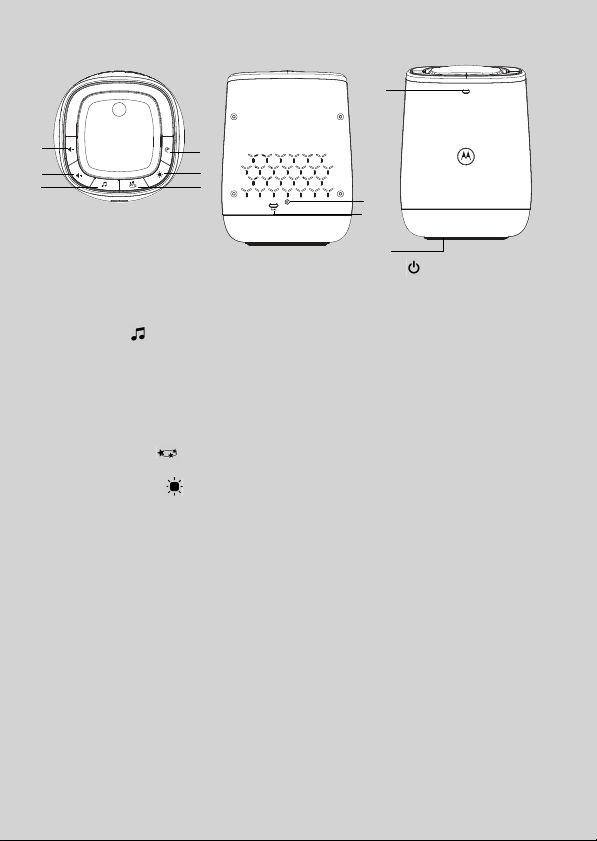
Overview of the Dream Machine
8
7
3
4
5
6
9
10
1
2
1. Volume ( Key
Press to decrease speaker volume.
2. Volume ) Key
Press to increase speaker volume.
3. Music Key
Press once to switch music on (the
last selected music will be played).
Press repeatedly to select among 5
music.
Hold down for 3 seconds to switch
the music off.
4. Lightshow Key
Press to switch Lightshow on or off.
5. Mood Light Key
Press once to switch Mood Light on
(illuminates around the base)
Press repeatedly to select among 6
colors (Red, Orange, Yellow,
Green, Blue, Purple) for the mood
light.
Hold down for 3 seconds to switch
off Mood Light.
6. Power Key
Press once to power ON, press and
hold for 1 second to turn off your
Dream Machine.
7. Pair Key
8. Power S ocket
For connection to the mains power
socket via the supplied power
adapter cable.
9. Status LED
Ready for connection state: LED is
blue and flashing slowly
Setup state: LED is red and blue and
flashing slowly
Unconnected state: LED is red and
flashing slow
Connected state: LED is blue and
always On
Connection is weak: LED is red and
flashing fast
Firmware upgrade: LED is blue and
flashing fast and then red.
10. RESET Button (at the bottom of the
unit)
Important guidelines for installing your MBP85SN Dream Machine
• Use of other 2.4 GHz products, such as other wireless networks, Bluetooth
systems or microwave ovens may cause interference with this product. Keep the
Unit away from these types of products, or turn them off if they appear to be
causing interference.
• Always ensure that you have a good Wi-Fi
®
connection available.
®
Page 4

Table of contents
1. Safety Instructions.....................................................................................5
2. Getting Started..........................................................................................6
2.1 Connecting to the power supply ...............................................................6
3. System Requirements ............................................................................... 7
4. Connecting Devices.................................................................................. 8
4.1 Setup............................................................................................................8
4.2 User Account and MBP85SN Dream Machine Setup on Android™
Devices........................................................................................................9
4.3 User Account and MBP85SN Dream Machine Setup on iOS® Devices . 12
5. Overview of Hubble App ........................................................................16
6. Disposal of the Device (Environment)....................................................19
7. Cleaning .................................................................................................. 20
8. Troubleshooting ......................................................................................21
9. General Information ................................................................................25
10. Technical Specifications .........................................................................31
4 Table of contents
Page 5

1. Safety Instructions
DREAM MACHINE SET UP & USE:
• Choose a location for the Machine that will provide the best
reception of your baby in his/her crib.
• The ideal distance between the Machine and the ceiling is
approximately 10 to 13 feet.
• Place the Machine on a flat surface, such as a dresser, bureau or shelf.
• NEVER place the Machine or cords within the crib.
WARNING
This product is compliant with all relevant electromagnetic field standards and
is, when handled as described in the User’s Guide, safe to use. Therefore,
always read the instructions in this User’s Guide carefully before using the
device.
• Adult assembly is required. Keep small parts away from children when
assembling.
• This product is not a toy. Do not allow children to play with it.
• Keep this user's guide for future reference.
• Keep the cords out of reach of children.
• Do not cover the Machine with a towel or blanket.
• Test this Machine and all its functions so that you are familiar with it prior to
actual use.
• Do not use the Machine in damp areas or close to water.
• Do not install the Machine in extreme cold or heat, direct sunlight, or close to
a heat source.
• Only use the power adapter provided. Do not use other power adapters as
this may damage the device.
• Do not touch the plug contacts with sharp or metal objects.
• Connect the power adapter to an easily accessible electrical outlet.
ENGLISH
Safety Instructions 5
Page 6

2. Getting Started
2.1 Connecting to the power supply
The Dream Machine powers on automatically when it is connected to the power
supply.
1. Connect the DC plug of the power adapter to the DC jack on the Machine
and the other end to the electrical outlet.
2. The LED lights up in blue for approximately 20 seconds.
NOTE
Only use the supplied power adapter (5V DC / 1000mA).
6 Getting Started
Page 7
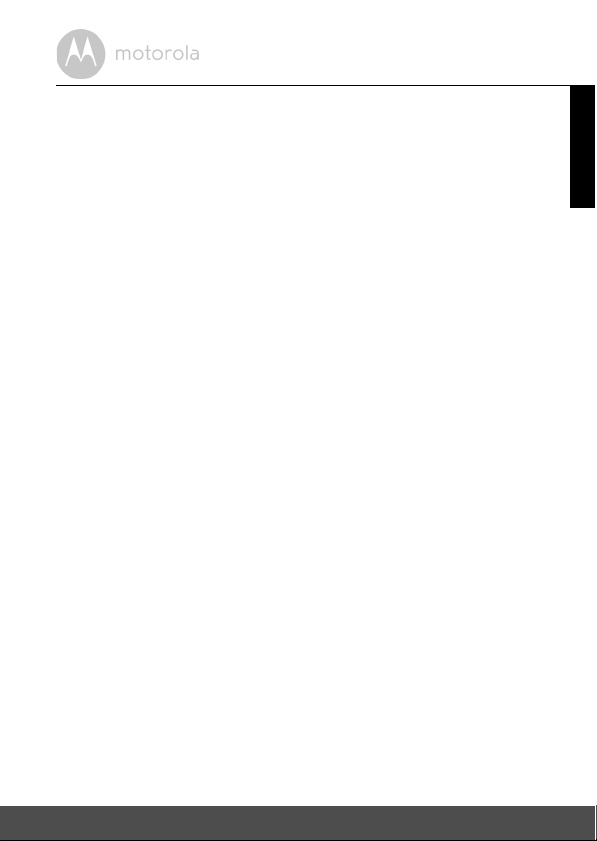
3. System Requirements
Smartphones/Tablets: Android™ and iOS® only.
Minimum requirement: iOS 8.0, Android 4.2 or above.
For more information, please visit: https://hubbleconnected.com/
requirements
ENGLISH
System Requirements 7
Page 8
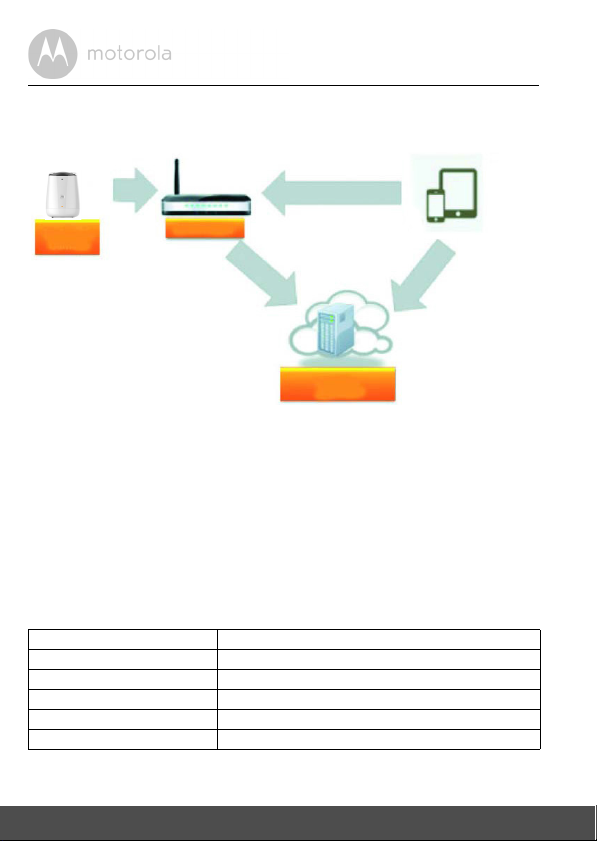
4. Connecting Devices
Access your
Dream Machine
locally
Dream
Machine
Wi-Fi Router
Smart Nursery Service
How does it work?
When a user tries to access the Dream Machine, our Smart Nursery server
authenticates the user’s identity and permits access.
4.1 Setup
• Connect the power adapter to an electrical outlet and insert the plug into the
power socket on the back of the MBP85SN Dream Machine.
• The blue LED flashes after the Machine has finished booting.
When you hear one beep, this means that the Machine is ready for setup.
• The Machine must be within range of the Wi-Fi
to connect. Make sure that you have the password of the router for the setup
process.
Behaviour of the status Indicator LED:
Ready for connection state • LED is blue and flashing slowly
Setup state • LED is red and blue and flashing slowly
Unconnected state • LED is red and flashing slowly
Connected state • LED is blue and always On
Connection is weak • LED is red and flashing quickly
Firmware upgrade • LED is blue and flashing fast and then red.
Note:
You can only setup via a compatible smartphone or tablet and not via a PC.
Receive notification from any
compatible devices remotely
®
router with which you want
8 Connecting Devices
Page 9

4.2 User Account and MBP85SN Dream Machine Setup on
A1
A2
Android™ Devices
What you need
• MBP85SN Dream Machine
• Power adapter for the Machine
• Device with Android™ system 4.2 or above
4.2.1 Power ON and Connect the Machine
• Connect the power adapter to an electrical outlet and insert the plug into the
power socket on the back of the Machine.
• The blue LED flashes after the Machine has finished booting.
When you hear one beep, this means that the Machine is ready for setup.
4.2.2 Download Smart Nursery App
• Go to Google Play™ Store to search for "Smart Nursery".
• Download "Smart Nursery" App from Google Play™ Store and install it on
your Android™ device
4.2.3 Run
• Ensure that your smart device is connected to your Wi-Fi® router.
• Run "Smart Nursery" App, SIGN IN by entering your account information,
read through the Terms of Service, then select "I agree to the Terms of Use".
(picture A2)
Note
If you already have a Smart Nursery App account, please select Already have
an Account? to go to the next step.
Smart Nursery
App on Android™ Device
ENGLISH
Connecting Devices 9
Page 10
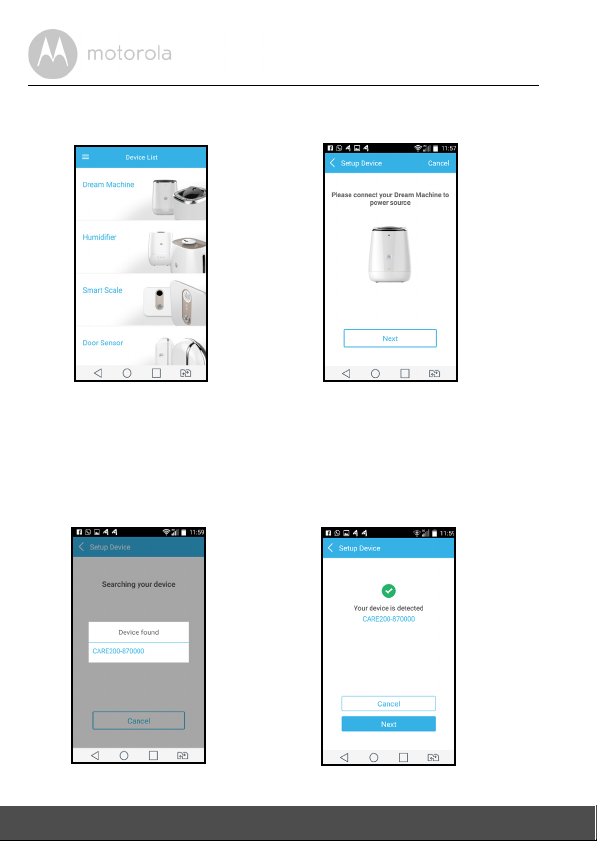
4.2.4 Add the MBP85SN Dream Machine to your account
A3
A4
A5
A6
• Tap on Dream Machine to add the device. (pictures A3, A4)
• Press and hold the PAIR button on the back of the Dream Machine until the
LED blinks in blue/red alternately indicating that the Machine is ready for
pairing.
• Tap Next.
• The App will automatically search for your Machine as shown in the picture
below. (picture A5)
• Tap the device SSID to connect to the App. (picture A6)
10 Connecting Devices
Page 11

• Tap Next to search for the Wi-Fi router. (picture A7)
A7
A8
®
• Select your Wi-Fi
(pictures A7, A8)
• It will take a few minutes for the Machine to connect to the Wi-Fi
network, enter your password and then tap Search.
®
network.
• If connection fails, please tap Retry and repeat the steps starting from 4.2.4.
ENGLISH
Connecting Devices 11
Page 12

4.3 User Account and MBP85SN Dream Machine Setup on
i1
i2
What you need
• MBP85SN Dream Machine
• Power adapter for the Machine
• Any iOS
®
iOS
Devices
®
Device with iOS version 8.0 or above
4.3.1 Power ON and Connect the Machine
• Connect the power adapter to an electrical outlet and insert the plug into the
power socket on the back of the Machine.
• The blue LED flashes after the Machine has finished booting.
When you hear one beep, this means that the Machine is ready for setup.
4.3.2 Download Smart Nursery App
• Go to App Store to search for "Smart Nursery" App.
• Download "Smart Nursery" App and install it on your iOS
®
device.
4.3.3 Run Smart Nursery App on your iOS® Device
• Ensure that your iOS® device is connected to your Wi-Fi® Router.
• Run the "Smart Nursery" App, enter your account information, read through
the Terms of Use, and then select "I agree to the Terms of Use". (picture i2)
Note
If you already have a Smart Nursery App account, please select Already have
an Account? to go to the next step.
12 Connecting Devices
Page 13

4.3.4 Add the MBP85SN Dream Machine to your account
i3
i4
i5
i6
i7
• Tap on Dream Machine to add the device. (pictures i3, i4)
• The following setup instructions will appear on the screen. (pictures i5, i6, i7)
ENGLISH
®
• Go to Settings > Wi-Fi menu on your iOS
device. (picture i8)
• Select your Machine from the list of networks. (pictures i9, i10)
Connecting Devices 13
Page 14

• Return to the Smart Nursery app to resume setup.
i9
i10i8
i11
i12
®
• Select your Wi-Fi
• Enter your Wi-Fi
network and tap Search. (picture i11)
®
password and tap OK. (picture i12)
14 Connecting Devices
Page 15

• It will take a few minutes for the Machine to connect to the Wi-Fi® network
i13
i14
before showing the connection status. (pictures i13, i14)
• If connection fails, please tap Retry and repeat the steps starting from 4.4.4.
ENGLISH
Connecting Devices 15
Page 16

5. Overview of Hubble App
Te m p e r a t u r e
Display
• Display the indoor ambient temperature.
Relat ive Hum idity
Display
Lightshow
Projection
Mood Light
Audio Moni toring
and 2-Way
communication
mode
Audio Moni toring
On/Off
• Display the indoor ambient relative humidity.
• Tap on the button to activate Lightshow
Projection. Tap button to expand the
option.
You can select the projection duration
timer (5min, 10min, 30min and 60min).
Note:
To ensure clear images, make sure the
dream machine is at least 10ft (or 3m)
away from the projecting wall.
• Tap on the button to activate Mood Light.
Tap button to expand the option.
You can select Red, Amber, Yellow,
Green, Blue and Purple light. You can also
select the light on timer (5min, 10min,
30min and 60min).
• Tap on the button to enter Audio
Monitoring and 2-Way Communication.
• Toggle the switch (in the center) to ac tivate
Audio Monitoring On/Off.
16 Overview of Hubble App
Page 17

Music
• Tap on the button to activate Music
Playback.
Tap button to expand the option.
Tap on to select music from the list (5
free download music and 5 free download
natural sounds)
Tap or to Rewind to Forward the
music.
You can adjust the volume by tapping on
or button.
You can select the playback duration timer
(5min, 10min, 30min and 60min).
Note:
When Music function is activated, then
Audio Monitor and 2-Way communication
will be disabled until the Music function is
shut down.
ENGLISH
2-Way
Communication
• Tap on the button then speak to the smart
device.
Toggle to switch off the function.
Detected Sound
Recor d
Overview of Hubble App 17
• Tap to see the captured Sound Record
over time.
Page 18

Menu
• Tap on the button to enter the following
options:
1. Triggers - to trigger the functions of
Noise Detection, Projection, Music and
Light.
2. Notifications - to send push alert of Noise
Detection, Temperature & Humidity.
You can set the Temperature Unit °C or °F,
Temperature and Relative Humidity alert
limit.
3. Settings - to review
Device name
,
Device ID, Firmware ID, Check for App
updates
,
Time format
To set the default
(12 hrs or 24 hrs).
Timer
, to
Delete Device
18 Overview of Hubble App
Page 19

6. Disposal of the Device (Environment)
At the end of the product life cycle, you should not dispose of
this product with normal household waste. Take this product to
a collection point for the recycling of electrical and electronic
equipment. The symbol on the product, user's guide and/or
box indicates this.
Some of the product materials can be re-used if you take them
to a recycling point. By reusing some parts or raw materials from used products
you make an important contribution to the protection of the environment.
Please contact your local authorities in case you need more information on the
collection points in your area.
Dispose of the battery pack in an environmentally-friendly manner according to
your local regulations.
ENGLISH
Disposal of the Device (Environment) 19
Page 20

7. Cleaning
Cl ean you r Dr eam Mac hin e wi th a sli ght ly d amp clo th o r wi th a n an ti- sta tic clo th.
Never use cleaning agents or abrasive solvents.
Cleaning and care
• Do not clean any part of the Dream Machine with thinners or other solvents
and chemicals - this may cause permanent damage to the product which is
not covered by the warranty.
• Keep your Dream Machine away from hot, humid areas or strong sunlight,
and do not let it get wet.
• Every effort has been made to ensure high standards of reliability of your
Dream Machine. However, if something does go wrong, please do not try to
repair it yourself - contact Customer Service for assistance.
IMPORTANT
Always switch off and disconnect the power adapter before cleaning your
Dream Machine.
20 Cleaning
Page 21

8. Troubleshooting
Problem
Category
Account I am unable to login
Account I receive an error
Account What do I do if I forget
Account I am unable to receive a
Features The sound alert setting
Features The lightshow
Problem
Description / Error
even after registration.
message saying: "Email ID is not
registered".
my password?
new password although
I have used the "Forgot
password" option.
threshold is not right.
projection image is
blurry.
Solution
Please check your user name and
password.
Please ensure that you have
registered with us. Tap Sign in to
create an account.
Click on the "Forgot Password" link on
https://app.hubbleconnected.com/
#lostpassword OR on your Android™
or iOS application. An e-mail will be
sent to your registered e-mail address.
1. The e-mail might have been sent
to your Junk Mail Folder. Please
check your Junk Mail Folder.
2. There might be a delay in getting
your e-mail. Please wait a few
minutes and refresh your e-mail
account.
You can Adjust Sound Sensitivity to
trigger notifications under Setting
menu.
Please make sure that the distance
between the Dream Machine and the
projection area is approximately 7 - 10
feet.
ENGLISH
Troubleshooting 21
Page 22

Setting Up While I am adding a
new Device to my
account, I am not able
to find any Device to
add.
Setting Up During setup on
devices for Android™
and iOS, I am not able
to find my Device
during the last step and
the setup fails.
Connectivity
Issues
Connectivity
Issues
I am not able to access
my Device.
I get a message: We
are having problems
accessing your Device.
This could be due to
the lack of an internet
connection. Please
wait and try again later.
If you are trying to add a Device which
has previously been added into your
account or another account, you will
first have to reset the Device. This can
be done by pressing and holding the
PAIR button at the bottom of the
Device for 7 seconds.
Please reset the Device to setup
mode and try again. Press and hold
the PAIR button on the bottom of the
Device untill you hear a beep. Wait for
a minute for the Device to restart.
When the Device LED is flashing, this
indicates that it is in setup mode. Now
restart the setup from your
smartphone again.
Please check if the Device is within
Wi-Fi range. If the LED on your Device
is flashing slowly, please try to move
the Device closer to the router for
better Wi-Fi connectivity and try
again.
1. Please try again in a few minutes.
This could be because of any
issue with your internet
connection.
2. If the problem remains, please
restart your Device to check if
this fixes the problem.
3. Please restart your Wireless
Route r.
22 Troub leshooting
Page 23

Connectivity
Issues
Even though I am
accessing my Device
from the same Wi-Fi
network, I still find my
Device is shown as
remote. I can only
access it for 5 minutes
at a time.
General Which platforms are
supported for
accessing my Device?
General I do not hear any sound
when I am accessing
the Device.
General What is the
significance of LED
flashing?
Please check your wireless router
settings. For example, for Buffalo
brand routers there is an option called
Wireless Isolation. Please disable this
option.
Minimum requirement:
Android™ 4.2
iPhone /iPad iOS version 8.0
You can tap on the speaker icon in the
Audio Monitoring to hear audio. By
default the audio is not ON when you
are playing Melody.
A flashing LED indicates the following
status:
Slow flashing: 1. Your Device is in
setup mode. You can add the Device
to your account in this mode. Out of
the box, the Device is in Setup mode.
To reset to Setup mode, press and
hold the PAIR button on the bottom of
the Device untill you hear a beep.
Slow flashing: 2. The Device is either
connecting to the router or has lost
the link to the router. Please ensure
that the Device is in the Wi-Fi signal
range.
LED is stable: The Device is
connected to the Wi-Fi network.
ENGLISH
Troubleshooting 23
Page 24

General How do I download the
App for Android™ and
iOS devices?
Android™:
- Open the Google Play on your
Android™ device.
- Select Search
- Type in "HubbleConnect for
SmartNursery"
- The results will show the Hubble App
- Select to install it
iOS Device:
- Open the App Store
SM
- Select Search
- Type in "HubbleConnect for
SmartNursery"
- The results will show the Hubble App
- Select to install it
24 Troub leshooting
Page 25

9. General Information
If your product is not working properly....
1. Read this User's Guide.
2. Visit our website: www.motorolastore.com
3. Contact Customer Service at
US and Canada 1-888-331-3383
E-mail: support@motorolastore.com
Consumer Products and Accessories Limited Warranty
("Warranty")
Thank you for purchasing this Motorola branded product manufactured under
license by Binatone Electronics International Ltd ("BINATONE").
What Does this Warranty Cover?
Subject to the exclusions contained below, BINATONE warrants that this
Motorola branded product ("Product") or certified access ory ("Accessory") sold
for use with this product is manufactured to be free from defects in materials and
workmanship under normal consumer usage for the period outlined below. This
Warranty is your exclusive warranty and is not transferable.
Who is covered?
This Warranty extends only to the first consumer purchaser, and is not transferable.
What will BINATONE do?
BINATONE or its authorized distributor at its option and within a commercially
reasonable time, will at no charge repair or replace any Products or Accessories
that does not conform to this Warranty. We may use functionally equivalent
reconditioned/ refurbished/ pre-owned or new Products, Accessories or parts.
ENGLISH
General Information 25
Page 26

What Other Limitations Are There?
ANY IMPLIED WARRANTIES, INCLUDING WITHOUT LIMITATION THE
IMPLIED WARRANTIES OF MERCHANTABILITY AND FITNESS FOR A
PARTICULAR PURPOSE, SHALL BE LIMITED TO THE DURATION OF THIS
LIMITED WARRANTY, OTHERWISE THE REPAIR OR REPLACEMENT
PROVIDED UNDER THIS EXPRESS LIMITED WARRANTY IS THE EXCLUSIVE
REMEDY OF THE CONSUMER, AND IS PROVIDED IN LIEU OF ALL OTHER
WARRANTIES, EXPRESS OR IMPLIED. IN NO EVENT SHALL MOTOROLA OR
BINATONE BE LIABLE, WHETHER IN CONTRACT OR TORT (INCLUDING
NEGLIGENCE) FOR DAMAGES IN EXCESS OF THE PURCHASE PRICE OF
THE PRODUCT OR ACCESSORY, OR FOR ANY INDIRECT, INCIDENTAL,
SPECIAL OR CONSEQUENTIAL DAMAGES OF ANY KIND, OR LOSS OF
REVENUE OR PROFITS, LOSS OF BUSINESS, LOSS OF INFORMATION OR
OTHER FINANCIAL LOSS ARISING OUT OF OR IN CONNECTION WITH THE
ABILITY OR INABILITY TO USE THE PRODUCTS OR ACCESSORIES TO THE
FULL EXTENT THESE DAMAGES MAY BE DISCLAIMED BY LAW.
Some jurisdictions do not allow the limitation or exclusion of incidental or
consequential damages, or limitation on the length of an implied warranty, so
the above limitations or exclusions may not apply to you. This Warranty gives
you specific legal rights, and you may also have other rights that vary from one
jurisdiction to another.
26 General Information
Page 27

Products Covered Length of Coverage
Consumer Products One (1) year from the date of the
Products, original purchase by the first
consumer purchaser of the product.
Consumer Accessories Ninety (90) days from the date of the
Accessories, original purchase by the
first consumer purchaser of the
product.
Consumer Products and Accessories
that are Repaired or Replaced
The balance of the original warranty or
for Ninety (90) days from the date
returned to the consumer, whichever is
longer.
Exclusions
Normal Wear and Tear. Periodic maintenance, repair and replacement of parts
due to normal wear and tear are excluded from coverage.
Batteries. Only batteries whose fully charged capacity falls below 80% of their
rated capacity and batteries that leak are covered by this Warranty.
Abuse & Misuse. Defects or damage that result from: (a) improper operation,
storage, misuse or abuse, accident or neglect, such as physical damage (cracks,
scratches, etc.) to the surface of the product resulting from misuse; (b) contact
with liquid, water, rain, extreme humidity or heavy perspiration, sand, dirt or the
like, extreme heat, or food; (c) use of the Products or Accessories for
commercial purposes or subjecting the Product or Accessory to abnormal
usage or conditions; or (d) other acts which are not the fault of MOTOROLA or
BINATONE, are excluded from coverage.
Use of Non-Motorola branded Products and Accessories. Defects or damage
that result from the use of Non-Motorola branded or certified Products or
Accessories or other peripheral equipment are excluded from coverage.
Unauthorized Service or Modification. Defects or damages resulting from
service, testing, adjustment, installation, maintenance, alteration, or
modification in any way by someone other than MOTOROLA, BINATONE or its
authorized service centers, are excluded from coverage.
ENGLISH
General Information 27
Page 28

Altered Products. Products or Accessories with (a) serial numbers or date
tags that have been removed, altered or obliterated; (b) broken seals or
that show evidence of tampering; (c) mismatched board serial numbers;
or (d) nonconforming or non-Motorola branded housings, or parts, are excluded
from coverage.
Communication Services. Defects, damages, or the failure of Products or
Accessories due to any communication service or signal you may subscribe to
or use with the Products or Accessories is excluded from coverage.
How to Obtain Warranty Service or Other Information?
To obtain service or information, please call:
US and Canada 1-888-331-3383
E-mail: support@motorolastore.com
You will receive instructions on how to ship the Products or Accessories at your
expense and risk, to a BINATONE Authorized Repair Center.
To obtain service, you must include: (a) the Product or Accessory; (b) the
original proof of purchase (receipt) which includes the date, place and seller of
the Product; (c) if a warranty card was included in your box, a completed
warranty card showing the serial number of the Product; (d) a written
description of the problem; and, most importantly; (e) your address and
telephone number.
These terms and conditions constitute the complete warranty agreement
between you and BINATONE regarding the Products or Accessories purchased
by you, and supersede any prior agreement or representations, including
representations made in any literature publications or promotional materials
issued by BINATONE or representations made by any agent employee or staff
of BINATONE, that may have been made in connection with the said purchase.
28 General Information
Page 29

FCC and IC regulations
FCC Part l5
NOTE: This equipment has been tested and found to comply with the limits for
a Class B digital device, pursuant to Part 15 of the Federal Communications
Commission (FCC) rules. These limits are designed to provide reasonable
protection against harmful interference in a residential installation. This
equipment generates, uses and can radiate radio frequency energy and, if not
installed and used in accordance with the instructions, may cause harmful
interference to radio communications. However, there is no guarantee that
interference will not occur in a particular installation. If this equipment does
cause harmful interference to radio or television reception, which can be
determined by turning the equipment off and on, the user is encouraged to try
to correct the interference by one or more of the following measures:
• Reorient or relocate the receiving antenna.
• Increase the separation between the equipment and receiver.
• Connect the equipment into an outlet on a circuit different from that to
which the receiver is connected.
• Consult the dealer or an experienced radio/TV technician for help.
Changes or modifications to this equipment not expressly approved by the
party responsible for compliance could void the user’s authority to operate the
equipment.
This device complies with Part 15 of the FCC rules. Operation is subject to the
following two conditions: (1) this device may not cause harmful interference,
and (2) this device must accept any interference received, including
interference that may cause undesired operation. Privacy of communications
may not be ensured when using this device.
To ensure safety of users, the FCC has established criteria for the amount of radio
frequency energy that can be safely absorbed by a user or bystander according to
the intended usage of the product. This product has been tested and found to
comply with the FCC criteria.
This Class B digital apparatus complies with Canadian ICES-003.
CAN ICES-3(B)/NMB-3(B)
ENGLISH
General Information 29
Page 30

WARN ING
Changes or modifications, to this equipment not expressively approved by the
party responsible for compliance could void the user’s authority to operate the
equipment.
The socket-outlet shall be installed near the equipment and shall be easily
accessible.
Industry Canada
This device complies with Industry Canada licence-exempt RSS standard(s):
Operation is subject to the following Two conditions:(1) this device may not
cause interference, and (2) this device must accept any interference, including
interference that may cause undesired operation of the device.
The term "IC: " before the certification/registration number only signifies that
the Industry Canada technical specifications were met. This product meets the
applicable Industry Canada technical specifications.
Le présent appareil est conforme aux CNR d’Industrie Canada applicables aux
appareils radio exempts de licence. L’exploitation est autorisée aux deux
conditions suivantes : (1) l’appareil ne doit pas produire de brouillage, et (2)
l’utilisateur de l’appareil doit accepter tout brouillage radioélectrique subi,
même si le brouillage est susceptible d’en compromettre le fonctionnement.
FCC RF Radiation Exposure Statement
Caution: This Transmitter must be installed to provide separation distance of at
least 20cm from all persons.
FCC / IC RF Radiation Déclaration d'exposition
Attention: Cet émetteur doit être installé pour fournir une distance de
séparation d'au moins 20 cm de toute personne.
30 General Information
Page 31

10. Technical Specifications
Frequency 2.4G Wi-Fi 802.11 b/g/n supported
LED Blue and Red (2pcs)
Power Adapter Zhongshan BAOLIJIN Electronic Co., Ltd. :
BLJ06W050100P1-U 2
Ten Pao International Ltd. :
S006AKU0500100
Input: 100-240Vac, 50/60Hz, 300mA
Output: 5Vdc, 1000mA
ENGLISH
Technical Specifications 31
Page 32

Manufactured, distributed or sold by Binatone Electronics International
LTD., official licensee for this product. MOTOROLA and the Stylized M
logo are trademarks or registered trademarks of Motorola Trademark
Holdings, LLC. and are used under license. Apple logo is a trademark of
Apple Inc., registered in the U.S. and other countries. App Store is a service
mark of Apple Inc. Google Play and Android are trademarks of Google Inc.
Wi-Fi is a trademark of the Wi-Fi Alliance. All other trademarks are the
property of their respective owners. © 2016 Motorola Mobility LLC. All
rights reserved.
US_EN Version 1.0
Printed in China
