Page 1

User’s Guide
Digital Video Baby Monitor With Wi-Fi® Internet Viewing
Models: MBP662CONNECT, MBP662CONNECT-2,
MBP662CONNECT-3, MBP662CONNECT-4
The features described in this User’s Guide are subject to modifications without prior notice.
Page 2
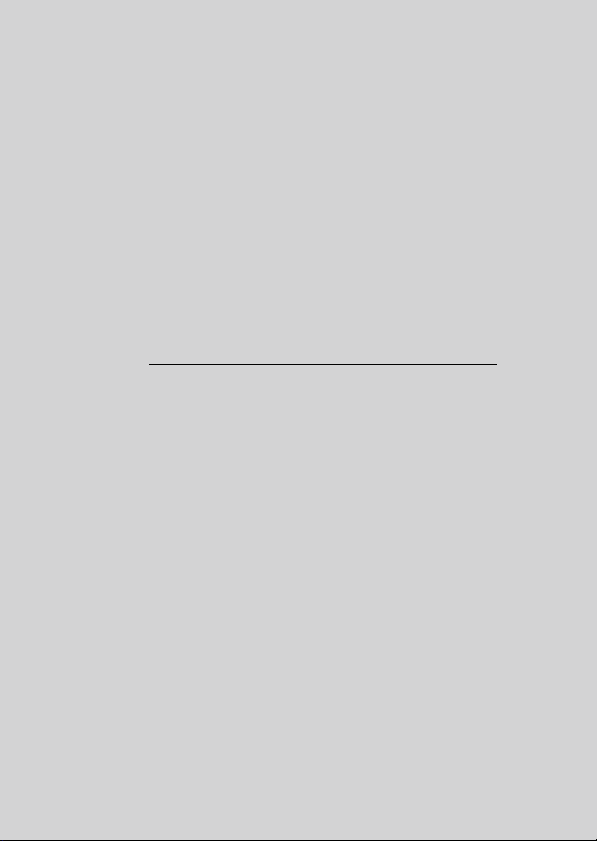
Welcome...
to your new Motorola Digital Video Baby Monitor!
Thank you for purchasing the Digital Video Baby Monitor. Now you can see
and hear your baby sleeping in another room or you can monitor your older
children in their play room.
Please retain your original dated sales receipt for your records. For
warranty service of your Motorola product, you will need to provide a copy
of your dated sales receipt to confirm warranty status. Registration is not
required for warranty coverage.
For product-related questions, please call:
US and Canada 1-888-331-3383
Email: support@motorolamonitors.com
This User's Guide provides you with all the information you need to get the
most from your product.
Before you use the Digital Video Baby Monitor, we recommend that you
insert and fully charge the battery in the Parent Unit, so that it continues to
work if you disconnect it from the power supply. Please read the Safety
Instructions on pages 7 - 9 before you install the Units.
Got everything?
• 1 x Parent Unit
• 1 x Baby Unit (Camera)
• 1 x Rechargeable Ni-MH battery pack for the Parent Unit
• 1 x Power adapter for Parent Unit
• 1 x Power adapter for Baby Unit
In multi-camera packs, you will find one or more additional Camera Units
with power adapters.
Page 3
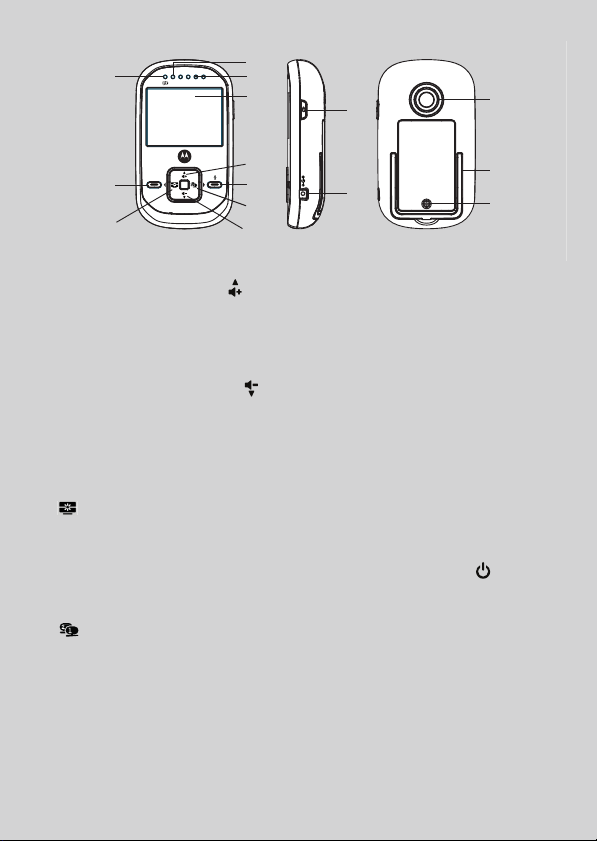
Overview of the Parent Unit
POWER
1
10
14
13
12
11
15
9
2
7
5
34
6
8
MENU
OK
1. Display (LCD screen)
2. Scroll Up/Volume+ Button
Press to increase volume in monitor
mode.
While viewing an image in 2X zoom,
press to pan down.
3. Scroll Down/Volume- Button
Press to decrease volume in monitor
mode.
While viewing an image in 2X zoom,
press to pan up
4. Scroll Left/Video On-Off Button
In monitor mode, press to turn the
video display ON or OFF.
While viewing an image in 2X zoom,
press to pan right.
5. Scroll Right/Switch Camera Button
Press to switch between Camera
Units (if paired with more than one
camera).
While viewing an image in 2X zoom,
press to pan left.
6. Menu Button MENU
Press to open the menu options.
7. Talk T /OK Button OK
Press and hold to speak to your
baby.
In menu mode, press to confirm a
selection.
8. Power Indicator LED (Blue)
Lights up in blue when the power
adapter is plugged in.
9. Device ON/OFF LED (Green)
Lights up in green when the device
is switched on.
10. Audio Level LED (Green, Orange,
Red, Red)
11. Power On-Off Button
Press and hold to switch the Unit
ON or OFF.
12. Battery cover
13. Stand
14. Speaker
15. Power Adapter Socket
Page 4
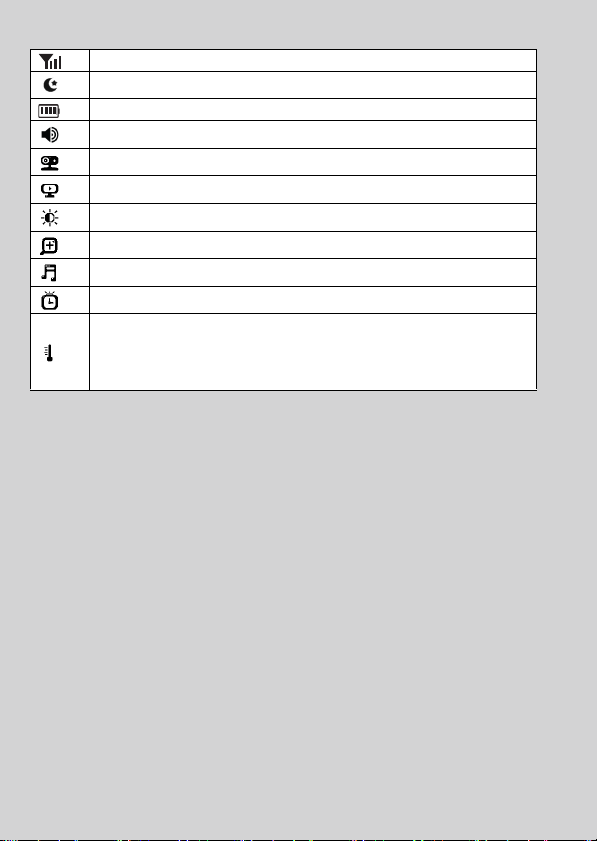
Parent Unit menu icons
Signal Level Indication (4 Levels)
Night Vision Mode (Video also changes to Black/White)
Battery Level Indication (4 Levels)
Volume Level Control (5 Levels)
Camera Control (scan, view, add, delete)
Set Video On Timer (OFF, 5min, 30min, 60min)
Brightness Level Control (5 Levels)
Zoom Level Control (1X, 2X)
Lullaby Control (5 Song Selection or OFF)
Alarm Setting (6h, 4h, 2h, OFF)
Temperature Reading (HH ºC / ºF or LL ºC / ºF)
Icon & readings turn RED if > 29ºC / 84ºF, and readings display
HH ºC / ºF > 36ºC / 97 ºF
Icon & readings turn RED if < 14ºC / 57ºF, and readings display
LL ºC / ºF < 1ºC / 34 ºF
Page 5
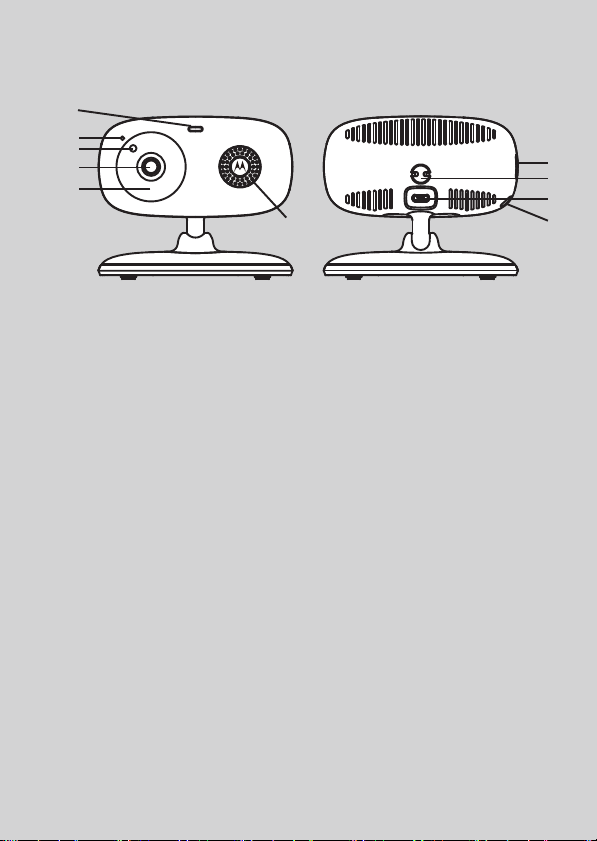
Overview of the Baby Unit
8
3
1
4
5
6
7
8
9
10
2
1. Power/S ta tus Indicator LED
2. Microphone
3. Light Sensor (for night mode
detection)
4. Camera Lens
5. Infrared LEDs (for night vision)
6. Speaker
7. Power ON/OFF switch
8. Temperature Sensor
9. Micro USB socket
10. PAIR Button
Important guidelines for installing your Digital Video Baby Monitor
• To use your Baby Unit and Parent Unit together, you must be able to establish a radio
link between them, and the range will be affected by environmental conditions.
• Any large metal object, like a refrigerator, a mirror, a filing cabinet, a metallic door or
reinforced concrete, between the Baby Unit and Parent Unit may block the radio
signal.
• The signal strength may also be reduced by other solid structures, like walls, or by
radio or electrical equipment, such as TVs, computers, cordless or mobile phones,
fluorescent lights or dimmer switches.
• Other 2.4GHz products, such as wireless networks (Wi-Fi
systems, microwave ovens or other Baby Monitors, may cause interference with this
product, so keep the Baby Monitor at least 5ft (1.5m) away from these types of
product, or turn them off if they appear to be causing interference.
• If the signal is weak, try moving the Parent and/or the Baby Unit to different positions
in the rooms.
• Always ensure that you have a good Wi-Fi
®
connection available.
®
routers), Bluetooth™
Page 6
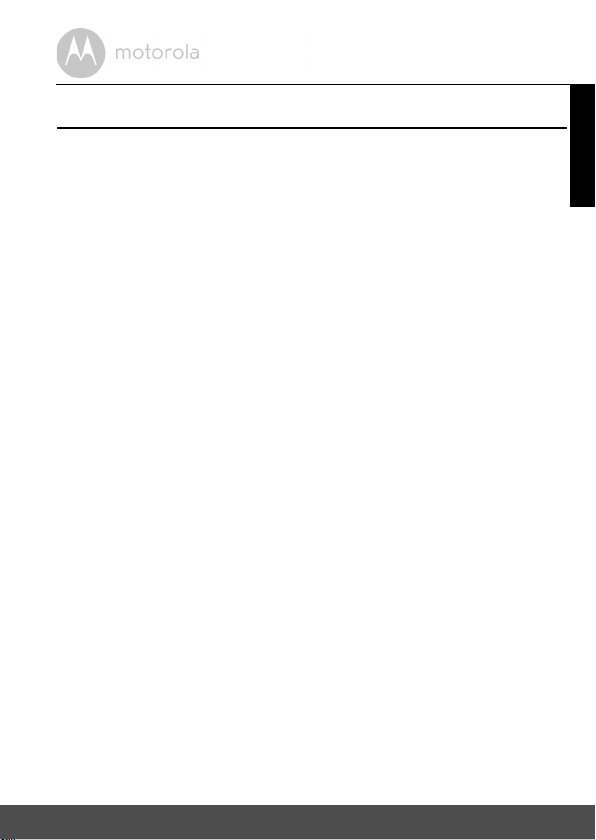
Table of contents
1. Safety Instructions..................................................................................... 7
2. Getting Started........................................................................................10
2.1 Baby Unit Power Supply............................................................................10
2.2 Parent Unit Battery Installation..................................................................10
2.3 Parent Unit Power Supply .........................................................................11
2.4 Registration (Pairing).................................................................................12
3. Using the Baby Monitor........................................................................... 14
3.1 Setting Up..................................................................................................14
3.2 Night Vision Mode.....................................................................................14
3.3 Video ON/OFF..........................................................................................14
3.4 Talk Mode..................................................................................................14
3.5 Temperature Display (HH °C / °F or LL °C / °F)......................................14
4. Parent Unit Menu Options.......................................................................15
4.1 Volume.......................................................................................................15
4.2 Brightness ..................................................................................................15
4.3 Lullaby........................................................................................................15
4.4 Zoom, Pan and Tilt.....................................................................................15
4.5 Alarm..........................................................................................................15
4.6 Camera Control ........................................................................................16
4.7 Temperature..............................................................................................17
4.8 Power Saving Mode..................................................................................17
5. Wi-Fi® Internet Viewing..........................................................................18
5.1 Minimum System Requirements ..............................................................18
5.2 Getting Started - Connecting Devices.....................................................19
5.3 User Account and Camera Setup on Android™ Devices .......................20
5.4 User Account and Camera Setup: Working with iPhone®/iPad®..........24
5.5 Camera Functions:....................................................................................29
5.6 Working with PC/Notebook.....................................................................32
5.7 Procedure for Resetting the Camera.......................................................32
6. Disposal of the Device (Environment)....................................................33
7. Cleaning ..................................................................................................34
8. Help..........................................................................................................35
9. General Information ................................................................................43
10. Technical Specifications .........................................................................49
ENGLISH
Table of contents 6
Page 7
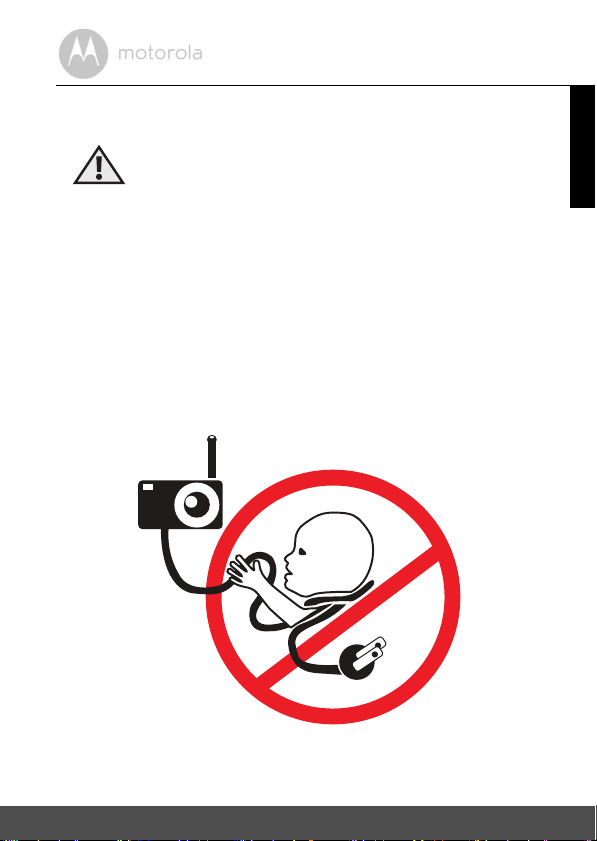
1. Safety Instructions
WARNING:
Strangulation hazard. Children have
STRANGLED in cords. Keep this cord out
of the reach of children (more than 3 feet
away). Never use extension cords with
AC Adapters. Only use the AC Adapters
provided.
ENGLISH
Safety Instructions 7
Page 8
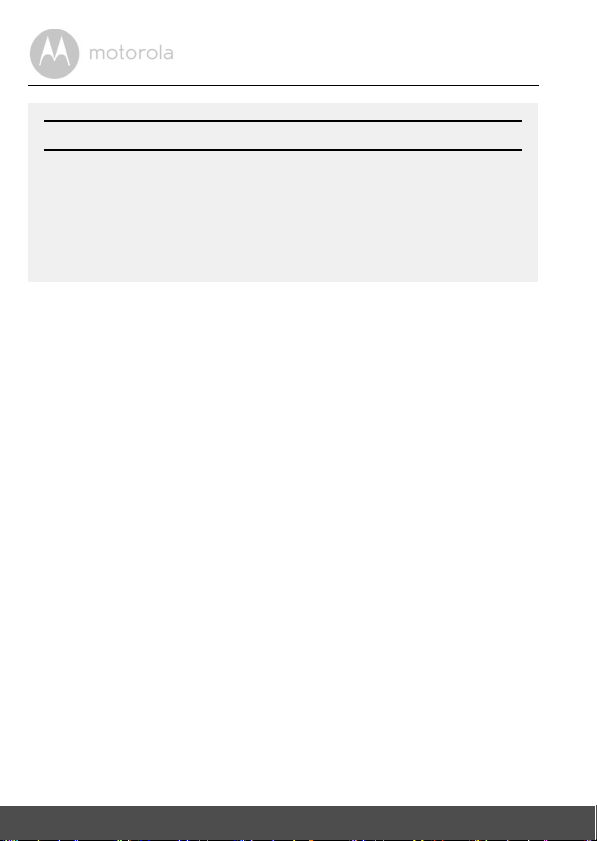
CAMERA SET UP & USE:
• Choose a location for the Baby Unit that will provide the best view of
your baby in his/her crib.
• Place the Baby Unit on a flat surface, such as a dresser, bureau or
shelf, or mount the Baby Unit on a wall securely using the keyhole
slots in the underside of the stand.
• NEVER place the Baby Unit or cords within the crib.
WARNING
This Digital Video Baby Monitor is compliant with all relevant standards
regarding electromagnetic fields and is, when handled as described in the
User's Guide, safe to use. Therefore, always read the instructions in this User's
Guide carefully before using the device.
• Adult assembly is required. Keep small parts away from children when
assembling.
• This product is not a toy. Do not allow children to play with it.
• This Digital Video Baby Monitor is not a substitute for responsible adult
supervision.
• Keep this user's guide for future reference.
• Keep the cords out of reach of children.
• Do not cover the Digital Video Baby Monitor with a towel or blanket.
• Test this monitor and all its functions so that you are familiar with it prior to
actual use.
• Do not use the Digital Video Baby Monitor in damp areas or close to water.
• Do not install the Digital Video Baby Monitor in extreme cold or heat, direct
sunlight, or close to a heat source.
• Only use the chargers and power adapters provided. Do not use other
chargers or power adapters as this may damage the device and battery pack.
• Only insert a battery pack of the same type.
• Do not touch the plug contacts with sharp or metal objects.
• Connect the power adapters to easily accessible mains power socket.
8 Safety Instructions
Page 9
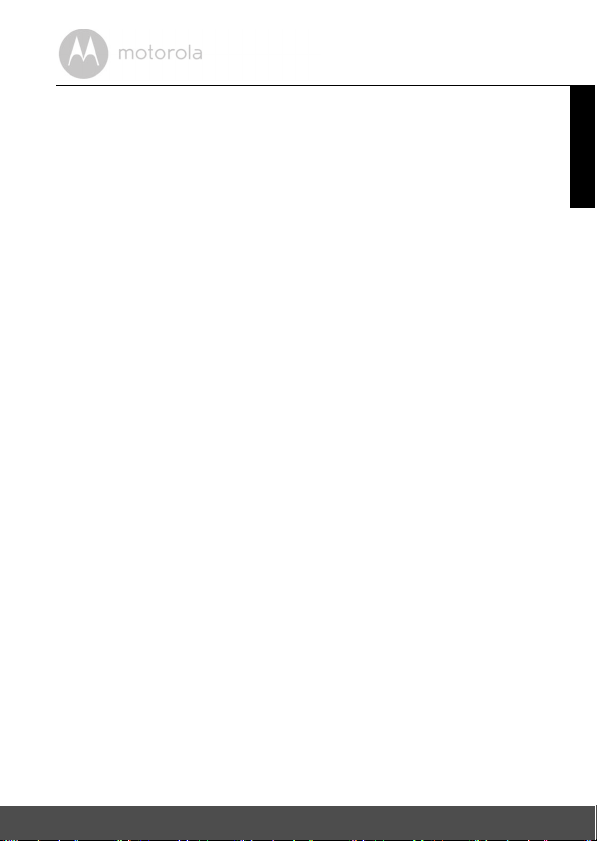
CAUTION
There is a risk of explosion if the battery is replaced by an incorrect type.
Dispose of used batteries according to the instructions.
The Unit shall be setup and used so that parts of the user's body other than the
hands are maintained at a distance of approximately 8 inches (20 cm) or more.
ENGLISH
Safety Instructions 9
Page 10
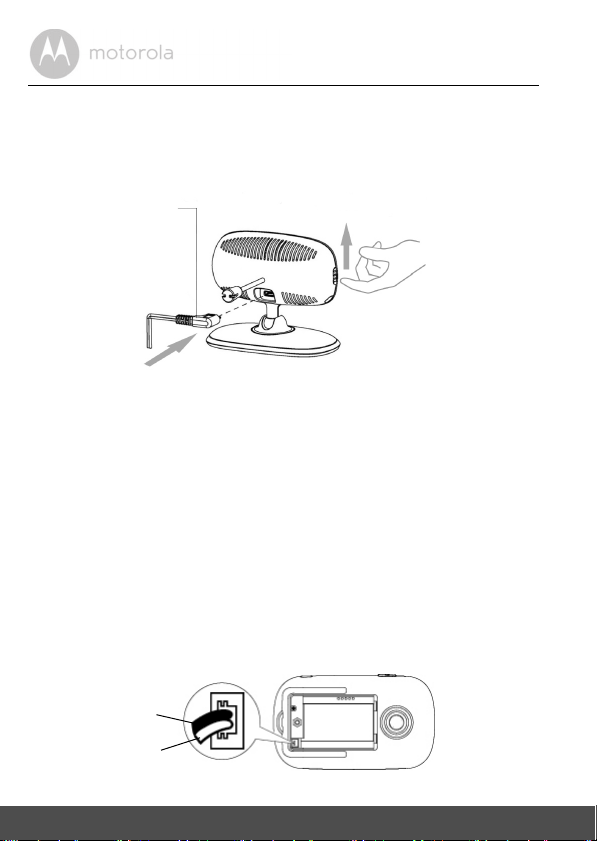
2. Getting Started
Power adapter plug
Black
Red
2.1 Baby Unit Power Supply
1. Connect the power adapter to an electrical outlet and insert the plug into
the micro USB socket on the back of the Baby Unit (Camera).
NOTE
Only use the enclosed Power Adapter (6V DC / 500mA) with the slightly larger
DC plug.
2. Slide the ON/OFF switch to the ON position. The power indicator LED will
light up in blue.
3. To switch off the Baby Unit, slide the ON/OFF switch to the OFF position.
2.2 Parent Unit Battery Installation
The rechargeable battery pack supplied should be installed so that the Parent
Unit can be moved without losing the link and picture with the Baby Unit(s).
Charge the battery in the Parent Unit before usi ng it for the first time or when the
Parent Unit indicates that battery is low.
10 Getting Started
Page 11

1. Insert the wire tabs of the rechargeable battery pack into the contact slots
Small cross-head or flat-head
screwdriver.
as shown above and fit the battery pack into the compartment.
2. Place the battery cover over the compartment and gently tighten the
screw in a clockwise direction using a small cross-head or flat-head
screwdriver.
2.3 Parent Unit Power Supply
IMPORTANT
It is recommended that the rechargeable battery pack be installed and
charged fully before use. This will allow the Unit to operate on battery in the
event of a power failure, or when moving it to a different room.
1. Connect the small plug of the power adapter to the Parent Unit and the
other end to the electrical outlet. Only use the enclosed power adapter (6V
DC/500mA) with the slightly smaller DC plug.
2. Press and hold the POWER ON/OFF button for 1 second to switch on
the Parent Unit.
3. Once the Baby and Parent Units are switched on, the display on the Parent
Unit will show the video captured by the Baby Unit.
ENGLISH
Getting Started 11
Page 12
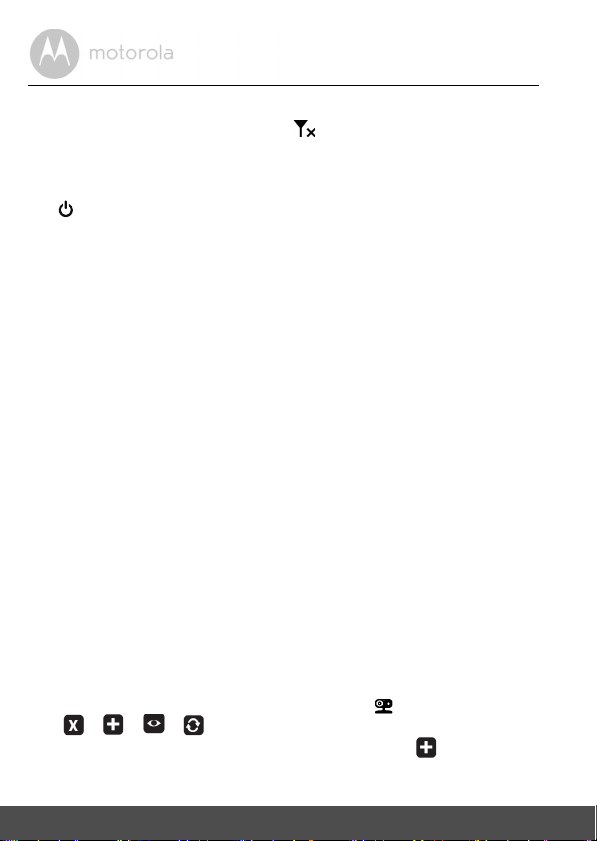
4. If there is no connection or the Units are out of range with each other, the
0
video display will go off, the symbol will flash on the LCD display, and
the Unit will beep every 9 seconds. Move the Parent Unit closer to the Baby
Unit to re-establish the link.
5. To switch off the Parent Unit, press and hold the POWER ON/OFF button
until the progress bar scrolls across fully.
NOTE
The battery icon will turn Red, flash and beep approximately every 5
seconds to indicate that battery is low and needs to be recharged. The battery
pack will take approximately 16 hours to charge.
When charging
1. If the Parent Unit is switched OFF when the power adapter is plugged in,
an adapter icon will appear on-screen, followed by a large battery icon with
internal segments cycling for 60 seconds, before the display goes blank.
Note that the Parent Unit will continue to charge. The power indicator LED
on the top left corner will light up in blue to indicate that the adapter is
plugged in.
2. If the Parent Unit is switched ON when the adapter is plugged in, the
battery icon on the top right corner of the screen will show that the battery
is charging (with internal segments cycling). The segments stop cycling
when the battery is fully charged. The power indicator LED on the top left
corner will light up in blue to indicate that the adapter is plugged in.
2.4 Registration (Pairing)
The Baby Unit (Camera) is pre-registered to your Parent Unit. You do not need
to register it again unless the Baby Unit loses its link with the Parent Unit.
To re-register your Baby Unit, or register a new Baby Unit, follow the procedure
below:
1. Press the
2. Press the
3. Press the
OK button to confirm.
MENU button and the menu bar will pop up.
+ UP button or - DOWN button until is highlighted. The
/ / / menu will pop up.
< LEFT button or > RIGHT button to select , and press the
12 Getting Started
Page 13
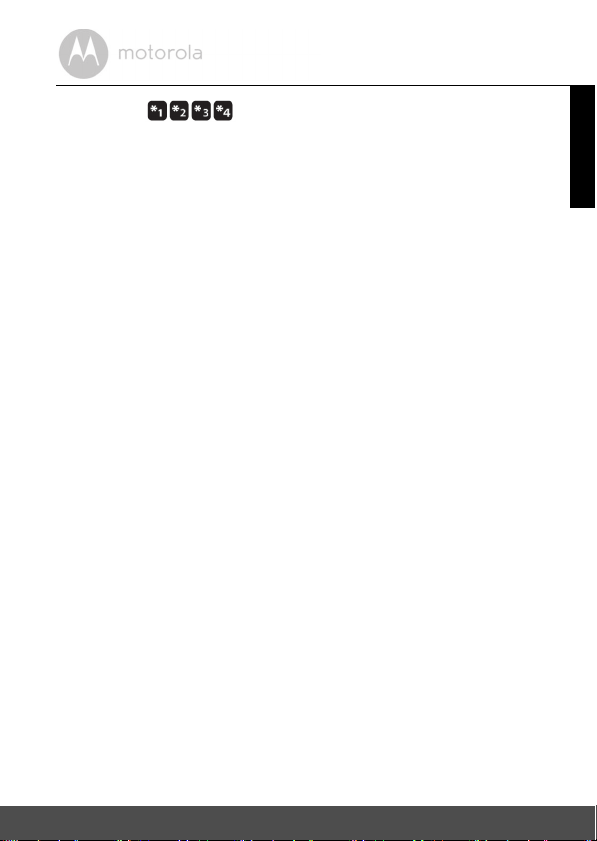
4. Camera will pop up. Press the < LEFT button or > RIGHT
button to select the desired Camera number, and press the
OK button to
start searching for a Camera Unit. The Audio Level LED will light up in Blue
while searching.
5. Press and hold the
PAIR
button on the bottom left edge of the Baby Unit
until the Parent Unit finds the camera, beeps and the picture from the
camera appears.
NOTE
If a particular Baby Unit was registered previously, registering this current Baby
Unit again will overwrite the old registration.
If a Baby Unit is not found within about 30 seconds, the search will end and the
Parent Unit will return to its previous mode.
ENGLISH
Getting Started 13
Page 14
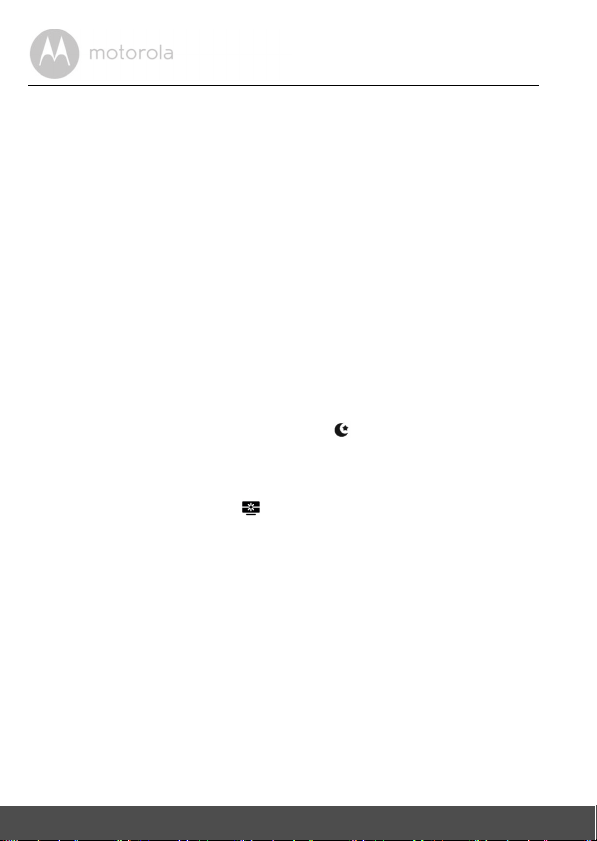
3. Using the Baby Monitor
3.1 Setting Up
• Place the Baby Unit in a convenient location (e.g. on a table) and point the
camera lens towards the area you want to monitor.
• Adjust the Baby Unit’s camera angle by rotating it up, down, left and right
until you are satisfied with the image that appears on the Parent Unit.
NOTE
Do not place the Baby Unit within reach of a child or baby. If there is
interference with the picture or sound, try moving t he Units to different locations,
and ensure that they are not close to any other electrical equipment.
3.2 Night Vision Mode
The Baby Unit has 7 high-intensity infrared LEDs for picking up clear images in
the dark. When the built-in photo sensor on th e top of the Unit detects a low level
of ambient light, the LEDs will automatically activate and the screen on the
Parent Unit will display in black and white. The icon will be displayed at the
top of the screen.
3.3 Video ON/OFF
Press the VIDEO On/Off button on the Parent Unit to turn the LCD display
on or off, but still leaving the audio monitor on.
3.4 Talk Mode
Press and hold the TALK button T on the Par ent Uni t to tal k to you r ba by t hro ugh
the Baby Unit’s loudspeaker. The
screen.
3.5 Temperature Display (HH °C / °F or LL °C / °F)
The temperature reading from the temperature sensor at the back of the Baby
Unit will be displayed at the top of the LCD screen. The readings will turn RED if
the temperature goes above 29°C / 84°F or below 14°C / 57°F. The reading will
change to HH °C / °F if the temperature goes above 36°C / 97°F. The reading
will change to LL °C / °F if the temperature falls below 1°C / 34°F.
T icon will be displayed at the top of the LCD
14 Using the Baby Monitor
Page 15
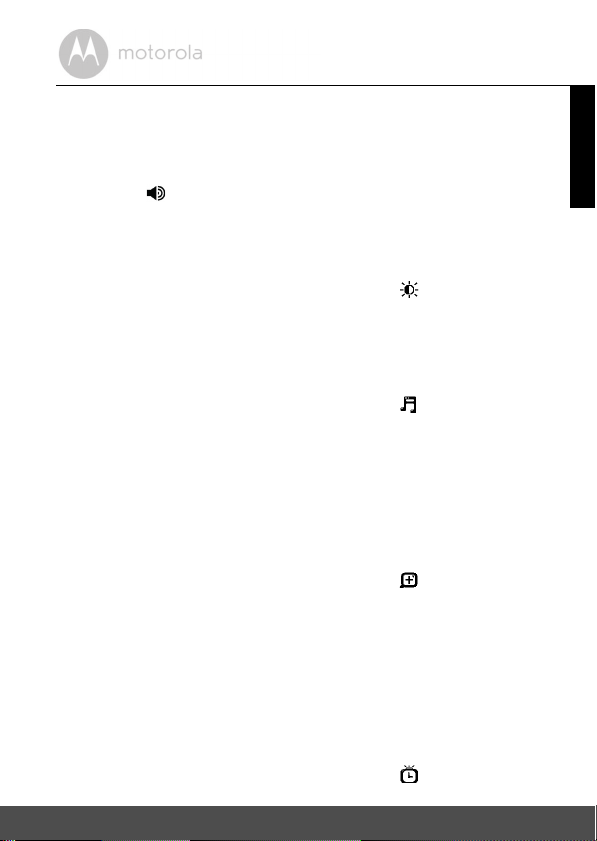
4. Parent Unit Menu Options
4.1 Volume
1. Press the volume button - or + to adjust the volume level.
2. The icon will pop up and you can select the desired volume level from
level
1~ 5
. (The default volume level setting is level 3.)
4.2 Brightness
1. Press the MENU button and the menu bar will pop up.
2. Press the
Press the < LEFT button or > RIGHT button to select the desired brightness
3.
level from level
4.3 Lullaby
1. Press the MENU button and the menu bar will pop up.
2. Press the
3. Press the
from the 5 lullabies available, or the cycle option to play all 5 songs in turn. If
an individual song is selected, it will only play once. (The default setting is
lullaby OFF.)
4. Press
4.4 Zoom, Pan and Tilt
1. Press the MENU button and the menu bar will pop up.
2. Press the
3. Press the
default setting is
4. When in
pan the display down or up, or press the
to pan the display right or left.
5. Press the
+ UP button or - DOWN button until is highlighted.
1~ 5
. (The default brightness level setting is level 3.)
+ UP button or - DOWN button until is highlighted.
< LEFT button or > RIGHT button to select the desired song
OK on the selected lullaby to select the desired song sound level.
+ UP button or - DOWN button until is highlighted.
< LEFT button or > RIGHT button to select
1X
).
2X
zoom mode, press the + UP button or - DOWN button to
1X
or 2X zoom. (The
< LEFT and RIGHT > buttons
OK button to return to normal mode.
ENGLISH
4.5 Alarm
1. Press the MENU button and the menu bar will pop up.
2. Press the
Parent Unit Menu Options 15
+ UP button or - DOWN button until is highlighted.
Page 16
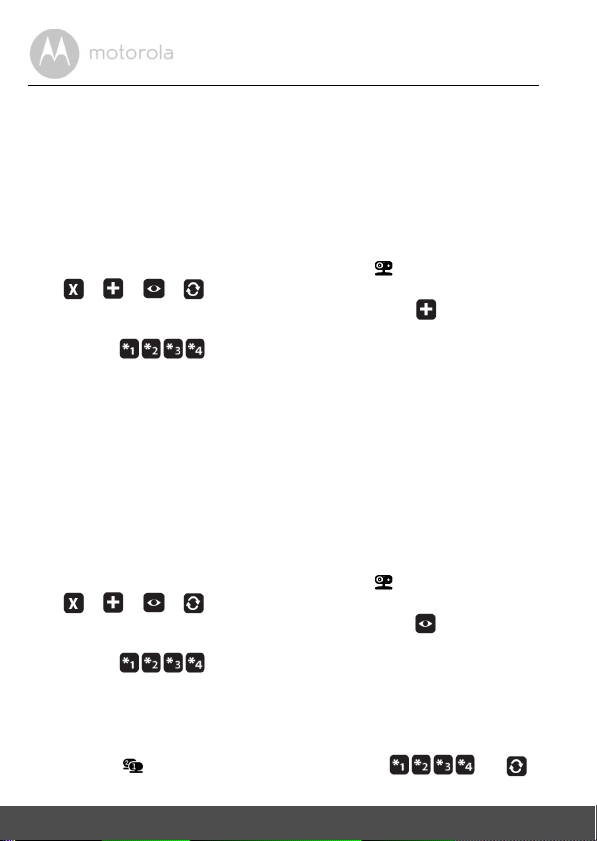
3. Press the < LEFT button or > RIGHT button to select the alarm time (6H,
4H, 2H
4. If an alarm time is selected, the Parent Unit will beep for about 45 seconds
) (The default setting is Alarm X (Off).)
after every 6, 4 or 2 hour period.
4.6 Camera Control
4.6.1 Add (Pair) a camera
1. Press the MENU button and the menu bar will pop up.
2. Press the
3. Press the
OK button to confirm.
4. Camera will pop up. Press the
button to select the desired Camera number, and press the
start searching for a Camera Unit. The red audio level LED will flash rapidly
while searching.
5. Press and hold the
until the Parent Unit finds the camera, beeps and the picture from the
camera appears.
NOTE
A Camera can only be registered to one Parent Unit at any one time.
4.6.2 View a Camera
1. Press the MENU button and the menu bar will pop up.
2. Press the
3. Press the
OK button to confirm.
4. Camera will pop up. Press the
button to select the desired Camera number, and press the
view the picture from that Camera.
TIP
Quick Method to View Cameras instead of using the menu.
Directly press button repeatedly to select Camera
+ UP button or - DOWN button until is highlighted. The
/ / / menu will pop up.
< LEFT button or > RIGHT button to select , and press the
< LEFT button or > RIGHT
OK button to
PAIR
button on the bottom left edge of the Baby Unit
+ UP button or - DOWN button until is highlighted. The
/ / / menu will pop up.
< LEFT button or > RIGHT button to select , and press the
< LEFT button or > RIGHT
OK
button to
or .
16 Parent Unit Menu Options
Page 17
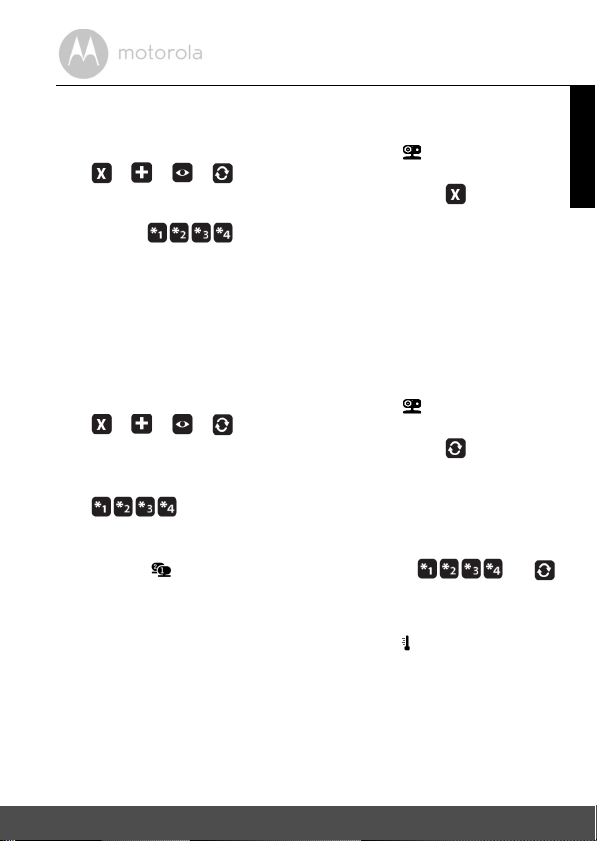
4.6.3 Delete a Camera
1. Press the MENU button and the menu bar will pop up.
2. Press the
3. Press the
OK button to confirm.
4. Camera will pop up. Press the
button to select the desired Camera number, and press the
delete that registration.
NOTE
You are not allowed to delete the camera if there is only one registered camera
in the system.
+ UP button or - DOWN button until is highlighted. The
/ / / menu will pop up.
< LEFT button or > RIGHT button to select , and press the
< LEFT button or > RIGHT
OK
button to
4.6.4 Scan camera
1. Press the MENU button and the menu bar will pop up.
2. Press the
3. Press the
OK button to confirm.
4. The screen will then display images from each registered Camera
TIP
Quick Method to View Cameras instead of using the menu.
Directly press button repeatedly to select Camera
+ UP button or - DOWN button until is highlighted. The
/ / / menu will pop up.
< LEFT button or > RIGHT button to select , and press the
in a loop, changing once about every 10 seconds.
or .
4.7 Temperature
1. Press the MENU button and the menu bar will pop up.
2. Press the
3. Press the
+ UP button or - DOWN button until is highlighted.
< LEFT button or > RIGHT button to select
o
C
or oF
.
ENGLISH
4.8 Power Saving Mode
1. Press the MENU button and the menu bar will pop up.
2. Press the
3. Press the
5 mins, 30 mins
Parent Unit Menu Options 17
+ UP button or - DOWN button until V is highlighted.
< LEFT button or > RIGHT button to select auto video off after
or
60 mins
if the Unit is not in charging mode.
Page 18
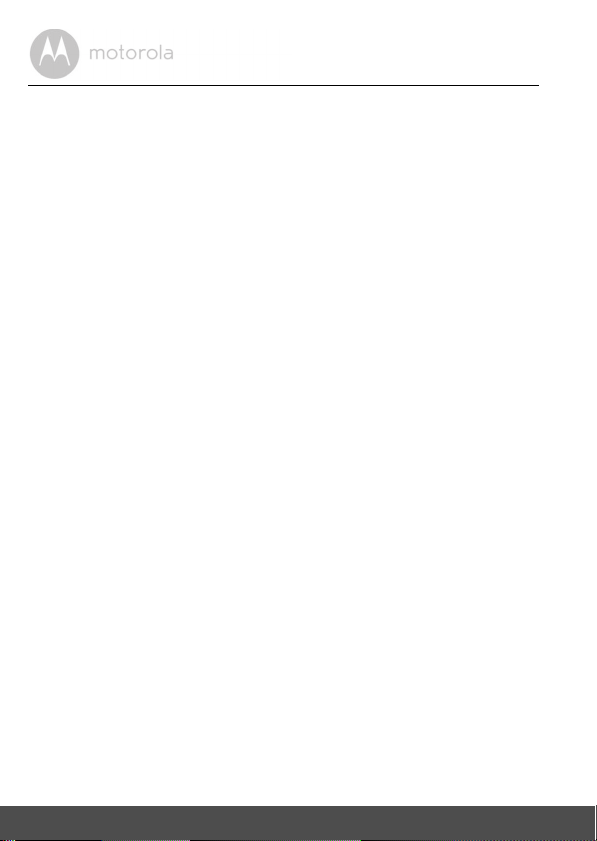
5. Wi-Fi® Internet Viewing
5.1 Minimum System Requirements
Web Po rtal
®
• Windows
• Mac OS
• Chrome™ 24
• Internet Explorer
• Safari
• Java™ 7
• Firefox® 18.0
• Adobe
Android™ System
• Version 4.2 or above
iPhone
• Version 7.0 or above
High Speed (Wi-Fi
• At least 0.6 Mbps upload bandwidth per camera (you can test your internet
speed on this site: http://www.speedtest.net)
7
®
10.7
®
®
6
®
Flash® Player 15.0
®
/iPad® iOS
®
9
) Internet
18 Wi-Fi® Internet Viewing
Page 19
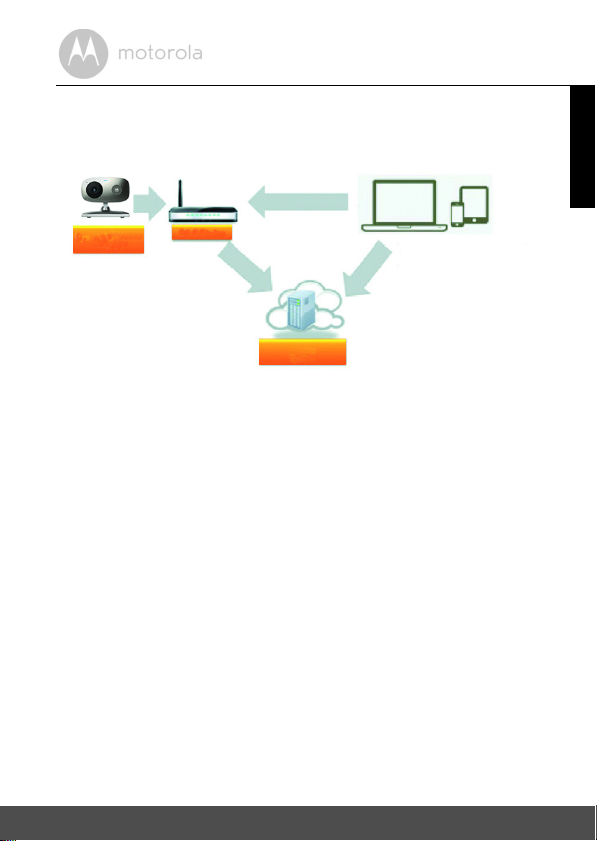
5.2 Getting Started - Connecting Devices
MBP622CONNECT
Camera
Wi-Fi Router
Hubble
Service
Access your
Camera locally.
View your Camera from any
compatible device re motely.
How does it work?
When a user tries to access the Camera, the Hubble server will authenticate the
user’s identity before it grants access to the Camera.
5.2.1 Setup
• Connect the power adapter to an electrical outlet and insert the plug into the
micro USB socket on the back of the Camera Unit.
• Slide the ON/OFF switch to the ON position.
• The Camera Unit must be within range of the Wi-Fi
want to connect. Make sure that you have the password of the router for the
setup process.
Behavior of the status Indicator LED:
Pairing and setting up Flashes slowly in red and blue
Unconnected Flashes slowly in red
Connected Lights up in blue
Ready for connection Flashes slowly in blue
Note
You can only setup via a compatible smartphone or tablet, and not via a PC.
®
router with which you
ENGLISH
Wi-Fi® Internet Viewing 19
Page 20
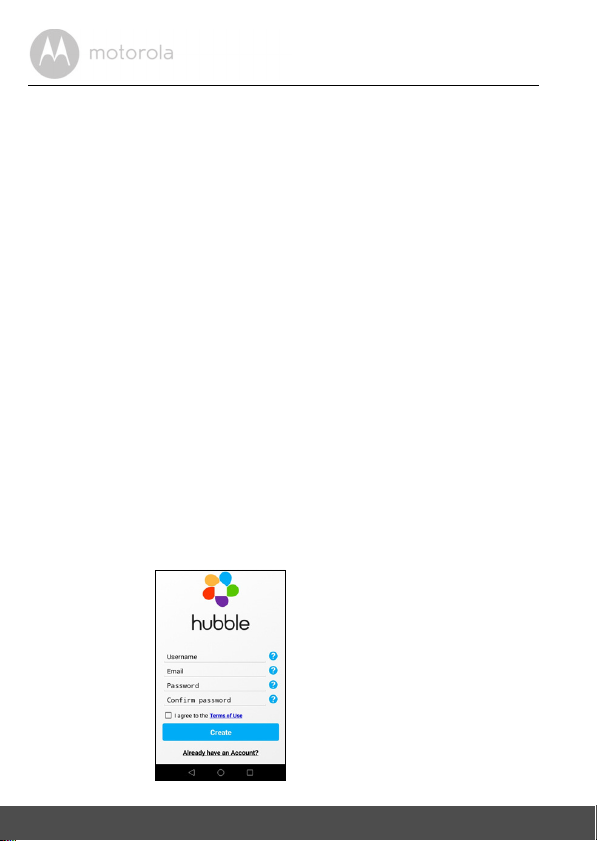
5.3 User Account and Camera Setup on Android™ Devices
A1
What you need
• Baby Unit (Camera)
• Power adapter for the Camera
• Device with Android
5.3.1 Power ON and Connect the Camera
• Connect the power adapter to an electrica l outlet and insert the plu g into t he
micro USB socket on the back of the Camera Unit.
• Make sure that the ON/OFF switch is in the ON position.
• The Camera’s Red LED flashes after the Camera has finished booting. When
you hear one beep, this means that the Camera is ready for setup.
5.3.2 Download Hubble for Motorola Monitors App
• Go to Google Play™ Store to search for "Hubble for Motorola Monitors".
• Download "Hubble for Motorola Monitors" App from Google Play™ Store
and install it on your Android™ device
5.3.3 Run Hubble for Motorola Monitors App on Android™ device
• Ensure that your Android™ device is connected to your Wi-Fi® router.
• Run "Hubble for Motorola Monitors" App, enter your account information,
read through the Terms of Service, then select "I agree to the Terms of Use"
before you tap
Note
If you already have a Hubble App account, please select Already have an
Account? to go to the next step.
TM
system version 4.2 and above
Create
. (Picture A1)
20 Wi-Fi® Internet Viewing
Page 21
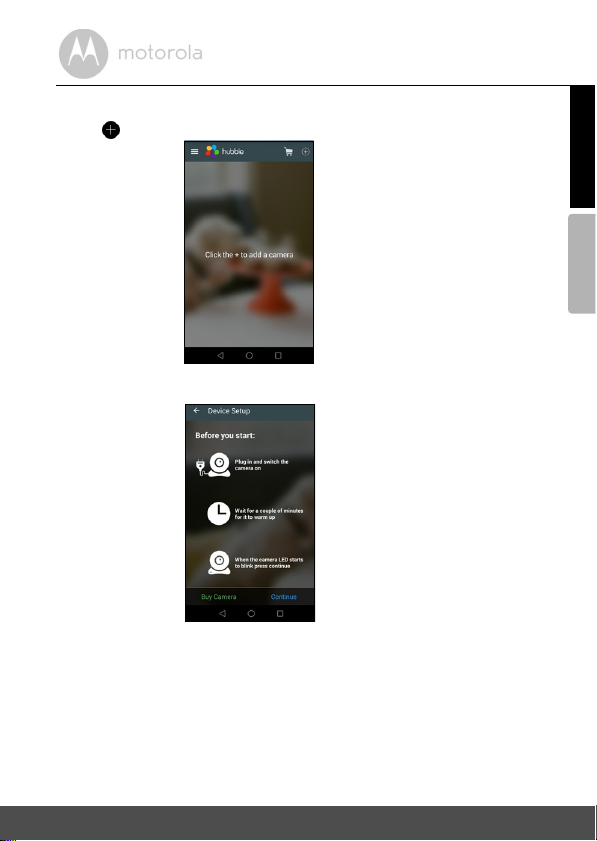
5.3.4 Add Camera to your account
A2
A3
• Tap on the top right corner of the screen to add camera. (Picture A2)
• The following setup instructions will appear on the screen. (Picture A3)
• Plug in and switch on the camera, and wait for a couple of minutes for it to
warm up.
• Tap
Continue
when the Camera LED starts to blink.
ENGLISH
TM
Android
Wi-Fi® Internet Viewing 21
Page 22
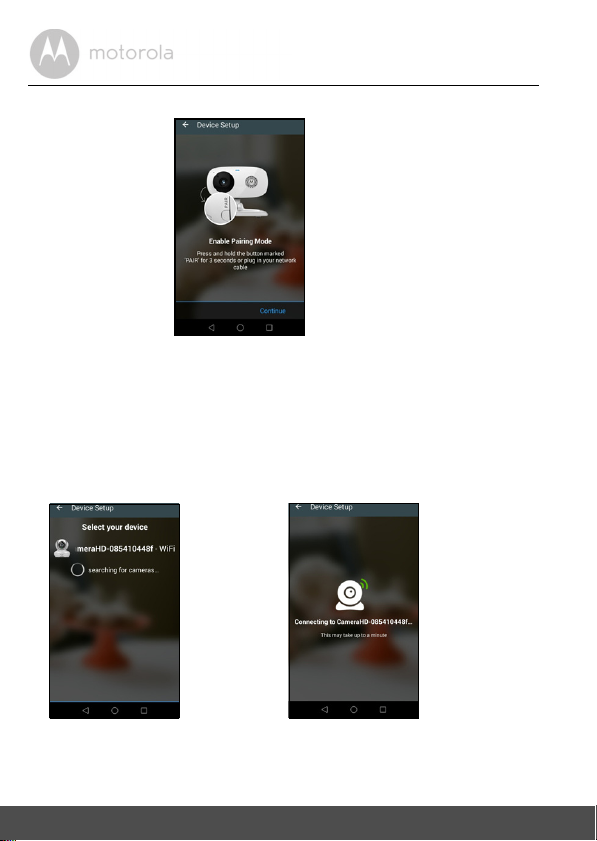
• The following setup instructions will appear on the screen. (Picture A4)
A4
A5
A6
• Press and hold the
PAIR
button on the bottom left edge of the Camera Unit
for 3 seconds. You will then hear a beep tone, followed by a voice prompt
indicating that the Camera is ready for pairing.
• Tap
Continue
.
• The App will automatically search for and connect to your Camera as shown
in the pictures below (A5 & A6).
• The blue/red color LED on the Camera Unit will flash.
22 Wi-Fi® Internet Viewing
Page 23

• Select your Wi-Fi® Network, enter your password and then tap
A7
A8
A9
A10
(Picture A7, A8)
Connect
.
ENGLISH
TM
Android
• It will take a few minutes for the Camera to connect to the Wi-Fi
®
network
before showing the connection status (Picture A9, A10).
• If connection fails, please tap
• Tap
View Camera
to view the video captured by the Camera Unit. The status
Retry
and repeat the steps starting from 5.3.4.
indicator LED on the Camera Unit will flash in red/blue.
Wi-Fi® Internet Viewing 23
Page 24
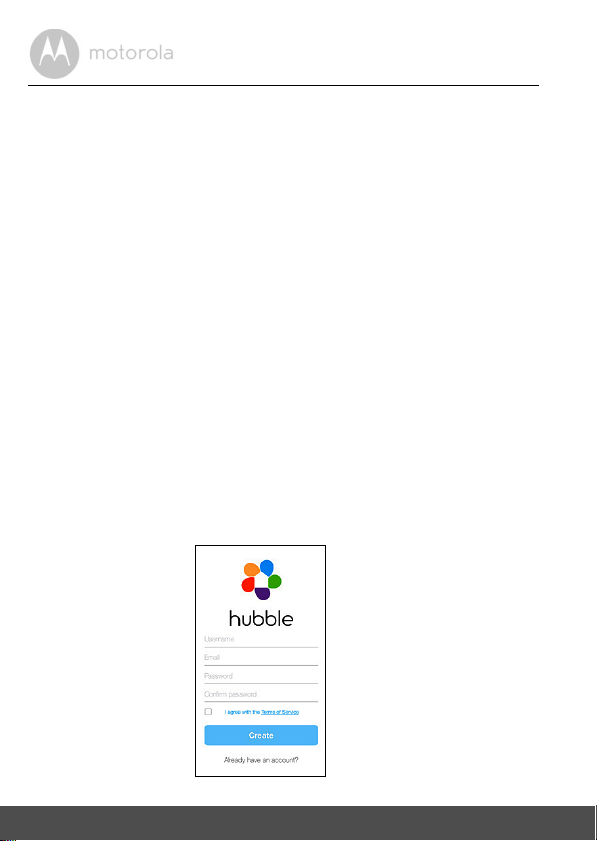
5.4 User Account and Camera Setup: Working with iPhone®/iPad
i1
What you need
• Baby Unit (Camera)
• Power adapter for the Camera
• iPhone
5.4.1 Power ON and Connect the Camera
• Connect the power adapter to an electrica l outlet and insert the plu g into t he
• Make sure that the ON/OFF switch is in the ON position.
• The Camera's red LED flashes after the Camera has finished booting. When
5.4.2 Download Hubble for Motorola Monitors App
• Go to App Store to search for "Hubble for Motorola Monitors".
• Download "Hubble for Motorola Monitors" App and install it on your iPhone
5.4.3 Run Hubble App on your iPhone®/iPad
• Ensure that your iPhone®/iPad® is connected to your Wi-Fi® Router.
• Run the "Hubble for Motorola Monitors" App, enter your account
Note:
If you already have a Hubble App account, please select Already have an
Account? to go to the next step (Picture i1).
®
/ iPad® with iOS version 7.0 and above
micro USB socket at the back of the Camera.
you hear one beep, this means that the Camera is ready for setup.
®
/iPad®.
®
information, read through the Terms of Service, and then select "I agree to
the Terms of Service" before you tap
Create
. (Picture i1)
®
24 Wi-Fi® Internet Viewing
Page 25
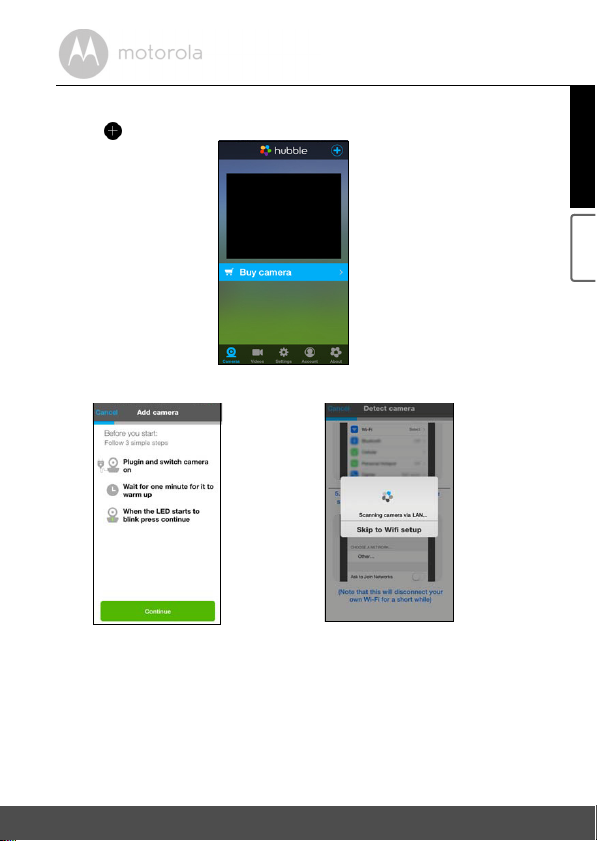
5.4.4 Add the Camera to your account
i2
i3
i4
• Tap on the top right corner of the screen to add camera. (Picture i2).
• The following setup instructions will appear on the screen. (Picture i3)
• Plug in and switch on the camera, and wait for a couple of minutes for it to warm up.
• Tap
Continue
when the camera LED starts to blink.
ENGLISH
®
iOS
Wi-Fi® Internet Viewing 25
Page 26

•
i4
i5
i6
i7
The following setup instructions will appear on the screen.
• Press and hold the
• Go to
Settings
PAIR
button on the bottom left edge of the Camera for 3 seconds.
>
Wi-Fi
menu on your iPhone®/iPad®(Picture i5).
• Select your Camera from the list of networks (Picture i6).
• Return to the Hubble app to resume setup.
26 Wi-Fi® Internet Viewing
Page 27
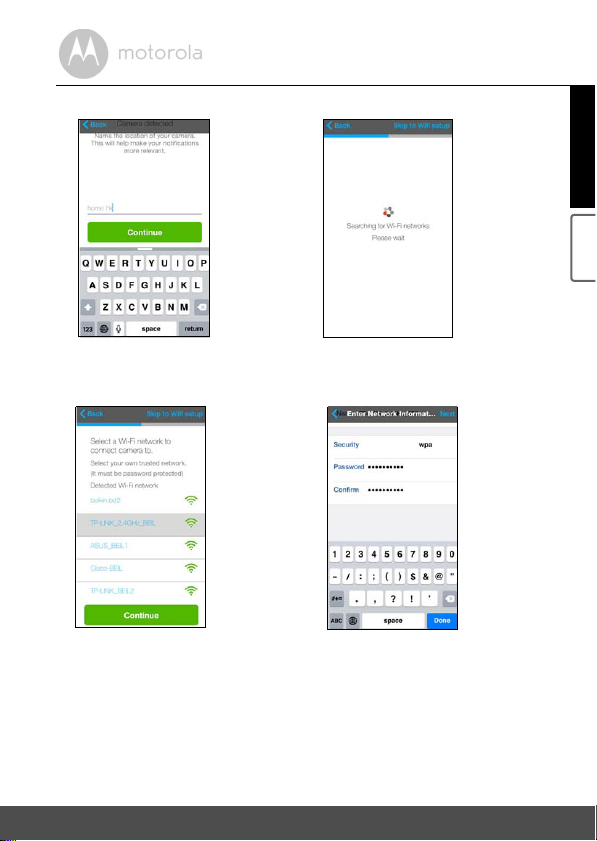
• Name the location of your Camera Unit and tap
i8
i9
i10
i11
Continue
. (Pictures i7 and i8)
ENGLISH
®
iOS
• Select your Wi-Fi
• Enter your Wi-Fi
Wi-Fi® Internet Viewing 27
®
network and tap
®
password and tap
Continue.
Next.
(Picture i11)
(Picture i10)
Page 28

• It will take a few minutes for the Camera Unit to connect to the Wi-Fi®
i12
i13
network before showing the connection status (Picture i12, i13).
• Tap
View Live Camera
to view the video captured by the Camera. The LED
indicator on the Camera Unit will flash in red/blue.
28 Wi-Fi® Internet Viewing
Page 29

5.5 Camera Functions:
5.5.1 Connecting the Camera Unit to power
• Connect the power adapter to an electrical outlet and insert the plug into the
micro USB socket on the back of the Camera Unit.
• Slide the ON/OFF switch to the ON position. The power indicator LED will
light up in green. (Note: To switch off the device, slide the ON/OFF switch to
OFF.)
• Run the Hubble App on your smart device.
5.5.2 Overview of the Features on Hubble App
Menu • Tap
Photo/Video • Take a photo or record a video from your
Cameras
to access the camera list.
• Tap
Event Log
list that is triggered by Motion or Sound
detection.
• Tap
Account
subscription
Connection Setting
Camera.
• Tap the Video icon
function. Tap and hold the red button
start recording and release to stop.
• Tap the Camera icon
mode. You can capture photos from Camera
view.
Note:
Photos and videos will be stored in the internal
flash memory of your smart device, and can be
accessed via the Gallery or Media Player (Android
Device). To play videos, please use the Hubble
App.
to access the video record
to access user
Plan, Notifications
and
Profile
setting,
About Hubble
,
Remote
to activate Video
to switch to Camera
to
ENGLISH
Wi-Fi® Internet Viewing 29
Page 30

Lullaby Tap to access the
the 5 pre-set melodies you wish to play on your
Camera Unit.
Melody
menu and select one of
Temperature
Measure
The temperature reading from the temperature
sensor at the back of the Camera Unit will display
on the screen of your Android™ device. The
readings will turn RED if the temperature goes
beyond the High/Low temperature that was set in
your Account.
Two - w a y
communication
Tap to activate the function. Press the round
button
once to speak through the Camera
Unit. Toggle the button again to listen to the audio
feedback from the Camera Unit.
Speaker Tap to toggle speaker on or off.
Zoom Slide the scroll bar on the right hand side of the
screen to zoom in or zoom out.
You can also use the pinch-in and pinch-out
gestures to zoom out or zoom in a picture.
To use pinch-to-zoom gesture, your device must
support multi-touch technology.
30 Wi-Fi® Internet Viewing
Page 31

Camera Setting You can change the Camera settings by tapping
on the
• Tap
Settings
Details
icon.
to review Camera Name, Cloud
Subscription, Change Image, Timezone,
Camera Model, Firmware Version and Delete
All Events.
• Tap
Notifications
Detection, Motion Detection and to set Alerts
for High temperature (Up to 33
Low temperature (down to 10
• Tap
Settings
to set the sensitivity of Sound
o
C or 91 oF) /
o
C or 50 oF).
to set Ceiling mount, Brightness
and Volume.
Add Camera Enter Add Camera procedures.
Delete All Events Tap to delete all events.
Select Events Check the box to select recorded event(s).
Edit Events Tap to select and delete event(s).
ENGLISH
Delete Events
Wi-Fi® Internet Viewing 31
Tap to delete selected event(s).
Page 32
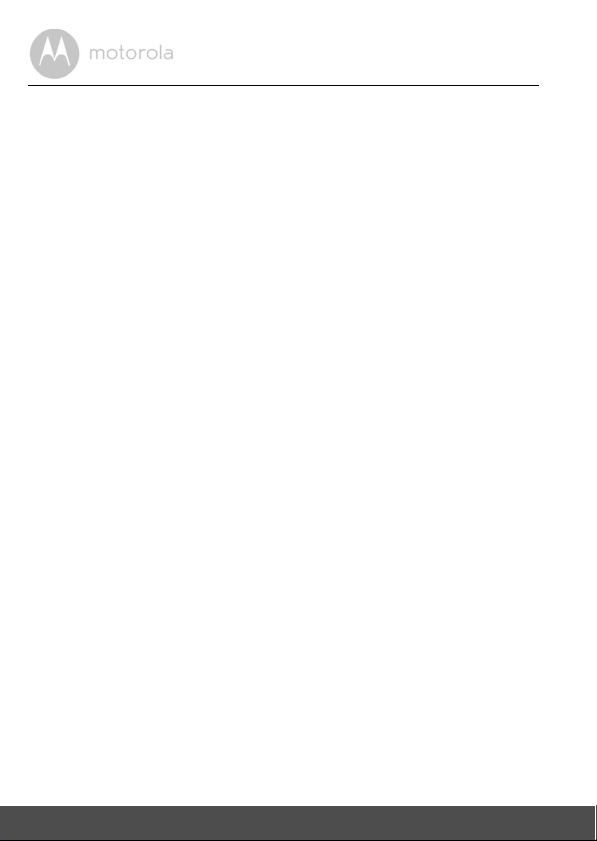
5.6 Working with PC/Notebook
• Go to https://app.hubbleconnected.com/#login
Enter your
User Name
and
Password
, and then click
Login
if you have already
created an account.
• Click on the Camera list paired in your account via Android™ device or
®
iPhone
/iPad®, and the Camera view will appear on screen. You can easily
stay connected with your favorite people, places and pets with live video
streaming.
• On the website, you can change the
Settings
by following the menu
instructions.
5.7 Procedure for Resetting the Camera
Note: If your Camera is moved from one router (e.g. home) to another (e.g.
office) or you have Camera setup issues, then the Camera must be reset. Please
reset the Camera with the following procedures:
1. Slide the ON/OFF switch to OFF.
2. Press and hold the PAIR button, then slide the ON/OFF switch to ON.
3. Release the PAIR button when you hear a confirmation beep and wait for
the Camera Unit to compete an internal reset procedure. The LED
indicator will turn red and flash slowly when the Camera Unit is reset
successfully.
4. You can add your Camera again by following the steps in section 5.3.4 for
Android devices or in section 5.4.4 for iOS devices.
32 Wi-Fi® Internet Viewing
Page 33
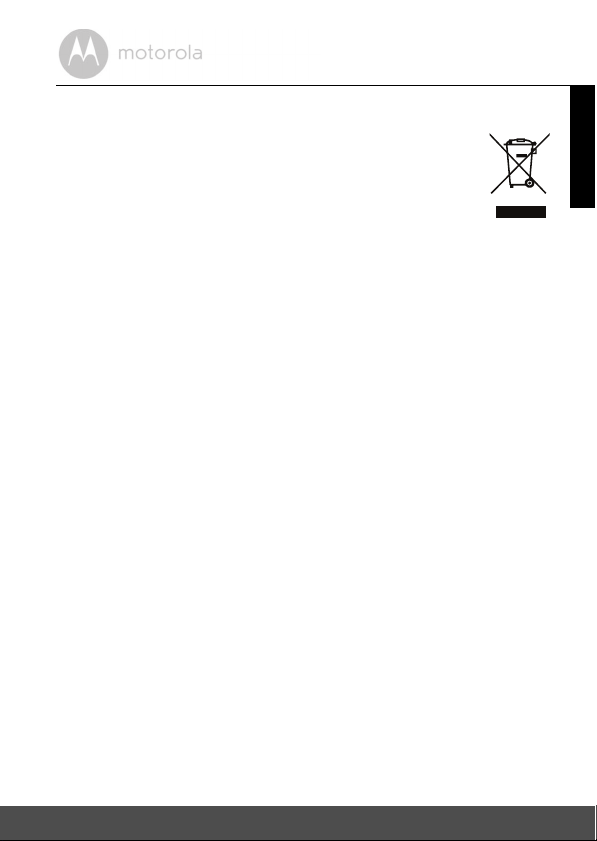
6. Disposal of the Device (Environment)
At the end of the product life cycle, you should not dispose of
this product with normal household waste. Take this product to
a collection point for the recycling of electrical and electronic
equipment. The symbol on the product, user's guide and/or
box indicates this.
Some of the product materials can be re-used if you take them
to a recycling point. By reusing some parts or raw materials from used products
you make an important contribution to the protection of the environment.
Please contact your local authorities in case you need more information on the
collection points in your area.
Dispose of the battery pack in an environmentally-friendly manner according to
your local regulations.
ENGLISH
Disposal of the Device (Environment) 33
Page 34
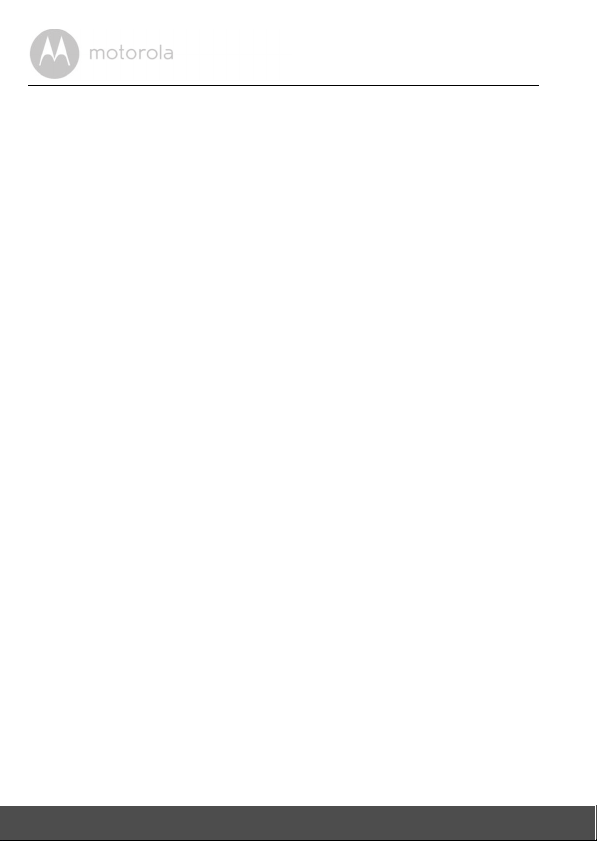
7. Cleaning
Clean your Digital Video Baby Monitor with a slightly damp cloth or with an antistatic cloth. Never use cleaning agents or abrasive solvents.
Cleaning and care
• Do not clean any part of the Digital Video Baby Monitor with thinners or other
solvents and chemicals - this may cause permanent damage to the product
which is not covered by the warranty.
• Keep your Digital Video Baby Monitor away from hot, humid areas or strong
sunlight, and do not let it get wet.
• Every effort has been made to ensure high standards of reliability of your
Digital Video Baby Monitor. However, if something does go wrong, please
do not try to repair it yourself - contact Customer Service for assistance.
IMPORTANT
Always switch off and disconnect the power adapter before cleaning your
Digital Video Baby Monitor.
34 Cleaning
Page 35
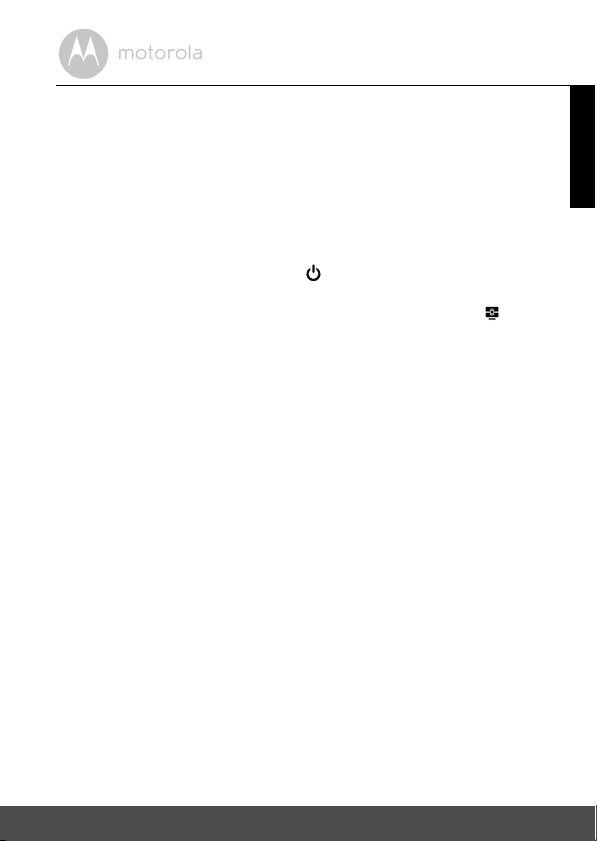
8. Help
Display
No display
• Try recharging or replacing the battery pack.
• Reset the Units. Disconnect the battery pack of the Parent Unit and unplug
both the Units' electrical power, then plug them back in.
• Is the Unit turned on?
Press and hold the ON/OFF button on the Parent Unit to turn it ON.
• Is the correct camera selected? Change the camera number, if necessary.
• Is the video display turned on? Press the VIDEO On/Off button
on.
• When operating using batteries only, the display will go blank after 5 minutes
or 30 minutes or 60 minutes to save power (depending on video settings).
The Unit is still active and will give you audio alerts. You can reactivate the
screen by pressing any button.
Regis tration
If the Baby Unit has lost its link with the Parent Unit
• Try recharging or replacing the battery pack.
• If the Baby Unit is too far away it may be going out of range, so move the
Baby Unit closer to the Parent Unit.
• Reset the Units by disconnectin g them from the battery and electrical power.
Wait about 15 seconds before reconnecting. Allow up to one minute for the
Baby Unit and the Parent Unit to synchronize.
• See 2.4 Registration (Pairing), if there is a need to re-register the Units.
Interference
Noise interference on your Parent Unit
• Your Baby and Parent Units may be too close. Move them further apart.
• Make sure there is at least 3 to 6ft (1 to 2m) between the 2 Units to avoid
audio feedback.
• lf the Baby Unit is too far away, it may be out of range. Move the Baby Unit
closer to the Parent Unit.
to turn it
ENGLISH
Help 35
Page 36

• Make sure that the Baby and Parent Units are not near other electrical
equipment, such as a television, computer or cordless/mobile telephone.
• Use of other 2.4 GHz products, such as wireless networks (Wi-Fi
Bluetooth
™
systems, or microwave ovens, may cause interference with this
®
routers),
product. Keep the Baby Monitor at least 5ft (1.5m) away from these types of
products, or turn them off if they appear to be causing interference.
• If the signal is weak, try moving the Parent and/or Baby Unit to different
positions in the rooms.
Noise interference on your device
• To avoid background noise or echoes, ensure that there is enough distance
between your device and the Wi-Fi
• Use of other 2.4 GHz products, such as Bluetooth
ovens, may cause interference with this product. Keep the Wi-Fi
®
Camera Unit.
™
systems or microwave
®
Camera
Unit at least 5ft (1.5m) away from these types of products, or turn them off if
they appear to be causing interference.
Lost connection
• Check your Wi-Fi
the Wi-Fi
connection with the Wi-Fi
®
®
settings. If necessary, reconnect your Wi-Fi®. Ensure that
Camera Unit is switched ON. Wait a few minutes to make the
®
system.
If you forgot your password
• If you do not remember your password, tap
Forgot Password
and submit your
e-mail address. A new password will be sent to your e-mail address
immediately.
36 Help
Page 37
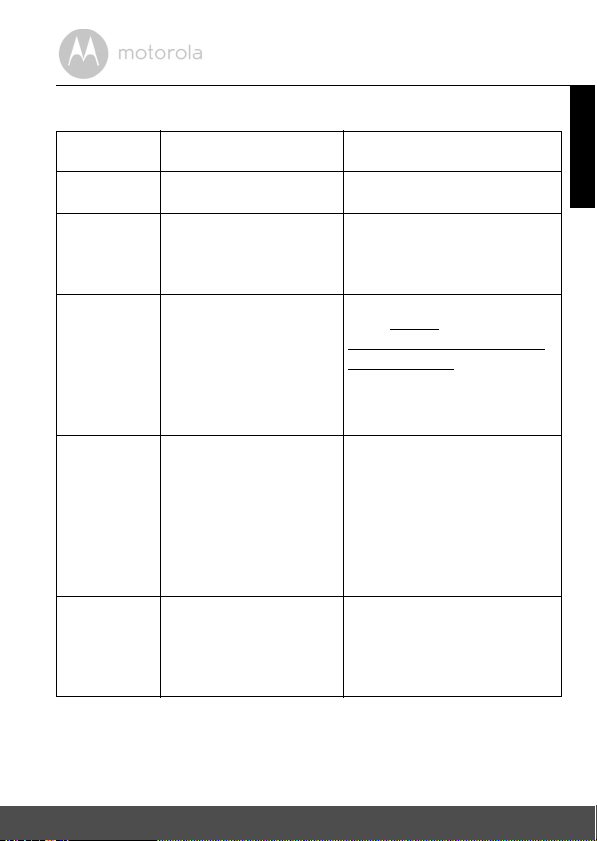
Trou bl es ho ot in g f or Wi -F i® Internet Viewing
Category Problem Description /
Error
Account I am not able to login even
after registration.
Account I receive an error message
saying: "Email ID is not
registered".
Account What do I do if I forget my
password?
Account I did not receive a new
password although I have
used the "Forgot
Password" option.
Camera When I try to view the
Camera, I get a prompt for
Camera firmware
upgrade. What should I
do?
Solution
Please check your user name
and password.
Please ensure that you have
registered an account with us.
Tap Create Account to create
an account.
Click on the "Forgot Password"
link on http://
www.hubbleconnected.com/
motorola/login/ OR on your
Android™ or iOS application.
An email will be sent to your
registered email address.
1. The e-mail might have been
sent to your Junk Mail
Folder. Please check your
Junk Mail Folder.
2. There might be a delay in
getting your e-mail. Please
wait for a few minutes and
refresh your email account.
Please upgrade your firmware.
This takes around 5 minutes. We
push upgrades from time to time
to improve Camera features.
ENGLISH
Help 37
Page 38

Connectivity
Issues
I get a message: We are
having problems
accessing your Camera.
This could be due to the
lack of an internet
connection. Please wait
and try again later.
Connectivity
Issues
Connectivity
Issues
I am not able to access my
Camera.
Even though I am
accessing my Camera
from the same Wi-Fi
®
network, my Camera is still
shown as remote. I can only
access it for 5 minutes at a
time.
Connectivity
issues
I found interference
caused by my other
webcam devices.
Features The sound alert setting
threshold is not right.
1. Please try again in a few
minutes. This could be due
to problems with your
internet connection.
2. If the problem persists,
please restart your Camera
to check if this fixes the
problem.
3. Please restart your Wireless
Route r.
Please check if the Camera is
within Wi-Fi
®
range. If the LED
on your Camera is flashing
slowly, please try to move the
Camera closer to the router for
better Wi-Fi
®
connectivity and
try again.
Please check your wireless
router settings. For example, for
Buffalo brand routers, there is an
option called Wireless Isolation.
Please disable this option.
Video streaming performance is
related to internet bandwidth,
especially if you have 2 or more
video streaming devices that are
working through the same
router.
You can adjust Sound Sensitivity
to trigger notifications under the
Camera Settings menu.
38 Help
Page 39
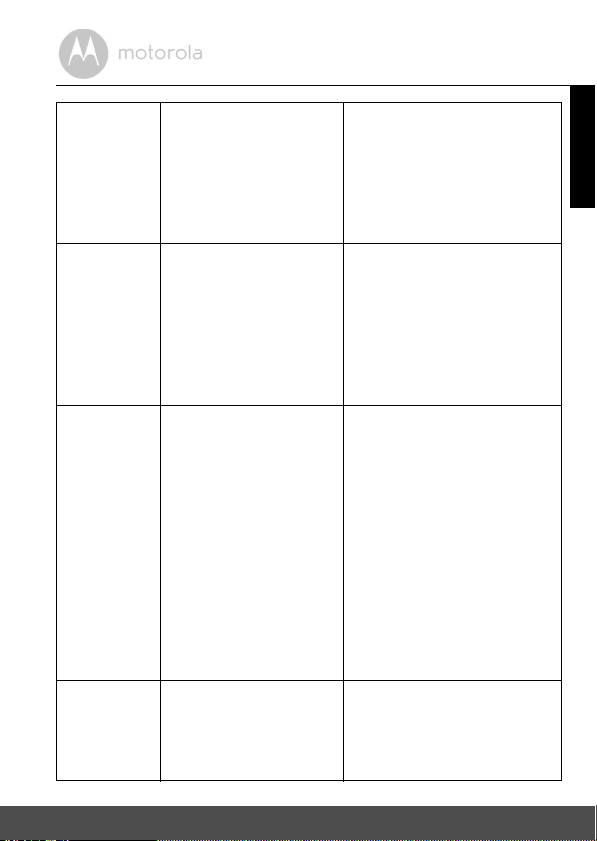
Features How many users can
access the Camera at one
time?
General What are the supported
browsers for access from
my PC/ Mac®?
General Which platforms are
supported for accessing
my Camera?
General I do not hear sound when I
am accessing a remote
Camera.
If you are accessing in local
mode, two users are supported.
If there are more than two users,
all streaming will go through the
remote server. This allows for
unlimited user access to a single
Camera at one time.
We recommend using Google
Chrome™ 24 or above.
However the following browsers
are also supported: Internet
Explorer 9.0® or above (for PC),
Safari® 6.0 or above (for Mac) or
Firefox® 18.0 or above (both PC
or Mac).
Minimum requirements:
Windows 7*
*Java browser plug-in needed
Mac OS version 10.7
Chrome™ version 24
Internet Explorer version 9
Safari version 6
Java™ version 7
Firefox version 18.0
Adobe Flash Player 15.0
Android™ 4.2
®
iPhone
/iPad® iOS version 7.0
You can tap on the Speaker icon
in the video stream screen to
hear audio. By default, the audio
is OFF when you are accessing a
remote Camera.
ENGLISH
Help 39
Page 40
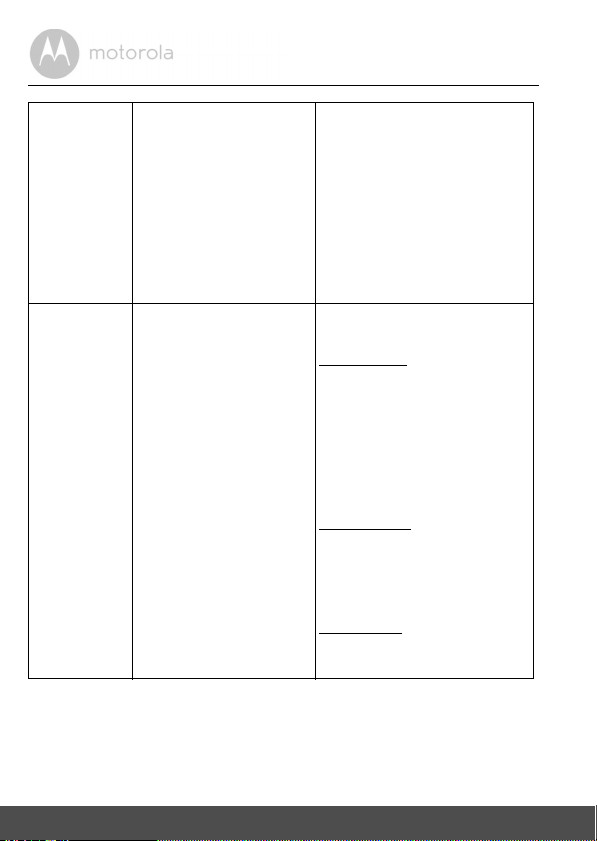
General What is the meaning of
"Local Camera" and
"Remote Camera"?
General What is the significance of
LED flashing?
When you are accessing your
Camera from the same wireless
network (Home) in which it is
configured, it is a local Camera.
When you are accessing your
Camera away from your home, it
is a Remote Camera. You may
be using 3G, 4G or 4G LTE or a
®
Wi-Fi
connection outside of
your home.
A flashing LED indicates the
following:
Slow flashing:
1. Your Camera is
in setup mode. You can add the
Camera to your account in this
mode. Out of the box, the
Camera is in Setup mode. To
reset to Setup mode, press and
hold the PAIR button on the
Camera until you hear a beep.
Slow flashing:
2. The Camera is
either connecting to the router
or has lost the link to the router.
Please ensure that the Camera is
within the Wi-Fi
LED is stable
connected to the Wi-Fi
®
signal range.
: The Camera is
®
network.
40 Help
Page 41
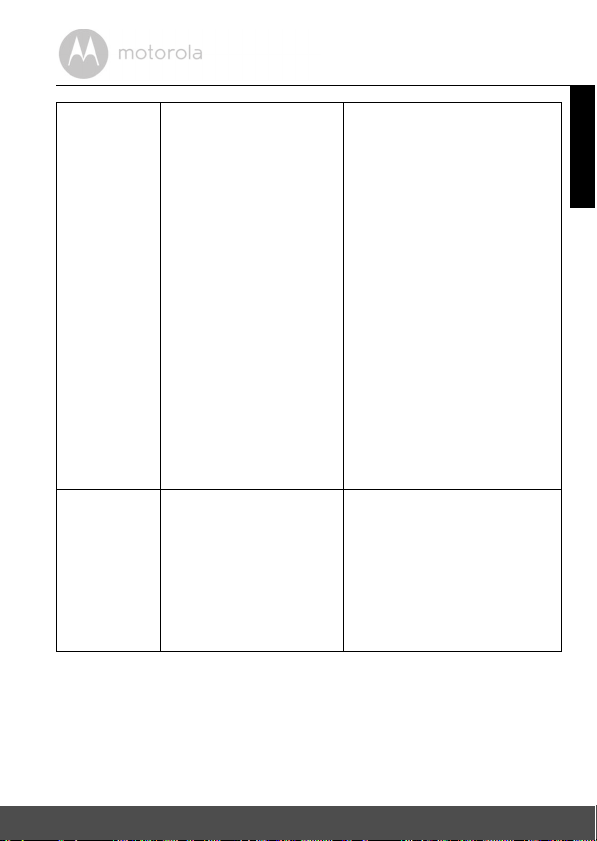
General How do I download the
Application for Android™
and iOS devices?
Setting Up While adding a new
Camera to my account, I
am not able to find any
Camera to add.
Android™:
- Open the Google Play Store on
your Android™ device
- Select Search
- Type in "Hubble for Motorola
Monitors"
- The results will show the
Hubble for Motorola Monitors
- Select to install it
iOS Device:
SM
- Open the App Store
- Select Search
- Type in "Hubble for Motorola
Monitors"
- The results will show the
Hubble for Motorola Monitors
- Select to install it
If you are trying to add a Camera
which has been previously
added into your account or
another account, you will first
have to reset the Camera. This
can be done by pressing and
holding the PAIR button on the
Camera for 5 seconds.
ENGLISH
Help 41
Page 42

Setting Up During setup on devices
for Android™ and iOS, I
am not able to find my
Camera during the last
step and the setup fails.
Setting up When the video is cut off,
the application attempts to
reconnect and this results
in lost sound and choppy
video.
Viewing
Camera
When I am in "Remote
Mode", the video stops
after 5 minutes. How do I
view it for a longer period
of time?
Please reset the Camera to
Setup mode and try again. Press
and hold the PAIR button on the
Camera until you hear a beep.
Wait for a minute for the Camera
to restart. The Camera LED
indicates that it is in setup mode.
Now restart the Setup from your
smart device again.
You will need to turn off the auto
lock function on your smart
device to ensure continuous
video/audio feeding.
When you are accessing your
Camera via a network different
from your home network (over
the internet), video timeout
occurs after 5 minutes.
You can click on the Camera
again from the Android™/iOS
application to start streaming
again.
If you are accessing from your
web browser, you can press the
Reload button to start viewing
your Camera video stream
again.
42 Help
Page 43
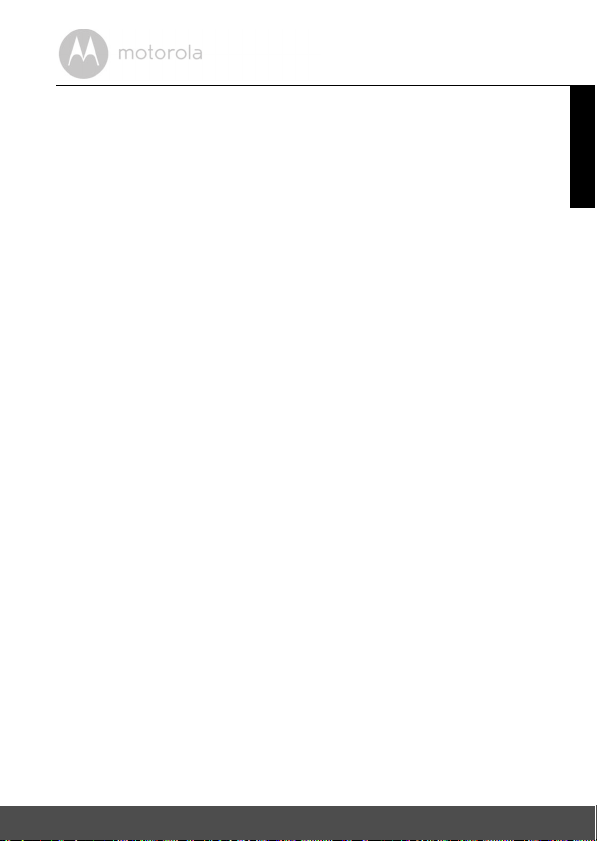
9. General Information
If your product is not working properly...
1. Read this User's Guide or the Quick Start Guide.
2. Visit our website: www.motorola.com
3. Contact Customer Service at
US and Canada 1-888-331-3383
Email: support@motorolamonitors.com
To order a replacement battery pack for parent Unit, contact customer service.
Consumer Products and Accessories Limited Warranty
("Warranty")
Thank you for purchasing this Motorola branded product manufactured under
license by Binatone Electronics International LTD ("BINATONE")
What Does this Warranty Cover?
Subject to the exclusions contained below, BINATONE warrants that this
Motorola branded product ("Product") or certified access ory ("Accessory") sold
for use with this product that it manufactured to be free from defects in materials
and workmanship under normal consumer usage for the period outlined below.
This Warranty is your exclusive warranty and is not transferable.
Who is covered?
This Warranty extends only to the first consumer purchaser, and is not
transferable.
What will BINATONE do?
BINATONE or its authorized distributor at its option and within a commercially
reasonable time, will at no charge repair or replace any Products or Accessories
that do not conform to this Warranty. We may use functionally equivalent
reconditioned/ refurbished/ pre-owned or new Products, Accessories or parts.
ENGLISH
General Information 43
Page 44

What Other Limitations Are There?
ANY IMPLIED WARRANTIES, INCLUDING WITHOUT LIMITATION THE
IMPLIED WARRANTIES OF MERCHANTABILITY AND FITNESS FOR A
PARTICULAR PURPOSE, SHALL BE LIMITED TO THE DURATION OF THIS
LIMITED WARRANTY, OTHERWISE THE REPAIR OR REPLACEMENT
PROVIDED UNDER THIS EXPRESS LIMITED WARRANTY IS THE EXCLUSIVE
REMEDY OF THE CONSUMER, AND IS PROVIDED IN LIEU OF ALL OTHER
WARRANTIES, EXPRESS OR IMPLIED. IN NO EVENT SHALL MOTOROLA OR
BINATONE BE LIABLE, WHETHER IN CONTRACT OR TORT (INCLUDING
NEGLIGENCE) FOR DAMAGES IN EXCESS OF THE PURCHASE PRICE OF
THE PRODUCT OR ACCESSORY, OR FOR ANY INDIRECT, INCIDENTAL,
SPECIAL OR CONSEQUENTIAL DAMAGES OF ANY KIND, OR LOSS OF
REVENUE OR PROFITS, LOSS OF BUSINESS, LOSS OF INFORMATION OR
OTHER FINANCIAL LOSS ARISING OUT OF OR IN CONNECTION WITH THE
ABILITY OR INABILITY TO USE THE PRODUCTS OR ACCESSORIES TO THE
FULL EXTENT THESE DAMAGES MAY BE DISCLAIMED BY LAW.
Some jurisdictions do not allow the limitation or exclusion of incidental or
consequential damages, or limitation on the length of an implied warranty, so
the above limitations or exclusions may not apply to you. This Warranty gives
you specific legal rights, and you may also have other rights that vary from one
jurisdiction to another.
44 General Information
Page 45

Products Covered Length of Coverage
Consumer Products One (1) year from the date of the
products original purchase by the first
consumer purchaser of the product.
Consumer Accessories Ninety (90) days from the date of the
accessories original purchase by the first
consumer purchaser of the product.
Consumer Products and Accessories
that are Repaired or Replaced
The balance of the original warranty or
for ninety (90) days from the date
returned to the consumer, whichever is
longer.
Exclusions
Normal Wear and Tear. Periodic maintenance, repair and replacement of parts
due to normal wear and tear are excluded from coverage.
Batteries. Only batteries whose fully charged capacity falls below 80% of their
rated capacity and/or batteries that leak are covered by this Warranty.
Abuse & Misuse. Defects or damage that result from: (a) improper operation,
storage, misuse or abuse, accident or neglect, such as physical damage (cracks,
scratches, etc.) to the surface of the product resulting from misuse; (b) contact
with liquid, water, rain, extreme humidity or heavy perspiration, sand, dirt or the
like, extreme heat, or food; (c) use of the Products or Accessories for
commercial purposes or subjecting the Product or Accessory to abnormal
usage or conditions; or (d) other acts which are not the fault of MOTOROLA or
BINATONE, are excluded from coverage.
Use of Non-Motorola branded Products and Accessories. Defects or damage
that result from the use of Non-Motorola branded or certified Products or
Accessories or other peripheral equipment are excluded from coverage.
ENGLISH
General Information 45
Page 46

Unauthorized Service or Modification. Defects or damages resulting from
service, testing, adjustment, installation, maintenance, alteration, or
modification in any way by someone other than MOTOROLA, BINATONE or its
authorized service centers, are excluded from coverage.
Altered Products. Products or Accessories with (a) serial numbers or date tags
that have been removed, altered or obliterated; (b) broken seals or that show
evidence of tampering; (c) mismatched board serial numbers; or (d)
nonconforming or non-Motorola branded housings, or parts, are excl uded from
coverage.
Communication Services. Defects, damages, or the failure of Products or
Accessories due to any communication service or signal you may subscribe to
or use with the Products or Accessories is excluded from coverage.
How to Obtain Warranty Service or Other Information?
To obtain service or information, please call:
US and Canada 1-888-331-3383
Email: support@motorolamonitors.com
You will receive instructions on how to ship the Products or Accessories at your
expense and risk, to a BINATONE Authorized Repair Center.
To obtain service, you must include: (a) the Product or Accessory; (b) the
original proof of purchase (receipt) which includes the date, place and seller of
the Product; (c) if a Warranty card was included in your box, a completed
Warranty card showing the serial number of the Product; (d) a written
description of the problem; and, most importantly; (e) your address and
telephone number.
These terms and conditions constitute the complete warranty agreement
between you and BINATONE regarding the Products or Accessories purchased
by you, and supersede any prior agreement or representations, including
representations made in any literature publications or promotional materials
issued by BINATONE or representations made by any agent, employee or staff
of BINATONE, that may have been made in connection with the said purchase.
46 General Information
Page 47

FCC and IC regulations
FCC Part l5
NOTE: This equipment has been tested and found to comply with the limits for
a Class B digital device, pursuant to Part 15 of the Federal Communications
Commission (FCC) rules. These limits are designed to provide reasonable
protection against harmful interference in a residential installation. This
equipment generates, uses and can radiate radio frequency energy and, if not
installed and used in accordance with the instructions, may cause harmful
interference to radio communications. However, there is no guarantee that
interference will not occur in a particular installation. If this equipment does
cause harmful interference to radio or television reception, which can be
determined by turning the equipment off and on, the user is encouraged to try
to correct the interference by one or more of the following measures:
• Reorient or relocate the receiving antenna.
• Increase the separation between the equipment and receiver.
• Connect the equipment into an outlet on a circuit different from that to
which the receiver is connected.
• Consult the dealer or an experienced radio/TV technician for help.
Changes or modifications to this equipment not expressly approved by the
party responsible for compliance could void the user’s authority to operate the
equipment.
This device complies with Part 15 of the FCC rules. Operation is subject to the
following two conditions: (1) this device may not cause harmful interference,
and (2) this device must accept any interference received, including
interference that may cause undesired operation. Privacy of communications
may not be ensured when using this device.
To ensure the safety of users, the FCC has established criteria for the amount of
radio frequency energy that can be safely absorbed by a user or bystander
according to the intended usage of the product. This product has been tested
and found to comply with the FCC criteria. The Baby Unit shall be installed and
used such that parts of the user’s body other than the hands are maintained at a
distance of approximately 8 inches (20 cm) or more.
This Class B digital apparatus complies with Canadian ICES-003.
ENGLISH
General Information 47
Page 48
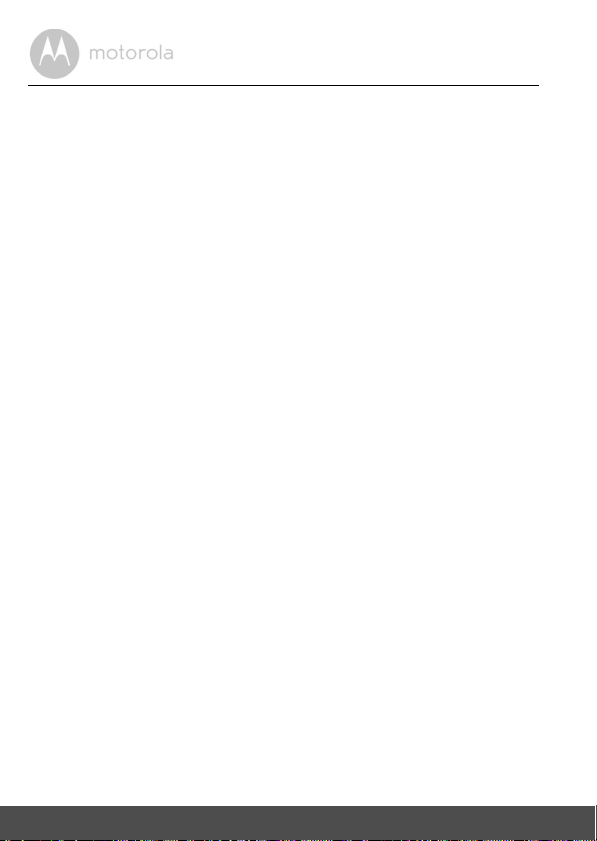
WARNING
Changes or modifications to this equipment not expressively approved by the
party responsible for compliance could void the user’s authority to operate the
equipment.
Industry Canada
This device complies with Industry Canada licence-exempt RSS standard(s):
Operation is subject to the following Two conditions:(1) this device may not
cause interference, and (2) this device must accept any interference, including
interference that may cause undesired operation of the device.
The term "IC: " before the certification/registration number only signifies that
the Industry Canada technical specifications were met. This product meets the
applicable Industry Canada technical specifications.
Le présent appareil est conforme aux CNR d’Industrie Canada applicables aux
appareils radio exempts de licence. L’exploitation est autorisée aux deux
conditions suivantes : (1) l’appareil ne doit pas produire de brouillage, et (2)
l’utilisateur de l’appareil doit accepter tout brouillage radioélectrique subi,
même si le brouillage est susceptible d’en compromettre le fonctionnement.
48 General Information
Page 49

10. Technical Specifications
BABY UNIT (Model: MBP662CONNECTBU)
Frequency 2.4GHz to 2.48 GHz
Image sensor color CMOS 1M Pixels
Lens f2.5mm, F2.4
IR LED 8 pcs
Power Adapter Ten Pao International Ltd.
S005ANU0500100
Input 100-240V AC, 50/60Hz, 300mA;
Output: 5.0V DC, 1000mA
WARNING
Use only with provided power supply.
ENGLISH
Technical Specifications 49
Page 50
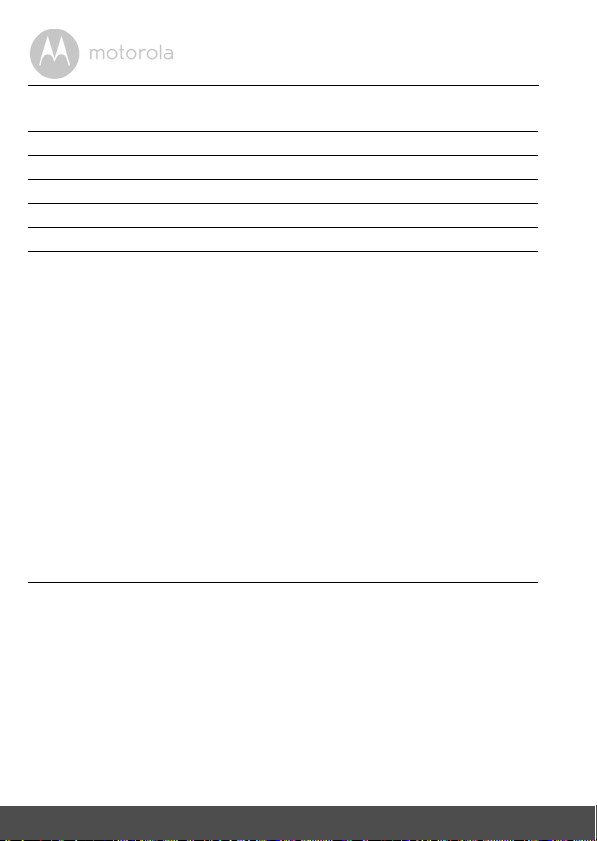
PARENT UNIT (Model: MBP662CONNECTPU)
Frequency 2.4 GHz to 2.48 GHz
Display 2.4" diagonal
Display colors 16M color LCD
Brightness control 8 steps
Volume control 8 steps
Power Adapter Ten Pao International Ltd.
S003GU050060
Input: 100-240V AC, 50/60Hz, 150mA;
Output: 5.0V DC, 600mA
WARNING
Use only with provided power supply.
OR
Battery: Model - JUSTHIGH Ni-MH AAA 3.6V 900mAh
rechargeable battery pack
WARNING
Do not use non-rechargeable batteries for the Parent
Unit. You risk the chance of explosion if the battery is
replaced by an incorrect type. Dispose of used
batteries according to the instructions.
Specifications are subject to change without prior notice.
50 Technical Specifications
Page 51
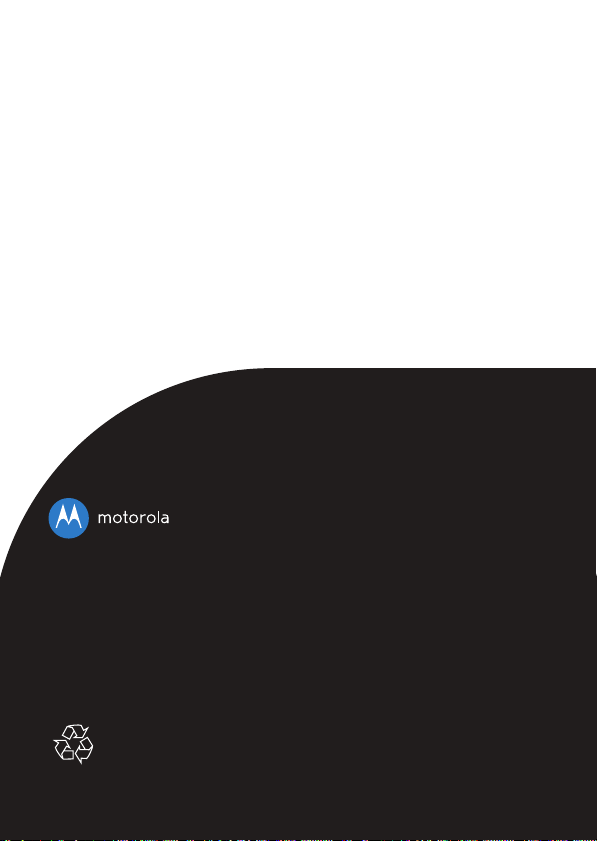
Manufactured, distributed or sold by Binatone Electronics International LTD.,
official licensee for this product. MOTOROLA and the Stylized M logo are
trademarks or registered trademarks of Motorola Trademark Holdings, LLC.
and are used under license. Apple logo and Safari are trademarks of Apple Inc.,
registered in the U.S. and other countries. App Store is a service mark of Apple
Inc. Google Play, Android, and Chrome are trademarks of Google Inc. Wi-Fi is
a trademark of the Wi-Fi Alliance. Internet Explorer and Windows are
trademarks of the Microsoft group of companies. Firefox is a registered
trademark of the Mozilla Foundation. Adobe and Flash are either registered
trademarks or trademarks of Adobe Systems Incorporated. Java is a registered
trademark of Oracle and/or its affiliates. All other trademarks are the property of
their respective owners. © 2015 Motorola Mobility LLC. All rights reserved.
US_EN Version 4.0
Printed in China
