Page 1
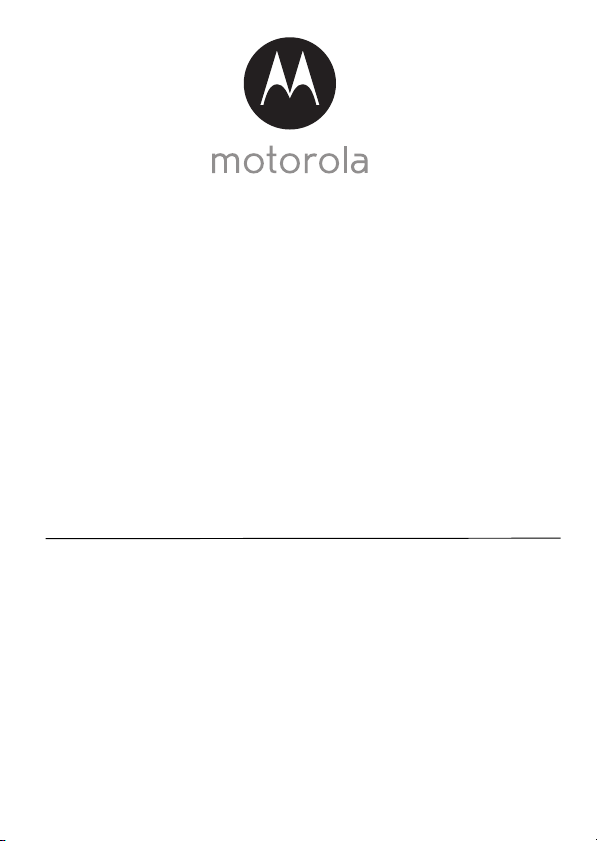
User’s Guide
Digital Video Baby Monitor
Models: MBP48, MBP48-2, MBP48-3, MBP48-4
The features described in this User’s Guide are subject to modifications without prior notice.
Page 2
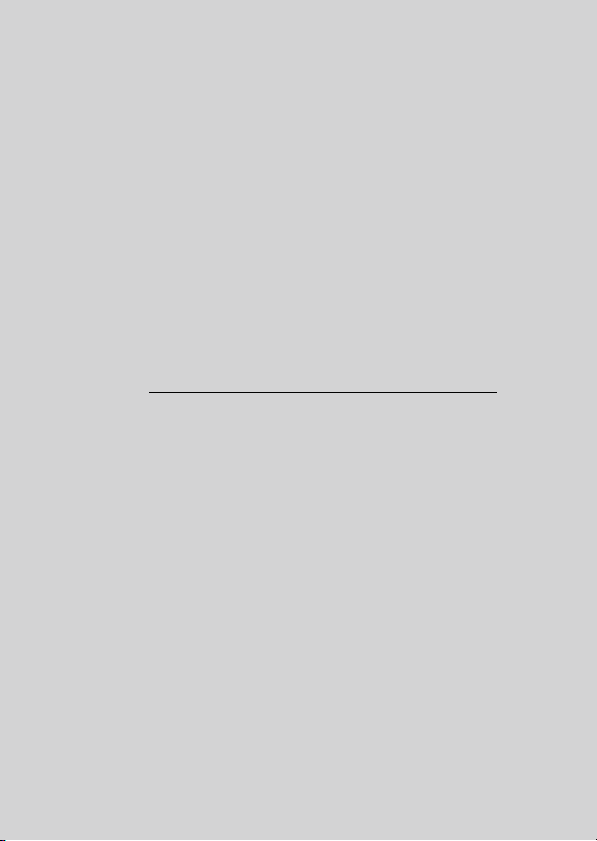
Welcome...
to your new Motorola Digital Video Baby Monitor!
Thank you for purchasi ng your new Motoro la Digital Video Baby Monito r.
Now you can see and hear your bab y sleeping in a nother room or you can
monitor your older childr en in their playroom.
Please ret ain your original dated sales rec eipt for your record s.
For warranty service of your Motorola product, you will need to provide a
copy of yo ur dated sa les receipt to confirm warra nt y status. Regi stration is
not required for warr anty coverage.
For prod uct related question s, please call:
US and Canada 1-888-331-3383
E-mail: support@motorolahome.com
On the Web: www.motorolahome.com/support
This User's Guide prov ides you wit h all the infor mation you need to get the
most fr om your product.
Before you can use the Baby Monitor, we recommend you fully charge the
battery in the Parent Unit, so that it cont inues to work if you disconnect it
from the power supply to car ry it to another locatio n. Please read the
Safety Instru ctions on page 8 before you inst all the units .
Got everything?
• 1 x Parent Unit
• 1 x Baby Unit (Camera)
• 1 x Power adap ter for the Parent Unit
• 1 x Power adap ter for the Baby Unit
In multi-camera packs, you will find one or more additional camera and
power adapter units.
Page 3
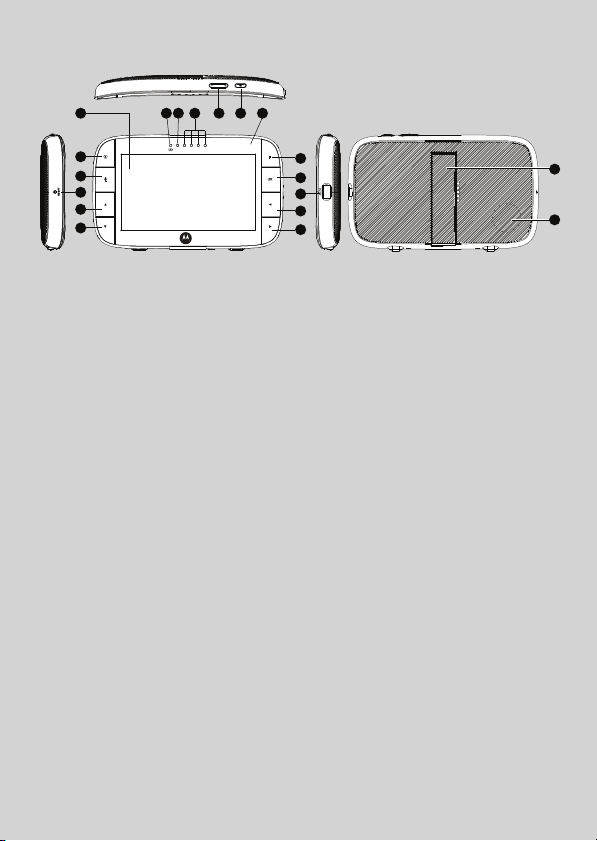
Overview of the Parent Unit
12 13 14 15 16 171
2
3
4
5
6
1. Display (LCD screen)
2. VIDEO ON/OFF button V
turn the LCD screen
Press to
ON/OFF
3. TA LK bu tt on T
Press and hold to speak to your baby
4. RESET button (recessed - use
small pin)
5. UP button +
Normal Mode: Tilt Up
Menu Mode: Up
6. DOWN button -
Normal Mode: Tilt Down
Menu Mode: Down
7. MENU button M
Press to open the Menu optio ns
8. OK butto n O
9. Micro USB power adap ter socket
10. LEFT button <
Norma
l Mode: Pan Left
Menu Mode: Left
11. RIGHT button >
Normal Mode: Pan Right
Menu Mode: Right
12. Charging LED:
RED when mains power connected.
13. Unit ON/OFF LEDs (Green)
7
8
9
10
11
14. Audio Level LEDs (Green, Green,
Amber, Red)
15. Volume button
Press -/+ to decrease/incr ease
Volume level on Parent Unit
16. Power but ton 0
Press and Hold to tur n the unit
ON/OFF
17. Microphone
18. Stan d
19. Speaker
18
19
Page 4
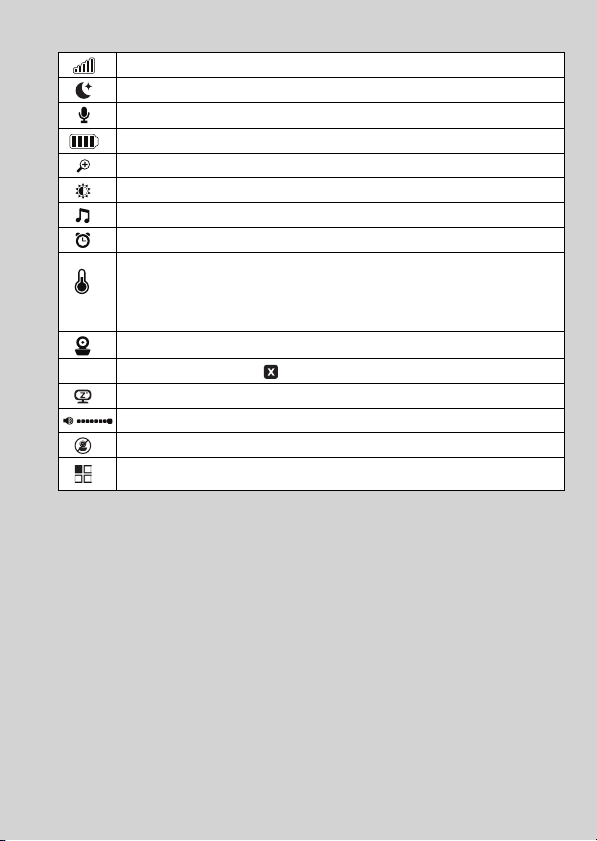
Parent Unit menu icons
Signa l Level (5 Levels)
Night Vision Mode (Scr een changes to B lack/White)
Ta lk Mo de
Battery Level Indicat ion (4 Levels)
Zoom Level Control (1X, 2X)
Brightness Level Control (5 Levels)
Lullaby Contro l (5 Sound Selections)
Alarm Setting (6h, 4h, 2h, Off)
Temperature scale select (oC / oF)
Readings display in BLUE , but tur n RED > 29ºC / 84ºF, or < 14ºC / 57ºF
Displays HH
Displays LL
Camera Co ntrol (scan, view , add, delete)
V
Set Screen Off Timer (Off , 5 min, 30 min, 60 min)
Indicates the screen off tim er is set
Volume Level Control (8 Levels)
No Baby Unit dete cted
View multi ple cameras on screen. Available when you have more than 1
Baby Unit (Camera).
o
C /
o
o
C /
o
F if >36
F if < 1
o
C / 97oF.
o
C / 34oF.
Page 5
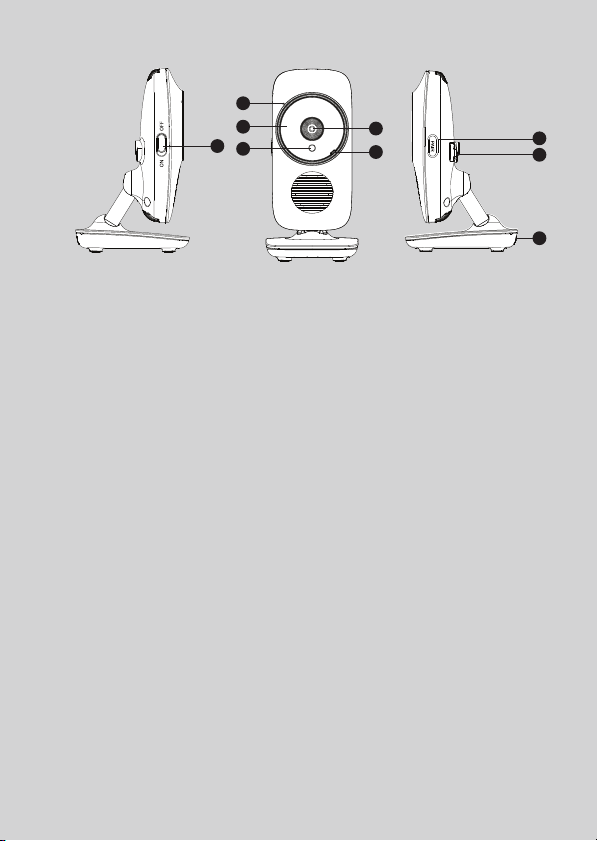
Overview of the Baby Unit
2
3
1
4
5
6
7
8
9
1. POWER ON/OFF switch
Slide to turn the Baby Unit on or off.
2. Microphone
3. Infrared LEDs (6)
4.
Light Sensor (Night Vision Mode)
5. Camera Lens
6. Power/Link indicator
Off when the Baby Unit is
powered of f.
7. PAIR button
Press and hold to pair with a
Pare nt Unit.
8. Power Adapter Socket
9. Temp er at ur e S en so r
Lights up in green when the Baby
Unit is turned on and linking to
the Parent Unit.
Flashes when the Baby Unit is
searching for the Parent Unit, or
in pair ing mode.
Important guidelines for installing your Baby Monitor
• To use your Vi deo Monitor B aby and Parent Units toget her, you must be able to estab lish a
radio link between them , and the rang e will be affect ed by environmen tal condition s.
• Any large metal object, like a refrig erator, a mirror , a filing ca binet, metal lic doors or
reinfor ced concrete betw een the Baby and Parent Unit may block the r adio signal.
• The s ignal stren gth may also be reduced by other solid structur es, like walls, or by radio
or electr ical equipment, such as T Vs, computers, cordless or mobil e phones,
fluores cent lights or dimm er switches.
• Use of o ther 2.4 GHz pr oducts, such as wireless networks (Wi-Fi
systems, or microwave ovens, may cause interferenc e with this p roduct, so keep t he
Baby Monitor away at least 1 metr e from these ty pes of products, or turn them off if they
appear to be causing inter ference.
• If t he signal is wea k, try r aising the Par ent Unit's Ante nna, or moving th e Parent and/or
the Baby Unit to different posit ions in the room (s).
®
routers ), Bluetooth™
Page 6
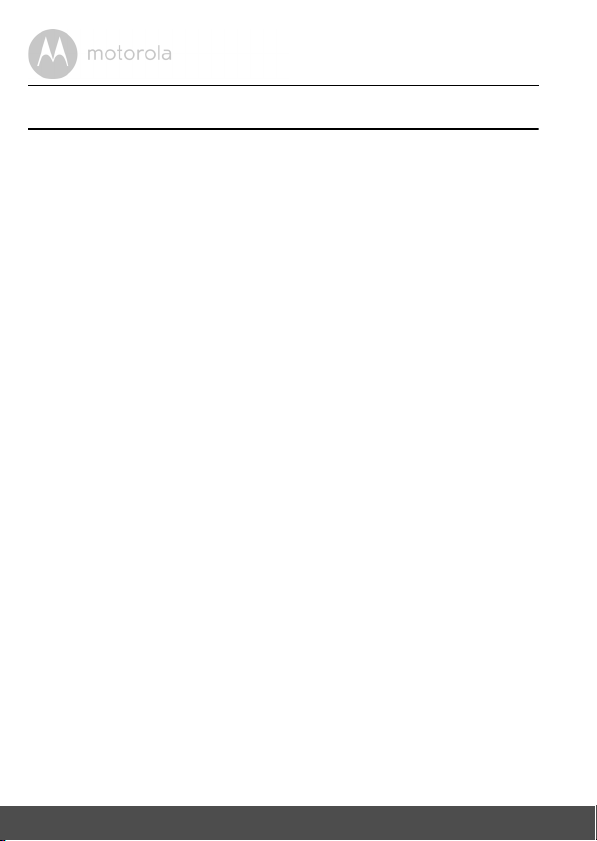
Table of contents
1. Safety Instructions ..................................................................................... 7
2. Getting Started........................................................................................10
2.1 Baby Unit Power Supply................... ............... ........................... ............... 10
2.2 Parent Unit Power Supply ............................ ............... ............... ............... 10
2.3 Registration (Pairing) ...... ...................... ............... ........................... .......... 12
3. Using the Baby Monitor...........................................................................13
3.1 Setting up ................ ................................... .............. ............................ ..... 13
3.2 Pan and Tilt ............ ............... ........................... ...................... .................... 13
3.3 Night Visio n Mode ................................ ............... ........................... .......... 13
3.4 Talk Mode .............. ............... ...................... ........................... ............... ..... 13
3.5 Video ON/OFF ............ ............... ............... ........................... ............... ..... 13
3.6 Temperatu re Display (HH °C / °F or LL °C / °F) ............................ .......... 14
4. Parent Unit Menu Options ......................................................................15
4.1 Volume ........ .................... ........................... ...................... ............... .......... 15
4.2 Brightn ess................... ...................... ............... ........................... ............... 15
4.3 Lullaby ......... ............... ...................... ............... .............. ............................ 15
4.4 Zoom ..................... ............... ........................... ...................... ............... ..... 15
4.5 Alarm ................ ............... ........................... ........................... ............... ..... 15
4.6 Camera Control .... ............... ...................... ........................... ............... ..... 16
4.6.1 Add (pair) a camera ........................ ........................... ............... 16
4.6.2 View a camera ...... ...................... .............. ............................ ..... 16
4.6.3 Delete a camera ............... .................... ...................... .............. .17
4.6.4 Scan camera ...... ............... .................... ........................... .......... 17
4.7 Temperature ......... ............... ...................... .............. .................... ............. 17
4.8 Power Saving mode ............. ........................... ...................... .................... 18
4.9 View multiple cameras on screen .................. ........................... ............... 18
5. Disposal of The Device (environment) ................................................... 19
6. Cleaning ..................................................................................................20
7. Help..........................................................................................................21
8. General Information ................................................................................23
6 Table of contents
Page 7
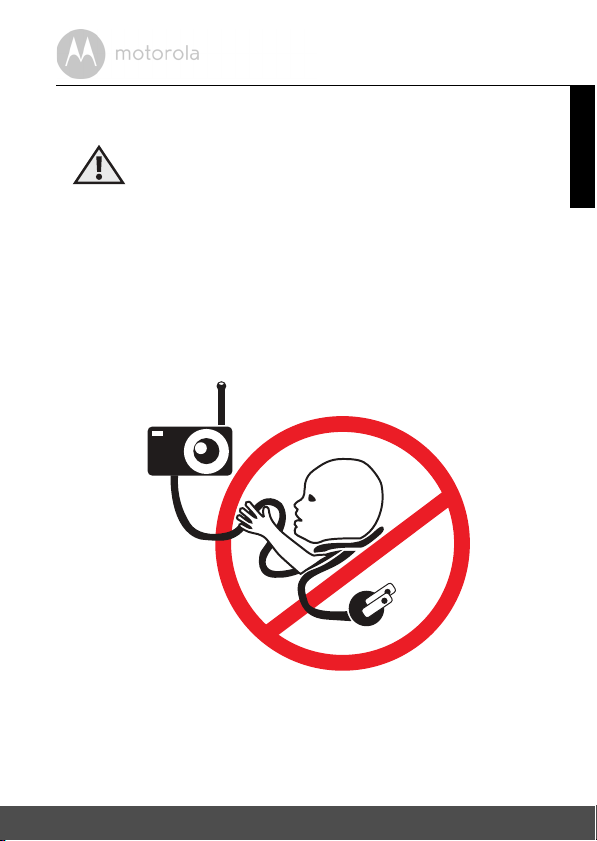
1. Safety Instructions
WARNING:
Strangulation Hazard: Children have
STRANGLED in cords. Keep this cord
out of the reach of children (more than
1m (3ft) away). Never use extension
cords with AC Adapters. Only use the AC
Adapters provided.
ENGLISH
Safety Instru ctions 7
Page 8
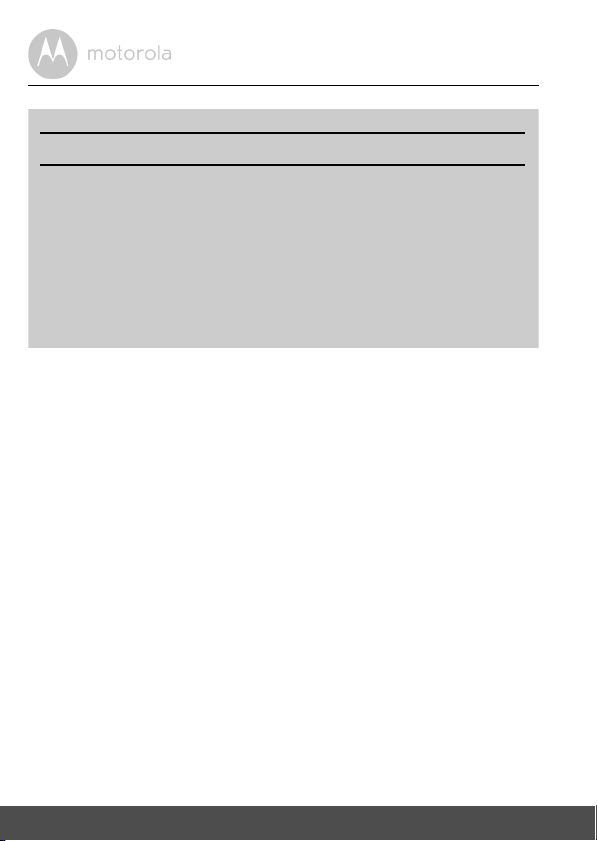
WARNING
Baby Unit SET UP & USE:
● Choose a location for the Baby Unit that will provide the best view of
your baby in their cot.
● Place the Baby Unit on a flat surface, su ch as a dresser, desk, or shelf or
mount the Unit to a wall securely using the keyhole slot on the
underside of the stand.
● NEVER place the Baby Unit or cords inside your child's cot.
● Do not place the Baby Unit or cords in the cot or within reach of the
baby (the unit and cords should be more than 1 metre away).
This digital video Baby Monitor is compliant with all relevant standards
regarding electromagnetic fields and is, when handled as described in the
User's Guide, safe to use. Therefore, always read the instructions in this User's
Guide carefully before using the device.
• Adult assembly is required. Keep small parts away fr om children when
assembling.
• This product is not a toy. Do not allow children to play with it.
• This Baby Monito r is not a substitute for responsible adult superv ision.
• Keep this User’s Guide for futur e refer ence.
• Do not place the Bab y Unit or cor ds in the cot or within r each of the baby (the
unit and cords should be more than 1 metre away)
• Keep the cords out of r each of children.
• Do not cover the Baby Monitor with a towel or blanket.
• Never use extension cords with power ada pters. Only use the power
adapters provided.
• Test this monitor and all its functions so that you are familiar with it prior to
actual use.
• Do not use the Baby Monitor near water.
8 Safety In structions
Page 9
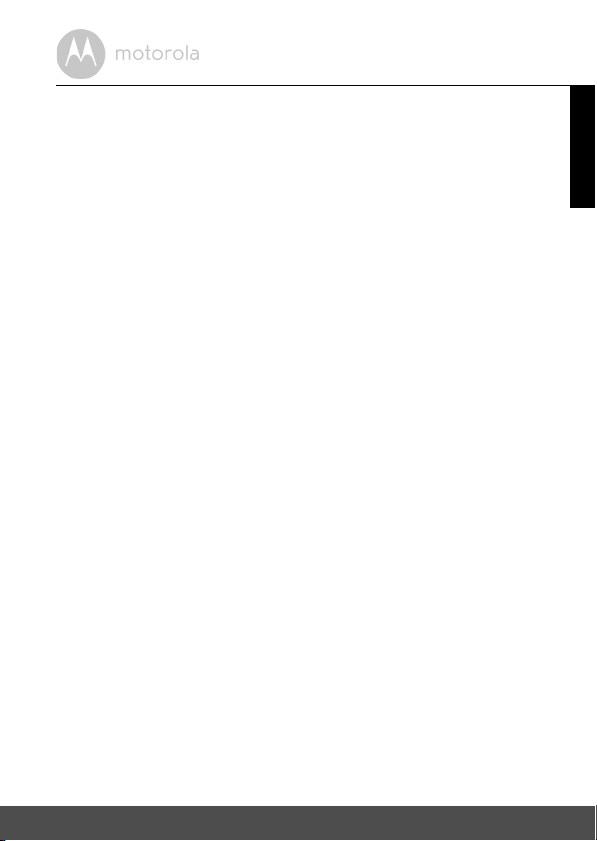
• Do not place the Baby Monitor near a heat sour ce.
• Only use the cha rger s and power adapters provided. Do not use other
chargers or power adapters as this may damage the device and battery
pack.
• Do not touch the plug contacts with sharp or metal objects.
CAUTION
The Parent Unit includes a built-in, lithium-ion rechargeable battery pack, which
is not a user-accessible item. If you think the battery needs replacing, please
contact the helpline. Do not try to replace it yourself.
Risk of explosion if battery is replaced by an unapproved battery type.
Dispose of used batteries according to their instructions.
The Unit should be set up and used so that parts of the user 's body other than the
hands are maintained at a distance of approximatel y 8 inches (20 cm) or more.
ENGLISH
Safety Instru ctions 9
Page 10
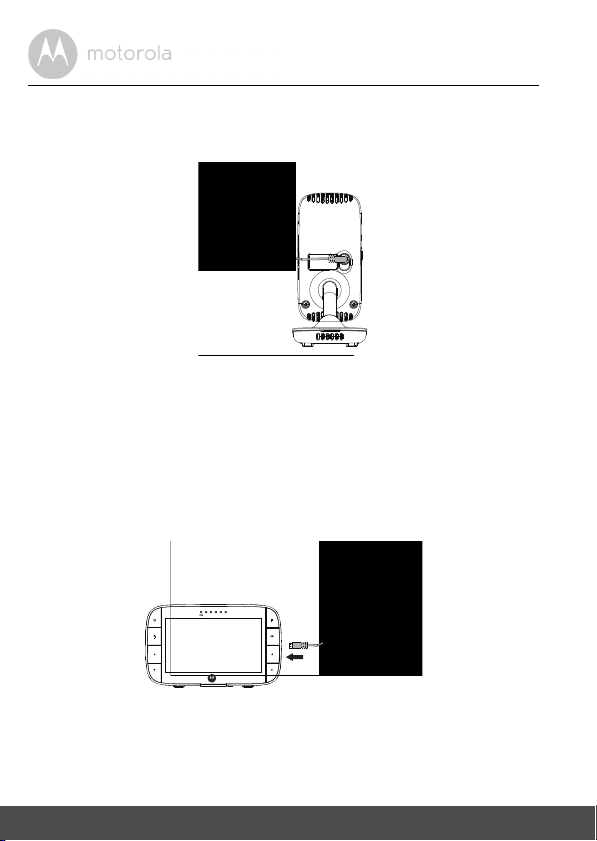
2. Getting Started
2.1 Baby Unit Power Supply
1. Connect the s mall plug of th e power adapter to the Baby Unit (camera) and
the other end to a suitable mains power socket.
NOTE
Only use the enclosed power adapter (5V DC / 1000mA).
2. Slide the POWER ON/OFF switch to the ON positio n. The power LED will
light up in red.
3. Slide the POWER ON/OFF switch to the OFF position to turn the Baby Unit off.
2.2 Parent Unit Power Supply
IMPORTANT
The Parent Unit is assembled with a built-in rechargeable battery pack (Lithium-ion
battery 1880mAh), please charge it for 16 hours before initial use. The battery is not
a user-accessible item. Please contact the helpline if you think it needs replacing.
10 Getting Started
Page 11

1. Connect the micr o USB plug of th e power adapter to the Parent Unit and
the other end to a suitable mains power socket. Only use the enclosed
power adapter (5V DC / 1000mA) with the micro USB plug.
2. Press and hold the
0 POWER ON/OFF button for 3 seconds to turn ON
the Parent Unit.
3. Once the Baby and Parent Units ar e switched on, the display on the Parent
Unit will show the video captur ed by the Baby Unit.
4. If there is no connection or you are out of range, the unit will beep every
few seconds. Move the Parent Unit closer to the Baby Unit unti l the link is
re-established.
5. Press and hold the
0 POWER ON/OFF button , until the pr ogress bar
finish es scrolling, to tu rn OFF the Par ent Unit.
NOTE
The battery icon turns RED to indicate that the battery is low, and the
parent unit will beep every 15 seconds. The battery needs to be recharged; it
will take16 hours to charge fully.
When charging
1. If the Pa rent Unit is tu rned OFF with th e adapter pl ugged in, a 2 -pin plug log o
will appea r on-screen for about 5 seconds, and then a flashing battery logo
will disp lay for 15 seconds. Th e Blue LED at the top left will light up; in dicating
that the adapter is plugged in and charging is continuing.
2. Whilst the power is ON, and t he adapte r is plugged in, the battery icon at
the top right corner of the screen will show that the batter y is charging. The
Charging LED at th e top left will light up to indicate that the adapter is
plugged in.
ENGLISH
Getting Started 11
Page 12

2.3 Registration (Pairing)
/ / /
The Baby Monitor is pre-registered to your Parent Unit. You do not need to
register it again unless the Baby Unit loses its link with the Par ent Unit.
To re-regis ter your Baby Unit , or regist er a new Bab y Unit, foll ow the procedures
below:
1. Press the
2. Press the
the
3. Press the
O button to confirm.
4. Camera
button to select the desired Camer a and press the
searching for a camera unit.
Note: If a camera is currently paired with the Parent Unit, its camera
location (with a * again st it) cannot be selected for a new registra tion.
5. Press and hold the PAI R button undern eath the Baby Unit until the Parent
Unit finds the camera, beeps and PAIR OK appears on the screen. The
video fr om the camera will then appear .
NOTE
If a particular Baby Unit was registered previously, registering this current
Baby Unit again will cancel its old registration.
M button of the Parent Unit and the menu bar wi ll pop up.
< LEFT button or > RIGHT button until is highlighted, and
del/ add/ view/ scan
+ UP button or - DOWN button to select
will pop up, pr ess the + UP butto n or - DOWN
menu will pop up.
add
, and press the
O button to start
12 Getting Started
Page 13

3. Using the Baby Monitor
3.1 Setting up
• Place the Baby Unit in a convenient location (e.g. on a table) and point the
camera lens towards the area you want to mon itor.
• Adjust the angle of the Baby Unit's camera by using the pan and tilt functi on
from the Parent Unit, to move up, down, left and right until you ar e satisfied
with the image shown on the Parent Unit.
NOTE
Do not place the Baby Unit within the baby's reach! If there is interference with
the picture or sound, try moving the units to different locations, and ensure they
are not close to other electrical equipment.
3.2 Pan and Tilt
The camera can be remotely controlled from the Parent Unit when in a camera
viewing mode.
1. Press the
2. Press the
button.
3. Press the
4. Press the
3.3 Night Vision Mode
The Baby Unit has 8 high- intensity infrared LEDs for picking up clear images in
the dark. When the built-in phot o sensor on the top of the unit detects a low level
of ambient light, the LEDs will automatically activate and the screen on the
Parent Unit will display in black and white. The icon will be displa yed at the
top of the screen.
3.4 Talk Mode
Press and hold the T TA LK b ut to n on th e P ar ent Un it to t al k t o yo ur ba by thr ou gh
the Baby Unit’s loudspeaker. The
screen.
M button and the menu bar will pop up with highli ghted.
+ Up button or - Down button to select 2X and press O
+ UP butto n or - DOWN button to tilt up or down.
< LEFT button or > RIGHT button to pan left or right.
T icon will b e displayed at the top of the LCD
ENGLISH
Using t he Baby Moni tor 13
Page 14

3.5 Video ON/OFF
Press V VIDEO ON/OFF button to turn the LCD screen on or off, whilst still
leaving the audio monitor on.
3.6 Temperature Display (HH °C / °F or LL °C / °F)
The tempera ture reading from the tem perature senso r at the back of the Baby
Unit will be displayed at the top of the LCD screen. The readings will turn RE D if
the temperatur e goes above 29°C / 84°F or below 14°C / 57°F. The re ading will
change to HH °C / °F if the temperat ure goes above 36°C / 97°F. The reading
will change to LL °C / °F if the temperature goes below 1°C / 34°F.
14 Using the Baby Monitor
Page 15

4. Parent Unit Menu Options
4.1 Volume
1. Press the Volume button - or + to adjust the volume level, the icon will
pop up and you can select the desir ed volume level from level 0~8. (The
default volume level setting is level 5, and level 0 is OFF.)
4.2 Brightness
1. Press the M button and the menu bar will pop up.
2. Press the
3. Press the
level from level 1 ~ 8. (The default bright ness level setting is level 4.)
4.3 Lullaby
1. Press the M button and the menu bar will pop up.
2. Press the
3. Press the
available. If a sound is selected, it will repeat continually until it is
unselected. (The default setting is lullab y OFF.)
4. Press
selected, to adjust the playing volume at the Baby Unit Camera.
4.4 Zoom
1. Press the M button and the menu bar will pop up with highli ghted.
2. Press the
(The defa ult setting is 1X.)
4.5 Alarm
1. Press the M button and the menu bar will pop up.
2. Press the
3. Press the
2h
4. If an alarm time is selected, the Parent Unit will beep for about 45 seconds
after every 6, 4 or 2 hour period.
< LEFT button or > RIGHT button until is highlighted.
+ UP button or - DOWN button to select the desir ed brightness
< LEFT button or > RIGHT button until is highli ghted.
+ UP butto n or - DOWN button to select fr om the 5 sounds
O then + UP button or - DOWN button, when a sound is
+ UP butto n or - DOWN button to select the
1X
< LEFT button or > RIGHT button until is highlighted.
+ UP button or - DOWN button to select the alarm time (
). (The defau lt setting is Alarm OFF.)
or 2X Zoom.
6h, 4h
ENGLISH
,
Parent Unit Menu Options 15
Page 16

4.6 Camera Control
/ / /
/ / /
/ / /
4.6.1 Add (pair) a camera
1. Press the M butto n and the menu bar will pop up.
2. Press the
the
3. Press the
O button to confir m.
4. Camera will pop up, press the
button to select the desired Camer a, and press the
searching for a camera unit.
Note: If a camera is currently paired with the Parent Unit, its camera
location (with a * again st it) cannot be selected for a new registra tion.
5. Press and hold the PAI R button on the underside of the Baby Unit until the
Parent Unit finds the camer a, beeps and PAIR OK appears on the scr een.
The video from the camera will then appea r.
NOTE
A camera can only be registered to one Parent Unit at any one time.
4.6.2 View a camera
1. Press the M butto n and the menu bar will pop up.
2. Press the
the
3. Press the
O button to confirm.
4. Camera will pop up, press the
button to select the desired camera , and press the
picture from that camera.
Note: Only camera locations wit h a * can selected.
TIP
Quick Method to View Cameras instead of entering into the menu bar.
Directly press the
options from ,
< LEFT button or > RIGHT button until is highlighted, and
del/ add/ view/ scan
+ UP button or - DOWN button to select
menu will pop up.
add
, and press the
+ UP button or - DOWN
O button to start
< LEFT button or > RIGHT button until is highlighted and
del/ add/ view/ scan
+ UP button or - DOWN button to select
menu pops up.
view
, and press the
+ UP button or - DOWN
O button to view the
O button repeatedly to select the available Camera
scan
.
16 Parent Un it Menu Option s
Page 17

4.6.3 Delete a camera
/ / /
/ / /
/ / /
1. Press the M button and the menu bar will pop up.
2. Press the
the
3. Press the
< LEFT button or > RIGHT button until is highlighted, and
del/ add/ view/ scan
+ UP butto n or - DOWN button to select
menu will pop up.
del
, and press the
O button to confirm.
4. Camera will pop up, press the
button to select the desir ed Camera, and press the
5. Press the
+ UP butto n or - DOWN button to select , then press the
+ UP button or - DOWN
O button.
O button to delete that regist ration.
Note:
You are not allowed to delete the camera if there is only one registered camera
in the system.
4.6.4 Scan camera
This function is only available when you have more than 1 Baby Unit (Camera).
1. Press the
2. Press the
the
3. Press the
M button and the menu bar will pop up.
< LEFT button or > RIGHT button until is highlighted, and
del/ add/ view/ scan
+ UP button or - DOWN button to select
menu will pop up.
scan
, and pr ess the
O button to confirm.
4. The screen will then displ ay images fro m different re gister ed camer as in a
loop of Camera
TIP
Quick Method to View Cameras instead of entering into the menu bar.
Directly press OK repeatedly to select the available Camera options from
scan
.
,
, changing about every 12 seconds.
4.7 Temperature
1. Press the M button and the menu bar will pop up.
2. Press the
3. Press the
< LEFT button or > RIGHT button until is highlighted.
+ UP butto n or - DOWN button to select °C or °F.
ENGLISH
Parent Unit Menu Options 17
Page 18

4.8 Power Saving mode
1. Press the M butto n and the menu bar will pop up.
2. Press the
3. Press the
5 mins, 30 mins or 60 mins if oper ating on batter ies only.
Note:
The audio will stay on and you can press any key to switch the video back on.
< LEFT button or > RIGHT button until V is highlighted.
+ UP button or - DOWN button to select auto video off after
4.9 View multiple cameras on screen
This function is only available when you have more than 1 Baby Unit (Camera).
When the Split Screen functio n is On, you can view mult iple cameras on the
screen.
1. Press the
2. Press the
3. Press
4. When the Split Screen function is On, you can press the
> RIGHT button / + UP button/ - DOWN button to switch between
cameras to hear the audio from the selected camera.
M button and the menu bar will pop up.
< LEFT button or > RIGHT button until is highlight ed.
+ UP button or - DOWN button to select Split Screen On / Off .
< LEFT button/
18 Parent Un it Menu Option s
Page 19

5. Disposal of The Device (environment)
At the end of the pr oduct lifecycle, you should not dispose of
this p roduct with normal household waste. Take this produc t to
a collection point for the recycling of electrica l and electronic
equipment. The symbol on the product, user's guide and/or
box indicates this.
Some of th e product materials can be reused if you take t hem to
a recycling point. By reusing some part s or raw materi als from used product s
you make an import ant contri bution to th e protection of the environ ment.
Please contact your local authori ties in case you need more informat ion on th e
collection points in your area.
The internal battery should be disposed of with the Parent unit in an
environment ally-friendly manner acco rding to your local regulatio ns.
ENGLISH
Disposal of The Device (environme nt) 19
Page 20

6. Cleaning
Clean the Baby Moni tor with a slightly damp cloth or with an anti-static cloth.
Never use cleaning agents or abrasive solvents.
Cleaning and care
• Do not clean any part of the product wit h thinners or other solvents and
chemicals – this may cause perma nent damage to the pr oduct which is not
covered by the warranty .
• Keep the Baby Monitor away from hot, humid areas or strong sunlight, and
don't let it get wet.
• Ever y effort has been made to ensure high sta ndards of reliability for your
Baby Monitor . However, if something does go wrong, please do not try to
repair it yourself – contact Customer Service for assist ance.
20 Cleaning
Page 21

7. Help
Display
No display
• Try recharging or pr ess the RESET button once.
• Reset the units. Press the RESET button once on the Parent Unit and unplug
both the units' electri cal power, then plug them back in.
• Is the unit turn ed on?
Press and hold the ON/OFF butto n
• Is the correct camera selected?
Change the camera number, if necessary .
• Is the video display turned on?
Press the VIDEO ON/OFF button
• When operating using batteries only, the Displa y will go blank after
5 minutes or 30 minutes or 60 minutes to save power (depending on video
settings). The unit is still active and will give you audio alerts . You can
reactivate the scr een by pressing any button.
0 on the Parent Unit to turn it ON.
V to turn it on.
Registration
If the Baby Unit has lost its link with the Parent Unit
• Try recharging or pr ess the RESET button once on the Parent Unit .
• If the Baby Unit is too far away it may be going out of range, so move the
Baby Unit closer to the Parent Unit.
• Reset the units by disconnecting the Baby Unit from electr ical power and
press the RESET button once on the Parent Unit. Wait about 15 seconds
before reconnect ing. Allow up to one minute for the Baby Unit and th e
Parent Unit to synchron ize.
• See 2.3 Registration (Pairing), if there is a need to re-register the units.
ENGLISH
Help 21
Page 22

Interference
Noise interference on your Parent Unit
• Your Baby and Parent Uni ts may be too close. Move them farther apart.
• Make sure ther e is at least 1 to 2 metres between the 2 units to avoid audio
feedback.
• lf the baby unit is too far away it may be out of range, so move the Baby Unit
closer to the Parent Unit.
• Make sure th e Baby and Pa rent Un its ar e not near other electrica l equipment,
such as a television, computer or cordless /mobile telephone.
• Use of oth er 2.4 GHz products , such as wireless networ ks (Wi-Fi
Bluetooth™ systems, or microwave ovens, may cause interference with this
product, so keep the baby monitor away at least 1.5m (5ft) from these types
of produ cts, or turn th em off if they appear to be causing interfer ence.
• If the signal is weak, try moving the Parent and/or Baby Unit to different
positions in the rooms.
®
routers),
22 Help
Page 23

8. General Information
lf your product is not working properly....
1. Read this User’s Guide or the Quick Start Gui de.
2. Visit our website: www.motor olahome.com/support
3.
Contact Custom er Service at
US and Canada 1-888-331-3383
E-mail: support @motorolahome.com
To order a replaceme nt battery pack, contact customer service.
Consumer Products and Accessories Limited Warranty
("Warranty")
Thank you for purc hasin g this Motorola branded product manufactured under
license by Binato ne Electro nics Intern ational LTD ("BI NATONE").
What Does this Warranty Cover?
Subject to the exclusions contained below, BINATONE warrants that this
Motorola branded product ("Pro duct") or certif ied accessory ("Accessory") sold
for u se with t his produ ct is manu factured to be free f rom defect s in materi als and
workmans hip under normal con sumer usage f or the peri od outlined below . This
Warranty is your exclusive warranty and is not trans ferable.
Who is covered?
This War ranty extends only to the fir st consumer purchaser, and is not transf erable.
What will BINATONE do?
BINATONE or its authorized distributor at its option and within a commercially
reasonable time, will at no charge repair or repla ce any Products or Accessories
that do not conform to this Warranty . We may use functionally equivalent
reconditioned/ refurbi shed/ pre-owned or new Pr oducts, Accesso ries or parts.
ENGLISH
General Inf ormation 23
Page 24

What Other Limitations Are There?
ANY IMPLIED WARRANTIE S, INCLUDING WITHOUT LIMITATIO N THE
IMPLIED WARRANTIE S OF MERCHANTABILIT Y AND FITNE SS FOR A
PARTICULAR PURPOSE, SHALL BE LIMITED TO THE DURATION OF THIS
LIMITED WARRANTY, OTHERWISE THE REPAIR OR REPLACEMENT
PROVIDED UNDER THIS EXPRESS LIMITED WARRANTY IS THE EXCLUSIVE
REMEDY OF THE CONSUMER, AND IS PROVIDED IN LIEU OF ALL OTHER
WARRANTIES, EXPRES S OR IMPLIED. IN NO EVENT SHALL MOTOROLA OR
BINATONE BE LIABLE, WHETHER IN CONTRACT OR TORT (INCLUDING
NEGLIGENCE) FOR DAMAGES IN EXCESS OF THE PURCHASE PRICE OF
THE PRODUCT OR ACCESSORY, OR FOR ANY INDIRECT, INCIDENTAL,
SPECIAL OR CONSEQUENTIAL DAMAGES OF ANY KIND, OR LOSS OF
REVENUE OR PROFIT S, LOSS OF BUSINESS, LOSS OF INFORMATION OR
OTHER FIN ANCIAL LOSS ARISING OUT OF OR IN CONNECTION WITH T HE
ABILITY OR INABILITY TO USE THE PRODUCTS OR ACCESSORIES TO THE
FULL EXTENT THESE DAMAGES MAY BE DISCLAIMED BY LAW.
Some jurisdict ions do not allow the limitation or exclusion of incidental or
consequential damages, or limitation on the lengt h of an implied warranty , so
the above limitations or exclusions may not apply to you. This Warranty gives
you specif ic legal rights , and you may also have other rights that vary from one
jurisdiction to another.
24 General Informa tion
Page 25

Products Covered Length of Coverage
Consumer Products One (1) year from the date of the
Products ’ original purchas e by the first
consumer purchaser of the produc t.
Consumer Accessories Ninety (90) days from the date of the
Accessories’ orig inal purchase by the
first consumer purc haser of the
product.
Consumer Produc ts and Ac cessori es
that are Repaired or Replaced
The balance of the original warranty or
for Ninety (90) days from the date
returned to the consumer, whichever is
longer.
Exclusions
Normal Wear and Tear. Periodic maint enance, repair and replacement of parts
due to normal wear and tear are excluded fro m coverage.
Batteries. Only batteries whose fu lly charged capacity falls below 80% of their
rated capacity and batteries that leak ar e covered by this Warranty.
Abuse & Misuse. Defects or damage that res ult from: (a) impr oper operation,
st or age , mi sus e or ab use , ac cid ent or neg lect , s uch as p hys ica l da mag e (c ra cks ,
scratches, et c.) to the surface of the pro duct resultin g from misuse; (b) contact
with li quid, water, rain, ext reme humid ity or heavy perspira tion, s and, dirt o r the
like, extreme heat, or food; (c) use of the Product s or Accessories for
commercial pur poses or subjecting the Prod uct or Accessory to abnorma l
usage or conditio ns; or (d) other act s which are not the fault of MOTOROLA or
BINATONE, are excluded fro m coverage.
Use of Non-Motorola branded Products and Accessories. Defects or damage
that res ult from the use of Non-Motorola branded or certified Products or
Accessories or other peripheral equipment are excluded from coverage.
Unauthorized Service or Modification. Defects or damages res ulting from
service, testing, adjust ment, installation, mai ntenance, altera tion, or
modific ation in any w ay by someone other th an MOTOROLA, BINATON E or its
authoriz ed service centers, are excluded from coverage.
ENGLISH
General Inf ormation 25
Page 26

Altered Products. Products or Access ories with (a) serial numbers or date
tags that have been removed, altered or obliterat ed; (b) broken seals or
that sho w evidence of tampering; (c) mismatched board serial number s;
or (d) nonconformi ng or non-Motorola branded housings, or part s, are excluded
from coverage.
Communication Services. Defects, damages, or the failure of Product s or
Accessories due to any communi cation servi ce or signal you may subscribe to
or use with the Products or Accessories is excluded from coverage.
How to Obtain Warranty Service or Other Information?
To obtai n service or information, pleas e call:
US and Canada 1-888-331-3383
E-mail: support @motorolahome.com
You will receive instr uctions on how to ship the Pro ducts or Acces sories at your
expense and risk, to a BINATO NE Authorized Repair Center.
To obtai n serv ice, you must include: (a) the Product or Accessory; (b) the
original proof of purcha se (receipt) which includes the date, place and seller of
the Product ; (c) if a warranty card was included in your box, a completed
warranty card showing the serial number of the Product; (d) a written
description of the prob lem; and, most impor tantly; (e) your address and
telephone number.
These terms and conditions constitu te the complete warranty agreement
between you and BINATONE regar ding the Product s or Accessories purchas ed
by you, and supersede any prio r agreement or representati ons, including
representat ions made in any literat ure publicatio ns or promo tional materials
issued by BINATONE or representatio ns made by any agent employee or staff
of BINATONE, that may have been made in connection with the said purc hase.
26 General Informa tion
Page 27

FCC and IC regulations
FCC Part l5
NOTE: This equipm ent has been tested and found to comply with the limits for
a Class B digital device, pur suant to Part 15 of the Federal Communications
Commission (FCC) rules. These limits are designed to provide reasonable
protection against harmful interference in a res idential inst allation. This
equipment generates, uses and can rad iate radio frequency energy and, if not
installed and used in accordance with the instructions, may cause harmfu l
interf erence to radi o communications. However , there is no guarantee that
interf erence will not occur in a part icular installati on. If this equipment does
cause harmful interference to rad io or television rec eption, which can be
determined by turning the equipment off and on, the user is encouraged to try
to correct the interference by one or more of the following measures:
• Reorient or relocate the receiving antenn a.
• Increase the separa tion between the equipment and receiver.
• Connect the equipmen t into an outlet on a circuit different from that to
which the receiver is connected.
• Consult the dealer or an experienced radio/TV technician for help.
Changes or modifications to this equipment not expressly approved by the
party responsible for complianc e could void the user’s authority to operate the
equipment.
This device complies with Part 15 of the FCC rules. Operation is subject to the
following two conditio ns: (1) this device may not cause harm ful interferen ce,
and (2) this device must accept any interfer ence received, including
interference that may cause undesi red operation. Priv acy of communica tions
may not be ensured when using this device.
To ensure safety of users , the FCC has established crit eria for the amount of radio
frequency energy that can be safely absorbed by a user or bystander according to
the inte nded usage of the product. Thi s product has been tested and found to
comply with the FCC crite ria.
This Class B digital appara tus complies with Canadi an ICES-003.
CAN ICES-3(B)/NMB-3(B)
ENGLISH
General Inf ormation 27
Page 28
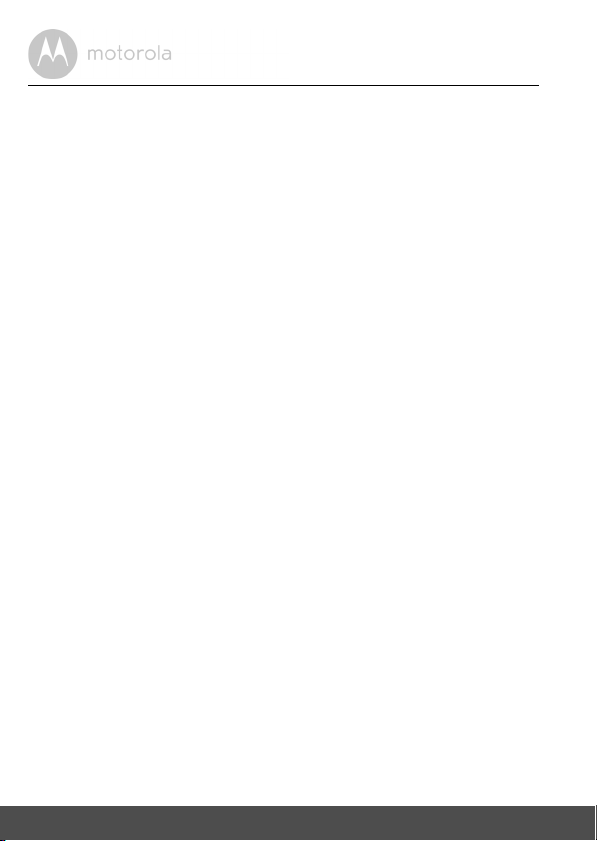
WARN ING
Changes or modifications, to this equipment not expressively approved by the
party responsible for complianc e could void the user’s authority to operate the
equipment.
The socket-outlet shall be installed near the equipment and shall be easily
accessible.
FCC/IC RF Radiation Exposure Statement Caution: This Transmitter must be
installed to provide a separation distance of at least 20 cm from all persons.
Industry Canada
This device complies with Industr y Canada licence-exempt RSS standard(s) :
Operatio n is subject to the follow ing Two conditi ons:(1) this device may not
cause interference, and (2) this device must accept any interference, including
interference that may cause undesi red operation of the device.
The term "IC: " before the certification/registration number only signifies that
the Industr y Canada technical specifications were met. This pr oduct meets th e
applicable Indust ry Canada technic al specifications.
Le présent appareil est conforme aux CNR d’Industrie Canada applicables aux
appareils radio exempt s de licence. L’exploitati on est autorisée aux deux
conditions suivantes : (1) l’appareil ne doit pas produire de brouillage, et (2)
l’utili sateur de l’appa reil doit accept er tout brouillage radioél ectrique subi,
même si le bro uillage est suscept ible d’en compro mettre le fonctionnement.
IC Radiation Déclaration d'exposition Attention: Cet émetteur doit être
installé pour fournir une distance de séparation d'au moins 20 cm de toute
personne.
28 General Informa tion
Page 29

Technical Specifications
Baby Unit
Frequency
Image sensor Colour CMOS 1M Pixels
Operating Temperature
IR LED 6 pcs
Power Adapter
Parent Unit
Frequency
Display 5" diagonal TFT LCD
Display colours 16.7M colour LCD
Bright ness control 5 steps
Volume control 8 steps
Power Adapter
Battery (built-in)
2405-2475 MHz
0oC - 45oC
Ten Pao Internationa l Ltd. (S003GU0600050)
Input: 100-240V AC, 50/60Hz, 150mA;
Output: 6.0V DC, 500mA
WARNING
Use only with supplied power supply.
2405-2475 MHz
Ten Pao Internationa l Ltd. (S006AKU0500100)
Input: 100-240V AC, 50/60Hz, 200mA;
Output: 5.0V DC, 1000mA
WARNING
Use only with provided power supply.
LG Chemical Limited (Motorola BF6X)
3.7V, 1880mAh Lithium-Ion Polymer, rechargeable
battery pack
WARNING
Do not attempt to replace the battery, but contact
Customer Service if it needs replacing.
ENGLISH
Specifications are subject to change without prior notice.
General Inf ormation
29
Page 30

Manufacture d, distribut ed or sold by Binatone Electr onics
Inter national LT D., offici al licensee fo r this pr oduct. MOTOR OLA
and the Styl ized M Logo, are tr ademarks or register ed trademarks
of Motoro la Trademark Holdings, LLC. and ar e used under
license. All other trademarks are the property of their respective
owners. © 2016 Motorola Mobility LLC. All rights rese rved.
EN_US Version 1.0
Printed in China
