Page 1

USER’S GUIDE
MBP31, MBP31 Twin,
MBP31 Triple, MBP31 Quad
BABY MONITOR
USER’S GUIDE
The features described in this user’s guide are subject to
modifications without prior notice.
Page 2
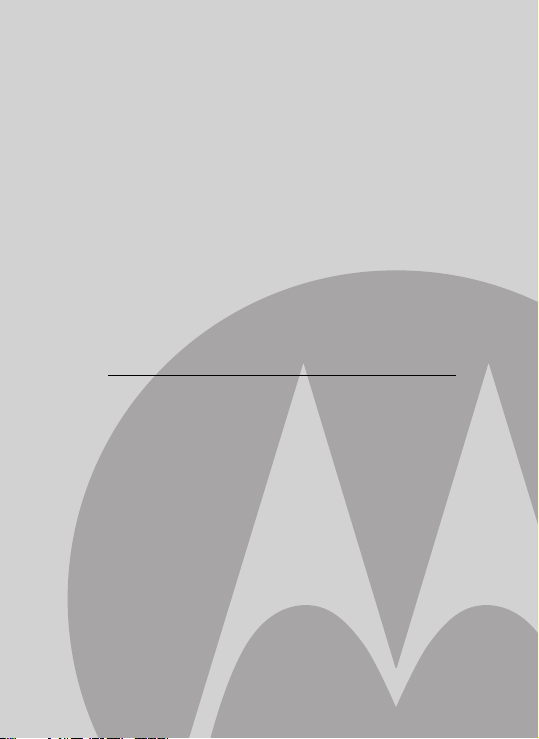
Welcome...
to your new Motorola Baby Monitor!
Thank you for purchasing the MBP31, MBP31 Twin, MBP31
Triple, MBP31 Quad. Now you can see and hear your baby
sleeping in the other room or you can monitor your older
children in their playroom.
Please retain your original dated sales receipt for your records.
For warranty service of your Motorola product, you will need to
provide a copy of your dated sales receipt to confirm warranty
status. Registration is not required for warranty coverage.
For product related questions, please call:
US and Canada 1-888-331-3383
On the Web: www.motorola.com
This User’s Guide provides you with all the information you
need to get the most from your product.
Before you can use the baby monitor, we recommend you
insert and fully charge the battery in the parent unit, so that it
continues to work if you disconnect it from the mains power to
carry it to another location. Please read the Safety Instructions
on page 6 before you install the units.
Got everything?
• Parent unit
• Camera unit(s)
• Rechargeable Ni-MH battery pack
• Power adapter for the Parent unit
• Power adapter(s) for the Camera unit
In multi-camera packs, you will find one or more additional
camera units with power adapter units.
Page 3
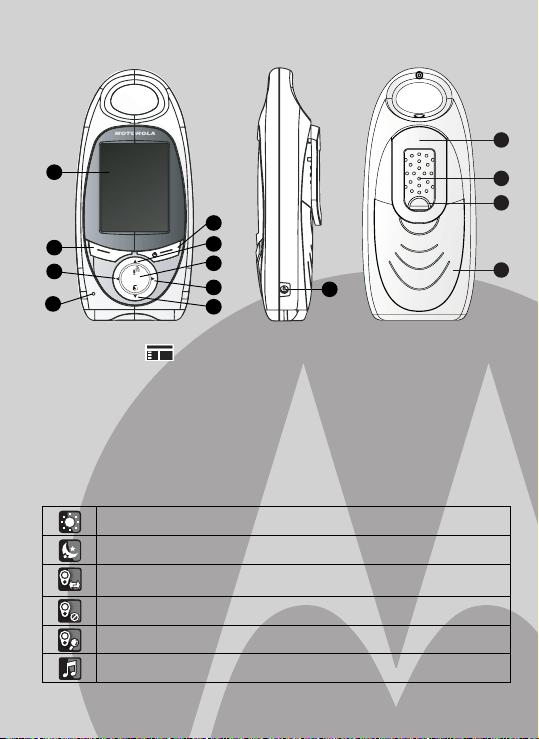
Overview of your Parent unit
1
9
2
3
4
1. Display
2. Menu key ( )
3. Left / Vol - key
4. Microphone
5. Down / Video On-Off key
6. Right / Vol + key
7. Sound level LED indicator
*This function is only available for multi-pack version with more than one camera.
Parent unit menu icons
Adjust brightness level of the LCD
Turn the night vision on or off
Pair Parent unit to a Camera
Un-register paired Camera
Enter camera scan mode
Select lullabies
8
7
6
5
10
8. Up/Talk key
9. Power/Channel*/Enter key
10. Power adapter connector
11. Belt clip
12. Spea ke r
13. Battery cover screw
14. Battery cover
11
12
13
14
Page 4
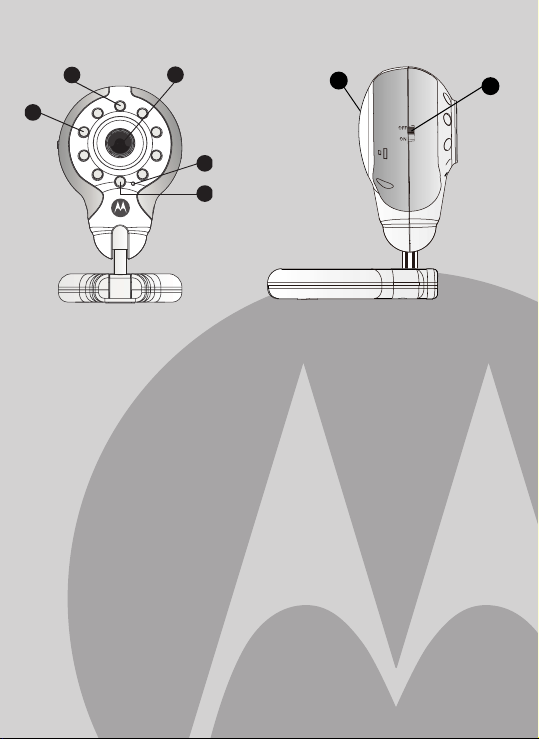
Overview of your Camera unit
1
2
1. Power LED
2. Infrared LEDs
5
4
3
7
6
6. On/Off switch
7. Speaker
3. Light sensor
4. Microphone
5. Camera lens
Important guidelines for installing your Baby Monitor
• To use your video monitor camera and parent unit together, you must
be able to establish a radio link between them, and the range will be
affected by environmental conditions.
• Any large metal object, like a refrigerator, a mirror, a filing cabinet,
metallic doors or reinforced concrete, between the camera and parent
unit may block the radio signal.
• The signal strength may also be reduced by other solid structures, like
walls, or by radio or electrical equipment, such as TV's, computers,
cordless or mobile phones, fluorescent lights or dimmer switches.
• Use of other 2.4GHz products, such as wireless networks, Bluetooth®
systems or microwave ovens may cause interference with this
product, so keep the baby monitor away from these types of products,
or turn them off if they appear to be causing interference.
• If the signal is poor, try moving the parent and/or the Camera unit to
different positions in the rooms.
Page 5
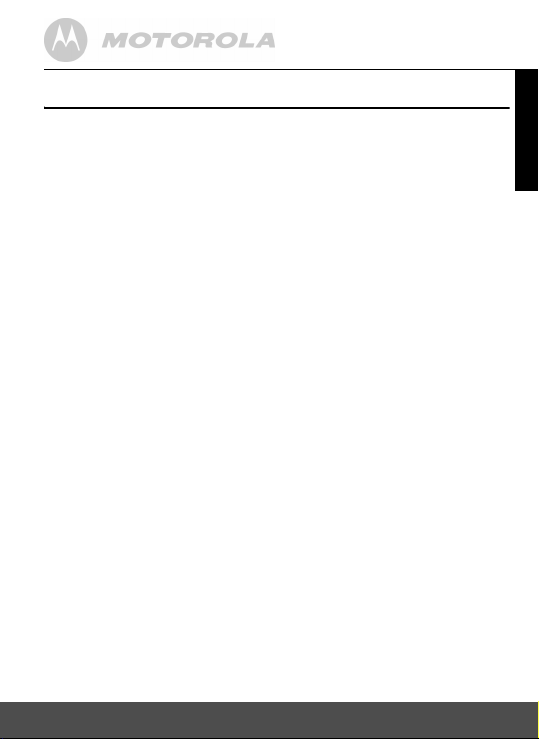
Table of contents
1. Safety Instructions .....................................................................6
2. Getting started ............................................................................8
2.1 Camera unit power supply.......................................................... 8
2.2 Parent unit battery installation ....................................................9
2.3 Parent unit power supply .......................................................... 10
2.4 Registration ..............................................................................11
2.5 De-registration.......................................................................... 12
3. Using the Camera Unit ............................................................. 13
3.1 Setting up ................................................................................. 13
3.2 Selecting a camera channel or
Enable Multi-video display (for multi-pack only).......................14
3.3 Pairing camera channels..........................................................14
3.4 Night vision............................................................................... 14
3.5 Talk function .............................................................................14
3.6 Adjusting the volume of the parent unit .................................... 15
3.7 Video On/Off Function..............................................................15
3.8 Camera Scan Mode ................................................................. 15
3.9 Play lullaby ............................................................................... 15
4. MBP31, MBP31 Twin, MBP31 Triple,
MBP31 Quad Parent Unit Menu Options ................................16
4.1 Brightness ................................................................................ 16
4.2 Night Vision ..............................................................................16
5. Disposal of the device (environment)..................................... 17
6. Cleaning.....................................................................................17
7. Help ............................................................................................18
8. General Information.................................................................. 19
9. Wall mounting instructions .....................................................29
ENGLISH
Table of contents 5
Page 6
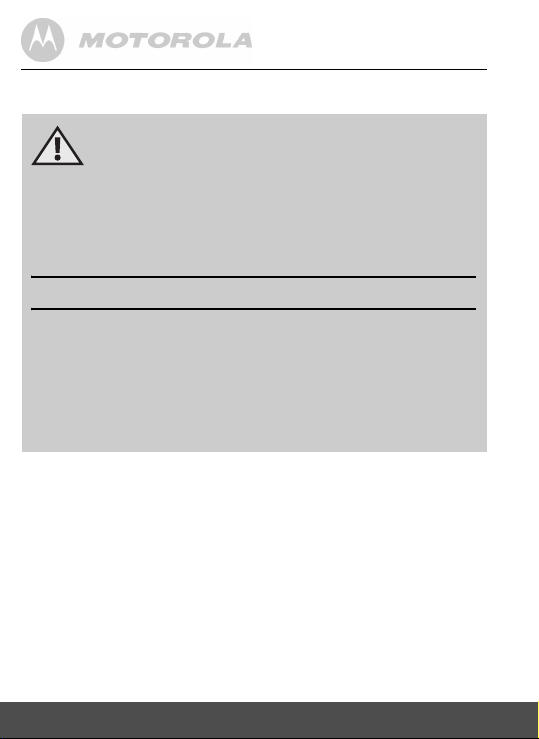
1. Safety Instructions
WARNING:
STRANGULATION HAZARD - Keep the adapter cord out of
baby's reach.
NEVER place camera or cords within the cot / crib.
Secure the cord some distance away from baby's reach.
Never use extension cords with AC Adapters. Only use the AC
Adapters provided.
CAMERA SET UP & USE:
● Determine a location for the CAMERA that will provide the best
view of your baby in his cot / crib.
● Place the CAMERA on a flat surface, such as a dresser, bureau,
or shelf.
● NEVER place camera or cords within cot / crib.
● Secure the cord to the wall to keep cord away from the baby's
reach.
WARNING
This baby monitor is compliant with all relevant standards regarding
electromagnetic fields and is, when handled as described in the User's
Guide, safe to use. Therefore, always read the instructions in this
User's Guide carefully before using the device.
• Adult assembly is required. Keep small parts away from children
when assembling.
• This product is not a toy. Do not allow children to play with it.
• This baby monitor is not a substitute for responsible adult
supervision.
• Keep this user's guide for future reference.
6 Safety Instructions
Page 7
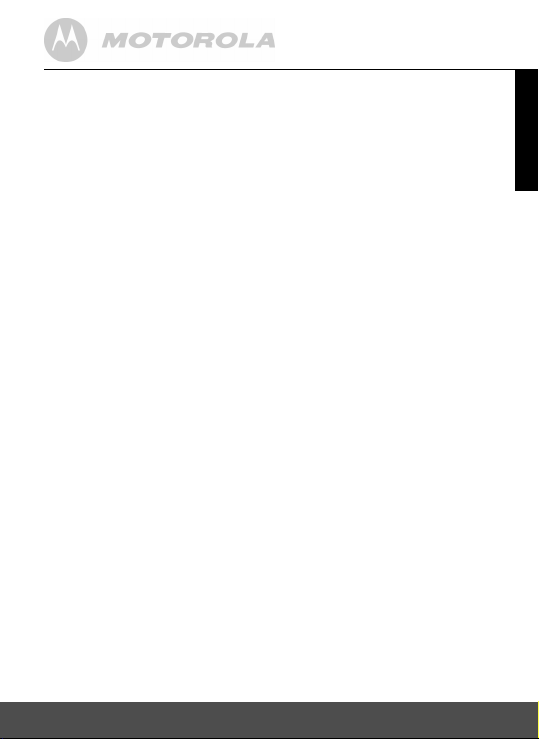
• Do not place the camera unit or cables in the cot / crib or within
reach of the baby (the unit should be at least 3 feet away).
• Keep the cords out of reach of children.
• Do not cover the baby monitor with a towel or blanket.
• Never use extension cords with power adapters. Only use the
power adapters provided.
• Test this monitor and all its functions so that you are familiar with it
prior to actual use.
• Do not use the baby monitor near water.
• Do not install the baby monitor near a heat source.
• Only use the chargers and power adapters provided. Do not use
other chargers or power adapters as this may damage the device
and battery pack.
• Only insert a battery pack of the same type.
• Do not touch the plug contacts with sharp or metal objects.
CAUTION
Risk of explosion if battery is replaced by an incorrect type.
Dispose of used batteries according to the instructions.
ENGLISH
Safety Instructions 7
Page 8

2. Getting started
2.1 Camera unit power supply
1. Connect the small plug of the power adapter to the Camera unit
and the other end to the mains socket (110V/60Hz).
NOTE
Only use the enclosed power adapter.
2. Switch the unit to ON and a green light will display.
3. Slide the switch to
OFF
to turn the Camera unit off.
8 Getting started
Page 9
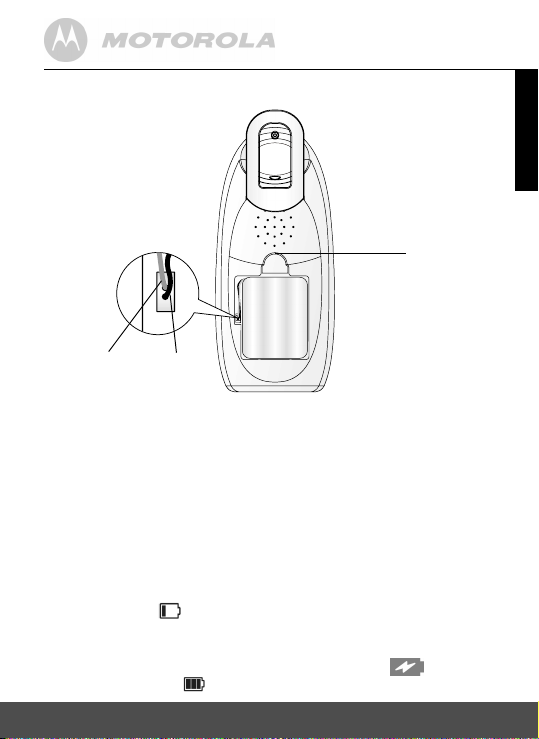
2.2 Parent unit battery installation
ENGLISH
screw
Red
1. Turn the belt clip so that it is in the hanging position.
2. Loosen the screw in a counterclockwise direction using a small
screwdriver. Remove the battery cover.
3. Insert the wire tab of the rechargeable battery pack into the
contact slot as shown above and fit the battery pack into the
compartment.
4. Close the battery compartment and tighten the screw in a
clockwise direction.
5. Press F to turn ON the parent unit. In a few seconds the LCD
screen will illuminate and the unit will be ready.
6. Press and hold F to turn OFF the parent unit.
The battery icon indicates that the battery pack is low and needs
to be recharged. The battery pack takes about 16 hours to charge fully.
NOTE
When the main power is connected, the charge icon is displayed
and the battery icon also displays while the battery is charging.
Getting started 9
Black
Page 10
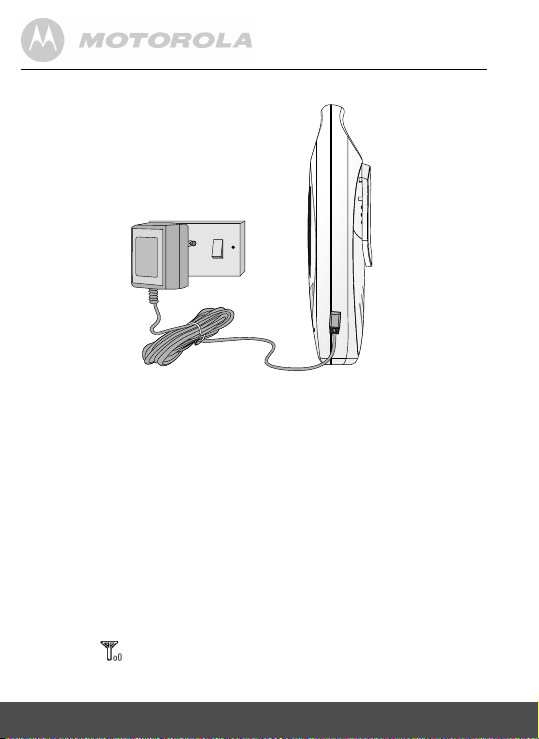
2.3 Parent unit power supply
IMPORTANT
Installing the rechargeable battery pack and charging it fully before use
is recommended. This will allow the unit to operate on battery in the event
of a power failure.
1. Connect the small plug of the power adapter to the parent unit and
the other end to the mains socket (110V/60Hz)
NOTE
Only use the enclosed power adapter.
2. The LCD screen illuminates and starts up automatically after a few
seconds.
3. Press and hold F to turn OFF the parent unit.
NOTE
Once the camera and parent units are switched on, the display on the
parent unit will show the video captured by the Camera unit.
If there is no connection or you are out of range, the video display will
go off, the icon on the LCD display will flash and the parent unit
will beep continuously. Move the parent unit closer to the Camera unit
until the link is re-established.
10 Getting started
Page 11

2.4 Registration
The baby monitors are already pre-registered upon your purchase. You
do not need to register one again unless a Camera unit loses its link
with the parent unit, or you want to register an additional Camera unit.
Up to 4 Camera units can be registered to one parent unit. If you have
more than one Camera unit, please check that you have selected the
correct channel at the Parent unit for that Camera unit before you
attempt to register it again.
To re-register your Camera unit, or register a new Camera unit, follow
the procedure below:
1. Switch off the Camera unit and remove the small power plug from
the Camera unit.
2. On the Parent unit, press to enter menu mode.
3. Press ( or ) until is selected on the LCD screen.
4. Press + or - to select the camera channel ( 1/ 2/ 3/
4
5. Press to start registration. is displayed during the
6. Switch on the Camera unit.
Wait 16 seconds for the parent unit to locate the Camera unit and pair
it to the selected channel. A will be displayed on the LCD screen
if the registration is successful.
If no Camera unit is found, a will be displayed on the LCD screen.
Switch the Camera unit off and on and repeat the registration
procedure.
) that you want the Camera unit to pair with.
pairing process.
ENGLISH
Getting started 11
Page 12

2.5 De-registration
To remove the registration record of particular camera unit from the
parent unit, follow the procedure below with the cameras are powered
on and within operating range:
1. One the Parent unit, press to enter menu mode.
2. Press ( and ) until is selected on the LCD screen.
3. Press + or - to select the camera to de-register.
4. Press and hold the key 2 seconds for de-registration
confirmation.
12 Getting started
Page 13

3. Using the Camera Unit
3.1 Setting up
• Place the Camera unit in a convenient location (e.g. on a table) and
point the camera lens towards the area you want to monitor.
• Adjust the Camera unit until you are satisfied with the image in the
parent unit.
• To mount the Camera unit on the wall, see section “9. Wall mounting
instructions” for more details.
NOTE
Do not place the Camera unit within baby’s reach! If there is
interference on the picture or sound, try moving the units to different
locations, and ensure they are not close to other electrical equipment.
ENGLISH
Using the Camera Unit 13
Page 14

3.2 Selecting a camera channel or Enable Multivideo display (for multi-pack only)
The Parent unit has 4 camera channels ( 1/ 2/ 3/ 4) from
which the video can be displayed and the audio heard. Each Camera
unit is paired with a camera number 1, 2, 3 or 4 when it is registered to
the parent unit, and the parent unit shows the number of the selected
channel at the top right of the display. You will need additional Camera
units registered to the parent unit if you wish to monitor different areas
using this channel option. If a camera channel that is selected is out of
range, the video display will be blank and an out of range beep will be
played.
Note
Handset will skip camera channel that are not paired.
To switch between the channels and to enable multi-video mode, press
F.
3.3 Pairing camera channels
Any enclosed Camera unit has already been registered and no setup is
required.
For additional units, you will need to pair them to new channels before
you can use them. There are up to 4 camera channels ( 1/ 2/
3/ 4
more details.
3.4 Night vision
The Camera unit has 9 high-intensity infrared LEDs for picking up clear
images in the dark. When the built-in photo sensor detects a low level
of ambient light, the LEDs will automatically activate and the screen on
the parent unit will display in black and white.
3.5 Talk function
Press and hold ( on the parent unit to talk to your baby through the
Camera unit loudspeaker. The symbol will be displayed at the top
of the LCD screen.
14 Using the Camera Unit
) available for pairing. See section “2.4 Registration” for
Page 15

3.6 Adjusting the volume of the parent unit
When the video is playing or in standby mode, press + to decrease
volume or - to increase volume. The display will show the current
volume setting for 5 seconds.
NOTE
The parent unit also provides a visual indication of the sound level
detected at the Camera unit, regardless of the volume setting.
3.7 Video On/Off Function
Push to switch on or off the display.
3.8 Camera Scan Mode
Display will change every 15s between different registered camera
channel. To enter camera scan mode, select icon in menu.
3.9 Play lullaby
To select lullaby to be played in camer units, press . There are
3 lullabies ( / / ) avaible for selection. Select to repeat
all 3 lullabies.
ENGLISH
Using the Camera Unit 15
Page 16

4. MBP31, MBP31 Twin, MBP31 Triple,
MBP31 Quad Parent Unit Menu
Options
4.1 Brightness
This option lets you change the brightness of the LCD.
1. Press to enter menu mode.
2. Press ( or ) until is selected on the LCD screen.
3. Press + or - to adjust the LCD brightness level.
The LCD brightness will be adjusted accordingly.
4.2 Night Vision
When activated, this function automatically switches the camera to
night vision when the brightness level of the room where the camera is
placed is not strong enough.
1. Press to enter menu mode.
2. Press ( or ) until is selected on the LCD screen.
3. Press + or - to turn the Camera unit Night Vision On or Off.
The infrared night vision capability on the Camera unit will be
switched on and off accordingly.
16 MBP31, MBP31 Twin, MBP31 Triple, MBP31 Quad Parent Unit Menu Options
Page 17

5. Disposal of the device
(environment)
At the end of the product lifecycle, you should not
dispose of this product with normal household waste.
Take this product to a collection point for the recycling of
electrical and electronic equipment. The symbol on the
product, user’s guide and/or box indicates this.
Some of the product materials can be re-used if you take
them to a recycling point. By reusing some parts or raw materials from
used products you make an important contribution to the protection of
the environment.
Please contact your local authorities in case you need more information
on the collection points in your area.
Dispose of the battery pack in an environmentally-friendly manner
according to your local regulations.
6. Cleaning
Clean the MBP31, MBP31 Twin, MBP31 Triple, MBP31 Quad with a
slightly damp cloth or with an anti-static cloth. Never use cleaning
agents or abrasive solvents.
Cleaning and care
• Do not clean any part of the product with thinners or other solvents
and chemicals –- this may cause permanent damage to the product
which is not covered by the warranty.
• Keep your MBP31, MBP31 Twin, MBP31 Triple, MBP31 Quad away
from hot, humid areas or strong sunlight, and don’t let it get wet.
• Every effort has been made to ensure high standards of reliability for
your MBP31, MBP31 Twin, MBP31 Triple, MBP31 Quad. However, if
something does go wrong, please do not try to repair it yourself –contact Customer Service for assistance.
ENGLISH
Disposal of the device (environment) 17
Page 18

7. Help
Display
No display
• Try recharging or replacing the battery pack.
• Reset the units. Disconnect the battery pack of the parent unit and
unplug both the units’ electrical power, then plug them back in.
• Is the unit turned on?
Press and release F on the parent unit to turn it on.
• Is the correct camera channel number selected?
Change the camera channel number, if necessary.
Registration
If the Camera unit has lost its link with the parent unit
• Try recharging or replacing the battery pack.
• If the Camera unit is too far away it may be going out of range, so
move the Camera unit closer to the parent unit.
• Reset both units by unplugging their batteries and mains electrical
power. Wait for 15 seconds before reconnecting them. Allow up to
one minute for the Camera unit and the parent unit to synchronise.
• See section “2.4 Registration” if there is a need to re-register the units.
Interference
Noise interference on your parent unit
• Your camera and parent units may be too close. Move them further
away from each other.
• Make sure there is at least 1 metre between the 2 units to avoid
audio feedback.
• If the Camera unit is too far away it may be going out of range, so
move the Camera unit closer to the parent unit.
• Make sure the camera and parent units are not near other electrical
equipment, such as a television, computer or cordless/mobile telephone.
18 Help
Page 19

8. General Information
If your product is not working properly....
1. Read this User’s Guide or the Quick Start Guide.
2. Visit our website:
www.motorola.com
3. Contact Customer Service at:
US and Canada 1-888-331-3383
To order a replacement battery pack, contact customer service or visit
our website.
Consumer Products and Accessories Limited
Warranty ("Warranty")
Thank you for purchasing this Motorola branded product manufactured
under license by Binatone Electronics International LTD
("BINATONE").
What Does this Warranty Cover?
Subject to the exclusions contained below, BINATONE warrants that
this Motorola branded product ("Product") or certified accessory
("Accessory") sold for use with this product that it manufactured to be
free from defects in materials and workmanship under normal
consumer usage for the period outlined below. This Warranty is your
exclusive warranty and is not transferable.
Who is covered?
This Warranty extends only to the first consumer purchaser, and is not
transferable.
ENGLISH
General Information 19
Page 20

What will BINATONE do?
BINATONE or its authorized distributor at its option and within a
commercially reasonable time, will at no charge repair or replace any
Products or Accessories that does not conform to this Warranty. We
may use functionally equivalent reconditioned/ refurbished/ pre-owned
or new Products, Accessories or parts.
What Other Limitations Are There?
ANY IMPLIED WARRANTIES, INCLUDING WITHOUT LIMITATION
THE IMPLIED WARRANTIES OF MERCHANTABILITY AND
FITNESS FOR A PARTICULAR PURPOSE, SHALL BE LIMITED TO
THE DURATION OF THIS LIMITED WARRANTY, OTHERWISE THE
REPAIR OR REPLACEMENT PROVIDED UNDER THIS EXPRESS
LIMITED WARRANTY IS THE EXCLUSIVE REMEDY OF THE
CONSUMER, AND IS PROVIDED IN LIEU OF ALL OTHER
WARRANTIES, EXPRESS OF IMPLIED. IN NO EVENT SHALL
MOTOROLA OR BINATONE BE LIABLE, WHETHER IN CONTRACT
OR TORT (INCLUDING NEGLIGENCE) FOR DAMAGES IN EXCESS
OF THE PURCHASE PRICE OF THE PRODUCT OR ACCESSORY,
OR FOR ANY INDIRECT, INCIDENTAL, SPECIAL OR
CONSEQUENTIAL DAMAGES OF ANY KIND, OR LOSS OF
REVENUE OR PROFITS, LOSS OF BUSINESS, LOSS OF
INFORMATION OR OTHER FINANCIAL LOSS ARISING OUT OF OR
IN CONNECTION WITH THE ABILITY OR INABILITY TO USE THE
PRODUCTS OR ACCESSORIES TO THE FULL EXTENT THESE
DAMAGES MAY BE DISCLAIMED BY LAW.
Some jurisdictions do not allow the limitation or exclusion of
incidental or consequential damages, or limitation on the length of
an implied warranty, so the above limitations or exclusions may not
apply to you. This Warranty gives you specific legal rights, and you
may also have other rights that vary from one jurisdiction to
another.
20 General Information
Page 21

Products Covered Length of Coverage
Consumer Products One (1) year from the date of the
products original purchase by the first
consumer purchaser of the product.
Consumer Accessories Ninety (90) days from the date of the
accessories original purchase by the
first consumer purchaser of the
product.
Consumer Products and
Accessories that are
Repaired or Replaced
The balance of the original warranty
or for Ninety (90) days from the date
returned to the consumer, whichever
is longer.
Exclusions
Normal Wear and Tear. Periodic maintenance, repair and replacement
of parts due to normal wear and tear are excluded from coverage.
Batteries. Only batteries whose fully charged capacity falls below 80%
of their rated capacity and batteries that leak are covered by this
Warranty.
Abuse & Misuse. Defects or damage that result from: (a) improper
operation, storage, misuse or abuse, accident or neglect, such as
physical damage (cracks, scratches, etc.) to the surface of the product
resulting from misuse; (b) contact with liquid, water, rain, extreme
humidity or heavy perspiration, sand, dirt or the like, extreme heat, or
food; (c) use of the Products or Accessories for commercial purposes
or subjecting the Product or Accessory to abnormal usage or
conditions; or (d) other acts which are not the fault of MOTOROLA or
BINATONE, are excluded from coverage.
Use of Non-Motorola branded Products and Accessories. Defects
or damage that result from the use of Non-Motorola branded or certified
Products or Accessories or other peripheral equipment are excluded
from coverage.
ENGLISH
General Information 21
Page 22

Unauthorized Service or Modification. Defects or damages resulting
from service, testing, adjustment, installation, maintenance, alteration,
or modification in any way by someone other than MOTOROLA,
BINATONE or its authorized service centers, are excluded from
coverage.
Altered Products. Products or Accessories with (a) serial numbers or
date tags that have been removed, altered or obliterated; (b) broken
seals or that show evidence of tampering; (c) mismatched board serial
numbers; or (d) nonconforming or non-Motorola branded housings, or
parts, are excluded from coverage.
Communication Services. Defects, damages, or the failure of
Products or Accessories due to any communication service or signal
you may subscribe to or use with the Products or Accessories is
excluded from coverage.
How to Obtain Warranty Service or Other Information?
To obtain service or information, please call:
US and Canada 1-888-331-3383
You will receive instructions on how to ship the Products or
Accessories at your expense and risk, to a BINATONE Authorized
Repair Center.
To obtain service, you must include: (a) the Product or Accessory; (b)
the original proof of purchase (receipt) which includes the date, place
and seller of the Product; (c) if a warranty card was included in your
box, a completed warranty card showing the serial number of the
Product; (d) a written description of the problem; and, most
importantly; (e) your address and telephone number.
These terms and conditions constitute the complete warranty
agreement between you and BINATONE regarding the Products or
Accessories purchased by you, and supersede any prior agreement or
representations, including representations made in any literature
publications or promotional materials issued by BINATONE or
22 General Information
Page 23

representations made by any agent employee or staff of BINATONE,
that may have been made in connection with the said purchase.
FCC and IC regulations
FCC Part l5
This equipment has been tested and found to comply with the limits for
a Class B digital device, pursuant to Part 15 of the Federal
Communications Commission (FCC) rules. These requirements are
intended to provide reasonable protection against harmful interference
in a residential installation. This equipment generates, uses and can
radiate radio frequency energy and, if not installed and used in
accordance with the instructions, may cause harmful interference to
radio communications. However, there is no guarantee that
interference will not occur in a particular installation. If this equipment
does cause harmful interference to radio or television reception, which
can be determined by turning the equipment off and on, the user is
encouraged to try to correct the interference by one or more of the
following measures:
• Reorient or relocate the receiving antenna.
• Increase the separation between the equipment and receiver.
• Connect the equipment into an outlet on a circuit different from that
to which the receiver is connected.
• Consult the dealer or an experienced radio/TV technician for help.
Changes or modifications to this equipment not expressly approved by
the party responsible for compliance could void the user's authority to
operate the equipment.
General Information 23
ENGLISH
Page 24

This device complies with Part 15 of the FCC rules. Operation is subject
to the following two conditions: (1) this device may not cause harmful
interference, and (2) this device must accept any interference received,
including interference that may cause undesired operation. Privacy of
communications may not be ensured when using this equipment.
To ensure safety of users, the FCC has established criteria for the
amount of radio frequency energy that can be safely absorbed by a
user or bystander according to the intended usage of the product. This
product has been tested and found to comply with the FCC criteria. The
Parent and Baby unit shall be installed and used such that parts of the
user's body other than the hands are maintained at a distance of
approximately 20 cm (8 inches) or more.
This Class B digital apparatus complies with Canadian ICES-003.
WARNING
Changes or modifications, to this equipment not expressively approved
by the party responsible for compliance could void the user's authority
to operate the equipment.
Industry Canada
Operation is subject to the following two conditions:(1) this device may
not cause interference, and (2) this device must accept any
interference, including interference that may cause undesired
operation of the device.
The term "IC: " before the certification/registration number only signifies
that the Industry Canada technical specifications were met.
This product meets the applicable Industry Canada technical
specifications.
This device complies with Industry Canada licence-exempt RSS
standard(s). Operation is subject to the following two conditions: (1) this
device may not cause interference, and (2) this device must accept any
interference, including interference that may cause undesired
operation of the device.
24 General Information
Page 25

Le présentappareilestconforme aux CNR d'Industrie Canada
applicables aux appareils radio exempts de licence.
L'exploitationestautorisée aux deux conditions suivantes : (1) l'appareil
ne doit pas produire de brouillage, et (2) l'utilisateur de l'appareildoit
accepter tout brouillage radioélectriquesubi, mêmesi le brouillageest
susceptible d'encompromettre le fonctionnement.
This Class B digital apparatus complies with Canadian ICES-003.
Cetappareilnumérique de la classe B est conforme à la norme NMB003 du Canada.
ENGLISH
General Information 25
Page 26

Technical Specifications
Camera unit
Frequency 2.4GHz to 2.4835GHz
Image sensor Colour CMOS
Lens f 2.5mm, F 2.8
IR LED 9 pcs
Power Adaptor:
By Keenocean; Type: S04-003-0050-00600;
Input: 100-240VAC, 50/60Hz
Output: 5V, 600mA
or
Adaptor:
By Ten Pao Industrial Co., Ltd.
Type:
S004LB0500060 (for UK)
S004LV0500060 (for EU)
S004LU0500060 (for US)
Input: 100-240VAC, 50/60Hz
Output: 5VDC, 600mA
26 General Information
Page 27

Parent unit
Frequency 2.4GHz to 2.4835GHz
Display 2.4" TFT LCD
Display colours 16.7M colour LCD
Brightness
5 steps
control
Power Adaptor:
By Keenocean; Type: S04-003-0050-00600;
Input: 100-240VAC, 50/60Hz
Output: 5V, 600mA
or
Adaptor:
By Ten Pao Industrial Co., Ltd.
Type:
S004LB0500060 (for UK)
S004LV0500060 (for EU)
S004LU0500060 (for US)
Input: 100-240VAC, 50/60Hz
Output: 5VDC, 600mA
Battery:
By Desay; Type: Ni-MH AAA 850mAh 3.6V
Warning
Do not use non-rechargeable batteries for the
Parent Unit. Risk of explosion if battery is replaced by
an incorrect type. Dispose of used
batteries according to the instructions.
a. Using only the AD/DC power supply adaptor
provided by the manufacturer or its authorized agent:
b. "CAUTION: Danger of explosion if battery is
incorrectly replaced. Replace only with the same
or equivalent type" in the parent unit specification.
ENGLISH
General Information 27
Page 28

Page 29

9. Wall mounting instructions
1. Use the template below to mark the wall in the correct places to
drill holes for wall-mounting screws (not supplied).
4mm
8mm
headscrew
head screw
60.00mm
(Tolerence 1.0mm)
4mm
9.5mm
headscrew
head screw
ENGLISH
Wall mounting instructions 29
Page 30

Page 31

2. Insert 4mm head screws (not supplied) into the holes and tighten
the screws. Then, align your Camera unit with the screws and
push it down.
3. Point the camera lens towards the area you want to monitor.
Adjust the Camera unit until you are satisfied with the image in the
parent unit.
ENGLISH
Wall mounting instructions 31
Page 32

Manufactured, distributed or sold by
Binatone Electronics International
LTD., official licensee for this product.
MOTOROLA and the Stylized M
Logo, are trademarks or registered
trademarks of Motorola Trademark
Holdings, LLC. and are used under
license. All other trademarks are the
property of their respective owners.
© 2012 Motorola Mobility LLC. All
rights reserved.
Version 1.0
Printed in China
