Page 1
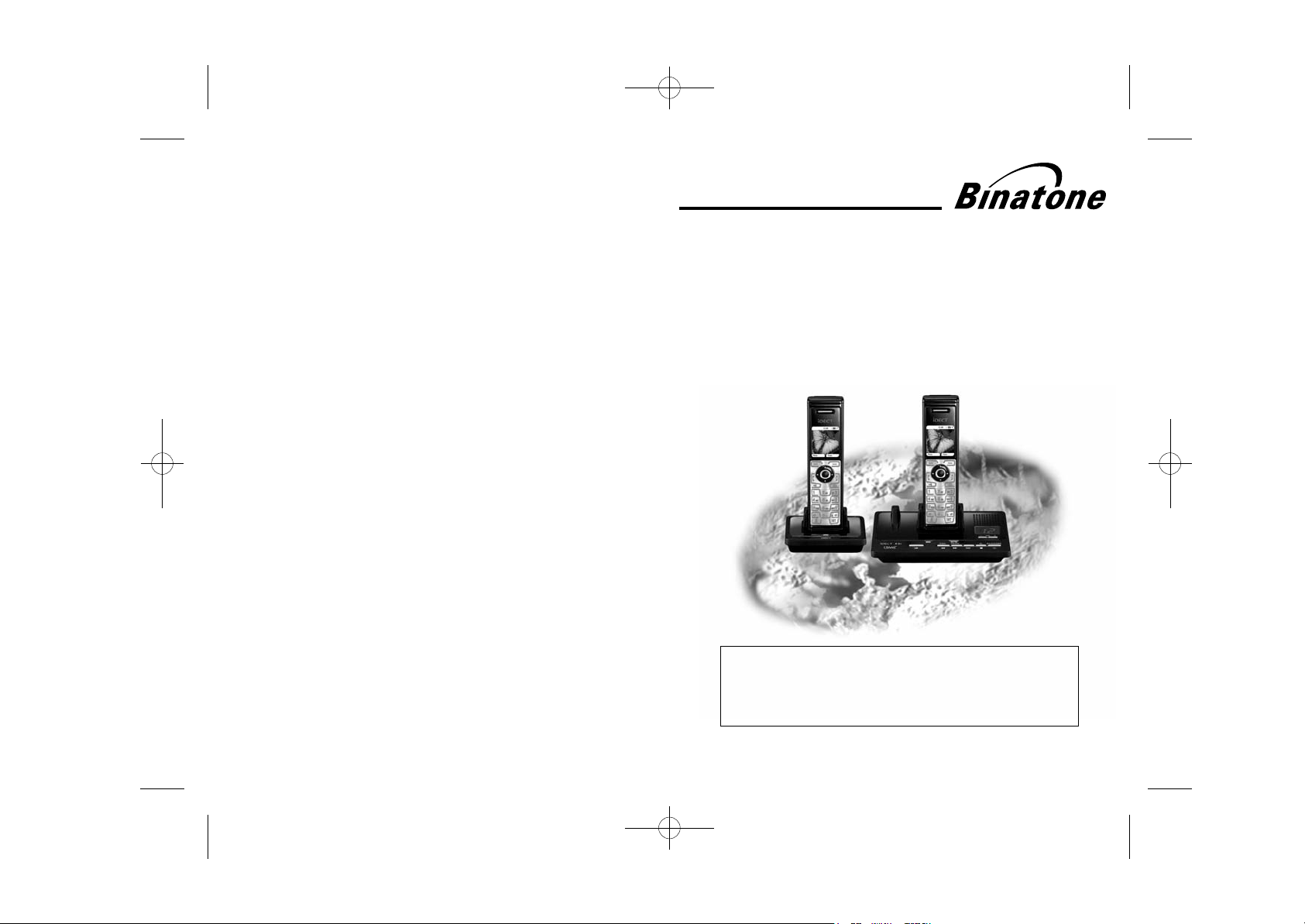
Ver 3, Jan 2008(CANADA)
USER GUIDE
iDECT X3i System
Colour Display Telephone with
200 Name and Number Phonebook
and Answering Machine
THIS EQUIPMENT IS NOT DESIGNED FOR MAKING
EMERGENCY TELEPHONE CALLS WHEN THE POWER
FAILS. ALTERNATIVE ARRANGEMENTS SHOULD BE
MADE FOR ACCESS TO DIAL EMERGENCY SERVICES.
Before operating this set,
please read these instructions carefully.
Page 2
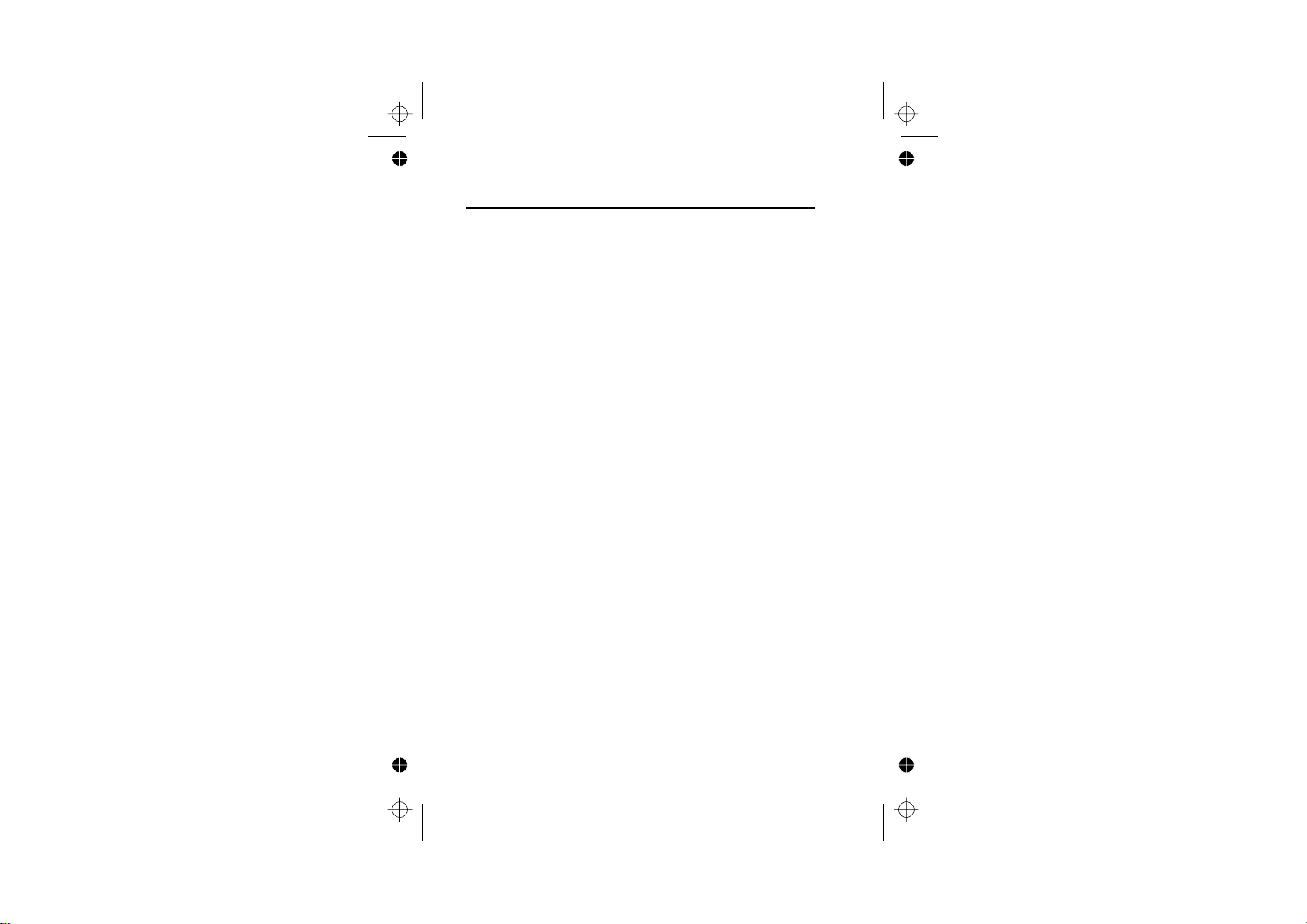
IMPORTANTES MESURES DE SÉCURITÉ
Certaines mesures de sécurité doivent être prises pendant
l’utilisation de matérial téléphonique afin de réduire les risques
d’incendie, de choc électrique et de blessures. En voici
quelquesunes:
1. Ne pas utiliser l’appareil près de l’eau, p.ex., près d’une
baignoire, d’un lavabo, d’un évier de cuisine, d’un bac à
laver, dans un sous-sol humide ou près d’une piscine.
2. Éviter d’utiliser le téléphone (sauf s’il s’agit d’un appareil
sans fil) pendant un orage électrique. Ceci peut présenter
un risque de choc électrique causé par la foudre.
3. Ne pas utiliser l’appareil téléphonique pour signaler une
fuite de gaz s’il est situé près de la fuite.
4. Utiliser seulement le cordon d’alimentation et le type de
piles indiqués dans ce manuel. Ne pas jeter les piles
dans le feu: elles peuvent exploser. Se conformer aux
règlements pertinents quant à l’élimination des piles.
5. la socklet-sortie sera installée près de l'équipement et
serafacilement accessible
6. ATTENTION-
Il y a danger d’explosion s’il y a remplacement incorrect
de la batterie. Remplacer uniquement avec une batterie
du même type ou d’un type équivalent recommandé par
le constructeur. Mettre au rebut les batteries usagées
conformément aux instructions du fabricant."A utiliser
uniquement avec les piles rechargeables
SANIK 2SN-3/5 F60H-H-J2 NiMH 600mAh 2.4V "
================================================
CONSERVER CES INSTRUCTIONS
Page 3
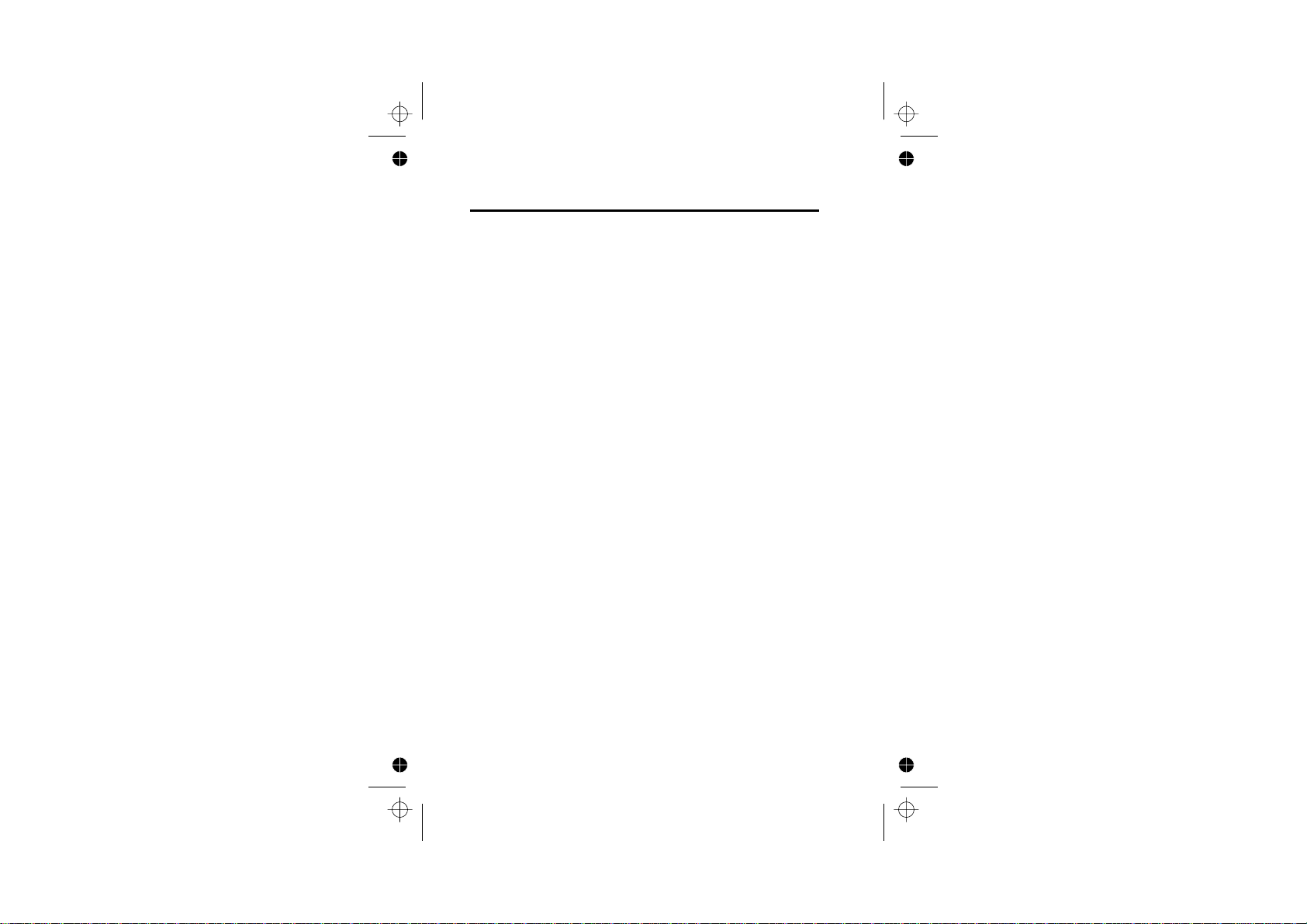
IMPORTANT SAFETY INSTRUCTIONS
When using your telephone equipment, basic safety
precautions should always be followed to reduce the risk of fire,
electric shock and injury to persons, including the following:
1. Do not use this product near water, for example, near a
bath tub, wash bowl, kitchen sink or laundry tub, in a wet
basement or near a swimming pool.
2. Avoid using a telephone (other than a cordless type)
during an electrical storm. There may be a remote risk of
electric shock from lightning.
3. Do not use the telephone to report a gas leak in the
vicinity of the leak.
4. Use only the power cord and batteries indicated in this
manual. Do not dispose of batteries in a fire. They may
explode. Check with local codes for possible special
disposal instructions.
5. Plug the adaptor to the socket-outlet that near the
equipment and shall be easily accessible.
6. CAUTION
Risk of explosion if battery is replaced by an Incorrect type.
Dispose of used batteries according to the instructions.
Use only with Sanik 2
2.4V rechargeable battery.
================================================
SAVE THESE INSTRUCTIONS
SN-3/5F60H-H-JP2 NiMH 600mAh
Page 4
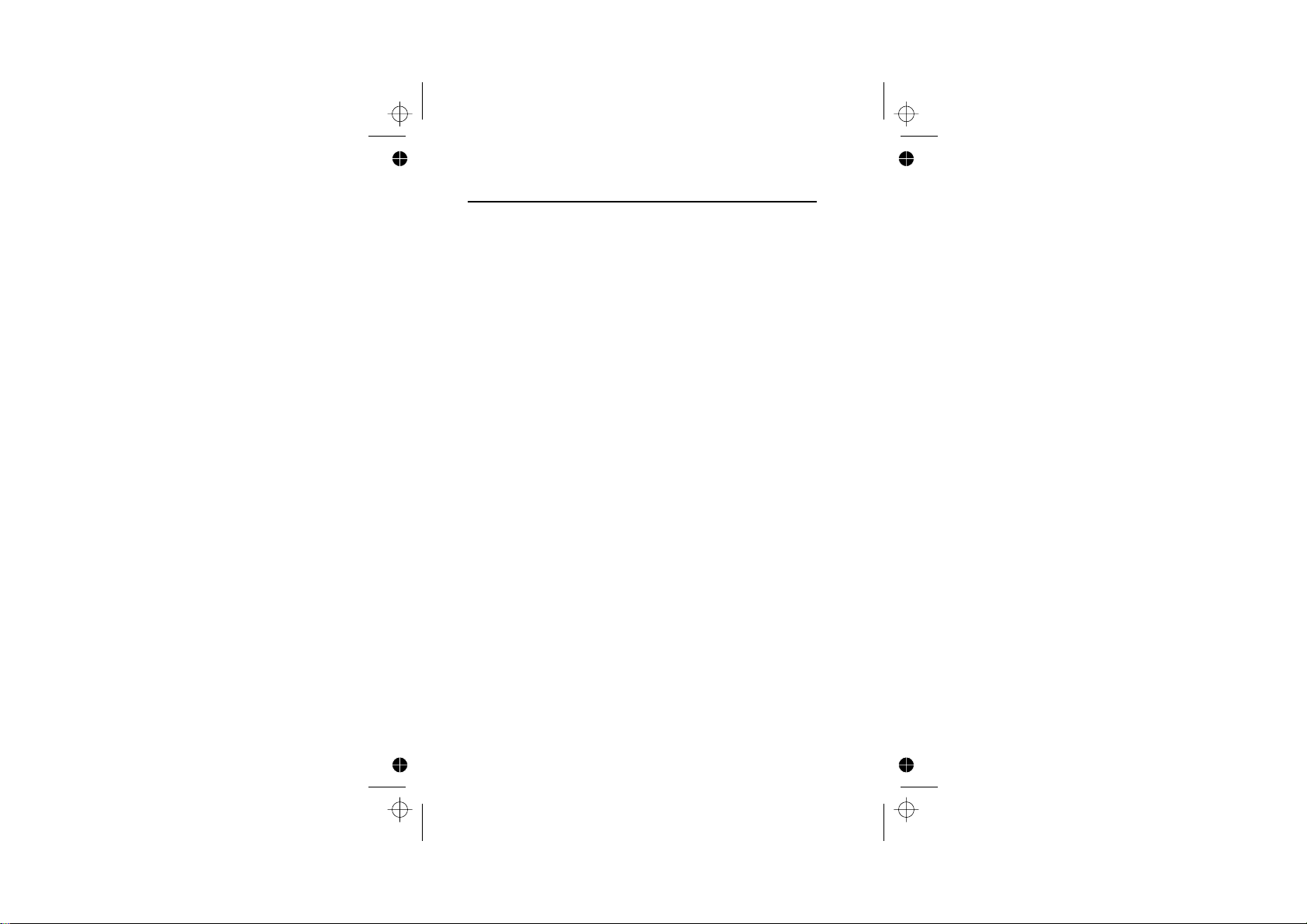
Equipment Approval Information
This equipment is approved for connection to the Public
Switched Telephone Network and complies with Part 15 and 68
of the FCC rules and the requirements adopted by the ACTA.
Notification to Local Telephone Company
On the bottom of this equipment is a label that contains, among
other information,
Number (REN) for the equipment. If requested, this number
must be provided to the telephone company.
The REN is used to determine the number of devices that may
be connected to a telephone line. Excessive RENs on a
telephone line may result in the devices not ringing in response
to an incoming call. In most but not all areas, the sum of
RENs should not exceed five (5.0). To be certain of the number
of devices that may be connected to a line, as determined by
the total RENs, contact the local telephone company. [For
products approved after July 23, 2001, the REN for this product
is part of the product identifier that has the format
US:AAAEQ##TXXXX. The digits represented by ## are the
REN without a decimal point (e.g., 03 is a REN of 0.3). For
earlier products, the REN is separately shown on the label.]
A plug and jack used to connect this equipment to the premises
wiring and telephone network must comply with the applicable
FCC Part 68 rules and requirements adopted by the ACTA. A
compliant telephone cord and modular plug is provided with
this product. It is designed to be connected to a compatible
modular jack that is also compliant. See installation instructions
for details.
NOTICE:
• If your home has specially wired alarm equipment
connected to the telephone line, ensure the installation of
this product does not disable your alarm equipment. If you
have questions about what will disable alarm equipment,
consult your telephone company or a qualified installer.
BINW409BIDECTX3I and Ringer Equivalence
Page 5
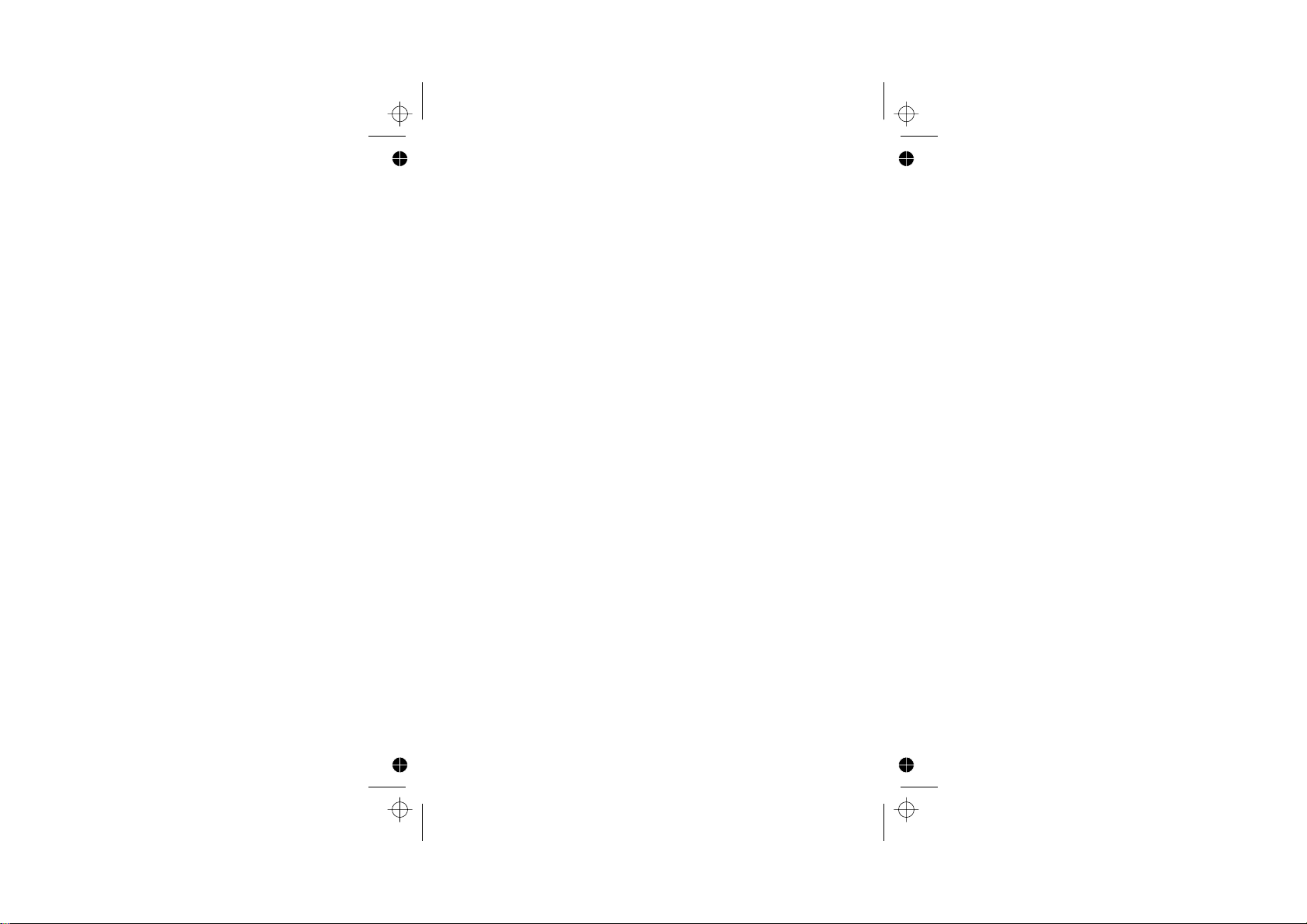
• Connection to a party line service is subject to state tariffs.
Contact the state public utility commission, public service
commission or corporation commission for information.
• AC electrical surges, typically resulting from lightning
strikes, are very destructive to the telephone equipment
connected to AC power sources. To minimize damage
from these types of surges, a surge arrestor is
recommended
Rights of the Telephone Company
If this equipment causes harm to the telephone network, the
telephone company will notify you in advance that temporary
discontinuance of service may be required or may request that
you disconnect the equipment until the problem is resolved. But
if advance notice isn't practical, the telephone company will
notify the customer as soon as possible. Also, you will be
advised of your right to file a complaint with the FCC if you
believe it is necessary.
The telephone company may make changes in its facilities,
equipment, operations or procedures that could affect the
operation of the equipment. If this happens the telephone
company will provide advance notice in order for you to make
necessary modifications to maintain uninterrupted service.
FCC Interference Information
This device complies with part 15 of the FCC Rules. Operation
is subject to the following two conditions: (1) This device may
not cause harmful interference; and (2) This device must
accept any interference received, including interference that
may cause undesired operation.
This equipment has been tested and found to comply with the
limits for a Class B digital device, pursuant to Part 15 of the
FCC Rules. These limits are designed to provide reasonable
protection against harmful interference in a residential
installation.
This equipment generates, uses and can radiate radio
frequency energy and, if not installed and used in accordance
with the instructions, may cause harmful interference to radio
communications. However, there is no guarantee that
interference will not occur in a particular installation.
Page 6
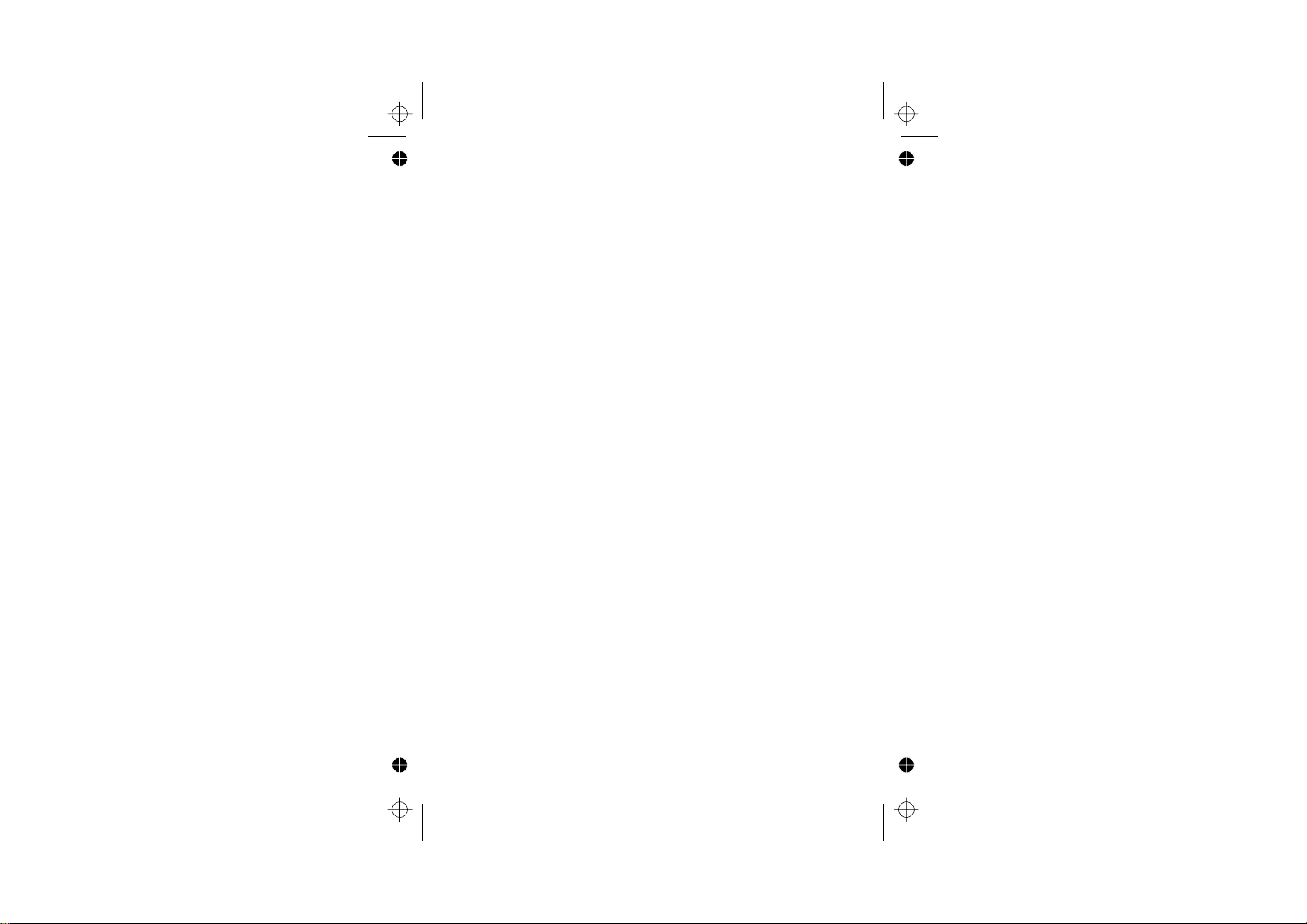
Privacy of communications may not be ensured when using
this phone.
If this equipment does cause harmful interference to radio or
television reception, which can be determined by turning the
equipment off and on, the user is encouraged to try to correct
the interference by one or more of the following measures:
• Reorient or relocate the receiving antenna.
• Increase the separation between the equipment and the
receiver.
• Connect the equipment into an outlet on a circuit that is
different to the one the receiver is connected.
If these measures do not eliminate the interference, please
consult the dealer or an experienced radio/TV technician for
help.
WARNING:
Changes or modifications to this unit that are not expressly
approved by the party responsible for compliance, could void
the user's authority to operate the equipment.
Hearing Aid Compatibility (HAC)
This equipment is hearing aid compatible.
FCC RF Radiation Exposure Statement
This equipment complies with FCC RF radiation exposure limits
set forth for an uncontrolled environment. This equipment
should be installed and operated with a minimum distance of
20 centimeters between the radiator and your body. This
transmitter must not be co-located or operated in conjunction
with any other antenna or transmitter.
NOTE: For body worn operation, this handset has been tested
and meets the FCC RF exposure guidelines when used with an
accessories that contains no metal. Use of other accessories
may not ensure compliance with FCC RF exposure guidelines.
Page 7
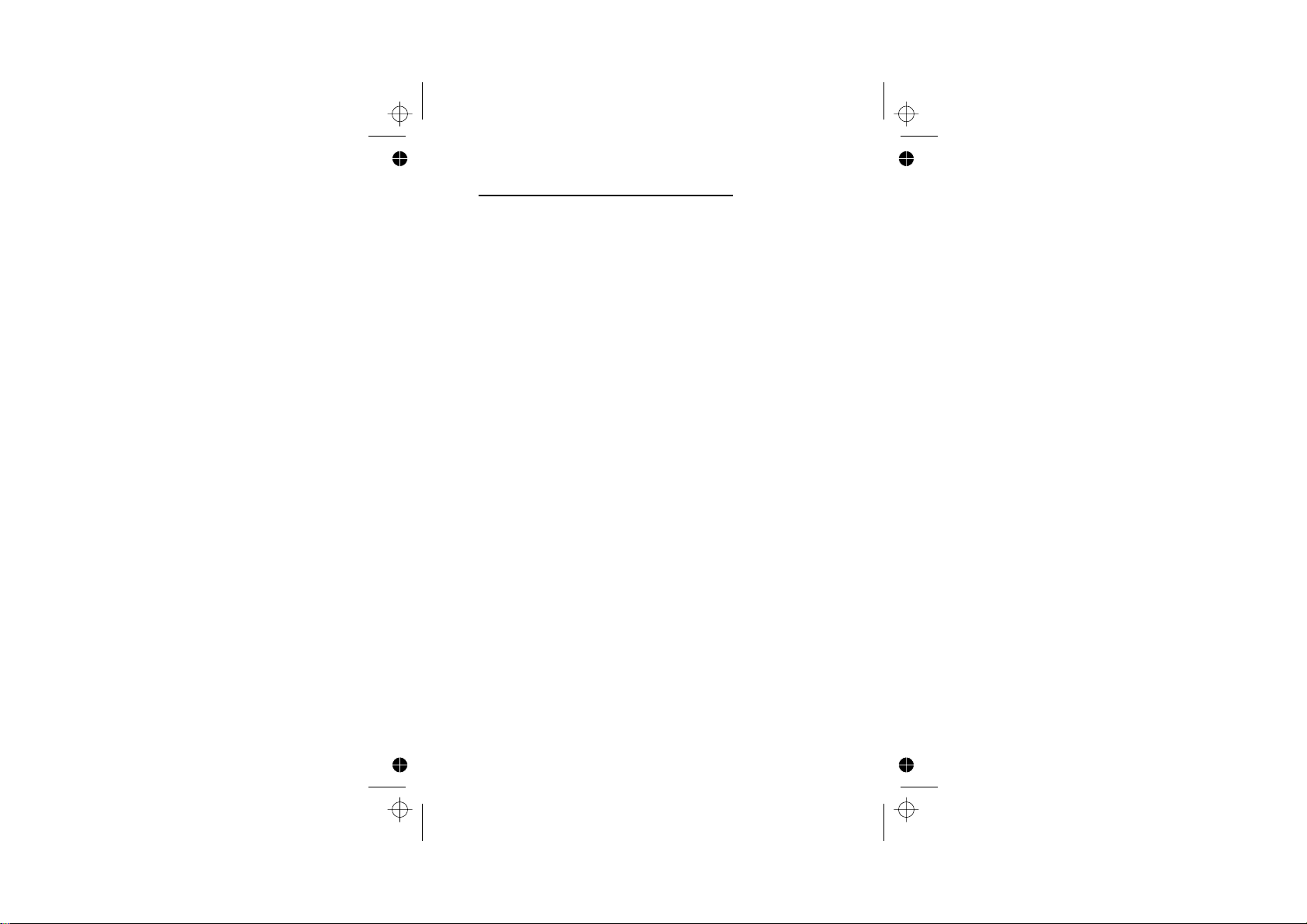
Industry Canada Approval information
This product meets the applicable Industry Canada technical
specifications.
The Ringer Equivalence Number is an indication of the
maximum number of terminals allowed to be connected to a
telephone interface. The termination on an interface may
consist of any combination of devices subject only to the
requirement that the sum of the Ringer Equivalence Numbers
of all the devices does not exceed five.
Operation is subject to the following two conditions: (1) this
device may not cause interference, and (2) this device must
accept any interference, including interference that may cause
undesired operation of the device.
This Class B digital apparatus complies with Canadian ICES-
003. (Cut appareil numérique de la classe B est conforme à la
noeme NMB-003 du Canada.)
Privacy of communications may not be ensured when using
this telephone.
Caution: To maintain the compliance with the Industry
Canada’s RF exposure guidance, place the base unit at least
20cm from nearby persons.
Page 8

Important note - emergency calls
This telephone is not designed for making Emergency calls when
the mains power fails. For Emergency calls you should have a
basic phone that does not need mains power, connected to
your line so that you can make calls during a power failure.
Charging batteries for the first time
Before you start to use your telephone make sure that all
batteries are fully charged for 24 hours.
Unpacking your phone
In the box you will find:
the cordless handset (two handsets with a Twin system,
three with a Triple system, four with a Quad system and
five with a Quin system)
the base unit
One 2.4V 600mAh rechargeable battery pack and
a battery compartment cover for each handset
a telephone line cable for the base unit
a mains power lead, and DC 7.5V 600mA adapter for
the base unit
charger pods, each with a connected mains power lead
and DC 7.5V 480mA adapter, for multi-handset system
User Guide
** Keep your sales receipt as it is your guarantee
Page 9

Where to find it
Colour Display with
backlight
Left Soft/ Menu
Access button
to access menu.
Press
Press for OK.
Navigation buttons
UP : access dialled calls.
Increase volume of earpiece
and handset speaker.
DOWN : access to phonebook.
Decrease volume of earpiece
and handset speaker.
Press and hold for Pause (P).
PHONE button
Press to make or answer
a phone call.
Speakerphone button
Press to make
answer a
in speakerphone
mode, or to switch
speakerphone mode
on or off during
during a call.
or
phone call
Star button
RECALL button
You may need the Recall
function if your phone is
to a PBX, or if you use
Centrol Office Supplementary
Services.
Handset mouthpiece
Charge LED
This shows handset is charging.
EARPIECE
Right Soft/
Phonebook button
Press to access phonebook menu.
Press for BACK / CLEAR.
HANG UP/ C button
and power ON/OFF
Press to end a call.
Press during programming to go back
DIGITAL
ON
Speaker
--
Phone
Flash
CHARGING
OGM
PLAY
BACKWARD
to idle mode.
Press and hold to switch off the handset.
Press to switch back on.
l
e
nc
a
C
CID button
OFF
Press to access
CID
HASH/Keypad lock button
Press to lock keypad.
Press for conference calls.
Key
Lock
Intercom
IN USE
MEMO
FORWARD
DELETE
to the messaging menu.
Answering Machine
VOLUME
STOP
RING/CODE/TIME
ON/OFF
INTERCOM button
Press for intercom calls.
In-use LED
Lights up when the base power is on.
Flashes when the line is in-use.
Loudspeaker
volume control
Adjust volume
during playback
Answering
Machine
Microphone
Answering machine buttons
PLAY DELETE
OGM
BACKWARD
MEMO
FORWARD
STOP
ON/OFF
STOP/ON-OFF button
DELETE button
FORWARD/MEMO button
BACKWARD/OGM button
PLAY/PAUSE button
The functions of these buttons are
described on pa
ges 33-38.
HANDSET LOCATOR button
RING/CODE/TIME
RING/CODE
/TIME button
Page 10

What's on the display?
The display of your telephone contains one line of icons and the time at the top,
the soft key functions at the bottom, and a graphic display showing more icons,
the handset name, and details of names, numbers and menu lists.
This shows the
handset name.
BINATONE 1
Display in standby mode. If activated the following icons and text are shown -
Alarm active
Current time
BINATONE 1
Handset name
Left soft key to access Menu
Battery status: full, 50% charged, flat
Radio signal indicator
Ring tone off
Keypad lock active
Right soft key to access Phonebook
Missed Calls (Caller ID). With this icon the display also shows the total number of
new missed calls. Press the soft key to read the missed calls list directly.
Missed Calls (Caller ID). You need to enter the "Calls lists" sub-menu to read
the "Missed calls" list.
Page 11

List of Menu Features
How to Select a Menu Option
To access the main menu, press the left soft key ; the menu option
will be displayed.
You can access the useful phone features that are organised in the different
menus with the navigation keys on your iDECT X3i.
The navigation keys allow you to navigate in a specific direction by
pressing on the corresponding keys.
To navigate within the menu options in the iDECT X3i, simply press UP/ or DOWN/
key until you reach your selected option; then press the left soft key to
confirm the selected option.
What the symbols mean?
Calls Lists
Handset
Base Settings
Clock - Time Settings
Registration
Received Calls
Missed Calls
Dialled Calls
Delete Calls List
Ringtone
Ring Volume
Ear Volume
Handset Name
Language
Menu Colour
Auto Talk
PABX Access Code
Wall paper
Area Code
Handset Priority
Flash Time
Dial Mode
System PIN
Alarm
Set Date & Time
Register Handset
Select Base
De-register
1
Page 12

Contents
What the symbols mean
Contents
Read First before Use
Choosing a site for the base unit
and charger pod
Radio signals between handset
and base unit
Connection and conditions for use 4
Interference
"Out of range" warning
Mains power connection
Battery safety
If you have a broadband line
Installation and Set-up
Choose a suitable site for the base unit
Connect the mains power lead
Plug the main adaptor into your wall
socket
Fit the rechargeable batteries in each
Handset
Charge the batteries for 24 hours before
st
1 time use
Connect the base unit to the telephone
line
Your Telephone Operations
Switching on/off your phone
To lock/unlock the keypad
Set time and date
Set the alarm
Your handset's name (change the name)
Select your handset display language
Select your handset display colour
Select your handset wallpaper
Making and answering calls & earpiece
volume adjustment
Last number redial function
Memory/Phonebook management
To create a contact in your phonebook
To delete contacts in your phonebook
To edit contacts in phonebook
To see details of a phonebook entry
10
11
11
12
12
13
14
15
15
16
16
1
2
3
3
3
4
4
4
4
4
5
5
5
5
6
6
7
8
8
8
8
9
To store a last number redial entry
in phonebook
Dialling from phonebook
Caller ID log
Handset ringer volume, melody
Using a multi-handset system
Paging handset
Handset registration
Advanced use of your Phone
Handset advanced settings
Shortcut to clear phonebook memory
Set to default settings
Change your PIN code
Select mode for dialling
Recall mode (Flash)
Set handset priority
Setting up the answering machine
Setting the day, clock, number of
rings and security remote code
To check the day, clock, number of rings
and security remote code of your
answering machine
To set ring volume
Outgoing messages (OGMs)
To record OGM1
To record OGM2
Using the answering machine
Switch on/off the answering machine
To switch between OGMs
To record a memo
To play back your messages
To go back to the default OGMs
Remote Operation
To check your messages remotely
Remote Operation keys
Keys to press during remote operation
Switching on remotely 47
41
42
42
42
43
43
43
43
44
45
17
17
18
20
21
22
23
34
34
35
36
37
38
38
39
40
40
41
46
46
46
46
2
Page 13

Troubleshooting
Cleaning and Care
Declaration of Conformity
48
Guarantee and Service
52
Technical Details
52
Read First Before Use
53
54
Choosing a site
for the base unit
and charger pod
Radio signals
between handset
and base unit
The base unit and charger pod(s) should be placed on a level
surface, in a position where:
the mains adapter plug will reach an easily accessible 120-VAC
switched mains supply socket - never try to lengthen the
mains power cable.
the base unit's telephone line cable will reach your telephone
line socket or extension socket (the charger pod does not
have a telephone line connection).
it is not close to another telephone - this can cause radio
interference.
it is not close to a sink, bath or shower, or anywhere else
where it might get wet.
NOTE: if the base comes into contact with liquids, disconnect
it promptly and use a soft cloth to dry it; if you believe that the
liquid has seeped into the unit, do not reconnect the base
station. Contact the IDECT Helpline. Follow the same
procedure for your handset and remove the internal batteries.
it is not close to other electrical equipment - fridges, washing
machines, microwave ovens, fluorescent lights, televisions etc.
it is away from hot, humid conditions and strong sunlight.
Signal range between the handset and the base station is in
accordance with the approved standard for DECT phones:
Maximum range: 300 metres outdoors.
Maximum range: 50 metres indoor.
The signal range could become lower during normal use. Any
large metal object, like a refrigerator, a mirror, a filing cabinet,
metallic doors or reinforced concrete, between the handset and
base unit may block the radio signal. The signal strength may
also be reduced by other solid structures, like walls, or by
other radio or electrical interference.
For stronger radio signal, it is recommended that your telephone
is at the highest possible position. If there is no radio signal
reception, Base 1 message and the signal level
on the display.
icon will flash
3
Page 14

Connection
and conditions
for use
You can connect your iDECT X3i to a direct exchange line (DEL)
a line connected to a local exchange, with its own phone
—
number; to an extension socket connected to a DEL; or to an
extension on an approved compatible PBX. Do not connect
the iDECT X3i as an extension to a payphone.
The ringer equivalence numbers (RENs) of all instruments
(phones, fax machines, etc.) connected to an exchange line
must not add up to more than 4
them may not ring and/or answer calls correctly. The iDECT X3i
has a REN of 0.4 and most other telephones have a REN of 1
unless marked otherwise.
—
otherwise, one or more of
Interference If the sound quality gets worse as you move around while on a
"Out of range"
warning
Mains power
connection
Battery safety
If you have a
Broadband line
call, this is probably caused by interference between the handset
and the base unit, perhaps because you are too near to another
phone or other electrical equipment.
Move to a different position to clear the interference. If you do not
move, it might cause a short break or your call may be cut off.
If you hear a warning tone during a call, and the sound in the
earpiece becomes faint or distorted, you may be going out of
range of the base unit.
Move nearer to the base unit within 20 seconds, until the warning
tone stops. Otherwise, your call may be cut off.
IMPORTANT - The iDECT X3i base unit must be used with
the mains adapter supplied with the unit.
Using any other adapter will result in non-compliance with
EN60950, and will invalidate any approval given to this apparatus.
ONLY use the rechargeable batteries supplied with the handset.
DO NOT use non-rechargeable batteries - they may burst and
cause damage to your telephone.
If you connect your telephone to
a line with a broadband
connection, you will need to
insert a micro-filter between
the telephone and the telephone
line; otherwise you may get interference between
the telephone and the broadband, which could cause problems.
In a home with broadband, every telephone must have a
micro-filter connected, not just the one at the telephone point
that your modem is connected to. If you need more broadband
micro-filters, contact your broadband supplier.
4
Page 15

Installation and Set-up
1 Choose a suitable site
for the base unit
(see page 3).
2 Connect the mains
power lead and the
telephone line cord
into the base unit.
Plug one end of the
telephone line cord into
the socket on the back of
the base. Use the telephone
line cord RJ11C supplied with your
iDECT X3i - other line cords
may not work with this phone.
3 Plug the mains adaptor into your wall
socket. If you have one or more charger
pods, plug in the mains adaptors
accordingly.
Make sure that the 120VAC, 50hz mains socket is switched OFF
when you plug the mains adapter into the socket. Switch it ON only
when you have the adaptor plugged in safely.
5
Page 16

4 Fit the rechargeable batteries in each handset.
A. Push down on the top of the battery
compartment cover (located on the
back of the handset) and slide the
cover off as shown.
Battery safety -
DON'T use non-rechargeable
batteries in the handset they may
burst, causing damage. Use the
rechargeable batteries supplied.
Charge the batteries for 24 hours before 1 time use.
5
Before you use the handset for the first time, it is important that you charge
the batteries fully. You will hear a 'beep' when the handset is correctly
positioned on the charging cradle.
Leave the handset on the
base unit or charger pod
for 24 hours. To keep the
batteries charged, whenever
you don't need to use the
handset (such as overnight,
or when you go out), leave it
on the base unit or charger pod.
Battery life:
Standby time: 100 hours
Talk time: 10 hours
Note:
Battery life depends on device usage. Therefore, it is recommended that you
read the following notes of caution.
When the batteries are low, the handset will display the corresponding icon
. Place the handset back on the base station: the battery icon will
start flashing.
B. Lift the battery pack and connect
its plug to the socket inside the
compartment, as shown.
st
The bars on the
battery level symbol
continuously change
as the batteries are
being charged.
12:58
iDECT 1
Menu Names
DIGITAL
Cance
l
ON
OFF
Speaker
--
CID
Phone
Key
Lock
Intercom
Flash
CHARGING
IN USE
OGM
MEMO STOP
BACKWARD
FORWARD
ON/OFF
PLAY
DELETE
VOLUME
BLACK
RING/CODE/TIME
12:58
iDECT 1
DIGITAL
ON
Speaker
--
Phone
Flash
The CHARGE
light comes on.
RED
Store the wire in
the gap after
installing the
battery.
Cance
l
OFF
CID
Key
Lock
Intercom
6
Page 17

Use Sanik 2SN-3/5 F60H-H-JP2 NiMH 600mAh 2.4v rechargeable battery
and charge them only on the original base station or charger pod(s).
Insert the batteries properly as previously described.
Do not dispose of the batteries in fire: this may cause an explosion.
Remove the batteries from its compartment if the phone is not used for a
long period of time.
6 Connect the base unit to the telephone line.
Switch OFF power at the mains socket
and insert the telephone line plug into
the socket then switch mains power
back ON.
7
Page 18

Your Telephone Operations
Switching on/off
1
2
Note: To answer a call when the handset is switched off, you need to switch it
back on. It may take a few moments for the handset to re-establish a radio link
with the base unit.
To lock/unlock the key pad
1
1
Press the HANG UP/ C button to turn the phone 'ON'.
Press the HANG UP/C button and hold for two seconds to turn
the phone 'OFF'.
** You can switch the handset off and save battery.
** When the handset is in "off" mode, the unit can not be used
for emergency calls.
To lock
Key
Press the HASH button and hold for 2 seconds until the icon
Lock
appears on the display.
To unlock
Press the button to select 'Unlock'.
2
Set time & date
1
2
3
4
5
6
8
Press the button for 'Yes ' to confirm. The icon will
disappears from the display.
Press the menu button.
à The display shows Calls lists.
Use the UP/ or DOWN/ to select Time setting.
Press the button.
à The display shows Time setting >Alarm.
Use the UP/ or DOWN/ to select Set Date & Time.
Press the button.
à The display shows Date:.
Use the digit keys 0 to 9 to enter the date -format DD/MM.
Page 19

7
8
9
10
Set the Alarm
1
2
3
4
5
6
7
8
9
Press the OK button.
à The display shows Time (24 Hr):.
Use the digit keys to enter the time 0 to 9 - format HH:MM (It's a
24 hour clock).
Press the button to confirm.
à The display shows Time & Date Saved.
Press the HANG UP/C button to return to idle mode.
** The Answering Machine day and clock need to be set separately.
(Ref to Page 40)
Set the Alarm
Press the menu button.
à The display shows Calls lists.
Use the UP/ or DOWN/ to select Time setting.
Press the button.
à The display shows Time setting >Alarm.
Press the button to select Alarm.
Press the button to select On/Off.
Use the UP/ or DOWN/ to select the frequency (On Once,
On Daily or Off), then press OK.
à The display shows Time (24 Hr):.
Use the digit keys 0 to 9 to enter the time -format HH/MM
(24hour clock).
Press the button to confirm.
à The display shows Done.
Press the HANG UP/C button to return to idle mode.
** Alarm tone will last for 1 minute and can be stopped by
pressing any key on the handset.
9
Page 20

Set Alarm tone
1
2
3
4
5
6
7
8
9
Your handset's name (change the name)
1
2
3
4
5
6
7
8
9
Press the menu button.
à
à The display shows Calls lists.
Use the UP/ or DOWN/ to select Time setting.
Press the button.
à
à The display shows Time setting >Alarm.
Press the button to select Alarm.
Use the UP/ or DOWN/ to select Set Alarm Tone.
Press the button.
à The display shows Alarm Tone.
Use the UP/ or DOWN/ to select the alarm tone (there are
four tones to choose form).
Press the button.
à
The display shows Alarm Tone Saved.
Press the HANG UP/C button to return to idle mode.
The name can be up to 8 characters.
Press the menu button.
à The display shows Calls lists.
Use the UP/ or DOWN/ to select Handset.
Press the button.
à The display shows Handset >Ringtone.
Use the UP/ or DOWN/ to select Handset Name.
Press the button.
à The display shows Name: iDECT.
Press the button to delete characters.
Use the digit keys to enter letters.
Press the button to confirm.
à The display shows Done.
Press the HANG UP/C button to return to idle mode.
10
Page 21

Select your handset display language
1
2
3
4
5
6
7
Press the menu button.
à The display shows Calls lists.
Use the UP/ or DOWN/ to select Handset.
Press the button.
à The display shows Handset >Ringtone.
Use the UP/ or DOWN/ to select Language.
Press the button, then press the UP/ or DOWN/
button to go through the language list (there are 4 languages to
choose from).
Press the button to select the language e.g. English, the
display shows English Saved.
Press the HANG UP/C button to return to idle mode.
Note: The 4 languages are: Italiano, Fran ais , Español, English.
Select your handset display colour
1
2
3
4
5
6
7
Note: The 3 colours are: Blue, Green, Yellow.
Press the menu button.
à The display shows Calls lists.
Use the UP/ or DOWN/ to select Handset.
Press the button.
à The display shows Handset >Ringtone.
Use the UP/ or DOWN/ to select Menu Colour.
Press the button, then press the UP/ or DOWN/
button to go through the colour list (there are 3 colours to
choose from).
Press the button to select the colour e.g. Yellow, the
display shows Saved.
Press the HANG UP/C button to return to idle mode.
ç
11
Page 22

Select your handset Wallpaper
1
2
3
4
5
6
7
Making and answering calls / Earpiece volume adjustment during calls
1
2
Press the menu button.
à The display shows Calls lists.
Use the UP/ or DOWN/ to select Handset.
Press the button.
à The display shows Handset >Ringtone.
Use the UP/ or DOWN/ to select Wallpaper.
Press the button, then press the UP/ or DOWN/
button to go through
Press the button to select the
e.g. BUTTERFLY, the display shows SAVED.
Press the HANG UP/C button to return to idle mode.
Make a call
Press the PHONE button or the SPEAKERPHONE
button to connect to the line.
Then dial
the required telephone number.
the wallpaper list :Butterfly and Sunset .
wallpaper
3
4
Note: You can also make a call by using the Pre-dial function: Dial the
required telephone number first (if you enter a wrong number use the
make the call.
To insert a pause when dialling a number, press and hold the DOWN/
button until "P" appears on the display. (A pause may be needed if using
the phone on a PBX.)
Press UP/ or DOWN/ button to adjust the volume of the
earpiece during your conversation (5 volume levels).
Press the HANG UP/C button to end the call.
button to delete and re-enter) then press the PHONE button to
12
