Page 1

User’s Guide
2.8" HD Wi-Fi
Model: CN28, CN28-2, CN28-3, CN28-4,
COMFORT40, COMFORT40-2, COMFORT40-3,
COMFORT40 CONNECT, COMFORT40-2 CONNECT,
The features described in this User’s Guide are subject to modifications without prior notice.
COMFORT40-4
COMFORT40-3 CONNECT, COMFORT40-4 CONNECT
®
Video Baby and Home Monitor
Page 2
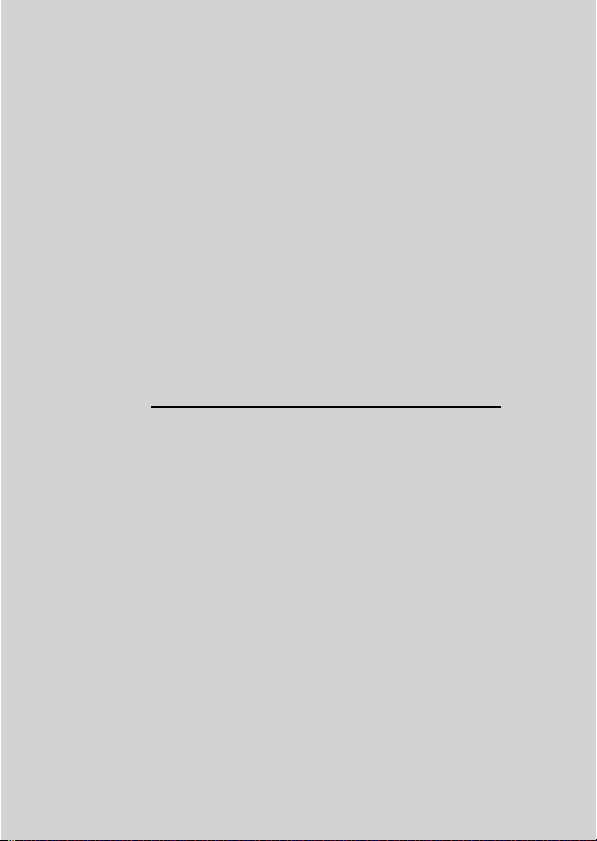
Welcome...
to your new Motorola Video Baby and Home
Monitor!
Thank you for purchasing the Video Baby Monitor. Now you can see and
hear your baby sleeping in another room or you can monitor your older
children in their playroom.
Please retain your original dated sales receipt for your records. For
warranty service of your Motorola product, you will need to provide a copy
of your dated sales receipt to confirm warranty status. Registration is not
required for warranty coverage.
For product related questions, please call:
US and Canada 1-888-331-3383
Email: support@motorolahome.com
On the Web: www.motorolastore.com/support
This User's Guide provides you with all the information you need to get the
most from your product.
Before you can use the baby monitor, we recommend you insert and fully
charge the battery in the Parent Unit, so that it continues to work if you
disconnect it from the power supply to carry it to another location. Please
read the Safety Instructions on pages 7 - 9 before you install the units.
Got everything?
• 1 x Parent Unit (with built-in Li-ion battery)
• 1 x Baby Unit (Camera)
• 2 x Power adapters (Parent Unit and Baby Unit)
In multi-camera packs, you will find one or more additional baby units with
power adapter units.
Page 3
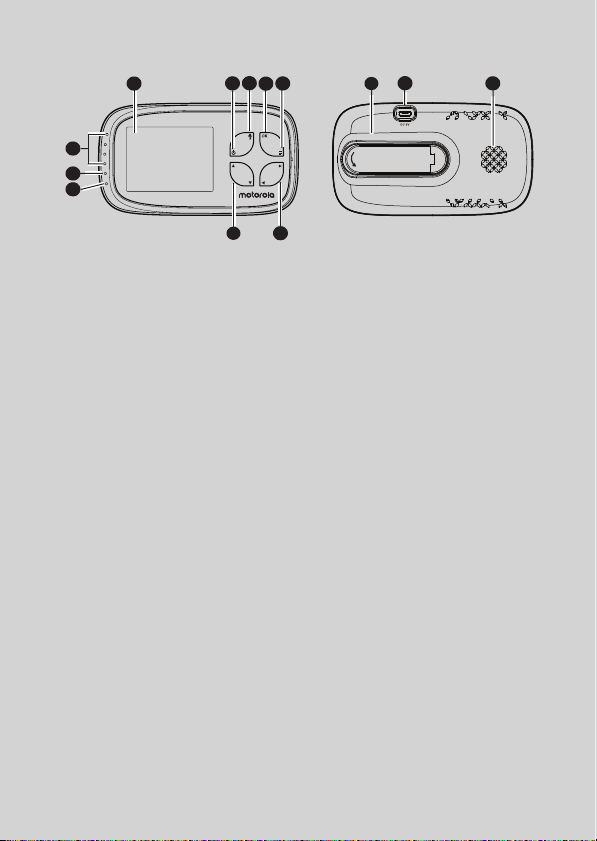
Overview of the Parent Unit
4
1
2c
2b
2a
1. Display (LCD screen)
2. Battery status, Power, Sound level,
3
5
7
Pairing indicators
a) Lights up in blue when the Parent
Unit’s battery is being charged.
b) Lights up in green when the
Parent Unit is switched on.
c) Green-Orange-Red-Red
Show the sound level detected by
the Baby Unit - the louder the sound
detected, the more LEDs light up.
Flashes rapidly in green when the
Parent Unit is searching for the Baby
Unit, or is in pairing mode.
3. Power button 0
Press and hold to switch the unit
On/Off
Press to turn the video screen Off/
On
4. TALK BACK T
Hold down to talk back to the baby
unit.
5. O button
When in a menu, press to choose an
item, or save a setting.
Press to enter remote scan mode.
6. Main menu button M
Press to enter/exit menu mode.
6
8
7. Control key panel
10
9
UP / VOLUME+ +
Press to increase speaker volume in
camera viewing mode.
When in a menu, press to scroll up.
While being in remote scan mode,
press to tilt up.
DOWN / VOLUME - -
Press to decrease speaker volume in
camera viewing mode.
When in a menu, press to scroll down.
While being in remote scan mode,
press to tilt down.
8. Control key panel
LEFT <
While being in remote scan mode,
press to pan left.
RIGHT >
While being in remote scan mode,
press to panright.
9. Support Stand
10. Power socket
11. Speaker
11
Page 4
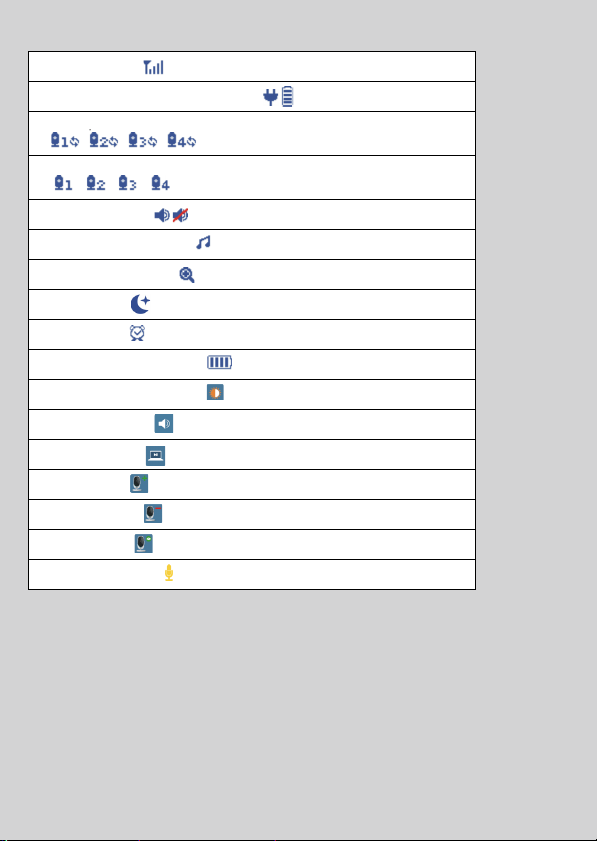
Parent Unit display icons
S
.
Signal Strength
Camera Power Mode - AC or Battery
Camera Patrol Mode
Camera Identification Number
Speaker on / off
Lullabies menu / mode
Zoom menu / mode
Night vision
Alarm timer
Parent unit battery status
Parent unit battery status
Speaker volume
Video on timer
Add camera
Delete camera
View camera
Tal k b ac k f un ct io n
Page 5
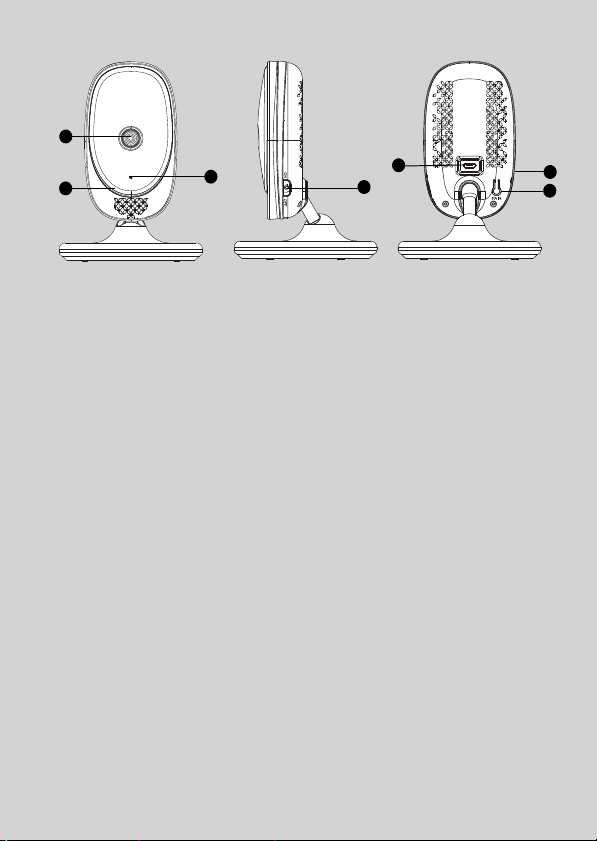
Overview of Your Baby Unit (Camera)
5
1
2
3
4
6
7
1. Camera Lens
2. Microphone
3. Power indicator
Lights up in blue when the Baby Unit
is switched on and linked to the
Parent Unit.
Off when the Baby Unit is switched
off.
4. Power ON/OF F switch
Slide to switch the Baby Unit on
or off.
5. Power Adap ter Socket
6. Light Sensor (Night Vision
Mode)
7. Pair Key
Press and hold to pair with the
Parent Unit.
Important guidelines for installing your Baby Monitor
• To use your Video Monitor Baby and the Parent Unit together, you must be
able to establish a radio link between them, and the range may be affected
by environmental conditions.
• Any large metal object, like a refrigerator, a mirror, a filing cabinet, metallic
doors or reinforced concrete between the Baby and Parent Units may block
the radio signal.
• The signal strength may also be reduced by other solid structures, like walls
or electrical equipment, such as radios, TVs, computers, cordless or mobile
phones, fluorescent lights or dimmer switches.
• Use of other 2.4 GHz products, such as wireless networks (Wi-Fi
Bluetooth
product, so keep the Baby Monitor at least 5 feet from these types of
products, or turn them off if they appear to be causing interference.
• If the signal is weak, try moving the Parent and/or the Baby Unit to different
positions in the rooms.
®
systems, or microwave ovens, may cause interference with this
®
routers),
Page 6

Table of contents
1. Safety Instructions .....................................................................................7
2. Getting Started........................................................................................ 10
2.1 Power up the Baby Unit .............................................................................10
2.2 Charge the Parent Unit ............................................................................. 11
3. Using the Baby Monitor........................................................................... 12
3.1 Setting Up ..................................................................................................12
3.2 Power On or Off the Baby Unit ................................................................. 12
3.3 Power On or Off the Parent Unit ...............................................................12
3.4 Night Vision Mode.....................................................................................13
4. Parent Unit Menu Options....................................................................... 14
4.1 Adjust Speaker Volume .............................................................................14
4.2 Set the Screen Brightness ......................................................................... 14
4.3 Adjust Settings ...........................................................................................14
5. Wi-Fi® Internet Viewing .........................................................................18
5.1 Minimum System Requirements ............................................................. 18
5.2 Getting Started - Connecting Devices .................................................... 19
5.2.1 Setup ......................................................................................... 19
5.3 User Account and Camera Setup on Android™ Devices ...................... 20
5.3.1 Power ON and Connect the Camera...................................... 20
5.3.2 Download Hubble for Motorola Monitors App........................ 20
5.3.3 Run Hubble for Motorola Monitors App on Android™
device ........................................................................................ 20
5.3.4 Add the Camera to your account ............................................. 21
5.4 User Account and Camera Setup on iPhone®/iPad® ............................ 24
5.4.1 Power ON and Connect the Camera ......................................24
5.4.2 Download Hubble for Motorola Monitors App ........................24
5.4.3 Run Hubble for Motorola Monitors App on iPhone®/iPad® ...24
5.4.4 Add the Camera to your account............................................. 25
5.5 Camera Functions: ...................................................................................30
5.5.1 Connecting the Camera Unit to power ...................................30
5.5.2 Overview of the Features on Hubble App............................... 30
5.6 Working with PC/Notebook ....................................................................33
5.7 Procedure for Resetting the Camera ...................................................... 33
6. Disposal of the Device (environment) .................................................... 34
7. Cleaning .................................................................................................. 35
8. Troubleshooting ...................................................................................... 36
9. General Information ................................................................................ 38
10. Technical Specifications ......................................................................... 42
ENGLISH
Table of contents 6
Page 7
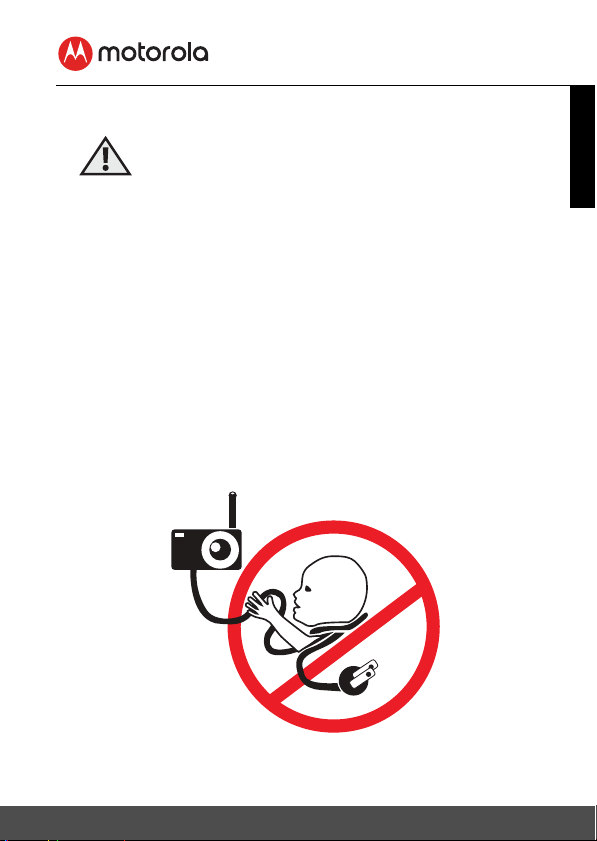
1. Safety Instructions
WARNING
:
Strangulation Hazard: Children
have STRANGLED in cords. Keep
this cord out of the reach of
children (more than 3ft away). Do
not remove this tag. Never use
extension cords with AC
Adapters. Only use the AC
Adapters provided.
ENGLISH
Safety Instructions 7
Page 8
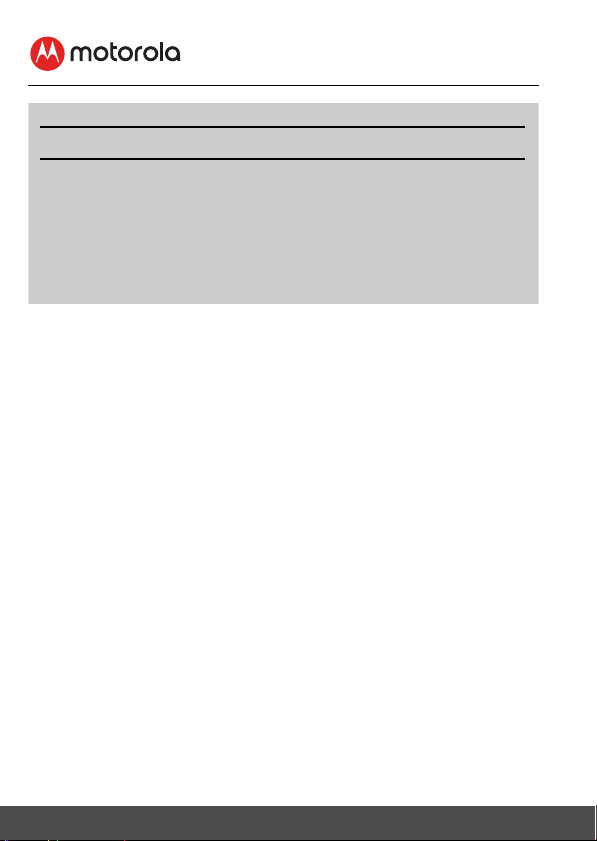
BABY UNIT SET UP & USE:
• Determine a location for the Baby Unit that will provide the best view
of your baby in his/her crib.
• Place the Baby Unit on a flat surface, such as a dresser, bureau, or shelf
or mount the Unit to a wall securely using the keyhole slots in the
underside of the stand.
• NEVER place the Baby Unit or cords within the crib.
WARNING
This Baby Monitor is compliant with all relevant standards regarding
electromagnetic fields and is, when handled as described in the User's Guide,
safe to use. Therefore, always read the instructions in this User's Guide carefully
before using the device.
• Adult assembly is required. Keep small parts away from children when
assembling.
• This product is not a toy. Do not allow children to play with it.
• This Baby Monitor is not a substitute for responsible adult supervision.
• Keep this User's Guide for future reference.
• Do not place the Baby Unit or cords in the crib or within reach of the baby (the
Unit and cords should be more than 1 metre away).
• Keep the cords out of reach of children.
• Do not cover the Baby Monitor with a towel or blanket.
• Test this monitor and all its functions so that you are familiar with it prior to
actual use.
• Do not use the Baby Monitor in damp areas or close to water.
• Only use the chargers and power adapters provided. Do not use other
chargers or power adapters as this may damage the device and battery pack.
• Only insert a battery pack of the same type.
8 Safety Instructions
Page 9

• Do not touch the plug contacts with sharp or metal objects.
• Connect the power adapters to easily accessible electrical outlets.
CAUTION
The P
arent Unit includes a built-in, lithium-ion rechargeable battery pack, which
is not a user-accessible item. If you think the battery needs replacing, please
contact the helpline. Do not try to replace it yourself.
Risk of explosion if battery is replaced by an unapproved battery type.
Dispose of used batteries according to their instructions.
ENGLISH
Safety Instructions 9
Page 10
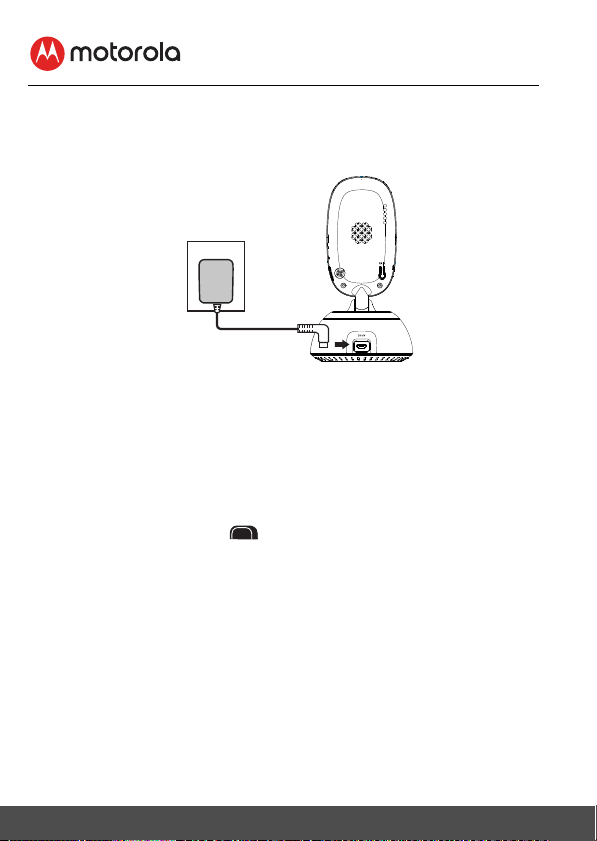
2. Getting Started
2.1 Power up the Baby Unit
• Place the Baby unit near a suitable electrical outlet in the
room where you’re going to be monitoring your baby most
of the time. It should also be at least 3 feet away from your
baby.
• Plug the micro-USB plug of power adapter (DC5V/1000mA)
into the Baby unit, connect other end to a suitable electrical
outlet.
• Slide the Power
unit up to turn it on.
IMPORTANT
Only use the supplied power adapter.
ON
OFF
switch on the side of the baby
10 Getting Started
Page 11
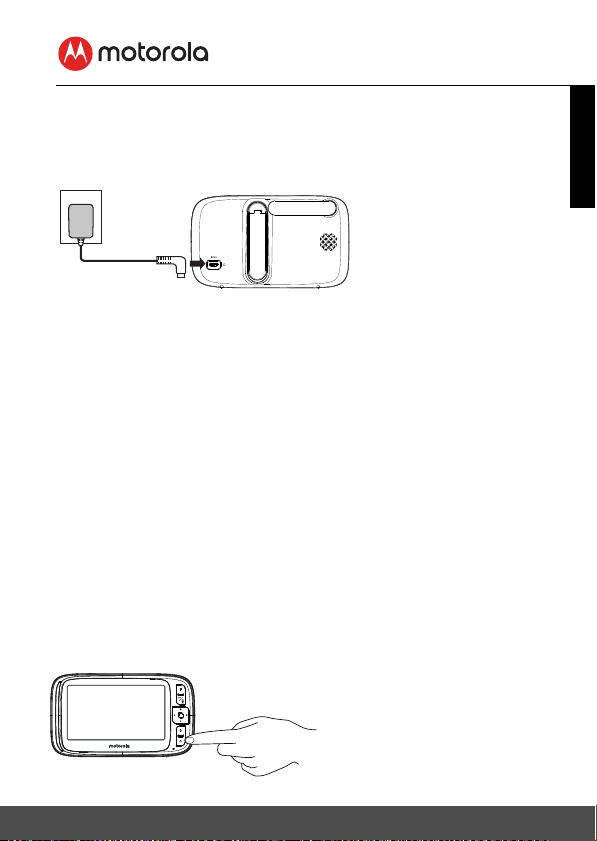
2.2 Charge the Parent Unit
The Parent Unit comes with a built-in Li-ion battery.
• Plug the micro-USB
plug of power adapter
(DC5V/1000mA) into
the Parent unit,
connect the other end
to a suitable electrical
outlet.
• Leave to charge for 16
hours.
The first time you use the Parent unit, or if you haven’t used it for
long time, it’ll take 16 hours to fully charge. The battery life on a
single charge lasts for 4 hours. We recommend you keep the
cable plugged into an electrical outlet if you’re going to use for
longer than this or throughout the night.
When the battery gets very low, it’ll take about 30 minutes to
charge enough for you to use it for a short time. To charge the
Parent unit in the shortest amount of time, turn it off while it’s
charging.
• After the Parent unit has charged for 16 hours you can switch
it on.
• Before you do, move the Parent unit at least 3 feet from the
Baby unit. Any closer and you might get audio feedback
sounds.
ENGLISH
• Press and hold the button
to turn the Parent unit on,
the Parent unit and Baby
unit are automatically linked
and ready to use.
Getting Started 11
Page 12
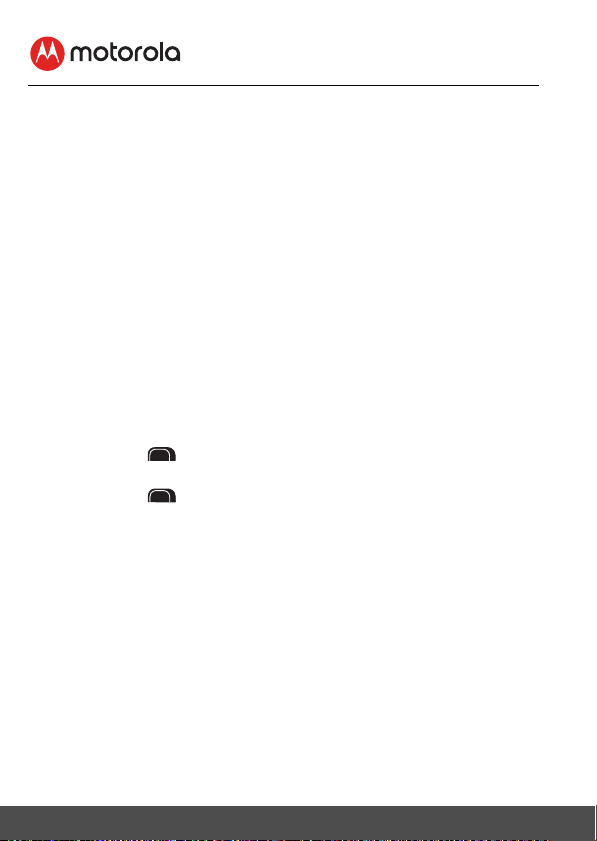
3. Using the Baby Monitor
Please read these instructions carefully, and be aware that this baby monitor is
only intended as an aid. It is not a substitute for responsible adult supervision.
3.1 Setting Up
• Make sure that the Baby Unit and Parent Unit are both switched on.
• Place the Baby Unit in a convenient location (e.g. on a table) and point the
camera lens towards the area you want to monitor.
NOTE
Do not place the Baby Unit within reach of a child or baby! If there is
interference with the picture or sound, try moving the units to different locations,
and ensure that they are not close to any other electrical equipment.
If you place the Parent Unit and Baby Unit too close together, you may hear a
high pitched noise. This is not a fault. The units are designed to be operated at
some distance apart. So move the units further apart.
3.2 Power On or Off the Baby Unit
Slide the Power
The power indicator lights up in blue.
Slide the Power
Unit. The power indicator goes off.
3.3 Power On or Off the Parent Unit
Press and hold the Power 0 button to switch on the Parent Unit. The power
indicator lights up in green.
Press and hold the Power 0 button to switch off the Parent Unit. The power
indicator goes off.
ON
OFF
switch to the ON position to switch on the Baby Unit.
ON
OFF
switch to the OFF position to switch off the Baby
12 Using the Baby Monitor
Page 13
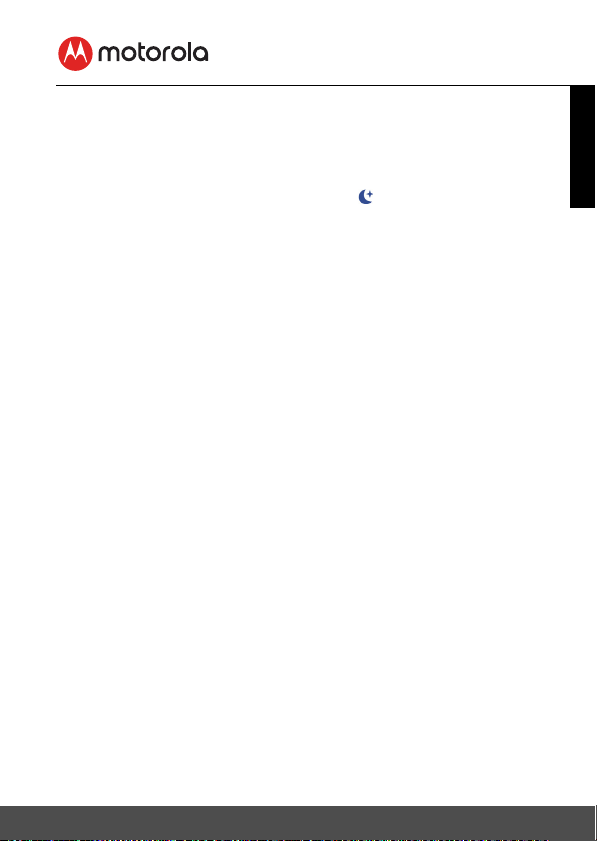
3.4 Night Vision Mode
The Baby Unit has high-intensity infrared LEDs for picking up clear images in the
dark. When the built-in light sensor on the side of the Baby Unit detects a low
level of ambient light, the LEDs will automatically activate and the screen on the
Parent Unit will display in black and white. The
screen.
icon will be displayed on the
ENGLISH
Using the Baby Mon itor 13
Page 14
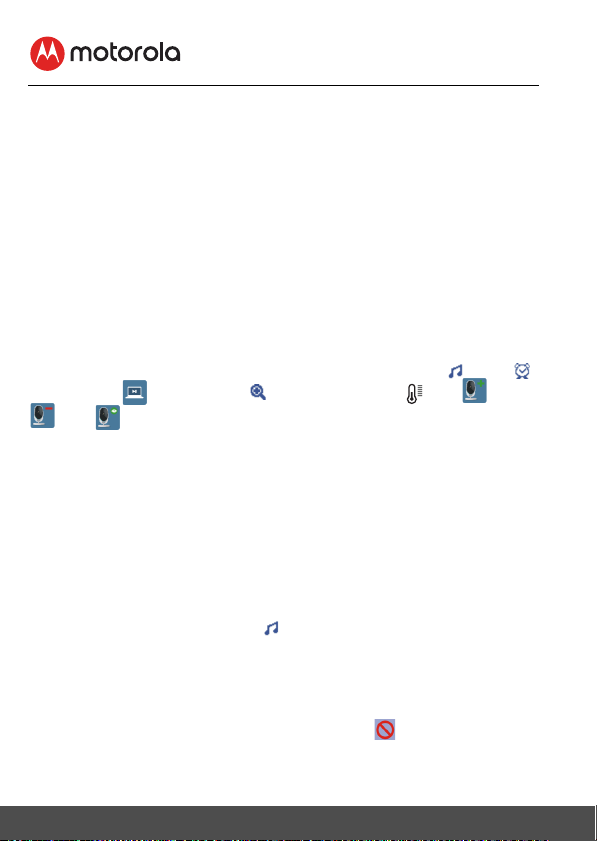
4. Parent Unit Menu Options
4.1 Adjust Speaker Volume
The Parent Unit has 8 volume levels + off.
To adjust volume, press the + UP or - DOWN button when the Parent Unit is in
camera viewing mode.
4.2 Set the Screen Brightness
The Parent Unit has 8 brightness levels.
To adjust brightness, press the < LEFT or > RIGHT button when the Parent Unit
is in camera viewing mode.
4.3 Adjust Settings
You can adjust the following settings on the Parent Unit: lullabies , alarm ,
video on timer , zoom function , temperature format , add /delete
/view camera.
To access settings menu, switch on the Parent Unit and press the M MENU
button, the menu icons appear on the left of Parent Unit screen, you can
navigate through the menu options using the+ UP, - DOWN, and press O to
select an option.
4.3.1 Set lullaby
You can select one or all the 5 lullabies to play over the Baby Unit (Camera). To
activate lullaby, proceed as follows:
1. Press the M MENU button when the Parent Unit is in camera viewing
mode.
2. Press the O button to select .
3. Press the + UP /- DOWN button to select the lullaby of your choice (1-5)
or play all ( <¬ ).
4. Press the O button, then + UP /- DOWN button to adjust the volume of
the lullaby.
You can stop playing the lullaby by selecting the icon.
5. Press the M MENU button twice to return to the main screen.
14 Parent Unit Menu Options
Page 15

4.3.2 Set alarm
You can use the Parent Unit to set an alarm as a reminder for you to take care of
your baby. If an alarm time is selected, the Parent Unit will beep at the end of the
selected 2, 4 or 6 hour period. The alarm will sound for about 1 minute when the
time is reached, or can be stopped by pressing any button.
To activate an alarm, proceed as follows:
1. Press the M MENU button when the Parent Unit is in camera viewing
mode.
2. Press the + UP /- DOWN button to select .
3. Press the O button, to select the time period after which you wish the
alarm to sound by pressing the + UP /- DOWN button.
4. Confirm with the O button, and return to the main menu.
4.3.3 Screen off timer
You can set the screen off time for the Parent Unit after it is in idle mode for a
specific time interval (5 mins, 15 mins or 30 mins). When the screen is turned off,
you can still hear sound from the Baby Unit.
1. Press the M MENU button when the Parent Unit is in camera viewing
mode.
2. Press the + UP /- DOWN button to select .
3. Press the O button, and press the + UP /- DOWN button to select the
time period after which the screen should switch off automatically (5 mins,
15 mins or 30 mins).
4. Confirm with the O button, and return to the main menu.
5. Cancel standby mode by selecting the icon.
4.3.4 Digital Zoom
You can zoom in or out when viewing the image on the Parent Unit.
1. Press the M MENU button when the Parent Unit is in camera viewing
mode.
2. Press the + UP /- DOWN button to select .
3. Press the O button, and press the + UP /- DOWN button to select
[x1]/[x2] zoom.
4. Confirm with the O button, and return to the main menu.
ENGLISH
Parent Unit Menu Options 15
Page 16

4.3.5 Set temperature format
The temperature reading from the temperature sensor at the back of the Baby
Unit will be displayed at the top of the Parent Unit LCD screen. You can switch
temperature format between Centigrade and Fahrenheit as follows:
1. Press the M MENU button when the Parent Unit is in camera viewing
mode.
2. Press the + UP /- DOWN button to select .
3. Press the O button, and press the + UP /- DOWN button to select
o
C or oF.
4. Confirm with the O button, and return to the main menu.
4.3.6 Add camera
You can connect one Parent Unit with up to four Baby Units(cameras).
To add a compatible camera to the Parent Unit, proceed as follows:
1. Press the M MENU button when the Parent Unit is in camera viewing
mode.
2. Press the + UP /- DOWN button to select add camera icon .
3. Press the O button, appears on the screen.
4. Press to select a number and confirm with the O button. The sound
level indicator will flash in green rapidly while the parent unit searches for a
camera.
5. Hold down the PAIR button on the rear of the camera until an acoustic
signal is heard and the transmission image from the camera that has been
added appears on the screen.
4.3.8 Delete camera
If you wish to delete the connection to a camera, proceed as follows:
1. Press the M MENU button when the Parent Unit is in camera viewing
mode.
2. Press the + UP /- DOWN button to select delete camera icon .
3. Press the O button, and press the + UP /- DOWN button to select the
number of the camera that you wish to delete.
4. Confirm with the O button.
5. Press - DOWN button to select [X], and then O to confirm delete.
Note: you cannot delete a camera if it is the only unit paired to the Parent
Unit.
16 Parent Unit Menu Options
Page 17

4.3.9 View camera
If you have more than one camera paired with the Parent Unit, to select the
transmission image from a specific camera, proceed as follows:
1. Press the M MENU button when the Parent Unit is in camera viewing
mode.
2. Press the + UP /- DOWN button to select view camera icon .
3. Press the O button, appears on the screen.
4. Press the + UP /- DOWN button to select the number of the camera that
you wish to view, or the scan icon to view each paired camera in
sequence at about 20 seconds interval.
5. Confirm with the O button.
4.3.10 Two-way communication
The Parent Unit has a two-way communication function. To activate two-way
communication function, hold down the button on the Parent Unit and speak
into the unit. The words speak will be heard on the camera. To deactivate twoway communication function, release the button.
4.3.11 Remote Pan Scan
The baby monitor and camera with pan scan to keep an eye on your child from
screen, you can remotely pan scan the video image as needed.
1. Press the O button to enter scan mode.
2. Press the < LEFT/> RIGHT button to pan scan.
3. Press the + UP /- DOWN button to to tilt Up/Down the image.
4. Press the O button to exit scan mode.
ENGLISH
Parent Unit Menu Options 17
Page 18

5. Wi-Fi® Internet Viewing
5.1 Minimum System Requirements
Web Po rtal
®
• Windows
• Mac OS
• Chrome™ 24
• Internet Explorer
• Safari
• Java™ 7
• Firefox
• Adobe
Android™ System
• Version 4.2 or above
iPhone
• Version 7.0 or above
High Speed (Wi-Fi
• At least 0.6 Mbps upload bandwidth per camera (you can test your internet
speed on this site: http://www.speedtest.net
7
®
10.7
®
®
6
®
18.0
®
Flash® Player 15.0
®
/iPad® iOS
®
9
) Internet
)
ENGLISH
Wi-Fi® Internet Viewing 18
Page 19

5.2 Getting Started - Connecting Devices
Wi-Fi Router
Hubble
Service
Access your
Camera locally.
View your Camera from any
compatible device re motely.
How does it work?
Baby Unit
Wi-Fi® Camera
When a user tries to access the Camera, the Hubble server will authenticate the
user’s identity before it grants access to the Camera.
5.2.1 Setup
• Connect the power adapter to a suitable electrical outlet and insert the plug
into the micro USB socket on the back of the Camera Unit.
• Slide the ON/OFF switch to the ON position.
• The Camera Unit must be within range of the Wi-Fi
want to connect. Make sure that you have the password of the router for the
setup process.
Behavior of the status Indicator LED:
Pairing and setting up Flashes slowly in red and blue
Connected Flashes slowly in blue
Paired but not connected Lights up in blue
Ready for connection Flashes slowly in blue
Note
You can only setup via a compatible smartphone or tablet, and not via a PC.
®
router with which you
19 Wi-Fi® Internet Viewing
Page 20

5.3 User Account and Camera Setup on Android™ Devices
A1
What you need
®
• Wi-Fi
• Power adapter for the Camera
• Device with Android
5.3.1 Power ON and Connect the Camera
• Connect the power adapter to a suitable electrical outlet and insert the plug
• Make sure that the ON/OFF switch is in the ON position.
• The Camera’s Red LED flashes after the Camera has finished booting. When
5.3.2 Download Hubble for Motorola Monitors App
• Go to Google Play™ Store to search for "Hubble for Motorola Monitors".
• Download "Hubble for Motorola Monitors" App from Google Play™ Store
5.3.3 Run Hubble for Motorola Monitors App on Android™ device
• Ensure that your Android™ device is connected to your Wi-Fi® router.
• Run the "Hubble for Motorola Monitors" App, select create an account and
Note
If you already have a Hubble App account, please select Already have an
Account? to go to the next step.
Camera Unit
TM
system version 4.2 and above
into the micro USB socket on the back of the Camera Unit.
you hear one beep, this means that the Camera is ready for setup.
and install it on your Android™ device
enter account information. Read through the Terms of Service, then select
"I agree to the Terms of Use" before you tap
Create
. (Picture A1)
ENGLISH
Wi-Fi® Internet Viewing 20
Page 21

5.3.4 Add the Camera to your account
A2
A3
• Tap on the top right corner of the screen to add camera. (Picture A2)
• The following setup instructions will appear on the screen. (Picture A3)
• Plug in and switch on the camera, and wait for a couple of minutes for it to
warm up.
• Tap
Continue
when the Camera LED starts to blink.
21 Wi-Fi® Internet Viewing
Page 22

• The following setup instructions will appear on the screen. (Picture A4)
A4
A5
A6
PAIR
• Press and hold the
button on the underside of the Camera Unit for 3
seconds. You will then hear a beep tone, followed by a voice prompt
indicating that the Camera is ready for pairing.
• Tap
Continue
.
• The App will automatically search for and connect to your Camera as shown
in the pictures below. (Pictures A5, A6)
• The blue/red color LED on the Camera Unit will flash.
ENGLISH
Wi-Fi® Internet Viewing 22
Page 23

• Select your Wi-Fi® Network, enter your password and then tap
A7
A8
A9
A10
(Pictures A7, A8)
Connect
.
• It will take a few minutes for the Camera to connect to the Wi-Fi
®
network
before showing the connection status. (Pictures A9, A10)
• If connection fails, please tap
• Tap
View Camera
to view the video captured by the Camera Unit. The LED
Retry
and repeat the steps starting from 5.3.4.
indicator on the Camera Unit will flash in blue.
23 Wi-Fi® Internet Viewing
Page 24

5.4 User Account and Camera Setup on iPhone®/iPad
i1
What you need
®
• Wi-Fi
• Power adapter for the Camera
• iPhone
Camera Unit
®
/ iPad® with iOS version 7.0 and above
®
5.4.1 Power ON and Connect the Camera
• Connect the power adapter to a suitable electrical outlet and insert the plug
into the micro USB socket at the back of the Camera.
• Make sure that the ON/OFF switch is in the ON position.
• The Camera's red LED flashes after the Camera has finished booting. When
you hear one beep, this means that the Camera is ready for setup.
5.4.2 Download Hubble for Motorola Monitors App
• Go to App Store to search for "Hubble for Motorola Monitors".
• Download "Hubble for Motorola Monitors" App and install it on your iPhone
5.4.3 Run Hubble for Motorola Monitors App on iPhone®/iPad
• Ensure that your iPhone®/iPad® is connected to your Wi-Fi® Router.
• Run the "Hubble for Motorola Monitors" App, select create an account and
enter account information. Read through the Terms of Service, and then
select "I agree to the Terms of Service" before you tap
NOTE
If you already have a Hubble App account, please select Already have an
Account? to go to the next step (Picture i1).
Create
®
/iPad®.
. (Picture i1)
®
ENGLISH
Wi-Fi® Internet Viewing 24
Page 25

5.4.4 Add the Camera to your account
i2
i3
• Tap on the top right corner of the screen to add camera. (Picture i2)
• The following Bluetooth setup instructions will appear on the screen if your
Bluetooth is not on. (Picture i3)
25 Wi-Fi® Internet Viewing
Page 26

• Tap
i4
i5
i6
Settings
and activate Bluetooth on your iPhone®/iPad®. (Pictures i4,i5)
• Press the HOME key to return to the home screen, then tap on "Hubble for
Motorola Monitors" App to resume setup.
• The following setup instructions will appear on the screen. (Picture i6)
Note that if Bluetooth is on, you will be brought to this step directly.
ENGLISH
• Wait for a couple of minutes for the Camera Unit to initialise and when the
Camera LED indicator starts to blink, press and hold the PAIR button on the
underside of the camera, then tap Continue.
Wi-Fi® Internet Viewing 26
Page 27

• The following will appear on the screen. Select the Camera ID detected on
i7
i8
i9
i10
your iOS
®
device and tap
Connect
. (Pictures i7, i8)
Continue.
• Name the location of your Camera Unit and tap
27 Wi-Fi® Internet Viewing
(Pictures i9, i10)
Page 28

• The Camera Unit will search for the Wi-Fi® network (Picture i11) and display
i11
i12
i13
i14
a list of available networks. (Picture i12)
ENGLISH
• Select your Wi-Fi
• Enter your Wi-Fi
• It will take a few minutes for the Camera Unit to connect to the Wi-Fi
®
network and tap
®
password and tap
Continue
Next
. (Picture i14)
. (Picture i13)
®
network before showing the connection status. (Pictures i15, i16)
Wi-Fi® Internet Viewing 28
Page 29

• If connection fails, tap
i15
i16
• Tap
View Live Camera
Retr y
and repeat the steps starting from 5.4.4.
to view the video captured by the Camera Unit. The
LED indicator on the Camera Unit will flash in blue.
29 Wi-Fi® Internet Viewing
Page 30

5.5 Camera Functions:
5.5.1 Connecting the Camera Unit to power
• Connect the power adapter to a suitable electrical outlet and insert the plug
into the micro USB socket on the back of the Camera Unit.
• Slide the ON/OFF switch to the ON position. The power indicator LED will
light up in green. (Note: To switch off the device, slide the ON/OFF switch to
OFF.)
• Run the Hubble App on your smart device.
5.5.2 Overview of the Features on Hubble App
Menu • Tap
Photo/Video • Take a photo or record a video from your
Cameras
to access the camera list.
Event Log
• Tap
list that is triggered by Motion or Sound
detection.
• Tap
Account
subscription
Connection Setting
Camera.
• Tap the Video icon
function. Tap and hold the red button
start recording and release to stop.
• Tap the Camera icon
mode. You can capture photos from Camera
view.
NOTE
Photos and videos will be stored in the internal
flash memory of your smart device, and can be
accessed via the Gallery or Media Player
(Android
the Hubble App.
to access the video record
to access user
Plan, Notifications
and
Profile
setting,
About Hubble
,
to activate Video
to switch to Camera
TM
Device). To play videos, please use
Remote
to
ENGLISH
Wi-Fi® Internet Viewing 30
Page 31

Lullaby Tap to access the
the 5 pre-set melodies you wish to play on your
Camera Unit.
Melody
menu and select one of
Temperature
Measure
The temperature reading from the temperature
sensor at the back of the Camera Unit will display
on the screen of your Android™ device. The
readings will turn RED if the temperature goes
beyond the High/Low temperature that was set in
your Account.
Two - w a y
communication
Tap to activate the function. Press the round
button
once to speak through the Camera
Unit. Toggle the button again to listen to the audio
feedback from the Camera Unit.
Speaker Tap to toggle speaker on or off.
Zoom Slide the scroll bar on the right hand side of the
screen to zoom in or zoom out.
You can also use the pinch-in and pinch-out
gestures to zoom out or zoom in a picture.
To use pinch-to-zoom gesture, your device must
support multi-touch technology.
31 Wi-Fi® Internet Viewing
Page 32

Camera Setting You can change the Camera settings by tapping
on the
• Tap
Settings
Details
icon.
to review Camera Name, Cloud
Subscription, Change Image, Timezone,
Camera Model, Firmware Version and Delete
All Events.
• Tap
Notifications
Detection, Motion Detection and to set Alerts
for High temperature (Up to 33
Low temperature (down to 10
• Tap
Settings
to set the sensitivity of Sound
o
C or 91 oF) /
o
C or 50 oF).
to set Ceiling mount, Brightness
and Volume.
Add Camera Enter Add Camera procedures.
Delete All Events Tap to delete all events.
Select Events Check the box to select recorded event(s).
Edit Events Tap to select and delete event(s).
ENGLISH
Delete Events
Wi-Fi® Internet Viewing 32
Tap to delete selected event(s).
Page 33

5.6 Working with PC/Notebook
• Go to https://app.hubbleconnected.com/#login
Enter your
User Name
and
Password
, and then click
Login
if you have already
created an account. If you have not created an account, click the "Create an
Account" link at the bottom of the webpage.
• Click on the Camera list paired in your account via Android™ device or
®
iPhone
/iPad®, and the Camera view will appear on screen. You can easily
stay connected with your favorite people, places and pets with live video
streaming.
• On the website, you can change the
Settings
by following the menu
instructions.
5.7 Procedure for Resetting the Camera
Note: If your Camera is moved from one router (e.g. home) to another (e.g.
of fi ce) or you ha ve C am era se tup is sue s, the n t he C am era mu st b e r ese t. Ple as e
reset the Camera with the following procedures:
1. Slide the ON/OFF switch to OFF.
2. Press and hold the PAI R button. While continuing to hold the PAI R button,
slide the ON/OFF switch to ON.
3. Release the PAI R button when you hear a confirmation beep and wait for
the Camera Unit to complete an internal reset procedure. The LED
indicator will turn red and flash slowly when the Camera Unit is reset
successfully.
4. You can add your Camera again by following the steps in section 5.3.4 for
Android
TM
devices or in section 5.4.4 for iOS® devices.
33 Wi-Fi® Internet Viewing
Page 34

6. Disposal of the Device (environment)
At the end of the product’s life cycle, you should not dispose of
this product with normal household waste. Take this product to
a collection point for the recycling of electrical and electronic
equipment. The symbol on the Product, User’s Guide and/or
box indicates this.
Some of the product materials can be reused if you take them to
a recycling point. By reusing some parts or raw materials from used products
you make an important contribution to the protection of the environment.
Please contact your local authorities in case you need more information on the
collection points in your area.
Dispose of the battery pack in an environmentally-friendly manner according to
your local regulations.
34 Disposal of the Device (environment)
Page 35

7. Cleaning
Clean your Baby Monitor with a slightly damp or anti-static cloth.
Never use cleaning agents or abrasive solvents.
Cleaning and care
• Do not clean any part of the product with thinners or other solvents and
chemicals –- this may cause permanent damage to the product which is not
covered by the Warranty.
• Keep your Baby Monitor away from hot, humid areas or conditions, strong
sunlight and avoid moisture.
• Every effort has been made to ensure high standards of reliability for your
Baby Monitor. However, if something does go wrong, please do not try to
repair it yourself – contact Customer Service for assistance.
IMPORTANT
Always switch off and disconnect the power adapter before cleaning your baby
monitor.
ENGLISH
Cleaning 35
Page 36

8. Troubleshooting
Power Indicator on the Parent Unit does not come on
• Check whether the Parent Unit is powered on.
• Check whether the battery is charged.
• Recharge the Parent Unit by connecting it to the power supply.
The Parent Unit beeps repeatedly
• The Parent Unit and the Baby Unit may be out of range with each other.
Reduce the distance between the units, but not closer than 3 feet.
• The Baby Unit may be switched off. Slide the ON/OFF switch 0 to the On
position to switch on the Baby Unit.
• The battery in the Parent Unit is running low. Connect the Parent Unit to the
electrical outlet with the supplied power adapter for recharging.
icon on the Parent Unit flashes
• Battery pack in the Parent Unit is running low. Connect the Parent Unit to the
electrical outlet with the supplied power adapter for recharging.
The Parent Unit switches itself off
• It could be that the Parent Unit is in standby mode. Check whether the video
on timer has been selected in the menu and deactivate it where necessary.
Cannot hear sound or baby crying from the Parent Unit
• The volume level in the Parent Unit may be set too low. Refer to section 4.1
for volume level settings.
• The Parent Unit and the monitoring Baby Unit may be out of range with each
other. Reduce the distance between the units, but not closer than 3 feet.
36 Troubleshooting
Page 37

The baby monitor system produces a high-pitched noise
• The Parent Unit and the Baby Unit are too close to each other. Make sure the
Parent Unit and Baby Unit are at least 3 feet away from each other.
• The speaker volume of the Parent Unit may be set too high. Decrease the
volume of the Parent Unit.
Battery pack in the Parent Unit is running low quickly
• The LCD brightness may be set too high. Try to decrease the brightness
level. Refer to section 4.2 for details.
• The volume level of the Parent Unit may be set too high, which consumes
power. Decrease the volume level of the Parent Unit. Refer to section 4.1 for
volume level settings.
Parent Unit image is not in color
• The Baby Unit is in a dark room, which causes the infra-red illumination to
turn on and the picture image to change from color to black and white.
When the room becomes brighter, the picture will return to color.
There is no transmission from the Baby Unit to the Parent Unit
• Switch on both the Baby and Parent Units.
• Pair the Baby Unit again as described in see “4.3.6 Add camera".
If there is no free camera location, delete a location first, as described in see
“4.3.6 Delete camera".
The Parent Unit is in standby
• To turn on the Parent Unit screen, press the ON/OFF button 0 briefly.
ENGLISH
Troubleshooting 37
Page 38

9. General Information
lf your product is not working properly....
1. Read this User’s Guide or the Quick Start Guide.
2. Visit our website: www.motorolastore.com/support
3. Contact Customer Service at
US and Canada 1-888-331-3383
Email: support@motorolastore.com
To order a replacement battery pack, contact customer service.
Consumer Products and Accessories Limited Warranty
("Warranty")
Thank you for purchasing this Motorola branded product manufactured under
license by Binatone Electronics International LTD ("BINATONE").
What Does this Warranty Cover?
Subject to the exclusions contained below, BINATONE warrants that this
Motorola branded product ("Product") or certified accessory ("Accessory") sold
for use with this product is manufactured to be free from defects in materials and
workmanship under normal consumer usage for the period outlined below. This
Warranty is your exclusive warranty and is not transferable.
Who is covered?
This Warranty extends only to the first consumer purchaser, and is not transferable.
What will BINATONE do?
BINATONE or its authorized distributor at its option and within a commercially
reasonable time, will at no charge repair or replace any Products or Accessories
that do not conform to this Warranty. We may use functionally equivalent
reconditioned/ refurbished/ pre-owned or new Products, Accessories or parts.
38 General Information
Page 39

What Other Limitations Are There?
ANY IMPLIED WARRANTIES, INCLUDING WITHOUT LIMITATION THE
IMPLIED WARRANTIES OF MERCHANTABILITY AND FITNESS FOR A
PARTICULAR PURPOSE, SHALL BE LIMITED TO THE DURATION OF THIS
LIMITED WARRANTY, OTHERWISE THE REPAIR OR REPLACEMENT
PROVIDED UNDER THIS EXPRESS LIMITED WARRANTY IS THE EXCLUSIVE
REMEDY OF THE CONSUMER, AND IS PROVIDED IN LIEU OF ALL OTHER
WARRANTIES, EXPRESS OR IMPLIED. IN NO EVENT SHALL MOTOROLA OR
BINATONE BE LIABLE, WHETHER IN CONTRACT OR TORT (INCLUDING
NEGLIGENCE) FOR DAMAGES IN EXCESS OF THE PURCHASE PRICE OF
THE PRODUCT OR ACCESSORY, OR FOR ANY INDIRECT, INCIDENTAL,
SPECIAL OR CONSEQUENTIAL DAMAGES OF ANY KIND, OR LOSS OF
REVENUE OR PROFITS, LOSS OF BUSINESS, LOSS OF INFORMATION OR
OTHER FINANCIAL LOSS ARISING OUT OF OR IN CONNECTION WITH THE
ABILITY OR INABILITY TO USE THE PRODUCTS OR ACCESSORIES TO THE
FULL EXTENT THESE DAMAGES MAY BE DISCLAIMED BY LAW.
Some jurisdictions do not allow the limitation or exclusion of incidental or
consequential damages, or limitation on the length of an implied warranty, so
the above limitations or exclusions may not apply to you. This Warranty gives
you specific legal rights, and you may also have other rights that vary from one
jurisdiction to another.
ENGLISH
General Information 39
Page 40

Products Covered Length of Coverage
Consumer Products One (1) year from the date of the
Products’ original purchase by the first
consumer purchaser of the product.
Consumer Accessories Ninety (90) days from the date of the
Accessories’ original purchase by the
first consumer purchaser of the
product.
Consumer Products and Accessories
that are Repaired or Replaced
The balance of the original warranty or
for Ninety (90) days from the date
returned to the consumer, whichever is
longer.
Exclusions
Normal Wear and Tear. Periodic maintenance, repair and replacement of parts
due to normal wear and tear are excluded from coverage.
Batteries. Only batteries whose fully charged capacity falls below 80% of their
rated capacity and batteries that leak are covered by this Warranty.
Abuse & Misuse. Defects or damage that result from: (a) improper operation,
st orag e, mi suse or a buse , acc ide nt or negl ect, suc h as p hysi cal dama ge (c rack s,
scratches, etc.) to the surface of the product resulting from misuse; (b) contact
with liquid, water, rain, extreme humidity or heavy perspiration, sand, dirt or the
like, extreme heat, or food; (c) use of the Products or Accessories for
commercial purposes or subjecting the Product or Accessory to abnormal
usage or conditions; or (d) other acts which are not the fault of MOTOROLA or
BINATONE, are excluded from coverage.
Use of Non-Motorola branded Products and Accessories. Defects or damage
that result from the use of Non-Motorola branded or certified Products or
Accessories or other peripheral equipment are excluded from coverage.
Unauthorized Service or Modification. Defects or damages resulting from
service, testing, adjustment, installation, maintenance, alteration, or
modification in any way by someone other than MOTOROLA, BINATONE or its
authorized service centers, are excluded from coverage.
40 General Information
Page 41

Altered Products. Products or Accessories with (a) serial numbers or date
tags that have been removed, altered or obliterated; (b) broken seals or
that show evidence of tampering; (c) mismatched board serial numbers;
or (d) nonconforming or non-Motorola branded housings, or parts, are excluded
from coverage.
Communication Services. Defects, damages, or the failure of Products or
Accessories due to any communication service or signal you may subscribe to
or use with the Products or Accessories is excluded from coverage.
How to Obtain Warranty Service or Other Information?
To obtain service or information, please call:
US and Canada 1-888-331-3383
Email: support@motorolahome.com
You will receive instructions on how to ship the Products or Accessories at your
expense and risk, to a BINATONE Authorized Repair Center.
To obtain service, you must include: (a) the Product or Accessory; (b) the
original proof of purchase (receipt) which includes the date, place and seller of
the Product; (c) if a warranty card was included in your box, a completed
warranty card showing the serial number of the Product; (d) a written
description of the problem; and, most importantly; (e) your address and
telephone number.
These terms and conditions constitute the complete warranty agreement
between you and BINATONE regarding the Products or Accessories purchased
by you, and supersede any prior agreement or representations, including
representations made in any literature publications or promotional materials
issued by BINATONE or representations made by any agent employee or staff
of BINATONE, that may have been made in connection with the said purchase.
Declaration of Conformity
Trade Name : Motorola
Model : COMFORT40BU, COMFORT40PU
Responsible party : Binatone North America Inc.,
Address : 8720 Castle Creek Parkway East Drive,
Suite 131 Indianapolis, IN 46250, United States
Telephone Number : 317-313-0581
General Information 41
ENGLISH
Page 42

FCC and IC regulations
FCC Part l5
NOTE: This equipment has been tested and found to comply with the limits for
a Class B digital device, pursuant to Part 15 of the Federal Communications
Commission (FCC) rules. These limits are designed to provide reasonable
protection against harmful interference in a residential installation. This
equipment generates, uses and can radiate radio frequency energy and, if not
installed and used in accordance with the instructions, may cause harmful
interference to radio communications. However, there is no guarantee that
interference will not occur in a particular installation. If this equipment does
cause harmful interference to radio or television reception, which can be
determined by turning the equipment off and on, the user is encouraged to try
to correct the interference by one or more of the following measures:
• Reorient or relocate the receiving antenna.
• Increase the separation between the equipment and receiver.
• Connect the equipment into an outlet on a circuit different from that to
which the receiver is connected.
• Consult the dealer or an experienced radio/TV technician for help.
Changes or modifications to this equipment not expressly approved by the
party responsible for compliance could void the user’s authority to operate the
equipment.
This device complies with Part 15 of the FCC rules. Operation is subject to the
following two conditions: (1) this device may not cause harmful interference,
and (2) this device must accept any interference received, including
interference that may cause undesired operation. Privacy of communications
may not be ensured when using this device.
To ensure safety of users, the FCC has established criteria for the amount of radio
frequency energy that can be safely absorbed by a user or bystander according to
the intended usage of the product. This product has been tested and found to
comply with the FCC criteria.
This Class B digital apparatus complies with Canadian ICES-003.
CAN ICES-3(B)/NMB-3(B)
42 General Information
Page 43

WARNING
Changes or modifications, to this equipment not expressively approved by the
party responsible for compliance could void the user’s authority to operate the
equipment.
The socket-outlet shall be installed near the equipment and shall be easily
accessible.
FCC RF Radiation Exposure Statement Caution: This Transmitter must be
installed to provide a separation distance of at least 20 cm from all persons.
IC Radiation Déclaration d'exposition Attention: Cet émetteur doit être installé
pour fournir une distance de séparation d'au moins 20 cm de toute personne.
Industry Canada
This device complies with Industry Canada licence-exempt RSS standard(s):
Operation is subject to the following Two conditions:(1) this device may not
cause interference, and (2) this device must accept any interference, including
interference that may cause undesired operation of the device.
The term "IC: " before the certification/registration number only signifies that
the Industry Canada technical specifications were met. This product meets the
applicable Industry Canada technical specifications.
Le présent appareil est conforme aux CNR d’Industrie Canada applicables aux
appareils radio exempts de licence. L’exploitation est autorisée aux deux
conditions suivantes : (1) l’appareil ne doit pas produire de brouillage, et (2)
l’utilisateur de l’appareil doit accepter tout brouillage radioélectrique subi,
même si le brouillage est susceptible d’en compromettre le fonctionnement.
52 General Information
Page 44

10. Technical Specifications
Baby Unit
Frequency 2400 MHz - 2483.5 MHz
Image sensor Color CMOS 0.3M Pixels
IR LED 8 pcs
Operating Temperature Arange 0 °C ~ +50 °C
Power Adapter Ten Pao International Ltd.
S005BNU0500100
Input 100-240V AC, 50/60Hz, 150mA;
Output: 5.0V DC, 1000mA
Or, CSEC
CS6F050100FUF
Input 100-240V AC, 50/60Hz, 200mA;
Output: 5.0V DC, 1000mA
WARNING
Use only with provided power supply.
ENGLISH
General Information 43
Page 45

Parent Unit
Frequency 2400 MHz - 2483.5 MHz
Display 5" diagonal TFT LCD
Display colors 16.7M color
LCD Brightness control 8 steps
Volume control 8 steps
Operating Temperature Arange 0 °C ~ +50 °C
Power Adapter Ten Pao International Ltd.
S005BNU0500100
Input: 100-240V, 50/60Hz 150mA;
Output: 5.0V, 1000mA
Or, CSEC
CS6F050100FUF
Input 100-240V AC, 50/60Hz, 200mA;
Output: 5.0V DC, 1000mA
Battery Pack 5C (Built in)
Li-ion Battery, 3.7V/1200mAh
WARNING
Use only the supplied power adapter.
Do not use non-rechargeable batteries for the Parent
Unit.
Risk of explosion if battery is replaced by an incorrect
type. Dispose of used batteries according to the
instructions.
Specifications are subject to change without prior notice.
44 Technical Specifications
Page 46
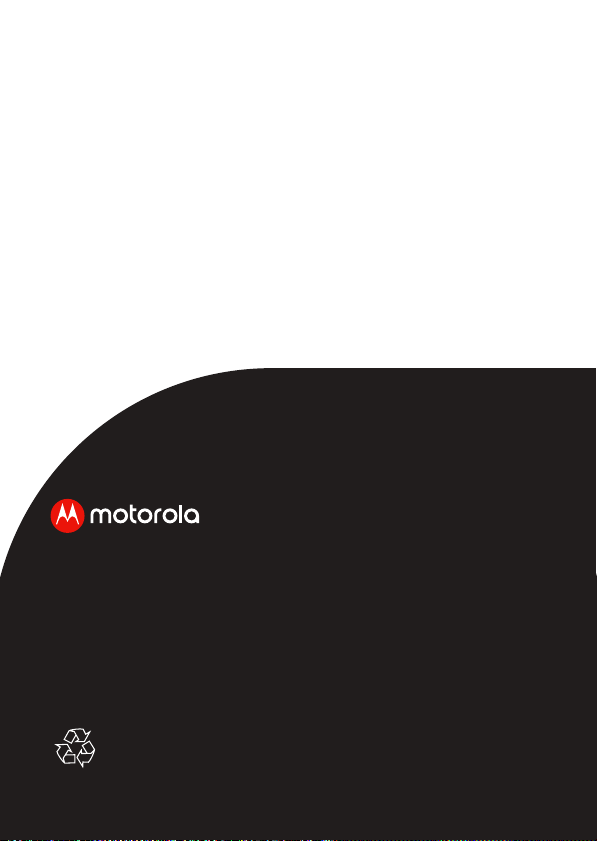
Manufactured, distributed or sold by Binatone Electronics International LTD.,
official licensee for this product. MOTOROLA and the Stylized M logo are
trademarks or registered trademarks of Motorola Trademark Holdings, LLC.
and are used under license. Apple logo and Safari are trademarks of Apple Inc.,
registered in the U.S. and other countries. App Store is a service mark of Apple
Inc. Google Play, Android, and Chrome are trademarks of Google Inc. Wi-Fi is
a trademark of the Wi-Fi Alliance. Internet Explorer and Windows are
trademarks of the Microsoft group of companies. Firefox is a registered
trademark of the Mozilla Foundation. Adobe and Flash are either registered
trademarks or trademarks of Adobe Systems Incorporated. Java is a registered
trademark of Oracle and/or its affiliates. All other trademarks are the property of
their respective owners. © 2019 Motorola Mobility LLC. All rights reserved.
US_EN Version 1.0
Printed in China
