Page 1
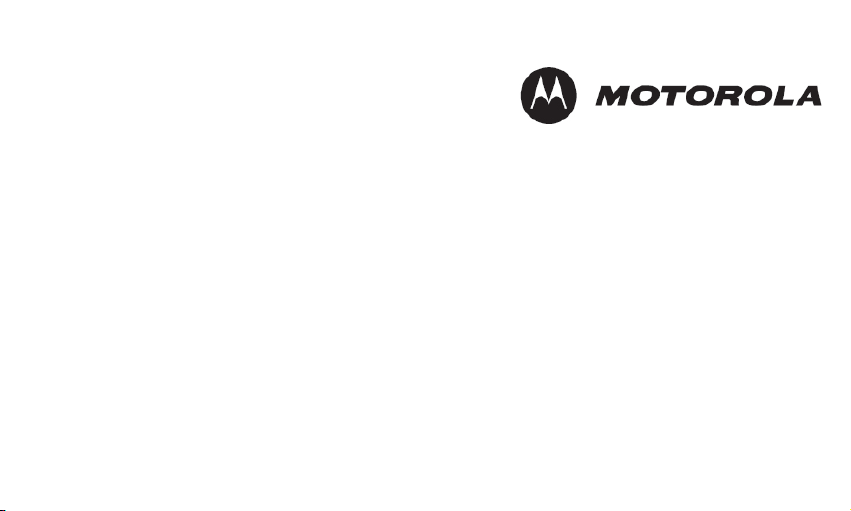
User’s Guide
L601BT/ L602BT/ L603BT/ L604BT/ L605BT
DECT 6.0 Digital Cordless Phone
Warning
Use only the adapter and telephone line cord
provided in the box.
Page 2
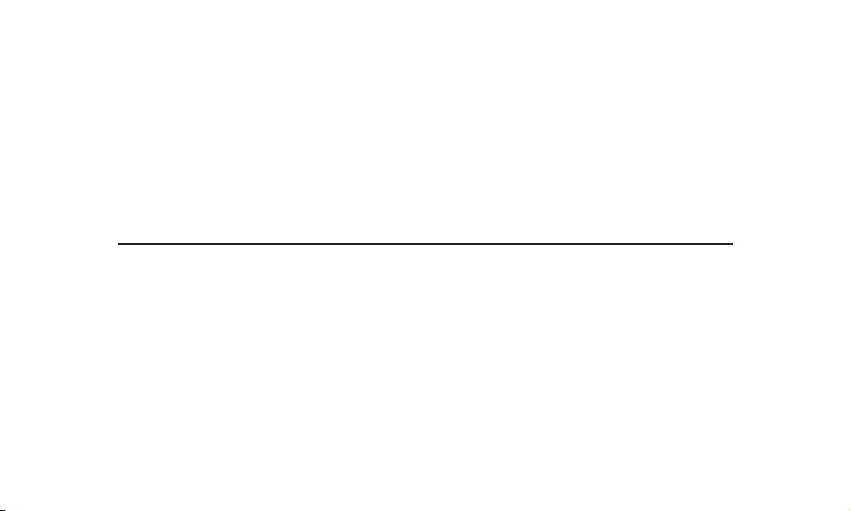
Welcome...
to your new Motorola Phone!
Please retain your original dated sales receipt for your records. For warranty service of your Motorola product,
you will need to provide a copy of your dated sales receipt to conrm warranty status. Registration is not
required for warranty coverage.
For product-related questions, please call:
US and Canada: 1-888-331-3383
On the Web: www.motorola.com
30 name and number phonebook.
•
Caller ID shows you who is calling and includes details of the last 30 callers in a calls list.**
•
Register up to 5 cordless handsets to a single base.
•
Make internal calls, transfer external calls, hold 3-way conversation between two internal callers and an
•
external caller.
**You must subscribe to your network provider’s Caller ID or Call Waiting service for these features to work.
Please note that this equipment is not designed for making emergency telephone calls when the power fails.
Alternative arrangements should be made if emergency telephone call is necessary.
Page 3
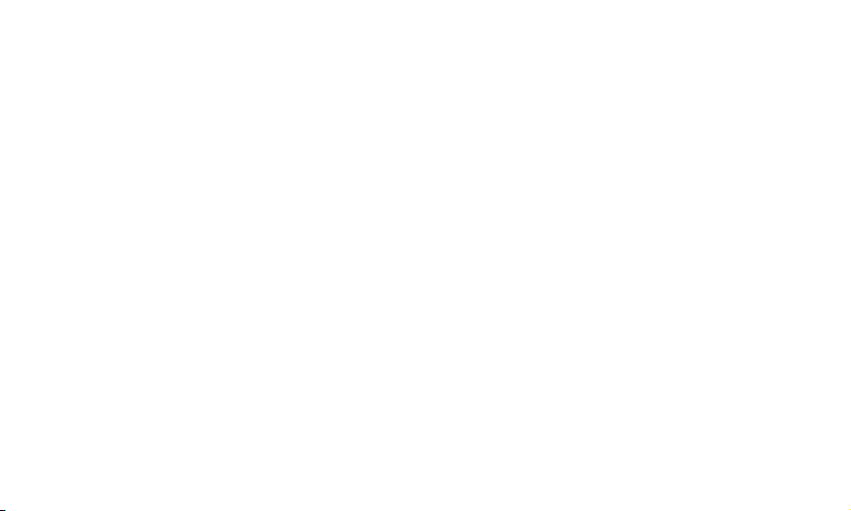
This User’s Guide provides you with all the information you need to get the most from your phone.
Before you make your rst call you will need to set up your phone. Follow the simple instructions in
‘Getting Started’, on the next few pages.
IMPORTANT
Only use the telephone line cord supplied.
This equipment is not designed to make emergency telephone calls during power failures. Alternative
arrangements should be made for access to emergency services.
Got everything?
Handsets
•
Base
•
NiMH Rechargeable Battery Pack
•
Battery Door
•
Power Adapter
•
Charger
•
Telephone Line Cord
•
User’s Guide
•
In multi-handset packs, you will nd one or more additional handsets, chargers with power adapter
units, additional rechargeable battery packs and battery doors.
Page 4

5
Contents
1. Getting started ...................................................7
1.1 Connecting the base ................................8
1.2 Connecting the charger ............................8
1.3 Installing and charging the handset
battery pack .............................................9
1.4 Setting the display language ...................9
1.5 Setting the date and time .........................9
2. Getting to know your phone ..........................10
2.1 Overview of your handset .......................10
2.2 Cordless Handset LCD Display ..............14
2.3 Overview of the base ..............................15
2.4 Overview of the charger .........................16
3. Using the phone .............................................16
3.1 Introducing Bluetooth .............................16
3.2 Bluetooth setup ......................................17
3.2.1 Add a mobile phone ...................17
3.2.2 Replace a paired mobile
phone .........................................18
4
3.2.3 Connect the paired mobile
phone .........................................19
3.3 Making a call ..........................................19
3.3.1 Preparatory dialing ..................... 19
3.3.2 Making a cellular call ..................19
3.3.3 Dialing from the phonebook .......19
3.3.4 Dialing from the redial list ...........20
3.3.5 Dialing from the calls list ............20
3.3.6 Dialing from the speed dial
location.......................................20
3.4 Muting a call ...........................................20
3.5 Answering a call .....................................20
3.6 Ending a call ...........................................20
3.7 Adjusting volume .................................... 21
3.8 Call waiting ............................................. 21
3.9 Redial the last number ...........................21
3.9.1 Redialing a number from the
redial list .....................................22
3.9.2 Storing a redial number into the
phonebook .................................22
Page 5
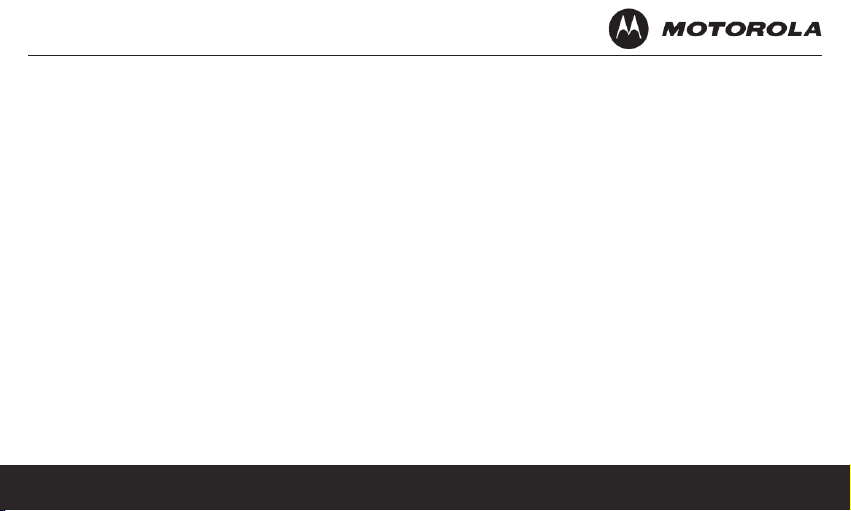
3.9.3 Deleting a redial number ............ 22
3.9.4 Deleting the entire redial list .......22
3.10 Phonebook .............................................22
3.10.1 Reviewing an entry to the
phonebook ................................23
3.10.2 Adding an entry to the
phonebook ................................23
3.10.3 Storing a phonebook entry as a
one touch number .....................23
3.10.4 Dialing from the phonebook ......24
3.11 Speed dial ...............................................24
3.11.1 Reviewing the entry in a speed
dial location ...............................24
3.11.2 Storing an entry to a speed dial
location......................................25
3.11.3 Deleting an entry in a speed dial
location......................................25
3.12 Caller ID .................................................25
3.12.1 Calls List ....................................26
3.12.2 Viewing the calls list .................. 26
3.12.3 Saving a number from the calls
list to the phonebook ................. 27
3.12.4 Deleting a calls list entry ...........27
3.12.5 Deleting the entire calls list .......27
3.13 Personal settings ....................................28
3.14 Intercom .................................................29
3.14.1 Calling another handset ............29
3.14.2 Transferring a call to another
handset .....................................30
3.14.3 Three-party conference call ......30
3.15 Handset settings .....................................30
3.15.1 Setting the ringer tone ...............30
3.15.2 Setting the ringer volume ..........31
3.15.3 Setting Alert tone .......................31
3.15.4 Renaming the handset .............. 32
3.15.5 Setting the language .................32
3.15.6 Setting the contrast ...................32
3.16 Base settings ..........................................32
3.16.1 Setting the dial mode ................32
3.16.2 Setting the ash time .................33
5
Page 6
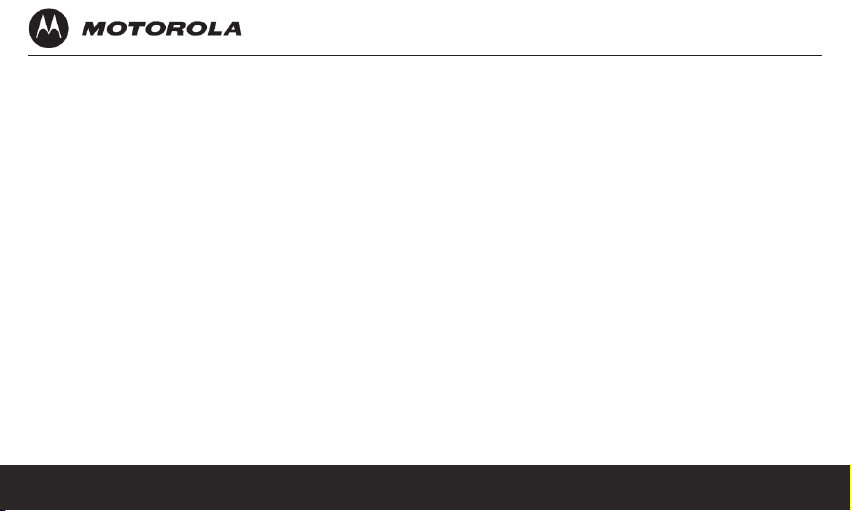
7
3.16.3 Setting the area code ................ 33
3.17 Registration ............................................34
3.17.1 Registering a handset ...............34
3.18 Resetting all settings ..............................34
3.19 Paging/Finding a handset .......................35
4. Help ..................................................................35
5. General information .......................................37
6
Page 7
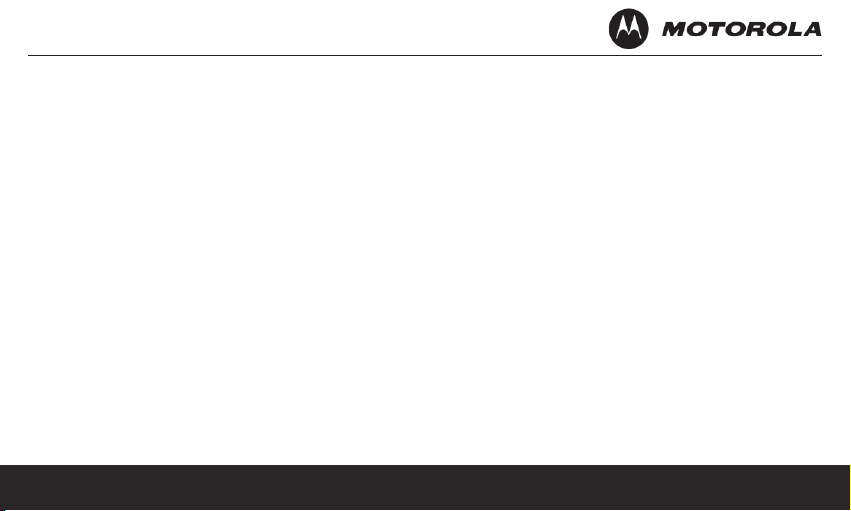
1. Getting started
WARNING
Do not place your phone in the bathroom or other humid areas.
Location
When choosing a location for your new phone, here are some
important guidelines you should consider:
Avoid sources of noise and heat, such as motors,
•
uorescent lighting, microwave ovens, heating appliances
and direct sunlight.
Avoid areas of excessive dust, moisture and low
•
temperature.
Avoid other cordless telephones or personal computers.
•
Never install telephone wiring during a lightning storm.
•
Never install telephone jacks in wet locations unless the
•
jack is specically designed for wet locations.
Never touch non-insulated telephone wires or terminals,
•
unless the telephone line has been disconnected at the
network interface.
Use caution when installing or modifying telephone lines.
•
Getting started
HANDSET RANGE
Optimal range is reached when there are no other electrical
appliances working within the range area. Any obstruction
between the base and handset will also reduce the range
signicantly.
SIGNAL STRENGTH
When out of range of the corded base, the screen shows
OUT OF RANGE. If you are on a call, the line will hang
up. Move back within in range. The cordless handset will
automatically re-connect to the corded base.
Setting up
IMPORTANT
The base must be plugged into an electrical outlet at all times.
Do not connect the telephone line cord into the telephone
wall jack until the handset is fully charged. Only use the
adapter and telephone line cord supplied with the product.
WHICH POWER ADAPTER?
The power adapter with the smaller pin is for the base unit
and the power adapter with the larger pin is for the charger
unit (only for multi-handset packs).
Page 8
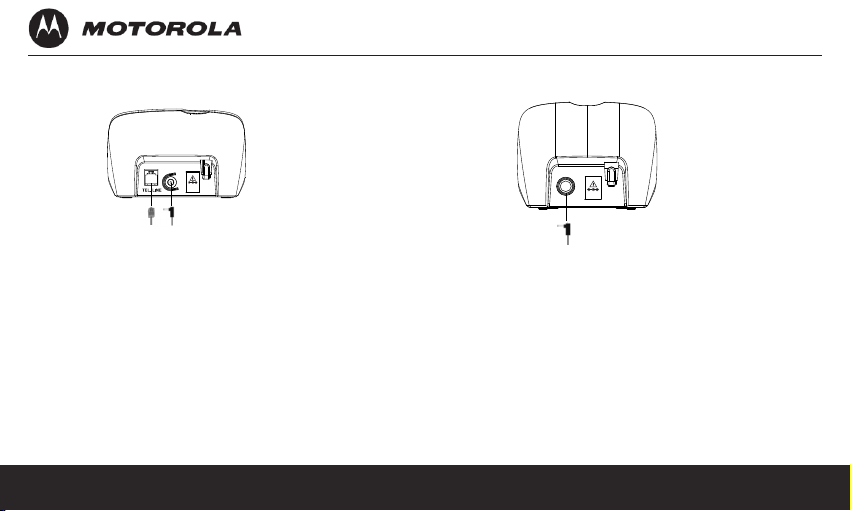
9
1.1 Connecting the base
DC 5V
DC 5V
DC 6V
Plug the power adapter and the telephone line
1.
cord into the base. The power adapter with the
larger pin is for the charger (only in multi-handset
packs).
Plug the other end of the power adapter into a
2.
power outlet and the telephone line cord into a
telephone wall jack. If you have DSL high speed
internet service, a DSL lter (not included) is
required.
Use only the provided power adapter.
3.
8
1.2 Connecting the charger
Plug the power cable into the charger base.
1.
Plug the other end into a power wall socket not
2.
controlled by a wall switch.
Getting started
Page 9
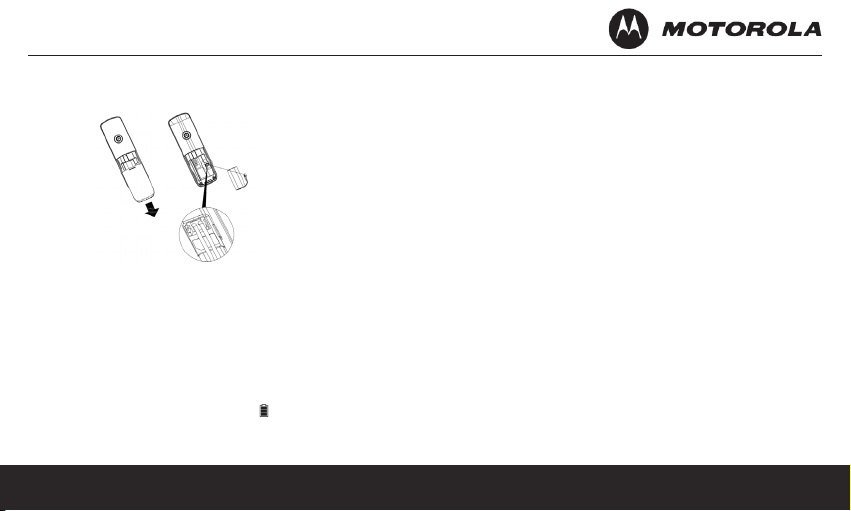
1.3 Installing and charging the handset
battery pack
Slide off the battery compartment cover to remove
1.
it. Place the supplied rechargeable battery pack
in the battery compartment, with the battery
connector plugged in, as shown.
Slide the battery compartment cover back on.
2.
Put the handset on the base to charge for at least
3.
24 hours. Once charged, the will indicate that the
handset is fully charged.
Getting started
IMPORTANT
Use only the rechargeable battery pack provided with the
product.
1.4 Setting the display language
Press MENU and then VOL+ or REDIAL/VOL- to
1.
select SETUP HS.
Press MENU and then VOL+ or REDIAL/VOL- to
2.
select LANGUAGE.
Press MENU and then VOL+ or REDIAL/VOL- to
3.
select the desired language.
Press MENU to save.
4.
1.5 Setting the date and time
Press MENU and then VOL+ or REDIAL/VOL- to
1.
select DATE&TIME. If you’re a subscriber to your
network’s Caller ID service, the date and time is
automatically set when a call is received.
Press MENU and then use the keypad to edit the
2.
year and the date.
9
Page 10
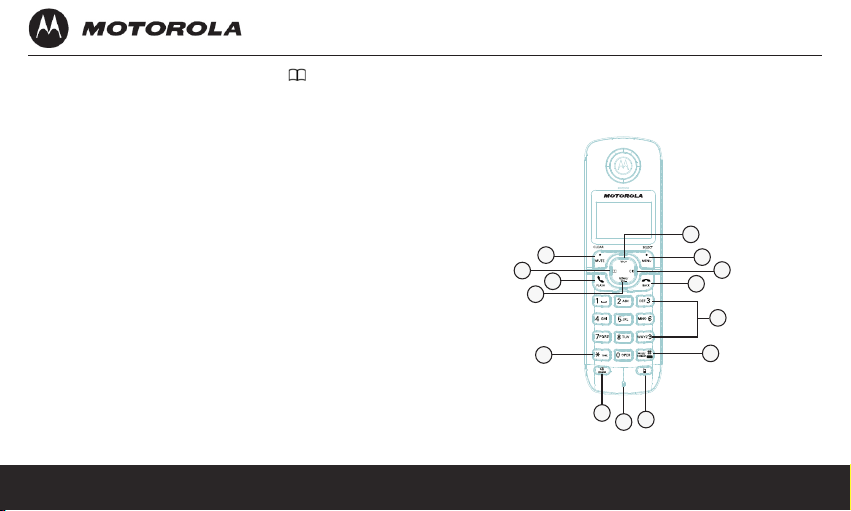
11
Press VOL+ or REDIAL/VOL- or or CID to
FCC ID:VLJ80-xxxx-xx
IC:4522A-80xxxxxx
3.
move between the input elds YEAR and DATE.
Press MENU and then use the keypad to edit the
4.
time in 12 HR format. Press VOL+ or
REDIAL/VOL- to toggle AM/PM settings.
Press MENU to save the settings.
5.
Your phone is now ready for use.
2. Getting to know your phone
2.1 Overview of your handset
1
14
13
12
11
2
4
5
3
10
9
7
8
10
6
Getting to know your phone
Page 11

Get acquainted with the following 14 buttons on your
handset and their multi-function tasks.
Scroll up / Volume up
1.
In menu mode: Press to scroll up.
a)
In editing mode: Press to move the cursor to
b)
the left.
During a call: Press to increase the volume.
c)
Calls list / phonebook / redial list entry:
d)
Press to scroll up the list.
Menu / Select
2.
In idle mode: Press to access menu list.
a)
In menu / editing mode: Press to conrm and
b)
save the settings.
In calls list entry: Press to save the entry to
c)
the phonebook.
In phonebook entry: Press to go to sub-
d)
menus of phonebook.
Getting to know your phone
Right / Calls list
3.
In idle mode / during a call: Press to access
a)
calls list.
In editing mode: Press to move the cursor to
b)
the right.
Talk off / Back
4.
In menu / editing mode: Press to exit to
a)
previous level.
In pre-dial mode / phonebook / calls list /
b)
redial list entry: Press to exit to idle.
During ringing: Press to silence the incoming
c)
ringer temporarily.
During a call: Press to end a call.
d)
Alphanumeric keypad
5.
In idle / pre-dial / editing mode / during a
a)
call: Press to enter characters / numbers.
In idle mode: Press and hold to activate speed
b)
dial.
11
Page 12
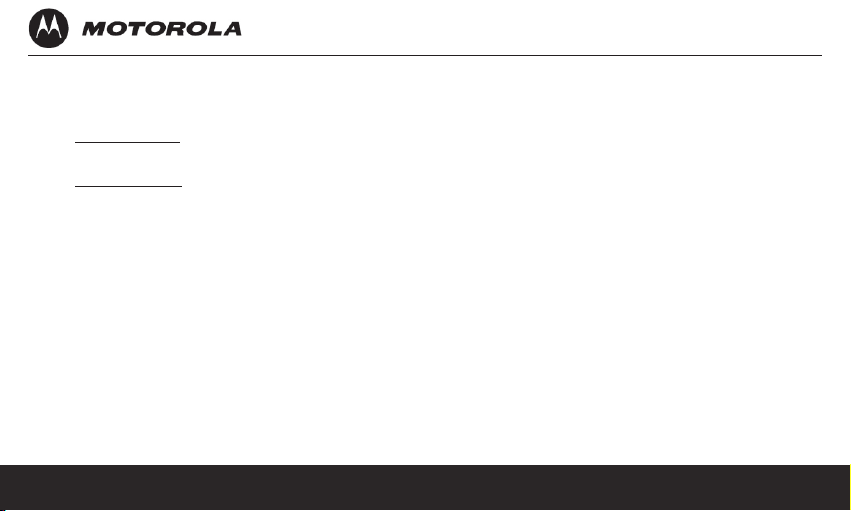
13
#/Pause / ABC / Format
6.
In idle / pre-dial / number editing mode /
a)
during a call: Press to insert a “#”,
press and hold to insert a pause ( P ).
In name editing mode: Toggle ABC/abc.
b)
Press and hold to insert a space.
In calls list entry: Press to toggle Caller ID
c)
display format between 7, 8, 10 and 11 digits
when returning calls from Caller ID list.
In phonebook list entry: If the number is more
d)
than 16 digits, press to view the next page of
remaining digits.
Cellular call
7.
In idle mode: Press to redial the last dialed
a)
cellular call.
During a cellular call: Press to end the call.
b)
Microphone
8.
Speaker
9.
12
In idle / pre-dial mode: Press to make a call
a)
with the speakerphone.
During a call: Press to toggle between the
b)
speakerphone and the earpiece.
Calls List / phonebook / redial list entry:
c)
Press to make a call with the speakerphone.
During ringing: Press to answer a call with
d)
thespeakerphone.
*/Tone
10.
In idle / pre-dial / editing mode: Press to
a)
insert a *.
During a call: Press to switch from pulse to
b)
tone dialing temporarily if pulse mode was
selected before. After the call has ended, the
dial mode will change back to pulse.
In phonebook list entry: If the number is more
c)
than 16 digits, press to view the previous page
of remaining digits.
Getting to know your phone
Page 13
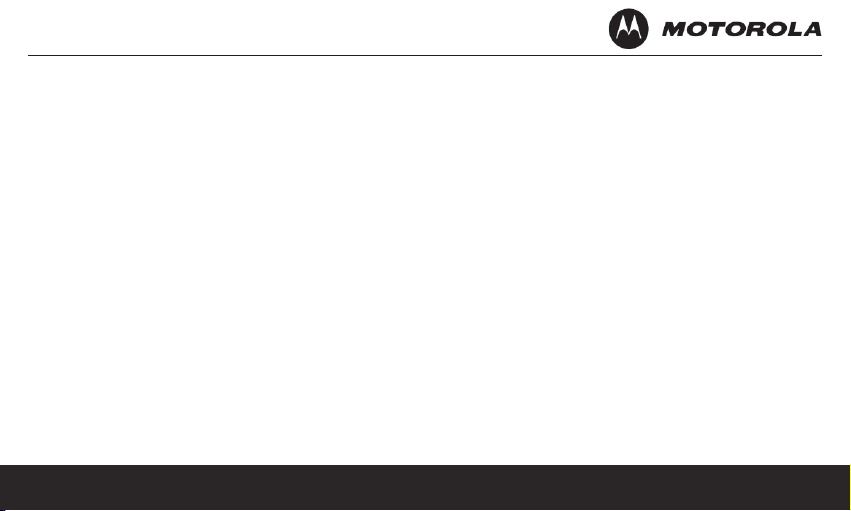
Scroll Down / Volume Down / Redial List
11.
In idle mode: Press to access the redial list.
a)
In menu mode: Press to scroll down.
b)
In editing mode: Press to move the cursor to
c)
the right.
During a call: Press to decrease the volume.
d)
Calls list / phonebook / redial list entry:
e)
Press to scroll down the list.
Talk On / Flash
12.
In idle / pre-dial mode: Press to make a call.
a)
Calls List / phonebook / redial list entry:
b)
Press to make a call to the selected entry.
During a call: Press to switch another call.
c)
During an incoming call: Press to answer a
d)
call.
Left / Phonebook
13.
In idle mode / during a call: Press to access
a)
the phonebook.
In editing mode: Press to move the cursor to
b)
the left.
Mute / Clear / Back / X
14.
In menu / phonebook entry mode: Press to
a)
exit to the previous level.
In pre-dial / editing mode: Press to delete one
b)
character / digit. Press and hold to delete all
characters / digits.
During a call: Press to mute / unmute the call.
c)
Getting to know your phone
13
Page 14
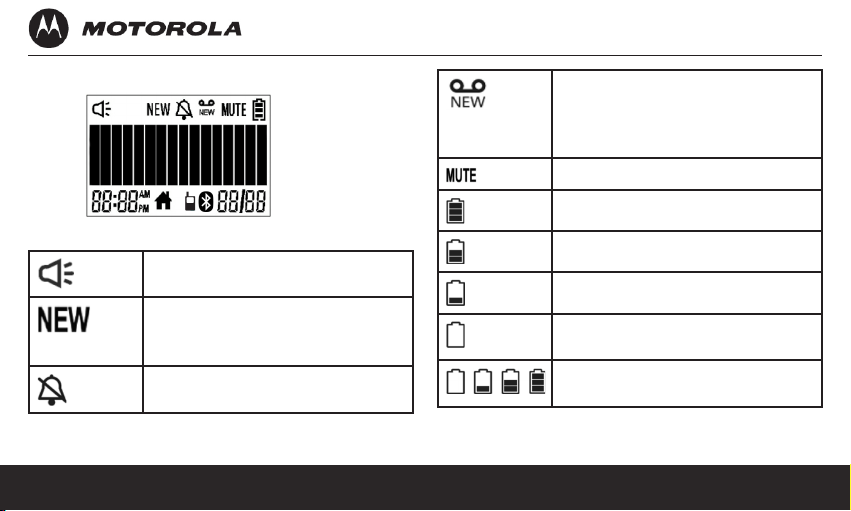
15
2.2 Cordless Handset LCD Display
Display Icons
On when speakerphone is turned
on.
Indicates when new call is received.
Off when new call has been
viewed.
On when ringer volume is turned
off.
On when there is received new
voice mail not yet listened to.
Off when new voice mail has been
listened to.
On when a call is muted.
Full battery power level.
2/3 battery power level.
1/3 battery power level.
Flashes when low battery level is
detected, needs charging.
Animation in cycle. Battery is
charging.
14
Getting to know your phone
Page 15
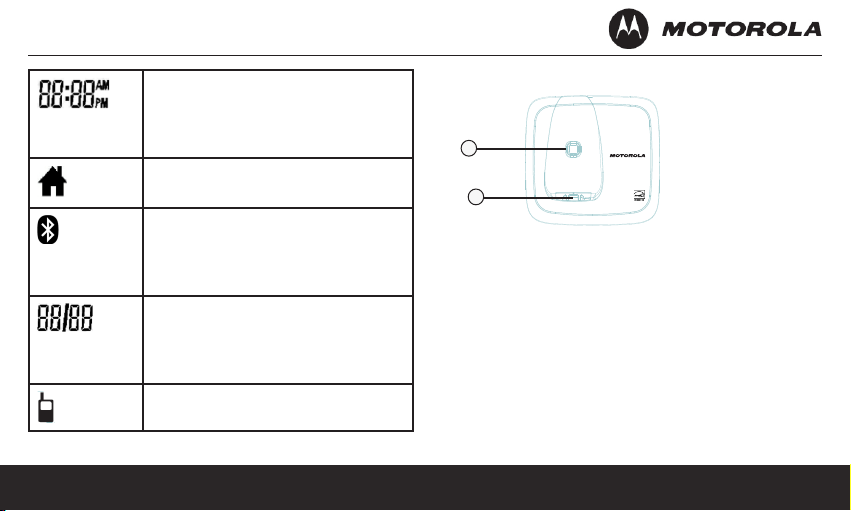
In idle mode, the current time is
4H20
MADE IN CHINA
THIS DEVICE COMPLIES WITH PART 15 OF THE FCC RULES.
OPERATION IS SUBJECT TO THE FOLLOWING TWO
CONDITONS: 1)THIS DEVICE MAY NOT CAUSE HARMFUL
INTERFERENCE; AND 2)THIS DEVICE MUST ACCEPT ANY
INTERFERENCE RECEIVED, INCLUDING INTERFERENCE
THAT MAY CAUSE UNDESIRED OPERATION. PRIVACY OF
COMMUNICATIONS MAY NOT BE ENSURED WHEN USING
THIS PHONE.
DC 5V 300mA
CORDLESS TELEPHONE
Customer service number:
US and Canada:
1-888-331-3383
Web:www.motorola.com
FCC ID: VLJ80-xxxx-xx IC: 4522A-80xxxxxx
COMPLIES WITH 47 CFR PART 68
REGISTRATION NO.: US: BINW400B80-xxxxxx
RINGER EQUIVALENCE: 0.0B
USOC JACK: RJ11C/W HAC
FCC ID:VLJ80-xxxx-xx
IC:4522A-80xxxxxx
DC 5V
displayed.
In Caller ID mode, the time of call is
displayed.
On when the line is in use.
Off when the line is idle.
On when there is Bluetooth mobile
paired and connected.
Off when there is no Bluetooth
mobile paired.
In idle mode the current date is
displayed.
In Caller ID mode, the date of the
call is displayed.
On when there is an incoming
cellular call, or cellular line is in use.
Getting to know your phone
2.3 Overview of the base
1
2
Find
1.
Press to nd/page all registered handsets.
1.
Press the button again, or any key on the
handset, to turn off page signal.
Charging cradle
2.
15
Page 16

17
4H20
MADE IN CHINA
THIS DEVICE COMPLIES WITH PART 15 OF THE FCC RULES.
OPERATION IS SUBJECT TO THE FOLLOWING TWO
CONDITONS: 1)THIS DEVICE MAY NOT CAUSE HARMFUL
INTERFERENCE; AND 2)THIS DEVICE MUST ACCEPT ANY
INTERFERENCE RECEIVED, INCLUDING INTERFERENCE
THAT MAY CAUSE UNDESIRED OPERATION. PRIVACY OF
COMMUNICATIONS MAY NOT BE ENSURED WHEN USING
THIS PHONE.
DC 5V 300mA
CORDLESS TELEPHONE
Customer service number:
US and Canada:
1-888-331-3383
Web:www.motorola.com
FCC ID: VLJ80-xxxx-xx IC: 4522A-80xxxxxx
COMPLIES WITH 47 CFR PART 68
REGISTRATION NO.: US: BINW400B80-xxxxxx
RINGER EQUIVALENCE: 0.0B
USOC JACK: RJ11C/W HAC
FCC ID:VLJ80-xxxx-xx
IC:4522A-80xxxxxx
DC 5V
DC 6V 300mA
MADE IN CHINA
CORDLESS TELEPHONE
4H20
Accessory
DC 6V
2.4 Overview of the charger
1
Charging cradle1.
16
3. Using the phone
3.1 Introducing Bluetooth
Your new telephone system with Bluetooth wireless
technology has the following features:
Pairing a Bluetooth enabled mobile phone with the
•
telephone base. One Bluetooth enabled mobile
phone can be paired up and connected.
•
•
Connecting a Bluetooth enabled telephone to
make and receive MOBILE calls. Only one mobile
phones can be connected and be used at a time.
Making and receiving calls using your Bluetooth
enabled mobile phone plan while beneting from
the ease and comfort of your home telephone
system.
Getting to know your phone
Page 17

IMPORTANT INFORMATION
Refer to your mobile phone user’s guide for more
information about its Bluetooth function.
Make sure that your Bluetooth enabled mobile phone
is between one to twelve feet away from the telephone
base in order to maintain a clear and consistent
connection between your Bluetooth mobile phone,
telephone base and cell tower.
Make sure that your Bluetooth enabled mobile phone
has sufcient signal strength. You may need to move
the Bluetooth enabled mobile phone and telephone
base to a location where the mobile signal may be
stronger.
Charge your Bluetooth mobile phone while it is
connected to the telephone base because your
mobile phone’s battery will discharge faster while it is
connected wirelessly to the telephone base.
Monitor your mobile phone’s usage because airtime is
deducted from your mobile plan for the duration of the
MOBILE calls.
Using the phone
3.2 Bluetooth setup
To use a Bluetooth enabled mobile phone with your
telephone, you must rst pair and connect your
Bluetooth mobile phone with the telephone base. All
handsets can be used to make or answer calls on the
mobile phone line.
3.2.1 Add a mobile phone
To pair and connect a Bluetooth enabled mobile
phone:
Place your mobile phone near the handset and
1.
base unit.
Press MENU and then VOL+ or REDIAL/VOL- to
2.
select PAIR CELLULAR.
Press MENU and the screen will display “
3.
CELLULAR READY?”.
Press MENU and the screen will display
4.
“DISCOVERABLE MODE”. The Bluetooth feature
of system is activated.
17
Page 18

19
Using your Bluetooth enabled mobile phone, turn
5.
on the Bluetooth feature and search for a new
device.
Once your Bluetooth enabled mobile phone has
6.
found the Motorola L60XBT telephone, select it
and continue the pairing process.
When the Bluetooth enabled mobile phone
7.
is successfully paired, the screen will display
“COMPLETED” with a tone and the Bluetooth icon
appears on the handset.
Refer to the user’s manual of your Bluetooth enabled
mobile phone to learn how to search for or add new
Bluetooth devices.
NOTES
Paired mobile phone will be connected
•
automatically and stored.
When a Bluetooth enabled mobile phone is
•
successfully connected, the icon will be
displayed on screen.
18
3.2.2 Replace a paired mobile phone
If you have already paired up a Bluetooth enabled
mobile phone, you will need to remove it if you would
like to pair up another device. Follow the below steps
to replace and pair up a new device.
Press MENU and then VOL+ or REDIAL/VOL- to
1.
select REMOVE.
Press MENU and the screen will display
2.
“REMOVE THE CELLULAR READY?”
Press MENU to conrm and the screen will display
3.
“REMOVING...”.
When the device is removed, you will hear
4.
a conrmation tone and “REMOVED” will be
displayed on the screen.
Refer to section 3.2.1 add a mobile phone to
5.
proceed with the next steps to replace a new
Bluetooth enabled mobile phone.
Using the phone
Page 19

3.2.3 Connect the paired mobile phone
The icon will be display on the handset screen when
a mobile has been paired up, no matter it is connected
or not. You can connect the paired mobile phone from
the menu.
Press MENU and then VOL+ or REDIAL/VOL- to
1.
select PAIR CELLULAR.
Press MENU and then VOL+ or REDIAL/VOL-
2.
to select CONNECT. The screen will display
“CONNECTING...”.
Using your Bluetooth enabled mobile phone, turn
3.
on the Bluetooth feature.
When the Bluetooth enabled mobile phone
4.
is successfully connected, there will be a
conrmation tone and the screen will display
“CONNECTED”.
NOTE
The screen will show “FAILED” if the Bluetooth of the
mobile phone is turn off.
Using the phone
3.3 Making a call
3.3.1 Preparatory dialing
Enter the phone number and then press /FLASH or
/SPEAKER to dial the phone number.
3.3.2 Making a cellular call
In idle mode, press
1.
“REDIAL THE LAST CELLULAR NUMBER.”
Press or MENU to dial out the last dialed cellular
2.
number.
NOTE
If there is no Bluetooth enabled mobile phone paired
up and connected, when pressing , the screen will
display “NO CONNECTED CELLULAR PHONE.”
3.3.3 Dialing from the phonebook
Press and then VOL+ or REDIAL/VOL- to
1.
scroll and select the entry you want to dial.
Press /FLASH or /SPEAKER to dial the
2.
number.
. The screen will display
19
Page 20

21
3.3.4 Dialing from the redial list
Press REDIAL/VOL- and then VOL+ or
1.
REDIAL/VOL to scroll and select an entry you
want to redial.
Press /FLASH or /SPEAKER to dial the
2.
number.
3.3.5 Dialing from the calls list
Press CID and then VOL+ or REDIAL/VOL- to
1.
select the entry you want to dial.
Toggle the #/ /PAUSE/FORMAT key to format
2.
the dialing number.
Press /FLASH or /SPEAKER to dial the
3.
number.
3.3.6 Dialing from the speed dial location
In idle mode, press and hold a key from /1 to
WXYZ/9 until the number is displayed and dialed.
3.4 Muting a call
During a call, press MUTE to mute the
1.
microphone, so that you can talk to someone else
in the room without your caller hearing you.
Press MUTE again to unmute.
2.
3.5 Answering a call
Press /FLASH or /SPEAKER to answer the
incoming call.
To answer a cellular call:
Press .
3.6 Ending a call
During a call, press /BACK or put the handset on
the base.
To end a cellular call:
Press or
/BACK.
20
Using the phone
Page 21

3.7 Adjusting volume
During a call, press VOL+ or REDIAL/VOL- to adjust
the volume.
3.8 Call waiting
If you subscribe to call waiting service from your
telephone service provider, you hear a tone if
someone calls when you are already on a call.
During home line call:
Press FLASH to put your current call on hold and take
the new call.
Press FLASH at any time to switch back and forth
between calls.
During cellular call:
Press to put your current call on hold and take the
new call.
Press at any time to switch back and forth between
cellular line calls.
Using the phone
To receive a cellular call while on a home line call:
Press to put your current home line call on hold and
swap to the cellular call.
Press
at any time to switch back and forth
HOME
between home line calls.
To receive a home line call while on a cellular call:
Press HOME to put your current call on hold and take
the new home line call.
Press at any time to switch back and forth between
cellular line calls.
3.9 Redial the last number
You can redial up to 5 of the last numbers called.
Each number can have a maximum of 32 digits. If the
redial number exceeds 15 digits, the telephone will
only display the rst 15 digits for the number. If you
have stored a name in the directory to match with the
number, the name will be displayed instead. The most
recent last number will display at the top of the redial
list.
21
Page 22

23
3.9.1 Redialing a number from the redial list
In idle mode, press REDIAL/VOL- to access the
1.
redial list.
Press VOL+ or REDIAL/VOL- to scroll to the
2.
desired redial number.
Press /FLASH or /SPEAKER to dial to the
3.
displayed redial number.
3.9.2 Storing a redial number into the phonebook
Follow the steps 1 to 2 in the section Redialing a
1.
number from the redial list.
Press MENU then VOL+ or REDIAL/VOL- to
2.
select MENU.
Press MENU to enter the name.
3.
Press MENU to enter the number.
4.
Press MENU to conrm. The screen will display
5.
“SAVED” with a conrmation tone.
3.9.3 Deleting a redial number
Follow the steps 1 to 2 in the section Redialing a
1.
22
number from the redial list.
Press MENU then VOL+ or REDIAL/VOL- to
2.
select DELETE.
Press MENU. The screen will display “DELETED”
3.
with a conrmation tone.
3.9.4 Deleting the entire redial list
In idle mode, press REDIAL/VOL- to access the
1.
redial list.
Press MENU then VOL+ or REDIAL/VOL- to
2.
select DELETE ALL.
Press MENU. The screen will display “DELETE
3.
ALL?”.
Press MENU to conrm. The screen will display
4.
“DELETED” with a conrmation tone.
3.10 Phonebook
You phone can store up to 30 entries with name
and numbers. Each phonebook entry can have a
maximum of 24 digits for the phone number and
Using the phone
Page 23

16 characters for the name. Phonebook entries are
stored alphabetically by name.
3.10.1 Reviewing an entry to the phonebook
Press .
1.
OR
Press MENU and then VOL+ or REDIAL/VOL- to
scroll to PHONEBOOK. Press MENU to select.
Press VOL+ or REDIAL/VOL- to review the name
2.
and number.
NOTE
If a number is more than 15 digits, press TONE/* or
#/ /PAUSE/FORMAT to review the remaining
digits.
3.10.2 Adding an entry to the phonebook
Press .
1.
OR
Press MENU and then VOL+ or REDIAL/VOL- to
scroll to PHONEBOOK. Press MENU to select.
Using the phone
Press MENU and then VOL+ or REDIAL/VOL- to
2.
scroll and select ADD.
Press MENU and then enter the name.
3.
Press MENU and then enter the number.
4.
Press MENU to save.
5.
NOTES
Numbers can be up to 24 digits long and names
•
up to 16 characters long. Entries are stored in
alphabetical order.
If there is no entry in the phonebook, the screen
•
will display “LIST EMPTY” when pressing , then
back to phone book menu.
3.10.3 Storing a phonebook entry as a one touch
number
Press .
1.
OR
Press MENU and then VOL+ or REDIAL/VOL- to
scroll to PHONEBOOK. Press MENU to select.
23
Page 24

25
Press MENU and then VOL+ or REDIAL/VOL- to
2.
select SPEED DIAL.
Press MENU and then VOL+ or REDIAL/VOL- to
3.
select the speed dial key from /1 to WXYZ/9.
Press MENU and then VOL+ or REDIAL/VOL- to
4.
scroll to the entry you want.
Press MENU to save.
5.
3.10.4 Dialing from the phonebook
Press .
1.
OR
Press MENU and then VOL+ or REDIAL/VOL- to
scroll to PHONEBOOK. Press MENU to select.
Press VOL+ or REDIAL/VOL- to scroll and select
the entry you want to dial.
Press /FLASH or /SPEAKER to dial the
2.
number.
TIPS
Instead of scrolling to browse the phonebook entries, press
24
the numeric key corresponding to the rst letter of the entry
you wish to locate. For example, pressing 2 will show the
entries starting with A. Pressing 2 again will show the entries
starting with B, etc.
3.11 Speed dial
You can store up to 9 numbers in the speed dial
locations. Each speed dial location can have a
maximum of 24 digits for number and 16 characters
for name. This feature makes convenient when you
want to dial a certain number more quickly.
3.11.1 Reviewing the entry in a speed dial
location
Press MENU.
1.
Press VOL+ or REDIAL/VOL- to select
2.
PHONEBOOK. The rst entry will be displayed on
the screen.
Press MENU then VOL+ or REDIAL/VOL- to
3.
select SPEED DIAL.
Using the phone
Page 25

Press MENU and then VOL+ or REDIAL/VOL- to
4.
select the desired speed dial key from /1 to
WXYZ/9.
Press MENU. The screen will show the speed dial
5.
entry in the selected speed dial location.
3.11.2 Storing an entry to a speed dial location
Follow the steps 1 to 4 in the section Reviewing
1.
the entry in a speed dial location.
Press MENU then VOL+ or REDIAL/VOL- to scroll
2.
to the entry you want.
Press MENU to save.
3.
NOTE
If the desired location has stored a speed dial number,
when pressing MENU in the step 2, the screen will
display the stored number. If you want to replace
it, press MENU to select ADD, then press VOL+ or
REDIAL/VOL- to the desired number, press MENU
again to conrm, the screen will display “SAVED” with
a conrmation tone.
Using the phone
3.11.3 Deleting an entry in a speed dial location
Follow the steps 1 to 4 in the section Reviewing
1.
the entry in a speed dial location.
Press MENU and then VOL+ or REDIAL/VOL- to
2.
select DELETE.
Press MENU. The screen will display “DELETED”
3.
with a conrmation tone.
3.12 Caller ID
If you have subscribed to Caller ID service, and
provided the identity of the caller is not withheld,
the number of the caller will be displayed together
with the date and time of the call (if provided by the
network).
NOTES
If the telephone number is not available
•
for incoming calls, the handset will display
UNAVAILABLE.
If the incoming call is from a withheld telephone
•
25
Page 26

27
number, the handset will display PRIVATE.
Information about incoming calls will vary by
•
country and network operator. Some operators
may charge a subscription for their Caller ID
service.
3.12.1 Calls List
The calls list contains details of missed and received
calls. Details include the date and time of the call.
Entries are displayed in chronological order with the
most recent call at the top of the list.
NOTES
When the calls list is full, a new call replaces the
•
oldest one in the list.
Details of up to 30 calls may be stored.
•
If you receive more than one call from the same
•
number, only the most recent call is kept in the
calls list. When you have missed calls (incoming
calls that you haven’t answered) the icon will be
26
displayed in the display on all handsets registered
to the base. If one handset is used to view the
calls log, the icon on the other handsets remains
on (for multi-pack use only).
3.12.2 Viewing the calls list
Press CID to enter the calls list.
1.
Scroll VOL+ or REDIAL/VOL- to browse the calls
2.
list.
NOTES
When reviewing an entry from the calls list, press
•
#/ /PAUSE/FORMAT repeatedly to display the
number in different format.
For example, if a caller number is displayed as
888-331-3383, the various formats will be:
331-3383
1-331-3383
888-331-3383
1-888-331-3383
Using the phone
Page 27

You may choose the desired number format for
local and long distance numbers before dialing or
saving it into the phonebook.
The icon is removed once the new call has
•
been viewed.
3.12.3 Saving a number from the calls list to the
phonebook
Press CID to enter the calls list.
1.
Press VOL+ or REDIAL/VOL- to select the entry
2.
you want.
Press MENU and then VOL+ or REDIAL/VOL- to
3.
select SAVE TO PB.
Press MENU and then enter the name if desired.
4.
Press MENU and then edit the number if desired.
5.
Press MENU to save.
6.
3.12.4 Deleting a calls list entry
Press CID to enter the calls list.
1.
Press VOL+ or REDIAL/VOL- to scroll to the entry
2.
you want.
Press MENU then VOL+ or REDIAL/VOL- to scroll
3.
to DELETE.
Press MENU. The screen will display “DELETED”
4.
with a conrmation tone.
3.12.5 Deleting the entire calls list
Press CID to enter the calls list.
1.
Press MENU then VOL+ or REDIAL/VOL- to scroll
2.
to DELETE ALL.
Press MENU. The screen will display “DELETE
3.
ALL CALL LOG ENTRIES?” .
Press MENU to conrm. The screen will display
4.
“DELETED” with a conrmation tone. All entries
will be deleted.
NOTE
You need to review a call before you delete the record
from the call list.
Using the phone
27
Page 28

29
3.13 Personal settings
Menu map
MAIN
MENU
SUB
MENU
DATE &
PHONEBOOK INTERCOM SETUP HS SETUP BS MEMORY
TIME
YEAR
VIEW
DATE
ADD
TIME
EDIT
DELETE
DELETE ALL
PB CAPACITY
SPEED DIAL
RINGER TONE
RINGER VOLUME
KEY TONE
LOW BATT TONE
OUT RANGE TONE
HANDSET NAME
LANGUAGE
LCD CONTRAST
REGISTRATION
DIAL MODE
FLASH TIME
AREA CODE
KEYS
PAIR
CELLULAR
REPLACE
REMOVE
CONNECT
RESET
SETTINGS
CLR VOICE MAIL
ALL SETTINGS
28
Using the phone
Page 29

Press MENU.
1.
Press VOL+ or REDIAL/VOL- to scroll through the
2.
menu.
Press MENU for opening sub-menus and/or
3.
saving.
Press MUTE to go back to the previous menu level or
cancel an action.
If you do not press any button on the handset for 30 seconds,
the display will automatically return to standby. It will also
return to standby when the handset is placed on the base or
charger.
3.14 Intercom
This feature is only available when there are at
least two registered handsets. It allows you to make
internal calls, transfer external calls from one handset
to another handset, and use the conference option.
3.14.1 Calling another handset
Press /FLASH then MENU. Except for the
1.
originating handset, all registered handsets will be
displayed in the list.
Press VOL+ or REDIAL/VOL- to select the
2.
handset you want to call.
Press MENU to call the handset.
3.
Press /BACK to hang up.
4.
NOTE
If the handset is not within the valid operation range,
this function may not be available. During an intercom
call, you will hear an alert tone if there is an incoming
external call. You need to press /BACK to hang
Using the phone
29
Page 30

31
up the intercom call before answering the incoming
external call.
3.14.2 Transferring a call to another handset
During an external call, press /FLASH then
1.
MENU. All registered handsets will be displayed in
the list.
- Your call is put on hold.
Press VOL+ or REDIAL/VOL- to select the
2.
handset you want to call.
Press MENU to call the handset.
3.
When the other handset answers by pressing
4.
/FLASH or /SPEAKER, press /BACK to
transfer the call. If the other handset does not
answer, press MUTE to talk to your caller again.
3.14.3 Three-party conference call
During an external call, press /FLASH then
1.
MENU. All registered handsets will be displayed in
the list.
- Your caller is put on hold.
30
Press VOL+ or REDIAL/VOL- to select the
2.
handset you want to call.
Press MENU to call the handset.
3.
When the other handset answers the intercom call,
4.
press MENU on the calling handset to set up the
conference call.
Press /BACK on any handset to end a three-
5.
party conference call and leave the other handset
engaged with the caller.
NOTE
During an external call, pressing /FLASH or
/SPEAKER on any handset will join in the call and
set up a conference call.
3.15 Handset settings
3.15.1 Setting the ringer tone
Press MENU then VOL+ or REDIAL/VOL- to
1.
select SETUP HS.
Using the phone
Page 31

Press MENU then VOL+ or REDIAL/VOL- to
2.
select RINGER TONE.
Press MENU then VOL+ or REDIAL/VOL- to
3.
select HOME TONE or CELLULAR TONE.
Press MENU then VOL+ or REDIAL/VOL- to
4.
select your desired ringer tone (10 melodies are
available for home line call and 5 melodies are
available for cellular call).
Press MENU to conrm. The screen will display
5.
“SAVED” with a conrmation tone.
NOTE
Ringtone will be played when browsing the volume.
3.15.2 Setting the ringer volume
Press MENU then VOL+ or REDIAL/VOL- to
1.
select SETUP HS.
Press MENU then VOL+ or REDIAL/VOL- to
2.
select RINGER VOLUME.
Using the phone
Press MENU then VOL+ or REDIAL/VOL- to
3.
select the desired ringer volume (6 ringer volume
levels including VOLUME OFF are available). If
VOLUME OFF is selected, will be displayed on
the screen.
3.15.3 Setting Alert tone
A single beep is emitted when you press a key. You
can turn on or off the key tone. You can also turn on
the alert tones when low battery and out of range are
detected. Low battery tone will also be emitted while
you are talking with the phone to alert you that you
need to charge up your batteries.
Press MENU then VOL+ or REDIAL/VOL- to
1.
select SETUP HS.
Press MENU then VOL+ or REDIAL/VOL- to
2.
select KEY TONE, LOW BATT TONE or OUT
RANGE TONE.
Press MENU then VOL+ or REDIAL/VOL- to
3.
select ON or OFF.
31
Page 32

33
Press MENU to conrm. The screen will display
4.
“SAVED” with a conrmation tone.
3.15.4 Renaming the handset
Press MENU and then VOL+ or REDIAL/VOL- to
1.
select SETUP BS.
Press MENU and then VOL+ or REDIAL/VOL- to
2.
select HANDSET NAME.
Press MENU to enter the name of your handset.
3.
Press MENU to conrm. The screen will display
4.
“SAVED” with a conrmation tone.
3.15.5 Setting the language
Press MENU and then VOL+ or REDIAL/VOL- to
1.
select SETUP BS.
Press MENU and then VOL+ or REDIAL/VOL- to
2.
select LANGUAGE.
Press MENU and then VOL+ or REDIAL/VOL- to
3.
select ENGLISH, ESPANOL or FRANCAIS.
Press MENU to conrm. The screen will display
4.
“SAVED” with a conrmation tone.
3.15.6 Setting the contrast
Press MENU and then VOL+ or REDIAL/VOL- to
1.
select SETUP BS.
Press MENU and then VOL+ or REDIAL/VOL- to
2.
select LCD CONTRAST.
Press MENU and then VOL+ or REDIAL/VOL-
3.
to select the desired contrast level (5 levels are
available).
3.16 Base settings
3.16.1 Setting the dial mode
The default dialing mode is suitable for your country
and network operator. It is unlikely that you should
need to change this setting unless advised to do so.
Press MENU and then VOL+ or REDIAL/VOL- to
1.
select SETUP BS.
32
Using the phone
Page 33

Press MENU to select DIAL MODE.
2.
Press MENU and then VOL+ or REDIAL/VOL- to
3.
select TONE or PULSE.
Press MENU to save.
4.
NOTE
If the pulse mode is selected, press TONE/* to switch
from pulse to tone dialing temporarily when dialing
out. After the call is ended, the dial mode will change
back to pulse.
3.16.2 Setting the ash time
The default ash time is 600MS. It is unlikely that you
should need to change this setting unless advised to
do so.
Press MENU and then VOL+ or REDIAL/VOL- to
1.
select SETUP BS.
Press MENU and then VOL+ or REDIAL/VOL- to
2.
select FLASH TIME.
Press MENU and then VOL+ or REDIAL/VOL- to
3.
the ash time you want. (8 options are available :
90, 100, 110, 250, 300, 400, 600 and 700MS)
Press MENU to save.
4.
3.16.3 Setting the area code
Press MENU and then VOL+ or REDIAL/VOL- to
1.
select SETUP BS.
Press MENU and then VOL+ or REDIAL/VOL- to
2.
select AREA CODE.
Press MENU and then enter the area code.
3.
Press MENU to save.
4.
Using the phone
33
Page 34

35
3.17 Registration
3.17.1 Registering a handset
Up to 5 handsets can be registered to one base. The
original handset is pre-registered to use. Additional
handsets must be registered to the base before you
can use them.
To register an additional handset,
Press MENU and then VOL+ or REDIAL/VOL- to
1.
select SETUP HS.
Press MENU and then VOL+ or REDIAL/VOL- to
2.
select REGISTRATION.
Press MENU and then VOL+ or REDIAL/VOL- to
3.
select YES or NO.
Select YES then press MENU to enter the
4.
registration procedure as follows:
Press and hold FIND for around 4 seconds on
1.
the base.
Place the unregistered cordless handset on the
2.
base or charger.
34
A conrmation tone is generated if registration
3.
is successful. HANDSET X is displayed where
X denotes the number of handsets, and then
the phone returns to idle.
To register an originally unregistered handset, follow
steps 1 through 3 above.
3.18 Resetting all settings
Press MENU and then VOL+ or REDIAL/VOL- to
1.
select RESET SETTINGS.
Press MENU and then VOL+ or REDIAL/VOL- to
2.
select ALL SETTINGS.
Press MENU to select YES. All personalized
3.
settings will be reset to default.
NOTE
All of your phonebook entries, calls list, and redial list,
will remained unchanged.
Using the phone
Page 35

3.19 Paging/Finding a handset
Press FIND on the base. All handsets registered to
the base will ring.
To stop the paging, press FIND again, or press any
key on the handset, or place the handset on the base.
4. Help
The icon is not scrolling when the handset is
placed on the base
Handset not properly seated on the base cradle
•
-readjust the handset on the base.
Dirty contact - clean the charge contacts by wiping
•
with an alcohol moistened cloth.
Battery is full - charging is not necessary at this
•
time.
No dial tone
If there is no base power, check the connections.
•
Reset the phone by unplugging then plugging it
back into an electrical outlet.
If the handset batteries are empty, recharge the
•
battery pack for at least 24 hours.
Move the handset closer to the base.
•
Be sure to use only the provided telephone cords.
•
Help
35
Page 36

37
Poor audio quality
If the base is too close to electrical appliances,
•
reinforced concrete walls, or metal door frames,
move the base from these areas.
No ring tone
The ringer may be off.
•
The volume may need to be increased.
•
Caller ID does not work
Check your subscription with your network
•
operator.
If you subscribe to high-speed internet service
•
(Digital Subscriber Line - DSL) through your
telephone lines, you must install a DSL lter
between the telephone base and the telephone
wall jack. The lter will prevent noise and caller
ID problems caused by DSL interference. Please
contact your DSL service provider for more
information about DSL lters. A phonebook entry
cannot be stored.
36
The phonebook is full. Delete an entry to free
•
memory.
No display
Try recharging or replacing the rechargeable
•
battery pack.
Reset the base. Unplug the unit’s electrical, then
•
plug it back in.
If the LED is not lit up, then try to unplug the unit’s
•
electrical power, and then plug it back in.
If the handset disconnects from the base during a
phone call
Check that the power cord is connected properly
•
into the base.
Check that the power adapter is connected
•
properly into the electrical outlet.
Move the handset closer to the base. It may be out
•
of range.
Help
Page 37

Reset the base by unplugging the unit’s electrical
•
power.
Reset the handset by unplugging and re-plugging
•
its battery pack. Wait for around 15 seconds and
re-plug the power again. Allow up to one minute
for the handset to synchronize with the registered
base again.
Noise interference on your radio or television
Your base or charger may be too close. Move it as
•
far away as possible.
5. General information
If your product is not working properly...
Read this User’s Guide.
1.
Visit our website: www.motorola.com
2.
Contact Customer Service in the US and Canada
3.
at 1-888-331-3383.
To order a replacement battery pack contact customer
service or visit our website.
Important safety instructions
Follow these safety precautions when using your
phone to reduce the risk of re, electric shock, and
injury to persons or property:
Keep all vents and openings of the phone
1.
unblocked. Do not set the phone on a heating
register or over a radiator. Ensure that proper
ventilation is provided at the installation site.
Do not use while wet or while standing in water.
2.
Help
37
Page 38

39
Do not use this product near water (for example,
3.
near a bath tub, kitchen sink, or swimming pool).
Do not allow anything to rest on the power cord.
4.
Place the power cord so that it will not be walked
on.
Never insert objects of any kind into the product
5.
vents as that may result in re or electric shock.
Unplug this product from the electrical outlet before
6.
cleaning. Do not use liquid cleaners or aerosol
cleaners. Use a damp cloth for cleaning.
Do not disassemble this product. If service or
7.
repair work is required, contact the customer
service helpline found in this User’s Guide.
Do not overload wall outlets and extension cords.
8.
Avoid using during an electrical storm. Use a surge
9.
protector to protect the equipment.
Do not use this phone to report a gas leak,
10.
especially if you are in the vicinity of the gas line.
CAUTION
To reduce the risk of re, use only No. 26 AWG or larger UL
Listed or CSA Certied Telecommunication Line Cord.
Unplug this cordless phone immediately from an
outlet if:
The power cord or plug is damaged or frayed.
•
Liquid has been spilled on the product.
•
The product has been exposed to rain or water.
•
Do not retrieve the handset or base until after
you have unplugged the power and phone from
the wall. Then retrieve the unit by the unplugged
cords.
The product has been dropped or the cabinet has
•
been damaged.
The product exhibits a distinct change in
•
performance.
38
General information
Page 39

Installation Guidelines
Read all instructions and save them for future
1.
reference.
Follow all warnings and instructions marked on the
2.
product.
Do not install this product near a bath tub, sink, or
3.
shower.
Operate this phone using only the power source
4.
that is indicated on the marking label. If you are
unsure of the power supply to your home, consult
with your dealer or local power company.
Do not place this product on an unstable cart,
5.
stand, or table. This product may fall, causing
serious damage to the product.
Adjust only those controls that are covered by the
6.
operating instructions. Improper adjustment of
other controls may result in damage and will often
require extensive work to restore the product to
normal operation.
Clean this product with a soft, damp cloth. Do not
7.
use chemicals or cleaning agents to clean this
phone.
Use only the power supply that came with this unit.
8.
Using other power supplies may damage the unit.
Because this phone operates on electricity, you
9.
should have at least one phone in your home that
operates without electricity in case of a power
outage.
To avoid interference to nearby appliances, do
10.
not place the base of the phone on or near a TV,
microwave oven, or VCR.
CAUTION
To maintain compliance with the FCC’s RF exposure
guidelines, place the base unit at least 20 cm from nearby
persons.
General information
39
Page 40

41
Battery Safety Instructions
Do not burn, disassemble, mutilate, or puncture
•
the battery. The battery contains toxic materials
that could be released, resulting in injury.
CAUTION
There is a risk of explosion if you replace the battery with an
incorrect battery type. Use only the battery pack that came
with your phone or an authorized replacement recommended
by the manufacturer.
Keep battery packs out of the reach of children.
•
Remove battery packs if storing over 30 days.
•
Do not dispose of battery packs in re, which could
•
result in explosion.
The rechargeable battery packs that power this
•
product must be disposed of properly and may
need to be recycled. Refer to the battery label for
battery type. Contact your local recycling center for
proper disposal methods.
SAVE THESE INSTRUCTION
40
Consumer Products and Accessories Limited
Warranty (“Warranty”)
Thank you for purchasing this Motorola branded
product manufactured under license by Binatone
Electronics International LTD (“BINATONE”).
What Does this Warranty Cover?
Subject to the exclusions contained below, BINATONE
warrants that this Motorola branded product
(“Product”) or certied accessory (“Accessory”) sold
for use with this product that it manufactured to be
free from defects in materials and workmanship under
normal consumer usage for the period outlined below.
This Warranty is your exclusive warranty and is not
transferable.
Who is covered?
This Warranty extends only to the rst consumer
purchaser, and is not transferable.
General information
Page 41

What will BINATONE do?
BINATONE or its authorized distributor at its option
and within a commercially reasonable time, will at no
charge repair or replace any Products or Accessories
that does not conform to this Warranty. We may use
functionally equivalent reconditioned/ refurbished/ pre-
owned or new Products, Accessories or parts.
What Other Limitations Are There?
ANY IMPLIED WARRANTIES, INCLUDING
WITHOUT LIMITATION THE IMPLIED WARRANTIES
OF MERCHANTABILITY AND FITNESS FOR A
PARTICULAR PURPOSE, SHALL BE LIMITED TO
THE DURATION OF THIS LIMITED WARRANTY,
OTHERWISE THE REPAIR OR REPLACEMENT
PROVIDED UNDER THIS EXPRESS LIMITED
WARRANTY IS THE EXCLUSIVE REMEDY OF
THE CONSUMER, AND IS PROVIDED IN LIEU
OF ALL OTHER WARRANTIES, EXPRESS OF
IMPLIED. IN NO EVENT SHALL MOTOROLA OR
General information
BINATONE BE LIABLE, WHETHER IN CONTRACT
OR TORT (INCLUDING NEGLIGENCE) FOR
DAMAGES IN EXCESS OF THE PURCHASE
PRICE OF THE PRODUCT OR ACCESSORY, OR
FOR ANY INDIRECT, INCIDENTAL, SPECIAL OR
CONSEQUENTIAL DAMAGES OF ANY KIND,
OR LOSS OF REVENUE OR PROFITS, LOSS
OF BUSINESS, LOSS OF INFORMATION OR
OTHER FINANCIAL LOSS ARISING OUT OF OR IN
CONNECTION WITH THE ABILITY OR INABILITY
TO USE THE PRODUCTS OR ACCESSORIES TO
THE FULL EXTENT THESE DAMAGES MAY BE
DISCLAIMED BY LAW.
Some jurisdictions do not allow the limitation or
exclusion of incidental or consequential damages,
or limitation on the length of an implied warranty, so
the above limitations or exclusions may not apply to
you. This Warranty gives you specic legal rights, and
you may also have other rights that vary from one
jurisdiction to another.
41
Page 42

43
Products
Covered
Consumer
Products
Consumer
Accessories
Consumer
Products and
Accessories
that are
Repaired or
Replaced
Length of Coverage
One (1) year from the date of
the products original purchase
by the rst consumer purchaser
of the product.
Ninety (90) days from the
date of the accessories original
purchase by the rst consumer
purchaser of the product.
The balance of the original
warranty or for ninety (90)
days from the date returned
to the consumer, whichever is
longer.
Exclusions
Normal Wear and Tear. Periodic maintenance, repair
and replacement of parts due to normal wear and tear
are excluded from coverage.
Batteries. Only batteries whose fully charged
capacity falls below 80% of their rated capacity and
batteries that leak are covered by this Warranty.
Abuse & Misuse. Defects or damage that result
from: (a) improper operation, storage, misuse or
abuse, accident or neglect, such as physical damage
(cracks, scratches, etc.) to the surface of the product
resulting from misuse; (b) contact with liquid, water,
rain, extreme humidity or heavy perspiration, sand,
dirt or the like, extreme heat, or food; (c) use of the
Products or Accessories for commercial purposes
or subjecting the Product or Accessory to abnormal
usage or conditions; or (d) other acts which are not
the fault of MOTOROLA or BINATONE are excluded
from coverage.
42
General information
Page 43

Use of Non-Motorola branded Products and
Accessories. Defects or damage that result from the
use of Non-Motorola branded or certied Products
or Accessories or other peripheral equipment are
excluded from coverage. Unauthorized Service or
Modication. Defects or damages resulting from
service, testing, adjustment, installation, maintenance,
alteration, or modication in any way by someone
other than MOTOROLA, BINATONE or its authorized
service centers, are excluded from coverage.
Altered Products. Products or Accessories with (a)
serial numbers or date tags that have been removed,
altered or obliterated; (b) broken seals or that show
evidence of tampering; (c) mismatched board serial
numbers; or (d) nonconforming or non-Motorola
branded housings, or parts, are excluded from
coverage.
Communication Services. Defects, damages, or
the failure of Products or Accessories due to any
communication service or signal you may subscribe
General information
to or use with the Products or Accessories is excluded
from coverage.
How to Obtain Warranty Service or Other
Information?
To obtain service or information, please call:
US and Canada: 1-888-331-3383
You will receive instructions on how to ship the
Products or Accessories at your expense and risk, to
a BINATONE Authorized Repair Center.
To obtain service, you must include: (a) the Product or
Accessory; (b) the original proof of purchase (receipt)
which includes the date, place and seller of the
Product; (c) if a warranty card was included in your
box, a completed warranty card showing the serial
number of the Product; (d) a written description of the
problem; and, most importantly; (e) your address and
telephone number.
These terms and conditions constitute the complete
warranty agreement between you and BINATONE
43
Page 44

45
regarding the Products or Accessories purchased
by you, and supersede any prior agreement or
representations, including representations made in
any literature publications or promotional materials
issued by BINATONE or representations made by any
agent employee or staff of BINATONE, that may have
been made in connection with the said purchase.
FCC, ACTA and IC regulations
FCC Part 15
This equipment has been tested and found to comply
with the requirements for a Class B digital device
under Part 15 of the Federal Communications
Commission (FCC) rules.
These requirements are intended to provide
reasonable protection against harmful interference in
a residential installation. This equipment generates,
uses and can radiate radio frequency energy and,
if not installed and used in accordance with the
instructions, may cause harmful interference to radio
44
communications. However, there is no guarantee that
interference will not occur in a particular installation.
If this equipment does cause harmful interference to
radio or television reception, which can be determined
by turning the equipment off and on, the user is
encouraged to try to correct the interference by one or
more of the following measures:
Reorient or relocate the receiving antenna.
•
Increase the separation between the equipment
•
and receiver.
Connect the equipment into an outlet on a
•
circuit different from that to which the receiver is
connected.
Consult the dealer or an experienced radio/TV
•
technician for help.
Changes or modications to this equipment not
expressly approved by the party responsible for
compliance could void the user’s authority to operate
the equipment.
General information
Page 45

This device complies with Part 15 of the FCC rules.
Operation is subject to the following two conditions:
(1) this device may not cause harmful interference,
and (2) this device must accept any interference
received, including interference that may cause
undesired operation. Privacy of communications may
not be ensured when using this telephone.
To ensure safety of users, the FCC has established
criteria for the amount of radio frequency energy
that can be safely absorbed by a user or bystander
according to the intended usage of the product. This
product has been tested and found to comply with
the FCC criteria. Both the Handset may be safely
held against the ear of the user. The telephone base
shall be installed and used such that parts of the
user’s body other than the hands are maintained at a
distance of approximately 20 cm (8 inches) or more.
This Class B digital apparatus complies with Canadian
ICES-003.
FCC Part 68 and ACTA
This equipment complies with Part 68 of the FCC
rules and with technical requirements adopted by
the Administrative Council for Terminal Attachments
(ACTA). The label on the back or bottom of this
equipment contains, among other things, a product
identier in the format US:
AAAEQ##TXXXX. This identier must be provided to
your local telephone company upon request.
The plug and jack used to connect this equipment
to premises wiring and the telephone network must
comply with applicable Part 68 rules and technical
requirements adopted by ACTA. A compliant
telephone cord and modular plug is provided with
this product. It is designed to be connected to a
compatible modular jack that is also compliant. An
RJ11 jack should normally be used for connecting
to a single line and an RJ14 jack for two lines. See
Installation Instructions in the User’s Guide.
General information
45
Page 46

47
The Ringer Equivalence Number (REN) is used to
determine how many devices you may connect to
your telephone line and still have them ring when you
are called. The REN for this product is encoded as the
6th and 7th characters following the US: in the product
identier (e.g., if ## is 03, the REN is 0.3). In most, but
not all areas, the sum of all RENs should be ve (5.0)
or less. For more information, please contact your
local telephone company.
This equipment may not be used with Party Lines.
If you have specially wired alarm dialing equipment
connected to your telephone line, ensure the
connection of this equipment does not disable your
alarm equipment. If you have questions about what
will disable alarm equipment, consult your telephone
company or a qualied installer.
If this equipment is malfunctioning, it must be
unplugged from the modular jack until the problem
has been corrected. Repairs to this telephone
equipment can only be made by the manufacturer or
46
its authorized agents. For repair procedures, follow
the instructions outlined under the Limited Warranty.
If this equipment is causing harm to the telephone
network, the telephone company may temporarily
discontinue your telephone service. The telephone
company is required to notify you before interrupting
service. If advance notice is not practical, you will be
notied as soon as possible. You will be given the
opportunity to correct the problem and the telephone
company is required to inform you of your right to le
a complaint with the FCC. Your telephone company
may make changes in its facilities, equipment,
operation, or procedures that could affect the proper
functioning of this product. The telephone company is
required to notify you if such changes are planned.
If this product is equipped with a corded or cordless
handset, it is hearing aid compatible.
If this product has memory dialing locations, you may
choose to store emergency telephone numbers (e.g.,
police, re, medical) in these locations. If you do store
General information
Page 47

or test emergency numbers, please:
Remain on the line and briey explain the reason
•
for the call before hanging up.
Perform such activities in off-peak hours, such as
•
early morning or late evening.
Industry Canada
Operation is subject to the following two conditions:
(1) this device may not cause harmful interference,
and (2) this device must accept any interference,
including interference that may cause undesired
operation.
The term “IC: “ before the certication/registration
number only signies that the Industry Canada
technical specications were met.
The Ringer Equivalence Number (REN) for this
terminal equipment is 0.0. The REN is an indication
of the maximum number of devices allowed to be
connected to a telephone interface. The termination
on an interface may consist of any combination of
General information
devices subject only to the requirement that the sum
of the RENs of all the devices does not exceed ve.
This product meets the applicable Industry Canada
technical specications.
47
Page 48

Technical Specications
RF frequency band 1921.536 MHz - 1928.448 MHz
Channels 5
Operating
5ºC to 45ºC
temperature
Telephone base
100-240 Vms
voltage
(AC voltage, 60Hz)
Telephone base
5VDC, 300 mA
voltage
(Adapter output)
Handset voltage 2.4V 400mAh Ni-MH battery pack
Charger voltage
6V DC, 300mA
(Adapter output)
48
Page 49

Manufactured, distributed or sold by Binatone
Electronics International LTD., ofcial licensee for
this product. MOTOROLA and the Stylized M Logo
are trademarks or registered trademarks of
Motorola Trademark Holdings, LLC. and are used
under license. The Bluetooth trademarks and all
other trademarks are the property of their
respective owners.
© 2013 Motorola Mobility, LLC. All rights reserved.
Version1.0
Printed in China
