Page 1
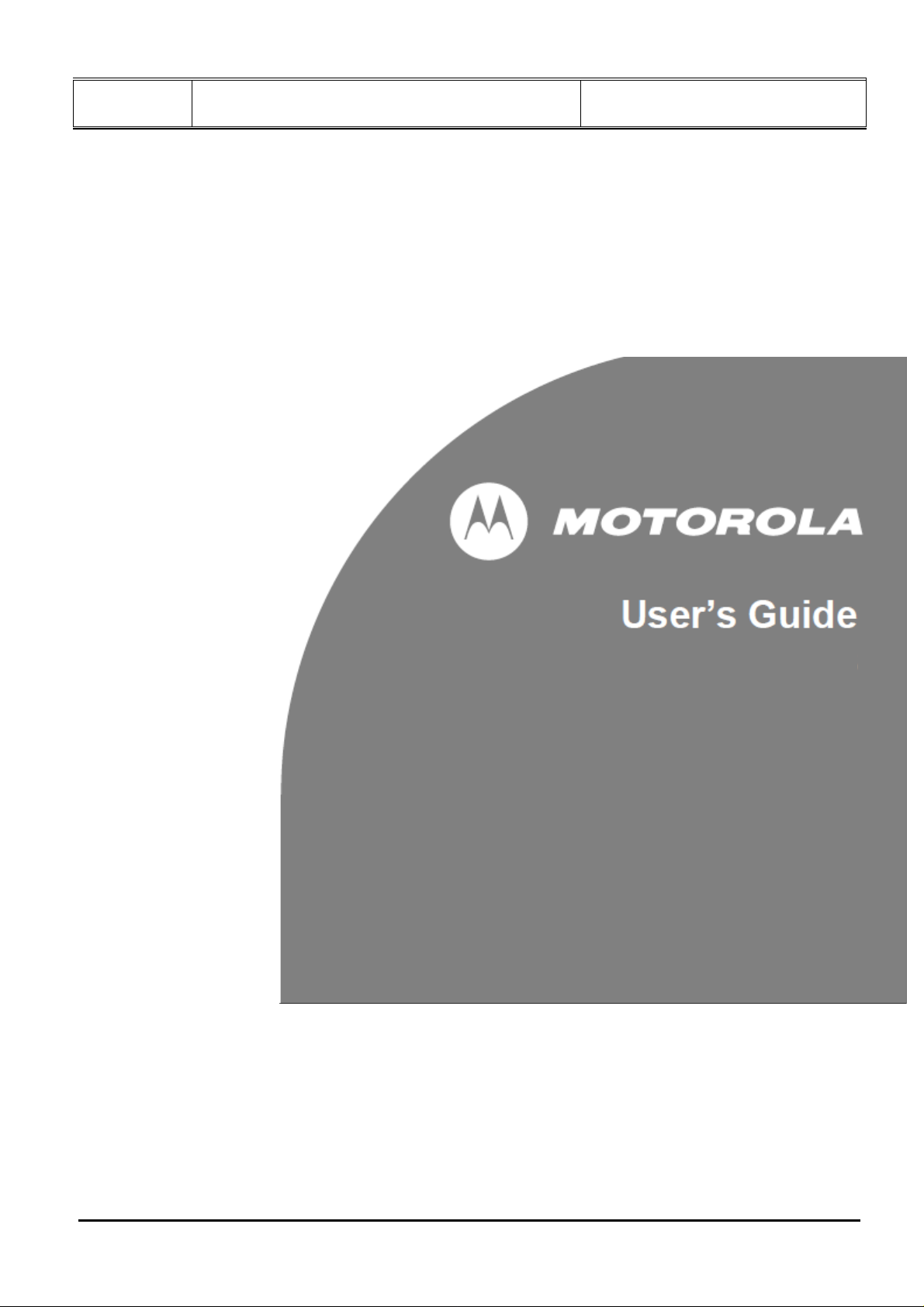
Doc Title : Product Data – User’s Guide Revision : R.00
Model : MBP70x, MFV70x Page(s) : 1 of 24
MFV701, MFV702, MFV703, MFV704
MBP701, MBP702, MBP703, MBP704
Digital Photo Frame
with Video-in-Picture
The features described in this user’s guide are subject to
modifications without prior notice.
This document contains confidential and proprietary information of VTech Telecommunications Ltd
Page 2
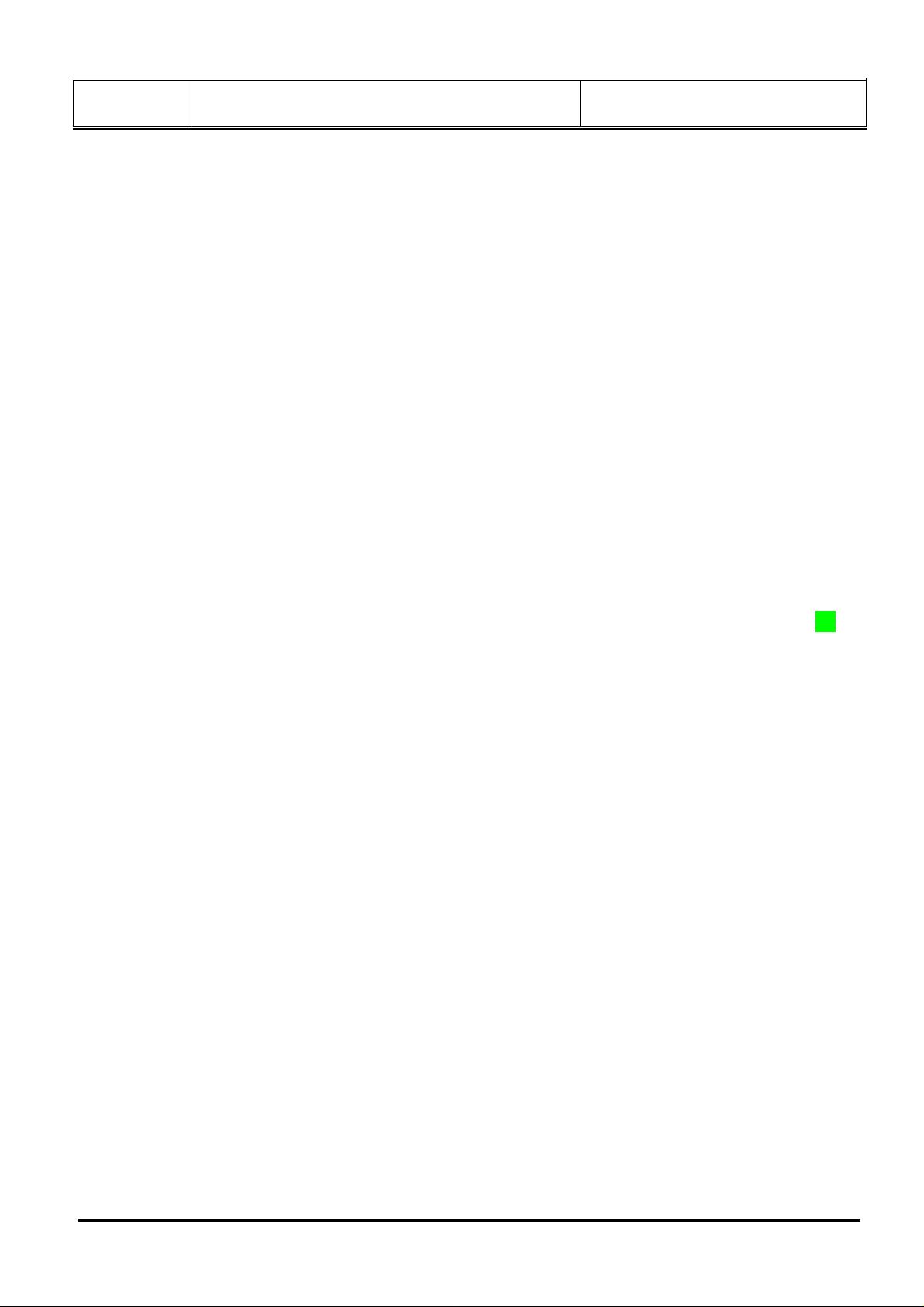
Doc Title : Product Data – User’s Guide Revision : R.00
Model : MBP70x, MFV70x Page(s) : 2 of 24
Welcome...
to your new Motorola Digital Photo Frame with Video-in-Picture!
Thank you for purchasing the Motorola product – the Digital Photo Frame with Video-in-Picture is more than just a
Photo Frame. It’s a multimedia trip down memory lane, and with the addition of the Wireless Camera and Live
Video Feed, it’s also a way of protecting what matters most.
Please retain your original dated sales receipt for your records. For warranty service of your Motorola product, you
will need to provide a copy of your dated sales receipt to confirm warranty status. Registration is not required for
warranty coverage.
For product-related questions, please call:
US and Canada 1-888-331-3383 (FOR US VERSION)
UK 0845 218 0890 (FOR UK VERSION)
ROI 08187 62092 (FOR UK VERSION)
On the Web: www.motorola.com
This User’s Guide provides you with all the information you need to get the most from
your product.
Before you use the digital photo frame, please read the Safety Instructions on page xx
before you install the units.
Got everything?
• Digital photo frame (MFV701PU, MFV702PU, MFV703PU, MFV704PU, MBP701PU, MBP702PU, MBP703PU,
MBP704PU)
• Camera unit(s) (MFV701BU, MFV702BU, MFV703BU, MFV704BU, MBP701BU, MBP702BU, MBP703BU,
MBP704BU)
• Power adapter for the Digital photo frame
• Power adapter(s) for the Camera unit(s)
• Remote control
In multi-camera packs, you will find one or more additional camera units with power adapters.
This document contains confidential and proprietary information of VTech Telecommunications Ltd
Page 3
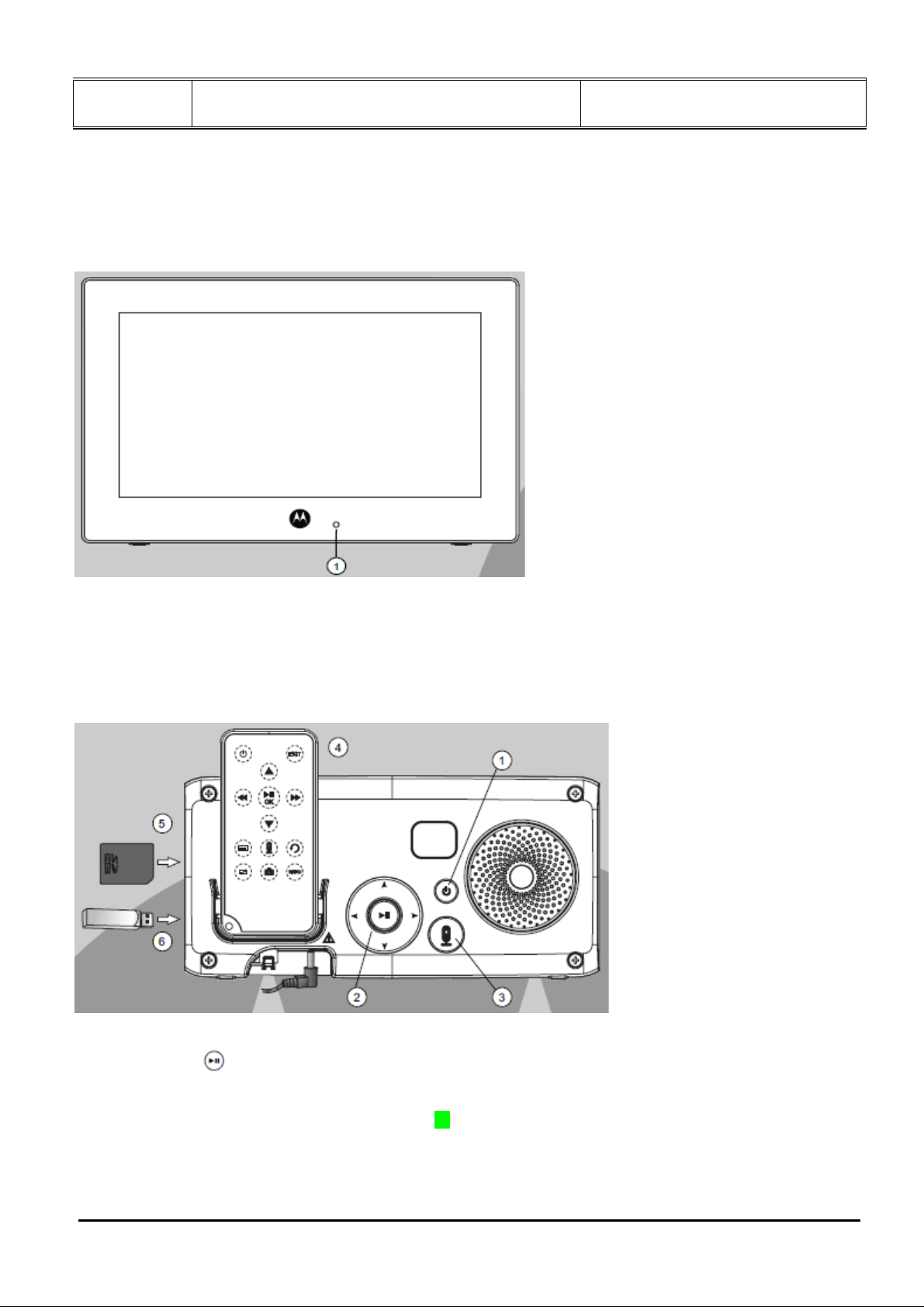
Doc Title : Product Data – User’s Guide Revision : R.00
Model : MBP70x, MFV70x Page(s) : 3 of 24
Overview of your Digital photo frame
Front panel
1 Link indicator
On when the digital photo frame is powered on and linked to the camera unit.
Flashes when the digital photo frame is out of range from the camera unit.
Off when the digital photo frame is powered off.
Rear panel
1 ON/OFF button
2 Navigation and
3 Video ON/OFF button
4 Remote control
For remote control functions, please refer to page xx.
5 Memory card slot
For inserting an SD, SDHC, MMC memory card that contains the photos or music you want to play.
6 USB connector
For inserting a USB memory drive that contains the photos or music you want to play.
NOTE
This document contains confidential and proprietary information of VTech Telecommunications Ltd
buttons
Page 4
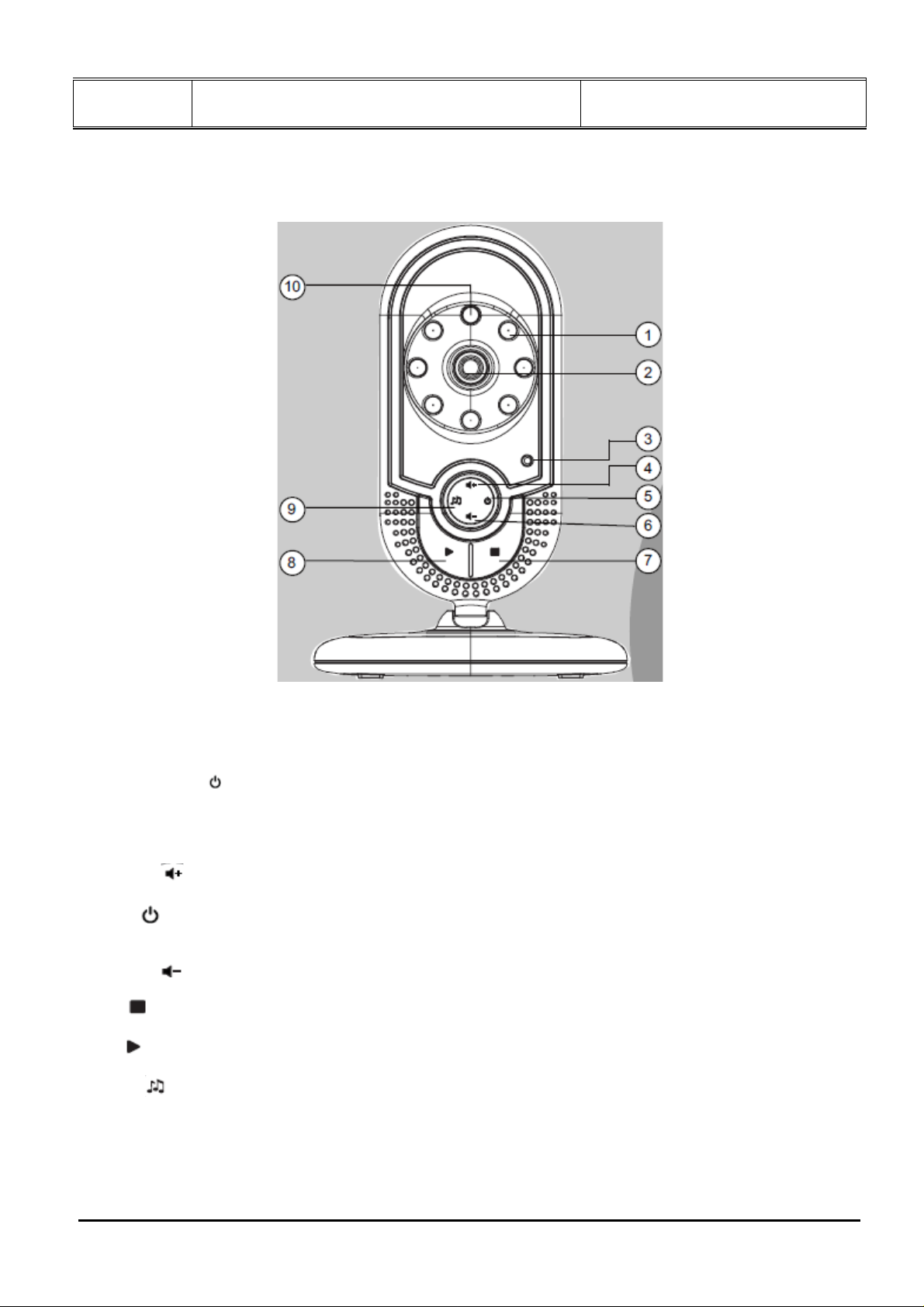
Doc Title : Product Data – User’s Guide Revision : R.00
Model : MBP70x, MFV70x Page(s) : 4 of 24
This digital photo frame supports memory cards and USB drives with a memory capacity of 2GB or up to 16GB.
Overview of the Camera unit
1 Infrared Lights
4 IR LEDs for night vision
WARNING
IR emitted from this product. Do not stare at operating lamp.
2 Camera Lens
3 Power Indicator
On steadily when the camera unit is switched on and linked to the digital photo frame.
Flashes quickly when the camera unit is in registration mode.
Flashes slowly when the camera unit is out of range or not registered to the digital photo frame.
Off when the camera unit is switched off.
4 Volume +
Press to increase the speaker volume.
5 Power
Press to power on the camera unit.
Press and hold to power off the camera unit.
6 Volume -
Press to decrease the speaker volume.
7 Stop
During melody playback, press to stop the melody playback.
8 Play
Press to play the selected melody.
9 Melody
Press to play the selected melody.
During melody playback, press to select and play the other melodies.
10 Light Detector
Photo-detector to sense when night vision is required.
Important guidelines for installing your Digital photo frame
This document contains confidential and proprietary information of VTech Telecommunications Ltd
Page 5
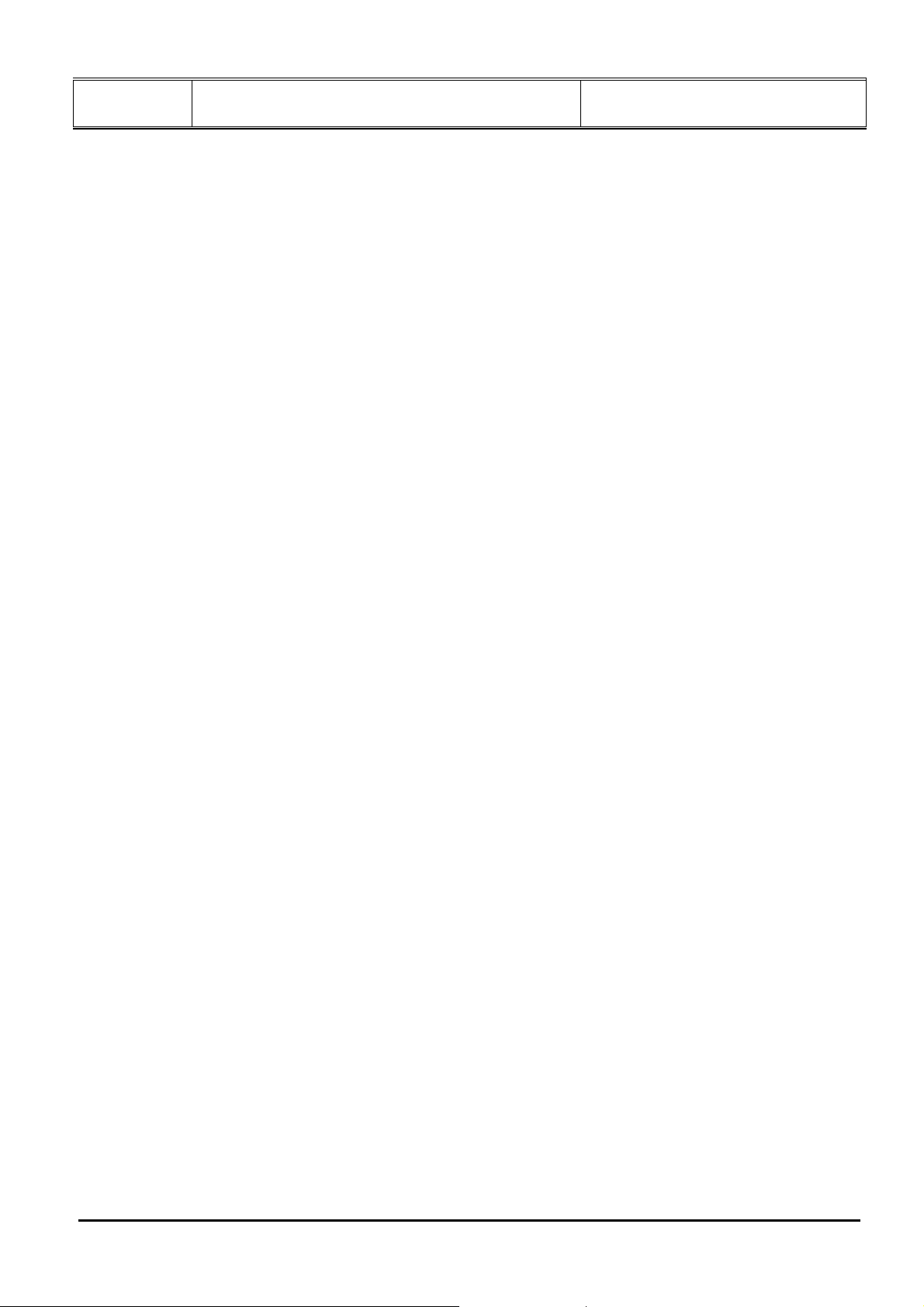
Doc Title : Product Data – User’s Guide Revision : R.00
Model : MBP70x, MFV70x Page(s) : 5 of 24
z To use your camera unit and digital photo frame together, you must be able to establish a radio link between
them, and the range will be affected by environmental conditions.
z Any large metal object, like a refrigerator, a mirror, a filing cabinet, a metallic door or reinforced concrete,
between the camera unit and digital photo frame may block the radio signal.
z The signal strength may also be reduced by other solid structures, like walls, or by radio or electrical
equipment, such as TVs, computers, cordless or mobile phones, fluorescent lights or dimmer switches.
z If the signal is poor, try moving the digital photo frame and/or the camera unit to different positions in the
rooms.
This document contains confidential and proprietary information of VTech Telecommunications Ltd
Page 6
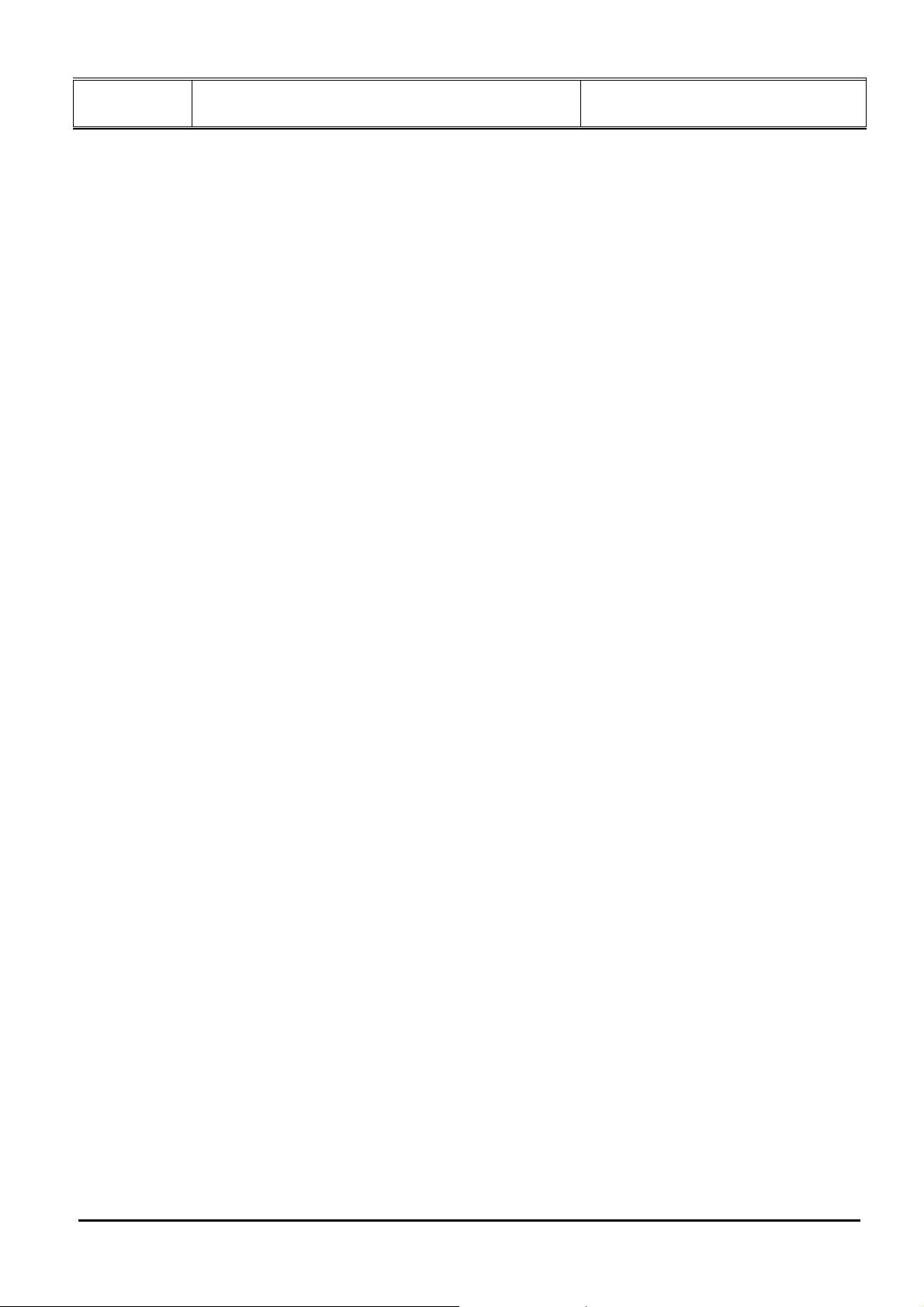
Doc Title : Product Data – User’s Guide Revision : R.00
Model : MBP70x, MFV70x Page(s) : 6 of 24
TABLE OF CONTENTS
1
SAFETY INSTRUCTIONS.................................................................................................................................................7
2 GETTING STARTED .........................................................................................................................................................8
2.1 CONNECTING CAMERA UNIT TO POWER ..........................................................................................................................8
2.2 CONNECTING DIGITAL PHOTO FRAME TO POWER ............................................................................................................8
2.3 INSERTING A MEMORY CARD...........................................................................................................................................8
2.4 REMOVING A MEMORY CARD ..........................................................................................................................................9
2.5 CONNECTING A USB DEVICE ..........................................................................................................................................9
2.6 REPLACING THE REMOTE CONTROL BATTERY .................................................................................................................9
3 USING YOUR DIGITAL PHOTO FRAME ...................................................................................................................10
3.1 USING THE CONTROL BUTTONS .....................................................................................................................................10
3.2 USING THE REMOTE CONTROL.......................................................................................................................................12
3.3 MELODY .......................................................................................................................................................................13
3.3.1 Play/stop the melody from the camera unit..........................................................................................................13
3.4 TEMPERATURE.............................................................................................................................................................. 13
3.5 SWITCHING MONITORING CAMERA UNIT .......................................................................................................................13
3.6 REGISTERING A CAMERA UNIT ......................................................................................................................................13
4 USING THE MENUS ........................................................................................................................................................15
4.1 USING THE HOME MENU...............................................................................................................................................15
4.2 USING THE PHOTO MENU ..............................................................................................................................................15
4.3 USING THE MUSIC PLAYER MENU................................................................................................................................. 15
4.4 USING THE CALENDAR MENU........................................................................................................................................16
4.5 USING THE VIDEOFEED SETTING MENU ........................................................................................................................16
4.6 USING THE TOOLS MENU...............................................................................................................................................17
5 DISPOSAL OF THE DEVICE (ENVIRONMENT).......................................................................................................19
6 CLEANING ....................................................................................................................... .................................................19
7 TROUBLESHOOTING.....................................................................................................................................................19
8 GENERAL INFORMATION ...........................................................................................................................................20
9 TECHNICAL SPECIFICATIONS (TBC).......................................................................................................................23
This document contains confidential and proprietary information of VTech Telecommunications Ltd
Page 7
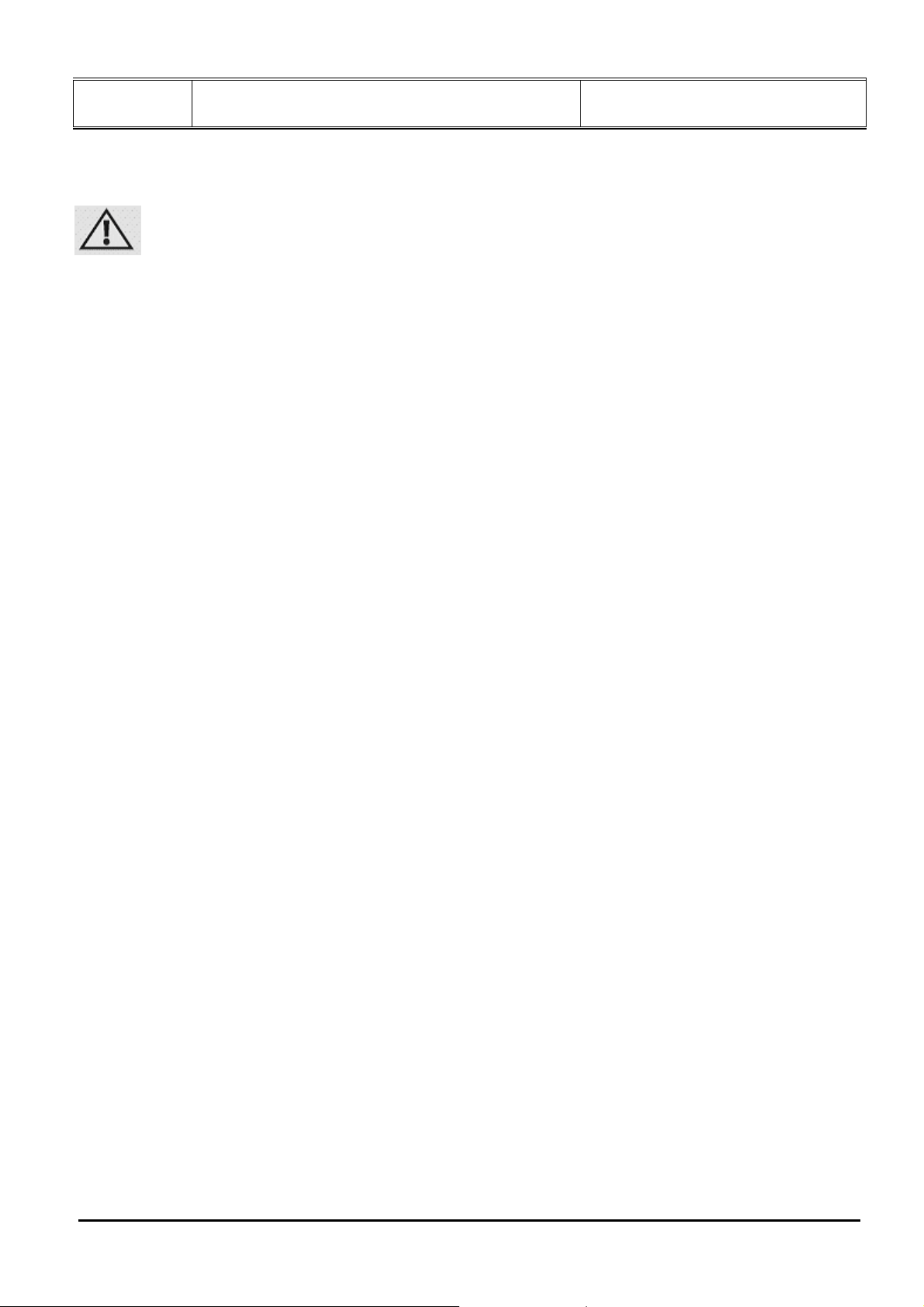
Doc Title : Product Data – User’s Guide Revision : R.00
Model : MBP70x, MFV70x Page(s) : 7 of 24
1 SAFETY INSTRUCTIONS
WARNING:
STRANGULATION HAZARD – Keep the adapter cord out of the baby’s reach.
NEVER place the camera unit or its cord within the crib.
Secure the cord some distance away from the baby’s reach.
Never use extension cords with AC Adapters. Only use the AC Adapters provided.
CAMERA SET UP & USE:
z Determine a location for the CAMERA that will provide the best view of the area you want to view.
z Place the CAMERA on a flat surface, such as a dresser, bureau, or shelf.
z NEVER place camera or cords within the crib.
z Secure the cord to the wall to keep it away from the baby’s reach.
WARNING
This digital photo frame and the camera units are compliant with all relevant standards regarding electromagnetic
fields and are, when handled as described in the User‘s Guide, safe to use. Therefore, always read the instructions
in this User’s Guide carefully before using the device.
z Adult assembly is required. Keep small parts away from children when assembling.
z This product is not a toy. Do not allow children to play with it.
z This video in picture function of the digital photo frame is not a substitute for responsible adult supervision.
z Keep this User’s Guide for future reference.
z Do not cover the camera unit with a towel or blanket.
z Never use extension cords with power adapters. Use only the power adapters provided.
z Test this digital photo frame and all its functions so that you are familiar with it prior to actual use.
z Use only the power adapters provided. Other power adapters may damage the device.
z Do not touch the plug contacts with sharp or metal objects.
z Do not place your digital photo frame in the bathroom or other humid areas.
z Do not place your digital photo frame near sources of heat and extreme temperatures, such as fluorescent
lighting, microwave ovens, heating appliances and direct sunlight.
z If the LCD screen breaks, do not touch the glass or liquid. Contact Motorola Customer Service for assistance.
Care and maintenance
z Wipe the frame and the LCD screen gently with a soft, clean, dry cloth.
z To remove fingerprints on the LCD screen, wipe gently with a soft, lint-free cloth. Do not use cleaning solutions
unless they are designed specially for LCD screens.
CAUTION
In order to reduce the risk of fire or electrical shock, do not expose the device to water or humidity. Never
disassemble the device. Opening the casing is dangerous and will invalidate the warranty. Always switch off and
disconnect the power adapter before cleaning the digital photo frame.
This document contains confidential and proprietary information of VTech Telecommunications Ltd
Page 8
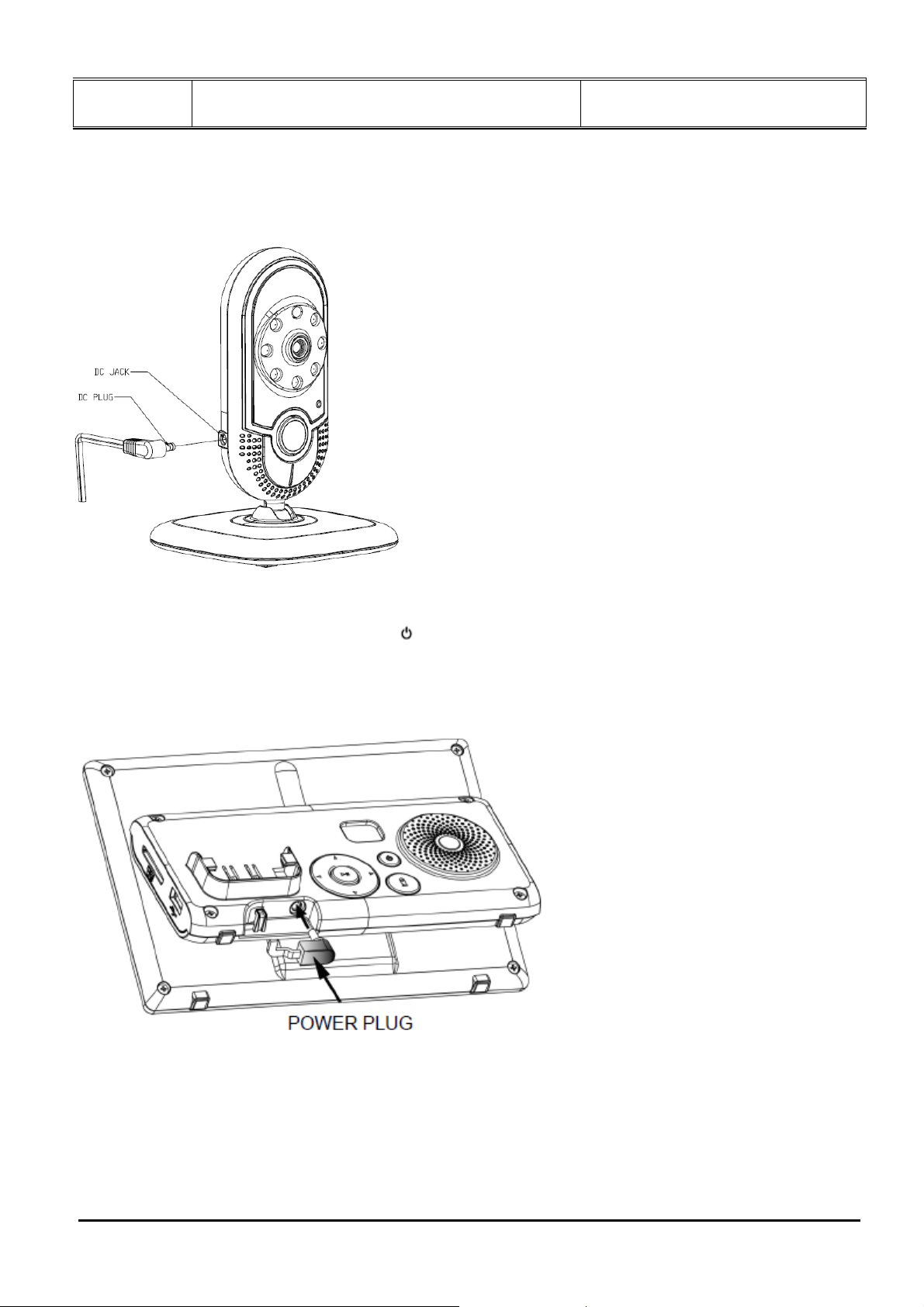
Doc Title : Product Data – User’s Guide Revision : R.00
Model : MBP70x, MFV70x Page(s) : 8 of 24
2 GETTING STARTED
2.1 Connecting Camera unit to power
1. Insert the small plug of the power adapter into the side of the camera unit.
2. Connect the other end of the power adapter to the power outlet.
3. When the camera unit is off, press and hold
until the Power Indicator is on.
NOTE
Only use the provided power adapter.
2.2 Connecting Digital photo frame to power
1. Insert the small plug of the power adapter into the DC jack at the bottom of the stand of the digital photo frame.
2. Connect the other end of the power adapter to the power outlet.
3. When the digital photo frame is powered off, press and hold the power key at the back of the digital photo
frame until the Link Indicator is on. When the power is on then it will search for and link with the camera unit.
NOTE
Only use the provided power adapter.
2.3 Inserting a memory card
This document contains confidential and proprietary information of VTech Telecommunications Ltd
Page 9

Doc Title : Product Data – User’s Guide Revision : R.00
Model : MBP70x, MFV70x Page(s) : 9 of 24
On the side of the digital photo frame, you can also insert a memory card or a USB flash drive containing the
content you want to show on this unit. Your digital photo frame supports SD, SDHC and MMC memory cards with a
memory capacity of 2GB or up to 16GB.
To insert a memory card, push the card firmly into the memory card slot in the direction as indicated above, with
the metal contacts of the card facing towards the picture frame.
2.4 Removing a memory card
Simply pull the card out of the slot gently.
NOTE
Do not insert a micro or mini memory card without an adapter.
2.5 Connecting a USB device
To install the USB flash drive, push the drive firmly into the USB slot as indicated below.
NOTE
The USB port on the display cannot be used to connect to a computer.
NOTE
·
After you insert a photo-loaded memory card or USB flash drive and connect the digital photo frame to power,
the digital photo frame will automatically start to display photos in slideshow mode.
·
Both ports support hot swap function which allows for swapping cards and drive s whil e the unit is powered on.
·
This frame can play images in JPEG format (jpg). Video files are not supported.
2.6 Replacing the remote control battery
This document contains confidential and proprietary information of VTech Telecommunications Ltd
Page 10

Doc Title : Product Data – User’s Guide Revision : R.00
Model : MBP70x, MFV70x Page(s) : 10 of 24
The supplied remote control comes installed with a CR2025 lithium battery. When you need to replace the battery,
follow the steps below.
1. Push and hold the locking tab to the right.
2. Pull out the battery holder.
3. Insert the new battery into the battery holder. The battery must be placed with the positive pole facing upwards
in the illustrated position.
4. Slide the battery holder back into the remote control.
WARNING
·
Protect the battery from overheating or excessive moisture.
·
Failure to replace the battery in the correct manner may result in damage to the battery.
·
Use only the approved specified batteries.
·
Properly recycle or dispose of used batteries according to local guidelines and regulations.
·
Do not throw batteries into fire. This may result in an explosion.
·
If the battery is completely drained or the remote control is not in use for a long time, remove the battery to
prevent leakage.
3 USING YOUR DIGITAL PHOTO FRAME
Please read these instructions carefully, and be reminded that the video function featured with the digital photo
frame is just intended as an aid. It is not a substitute for responsible, correct parental supervision.
NOTE
If you place the digital photo frame and camera units too close together, you may hear a high pitched noise. This is
not a fault. The units are designed to be operated at some distance apart, e.g. in separate rooms, so move the
units further apart.
3.1 Using the control buttons
This document contains confidential and proprietary information of VTech Telecommunications Ltd
Page 11

Doc Title : Product Data – User’s Guide Revision : R.00
Model : MBP70x, MFV70x Page(s) : 11 of 24
No. Function
1 UP: Moves up/goes back to the previous page.
2 DOWN: Moves down/goes to the next page.
3 RIGHT: Moves right/increases the volume.
4 LEFT: Moves left/decreases the volume.
·Enters/confirms the selection, or stars/pauses the
playback.
5
·Switch to the next registered camera.
·Returns to HOME screens (press and hold)
·Goes back to the previous page (press and hold).
·Stops the playback.
6
ON/OFF button
Turns on/off the power (press and hold)
VIDEO ON/OFF
7
Enters/exits video feed mode.
NOTE: This video size is 3.8” diagonally and does not
take the whole viewing area.
When using the Home Menu
Button Function
UP Selects USB or SD memory.
DOWN Selects USB or SD memory.
LEFT
RIGHT
Selects Calendar, Picture, VideoFeed, Music or Tools
menu.
Selects Calendar, Picture, VideoFeed, Music or Tools
menu.
Enters sub-pages of Calendar, Picture, VideoFeed, Music
or Tools menu, or starts slideshow from Picture.
Enters Video Feed mode.
When browsing photos in thumbnail view
Button Function
UP Moves up.
DOWN Moves down.
RIGHT Moves right.
LEFT Moves left.
Displays the currently selected photo in Single Photo
view, and starts the slideshow. Press and hold to return
to HOME screen.
This document contains confidential and proprietary information of VTech Telecommunications Ltd
Page 12

Doc Title : Product Data – User’s Guide Revision : R.00
Model : MBP70x, MFV70x Page(s) : 12 of 24
When playing a slideshow
Button Function
UP Goes back to the previous photo.
DOWN Goes to the next photo.
RIGHT Increase the background music volume.
LEFT Decrease the background music volume.
Starts/pauses the playback.
Press and hold to return to thumbnail view.
Enters Video Feed mode.
When browsing/playing Music in Music folder
Button Function
UP Moves up.
DOWN Moves down.
RIGHT Increases the music playback volum e.
LEFT Decrease the music playback volume.
Starts/pauses the playback of selected music on the
folder.
Press and hold to return to HOME screen.
Enters Video Feed mode.
When Video Feed is on
Button Function
LEFT Decreases the audio volume.
RIGHT Increase the audio volume.
Switches to the next registered camera.
Exits video feed mode.
When using the VideoFeed Settings menu
Button Function
UP Moves up the menu list.
DOWN Moves down the menu list.
RIGHT Moves right through the menu option choices.
LEFT Moves left through the menu option choices
Press and hold to return to HOME screen.
When using the Tools menu
Button Function
UP Moves up the menu or submenu list.
DOWN Moves down the menu or submenu list.
RIGHT Moves right through the submenu option choices.
LEFT Moves left through the submenu option choices.
Enters submenu or enter/confirm/change the settings.
Press and hold to quit submenu or go back to the
previous page.
3.2 Using the remote control
The following table describes the buttons and their functions that are available on the supplied remote control.
This document contains confidential and proprietary information of VTech Telecommunications Ltd
Page 13

Doc Title : Product Data – User’s Guide Revision : R.00
Model : MBP70x, MFV70x Page(s) : 13 of 24
No. Function
ON/OFF
1
·Press once to turn on the digital photo frame.
·Press again enter standby mode.
UP
2
·Move up.
·Select previous picture when viewing pictures.
3
LEFT/PREVIOUS
Move left or decrease the volume.
DOWN
4
·Move down.
·Select next picture when viewing pictures.
ZOOM
5
Zoom into the photo in browse mode from 100% to
125%, 150%, 175%, 200%, 225%.
DISPLAY ASPECT
6
Adjust the display aspect in photo browse mode – Fit to
screen, Crop to Fill and Full Screen.
7
EXIT
Go back to the previous page.
OK/PLAY/PAUSE
8
·Enter and confirm the selection, or start/pause the
playback.
·Switch to the next registered camera.
9
RIGHT/NEXT
Move right or increase the Volume.
10
11
VideoFeed
Enter or exit video feed mode.
NOTE: The video size is 3.8 diagonally and does not
take up the whole viewing area.
ROTATE
This document contains confidential and proprietary information of VTech Telecommunications Ltd
Page 14

Doc Title : Product Data – User’s Guide Revision : R.00
Model : MBP70x, MFV70x Page(s) : 14 of 24
Press repeatedly to rotate the selected photo
counterclockwise in increments of 90 degrees in browse
mode.
12
13
MENU
Return to the HOME screen.
SnapShot
Capture a picture while in video feed mode and stores
directly in the memory card or USB drive.
3.3 Melody
There are 3 melodies available to play at the camera unit, either repeating one melody or repeating through all
three melodies.
3.3.1 Play/stop the melody from the camera unit
1. Press
on the camera unit to start playing the selected melody.
OR
Press
2. During playback, press
3. During playback, press
on the camera unit to start playing the selected melody.
to step through the different melodies.
to stop playing.
3.4 Temperature
The camera unit constantly monitors the temperature and displays the reading on the screen in the Video Feed
mode.
3.5 Switching monitoring camera unit
The system allows registering up to four camera units. You can switch the monitoring camera unit by one-touch key
or by menu settings:
By one-touch key:
Press the
button at the back of the digital photo frame or the button on the re mote control when the digital
photo frame is in video monitoring mode. The digital photo frame will switch to the next registered unit to monitor
your baby. You can switch to other registered camera units by further pressing
or if necessary, with each
registered camera unit being selected in turn.
By menu settings:
The system also allows the digital photo frame to be set to automatically switch among all the camera units, with
each registered camera unit being selected in turn at about 30 second intervals. Refer to section 4.6 for the related
instructions of how to set the digital photo frame to scan through all the camera units automatically.
3.6 Registering a camera unit
IMPORTANT
When you purchase your digital photo frame system, all cameras are already registered to the digital photo frame,
so you do not need to register them.
Camera registration is only necessary if one has become faulty or if you buy a new one.
You can register up to 4 cameras to the digital photo frame.
To register a camera unit:
1. Refer to section 4.6 to access the submenu Registration.
2. Press
to confirm. The digital photo frame will display Registration Mode, and then display Registering… which
indicates it has entered the registration mode.
3. Press and hold
on the camera unit until its power indicator starts flash quickly.
4. The digital photo frame will display Registered when the registration is successfully completed, and the camera
will be assigned a camera unit number, which can be checked from the digital photo frame.
This document contains confidential and proprietary information of VTech Telecommunications Ltd
Page 15

Doc Title : Product Data – User’s Guide Revision : R.00
Model : MBP70x, MFV70x Page(s) : 15 of 24
4 USING THE MENUS
4.1 Using the Home Menu
When powered on, photos will play in slideshow mode automatically if available on a connected memory card or
USB drive.
·If a memory card or USB drive has been inserted, photos in the device will play in slideshow mode automatically.
·If no memory card or USB drive is inserted, the screen will stay at the Home Menu.
To exit slideshow mode, press and hold the
button on the back of the digital photo frame to go to the thumbnail
view, and then press and hold the button again to return to the Home Menu.
In the Home Menu, you can:
·Press the LEFT or RIGHT button to select the Calendar, Picture, VideoFeed, Music or Tools menu.
·Press the UP or DOWN button to select either the USB or SD memory.
4.2 Using the Photo menu
NOTE
The digital photo frame only supports JPEG (*.jpg) image file format.
1. In the Home Menu, press the LEFT or RIGHT button to select the Picture menu.
2. Press the UP or DOWN button to select the USB or SD memory.
3. Press the
4. Press and hold the
button to enter photo slideshow mode from the selected memory device.
button to display your photos in thumbnail view (both photos and folders may display,
depending on the content stored in the device).
5. To browse or select a photo, use the UP, DOWN, LEFT or RIGHT buttons.
6. Press the
button again to start running a slideshow from the selected photo.
7. To switch to the previous or next photo in slideshow mode, press the UP or DOWN button.
4.3 Using the Music Player menu
NOTE
The digital photo frame only supports MP3 (*.mp3) audio file format.
1. In the Home Menu, press the LEFT or RIGHT button to select the Music menu.
2. Press the UP or DOWN button to select the USB or SD memory.
This document contains confidential and proprietary information of VTech Telecommunications Ltd
Page 16

Doc Title : Product Data – User’s Guide Revision : R.00
Model : MBP70x, MFV70x Page(s) : 16 of 24
3. Press the button to enter Music Player.
·To select the song, press the UP or DOWN button.
·To play the selected song, press the
button.
·To change the volume, press the LEFT or RIGHT button.
During music playback mode,
·Press UP to go to the previous song.
·Press DOWN to go to the next song.
·Press to play/pause.
·Press RIGHT to increase the playback volume.
·Press LEFT to decrease the playback volume.
4.4 Using the Calendar menu
1. In the Home Menu, press the LEFT or RIGHT button to select the Calendar menu.
2. Press the
button to enter the Calendar mode. You can display either the monthly view or clock view on
screen (see page xx).
3. You can display the video feed by pressing the Video On/Off button at the back of the digital photo frame or the
VideoFeed button on the remote control.
4.5 Using the VideoFeed Setting menu
1. In the Home Menu, press the LEFT or RIGHT button to select the VideoFeed menu.
2. Press the
button to enter the VideoFeed menu.
·To move up or down the VideoFeed menu list, press the UP or DOWN button.
·To apply the settings you have selected, press the
button.
·To change the setting of a function, press the LEFT or RIGHT button.
·To go back to the previous page, press and hold the
button.
VideoFeed
Settings
Options Description/Function
Sub-menu
Background
Snapshot
memory
Slideshow
Calendar
Memory card
USB
Selects the mode to be shown with the video feed.
Selects memory to be used for storing a still picture
snap shot.
This document contains confidential and proprietary information of VTech Telecommunications Ltd
Page 17

Doc Title : Product Data – User’s Guide Revision : R.00
Model : MBP70x, MFV70x Page(s) : 17 of 24
4.6 Using the Tools menu
5. In the Home Menu, press the LEFT or RIGHT button to select the Tools menu.
6. Press the button to enter the Tools menu.
·To move up or down the Tools menu list, press the UP or DOWN button.
·To apply the settings you have selected, press the
button.
·To change the setting of a function, press the LEFT or RIGHT button.
·To go back to the previous page, press and hold the
button.
You can control the function settings of the digital photo frame from the Tools menu. Refer to the table below for
more information.
Photo
Settings
Options Description/Function
Sub-menu
Slideshow
Display
Mode
Thumbnail
Selects the photo display mode.
Browse Mode
Fit to Screen Optimizes photos to fit the whole screen.
Aspect
Crop to Fill Crop the photos to fit the whole screen.
Full Screen Stretch the photo to fit the whole screen.
5 Sec.
15 Sec.
Frequency
30 Sec.
60 Sec.
Selects the speed of the slideshow.
5 Min.
15 Min.
Repeat
Once Slideshow
Repeat
Sets the slideshow playback repeat mode.
Random
Snake
Partition
Erase
Blinds
Slideshow
Effect
Random lines
Selects the transition effect to be applied in the
slideshow.
Grid
Cross
Spiral
Rect
Close
Background
Music
On
Off
Sets whether background music plays during the
slideshow.
Calendar
Settings
Options Description/Function
Sub-menu
Display
Mode
Monthly Calendar
Clock
Sets the calendar display mode.
Date - Allows you to set up the date, month and year.
Time
Format
24-hour
12-hour
Sets 24-hour or 12-hour time mode.
Clock Time - Sets the clock time.
This document contains confidential and proprietary information of VTech Telecommunications Ltd
Page 18

Doc Title : Product Data – User’s Guide Revision : R.00
Model : MBP70x, MFV70x Page(s) : 18 of 24
Alarm
Statue
On
Off
Enables/disables the Alarm options.
Alarm Time - Sets the alarm time.
Alarm 1
Alarm Tone
Alarm 2
Sets the alarm melody.
Alarm 3
Mon. to Fri.
Alarm
Frequency
Weekend
Once
Sets the alarm frequency.
Everyday
Music
Settings
Options Description/Function
Sub-menu
Repeat current
Play Mode
Repeat
Random
Sets the music playback mode.
Once
Show
Spectrum
On
Off
Enables/disables the graphic display of the volume
level.
System
Settings
Options Description/Function
Sub-menu
English
Languages
Français
Selects the OSD (On-Screen display) language.
Español
Backlight 1, 2, ……, 5 Sets the display backlight intensity level.
Brightness 1, 2, ……, 16 Sets the display brightness level.
Contrast 1, 2, ……, 16 Sets the display contrast level.
Saturation 1, 2, ……, 16 Sets the display color saturation level.
Auto On
Auto On
Time
Auto Off
Auto Off
Time
Yes
No
Yes
No
-
Enables/disables the Auto power on option.
Sets the time for the digital photo frame to
automatically turn on.
Enables/disables the Auto power off option.
Sets the time for the digital photo frame to
automatically turn off.
Mon. to Fri.
Auto On Off
Frequency
Weekend
Once
Sets the frequency for the digital photo frame to
automatically turn on/off.
Everyday
Volume 0, 1, 2, ……, 8 Sets the audio playback volume level.
Reset
Default
Setting
Wallpaper
Yes
No
Wallpaper 1
Resets the digital photo frame to its default
settings.
Selects the preloaded wallpaper.
Wallpaper 2
This document contains confidential and proprietary information of VTech Telecommunications Ltd
Page 19

Doc Title : Product Data – User’s Guide Revision : R.00
Model : MBP70x, MFV70x Page(s) : 19 of 24
Wallpaper 3
Monitor
Settings
Options Description/Function
Sub-menu
Camera 1
Camera 2
Select
Camera
All Cameras
Selects the desired camera unit(s) to scan.
NOTES
Only camera unit(s) registered will be shown in the
list.
When
All Cameras
is selected, the screen of the
digital photo frame will automatically switch among
all the registered camera units, with each camera
unit being selected in turn at about 30 second
intervals.
Selects the camera unit you want to deregister.
NOTE
Only camera unit(s) registered will be shown in the
list.
DeRegistration
Camera 1
Camera 2
All Cameras
Registration - Registers a camera unit to the digital photo frame.
5 DISPOSAL OF THE DEVICE (ENVIRONMENT)
At the end of the product lifecycle, you should not dispose of this product with normal household
waste. Take this product to a collection point for the recycling of electrical and electronic equipment.
The symbol on the product, user’s guide and/or box indicates this.
Some of the product materials can be re-used if you take them to a recycling point. By reusing some
parts or raw materials from used products you make an important contribution to the protection of the environment.
Please contact your local authorities in case you need more information on the collection points in your area.
Dispose of the battery pack in an environmentally-friendly manner according to your local regulations.
6 CLEANING
Clean your Motorola product with a slightly damp cloth or with an anti-static cloth. Never use cleaning agents or
abrasive solvents.
Cleaning and care
z Do not clean any part of the product with thinners or other solvents and chemicals – this may cause
permanent damage to the product which is not covered by the warranty.
z Keep your Motorola product away from hot, humid areas or strong sunlight, and do not let it get wet.
z Every effort has been made to ensure high standards of reliability for your Motorola product. However, if
something does go wrong, please do not try to repair it yourself – contact Customer Service for assistance.
IMPORTANT
Always switch off and disconnect the power adapter before cleaning the digital photo frame.
7 TROUBLESHOOTING
Link light on the digital photo frame does not come on
• Check whether the digital photo fame is powered on.
Link light on the digital photo frame flashes
• The digital photo frame and the camera unit may be out of range with each other. Reduce the distan ce
between the units, but not closer than 2 metres.
• The camera unit may be switched off. Press the
button to switch on the camera unit.
The digital photo frame beeps
• Lost connection with the camera unit. Reduce the distance between the digital photo frame and the camera
unit, but not closer than 2 metres.
• The camera unit may be switched off. Press the
button to switch on the camera unit.
This document contains confidential and proprietary information of VTech Telecommunications Ltd
Page 20

Doc Title : Product Data – User’s Guide Revision : R.00
Model : MBP70x, MFV70x Page(s) : 20 of 24
Cannot view the video image of the object from the digital photo frame
• Video feed may be turned off. Activate the video feed by pressing
.
• The digital photo frame and the camera unit may be out of range with each other. Reduce the distan ce
between the units, but not closer than 2 metres.
Cannot hear sound from the digital photo frame
• The volume level in the digital photo frame may be set too low, increase the volume level of the digital photo
frame.
• The digital photo frame and the camera unit may be out of range with each other. Reduce the distan ce
between the units, but not closer than 2 metres.
The digital photo frame system produces a high-pitched noise
• The digital photo frame and the camera unit are too close to each other. Make sure the digital photo frame and
camera unit is at least 2 metres away from each other.
• The speaker volume of the digital photo frame maybe set too high. Decrease the volume of the digital photo
frame.
Cannot switch to the next registered camera
• The digital photo frame and the next registered camera unit may be out of range with each other. Reduce the
distance between the units, but not closer than 2 metres.
• The next registered camera unit may be turned off. Press the
button to switch on the camera unit.
Some images are not displayed
• The image file is not supported by this device.
Cannot read SD/MMC/SDHC card
• Check whether the SD/MMC/SDHC card is inserted properly.
• Check that the memory card capacity is 2GB or greater.
Cannot read USB flash drive
• Check whether the USB flash drive is inserted properly.
• Check that the USB flash drive capacity is 2GB or greater.
8 GENERAL INFORMATION
If your product is not working properly...
1. Read this User’s Guide.
2. Visit our website: www.motorola.com
3. Contact Customer Service at
US and Canada 1-888-331-3383 (FOR US VERSION)
UK 0845 218 0890 (FOR UK VERSION)
ROI 08187 62092 (FOR UK VERSION)
Consumer Products and Accessories Limited Warranty (“Warranty”)
Thank you for purchasing this Motorola branded product manufactured under license
by Binatone Electronics International LTD ("BINATONE")
What Does this Warranty Cover?
Subject to the exclusions contained below, BINATONE warrants that this Motorola branded product ("Product") or
certified accessory ("Accessory") sold for use with this product that it manufactured to be free from defects in
materials and workmanship under normal consumer usage for the period outlined below. This Warranty is your
exclusive warranty and is not transferable.
Who is covered?
This document contains confidential and proprietary information of VTech Telecommunications Ltd
Page 21

Doc Title : Product Data – User’s Guide Revision : R.00
Model : MBP70x, MFV70x Page(s) : 21 of 24
This Warranty extends only to the first consumer purchaser, and is not transferable.
What will BINATONE do?
BINATONE or its authorized distributor at its option and within a commercially reasonable time, will at no charge
repair or replace any Products or Accessories that does not conform to this Warranty. We may use functionally
equivalent reconditioned/ refurbished/ pre-owned or new Products, Accessories or parts.
What Other Limitations Are There?
ANY IMPLIED WARRANTIES, INCLUDING WITHOUT LIMITATION
THE IMPLIED WARRANTIES OF MERCHANTABILITY AND FITNESS
FOR A PARTICULAR PURPOSE, SHALL BE LIMITED TO THE
DURATION OF THIS LIMITED WARRANTY, OTHERWISE THE REPAIR OR
REPLACEMENT PROVIDED UNDER THIS EXPRESS
LIMITED WARRANTY IS THE EXCLUSIVE REMEDY OF THE
CONSUMER, AND IS PROVIDED IN LIEU OF ALL OTHER
WARRANTIES, EXPRESS OR IMPLIED. IN NO EVENT SHALL
MOTOROLA OR BINATONE BE LIABLE, WHETHER
IN CONTRACT OR TORT (INCLUDING NEGLIGENCE) FOR DAMAGES
IN EXCESS OF THE PURCHASE PRICE OF THE PRODUCT OR
ACCESSORY, OR FOR ANY INDIRECT, INCIDENTAL, SPECIAL OR
CONSEQUENTIAL DAMAGES OF ANY KIND, OR LOSS OF REVENUE
OR PROFITS, LOSS OF BUSINESS, LOSS OF INFORMATION OR
OTHER FINANCIAL LOSS ARISING OUT OF OR IN CONNECTION
WITH THE ABILITY OR INABILITY TO USE THE PRODUCTS OR
ACCESSORIES TO THE FULL EXTENT THESE DAMAGES MAY BE
DISCLAIMED BY LAW.
Some jurisdictions do not allow the limitation or exclusion of incidental or consequential damag es, or limitation on
the length of an implied warranty, so the above limitations or exclusions may not apply to you. This Warranty gives
you specific legal rights, and you may also have other rights that vary from one jurisdiction to another.
Products Covered Length of Coverage
Consumer Products
One (1) year from the date of the products
original purchase by the first consumer
purchaser of the product.
Consumer Accessories
Ninety (90) days from the date of the
accessories original purchase by the first
consumer purchaser of the product.
Consumer Products and Accessories
that are Repaired or
Replaced
The balance of the original warranty or for
ninety (90) days from the date returned to the
consumer, whichever is longer.
Exclusions
Normal Wear and Tear. Periodic maintenance, repair and replacement of parts due to normal wear and tear are
excluded from coverage.
Batteries. Only batteries whose fully charged capacity falls below 80% of their rated capacity and batteries that
leak are covered by this Warranty.
Abuse & Misuse. Defects or damage that result from: (a) improper operation, storage, misuse or abuse, accident
or neglect, such as physical damage (cracks, scratches, etc.) to the surface of the product resul t ing from misuse;
(b) contact with liquid, water, rain, extreme humidity or heavy perspiration, sand, dirt or the like, extreme heat, or
food; (c) use of the Products or Accessories for commercial purposes or subjecting the Product or Accessory to
abnormal usage or conditions; or (d) other acts which are not the fault of MOTOROLA or BINATONE., are
excluded from coverage.
Use of Non-Motorola branded Products and Accessories. Defects or damage that result from the use of NonMotorola branded or certified Products or Accessories or other peripheral equipment are excluded from coverage.
Unauthorized Service or Modification. Defects or damages resulting from serv ice, testing, adjustment,
installation, maintenance, alteration, or modification in any way by someone other than MOTOROLA, BINATONE
or its authorized service centers, are excluded from coverage.
This document contains confidential and proprietary information of VTech Telecommunications Ltd
Page 22

Doc Title : Product Data – User’s Guide Revision : R.00
Model : MBP70x, MFV70x Page(s) : 22 of 24
Altered Products. Products or Accessories with (a) serial numbers or date tags that have been removed, altered
or obliterated; (b) broken seals or that show evidence of tampering; (c) mismatched board serial numbers; or (d)
nonconforming or non-Motorola branded housings, or part s, are e x cluded from coverage.
Communication Services. Defects, damages, or the failure of Products or Accessories due to any communication
service or signal you may subscribe to or use with the Products or Accessories is excluded from coverage.
How to Obtain Warranty Service or Other Information?
To obtain service or information, please call:
US and Canada 1888-331-3383 (FOR US VERSION)
UK 0845 218 0890 (FOR UK VERSION)
ROI 08187 62092 (FOR UK VERSION)
You will receive instructions on how to ship the Products or Accessories at your expense and risk, to a
BINATONE Authorized Repair Center.
To obtain service, you must include: (a) the Product or Accessory; (b) the
original proof of purchase (receipt) which includes the date, place and seller of the Product; (c) if a
warranty card was included in your box, a completed warranty card showing the serial number of the Product;
(d) a written description of the problem; and, most importantly; (e) your address and telephone number.
These terms and conditions constitute the complete warranty agreement between you and BI NATONE. regarding
the Products or Accessories purchased by you, and supersede any prior agreement or representations, including
representations made in any literature publications or promotional materials issued by BINATONE. or
representations made by any agent employee or staff of BINATONE, that may have been made
in connection with the said purchase.
FCC, ACTA and Industry Canada (IC) Regulations
(FOR US VERSION ONLY)
Warning: Changes or modifications to this equipment not expressly approved by the party responsible for
compliance could void the user’s authority to operate the equipment.
NOTE: This equipment has been tested and found to comply with the limits for a Class B digital device, pursuant
to Part 15 of the FCC Rules. These limits are designed to provide reasonable protection against harmful
interference in a residential installation. This equipment generates, uses and can radiate radio frequency energy
and, if not installed and used in accordance with the instructions, may cause harmful interference to radio
communications.
However, there is no guarantee that interference will not occur in a particular installation. If this equipment does
cause harmful interference to radio or television reception, which can be determined by turning the equipment off
and on, the user is encouraged to try to correct the interference by one or more of the following measures:
• Reorient or relocate the receiving antenna.
• Increase the separation between the equipment and receiver.
• Connect the equipment into an outlet on a circuit different from that to which the receiver is connected.
• Consult the dealer or an experienced radio/TV technician for help.
This device complies with part 15 of the FCC Rules. Operation is subject to the following two conditions: (1) This
device may not cause harmful interference, and (2) this device must accept any interference received, including
interference that may cause undesired operation.
This device complies with Industry Canada licence-exempt RSS standard(s). Operation is subject to the following
two conditions: (1) this device may not cause interference, and (2) this device must accept any interference,
including interference that may cause undesired operation of the device.
This Class B digital apparatus complies with Canadian ICES-003
Caution: To maintain the compliance with the FCC’s RF exposure guideline, place the camera unit and the digital
photo frame unit at least 20 cm from nearby persons.
FCC and Industry Canada
This device complies with Industry Canada and FCC Rules. Operation is subject to the following two conditions: (1)
this device may not cause harmful interference, and (2) this device must accept any interference received,
This document contains confidential and proprietary information of VTech Telecommunications Ltd
Page 23

Doc Title : Product Data – User’s Guide Revision : R.00
Model : MBP70x, MFV70x Page(s) : 23 of 24
including interference that may cause undesired operation.
Canadian DOC statement
• This Class B digital apparatus complies with Canadian ICES-003.
• Cet appareil numérique de la classe B est conforme à la norme NMB-003 du Canada.
9 TECHNICAL SPECIFICATIONS (TBC)
Screen size
Aspect ratio
Panel resolution
Brightness
Contrast ratio
Viewing angle in landscape
(Top/Bottom/Left/Right)
Supported memory card types
(greater than 2GB and up to 16
GB memory capacity)
USB Host
USB Port Output
Supported image file format
Supported audio file format
RF frequency band
7’’ diagonal TFT LCD
16:9
480(H) x 234(V) pixels
200 cd/m
2
500:1
80º / 80º/ 80º / 80º
SD, SDHC, MMC
Supported
<0.2A
JPEG (*.jpg)
MP3 (*.mp3)
1921.536 MHz – 1928.448 MHz
Channels
Image sensor
Lens
IR LED
Operating temperature
Power adapter for Digital Photo
Frame
Power adapter for Camera Unit
Specifications are subject to change without prior notice.
MOTOROLA
5
Color CMOS 0.3M Pixels
f 3.6mm, F 2.4
4 pcs
5℃ - 45℃
·AC input: 100-240V; 50/60Hz; 0.3A
·DC output: 5V, 1A
·AC input:100-240V; 50/60Hz; 0.15A
·DC output: 6V, 600mA
This document contains confidential and proprietary information of VTech Telecommunications Ltd
Page 24

Doc Title : Product Data – User’s Guide Revision : R.00
Model : MBP70x, MFV70x Page(s) : 24 of 24
Manufactured, distributed or sold by Binatone Electronics International LTD., official licensee for this product.
MOTOROLA and the Stylized M Logo are trademarks or registered trademarks of Motorola Trademark Holdings,
LLC. and are used under license. All other trademarks are the property of their respective owners.
© 2012 Motorola Mobility, Inc. All rights reserved.
Version 1.0
Printed in China
This document contains confidential and proprietary information of VTech Telecommunications Ltd
