Page 1
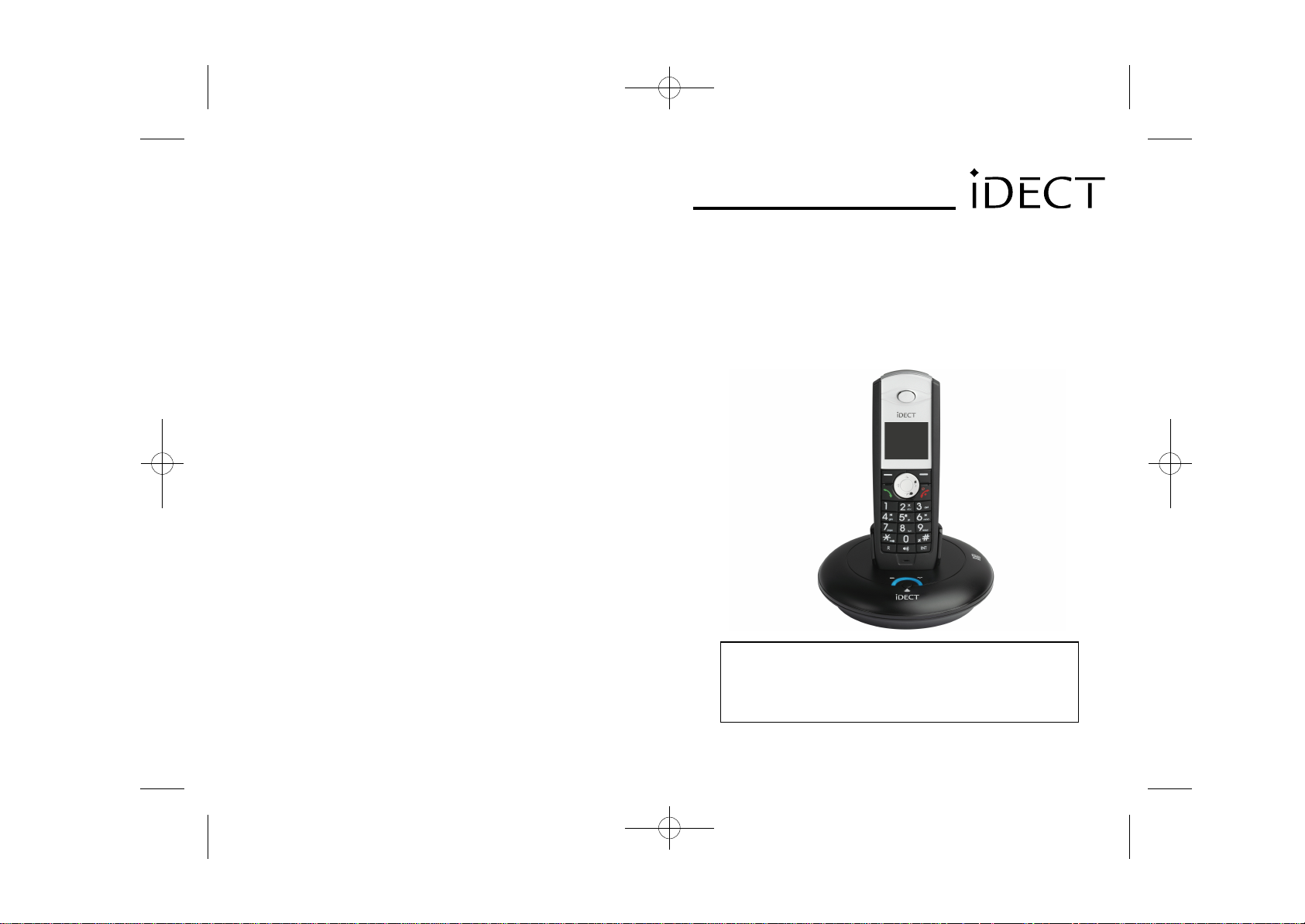
USER MANUAL
iDECT Z1/Z1i series
Colour Display
Digital Cordless Telephone with
100 Name and Number Phonebook
and Answering Machine ( For Z1i only)
THIS EQUIPMENT IS NOT DESIGNED FOR MAKING
EMERGENCY TELEPHONE CALLS WHEN THE POWER
FAILS. ALTERNATIVE ARRANGEMENTS SHOULD BE
MADE FOR ACCESS TO DIAL EMERGENCY SERVICES.
(BTP) Ver
1, 8
Apr 200
Before operating this set,
please read these instructions carefully.
Page 2
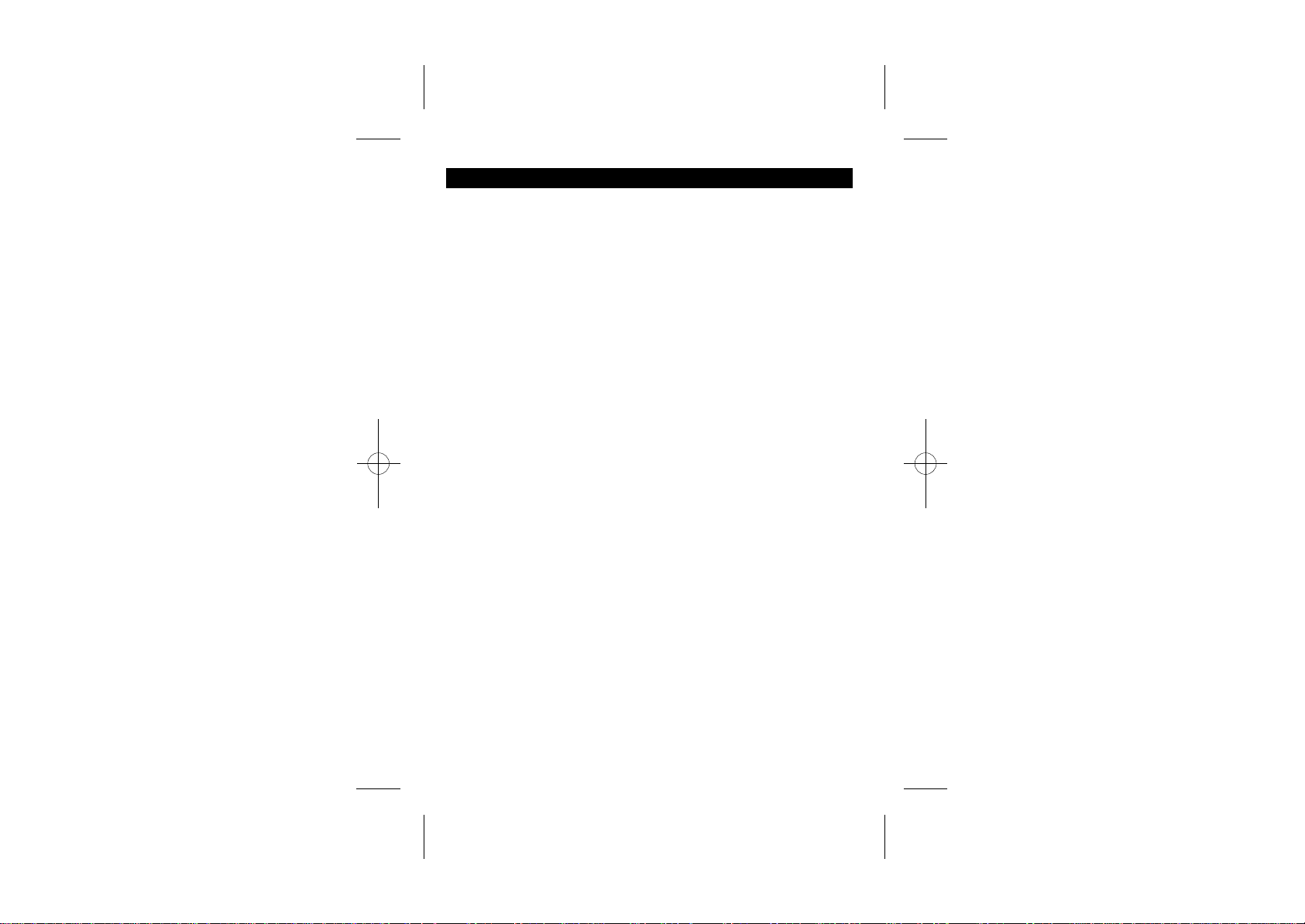
Table of Contents
IMPORTANT SAFETY INSTRUCTIONS
1
2 INSTALL YOUR PHONE
CONNECT THE BASE STATION
2.1
2.2
INSTALL AND CHARGE THE BATTERIES
3
GET TO KNOW YOUR PHONE
3.1
HANDSET OVERVIEW
3.2
BASE STATION OVERVIEW
3.
3
HANDSET LCD DISPLAY
3.
4
MENU STRUCTURE
3.
5
TEXT AND DIGIT ENTRY TABLE
3
LATIN CHARACTER TABLE
.
5.
1
RUSSIAN CHARACTER TABLE
3. 2
5.
GREEK CHARACTER TABLE
3.
5.3
4 USE YOUR PHONE
4.1
POWER ON THE HANDSET
4.2
MAKE AN EXTERNAL CALL
PREPARATORY DIALING
4.2.1
4.2.2
DIRECT DIALING
4.2.3
CALL FROM THE PHONEBOOK
CALL FROM THE CALL LIST
4.2.4
CALL FROM THE REDIAL LIST
4.2.5
4.2.6
CALL TIMER
4.3
ANSWER A CALL
4.4
END A CALL
4.5
ADJUST EARPIECE AND HANDSFREE VOLUME
4.6
MUTE A CALL
4.7
TURN THE HANDSET RINGER OFF
4.8
REDIAL
4.8.1
REDIAL A NUMBER FROM THE REDIAL LIST
4.8.2
SAVE A REDIAL NUMBER INTO THE PHONEBOOK
4.8.3
DELETE A REDIAL NUMBER
DELETE THE ENTIRE REDIAL LIST
4.8.4
4.9
KEYPAD LOCK
4.10
FIND HANDSET
4.11
MAKE AN INTERNAL CALL
4.11.1
INTERCOM ANOTHER HANDSET
4.11.2
TRANSFER AN EXTERNAL CALL TO ANOTHER HANDSET
4.11.3
SWITCH CALL BETWEEN AN EXTERNAL CALL AND INTERNAL CALL
4.11.4
MAKE A 3 WAY CONFERENCE CALL
............................................................................................................................................................
..............................................................................................................................................................
...........................................................................................................................................................
........................................................................................................................................................................
.......................................................................................................................................................
........................................................................................................................................................
...........................................................................................................................................
.................................................................................................
............................................................................................................................................
...............................................................................................................................
.......................................................................................................................................
............................................................................................................................................... .
......................................................................................................................
.....................................................................................................................
...................................................................................................................
.............................................................................................................................................
.............................................................................................................
...............................................................................................................
................................................................................................................................
..................................................................................................................................................
...................................................................................................................................................
...........................................................................................................
............................................................................................................
..........................................................................................................
.......................................................................................................
............................................................................................................................
................................................................................
..............................................................................
..................................................................................................................... .
.............................................................................................................
.............................................................................
..........................................................................................................
..................................................................................
........................................................................................................
..........................................................................................................
.................................................................................................
....................................................................
...................................................
................
...........................
1
2
2
3
4
4
5
5
6
6
7
8
9
1
0
1
0
1
0
1
0
1
0
1
0
1
0
1
0
1
0
1
0
1
0
10
1
1
1
1
1
1
1
1
1
1
1
1
1
1
1
1
1
1
1
2
1
2
1
2
1
2
1
2
Page 3
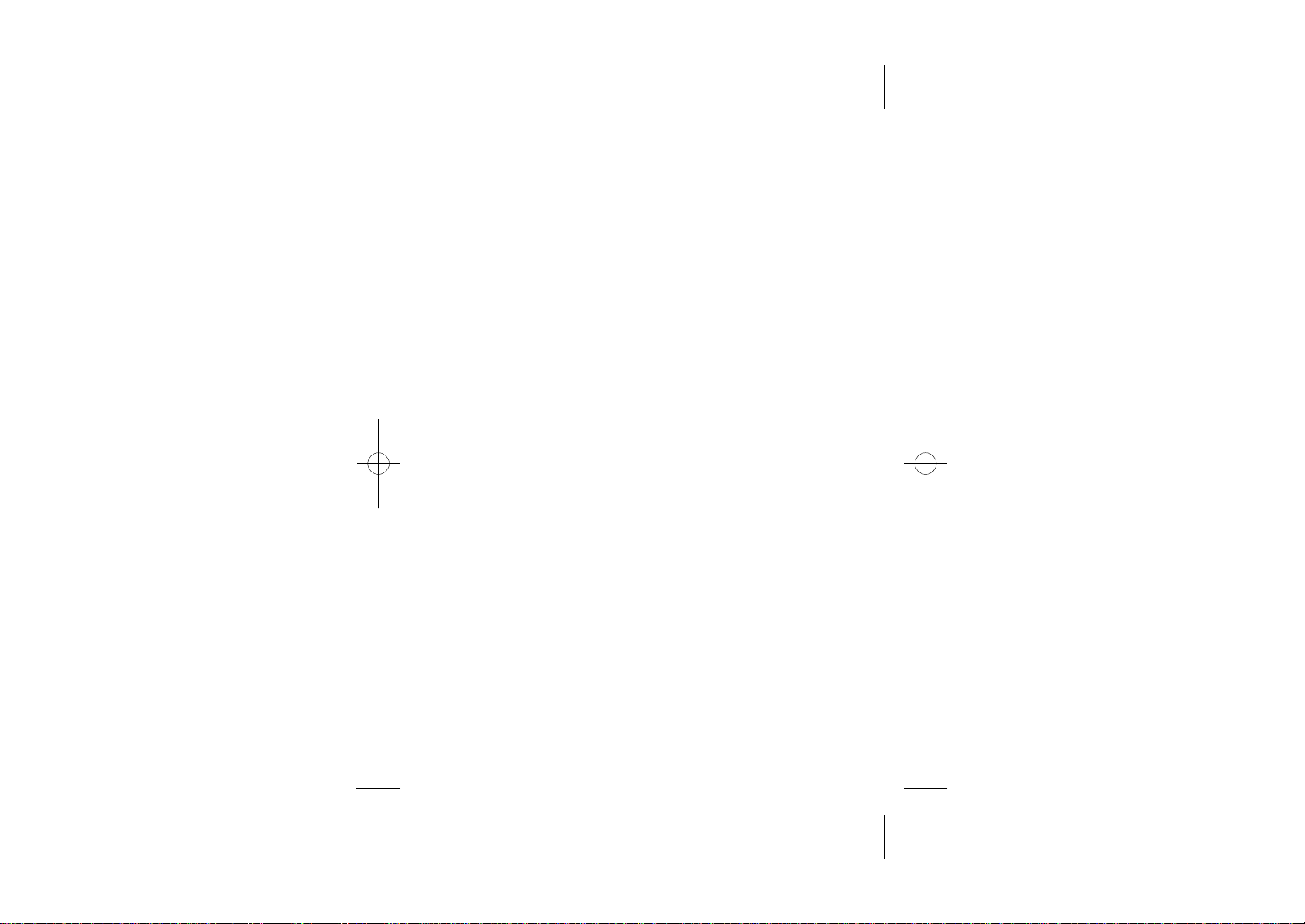
5
PHONEBOOK
5.1
ADD A NEW ENTRY
5.2
EDIT AN ENTRY
5.3
VIEW AN ENTRY
5.4
DELETE AN ENTRY
5.5
DELETE THE ENTIRE PHONEBOOK
5.
6
VIEW PHONEBOOK CAPACITY
6
CALL LIST
6.1
VIEW THE CALL LIST
6.2
STORE A CALL LIST NUMBER INTO THE PHONEBOOK
6.3
DIAL A CALL LIST NUMBER
6.4
DELETE AN ENTRY IN
6.5
DELETE THE ENTIRE CALL LIST
CLOCK & ALARM
7
DATE & TIME
7.1
CHANGE DATE FORMAT
7.1.1
7.1.2
CHANGE TIME FORMAT
7.1.3
SET THE DATE
7.1.4
SET THE TIME
7.2
ALARM
7.2.1
TURN OFF THE ALARM
SET AND TURN ON THE ALARM
7.2.2
7.2.3
SET THE ALARM MELODY
8
SETTINGS
8.1
HANDSET SETTINGS
8.1.1
SET THE AUDIO VOLUME
8.1.2
SET THE INTERNAL RINGER MELODY
8.1.3
SET THE EXTERNAL RINGER MELODY
8.1.4
ADJUST THE RINGER VOLUME
8.1.5
SET THE ALERT TONES
8.1.6
SET LANGUAGE
8.1.7
RENAME THE HANDSET
8.1.8
SELECT A WALLPAPER
8.1.9
SELECT A COLOUR THEME
10
8.1.
SET THE CONTRAST LEVEL
TURN AUTO ANSWER ON OR OFF
1
8.1.1
SET THE CALL BARRING
2
8.1.1
SET THE SOS NUMBER
3
8.1.1
SELECT BASE STATION
4
8.1.1
RESET HANDSET SETTINGS TO DEFAULT
5
8.1.1
8.2
BASE SETTINGS
DE - REGISTER A HANDSET
8.2.1
CHANGE THE DIAL MODE
8.2.2
8.2.3
CHANGE THE FLASH (RECALL) TIME
8.2.4
CHANGE THE SYSTEM PIN CODE
RESET BASE SETTINGS TO DEFAULT
8.2.
5
8.3
REGISTRATION
............................................................................................................................................................
.............................................................................................................................................
.................................................................................................................................................
..................................................................................................................................................
...........................................................................................................................................
...........................................................................................................................................................
....................................................................................................................................
THE CALL LIST
.........................................................................................................................................
......................................................................................................................................................
............................................................................................................................
...............................................................................................................................................
................................................................................................................................................
.................................................................................................................................................................
............................................................................................................................................................
................................................................................................................................
...................................................................................................................................
..............................................................................................................................
......................................................................................................................
..............................................................................................................................
..............................................................................................................................................
..................................................................................................................................................
........................................................................................................
..................................................................................................................
......................................................................................................................
............................................................................................................
...........................................................................................................................
.....................................................................................................
.........................................................................................................
..............................................................................................................
.............................................................................................
.......................................................................................................................
.....................................................................................................................
.....................................................................................................
...........................................................................................................................
...........................................................................................................................
...........................................................................................................................
.....................................................................................................................
..........................................................................................................................
........................................................................................................
........................................................
...................................................................
..............................................................................................
...............................................................................................
.............................................................................................
.....................................................................................
.................................................................................................
...............................................................................................
............................
.................
.........................
...............................
.........
1
3
1
3
1
3
1
3
1
3
14
15
15
15
15
15
15
15
16
16
16
16
16
16
16
17
17
17
18
18
18
18
18
18
18
19
19
19
19
19
19
19
2
0
2
0
2
0
2
1
2
1
2
1
2
1
2
1
2
1
2
2
Page 4
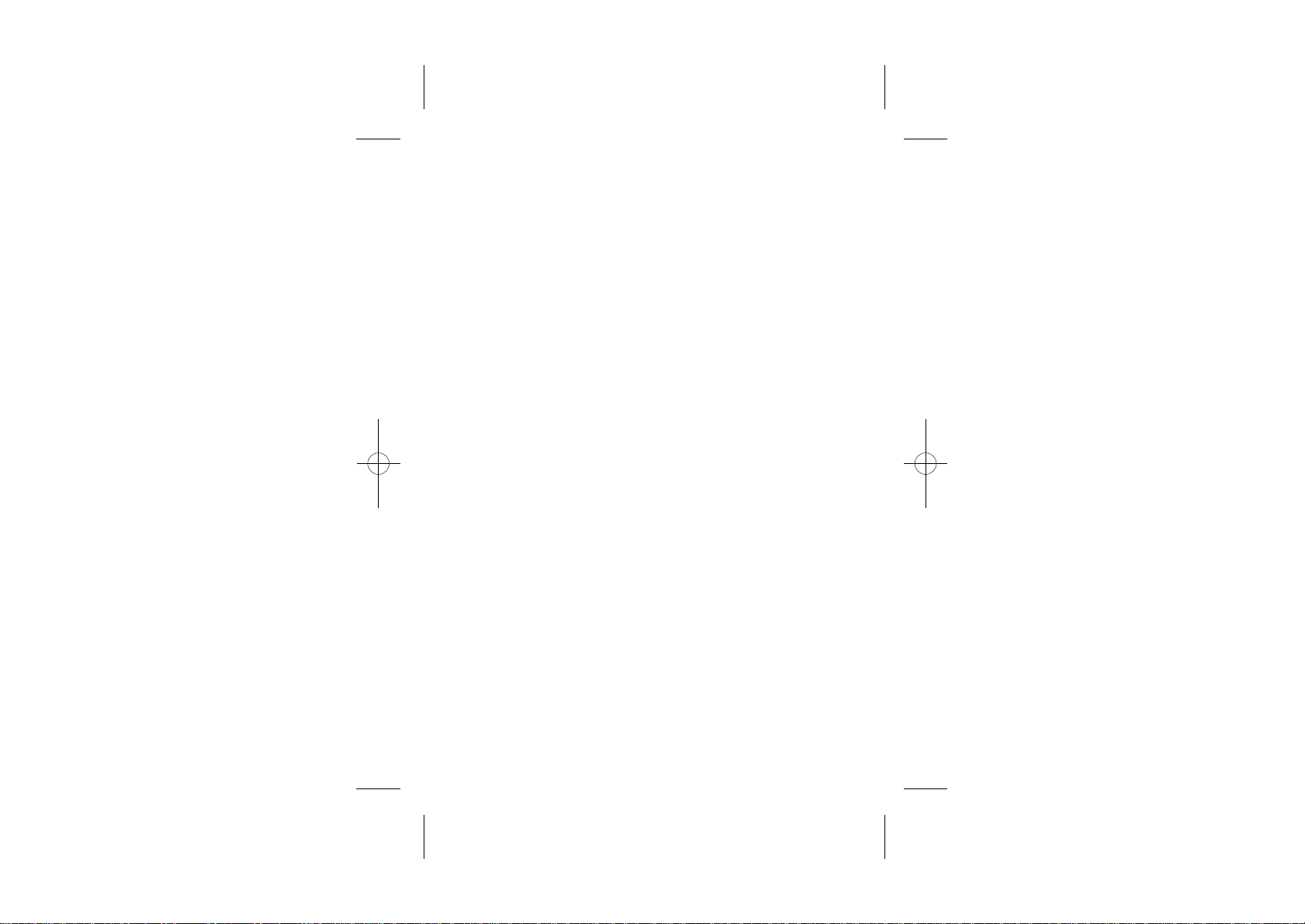
9
ANSWERING MACHINE (FOR Z1i ONLY)
9.1
T
URN
9.2
9.3
9.4
9.5
9.5.1
9.5.2
9.5.3
9.5.4
9.5.5
9.5.6
9.5.7
9.5.8
THE ANSWERING MACHINE ON / OFF
LISTEN TO THE MESSAGES IN THE ANSWERING MACHINE
DELETE ALL MESSAGES IN
RECORD MEMO
ANSWERING MACHINE SETTINGS
SET THE ANSWER MODE
SET THE OUTGOING MESSAGE LANGUAGE
RECORD YOUR OWN OUTGOING MESSAGE (OGM)
PLAYBACK (OGM)
SET THE ANSWER DELAY
SET THE RECORDING TIME OF INCOMING MESSAGE
ACTIVATE REMOTE ACCESS
CALL SCREENING
................................................................................................................
........................................................................................................................
................................................................................................................................
ANSWERING MACHINE
THE
...............................................................................
..........................................................................................................
.........................................................................................................................
.........................................................................................................
.................................................................................
......................................................................
.................................................
........................................................
................................................................
..........................................................
.................................
..................................
2
3
2
3
2
3
24
24
24
24
24
25
25
26
26
26
27
TROUBLESHOOTING ...................................................................................................
10
GUARANTEE AND SERVICE .....................................................................................
11
11.1
WHILE THE UNIT IS UNDER GUARANTEE
11.2
AFTER THE GUARANTEE HAS EXPIRED
.....................................................................................
...........................................
.................................................
28
30
30
30
Page 5
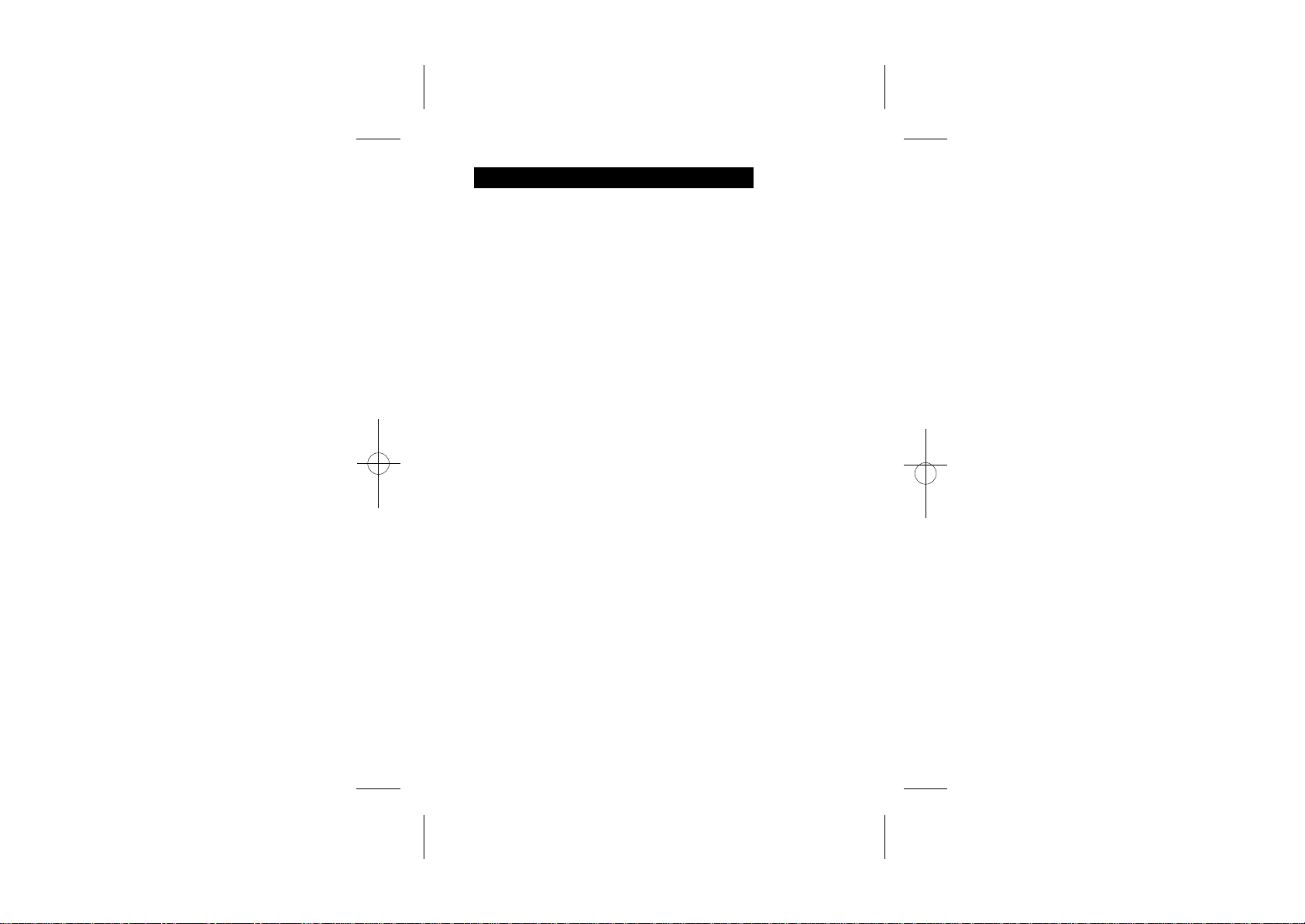
IMPORTANT SAFETY INSTRUCTIONS
1
When using your telephone equipment, basic safety precautions should always be
followed to reduce the risk of fire, electric shock and injury, including the following:
1) Read and understand all the instructions.
2) Follow all warnings and instructions marked on the product.
3) Unplug this product from the wall outlet before cleaning. Do not use liquid
cleaners or aerosol cleaners. Use a damp cloth for cleaning.
4) Keep your iDECT Z1/Z1i away from hot, humid conditions or strong sunlight, and
don't let it get wet or use this product near water (for example, near a bath tub,
kitchen sink, swimming pool).
5) Do not overload wall outlets and extension cords as this can result in the risk of
fire or electric shock.
6) Unplug this product from the wall outlet and refer servicing under the following
conditions:
• When the power supply cord or plug is damaged or frayed.
• If the product does not operate normally by following the operating instructions.
• If the product has been dropped and the cabinet has been damaged.
• If the product exhibits a distinct change in performance.
7) NEVER use your iDECT Z1/Z1i outdoors during a thunderstorm - unplug the base
from the telephone line and the mains socket when there are storms in your area.
Damage caused by lightning is not covered by the guarantee.
8) Do not use the telephone to report a gas leak in the vicinity of the leak.
9) Use only the supplied NiMH (Nickel Metal Hydride) batteries! The operation
periods for the handsets are only applicable with the default battery capacities
10) The use of other battery types or non-rechargeable batteries/primary cells can
be dangerous. These may cause interference and/or damage.
The manufacturer will not be held liable for damage arising from such
non-compliance.
11) Do not use third party charging bays. The batteries may be damaged.
12) Please note the correct polarity while inserting the batteries.
13) Do not immerse batteries in water, do not place in fire.
Package contents
The package contains the following items:
Single
• 1 Handset
• 1 Base station
• 1 mains power adapter
• 1 Telephone line cord
•
2 rechargeable batteries
• 1 User manual
Triple
• 3 Handsets
• 1 Base station
• 1 mains power adapters
• 1 Telephone line cord
• 6 rechargeable batteries
• 1 User manual
Charger pods with connected2
•
mains power adapter
Twin
• 2 Handsets
• 1 Base station
•
1 Mains power adapters
• 1 Telephone line cord
• 4 rechargeable batteries
• 1 User manual
• 1 Charger pod with a connected mains power adapter
Quad
• 4 Handsets
• 1 Base station
• 1 mains power adapters
• 1 Telephone line cord
• 8 rechargeable batteries
• 1 User manual
harger pods with connected
3 C
•
mains power adapter
1
Page 6
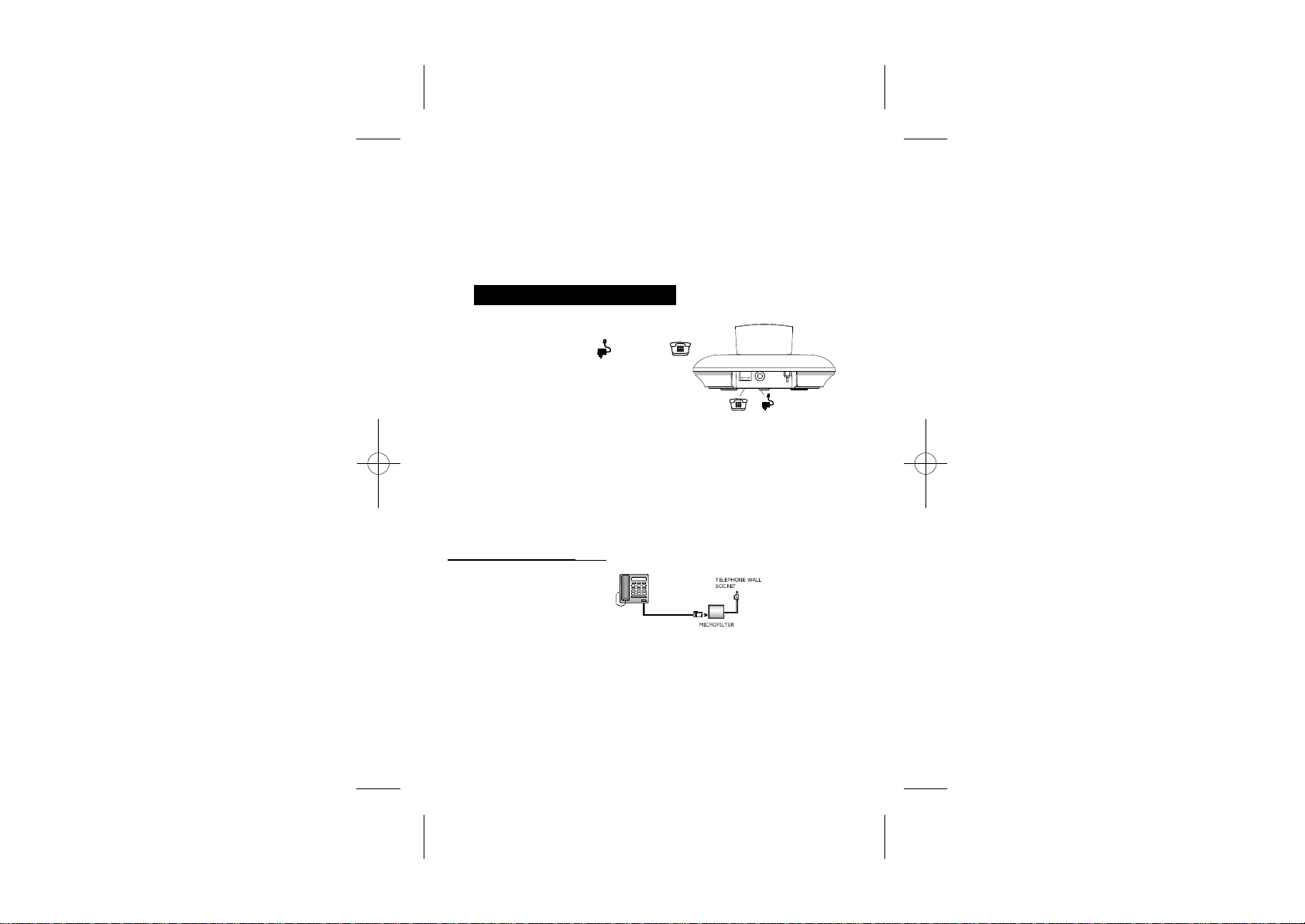
To use your handset and base unit together, you must be able to establish a radio link
between them. The signal range between the handset and the base is in accordance
with the normal standards for a DECT phone:
Maximum range up to 300 metres outdoors or 50 metres indoors.
The signal range may decrease if there is any large metal object between the handset
and the base, such as a refrigerator, a mirror, a filing cabinet, metallic doors or reinforced
concrete.The signal strength may also be reduced by other solid structures like walls,
or by other radio or electrical interference.
INSTALL YOUR PHONE
2
2.1 Connect the Base Station
1) Plug the power supply & line cord
into the base station.
2) Plug the mains adapter into a 230Vac mains
telephone socket,and the telephone line plug
into your telephone socket.
3) Always use the cables provided
Warning: Only use the mains power adapter provided.
Other power
Warning: Install the base unit in a position where the
mains adapter plug will reach an easily accessible
mains socket. Never try to
Note: The base unit needs mains power for normal operation,
not just for charging the
supplies may cause a hazard.
in the box.
lengthen the mains power cable.
handset batteries.
If you have a
If you connect your telephone to
a line with a broadband
connection, you will need to
insert a micro-filter between
the telephone and the telephone
line; otherwise you may get interference
between the telephone and the broadband, which could cause
In a home with broadband, every telephone must have a micro-filter connected,
not just the one at the telephone point that your modem is connected to.
If you need more broadband micro-filters, contact your broadband supplier.
Broadband line
problems.
2
Page 7
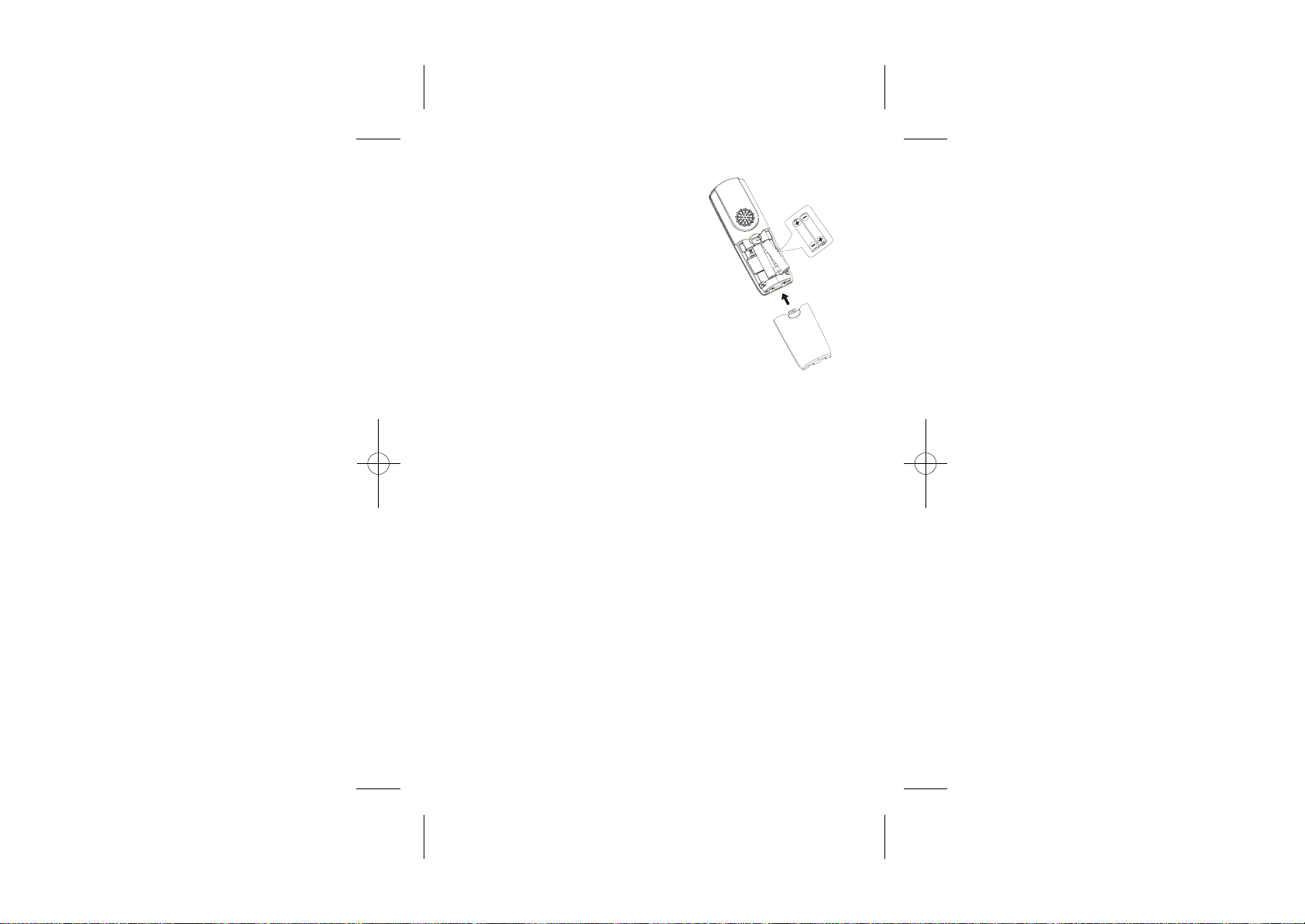
2.2 Install and Charge the Batteries
Handset:
Place the two supplied batteries as
1)
shown, and with the correct polarity.
Slide the battery compartment cover
2)
back on, as shown.
Put the handset on the base and
3)
charge the battery for 15 hours before
using the handset for the first time.
The handset will give a beep when it is
properly placed on the base or charger.
Use only the NiMH rechargeable batteries provided.
3
Page 8
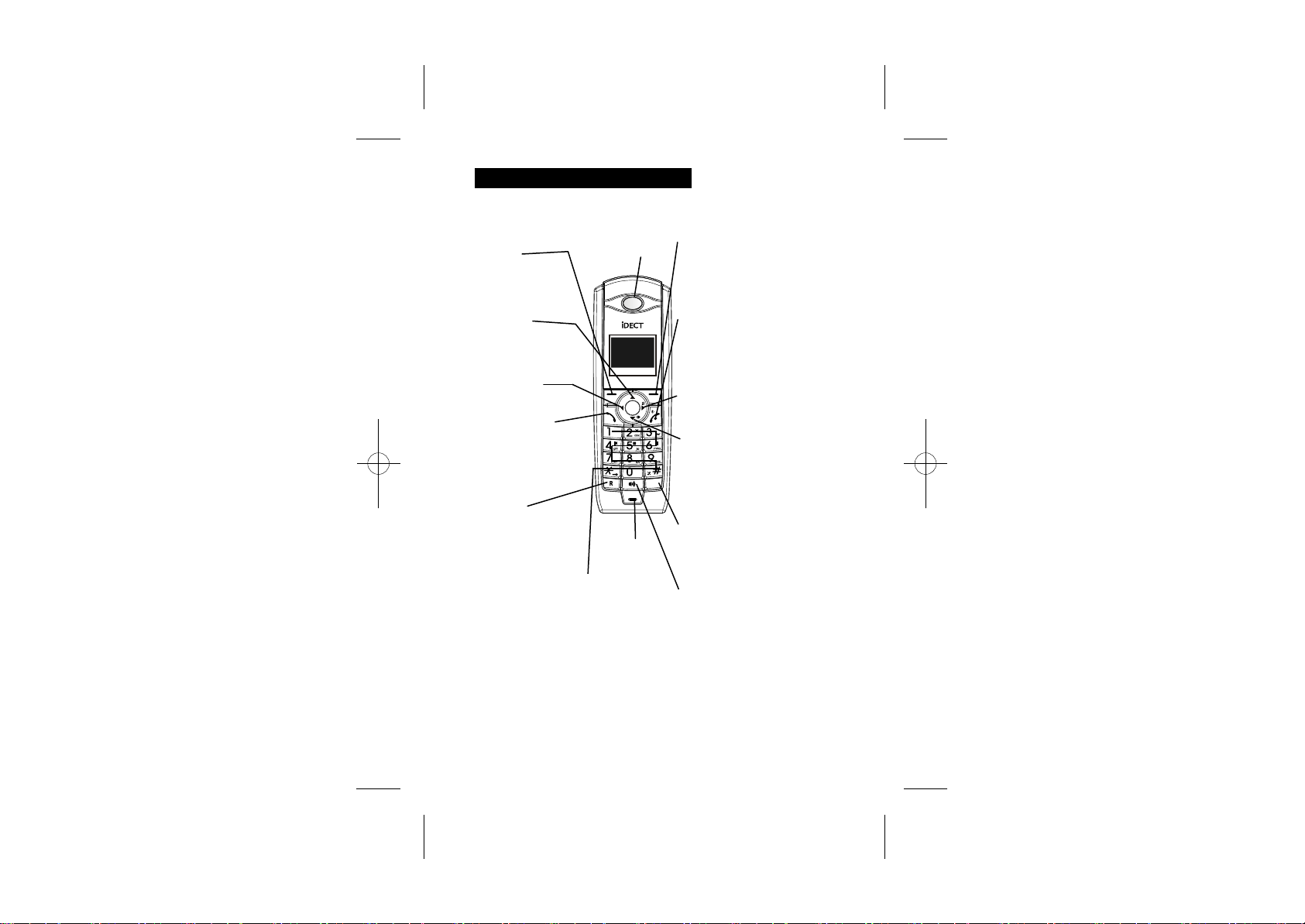
GET TO KNOW YOUR PHONE
3
3.1 Handset Overview
LEFT SOFT KEY
In idle mode:
Press to access the main menu
During a call: Press to mute/unmute
the microphone During call screening:
Press to intercept a call
(For Z1i only)
UP <up arrow legend >
In menu mode:
Press to scroll up the menu items
In Phonebook list / Redial list / Call List:
Press to s croll up the list
During a call:
Press to increase the volume
LEFT <left arrow legend>
In editing/predialling mode:
Press to move the cursor one
character to the left
TALK ON <handset legend>
In idle / predialing mode :
Press to make a call
In Redial list / Call List/ P honebook entry:
Press to make a call to the sel ected entry
in the list
During ringing: Press to answer a call
During call screening: Press to intercept
a call (For Z1i only)
R / RECALL / FLASH
In idle / predialing mode:
Press to insert a recall (R) you may need the Recall function
if your phone is connected to a PBX
or you use BT Calling Features.
During a call:
Press to send a recall (flash) signal.
ALPHANUMERIC KEYPAD, * (STAR), # (HASH)
Press to insert a digit / character / * / #
* key in idle mode: Long press to turn on/off the keypad lock
* key in editing mode: Long press to switch the character set
* key during a call: Short pres s to switch to tone dialing mode
temporarily if pulse dialing mode is set (see 8.2.2)
# key in editing mode: Long press to toggle between uppercase
or lowercase character input
# key in Idle mode: Long press to turn on / off the ringer
0 key in idle / predialing / number edi ting mode:
Long press to ins ert a pause
EARPIECE
MICROPHONE
RIGHT SOFT KEY
In idle mode:
Press to access the phonebook
In sub-menu mode: Press to go back
to previous level
In editing / predialing mode:
Press to clear a character / digit
In editing / predialing mode:
Long press to delete all the characters / digit
TALK OFF <handset legend>
During a call: Press to end a call and go
back to idle screen
In menu / editing mode:
Press to go back to idle screen
In Idle: Press and hold to power off
the handset
When t he handset is turned off:
Press and hold to power on the handset
RIGHT <right arrow legend> /
CALL LIST <cli legend>
In Idle: Press to access the call list.
In predialling / editing mode: Press to
move the cursor one character to the right
DOWN <down arrow legend> /
REDIAL LIST <redial legend>
In idle mode:
Press to access the redial list
In menu mode:
Press to scroll down the menu items
INT
In Phonebook list / Redial list / Call List:
Press to scroll down the list
During a call: Press to decrease the volume
INTERCOM <INT legend>
n idle mode: Press to access the
I
intercom list to make internal call
During an external call connection:
Long press to initiate a
conference between the external call
and the internal call
SPEAKERPHONE <speaker legend>
During a call:
Press to turn on / off the speakerphone.
When in Redial list / Calls list /
Phonebook list: Press to make a call with
speakerphone
During ringing: Press to answer the call
with speakerphone
During answering machine message
playback:Press to switch between
speaker and earpiece.
4
Page 9
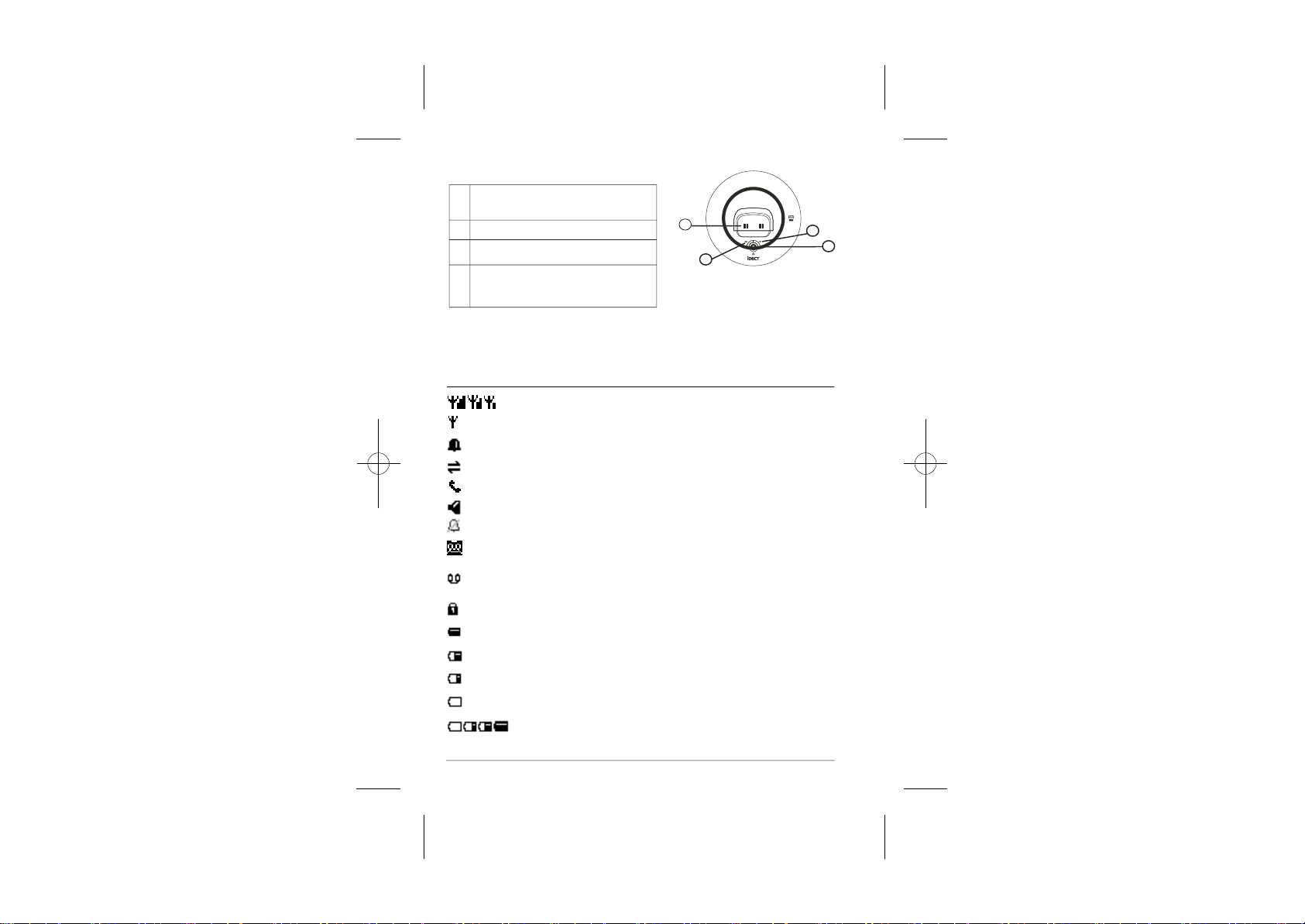
3. Base Station Overview
2
1.
PAGE
Press to page handsets.
Press and hold to put in registration mode.
CHARGING CRADLE
2.
CHARGING INDICATOR LED
3.
Steadily on while the handset is charging
IN USE INDICATOR LED
4.
Steadily ON: During a call
Flashing: During ringing or new TAM message is received.
(FOR Z1i ONLY)
3.3 Handset LCD Display
Following icons will be displayed according
to the current status of the phone operation.
Icons
Description
Steady when the handset is in range of the base. More bars will
show when the signal strength is strong.
Flashes when the handset is searching for, or is out of range of the base.
Indicates that the alarm is set.
Flashes when the alarm time is reached.
Indicates an intercom is in progress.
Indicates an external a call is in progress.
Flashes
when ringing.
Indicates the speakerphone is being used.
Indicates that the handset ringer is switched off.
Indicates the answering machine is turned on.
Flashes when the answering machine memory is full.
(For Z1i only)
You have a new Voice Mail message. (This is a caller id service and is
not usually available from UK network providers.)
Indicates that the keypad is locked.
Indicates when the battery is fully charged.
Indicates when the battery is 1/3 charged.
Indicates when the battery is 2/3 charged.
Flashes when low battery is detected to indicate that it needs charging.
The bars on the battery level symbol continuously change as the batteries
are being charged.
2
3
4
1
5
Page 10
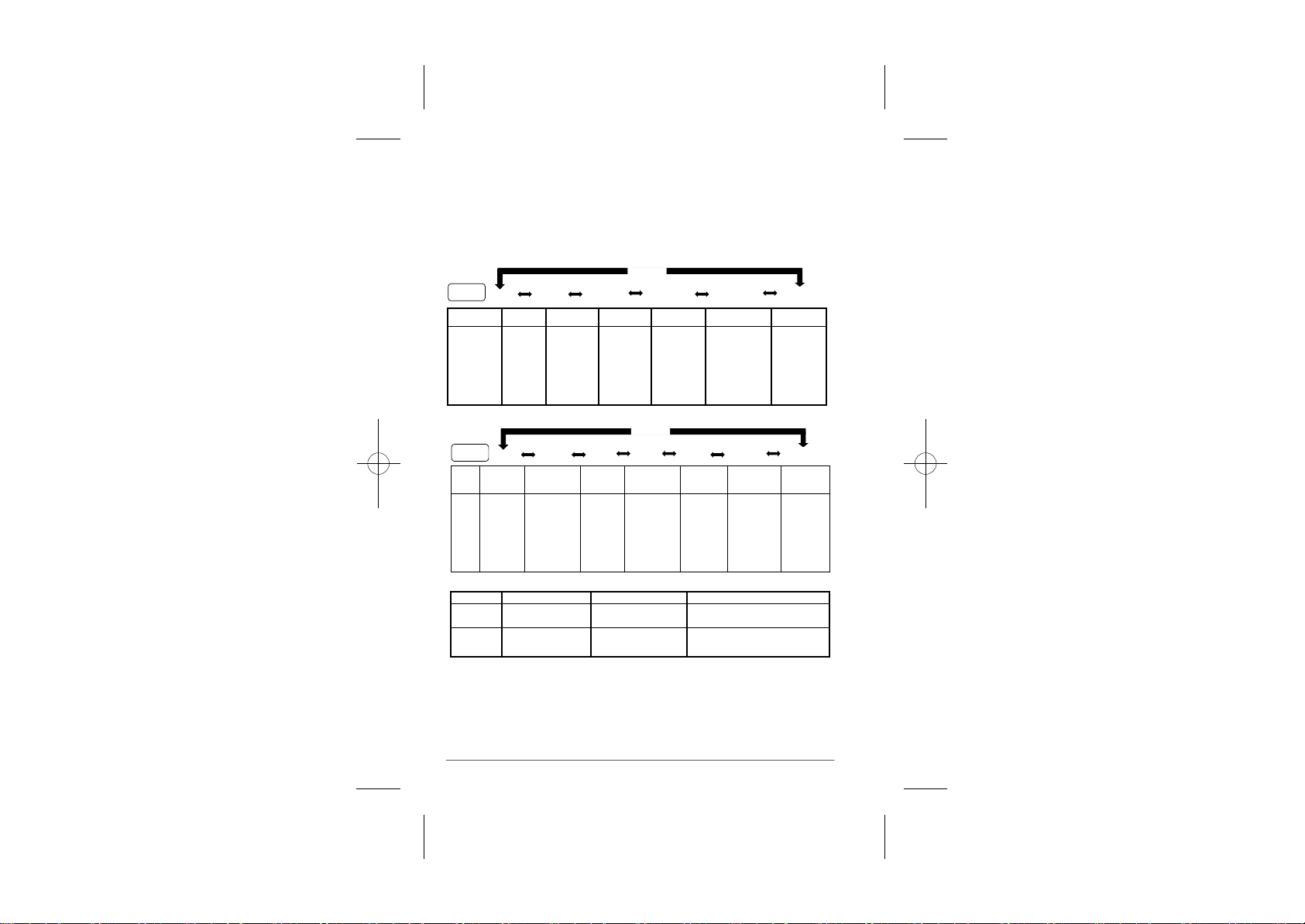
3. Menu Structure
4
In idle mode, press <MENU> to go to Call List, the first option in the menu.
Press <UP> or <DOWN> to go to other options in a list.
Press <Select> to enter a sub-menu or function.
Press <Back> to go back to the previous level.
Refer to the following for the menu structure.
For Z1
Key Press
Main
Sub
menu
<MENU>
Menu
<UP/
DOWN>
Call List Phonebook Clock/
(List Empty)
View
Add
OR
Edit
(Display Call
Delete
List Entries)
Delete All
And Next
PB Status
Sub-Menu:
OR
Add to PB
(List Empty)
Delete
Add
Delete All
PB Status
For Z1i
Key Press
<MENU>
Main
Call List Phonebook Clock/
Menu
(List Empty)
Sub
OR
menu
(Display Call
List Entries)
Add to PB
Delete
te All
Dele
The following menus can be accessed by pressing relevant keys in idle mode:
Keys
Sub menu
<UP/
DOWN>
View
Add
Edit
Delete
Delete All
PB Status
OR
(List Empty)
Add
PB Status
DOWN/REDIAL
List Empty or Display
Redial List
Add to PB
Delete
Delete All
<UP/DOWN>
<UP/
DOWN>
AlarmHSSettings
Date & Time
Alarm
THEN Further
Sub-menus:
Date Format
Time Format
Set Date
Set Time
<UP/DOWN>
<UP/
<UP/
DOWN>
DOWN>
Alarm HSSettings
Date & Time
Alarm
THEN Further
Sub-menus:
Date Format
Time Format
Set Date
Set Time
Audio Setup
Ring Setup
Tone Setup
Language
Rename HS
Wallpaper
Colour Theme
Contrast
Auto Answer
Call Barring
SOS Number
Select Base
HS Default
RIGHT / CALL LIST
List Empty or
Display Call List
Add to PB
Delete
Delete All
<UP/
DOWN>
Audio Setup
Ring Setup
Tone Setup
Language
Rename HS
Wallpaper
Colour Theme
Contrast
Auto Answer
Call Barring
SOS Number
Select Base
HS Default
<UP/
DOWN>
Settings
Delete HS
Dial Mode
Flash Time
Modify PIN
BS Default
Base
<UP/
DOWN>
Settings
Base
Delete HS
Dial Mode
Flash Time
Modify PIN
BS Default
<UP/
DOWN>
Registration Answer
Base 1
Base 2
Base 3
Base 4
RIGHT SOFT KEY / PB
List Empty or Display
Phonebook List
Edit
Delete
<UP/
DOWN>
Registration
Base 1
Base 2
Base 3
Base 4
DOWN>
Machine
Playback
Delete All
Memo
TAM On/Off
TAM Settings
<UP/
3. Text and Digit Entry Table
5
The following tables show you where each letter and punctuation character can be
found. You can change between Latin, Russian or Greek character sets by pressing and
holding the <*> key.
By default, the first letter will be entered in upper case and any following letters will be in
lower case, but you can change between upper and lower case letters at any time by
pressing and holding the <#> key.
8
Page 11
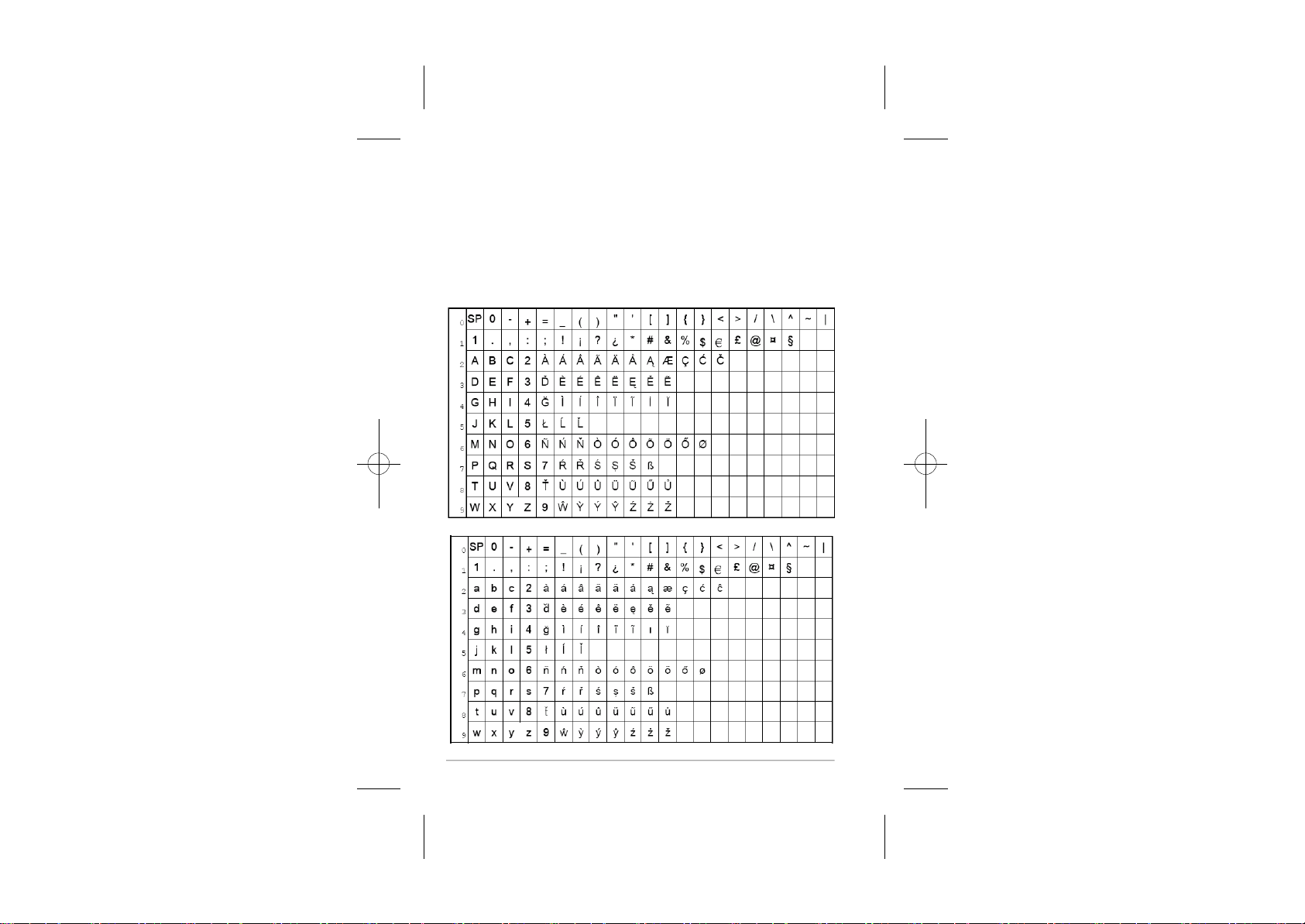
In editing mode, a cursor is displayed to indicate the current text entry position.
It is positioned at the right of the last character entered.
Writing Tips:
1. Once a character is selected, the cursor will move to the next position after a short
pause.
2. You can move the cursor within the text using the <LEFT> and <RIGHT> keys to
amend the text entry.
3. Press <Clear> to delete the last character.
4. Press and hold <Clear> to delete the entire text string.
3. 1 Latin Character Table
5.
(Uppercase)
(Lowercase)
7
Page 12

3. 2 Cyrillic Character Table
5.
(Uppercase)
(Lowercase)
8
Page 13

3. 3 Greek Character Table
5.
(Uppercase)
-
0
SP
0
.,
1
1
2
ΑΒ Γ2
Δ ΕΖ
3
4
Η Θ Ι
5
Κ Λ Μ 5
Ν Ξ Ο 6
6
7
П
Ρ Σ7
8
ΤΥФ8
Χ ΨΩ9
9
(Lowercase)
-
0
SP
0
1., :;!
1
2
αβγ2
3
δεζ
ηθ ι4
4
5
κλμ5
νξο6
6
πρ ςσ7
7
τυφ8
8
χψω9
9
+ =_ ()
:;!
¡
?
3
4
+ =_ ()
¡? ¿*# &%
3
" ' [] {}<> /\^~|
#
¿*
" ' [] {}<> /\^~|
&%
$
$
£@¤ §
€
£@¤§
€
9
Page 14

USE YOUR PHONE
4
4.1 Power on the Handset
If your handset is turned off press and hold <TALK OFF> to turn on the handset.
You can press and hold <TALK OFF> again to turn off the handset.
4.2 Make an External Call
4.2.1 Preparatory dialing
Enter the phone number.
If you enter a wrong number, you can press <Clear> to delete the last digit, or press and hold
<Clear> to delete all the number.
Press <TALK ON> or <SPEAKERPHONE> to dial the number you have on the display.
4.2.2 Direct dialing
Press <TALK ON> or <SPEAKERPHONE> to take the line, wait to hear dial tone and then enter
the phone number.
Note: you will not be able to press <Clear> to correct any dialling mistakes.
4.2.3 Call from the phonebook
Press <Right Soft key> to access the phonebook and press <UP/DOWN> to select the desired
phonebook entry (if there are entries stored in the phonebook). Press <TALK ON> or
<SPEAKERPHONE> to dial out to the selected phonebook entry.
4.2.4 Call from the call list
Press <RIGHT> to access the call list and press <UP/DOWN> to select the desired call list entry
(if there are entries in the call list). Press <TALK ON> or <SPEAKERPHONE> to dial out to
the selected call list entry.
4.2.5 Call from the redial list
Press <DOWN> to access the redial list and press <UP/DOWN> to select the desired redial
number (if there are numbers in the redial list). Press <TALK ON> or
dial out to the selected redial number.
4.2.6 Call timer
Your handset automatically times the duration of every call. It is shown in hours, minutes and
seconds format (HH:MM:SS, on the display during a call.)
<SPEAKERPHONE> to
4.3 Answer a Call
If the handset is not on the charging cradle, or if it is on the cradle but Auto Answer (see 8.1.11)
is set Off:
When the phone rings, press <TALK ON> / <SPEAKERPHONE> / <Accept> to answer a call.
If the handset is on the charging cradle or the base station and Auto Answer (see 8.1.11) is set
to On When the phone rings, pick up the handset to answer a call automatically, without having
to press a button.
4.4 End a Call
During a call press <TALK OFF> to end the call.
OR
Put the handset on the charging cradle or the base station or charger pod to end the call.
4.5 Adjust Earpiece and Handsfree Volume
5 volume levels (Level 1 to Level 5) are provided for each of earpiece and
handsfree volume.
1
0
Page 15

During a call:
Press <UP> or <DOWN> to increase or decrease the volume level respectively. The current
setting is shown. When you end the call, the volume settings will still remain at the last
selected level.
4.6 Mute a Call
You can talk to someone nearby without letting the caller hear you during a call.
During a call:
Press <Mute/Left Soft key> to mute the microphone. The display will show "Call Muted" and
your caller cannot hear you.
Press <Unmute/Left soft key> again to unmute the microphone.
4.7 Turn the Handset Ringer Off
In idle mode, press and hold <#> to turn off the handset ringer.
The “RINGER OFF” icon is displayed on the LCD.
4.8 Redial
The last 20 numbers dialled are saved in the Redial list. If you have stored a name in the
phonebook that matches the number, the name will be displayed instead.
4.8.1 Redial a number from the redial list
1. Press <DOWN> to access the redial list.
2. Press <UP/DOWN> to browse the redial list.
3. Press <TALK ON> to dial to the selected redial number.
Note: If there are no numbers in the redial list, the display shows “List Empty”
4.8.2 Save a redial number into the phonebook
1. Follow steps 1 and 2 in section
2. Press <Select> to select the redial number.
3. Press <Menu> and <UP/DOWN> to scroll to Add to PB.
4. Press <Select> and then enter the name, edit the number if necessary and select the melody.
Note: Press <DOWN> after entering the name to go to the next step of editing the number, and
then press <DOWN> to go to the final step of selecting the melody. Press <RIGHT> or <LEFT>
to scroll through the melody options.Name and number must be entered in order to save a new
phonebook entry.
5. Press <OK> to save the redial number into the phonebook.
4.8.3 Delete a redial number
1. Follow steps 1 to 2 in section 4.8.2.
2. Press <Menu> and <UP/DOWN> to scroll to Delete
3. Press <SELECT> and then <OK> to confirm the Delete.
4.8.4 Delete the entire redial list
1. Follow steps 1 to 2 in section 4.8.2.
2. Press <Menu> and <UP/DOWN> to scroll to Delete All.
3. Press <SELECT> and then <OK> to confirm the Delete All.
4.8.1.
.
4.9 Keypad Lock
You can lock the keypad so that it cannot be used accidentally while carrying it around, but you
will still be able to answer an incoming call.
1. To lock the keypad: In idle mode, press and hold <*> key, the <Keypad lock icon>will display.
2. To unlock the keypad: In idle mode, press and hold <*> key, the <keypad lock icon> will
disappear.
4.10 Find Handset
You can locate the handset by pressing <PAGE> on the base station. All the handsets
registered to the base will ring up for 60 seconds and “Paging” is displayed on the LCD.
You can stop the paging by pressing any key on the handset except <Silent / Right soft key>
or pressing <PAGE> on the base
.
.
1
1
Page 16

4.11 Make an Internal Call (For multi-handset versions only)
This feature is only applicable when there are at least two registered handsets. It allows you to
make internal calls, transfer external calls from one handset to another handset and make
conference calls.
4.11.1 Intercom another handset
1. Press <INT> and the registered handsets will be listed.
Note: If there are no additional handsets registered to the base the display will show
2. Press <the handset number> or <LEFT> or <RIGHT> to select the handset that you
3. Press <Select>.
Note: Select <9> to ring all the registered handsets.
4. The called handset rings and the intercom call will be established when <TALK ON>,
4.11.2 Transfer an external call to another handset
During a call:
1. Follow steps 1 to 3 in section
2. The external call is put on hold automatically and the called handset rings.
3. Press <TALK ON> / <SPEAKERPHONE> / <Accept> on the called handset to establish an
4. Press <TALK OFF> on the calling handset to end the current call with the external party.
5. The external call is transferred to the called handset.
4.11.3 Switch calls between an external call and an internal call
During a call:
1. Follow steps 1 to 3 in section 4.11.1.
2. The external call is put on hold automatically and the called handset rings.
3. Press <TALK ON> / <SPEAKERPHONE> / <Accept> on the called handset to establish an
internal call.
4. Press <INT> on the calling handset to switch between the external call and the intercom call,
while keeping the other on hold.
4.11.4 Make a 3-way conference call
The conference call feature allows one external call and two handsets to share the conversation
and no network subscription is required.
During an external call:
1. Follow Steps 1 to 3 in section 4.11.2.
2. Press and hold <INT> to establish the 3-way conference.
Any handset that hangs up during a conference call will leave the other handset still in connection
with the external call.
"Intercom ! Unavailable".
If there is only one other handset registered to the base, it will immediately ring that
handset and display "Call to Handset X".
want to make an internal call with.
<SPEAKERPHONE> or <LEFT SOFT KEY> is pressed on that handset.
4.11.1.
internal call.
1
2
Page 17

PHONEBOOK
5
Each handset can store up to 100 private phonebook entries with names and numbers.
Each phonebook entry can have a maximum of 24 digits for the phone number and 12
characters for the name.
Add a New Entry
5.1
In idle mode:
1. Press <Menu> and <UP/DOWN> to scroll to Phonebook.
2. Press <Select> to access the phonebook menu.
3. Press <UP/DOWN> and <Select> to select Add.
4. Enter the name and press <OK>, then enter the number and press <OK>.
Note: You can press and hold <#> to toggle between the uppercase and lowercase letters.
You must enter something in the Name and Number fields in order to save it in the
phonebook.
When entering the name, you can press and hold <*> to toggle between different
character sets.
5. Press <RIGHT/LEFT> to select the melody.
6. Press <OK> to save the phonebook entry.
Note: The chosen melody will only be played if you subscribe to caller display and the incoming
number matches the phonebook number.
Note: When the phonebook is viewed the entries will be displayed in alphabetical order.
Edit an Entry
5.2
In idle mode:
1. Press <Menu> and <UP/DOWN> to scroll to Phonebook
2. Press <Select> to access the phonebook menu.
3. Press <UP/DOWN> and <Select> to select Edit.
4. Press <UP/DOWN> and <Select> to select the phonebook entry you wish to edit.
5. Enter the revised name, phone number and Melody.
6. Press <OK> to confirm.
View an Entry
5.3
In idle mode:
1. Press <Right Soft Key> to access the phonebook.
2. Enter the first character of the name using the digit keys, as a short-cut to find the name you
want.
3. Press <UP/DOWN> to highlight your desired phonebook entry.
4. Press <Select> to view the details of the selected phonebook entry.
OR
1. Press <Menu> and <UP/DOWN> to scroll to Phonebook.
2. Press <Select> to access the phonebook menu.
3. Press <UP/DOWN> and <Select> to select View.
4. Press <UP/DOWN> to highlight your desired phonebook entry.
5. Press <Select> to view the details of the selected phonebook entry.
Delete an Entry
5.4
In idle mode:
1. Press <Menu> and <UP/DOWN> to scroll to Phonebook.
2. Press <Select> to access the phonebook menu.
3. Press <UP/DOWN> and <Select> to select Delete.
4. Press <UP/DOWN> and <Select> to choose the phonebook entry that you want to delete.
Press <OK> to confirm the delete, or <Back> to leave it in the phonebook.5.
1
3
Page 18

Delete the Entire Phonebook
5.5
In idle mode:
1. Press <Menu> and <UP/DOWN> to scroll to Phonebook.
2. Press <Select> to access the phonebook menu.
3. Press <UP/DOWN> and <Select> to select Delete All.
4. Press <OK> to confirm you want to delete all entries or <Back> to leave them saved.
5.6 View Phonebook Capacity
In idle mode:
1. Press <Menu> and <UP/DOWN> to scroll to Phonebook.
2. Press <Select> to access the phonebook menu.
3. Press <UP/DOWN> to select PB Status.
4. Press <Select> to display the number of entries in the phonebook memory.
e.g. "12 / 100 Used" indicates you have 12 entries stored, and the total capacity is 100.
14
Page 19

6
CALL LIST
This feature is available if you have subscribed the Caller Line Identification service with your
network service provider. Your phone can store up to 30 answered or unanswered calls with
date/time information in the call list. The number will be shown on the display when the phone
is ringing. If the number matches with one of the entries in your private phonebook, the caller’s
name stored in the private phonebook will be displayed with the number. Missed calls are
marked with an “*” when viewed in the calls list. Once the missed call has been
read, the “*” will be removed.
If the caller number is withheld, “Withheld” will display.
If the caller number is unavailable, “Out Of Area” will display.
View the Call List
6.1
All unanswered and answered calls are saved in the call list with the latest call at the top
of the list. When the call list is full, the oldest call will be replaced by a new call. A call which has
not been read is marked with an “*” at the beginning of the missed call entry.
1. Press <RIGHT> to access the call list.
OR
1. Press <Menu> to access the main menu and press <Select> to enter the Call List.
2. Press <UP/DOWN> to select the desired entry.
3. Press <Select> to view the details of the call list entry.
Store a Call List Number into the Phonebook
6.2
1. Follow steps 1 to 3 in Section
2. Press <Menu> and <UP/DOWN> to scroll to Add to PB.
3. Press <Select> and then enter the name and number and press <OK>.
Note: See 3.6 for how to enter names.
4. Press <RIGHT/LEFT> to select the melody.
5. Press <OK> to confirm the entry is saved.
Dial a Call List Number
6.3
1. Follow steps 1 and 2 in Section
2. Press <TALK ON> to dial out to the call list number.
Delete an Entry in the Call List
6.4
1. Follow steps 1 to 3 in Section
2. Press <Menu> and <UP/DOWN> to scroll to Delete.
3. Press <Select> to confirm.
4. Press <OK> to reconfirm.
Delete the Entire Call List
6.5
1. Follow steps 1 to 3 in Section
2. Press <Menu> and <UP/DOWN> to scroll to Delete All.
3. Press <Select> to confirm.
4. Press <OK> to reconfirm.
6.1
6.1
6.1
6.1
.
.
.
.
15
Page 20

CLOCK & ALARM
7
You can set date and time in different format as well as an alarm time.
Date & Time
7.1
7.1.1 Change date format
In idle mode:
1. Press <Menu> and <UP/DOWN> to scroll to Clock/Alarm.
2. Press <Select> and <UP/DOWN> to scroll to Date & Time.
3. Press <Select> and <UP/DOWN> to scroll to Date Format.
4. Press <Select> and <UP/DOWN> to scroll to your desired date format from
DD-MM-YYYY or MM-DD-YYYY
5. Press <Select> to confirm.
7.1.2 Change time format
In idle mode:
1. Follow steps 1 to 2 in Section
2. Press <Select> and <UP/DOWN> to scroll to Time Format.
3. Press <Select> and <UP/DOWN> to scroll to your desired time format from
12 Hours or 24 Hours.
4. Press <Select> to confirm.
7.1.3 Set the date
In idle mode:
1. Follow steps 1 to 2 in Section
2. Press <Select> and <UP/DOWN> to scroll to Set Date.
3. Press <Select> and enter the date according to the date format you set in Section
4. Press <OK> to confirm and save the new date.
Note: If an invalid date is detected, an error tone will sound, the entry will not be saved and you
can try again to enter a valid date.
7.1.4 Set the time
In idle mode:
1. Follow steps 1 to 2 in Section
2. Press <Select> and <UP/DOWN> to scroll to Set Time.
3. Press <Select> and enter the time according to the time format you set in Section .
Note: If an invalid time is detected, an error tone will be emitted and the cursor will stay at the
incorrect input.
4. If entering the time in 12 hour format, when the cursor is at the AM/PM field,
press <UP/DOWN> to switch between AM or PM.
In 12 hour format the time can be between 01:00 and 12:59.
In 24 hour format the time can be between 00:00 and 23:59.
5. Press <OK> to confirm.
Alarm
7.2
You can use the handset as an alarm clock. When an alarm is set, the <ALARM Icon>
is shown on the handset display. When the alarm time is reached, the <ALARM icon> and
“Alarm On
key is pressed.If the snooze function is activated, the alarm will repeat every 2 minutes, unless
<Off> or <TALK OFF> are pressed while the alarm is sounding.
on display, and the alarm melody is played for 45 seconds or until any handset
” flash
7.1.1
7.1.1
7.1.1
.
.
7.1.1.
.
7.1.2
16
Page 21

Note:
a. If the handset keypad lock is on, the keys will still function while the alarm is sounding.
b. The alarm volume level setting is the same as that of the handset ringer volume. If the
handset ringer is set to Volume Off, the alarm still sounds at Volume 1 level.
c. During an external or internal call, if an alarm is set and the alarm time is
reached, the <ALARM icon> and “Alarm On” will still flash. An alarm tone will be played
in the earpiece to notify the user the alarm time has been reached. If the user presses a
key to stop the alarm or activate the snooze, the display will revert to the call duration screen.
d. During ringing, the alarm will not sound when the alarm time is reached. However, if
the ringing stops within 45 seconds of the alarm time, the alarm will sound, and the snooze
function will continue, if set.
7.2.1 Turn off the alarm
In idle mode:
1. Press <Menu> and <UP/DOWN> to scroll to Clock/Alarm.
2. Press <Select> and <UP/DOWN> to scroll to Alarm.
3. Press <Select> and <UP/DOWN> to scroll to Alarm Off.
4. Press <Select> to confirm.
7.2.2 Set and turn on the alarm
In idle mode:
1. Press <Menu> and <UP/DOWN> to scroll to Clock/Alarm.
2. Press <Select> and <UP/DOWN> to scroll to Alarm.
3. Press <Select> and <UP/DOWN> to scroll to Alarm On.
4. Press <Select> and enter the alarm time using the digit keys.
5. Press <OK> to confirm the alarm time.
6. Press <UP/DOWN> to scroll to Snooze On or Snooze Off.
7. Press <Select> to confirm your choice.
7.2.3 Set the alarm melody
In idle mode:
1. Press <Menu> and <UP/DOWN> to scroll to Clock/Alarm.
2. Press <Select> and <UP/DOWN> to scroll to Alarm.
3. Press <Select> and <UP/DOWN> to scroll to Alarm Melody.
4. Press <Select> and <UP/DOWN> to scroll to the alarm melody you want.
5. Press <Select> to confirm the melody.
17
Page 22

8
SETTINGS
Your phone comes with a selection of settings that you can change to personalise your phone
operation.
Handset Settings
8.1
8.1.1 Set the audio volume
In idle mode:
1. Press <MENU> and <UP/DOWN> to scroll to HS Settings.
2. Press <Select> and <UP/DOWN> to scroll to Audio Setup.
3. Press <Select> and <UP/DOWN> to scroll to Speaker Volume or Ear Volume
4. Press <Select> and <UP/DOWN> or <LEFT/RIGHT> to select the volume level from
level 1 to level 5.
5. Press <OK> to confirm your chosen Speaker or Earpiece volume.
8.1.2 Set the internal ringer melody
In idle mode:
1. Press <MENU> and <UP/DOWN> to scroll to HS Settings.
2. Press <Select> and <UP/DOWN> to scroll to Ring Setup.
3. Press <Select> and <UP/DOWN> to scroll to Internal Ring.
4. Press <Select> and <UP/DOWN> to scroll to your desired internal ringer melody (10 ringer
melodies and 5 standard tones are provided).
Note: The respective ringer melody will be played while browsing the melody list.
5. Press <Select> to confirm your internal (intercom) ringer melody.
8.1.3 Set the external ringer melody
In idle mode:
1. Press <MENU> and <UP/DOWN> to scroll to HS Settings.
2. Press <Select> and <UP/DOWN> to scroll to Ring Setup.
3. Press <Select> and <UP/DOWN> to scroll to External Ring.
4. Press <Select> and <UP/DOWN> to scroll to your desired external ringer melody (10 ringer
melodies and 5 standard tones are provided).
Note: The respective ringer melody will be played while browsing the melody list.
5. Press <Select> to confirm your external call ringer melody.
8.1.4 Adjust the Ringer Volume
In idle mode:
1. Press <MENU> and <UP/DOWN> to scroll to HS Settings.
2. Press <Select> and <UP/DOWN> to scroll to Ring Setup.
3. Press <Select> and <UP/DOWN> to scroll to Ring Volume.
4. Press <Select> and <UP/DOWN> or <LEFT/RIGHT> to select your desired ringer volume
level from Level 1 to Level 5 or Ringer Off.
Note: The respective ringer volume will be played during your selection.
If Volume Off is selected, the <Ringer Off> icon will be displayed in idle mode.
5. Press <OK> to confirm your ringer volume selection.
8.1.5 Set the alert tones
A single beep is emitted when you press a key. You can turn this key tone on or off. You can
also turn on the alert tones when low battery and out of range are detected.
1. Press <MENU> and <UP/DOWN> to scroll to HS Settings.
2. Press <Select> and <UP/DOWN> to scroll to Tone Setup.
3. Press <Select> and <UP/DOWN> to scroll to Key Tone / Battery Low / Out of Range.
4. Press <Select> and <UP/DOWN> to scroll to On or Off.
5. Press <Select> to confirm your alert tone setting.
18
Page 23

8.1.6 Set language
1. Press <Menu> and <UP/DOWN> to scroll to HS Settings.
2. Press <Select> and <UP/DOWN> to scroll toLanguage.
3. Press <Select> and < UP/DOWN> to scroll to the desired language.
4. Press <Select> to confirm the language used on your handset display.
8.1.7 Rename the handset
1. Press <Menu> and <UP/DOWN> to scroll to HS Settings.
2. Press <Select> and <UP/DOWN> to scroll to Rename HS.
3. Press <Select> and enter your new name for the handset. Press <Clear> to delete the last
character or press and hold <Clear> to delete the whole character string.
Note: The handset name can be up to 12 characters long.
4. Press <OK> to confirm the new name.
8.1.8 Select a wallpaper
1. Press <Menu> and <UP/DOWN> to scroll to HS Settings.
2. Press <Select> and <UP/DOWN> to scroll to Wallpaper.
3. Press <Select> and <UP/DOWN> to scroll to your desired wallpaper (Two wallpapers are
provided, and the wallpaper will display while browsing the wallpaper list.)
4. Press <Select> to confirm your wallpaper selection.
8.1.9 Select a colour theme
1. Press <Menu> and <UP/DOWN> to scroll to HS Settings.
2. Press <Select> and <UP/DOWN> to scroll to Colour Theme.
3. Press <Select> and <UP/DOWN> to scroll to your desired colour theme (Four colour themes
are provided, and the colour theme effect will display while browsing the colour theme list.)
4. Press <Select> to confirm your colour theme selection.
8.1.10 Set the contrast level
1. Press <Menu> and <UP/DOWN> to scroll to HS Settings.
2. Press <Select> and <UP/DOWN> to scroll to Contrast.
3. Press <Select> and <UP/DOWN> to scroll to your desired contrast level (5 contrast levels
are provided, and the contrast effect will display while browsing the contrast level list.)
4. Press <Select> to confirm.
8.1.11 Turn
1. Press <Menu> and <UP/DOWN> to scroll to HS Settings.
2. Press <Select> and <UP/DOWN> to scroll to Auto Answer.
3. Press <Select> and <UP/DOWN> to scroll to Auto Answer On or Off.
4. Press <Select> to confirm your Auto Answer setting.
8.1.12 Set the call barring
Each of your handsets can be set to bar external outgoing calls to certain numbers. You can
program up to four 4-digit numbers, to prevent that handset dialling to any telephone numbers
beginning with these digits.
If call barring is activated, internal calls and conference calls are still available.
8.1.12.1 Turn call barring on or off
1. Press <Menu> and <UP/DOWN> to scroll to HS Settings.
2. Press <Select> and <UP/DOWN> to scroll to Call Barring.
3. Press <Select> and enter the 4-digit system PIN (Default 4-digit system PIN: 0000)
4. Press <OK> to confirm the PIN.
Note: If the PIN code is entered incorrectly, “PIN Invalid” will display.
5. Press <UP/DOWN> to scroll to Barring Mode.
6. Press <Select> and <UP/DOWN> to scroll to On or Off.
7. Press <Select> to confirm your Call Barring setting.
Note: If Barring Mode is set to On, “Call Barred” will display in idle mode, if there are no new
Auto Answer On or Off
answering machine messages or caller display entries.
19
Page 24

8.1.12.2 Set the call barring number
1. Follow steps 1 to 4 in Section 8.1.12.1
2. Press <UP/DOWN> to
3. Press <Select> and <UP/DOWN> to
4. Press <Select>
Note: Each barring number can include up to 4 digits including “*” and “# ”. Press <Clear> to
delete a digit or press and hold <Clear> to delete the whole barring number.
5. Press <OK> to
Note: If Barring Mode is set to On and Barring Number is programmed with at least one
number, your handset will check the first 4 digits of your dialing number with the
programmed barred numbers. If the dialing number matches with any one of the set
barred numbers, “Call Barred” will display and the call will be ended.
scroll to Barring Numbers.
and enter the number for the selected Bar Number.
scroll to Bar Number 1/2/3/4.
confirm the number to be barred.
8.1.13 Set the SOS number
This function allows you to enter a number which is permitted to be called even when the call
barring function is enabled. You can program up to three 4-digit SOS numbers, to permit the
handset to dial any telephone numbers beginning with these digits, regardless of barred
numbers.
1. Press <Menu> and <UP/DOWN> to scroll to Handset Settings.
2. Press <Select> and <UP/DOWN> to scroll to SOS Number.
3. Press <Select> and enter the 4-digit system PIN. (Default 4-digit
system PIN is 0000).
4. Press <OK> to
Note: If the PIN code is entered incorrectly, "PIN Invalid " will display.
5. Press UP/DOWN to scroll to SOS Number 1/2/3.
Press <Select> and enter the number of up to 4 digits for your selected SOS Number.6.
Press <OK> to confirm the SOS number.7.
confirm the PIN
8.1.14 Select base station
If your handset is registered to more than one base station, you can select which base station
to use.
1. Press <Menu> and <UP/DOWN> to scroll to HS Settings.
2. Press <Select> and <UP/DOWN> to scroll to Select Base.
3. Press <Select> and <UP/DOWN> to scroll to your desired base station.
Note: An “*” is displayed next to the currently used base.
4. Press <Select> to confirm.
Note: If the selected base is found successfully, “Saved” will display, otherwise,
“Failed” will display.
8.1.15 Reset handset settings to default
You can reset your phone to its original default settings. After reset, all your personal handset
settings will be defaulted , but your phonebook, call list and redial list entries
1. Press <Menu> and <UP/DOWN> to scroll to HS Settings.
2. Press <Select> and <UP/DOWN> to scroll to HS Default.
3. Press <Select> and enter the 4-digit system PIN (Default 4-digit system PIN: 0000)
4. Press <OK> to confirm the PIN.
5. Press <OK> to confirm the handset default.
Note:
If the PIN code is entered incorrectly, “PIN Invalid” will display.
remain unchanged.
20
Page 25

Base Settings
8.2
8.2.1 De-register a Handset
IMPORTANT: When you purchase an iDECT Z1/Z1i system, all handsets are already
registered, and you should not need to de-register a handset unless it is lost or becomes faulty.
Note: You cannot de-register the handset that you are currently using.
1. Press <Menu> and <UP/DOWN> to scroll to Base Settings
2. Press <Select> and <UP/DOWN> to scroll to Delete HS.
3. Press <Select> and enter the 4-digit system PIN.
4. Press <OK> and a list of registered handsets is displayed.
5. Press <UP/DOWN> to
6. Press <Select> to
Note: If handset de-registration is successfully done, “HS Deleted” will display.
Note: If handset de-registration is unsuccessful, “Invalid HS” will display.
8.2.2 Change the dial mode
You should normally leave the dialling mode at its default setting of TONE (also called MF or
DTMF), as this is the standard dialling type in the UK, but it can be changed if your telephone is
connected on an old PBX.
1. Press <Menu> and <UP/DOWN> to scroll to Base Settings.
2. Press <Select> and <UP/DOWN> to scroll to Dial Mode.
3. Press <Select> and <UP/DOWN> to scroll to Tone or Pulse.
4. Press <Select>
8.2.3 Change the Flash (Recall) Time
You may need the R button to send a Recall signal (also called Flash or Timed Break Recall) if
you are connected to a PBX or you use BT Calling Features. You should normally leave the
Flash Time at its default setting of Short (100ms), as this is the standard recall required in the
UK telephone network, but it can be changed to Medium (250ms) or Long (600ms) if your
telephone is connected to a PBX.
1. Press <Menu> and <UP/DOWN> to scroll to Base Settings.
2. Press <Select> and <UP/DOWN> to scroll to Flash Time.
3. Press <Select> and <UP/DOWN> to scroll to your desired flash time (Short, Medium, Long).
4. Press <Select> to confirm your selected flash (recall) time.
8.2.4 Change the System PIN Code
A 4-digit system PIN code is used for changing the system settings of the base station and for
registering or de-registering handsets.The default system PIN code is 0000.
1. Press <Menu> and <UP/DOWN> to scroll to Base Settings.
2. Press <Select> and <UP/DOWN> to scroll to Modify PIN.
3. Press <Select> and you are requested to enter the Old PIN.
4. Enter the old system PIN.
Note: If the old system PIN is incorrect, “Old PIN Invalid” is displayed and it will return to
Modify PIN menu.
5. Press <OK> and enter your new 4-digit system PIN.
6. Press <OK> and enteryour new 4-digit system PIN again.
7. Press <OK> to confirm the new PIN.
Note: If the new PIN entered in Step 6 is not matched with the new system PIN entered in
Step 5, "New PIN Invalid" is displayed and you are returned to step 5.
8.2.5 Reset base settings to default
You can reset your phone to its original default settings. After reset, all your personal base
settings will be defaulted and all answering machine messages deleted, but your
phonebook, call list and redial list entries remain unchanged.
scroll to the handset that you want to de-register.
confirm the handset de-registration.
to confirm your dialling mode selection.
.
21
Page 26

1. Press <Menu> and <UP/DOWN> to scroll to Base Settings.
2. Press <Select> and <UP/DOWN> to scroll to BS Default.
3. Press <Select> and enter the 4-digit system PIN (Default 4-digit system PIN: 0000)
4. Press <OK> to confirm the PIN.
5. Press <OK> to confirm the base default reset.
Note:
If the PIN code is entered incorrectly, “PIN Invalid” will display.
Registration
8.3
IMPORTANT: When you purchase an iDECT Z1/Z1i system, all handsets are already
registered to the base, so you do not need to register them. Handset registration is only
necessary when you buy extra handsets or if a handset has become faulty.
can be registered to a
If for some reason, the handset is not registered to the base station (<Antenna icon> is off),
register your handset according to the following procedure.
1. Press and hold <PAGE> on the base station for about five seconds
into registration mode. (The base in use LED will flash.)
2. On the handset, press <Menu> and <UP/DOWN> to scroll to Registration..
3. Press <Select> and <UP/DOWN> to scroll to the base station number you want to register
to. (The handset can be registered to up to 4 different base stations at one time. If the
handset is already registered to a base that base number will be displayed in bold.)
4. Press <Select> and enter the 4-digit system PIN.
5. Press <OK> to confirm the registration attempt.
If the handset registration is successful, you will hear a confirmation tone and it will return to idle
mode and the <antenna icon> will stop flashing. The handset will automatically be allocated the
next available handset number.
This handset number is shown in the handset display in idle mode.
single base station.
Up to five handsets
to put the base station
2
2
Page 27

ANSWERING MACHINE(For Z1i only)
9
Your phone includes a telephone answering machine (TAM) that records unanswered calls
when it is on. The answering machine can store up to 59 messages within the maximum
recording time of approximately 1 utes. As well as recording incoming messages, you can
record memos for other users of your phone. If the answering machine memory is full,
the <TAM On> icon will flash.
Turn the Answering Machine On/Off
9.1
You can turn the answering machine on or off using the handset menu. When the answering
machine is set to ON and is in Answer & Record mode, calls will be answered after the set
answer delay and the caller can then leave you a message.
When the answering machine is set to OFF, calls will be answered after 10 rings and the
answer only message will be played to your callers. They will not be able to leave you a
message.
1. Press <Menu> and <UP/DOWN> to scroll to Answer Machine.
2. Press <Select> and <UP/DOWN> to scroll to TAM On/Off.
3. Press <Select> and <UP/DOWN> to scroll to On or Off.
4. Press <OK> to confirm.
If answering machine is set to On,the <TAM ON> icon will be shown on the handset display.
If answering machine is set to Off, the <TAM ON> icon will not be on the handset display.
Listen to the Messages in the Answering Machine
9.2
When new messages are recorded on the answering machine, old messages will be played
after all new messages are played completely.
1. Press <Menu> and <UP/DOWN> to scroll to Answer Machine
2. Press <Select> and <UP/DOWN> to scroll to Playback
3. Press <Select> to start new message playback and the screen displays the message
number and the date and time information of the message received.
Note: An asterisk in front of the message number indicates it is a new message.
Note: The message will play through the handset loudspeaker, but if you want to listen through
the earpiece, press the SPEAKERPHONE button.
Note: After new message is played, the new message will be saved as an old message
automatically unless it is deleted.
4. During message playback, press <UP> or <DOWN> to increase or decrease the message
playback volume. Also, you can Press
Previous or Delete
5. Press <Select> to perform the following functions during message playback.
Stop: Stop the current message playback and return to the Answer Machine menu.
Next: Skip to play the next message.
Previous: Replay the current message from the start.
Delete: Delete the current message and the next message will be played.
menu.
5 min
.
.
<Menu> and <UP/DOWN> to scroll to Stop, Next,
2
3
Page 28

Note: Alternatively, you can use the following shortcut keys on the handset to perform the
following functions during message playback.
Press <Key 5> to stop message playback.
Press <Key 4> once to repeat the current message from the beginning.
Press twice to skip backward to play the previous message.
Press <Key 6> to skip to play the next message.
Press <Key 2> to delete the current message playing.
Delete All Messages in the Answering Machine
9.3
1. Press <Menu> and <UP/DOWN> to scroll to Answer Machine.
2. Press <Select> and <UP/DOWN> to scroll to Delete All.
3. Press <Select> to select the Delete All option.
4. Press <OK> to delete all old messages. (Note: New messages will not be deleted.)
Record Memo
9.4
You can record your memo message for another user. When you record a memo, the message
counter will increase by one and the message can be played back in the same way as
answering machine messages. Memo recording can still function even when the answering
machine is turned off.
1. Press <Menu> and <UP/DOWN> to scroll tot Answer Machine.
2. Press <Select> and <UP/DOWN> to scroll to Memo.
3. Press <Select> to start memo recording, after a beep and when and “Recording” is displayed.
4. Press <OK> to stop memo recording and save the memo.
OR
5. Press <Cancel> to stop memo recording without saving and return back to the
Answer Machine menu.
Answering Machine Settings
9.5
You can use the TAM Settings menu on the handset to change the settings of your
answering machine.
9.5.1 Set the Answer Mode
By default, the answer machine is set in Answer & Record mode which allows callers to leave
a message. This mode can be changed to Answer Only which does not allow callers to leave
a message. In that case, your callers will be prompted to call back later.
1. Press <Menu> and <UP/DOWN> to scroll to Answer Machine.
2. Press <Select> and <UP/DOWN> to scroll to
3. Press <Select> and <UP/DOWN> to scroll to Answer Mode.
4. Press <Select> and <UP/DOWN> to scroll to Answer & Record or Answer Only.
5. Press <Select> to confirm your choice.
9.5.2 Set the Outgoing Message (OGM)
The answering machine announces the outgoing message when it answers a call. There is a
pre-set OGM for each of Answer & Record mode or Answer Only mode. You may be able to
select a different language for your default OGMs.
TAM Settings..
Language
24
Page 29

1. Press <Menu> and <UP/DOWN> to scroll to Answer Machine.
2. Press <Select> and <UP/DOWN> to scroll to TAM Settings.
3. Press <Select> and <UP/DOWN> to scroll to TAM Language.
4. Press <Select> and <UP/DOWN> to scroll to your desired OGM language.
5. Press <Select> to confirm the language.
9.5.3 Record Your Own Outgoing Message (OGM)
You can record your own OGM for Answer & Record mode or Answer Only mode. When you
record your own OGM, it will be used when the answering machine answers the call.
1. Press <Menu> and <UP/DOWN> to scroll to Answer Machine.
2. Press <Select> and <UP/DOWN> to scroll to TAM Settings.
3. Press <Select> and <UP/DOWN> to scroll to OGM Settings.
4. Press <Select> and <UP/DOWN> to scroll to Answer & Record or Answer Only.
5. Press <Select> and <UP/DOWN> to scroll to Record.
6. Press <Select> to start recording your personalised OGM after the beep and when
“Recording” is displayed
7. Press <OK> to stop and save your personalised OGM or press <Cancel> to return to
previous screen without saving the personalised OGM.
Note: Any subsequent newly recorded OGM will overwrite the previously recorded OGM.
After the recorded OGM is saved, the phone will playback the newly recorded OGM
automatically.
9.5.4 Playback (OGM)
You can playback your own personalized OGM or the pre-set OGM for Answer & Record
mode or Answer Only mode.
9.5.4.1 Playback the OGM
1. Press <Menu> and <UP/DOWN> to scroll to Answer Machine.
2. Press <Select> and <UP/DOWN> to scroll to TAM Settings.
3. Press <Select> and <UP/DOWN> to scroll to OGM Settings.
4. Press <Select> and <UP/DOWN> to scroll to Answer & Record or Answer Only.
5. Press <Select> and <UP/DOWN> to scroll to Playback.
6. Press <Select> to playback your current OGM
7. Press <Back> to stop the OGM playback and return to the previous menu.
9.5.4.2 Restore to default OGM
1. Repeat Steps 1 to 4 in Section 9.5.4.1
2. Press <Select> and <UP/DOWN> to scroll to Default.
3. Press <Select> and <OK> to confirm restoring to default OGM.
on the screen.
and “Playing” is displayed on the screen.
25
Page 30

9.5.5 Set the Answer Delay
You can set the number of rings before the answering machine answers and starts playing your
OGM. You can set the answering machine to answer after two to nine rings or Time Saver.
Note: If you set Time Saver the telephone will be answered after 2 rings if you have new
messages, or after 5 rings if you do not. If you are away from home and want to check if
you don't get an answer after 3 rings, you know you have no new messages, so you can
save on call charges by hanging up before the answering machine answers.
1. Press <Menu> and <UP/DOWN> to scroll to Answer Machine.
2. Press <Select> and <UP/DOWN> to scroll to TAM Settings.
3. Press <Select> and <UP/DOWN> to scroll to Answer Delay (Available options: 2 to
9 Rings or Time Saver).
4. Press <Select> and <UP/DOWN> to scroll to your desired answer delay.
5. Press <Select> to confirm.
9.5.6 Set the Recording Time of Incoming Message
You can set the maximum length of the recording time for each incoming message.
1. Press <Menu> and <UP/DOWN> to scroll to Answer Machine.
2. Press <Select> and <UP/DOWN> to scroll to TAM Settings.
3. Press <Select> and <UP/DOWN> to scroll to Recording Time (Available options: 60 Sec,
120 Sec, 180 Sec, or Unlimited).
4. Press <Select> and <UP/DOWN> to scroll to your desired recording time.
5. Press <Select> to confirm.
9.5.7 Activate Remote Access
Your phone lets you check your messages, or otherwise operate your answering machine, by
calling the answering machine when you are away from home by entering a 4-digit remote
access PIN on a tone-dialing phone. The default setting for the 4-digit remote access PIN is
0000.
9.5.7.1 Change the 4-Digit Remote Access PIN
1. Press <Menu> and <UP/DOWN> to scroll to Answer Machine.
2. Press <Select> and <UP/DOWN> to scroll to TAM Settings.
3. Press <OK> and <UP/DOWN> to scroll to Chg Remote PIN.
4. Press <Select> and enter the Old remote access PIN (Default Remote Access PIN is 0000).
Note: If the Old remote access PIN is entered incorrectly, “Old PIN Invalid” is displayed and it
will return to the TAM Settings menu.
5. Press <OK> and enter your new remote access PIN.
6. Press <OK> and enter your new remote access PIN again.
7. Press <OK> to confirm.
Note: If the new remote access PIN entered in Step 6 does not match with the new remote
access PIN entered in Step 5, “New PIN Invalid” is displayed, and you have to enter your new
remote access PIN again in Step 5.
9.5.7.2 Activate or Deactivate the Remote Access
1. Press <Menu> and <UP/DOWN> to scroll to Answer Machine.
2. Press <Select> and <UP/DOWN> to scroll to TAM Settings.
3. Press <Select> and <UP/DOWN> to scroll to Remote Access.
4. Press <Select> and <UP/DOWN> to scroll to On or Off to turn on or off the remote access
respectively.
5. Press <Select> to confirm.
26
Page 31

9.5.7.3 Access Your Answering Machine Remotely
You can ring your Z1i from another tone -dialing phone to switch the answering
off, or isten to your messages remotely.
l
1. Place a call from a tone-dialing phone to your Z1i
2. When the answering machine answers the call, press the <*> key while the OGM is still playing.
3. Enter the 4-digit Remote Access PIN. You will hear a single tone if the PIN has been
accepted, or a triple error tone if it has been rejected.
Note:
If the 4-digit Remote Access PIN is entered incorrectly three times consecutively, the line
will be released automatically.
4. Press the following keys to operate the answering machine remotely.
Keys
2
4
5
6
7
8
9
Note: If your answering machine is switched off, the phone will answer after 10 rings.
You can then enter the <*> while the OGM is playing, followed by your 4-digit remote access
PIN (Default Remote Access PIN is 0000) to activate the remote access feature.
If you are in Answer and Record mode, and your answering machine memory becomes full, the
answer mode will change to Answer Only automatically. It will change back to Answer &
Record mode automatically after some messages have been deleted.
.
While message is not playing While message is playing
Play the message Stop the current message playback
Turn on the answering machine
Turn off the answering machine
Functions
Delete the current message being played
Repeat playing the current message from the
beginning. Press twice to skip backward to
play the previous message.
Skip to play the next message
Stop the current message playback
machine on or
9.5.8 Call Screening
When the answering machine is on and takes a call, you can listen to the caller leaving a
message. You can then identify the caller and decide whether to take the call in person.
The base unit will play the OGM and the incoming message automatically through its loudspeaker.
You also have the option of listening to the caller from any handset. When the answering
machine answers a call, each handset displays "Screen?"
1. Press <OK> to start call screening.
You can listen to who is leaving the message and decide whether to pick up the call or not.
2. The handset will display “Screening”.
3. You can adjust the speaker volume by pressing <UP or DOWN>.
OR
3. Press <Back> to return to previous screen and stop listening to the recording.
At any time if you want to pick up the call, you can press <PickUp> or <TALK ON> and the
message recording will be stopped automatically, with any recording up to then saved as a new
message.
27
Page 32

TROUBLESHOOTING
10
If you have difficulty with your phone, please try the suggestions listed below.
Problem Cause Solutions
a. The connection cord of the base
station is not plugged in.
No dialing tone when pressing <TALK
ON> key
When connected to a PBX, no and/or
wrong connection after dialing.
"Searching" is displayed.
The call does not work.
No display.
b. The adapter cord is not plugged in
correctly in the base station.
c. The line is busy, as another
handset is being used.
d. The line cord supplied with the
phone is not being used.
Dialing prefix is needed. Insert the dialing prefix
Base station out of range.
Base station not connected to mains.
Service not activated or wrong
operator or wrong setting
Empty battery Recharge battery
a. Check the connections. Unplug
and plug back in the mains.
Check that the telephone line cord
has been plugged into the base
station and the phone socket.
b. Check the base station plug and
the 220V plug (remove and plug-
in).
c. Wait until the line is unoccupied.
d. Use the original connection cord.
Reduce the range.
Connect base station to mains.
Check your Subscription with network
or change the dial mode.
Please contact the technical support of the network provider for further information.
This telephone is not equipped with a grounding function! Therefore some of the
functions may be limited when used in PBX systems.
Power Adapter Information
Z1 Z1i
Rating
Battery Information
INPUT:AC230V 50H
PUT: DC 6V
OUT
se Adapter
Ba
00mA 1.
2
VA
2
Charger Adapter
AC230V 50H
INPUT:
PUT: DC 6V 200mA 1.2 VA
OUT
Battery Type NiMH (Rechargeable battery)
Voltage Rating 600mAh 1.2V
Size AAA
28
Page 33

Technical details
Standard Digital Enhanced Cordless
Telecommunications (DECT)
Frequency range 1.88 to 1.9 GHz (bandwidth = 20MHz)
Channel bandwidth 1.728 MHz
Operating range up to 300 m outdoors; up to 50 m indoors
Operating time standby: 100 hours approx.
talking: 10 hours approx.
battery charge time: 15 hours
Temperature range Operating 0 C to 40 C
Storage -20 C to 60 C
Declaration of conformity
We the manufacturer / Importer : Binatone Telecon Plc,1 Apsley Way London,NW2 7HF.
Declare under our sole responsibility that the following product
Type of equipment:
Model Name:
Country of Origin:
Brand:
complies with the essential protection requirements of R&TTE Directive 1999/5/EC on
the approximation of the laws of the Member States relating to Radio Spectrum Matters
the Council Directive 89/336/EEC on the approximation of the laws of the Member
States relating to
Directive 2006/95/EC relating to Electrical Safety.
Assessment of compliance of the product with the requirements relating to the
essential requirements according to Article 3 R&TTE was based on Annex III of the
Directive 1999/5/EC and the following standard:
Radio Spectrum: EN 301406:V 1.5.1:2003;
EMC: EN 301489-1:V1.5.1:2005;
Electrical Safety: EN 60950-1:2006.
Manufacturer / Importer
(signature of authorized person)
The conformity to the requirements is validated by the
NOTE: In compliance with Directive 2002/96/EC, when you purchase a product that
comes with the symbol shown on the right,you are required to dispose of electrical and
electronic equipment by separate waste collection and you cannot dispose of the
product as normal waste.
This equipment and all its components, subsystems and consumable materials formed
an integral part of this product and when you decide to dispose
of them you have to takethem to the local recycling centres for
appropriate waste disposal, in compliance with the current regulations.
Details about the location of these centres can be obtained from
your local authority.
Digital cordless telephone
iDECT Z1-Z1i Series
China
iDECT
electromagnetic compatibility
EN 301489-6:V1.2.1:2002;
03 Apr 2008
(EMC)
and the European Community
Date
symbol.
Signature
29
Page 34

GUARANTEE AND SERVICE
11
The iDECT Z1/Z1i system is guaranteed for 12 months from the date of purchase shown on
your sales receipt. This guarantee
accidents,misuse, fair wear and tear, neglect, faults on the telephone line, lightning,
tampering with the equipment, or any attempt at adjustment or repair other than through
approved agents.
Please keep your sales (till) receipt this is your guarantee.
You should also keep the original packaging material.
In the unlikely event that you need to return your iDECT Z1/Z1i system to our
Repair Centre while it is under guarantee, there will be a 5 handling charge.
does not cover any faults or defects caused by
£
11.1 While the unit is under Guarantee
1. Disconnect the base unit from the telephone line and the mains electricity
2. Pack up all parts of your iDECT Z1/Z1i system , using the original packaging.
3. Return the unit to the shop where you bought it, making sure you take your
Remember to include the mains adapter.
supply.
sales receipt.
11.2 After the Guarantee has expired
If the unit is no longer under Guarantee, first follow steps 1 and 2 as for repair
Then...
4. Make sure you include with your iDECT Z1/Z1i system.
¾ Your name and address
¾ A cheque or postal order for the value of the repair
5 Return your iDECT Z1/Z1i system to the address given by the Service Department.
* This does not affect your statutory rights.
under Guarantee.
3
0
