Page 1

iDect_V2_IFU_master.book Page 1 Friday, April 4, 2008 4:05 PM
U
SER
GUIDE
iDECT V2 System
DIGITAL CORDLESS
TELEPHONE
Ver. 4, Feb 08 (BTP)
THIS EQUIPMENT IS NOT DESIGNED FOR MAKING
EMERGENCY TELEPHONE CALLS WHEN THE POWER
FAILS. ALTERNATIVE ARRANGEMENTS SHOULD BE
MADE FOR ACCESS TO DIAL EMERGENCY SERVICES.
Before operating this set,
please read these instructions carefully.
Page 2
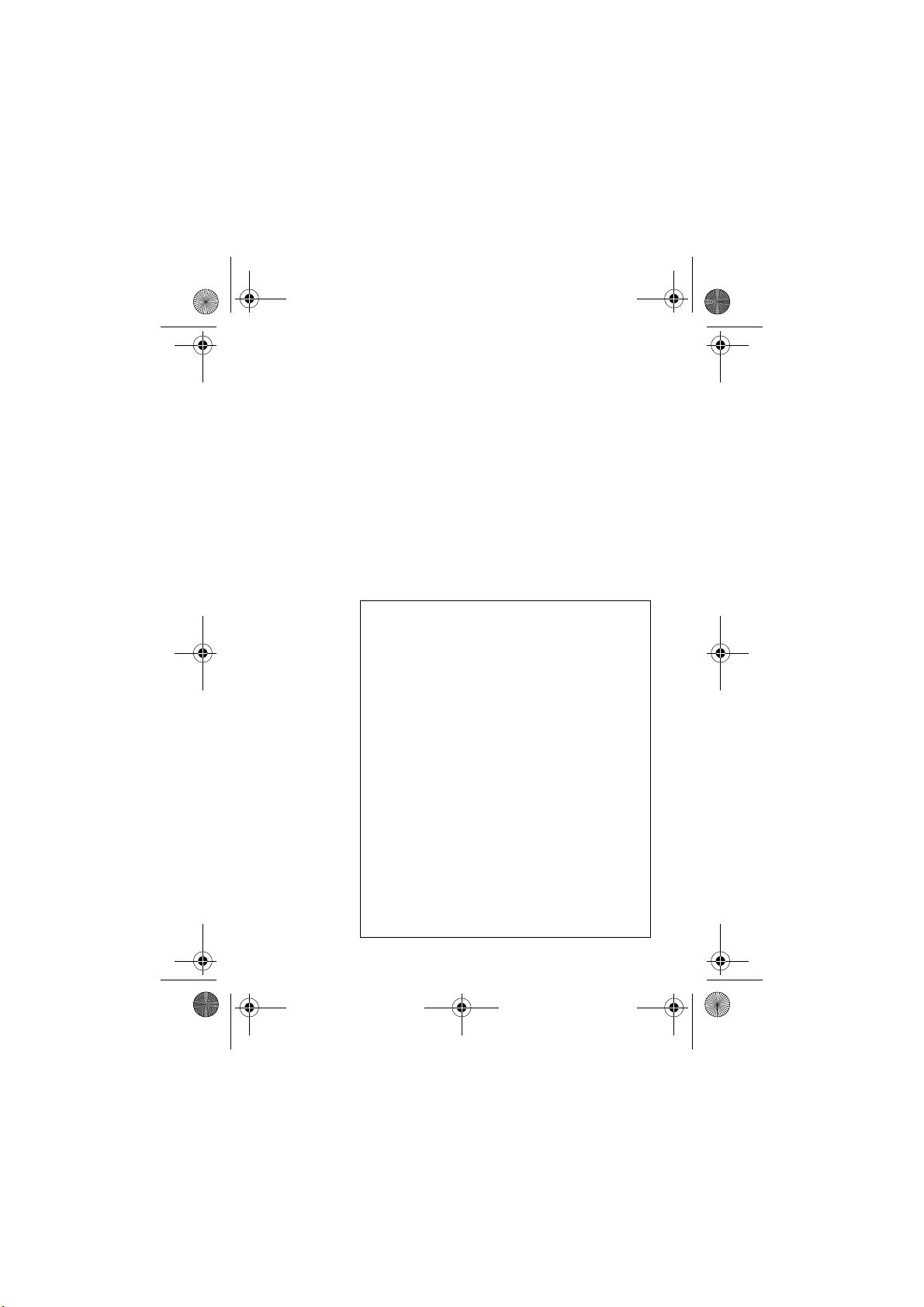
iDect_V2_IFU_master.book Page 1 Friday, April 4, 2008 4:05 PM
Important note — emergency calls
The iDECT V2 is not designed for making emergency
calls if the mains power fails. So you should make
alternative arrangements for access to Emergency
Services.
(This means that you should also have a basic phone,
that does not need mains power, connected to your line
so that you can make calls during a power failure.)
If you need help …
The Help Line is available from 9.00 am to 5.00 pm,
Monday to Friday, on
0845 345 9677
Calls are charged at Local Call rate.
Unpacking your iDECT V2 system
In the box are:
■ the cordless handset (up to four, depending on
which iDECT V2 system you’ve bought)
■ the base unit
■ two batteries and a battery compartment cover
for each handset
■ a telephone line cable for the base unit
■ a mains power lead and adapter for the base
unit
■ up to three charger pods, each with a separate
mains power lead and adapter, for multi-handset
systems
Keep the packaging materials in a safe place in case
you later need to transport the unit. Keep your sales
(till) receipt, which is your guarantee.
Before you can use the handset to make calls
you’ll need to fit and fully charge the batteries, as
described on pages 7 and 8. Please read the
notes on page 4 before you install the base unit.
Page 3
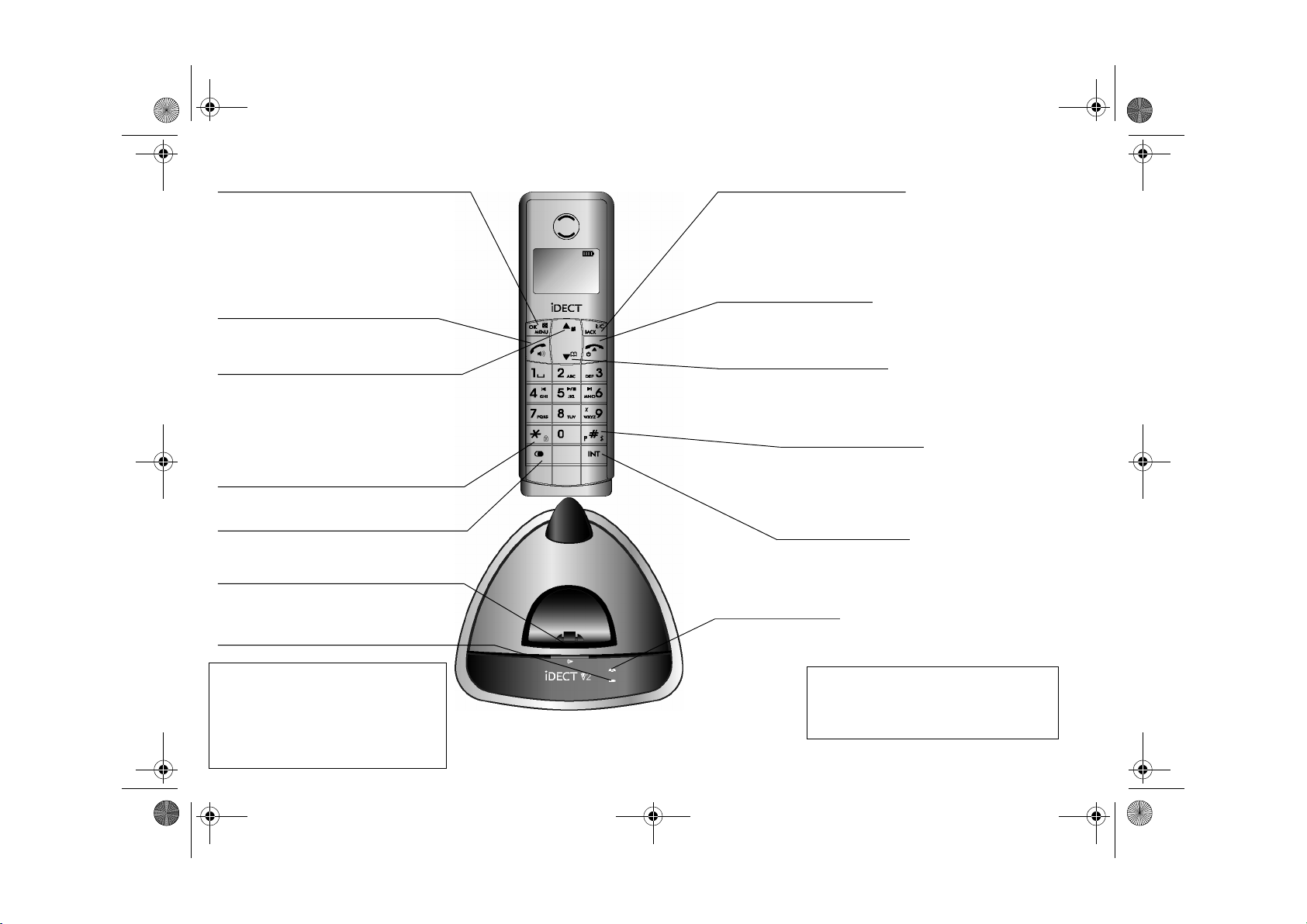
iDect_V2_IFU_master.book Page 1 Friday, April 4, 2008 4:05 PM
Where to find it
M MENU/OK/MUTE button
Press to start using Menu functions
Press while reviewing Redial or Caller Display
records: to enter sub-menu.
When editing or using Menu functions, press to
confirm your selection.
Press during a call to mute the mouthpiece so the
person on the other end can’t hear you.
o Phone On/SPEAKERPHONE button
Press to begin or answer a call.
Press to switch the speakerphone on and off.
u UP/Caller Display (CID) button
Press during a call to increase the volume in the
earpiece or speakerphone.
Press while using Menu functions to move up
through the options.
Press during Standby to show the list of Caller
Display* records.
* KEYPAD LOCK button
Press and hold during Standby to lock or unlock the
keypad.
O Last Number Redial button
Press to open a list of the last 10 phone numbers
you called.
V HANDSET LOCATOR (PAGE) button
Press to make all registered handsets ring
(this is useful if you've forgotten where you
put a handset).
HANDSET CHARGING light
The navigation
buttons
In the instructions, these
buttons are represented
by arrows, as shown
here.
U
u
d
D
UP
DOWN
B BACK/R (Recall)/C (Delete) button
Press while using Menu functions, to cancel what you’re doing and return the
display to Standby mode.
Press to use the Recall function. You may need the Recall function during a
call if your iDECT V2 is connected to a PBX, or if you use BT’s Select
Services.
When editing, press to delete a digit or character entered.
f HANG UP/ON–OFF button
Press to end a call.
Press and hold for more than 3 seconds to turn the handset off, and press to
turn the handset on.
d DOWN/Phonebook button
Press during a call to turn down the volume in the earpiece or speakerphone.
Press while using Menu functions to move down through the options.
Press during Standby to open the Phonebook.
# Ringer off/Pause button
Press and hold during Standby to turn the handset ringer on or off.
Press and hold while dialling to insert a pause (you might need this
on a PBX).
Press while entering phonebook names to switch between upper and
lower case.
I INT (Intercom) button
Press to inititate an internal call (if you have more than one handset).
Press during a call to hold the line and page another handset or
toggle between an external and internal call. Press and hold to start a
conference call.
IN USE light
This comes on when you have a connection to the telephone line,
and flashes when you have new Caller Display* records or the base
is paging or in registration mode.
* To subscribe to network features like Caller
Display and Call Waiting, simply call your network
service provider (the company that supplies your
line). You don’t need to do anything special on your
iDECT V2 phone to set these features up.
Page 4
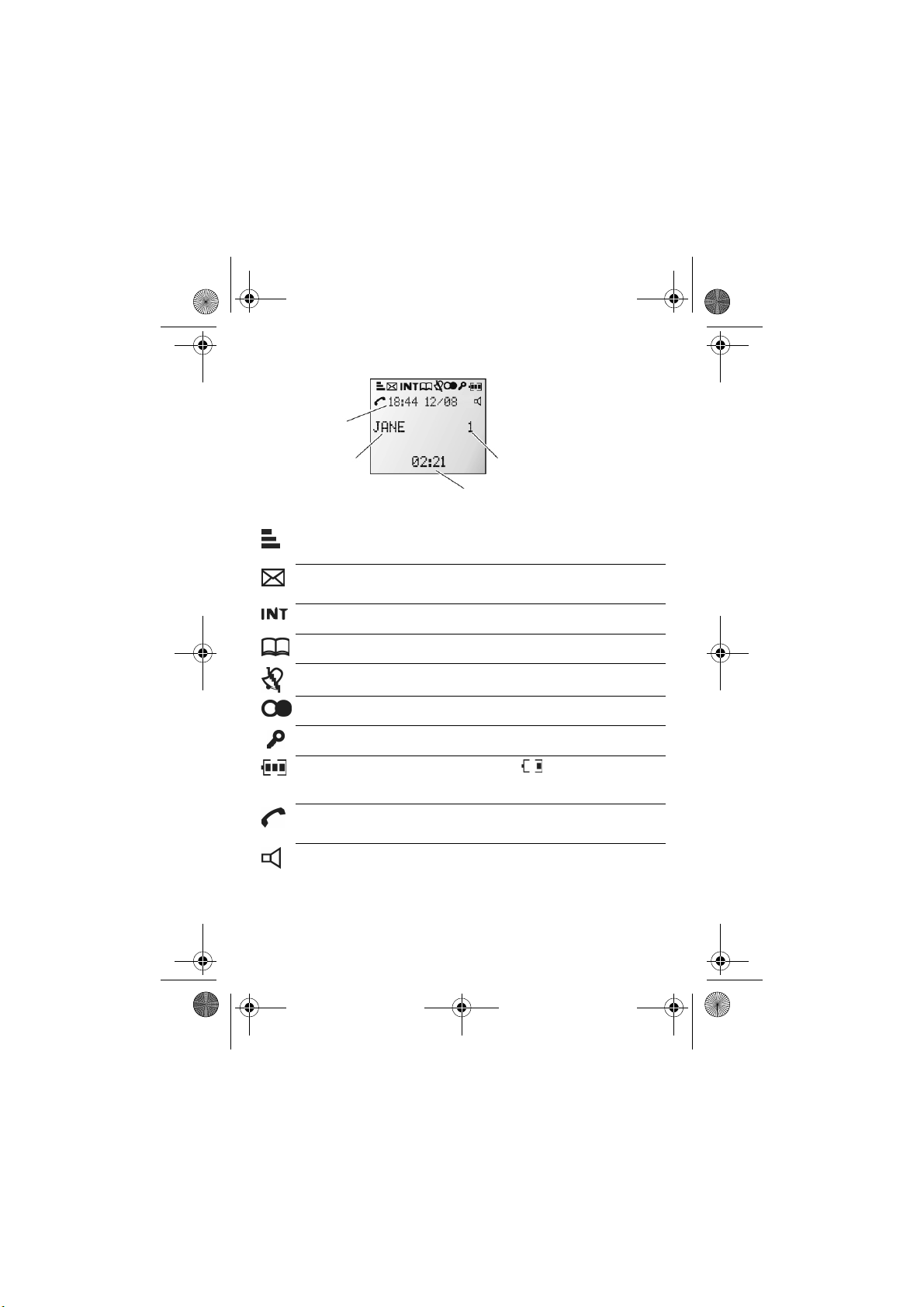
iDect_V2_IFU_master.book Page 1 Friday, April 4, 2008 4:05 PM
Symbols on the display
The time and date
The handset’s number (may be 2,
The handset’s name
(the default is HANDSET)
Signal
level
Voice Mail
Intercom call
Memory/
store
Ringer
Silenced
Redialling
Keypad Lock
What the symbols mean
This flashes while the handset is trying to establish a link to the
base unit. If it flashes while you’re on a call, move closer to
the base unit.
Flashes when a new voice mail is received. (This is a caller
display service and is not usually available from UK network
providers.)
Flashes while your handset is ringing for an intercom call, and
comes on steadily when the call is connected.
Appears when you're in the Phonebook list or menu options.
Appears when the ringer volume is set to zero.
Appears when you are in the Last Number Redial list or menu
options.
Appears when the keypad is locked.
3 or 4 if you have more than one
handset on your iDECT V2 system)
Call Duration.
Battery
charge
Phone
Speakerphone
When this shows ‘nearly empty’ , put the handset on the
base unit or charger pod to charge the batteries.
While the batteries are being charged, the symbol blinks.
Appears when you have a connection to the outside line.
Flashes when there’s an incoming call to be answered
(even if the ringer is turned off).
Appears when the speakerphone is turned on.
Help Line: 0845 345 9677 (Local Call rate) 1
Page 5
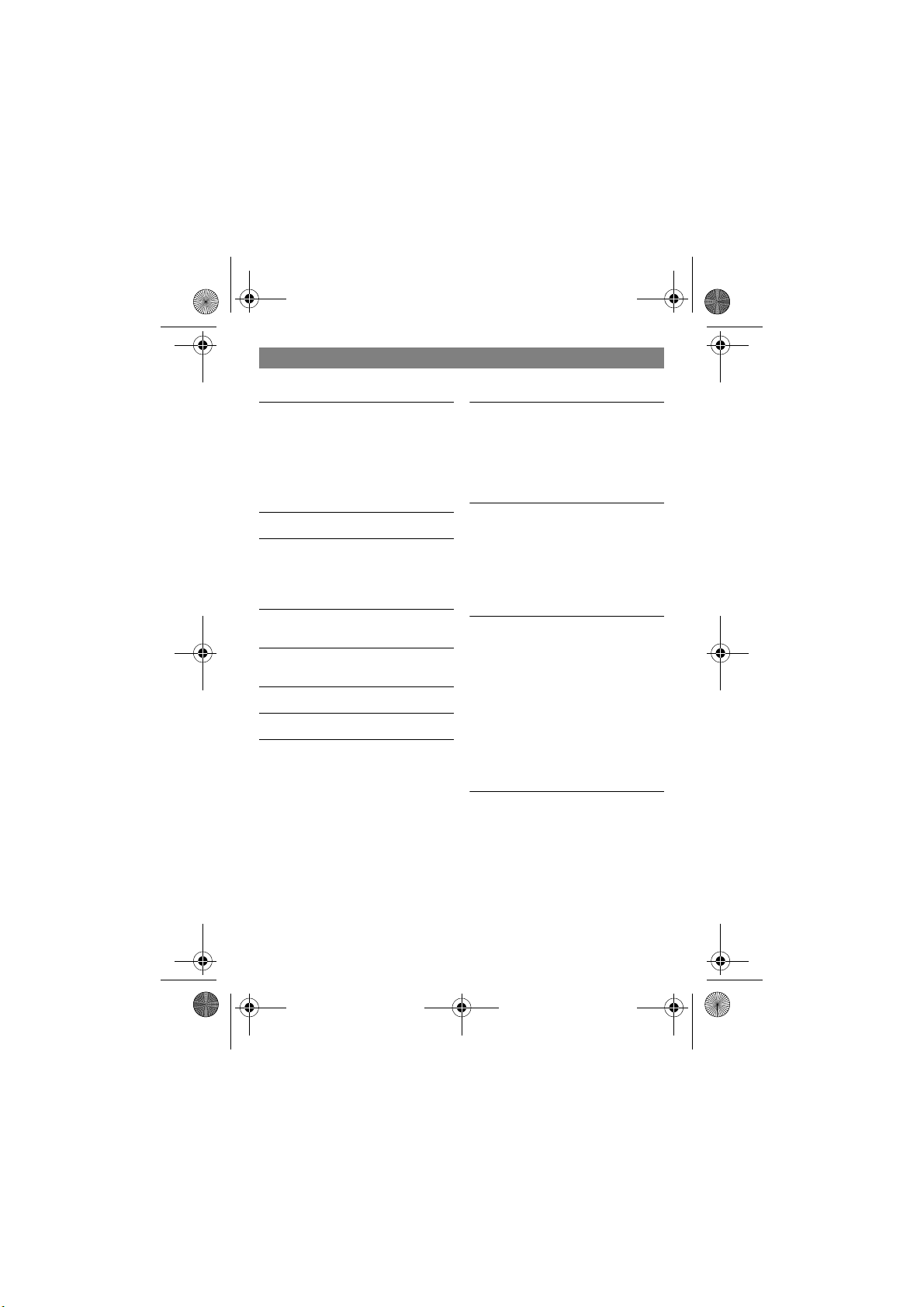
iDect_V2_IFU_master.book Page 2 Friday, April 4, 2008 4:05 PM
Contents
Read these notes first 4
Choosing a site for the base unit and
charger pod 4
Radio signals between handset and
base unit 4
Mains power connection 4
If you have a Broadband line 5
Installation and set-up 6
Before you start 9
Electrical safety 9
Interference 9
‘Out of range’ warning 9
Switching on and off 10
To lock the keypad 10
Your handset’s name 11
To change the name 11
Date and time 12
Ringer volume and melody 13
Making and answering calls 15
Using the speakerphone 15
To make a call 15
To answer a call 15
To end a call 15
Earpiece volume 16
To mute the mouthpiece 16
Last Number Redial (LNR) 16
To store a Redial number in the
Phonebook 17
To delete a redial number 18
To delete all redial numbers 18
Using the Phonebook 19
To store a new number 19
To call a stored number 20
To edit a Phonebook entry 20
To delete a Phonebook entry 21
To delete all Phonebook entries 21
Caller Display 22
To check Caller Display records 23
To return a call 23
To store a Caller Display number in the
Phonebook 23
To delete a caller display record 24
To delete all caller display records 24
Using a multi-handset system 25
To make an intercom call 25
To end an intercom call 25
To answer an intercom call 26
To transfer a call 26
To toggle between two calls 27
To set up a three-way conference 27
To end the conference 27
New Call tone 28
To page all handsets from the base
unit 28
Custom settings 29
Earpiece volume 29
Key beep 30
Display language 31
Recall time 32
The master PIN 33
Using reset 34
Default settings 35
2
Page 6
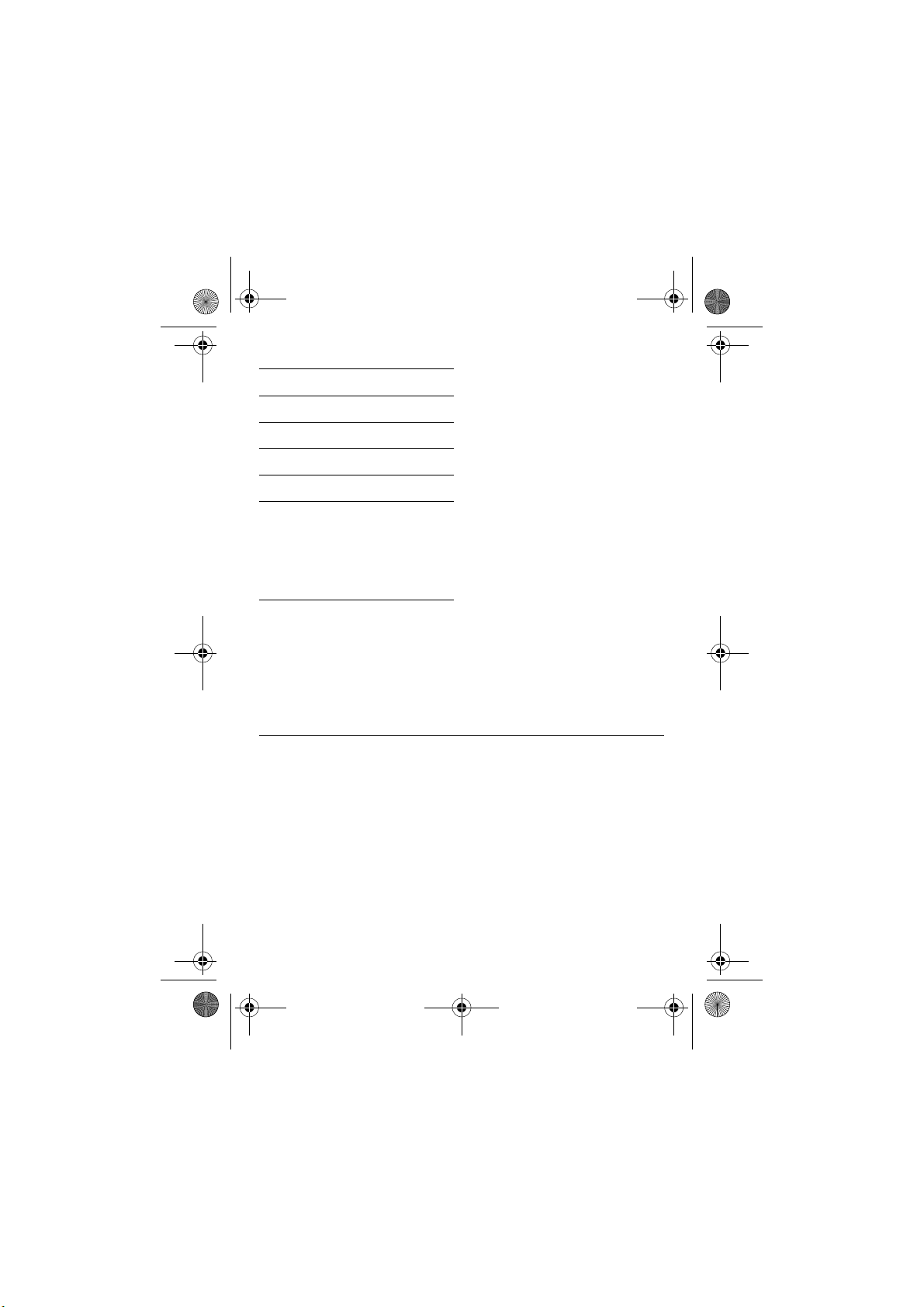
iDect_V2_IFU_master.book Page 3 Friday, April 4, 2008 4:05 PM
Troubleshooting 36
Cleaning and care 41
EC Declaration of Conformity
Guarantee and service 42
Technical details 43
Registering new handsets 44
To register a new handset 44
Registration failed? 45
To de-register a handset 45
To register to a different brand of base
unit 46
Index 47
41
Connection and conditions for use
You can connect your iDECT V2 to a direct exchange line (DEL) — a line
connected to a local exchange, with its own phone number; to an extension
socket connected to a DEL; or to an extension on an approved compatible
PBX. Do not connect the iDECT V2 as an extension to a payphone.
The ringer equivalence numbers (RENs) of all instruments (phones, fax
machines, etc.) connected to an exchange line must not add up to more than
4 — otherwise, one or more of them may not ring and/or answer calls correctly.
The iDECT V2 has a REN of 1, and most other telephones have a REN of 1
unless marked otherwise.
Help Line: 0845 345 9677 (Local Call rate) 3
Page 7
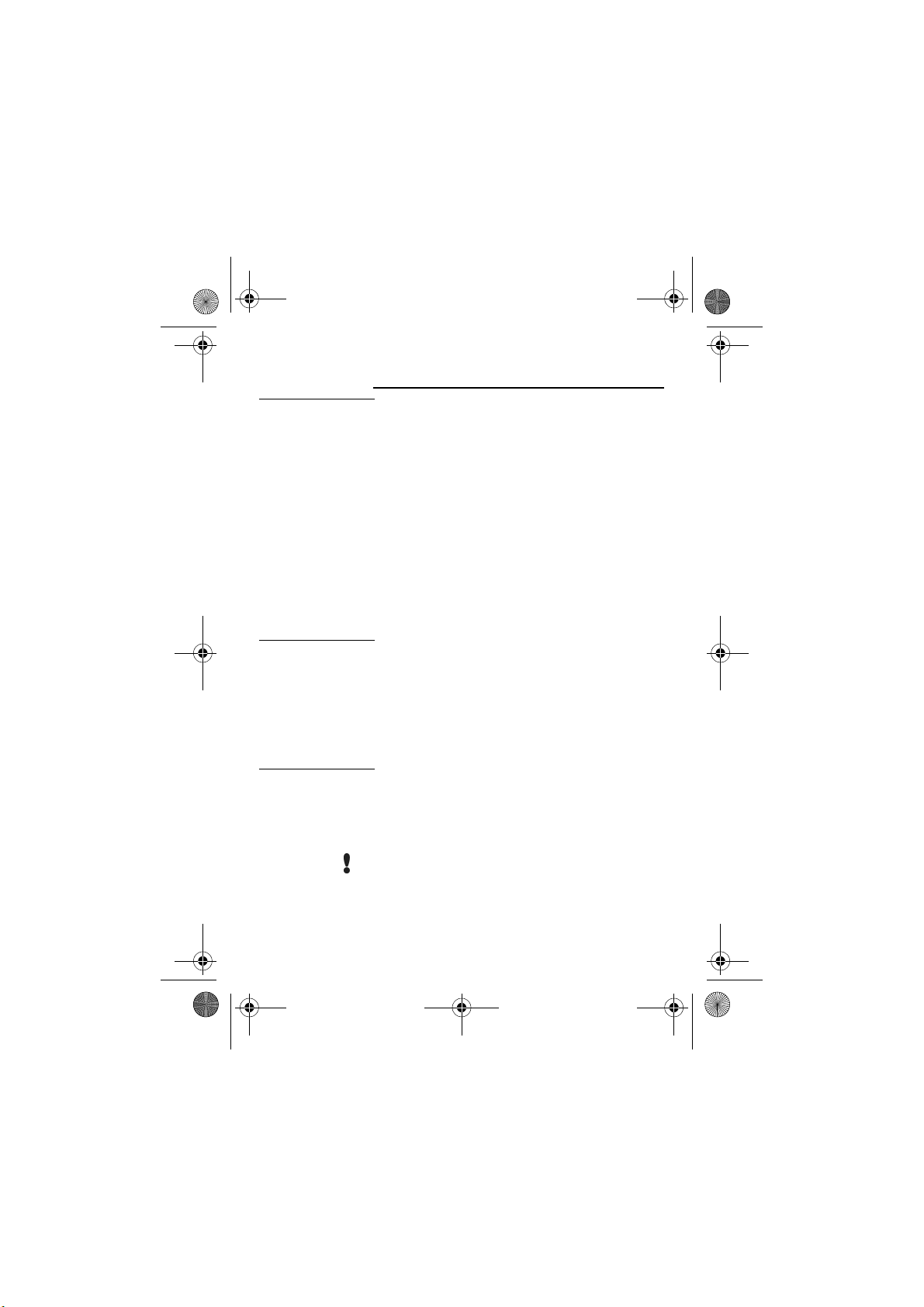
iDect_V2_IFU_master.book Page 4 Friday, April 4, 2008 4:05 PM
Read these notes first
Choosing a site
for the base
unit and
charger pod
Radio signals
between
handset and
base unit
Mains power
connection
The base unit and charger pod(s) should be placed on a
level surface, in a position where:
■ the mains adapter plug will reach an easily accessible
230-V AC switched mains supply socket — never try
to lengthen the mains power cable
■ the base unit’s telephone line cable will reach your
telephone line socket or extension socket (the charger
pod does not have a telephone line connection)
■ it is not close to another telephone — this can cause
radio interference
■ it is not close to a sink, bath or shower, or anywhere
else where it might get wet
■ it is not close to other electrical equipment — fridges,
washing machines, microwave ovens, fluorescent
lights TVs etc.
To use your handset and base unit together, you must
be able to establish a radio link between them. Be aware
that:
■ Any large metal object — like a refrigerator, a mirror
or a filing cabinet — between the handset and the
base unit may block the radio signal.
■ Other solid structures, like walls, may reduce the
signal strength.
IMPORTANT — The iDECT V2 base unit and charger
pod must be used with the mains adapter supplied with
the unit. Using any other adapter will result in noncompliance with EN60950, and will invalidate any
approval given to this apparatus.
Make sure mains power to the base unit stays
switched on. The iDECT V2 needs electrical power for
normal operation; not just for charging the batteries.
4
Page 8
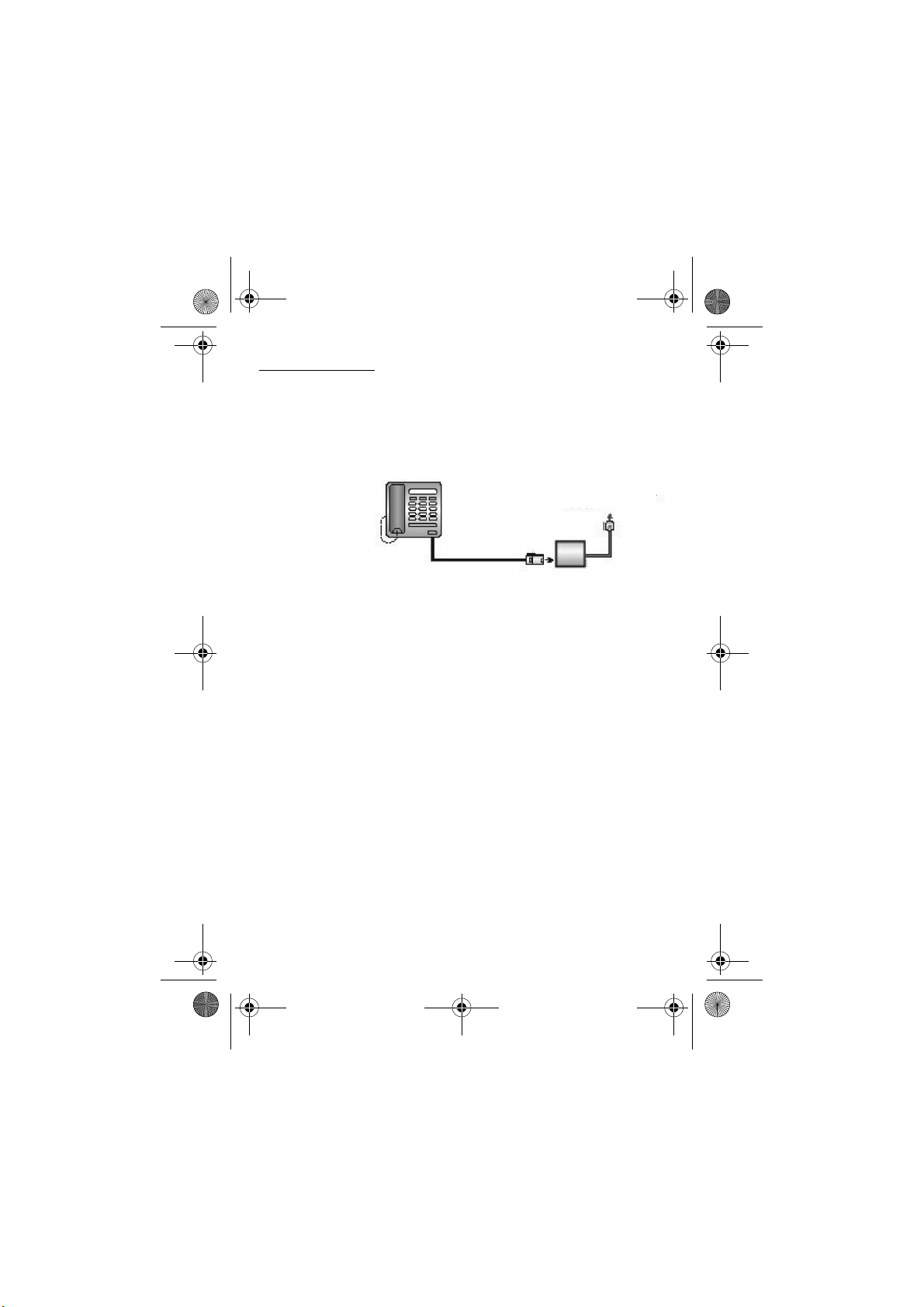
iDect_IFU_01_Read these notes first.fm Page 5 Tuesday, June 10, 2008 4:53 PM
Read these notes first
If you have a
Broadband line
If you connect your telephone to a line with a broadband
connection, you will need to insert a micro-filter between
the telephone and the telephone line; otherwise you may
get interference between the telephone and the
broadband, which could cause problems.
TELEPHONE WALL
SOCKET
MICROFILTER
In a home with broadband, every telephone must have a
micro-filter connected, not just the one at the telephone
point that your modem is connected to. If you need more
broadband micro-filters, contact your broadband
supplier.
Use only STC Electronics Limit, Model number: SB35-62-1, Input: 230VAC,
50Hz, 31mA; Output: 9VAC, 300mA, 2.7W AC/DC adaptor or SB35-62BS-1,
Input: 230VAC, 50Hz, 35mA; Output:9VAC, 300mA AC/DC adaptor for base
and charger unit
Use only Sanik Battery Co, Ltd. Model number: 2SN-AAA55H-S-JP1, 2.4V,
550mAh, Ni-MH or Hunan Corun Hi-Tech Co. Ltd.
Model Number: Ni-MH AAA 550*2, 2.4V, 550mAh, Ni-MH rechargeable battery
pack for handset unit
CAUTION: RISK OF EXPLOSION IF BATTERY IS REPLACED BY AN
INCORRECT TYPE. DISPOSE OF USED BATTERIES ACCORDING TO THE
INSTRUCTIONS.
Help Line: 0845 345 9677 (Local Call rate) 5
Page 9
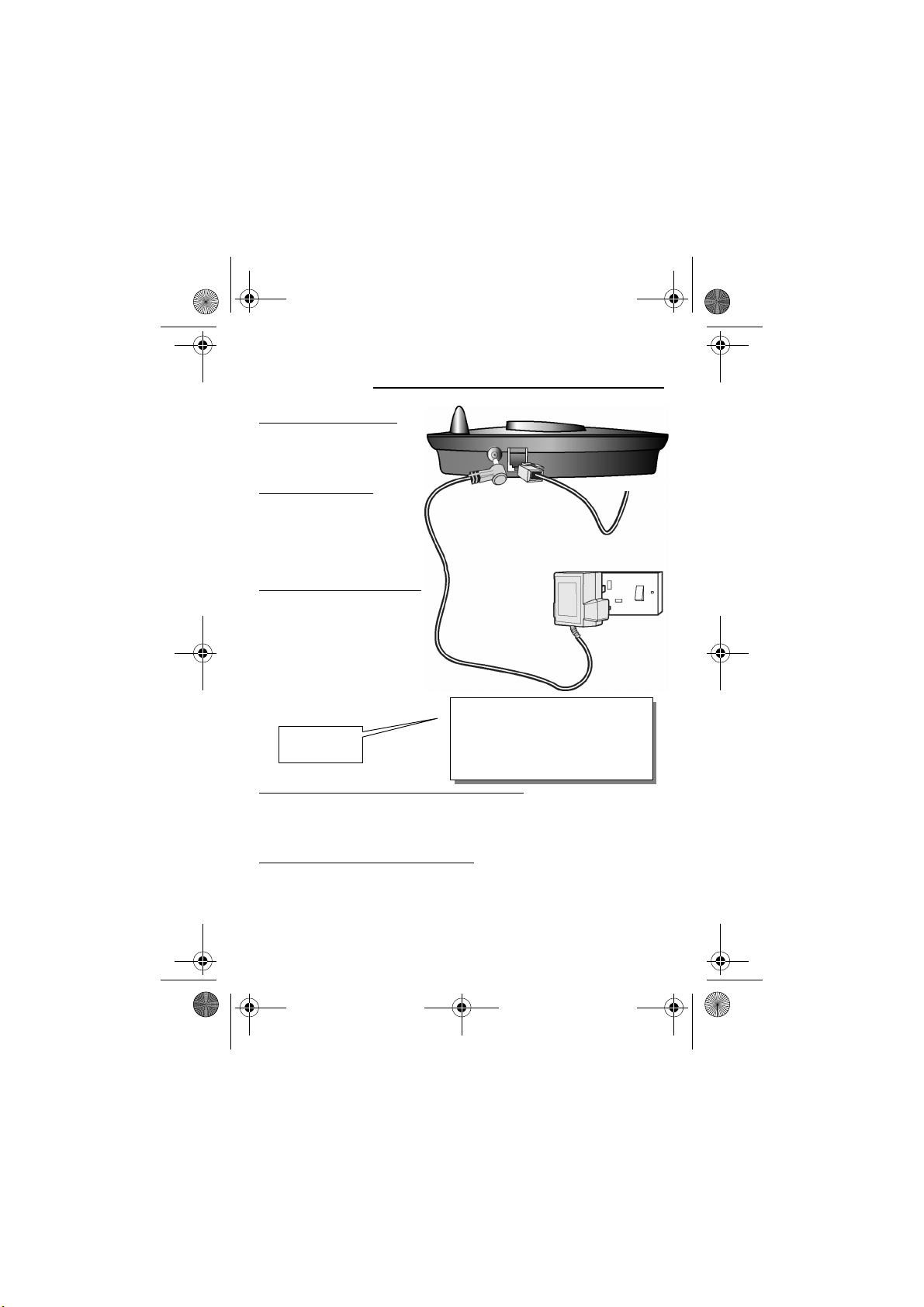
iDect_IFU_02_Installation and setup.fm Page 6 Wednesday, April 30, 2008 6:25 PM
Installation and set-up
Preparing the base
1 Choose a suitable
site for the base
unit
See page 4
2 First connect
the power plug
and the
telephone line
plug to the
base.
Use the telephone line
cord supplied with your
iDECT V2 —
do not use any other
telephone line cord
3 Then connect the power
adapter and telephone
line cord to the mains
and the telephone
socket respectively.
Plug the mains adapter
into a 230 V AC, 50 Hz
mains socket, with the
switch on the socket set
to OFF
See the note
on page 4
After installation, do not attempt to
access the bottom of the base during
operation. The bottom side can only be
accessed after disconnecting the
telephone line cord and power adaptor.
4 If you have one or more charger pods …
Plug the mains adapter into a 230 V AC,
50 Hz mains socket, with the switch on the
socket set to OFF
5 Switch on at the mains socket(s)
6
Page 10
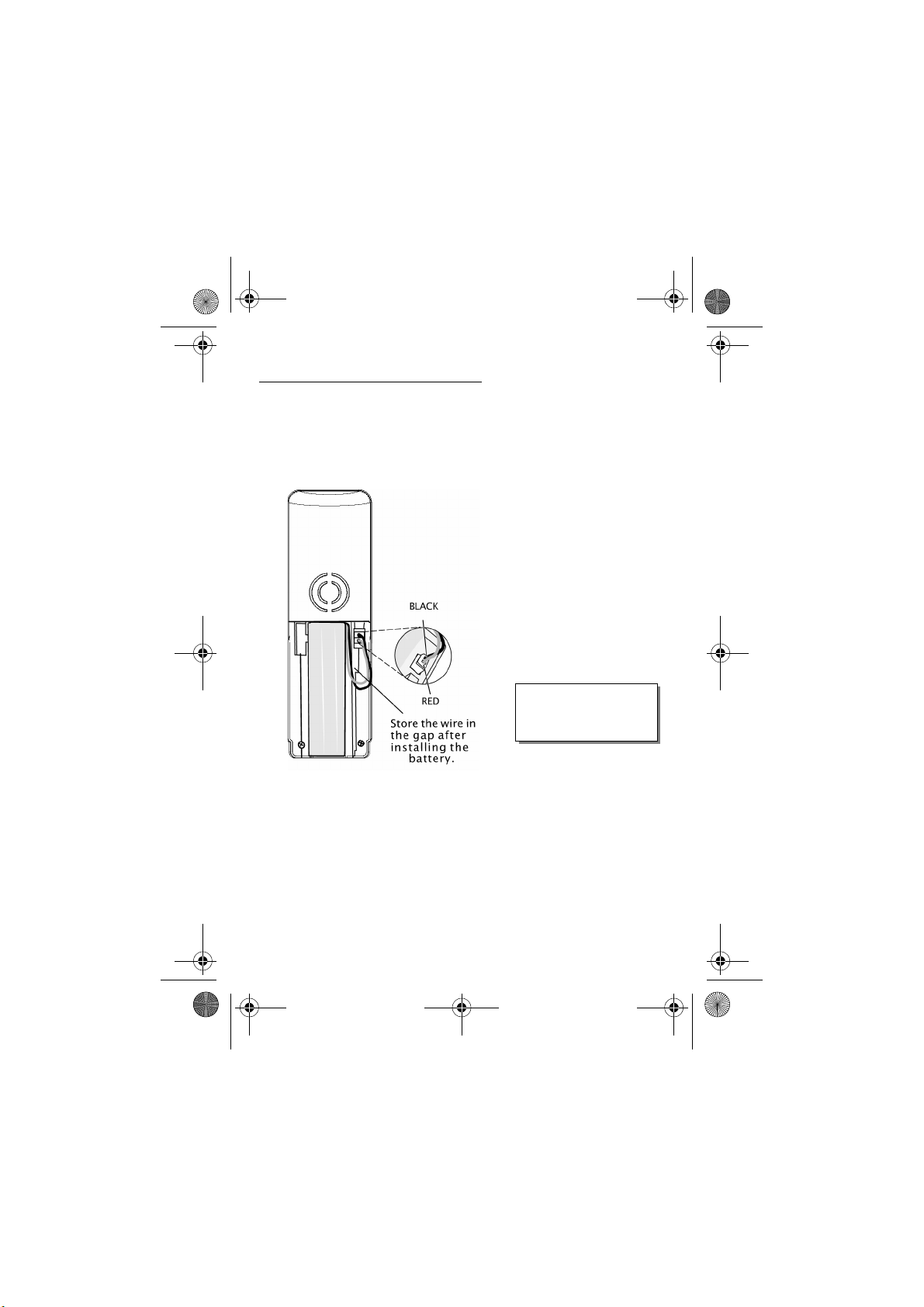
iDect_V2_IFU_master.book Page 7 Friday, April 4, 2008 4:05 PM
Installation and set-up
6 Fit a battery pack in each handset
A. Remove the battery compartment
cover by pressing down on the top of
the cover and sliding it down.
B. Plug the battery connector into the
socket at the top of the battery
compartment.
C. Place the battery in the
compartment
D. Fit the battery compartment cover,
sliding it into place and pressing firmly
to make sure it is secure
Always use the battery
pack supplied — never
use any other kind of
batteries in the handset.
Make sure the battery compartment door is securely in place.
If you have problems fitting the batteries,
contact the Help Line on 0845 345 9677.
Help Line: 0845 345 9677 (Local Call rate) 7
Page 11
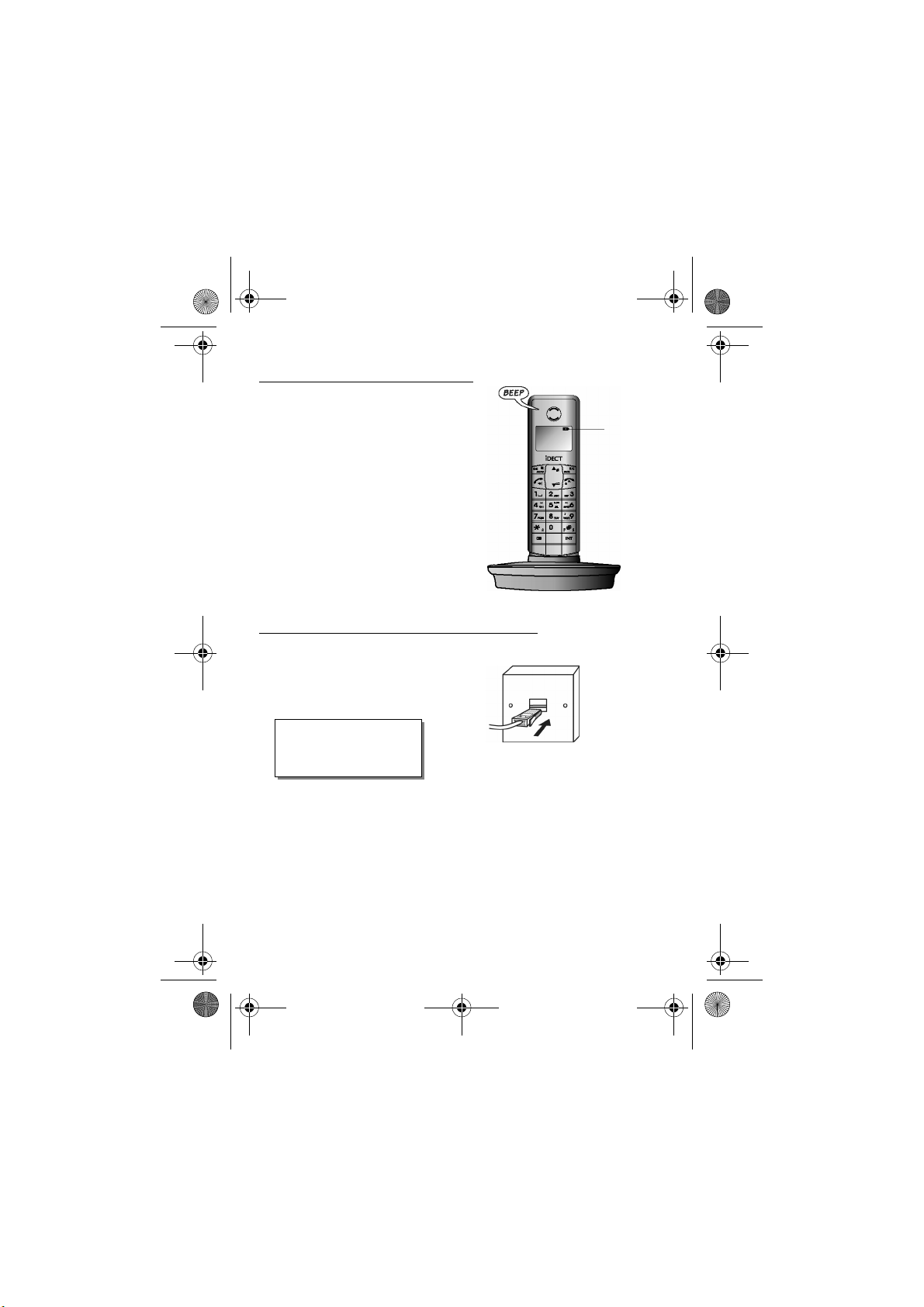
iDect_V2_IFU_master.book Page 8 Friday, April 4, 2008 4:05 PM
Installation and set-up
7 Charge the batteries for 15 hours
Before you use the handset for the first
time, it’s important to charge the
batteries fully.
The handset ‘beeps’ when it’s correctly
placed on the charging cradle.
Leave the handset on the charging
cradle for 15 hours.
8 Connect the base unit to the telephone line
Switch off power at the mains socket
Insert the telephone line plug into the
socket as shown
Switch mains power back on
Make sure the mains socket is
switched on if you want to use
the phone — it will not work
without electrical power
NOTE: the charger pod does not have a
connection to the telephone line.
The ‘battery
charge level’
symbol blinks
Use the plug to
raise the shutter
before pushing it
into the socket
8
Page 12
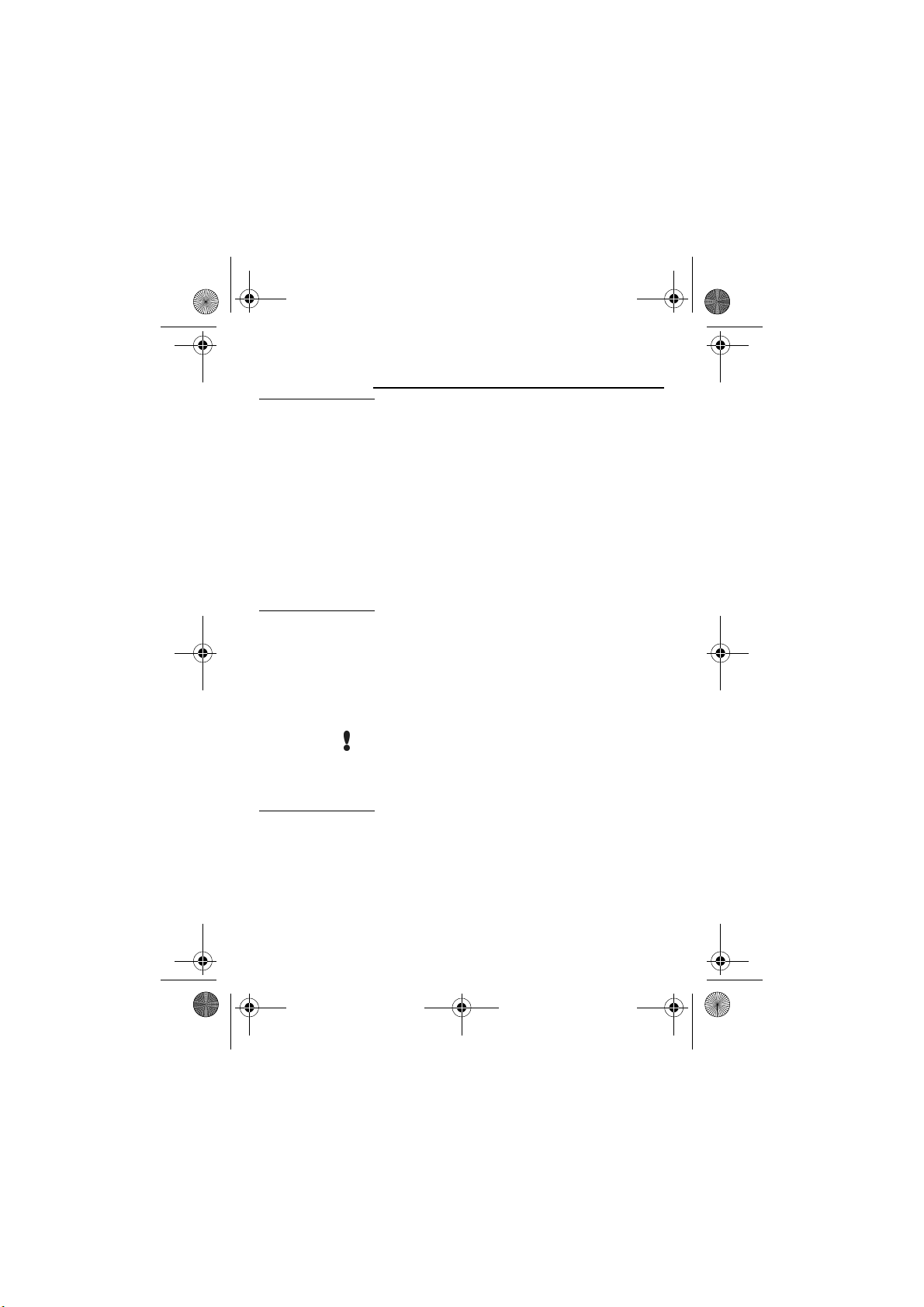
iDect_V2_IFU_master.book Page 9 Friday, April 4, 2008 4:05 PM
Before you start
Electrical
safety
Interference If the sound quality gets worse as you move around
‘Out of range’
warning
■ DON’T let the base unit or charger pod get wet.
Electrical equipment can cause serious injury if used
while you are wet or standing in water.
■ If the base unit or charger pod ever falls into water,
DON’T retrieve it until you have unplugged the power
lead from the mains and the telephone line plug from
the telephone socket (base unit only); then pull it out
by the unplugged cables.
■ NEVER use your iDECT V2 outdoors during a
thunderstorm — unplug the base unit from the
telephone line and the mains socket when there are
storms in your area. Damage caused by lightning is
not covered by the guarantee.
while on a call, this is probably caused by interference
between the handset and the base unit, perhaps
because you are too near to another phone or other
electrical equipment.
Move to a different position to clear the interference. If
you do not move, your call may be cut off.
Radio interference in the environment may
occasionally cause a short break in the link between
the handset and the base unit while you are on a call.
The ‘signal level’ symbol on the handset’s display
may flash until the link is restored.
If you hear a warning tone during a call, and/or the sound
in the earpiece becomes faint or distorted, you may be
going out of range of the base unit. Move nearer to the
base unit within 20 seconds, until the tone stops.
Otherwise, your call may be cut off.
Help Line: 0845 345 9677 (Local Call rate) 9
Page 13
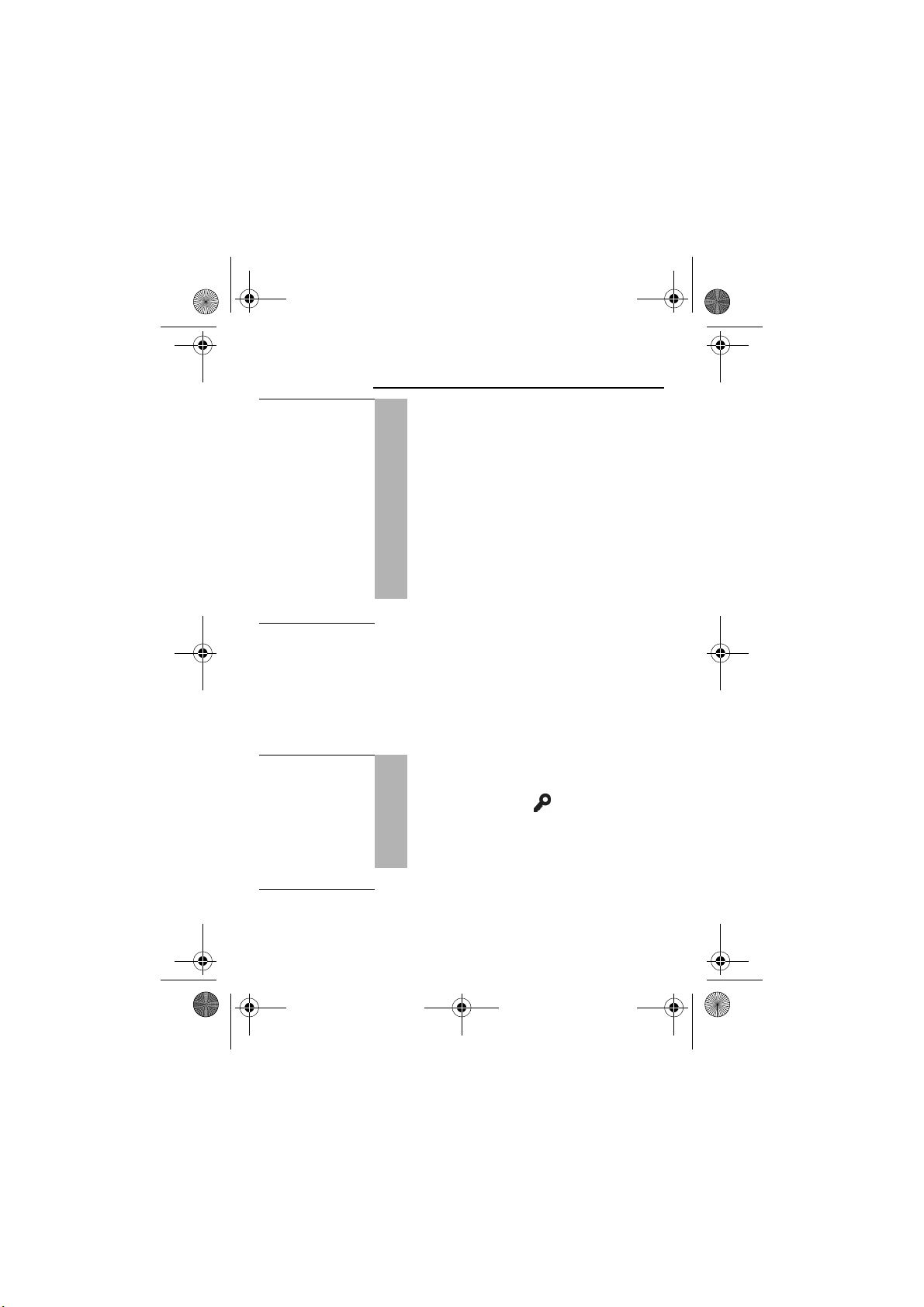
iDect_V2_IFU_master.book Page 10 Friday, April 4, 2008 4:05 PM
Switching on and off
To switch the
handset on
and off
!
!
Notes ■ When the handset is switched off, it can’t be used for
To lock the
keypad
!
!
To switch the handset off (in case you need to
save battery power when the handset is away
from the base unit):
Press the HANG UP button and hold it for more
f
than 2 seconds
! The display goes blank.
To switch the handset back on:
Briefly press the HANG UP button, or replace
f
the handset on the base unit or charger pod
! The display shows
it detects the base unit it will return to standby
mode.
making calls, including emergency calls.
■ When the handset is switched off, it won’t ring for
incoming calls, but the base unit will ring. To answer a
call when the handset is switched off, you need to
switch it back on. It may take a few moments for the
handset to re-establish a radio link with the base unit.
Press the LOCK/* button and hold it for 2
*
second
! The display shows and
To unlock the keypad:
Press the LOCK/* button and hold it for 2
*
seconds or replace the handset on cradle.
Searching...
. and then when
Keys Locked
Note ■ Incoming calls can still be answered normally even if
the keypad is locked.
10
Page 14
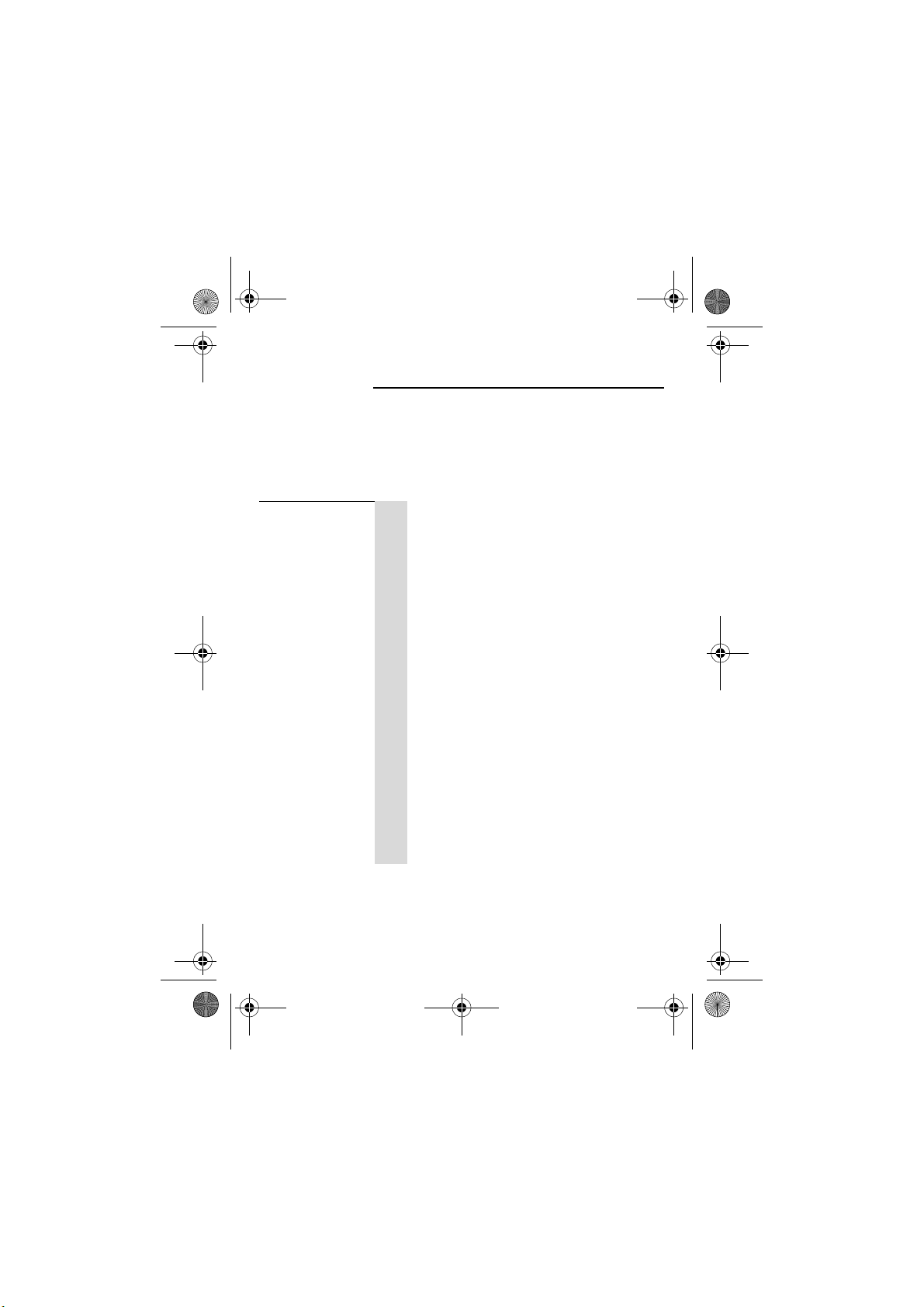
iDect_V2_IFU_master.book Page 11 Friday, April 4, 2008 4:05 PM
Your handset’s name
Before you start to use your iDECT V2 handset,
especially if you have a multi-handset system, you’ll
probably want to personalise the display with your name.
The name can have up to 12 characters (including
spaces).
To change
the name
1
2
3
4
5
6
7
8
9
Help Line: 0845 345 9677 (Local Call rate) 11
Press the MENU/OK button
M
! Display shows
Main Menu
>
Phonebook
d Press the D button TWICE
! Display shows
Press the MENU/OK button
M
! Display shows
Main Menu
Personal Set
>
Personal Set
>
d Press the D button ONCE
! Display shows
Press the MENU/OK button
M
! The display shows
name, or a blank line if the default name has not
been changed.
If necessary press the BACK button to delete
B
characters from the current name.
Key in your chosen name (see page 19 for how
.
to enter letters).
When you’ve finished, press the MENU/OK
M
button
Press the HANG UP button to go back to
f
standby mode
Personal Set
Enter Name
>
Handset Tones
Handset Name
and the current
Page 15
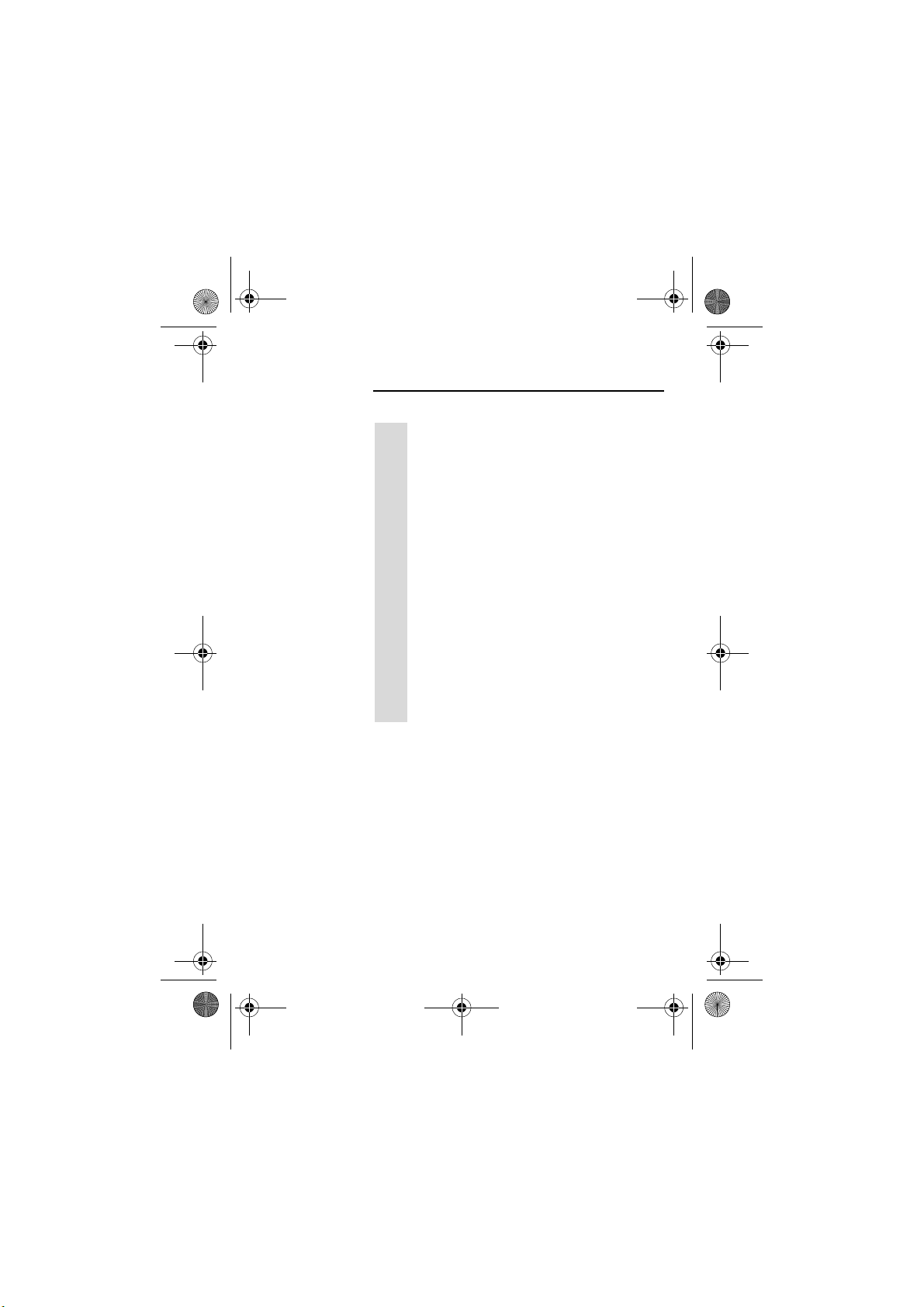
iDect_V2_IFU_master.book Page 12 Friday, April 4, 2008 4:05 PM
Date and time
To set the date and time:
1
2
3
4
5
6
Press the MENU/OK button
M
! Display shows
Main Menu
>
Phonebook
d Press the D button ONCE
! Display shows
Press the MENU/OK button
M
! Display shows
the first digit of the time flashing.
Key in the time and date in the format HH:MM
M
DD/MM then press the MENU/OK button
Remember to use the 24-hour clock and to
include any 0s (zeroes) - for example, 9:30 am is
09:30
; 6:05 pm is
Press the MENU/OK button
M
! Any other handsets that have been registered
will be automatically updated.
Press the HANG UP button to go back to
f
standby mode
Main Menu
00:00 01/01 > Set Date/Time
18:05
.
>
Set Date/Time
, with
12
Page 16
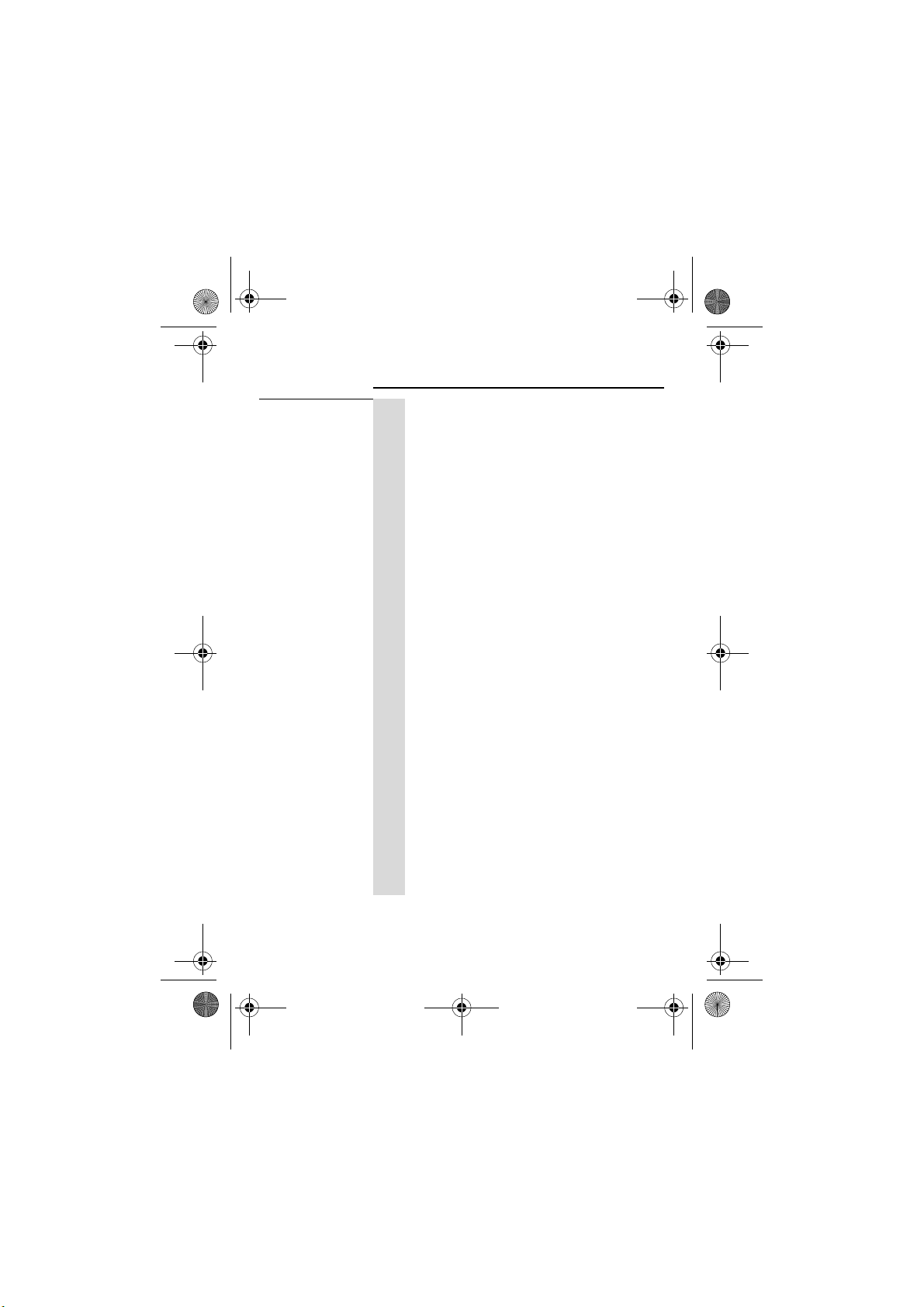
iDect_V2_IFU_master.book Page 13 Friday, April 4, 2008 4:05 PM
Ringer volume and melody
Handset
ringer
1
2
3
4
5
6
7
8
9
10
Press the MENU/OK button
M
! Display shows
d Press the D button TWICE
! Display shows
Press the MENU/OK button
M
! Display shows
Press the MENU/OK button
M
! Display shows
Press the MENU/OK button
M
! The display shows the current volume, and
the handset rings at that volume.
Use the U or D button to adjust the volume
:
level between
Press the MENU/OK button to select the new
M
level
! Display shows
d
Press the D button
! Display shows
Press the MENU/OK button
M
! The display shows the current melody, and
the handset rings with that melody.
Press the U or D button to play the melodies.
:
When you reach the one you want (there are ten
M
different melodies), press the MENU/OK button
to select it
! The display shows
Press the HANG UP button to go back to
f
standby mode
Low, Medium, High
Main Menu
Main Menu
Personal Set
Handset Tones
Handset Tones
Handset Tones
>
>
>
Handset Tones
Phonebook
Personal Set
Handset Tones
>
Ring Volume
or
Silence
>
Ring Volume
>
Ring Melody
>
Ring Melody
Help Line: 0845 345 9677 (Local Call rate) 13
Page 17

iDect_V2_IFU_master.book Page 14 Friday, April 4, 2008 4:05 PM
Ringer volume and melody
Base unit
ringer
1
2
3
4
5
6
7
8
9
10
11
Press the MENU/OK button
M
! Display shows
Main Menu
d Press the D button TWICE
! Display shows
Press the MENU/OK button
M
! Display shows
Main Menu
Personal Set
d Press the D button THREE times
! Display shows
Press the MENU/OK button
M
! Display shows
Press the MENU/OK button
M
! The display shows the current volume, and
the base rings at that volume.
Use the U or D button to adjust the volume
:
level between
High
or
Silence
Press the MENU/OK button to select the new level
M
! Display shows
d
Press the D button
! Display shows
M
Press the MENU/OK button
! The display shows the current melody, and
the base rings with that melody.
Press the U or D button to play the melodies.
:
When you reach the one you want (there are
M
three different melodies), press the MENU/OK
button to select it
! The display shows
Press the HANG UP button to go back to
f
standby mode
Personal Set
BaseTone
Ring Vol Low, Ring Vol Med, Ring Vol
BaseTone
BaseTone
BaseTone
>
Phonebook
>
Personal Set
>
Handset Tones
>
BaseTone
>
BS Ring Vol
>
BS Ring Vol
>
BS Ring Mel
>
BS Ring Mel
14
Page 18

iDect_V2_IFU_master.book Page 15 Friday, April 4, 2008 4:05 PM
Making and answering calls
Using the
speakerphone
o
To make a
call
To answer a
call
To end a call !
The speakerphone lets you hear calls without holding
the handset to your ear.
You can switch between speakerphone and earpiece
mode during calls at any time by pressing the PHONE
button. The display will show the speakerphone icon.
1
2
!
Key in the telephone number
.
If you make a mistake, press the BACK button
to clear digits one by one from the display.
B
Press the PHONE button. The display shows
o
Calling
and the number being dialled.
(You can dial the number after you press the
PHONE button to get Dial tone first if you
prefer, but you can’t correct any mistakes if you
do it this way.)
When there’s an incoming call, the base unit and
handset ring (unless the ringers are turned off). If you
subscribe to Caller Display (see page 22) the caller’s
number or name may appear on the display; otherwise,
the display shows
Press PHONE button to answer the incoming call.
Press the HANG UP button so that the IN USE
f
light on the base unit goes out
Or just replace the handset on the base unit
! The display shows
of the call for 5 seconds.
External CALL
.
Call Ended
and the duration
Help Line: 0845 345 9677 (Local Call rate) 15
Page 19

iDect_V2_IFU_master.book Page 16 Friday, April 4, 2008 4:05 PM
Making and answering calls
Earpiece
volume
To mute the
mouthpiece
Last Number
Redial (LNR)
During a call, to adjust the volume in the
earpiece or speakerphone:
!
!
1
2
3
Press the U or D button
:
There are three volume levels. After you end the
call, the volume will stay at the level you’ve set.
During a call, to mute the mouthpiece so the
person on the other end can’t hear you:
Press the MENU/OK button. The display
M
shows
Mute On
.
To un-mute the mouthpiece, press the
MENU/OK button again.
Press the REDIAL button
O
! Display shows
dialled
Press the U or D buttons to choose the
:
number from the last 10 numbers dialled
Press the PHONE button to dial the number
o
Redial
and the last number
16
Page 20

iDect_V2_IFU_master.book Page 17 Friday, April 4, 2008 4:05 PM
Making and answering calls
To store a
Redial number
in the
Phonebook
1
O
Press the REDIAL button, then the U or D
button until the number is displayed
:
2
3
4
5
6
7
Press the MENU/OK button
M
! Display shows
Press the MENU/OK button
M
! Display shows
Key in a name of up to 10 letters (see page 19
.
for how to enter letters).
Press the MENU/OK button
M
! Display shows
If necessary, edit the number, using the BACK
.
button to clear digits one by one from the
display.
Press the MENU/OK button
M
! You will hear a long confirmation beep and
the redial list will be displayed
Redial
>
Copy to Phbk
Enter Name
Enter Number
and the number.
Help Line: 0845 345 9677 (Local Call rate) 17
Page 21

iDect_V2_IFU_master.book Page 18 Friday, April 4, 2008 4:05 PM
Making and answering calls
To delete a
redial number
To delete all
redial numbers
1
O Press the REDIAL button
! Display shows
dialled
2
3
4
5
6
1
2
3
4
5
Press the U or D buttons to choose the
:
number from the last 10 numbers dialled
Press the MENU/OK button
M
! Display shows
d Press D button ONCE
! Display shows
Press the MENU/OK button to confirm
M
! You will hear a long confirmation beep
Press the HANG UP button to go back to
f
standby mode
O Press the REDIAL button
! Display shows
dialled
Press the MENU/OK button
M
! Display shows
d Press D button TWICE
! Display shows
Press the MENU/OK button
M
! Display shows
Press the MENU/OK button to confirm
M
! You will hear a long confirmation beep
! Display shows
phone returns to standby mode
Redial
and the last number
Redial
>
Copy to Phbk
Redial
>
Delete
Redial
and the last number
Redial
>
Copy to Phbk
Redial
>
Delete All
Delete All?
Redial
>
List Empty
and the
18
Page 22

iDect_V2_IFU_master.book Page 19 Friday, April 4, 2008 4:05 PM
Using the Phonebook
You can store up to 50 numbers in the Phonebook. Each
number can have up to 20 digits, and can be stored with
a name of up to 10 characters (including spaces).
To store a
new number
1
2
3
4
5
6
Buttons to press for text characters - press the button repeatedly until you
get the character you want
1 space 1 @ _ # = < > ( ) & £ $ ¥ § 7 P Q R S 7 Π Θ Σ
2 A B C 2 Ä Å Æ
a b c 2 ä å æ
3D E F 3 É
d e f 3 é
4G H I 4 Г
g h i 4 Г
5J K L 5 Λ
j k l 5 Λ
6 M N O 6 Ñ Ö
m n o 6 ñ ö
Press the MENU/OK button TWICE*
M
! The display shows
Press the MENU/OK button
M
! The display shows
Key in a name (see table below), then press the
.
MENU/OK button
! The display shows
Edit or Key in the new number**
.
Press the MENU/OK button
M
! You will hear a long confirmation beep
Press MENU/OK again to begin another new
M
phonebook entry
* You can also pre-dial the number you want to store and
simply press MENU/OK once to show
** Use the BACK button to delete characters.
8T U V 8 Ü
9 W X Y Z 9 Ø Ω Ξ Ψ
0 . 0 , / : ; " ' ! ¡ ? ¿ * + - %
# Press to switch between upper and
Phonebook
Enter Name
Enter Number
p q r s 7 Π Θ Σ
t u v 8 ü
w x y z 9 Ø Ω Ξ Ψ
lower case
>
New Entry
Enter Name
.
Help Line: 0845 345 9677 (Local Call rate) 19
Page 23

iDect_V2_IFU_master.book Page 20 Friday, April 4, 2008 4:05 PM
Using the Phonebook
To call a
stored number
To edit a
Phonebook
entry
1
2
3
1
2
3
4
5
Press the PHONEBOOK button
d
! The display shows the first entry in the
Phonebook.
Press the U or D button to go to the number
:
you want
OR you can search by pressing a button on the
numeric keypad for the first letter of the name,
then using the U or D buttons if necessary.
Press the PHONE button to dial the number
o
Press the MENU/OK button TWICE
M
! Display shows
Phonebook
d Press the D button TWICE
! The display shows
M
Press the MENU/OK button and use the U or D
buttons to find the entry you want to edit (e.g. Eric)
:
! The display shows
Press the MENU/OK button
M
! The display shows
To edit the name, use the BACK button to
B
delete characters, then key in the new ones.
Press the MENU/OK button to confirm the
.
changes
M
! Display shows
Enter Number
>
New Entry
Phonebook
Phonebook
Enter Name
>
>
Edit Entry
>
Eric
>
Eric_
0123456789_
20
6
To edit the number, use the BACK button to
B
delete digits, then key in the new numbers
.
Page 24

iDect_V2_IFU_master.book Page 21 Friday, April 4, 2008 4:05 PM
Using the Phonebook
7
8
Press the MENU/OK button
M
! You will hear a long confirmation beep and
the display returns to the edit entry menu
Press the HANG UP button to go back to
f
standby mode
To delete a
Phonebook
entry
To delete all
Phonebook
entries
1
2
3
4
1
2
3
4
M
Press the MENU/OK button twice then the D
button three times
d
! Display shows
M
Press the MENU/OK button, then the U or D
button to find the entry
:
! The display shows
name.
Press the MENU/OK button
M
! You will hear a confirmation beep and the
display returns to the delete entry menu
Press the HANG UP button to go back to
f
standby mode
M
Press the MENU/OK button twice then the D
button four times
d
! Display shows
Press the MENU/OK button
M
! The display shows
Press the MENU/OK button to confirm
M
! You will hear a confirmation beep and the
display returns to the Delete All menu
Press the HANG UP button to go back to
f
standby mode
Phonebook
Phonebook
Phonebook
Confirm?
>
>
Delete Entry
> and the entry
Delete All
Help Line: 0845 345 9677 (Local Call rate) 21
Page 25

iDect_V2_IFU_master.book Page 22 Friday, April 4, 2008 4:05 PM
Caller Display
To receive Caller Display you may need to contact your
service provider, who will tell you if there is a charge for it.
Caller Display lets you see the phone numbers of your
callers on the handset’s display, before you answer. The
iDECT V2 will store the numbers of the last 20 callers
(whether or not you answered the call) so you can call
them back later. When the Caller Display list is full, the
next incoming number will overwrite the oldest one.
If you’ve got new Caller Display records, “X New Call.” is
shown on the display, and will only be removed from the
standby screen after all new calls have been viewed.
Here are some
examples of
Caller Display
records:
22
A call from someone whose name
(Jenny) and number are stored in your
Phonebook.
Press the # button once to see the
full number.
Press the # button again to see more
details. In this example, the most recent
call came 4:21 pm on 15th April.
A call from someone whose name and
number are not stored in your
Phonebook.
A call from someone who withheld their
number by dialling 141.
A call from someone whose number is
unavailable (for example, this may be an
international call).
Page 26

iDect_V2_IFU_master.book Page 23 Friday, April 4, 2008 4:05 PM
Caller Display
To check
Caller Display
records
To return a
call
To store a
Caller Display
number in the
Phonebook
1
2
1
2
1
2
3
4
Press the Caller Display button
u
! Display shows
the list. If there are no records the display shows
List Empty.
Press the U or D button to scroll through the
:
records
To ring back someone who’s called you:
Follow steps 1 and 2 above to display the record
Press the PHONE button to dial the number
o
Use steps 1 and 2 above to display the record
Press the MENU/OK button
M
! Display shows
d
Press the MENU/OK button
M
! Display shows
Key in a name then press the MENU/OK button
.
! Display shows
to be stored
Edit the number if required then press the
M
MENU/OK
! You will hear a long confirmation beep
Call list
> and the first entry in
Call List
>
Copy to Phbk
Enter Name:
Enter Number
> and the number
Help Line: 0845 345 9677 (Local Call rate) 23
Page 27

iDect_V2_IFU_master.book Page 24 Friday, April 4, 2008 4:05 PM
Caller Display
To delete a
caller display
record
To delete all
caller display
records
1
2
3
4
1
2
3
4
5
Use steps 1 and 2 (top of page 23) to display
the record to be deleted
M
Press the MENU/OK button then the D button
TWICE
d
! Display shows
Press the MENU/OK button to confirm
M
! You will hear a long confirmation beep and
the display will return to the next caller display
record
Press the HANG UP button to go back to
f
standby mode
Use steps 1 and 2 (top of page 23) to display the
records
M
Press the MENU button then the D button
TWICE
d
! Display shows
Press the MENU/OK button
M
! Display shows
Press the MENU/OK button to confirm
M
! You will hear a long confirmation beep
The display returns automatically to standby
f
mode
Call List
>
Call List
>
Delete All?
Delete
Delete All
24
Page 28

iDect_V2_IFU_master.book Page 25 Friday, April 4, 2008 4:05 PM
Using a multi-handset system
If you have an iDECT V2 multi-handset system, you
already have more than one handset registered to your
base unit. You can register additional handsets — up to
four per base unit. With two or more handsets, you
can:
■ make intercom calls from one handset to another
■ transfer an outside call from one handset to another
■ toggle between an outside call and an intercom call
■ set up a three-way conference call
Each handset’s number (1 to 4) is shown on its display.
Only one handset can be connected to the outside
line at once. If you try to make a call while another
handset is already on the line, you’ll hear Busy tone.
To make an
intercom call
To end an
intercom call
1
2
!
Press the INT button.
I
! The numbers of the available handsets will be
displayed
Press the handset number you want to call. If
.
you choose handset 2, your handset displays
Calling Handset 2
! The other handset rings, and its display
shows
number 1). When the other handset user
answers, you’ll be connected and the displays
will show
handset.
On either phone, press the HANG UP button or
f
replace the unit in the base unit or charger pod
.
Call From: Handset 1
Intercom
with the number of the other
(if your handset is
Help Line: 0845 345 9677 (Local Call rate) 25
Page 29

iDect_V2_IFU_master.book Page 26 Friday, April 4, 2008 4:05 PM
Using a multi-handset system
To answer an
intercom call
o ,
To transfer a
call
The ringing tune for intercom calls is different from that
for outside calls.
When someone makes an intercom call to you, your
handset’s display shows
number of the handset calling you.
Press the PHONE button to answer
!
When you’re talking on an outside call (a call
you’ve either made or answered), you can
transfer it to another handset:
1
2
Press the INT button and the display will show
I
Intercom and the numbers of all available
.
handsets. Then key in the number of the
handset you want to call.
! The outside call is put on hold and the other
handset rings. When the other handset user
answers, you can speak to her/him.
If the other user does not answer, you can get
back to the outside call at any time by pressing
the INT button again.
Press the HANG UP button to hang up and
f
transfer the call
If you prefer, you can press HANG UP to
transfer the outside call before the other handset
answers your intercom call. If the user hasn’t
answered after 30 seconds, the outside call will
come back to you and your handset will ring.
Call From: Handset #
with the
26
Page 30

iDect_V2_IFU_master.book Page 27 Friday, April 4, 2008 4:05 PM
Using a multi-handset system
To toggle
between two
calls
To set up a
three-way
conference
To end the
conference
When you have made or answered an outside
call and then made an intercom call, you can
toggle from one to the other, like this:
!
1
2
3
!
Press the INT button to speak to each in turn,
I
putting the other on hold
You can transfer the outside call to the other
f
handset by pressing HANG UP while you’re
connected to the intercom call
If you press HANG UP while you’re connected
to the outside call, you’ll disconnect it.
Make or answer an outside call
Press the INT button to start intercom mode
I
then key in the number of the other handset
.
! The outside call is put on hold and the other
handset rings.
When the other user answers:
Press and hold the INT button for one second
I
! Display shows
Press the HANG UP button
f
! You will drop out of the conference call,
leaving the other user connected to the outside
call.
Conference
Help Line: 0845 345 9677 (Local Call rate) 27
Page 31

iDect_V2_IFU_master.book Page 28 Friday, April 4, 2008 4:05 PM
Using a multi-handset system
New Call tone When you are on an intercom call and an
!
To page all
handsets from
the base unit
1
!
!
outside call comes in, you’ll hear New Call tone
to tell you that someone is calling you.
To answer the outside call and end the intercom
call:
Press the PHONE button briefly
o
! The intercom call will be disconnected and
you will be connected to the outside call.
To make all registered handsets ring (this is
useful if you’ve forgotten where you put a
handset):
Press the HANDSET LOCATOR button on
V
the base unit
! The handsets ring for up to 30 seconds and
their displays show
To stop the ringing before 30 seconds:
EITHER press the HANDSET LOCATOR
V
button again
OR press any button on any handset
.
Paging...
.
28
Page 32

iDect_V2_IFU_master.book Page 29 Friday, April 4, 2008 4:05 PM
Custom settings
The iDECT V2 can be customised to suit your
preferences in a number of ways. Some of these
functions have been covered earlier in this User Guide.
This section is a roundup of items that have not yet been
explained.
When making a change to a setting you can press the
BACK button at any point to cancel what you’re doing
and go back one step.
When you’re keying in numbers, if you make a mistake,
press the BACK button to delete digits.
Setting the
handset’s
name
Ringer volume
and melody
Earpiece
volume
Date & Time See page 12.
See page 11.
See page 13 for details.
There are three earpiece volume levels which
:
can changed during a call using the U or D
buttons.
Help Line: 0845 345 9677 (Local Call rate) 29
Page 33

iDect_V2_IFU_master.book Page 30 Friday, April 4, 2008 4:05 PM
Custom settings
Key beep To turn off the key beep tone:
1
M
Press the MENU/OK button and the D button
TWICE
2
3
4
5
6
d
! Display shows
Press the MENU/OK button
M
! Display shows
d
Press the MENU/OK button ONCE and the D
M
button TWICE
d
! Display shows
Press the MENU/OK button
M
! Display shows
Use the U or D button to select On or
:
Press the MENU/OK button
M
! You will hear a confirmation beep
Use the BACK button to exit the menu or press
B
HANG UP to go to standby mode
f
Main Menu
Personal Set
Handset Tones
Key Beep
>
>
Personal Set
>
Handset Tones
>
Key Beep
On
Off
30
Page 34

iDect_V2_IFU_master.book Page 31 Friday, April 4, 2008 4:05 PM
Custom settings
Display
language
1
2
3
4
5
6
Registration See page 45.
Deregistering
handsets
Recall time The default value of the recall (also called Flash) time
To change the language on the display:
M
Press the MENU/OK button and the D button
TWICE
d
Display shows
M
Press the MENU/OK button ONCE and the D
button TWICE
d
! Display shows
Press the MENU/OK button
M
! Display shows
Use the U or D button to select your desired
:
language.
Press the MENU/OK button
M
! You will hear a confirmation beep
Use the BACK button to exit the menu or press
B
HANG UP to go to standby mode
f
See page 46.
that is preset in your handset is correct for most UK
lines, but you may need to change it if you are connected
to a PBX. There are three options available:
Medium
(85ms),
Main Menu
(default, 100ms) and
>
Personal Set
Language
Personal Set
>
Language
>
English
Long
(250ms).
Short
Help Line: 0845 345 9677 (Local Call rate) 31
Page 35

iDect_V2_IFU_master.book Page 32 Friday, April 4, 2008 4:05 PM
Custom settings
To set the
recall time:
1
2
3
4
5
6
7
Press the MENU/OK button
M
! The display shows
Main Menu
d Press the D button THREE times
! The display shows
Press the MENU/OK button
M
! Display shows
Press the MENU/OK button
M
! Display shows
Use the U or D button to select
:
Long
.
Press the MENU/OK button
M
! You will hear a confirmation beep.
Use the BACK button to exit the menu or press
B
HANG UP to go to standby mode
f
Main Menu
Advanced Set
Recall Time
>
Phonebook
>
Advanced Set
>
Recall Time
>
Medium
Short, Medium
or
32
Page 36

iDect_V2_IFU_master.book Page 33 Friday, April 4, 2008 4:05 PM
Custom settings
The master PIN The Master PIN (personal identity number, or security
To change
the PIN:
code) is required when handsets are registered and
deregistered, and when important changes to the settings
are made.
The default setting for the PIN is 0000. To protect your
handset’s settings, we recommend that you change it to
a four-digit number you’ll easily remember.
1
2
3
4
5
6
7
Press the MENU/OK button
M
! The display shows
Main Menu
d Press the D button THREE times
! The display shows
M
Press the MENU/OK button then the U button
TWICE
u
! Display shows
Press the MENU/OK button
M
! Display shows
Key in the new PIN number and press the
.
MENU/OK button
! Display shows
M
Key in the PIN again and press the MENU/OK
.
button
! You will hear a long confirmation beep and
M
the display briefly shows
Use the BACK button to exit the menu or press
B
HANG UP to go to standby mode
f
Main Menu
Advanced Set
Enter New PIN
Confirm PIN
New PIN Stored
>
>
Phonebook
>
Advanced Set
Change PIN
Help Line: 0845 345 9677 (Local Call rate) 33
Page 37

iDect_V2_IFU_master.book Page 34 Friday, April 4, 2008 4:05 PM
Custom settings
Note ■ If the PIN has been changed from the default 0000
Using reset The Reset command will restore the iDECT V2 to its
To reset all
settings to
their defaults:
already, at step 4 it will display
to key in the current PIN and press MENU/OK,
before the display shows
factory default settings. Use Reset with care because it
will clear the Phonebook, Caller ID and Redial
memories.
1
2
3
4
5
6
7
Press the MENU/OK button
M
! The display shows
d Press the D button THREE times
! The display shows
M
Press the MENU/OK button then the U button
ONCE
u
! Display shows
Press the MENU/OK button
M
! Display shows
been changed from the default 0000. (If the PIN
is still 0000 the display shows
you go to step 6.).
Key in the current PIN and press the MENU/
.
OK button
! Display shows
M
Press the MENU/OK button
M
! You will hear a long confirmation beep.
Use the BACK button to exit the menu or press
B
HANG UP to go to standby mode
f
Enter PIN
Enter New PIN
Main Menu
Main Menu
Advanced Set
Enter PIN
if your PIN code has
Confirm Reset?
and you need
.
>
Phonebook
>
Advanced Set
>
Reset
Confirm Reset?
and
34
Page 38

iDect_V2_IFU_master.book Page 35 Friday, April 4, 2008 4:05 PM
Custom settings
Default
settings
See “To reset all settings to their defaults:” on page 34
for returning all settings to their default values, as
follows:
■ Keypad unlocked
■ Redial list — empty
■ Caller Display records — empty
■ Phonebook — empty
■ Earpiece volume — 2; speakerphone volume — 2
■ Handset ringer volume — High; melody — 5
■ Base unit ringer volume — Low; melody — 3
■ Key tone — on
■ Handset name — Handset
■ Language — English
■ Dialling type — Tone
■ Flash timing — Medium
■ Master PIN — 0000
■ Time & Date — 00:00 01/01
Help Line: 0845 345 9677 (Local Call rate) 35
Page 39

iDect_V2_IFU_master.book Page 36 Friday, April 4, 2008 4:05 PM
Troubleshooting
The iDECT V2 must be serviced by trained engineers.
NEVER attempt any repairs or adjustments yourself
— you could make the problem worse and invalidate
the Guarantee.
ALWAYS check
first that:
“I cannot make
or answer calls.”
■ you have followed all the steps listed on pages 6 to 8
to install and set up your iDECT V2
■ all connectors are firmly inserted in their sockets
■ mains power is switched on at the socket
■ the handset’s batteries are correctly and securely
installed, and are not run down
Everyday use
If the handset’s display is blank, it may be switched off.
Press the HANG UP f button to switch it back on.
Check that the base unit’s mains power adapter is
plugged in and power is switched on. The base unit
needs mains power for normal operation of the phone —
not just for charging the batteries.
Make sure you’re using the telephone line cable that
was supplied with your iDECT V2. Other telephone line
cables might not work.
Move the handset closer to the base unit.
Check the Battery Level symbol on the display. If
it’s low, replace the handset on the base unit or charger
pod to recharge the batteries.
Switch off the power at the mains socket, wait for a few
seconds and then switch on the power again. This
may help.
36
Page 40

iDect_V2_IFU_master.book Page 37 Friday, April 4, 2008 4:05 PM
Troubleshooting
“I cannot make
a call.”
“When I press
keys, nothing
happens.”
“When I key in a
number, it
appears on the
display, but I
can’t make an
outside call.”
“The phone does
not ring”
“There is interference and noise
on the line.”
The handset’s keypad may be locked (see page 10).
Unlock it before you make a call.
Make sure the batteries are correctly fitted in your
handset. If the ‘battery charge level’ symbol on the
display shows ‘low’, recharge the batteries.
Try moving the handset closer to the base unit.
Try a different position for the base unit — somewhere
higher if possible, or further from other electrical
equipment.
If you have more than one registered handset, make
sure another handset isn’t already using the line.
Check that the base unit’s mains power adapter is
plugged in and power is switched on. The base unit
needs mains power for normal operation of the phone —
not just for charging the batteries.
Make sure you’re using the telephone line cable that
was supplied with your iDECT V2. Other telephone line
cables might not work.
Check that the total REN value of all equipment
connected to your telephone line is no more than 4 (see
page 3). Disconnect one or more telephones and see
whether that helps.
Move the handset closer to the base unit, or to a
different position.
Try moving the base unit so that it’s not near other
electrical equipment, such as a television or a
computer.
You’ll get the best results if you site the base unit as
high as possible. For example, in a two-storey house,
the first-floor landing is an ideal place for the base unit.
Help Line: 0845 345 9677 (Local Call rate) 37
Page 41

iDect_V2_IFU_master.book Page 38 Friday, April 4, 2008 4:05 PM
Troubleshooting
“My call was cut
off when I went
out of range. Now
I can’t use my
handset.”
“I hear ‘beeps’
from my handset
while I’m on a
call.”
“The Caller
Display feature
isn’t working.”
“When I try to
make a call, I hear
Busy tone.”
“The volume in
the earpiece is
low when I’m on a
call.”
“I can’t transfer a
call.”
Move the handset closer to the base unit before you try
again to make a call.
You may be going out of range of the base unit. Move
closer, or your call may be cut off.
Check the ‘battery charge level’ symbol on the display.
If it is low, recharge the batteries.
You need to subscribe to the Caller Display feature.
Contact your service provider (BT or cable company).
The caller may have withheld their number by dialling
141. Or they may be calling from a network that does not
transmit the Caller ID (for example, it may be an
international call).
If you have more than one handset registered to your
base unit, make sure that another handset isn’t already
using the line.
Make sure you’re holding the earpiece correctly over
your ear.
Adjust the volume using the U or D button.
Using a multi-handset system
Make sure the other handset is in range of the base unit.
Make sure you’re dialling the correct number for the
other handset (1 to 4).
38
Page 42

iDect_V2_IFU_master.book Page 39 Friday, April 4, 2008 4:05 PM
Troubleshooting
Batteries
“The handset’s
batteries are
running low
within an hour or
two.”
Before you first used the handset, you should have left it
on the base unit or charger pod for up to 15 hours to
charge the batteries fully.
You may need to replace the batteries (see below).
Clean the battery charging contacts on the base unit
with a dry cloth.
Check the connections between the base unit and the
mains power socket.
“I try to recharge
the batteries, but
I still get a
warning that they
are low.”
You need to replace the batteries. To find out how to
obtain replacements, call 0845 345 9677, between 9.00
am and 5.00 pm, Monday to Friday.
Dispose of used batteries safely — never burn them,
or put them where they could get punctured.
ALWAYS use the batteries supplied with your iDECT
V2 — other batteries may burst, causing damage.
PBX use
“The Recall
function doesn’t
seem to work.”
You may need to change the recall signal length from its
default —
Medium
. Consult your PBX documentation for
help if necessary. To change the recall setting, see
page 31.
Help Line: 0845 345 9677 (Local Call rate) 39
Page 43

iDect_V2_IFU_master.book Page 40 Friday, April 4, 2008 4:05 PM
Troubleshooting
“Memory dialling
doesn’t work on a
PBX.”
When you first make a call, after keying in the outside
line access code (e.g. 9), press and hold the #/PAUSE
button until a P appears on the display. This inserts a
pause between the access code and the telephone
number. You should later be able to redial the number.
When storing numbers in memory, you can include the
outside line access code (e.g. 9) with each number.
If your PBX requires you to wait for a second Dial tone
before dialling the telephone number, press and hold the
#/PAUSE button for a pause between the access code
and the number.
If the fault persists …
Disconnect all other instruments connected to the
same line as the iDECT V2 and see whether you can
make a call.
Disconnect the base unit from the telephone line and
plug a different phone into the master telephone socket.
Try making a call. If this works, the line is OK.
If the call does not work, and you are using a two-way
socket adapter, remove it and plug a telephone directly
into the socket. If the call now works, the adapter may be
faulty.
If you cannot make a call, the fault may be on the
exchange line. Contact the service provider (the BT
engineers on 151, or your cable company).
If you still cannot identify the cause of the problem,
contact the Help Line on 0845 345 9677.
40
Page 44

iDect_IFU_14_Cleaning and care.fm Page 41 Wednesday, April 9, 2008 12:16 PM
Cleaning and care
■ Do not clean any part of your iDECT V2 with benzene,
thinner or other solvent chemicals — this may cause
permanent damage which is not covered by the Guarantee. When necessary, clean it with a damp cloth.
■ Keep your iDECT V2 away from hot, humid conditions
or strong sunlight, and don’t let it get wet.
■ Every effort has been made to ensure high standards of
reliability for your iDECT V2. However, if something does
go wrong, please do not try to repair it yourself —
consult your supplier or the Help Line.
BINATONE TELECOM PLC
1 Apsley Way London NW2 7HF.
Tel: +44(0) 20 8955 2700 Fax: +44(0) 20 8344 8877
e-mail: binatoneuk@binatonetelecom.co.uk
________________________________________ .
We the manufacturer / Importer : Binatone Telecom Plc
1 Apsley Way London NW2 7HF.
Declare under our sole responsibility that the following product
Type of equipment:
Model Name:
Country of Origin:
iDECT
Brand:
complies with the essential protection requirements of R&TTE Directive 1999/5/EC on the
Digital cordless telephone
iDECT V2 Single,Twin,Triple,Quad,Quin
China
EC Declaration of Conformity
approximation of the laws of the Member States relating to Radio Spectrum Matters, the
Council Directive 89/336/EEC on the approximation of the laws of the Member States
relating to electromagnetic compatibility (EMC) and the European Community Directive
2006/95/EC relating to Electrical Safety.
Assessment of compliance of the product with the requirements relating to the essential
requirements according to Article 3 R&TTE was based on Annex III of the Directive
1999/5/EC and the following standard:
Radio Spectrum: EN 301406: V1.5.1:2003;
EMC: EN 301489-1:V1.6.1:2005;
EN 301489-6:V1.2.1;2002;
Electrical Safety: EN 60950-1:2001+A11 : 2004.
Manufacturer / Importer
(signature of authorized person):
Help Line: 0845 345 9677 (Local Call rate) 41
27 Mar 2008
Date
Paul Tsui(Product Operation Director)
)
Page 45

iDect_V2_IFU_master.book Page 42 Friday, April 4, 2008 4:05 PM
Guarantee and service
The iDECT V2 is guaranteed for 12 months from the
date of purchase shown on your sales receipt. This
guarantee does not cover any faults or defects caused
by accidents, misuse, fair wear and tear, neglect, faults
on the telephone line, lightning, tampering with the
equipment, or any attempt at adjustment or repair other
than through approved agents.
Please keep your sales (till) receipt — this is your
guarantee. You should also keep the original packaging
material.
In the unlikely event that you need to return your iDECT
V2 to our Repair Centre while it is under guarantee,
there will be a £5 handling charge.
While the
unit is under
Guarantee
After the
Guarantee
has expired
42
Disconnect the base unit from the telephone line and the
1
mains electricity supply
Pack up all parts of your iDECT V2, using the original
2
packaging. Remember to include the mains adapter
Return the unit to the shop where you bought it, making
3
sure you take your sales receipt
If the unit is no longer under Guarantee, first follow steps
1 and 2 as for repair under Guarantee. Then …
Call our Service Department on 0845 345 9677 and ask
3
for a quotation of the repair charge and details of where
to send your iDECT V2 for repair
Make sure you include with your iDECT V2:
4
■ your name and address
■ a cheque or postal order for the value of the repair
charge
Return your iDECT V2 to the address given by
5
theService Department
Page 46

iDect_V2_IFU_master.book Page 43 Friday, April 4, 2008 4:05 PM
Technical details
Standard Digital Enhanced Cordless
Telecommunications (DECT)
Frequency range 1.88 to 1.9 GHz
(bandwidth = 20 MHz)
Channel bandwidth 1.728 MHz
Operating range up to 300 m outdoors; up to 50 m
indoors
Operating time standby: 100 hours approx.
talking: 9 hours approx.
battery charge time: 12–15 hours
Temperature range Operating 0 ºC to 40 ºC
Storage -20 ºC to 60 ºC
Electrical power Handset — 550mA NiMH
rechargeable battery Pack
Base unit — 9V AC 300mA
Charger pod — 9V AC 300mA
Port specification The 9V AC port (connected to the
mains power supply) is a SELV port with respect to
EN41003.
The port (connected to the telephone line) is a TNV port
with respect to EN41003.
PBX compatibility Timed break recall: adjustable to
85 ms, 100 ms (default), or 250 ms.
Pause length (using the button): 3 seconds.
Signalling type: DTMF (dual-tone multifrequency, also
called tone dialling); or loop disconnect (pulse dialling).
Network connection This equipment is intended to be
used in the UK only. Operation on other countries’ PSTN
termination points cannot be guaranteed.
Binatone Telecom plc operates a policy of continuous product
improvement, and so reserves the right to make changes to the
product and functions without notice.
Help Line: 0845 345 9677 (Local Call rate) 43
Page 47

iDect_V2_IFU_master.book Page 44 Friday, April 4, 2008 4:05 PM
Registering new handsets
The handset(s) supplied with your iDECT V2 base unit
are already registered to it, so you don’t need to register
them. But if you’ve bought extra handsets separately,
you’ll need to register them. Up to four handsets can be
registered to an iDECT V2 base unit.
To register a
new handset
44
Make sure the handset you’re registering is in
standby mode.
1
2
3
4
5
6
Press the MENU/OK button
M
! Display shows
Main Menu
d Press the D button THREE times
! Display shows
M
Press the MENU/OK button and the D button
TWICE
d
! Display shows
Press the MENU/OK button
M
! The display shows
The PIN is 0000 unless you’ve set a new one
(see page 33)
Key in the PIN and press the MENU/OK button
M
! The display shows
Immediately press the HANDSET LOCATOR
V
button on the base unit and hold it until you hear
a repeated beep tone
! If the base is found and the PIN is correct you
will hear a long confirmation beep. The handset
display will show the available handset numbers,
but if you don't select one, it is automatically
given the lowest free handset number.
Main Menu
Advanced Set
Enter PIN
Registering...
>
Phonebook
>
Advanced Set
>
Registration
Page 48

iDect_V2_IFU_master.book Page 45 Friday, April 4, 2008 4:05 PM
Registering new handsets
Registration
failed?
To de-register
a handset
If registration has failed, the handset’s display will show
Registration failed
standby mode.
If this happens, try again, making sure you don’t leave
too long between steps. If you still can’t register the
handset, contact the Help Line for advice.
1
M
2
d Press the D button THREE times
3
M
d
4
M
5
.
for a few seconds then return to
You may need to do this in order to replace a
faulty handset.
You can de-register the handset you are
using. If you do this you will need to register
it again.
Press the MENU/OK button
! The display shows
! The display shows
Press the MENU/OK button then the D button
THREE times
! Display shows
Press the MENU/OK button
! The display shows
The PIN is 0000 unless you’ve set a new one
(see page 33)
Key in the PIN and press the MENU/OK button
Main Menu
Main Menu
Advanced Set
Enter PIN
>
Phonebook
>
Advanced Set
>
Unregister
M
Help Line: 0845 345 9677 (Local Call rate) 45
Page 49

iDect_V2_IFU_master.book Page 46 Friday, April 4, 2008 4:05 PM
Registering new handsets
To register to a
different brand
of base unit
6
1
2
Select the handset number you want to
.
deregister then press the MENU/OK button
! You will hear a long confirmation beep and
M
the handset returns to standby mode. The
display of the de-registered handset shows
Unregistered
Your iDECT V2 can be registered to any GAPcompatible base unit; or your can register other GAPcompatible handsets to your iDECT V2 base unit.
But we do not guarantee that all features or display
messages will be available using other
manufacturers’ equipment.
Follow the instructions in the base unit’s User Guide to
put the base unit into registration mode.
Follow the instructions in the handset’s User Guide to
register the handset (see “To register a new handset” on
page 45). If you need to enter a PIN for the base unit,
refer to the base unit’s User Guide.
46
Page 50

iDect_V2_IFU_master.book Page 47 Friday, April 4, 2008 4:05 PM
Index
answering a call, 15
answering an intercom
26
call,
base unit ringer,
batteries
charging the handset’s
batteries,
fitting the batteries,
replacing the batteries,
Broadband,
Caller Display
checking records,
deleting records,
returning calls,
storing numbers in the
Phonebook
cleaning and care,
clock setting,
conference calls,
connection and
conditions for use,
date and time,
default reset,
default settings,
de-registering handsets,
earpiece volume,
electrical power,
ending a call,
guarantee,
HANDSET LOCATOR
button,
handset name,
handset ringer,
handset settings,
14
8
7
5
22
23
24
23
23
41
12
27
3
12
34
35
16, 29
4, 5, 8, 44
15
43
28
11
13
29
installation,
intercom calls,
interference,
key beep,
language,
Last Number Redial,
locking the keypad,
making a call,
39
multi-handset use,
Mute mouthpiece,
New Call tone,
Out of range warning,
paging handsets,
pause,
PBX compatibility,
Phonebook,
PIN
radio signals,
46
recall signal,
recall type,
Redial,
registering handsets,
REN (ringer equivalence
number),
ringer volume and melody
service information,
30
31
40, 44
calling a stored number,
deleting entries,
editing entries,
storing names and
numbers,
master,
33
16
3
base unit,
handset,
6
25
4, 9
16
10
15
25
16
28
9
28
39, 44
19
20
21
20
19
4
39
44
45
14
13
43
Help Line: 0845 345 9677 (Local Call rate) 47
Page 51

iDect_V2_IFU_master.book Page 48 Friday, April 4, 2008 4:05 PM
Index
signalling, 44
site for the base unit,
site for the charger pod,
Speakerphone,
switching on and off,
three-way conference,
time and date,
toggle between calls,
troubleshooting,
volume control
handset’s earpiece,
4
4
15
10
27
12
27
36
16
48
Waste electrical products must not be
disposed of with household waste.
This equipment should be taken to
your local recycling centre for safe
treatment.
