Binatone iDECT M3i User Manual
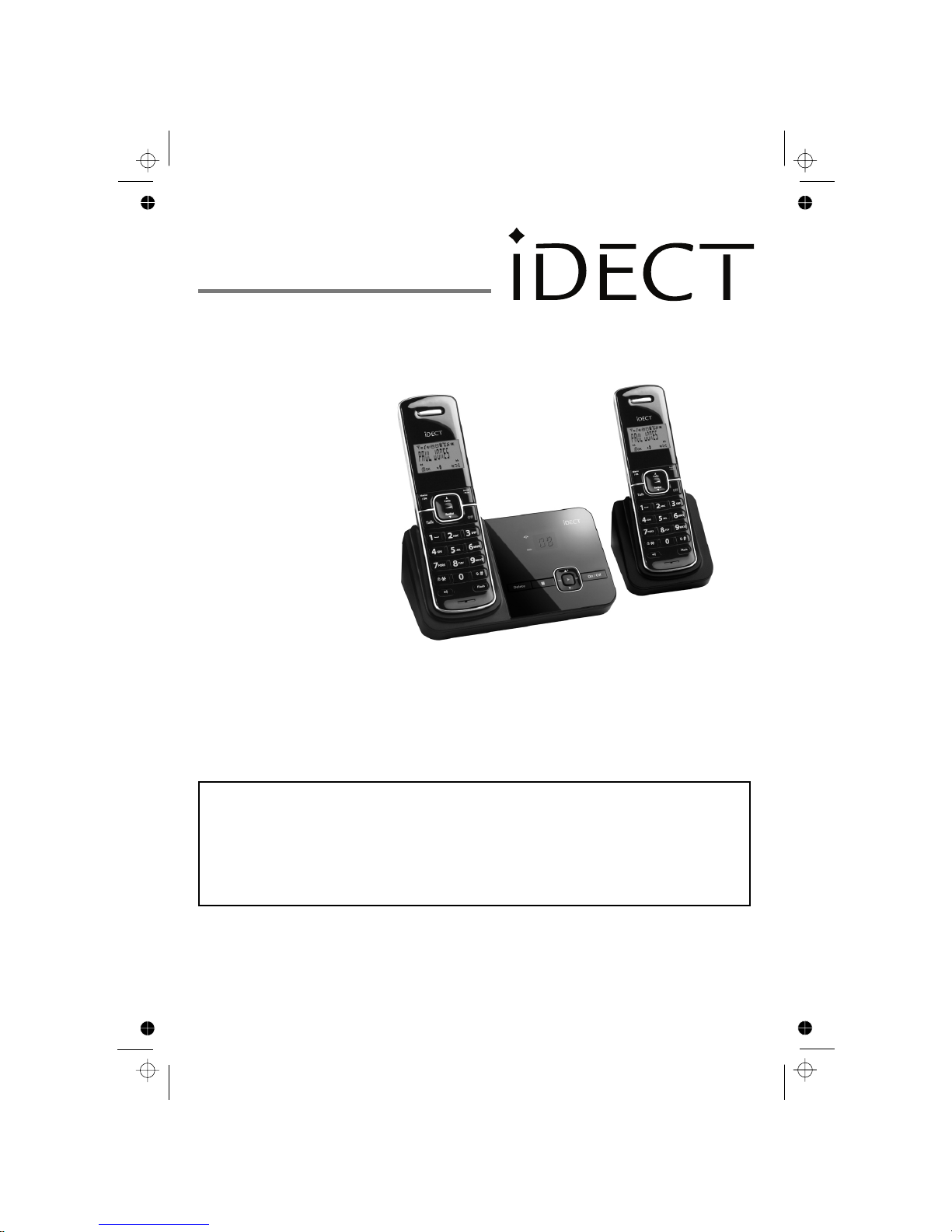
THIS EQUIPMENT IS NOT DESIGNED FOR MAKING
EMERGENCY TELEPHONE CALLS WHEN THE POWER
FAILS. ALTERNATIVE ARRANGEMENTS SHOULD BE
MADE FOR ACCESS TO DIAL EMERGENCY SERVICES.
Before operating this set,
please read these instructions carefully.
Monday to Friday from 9:00am to 5:00pm
Tel: 0845 345 9677
**Please note that all calls are charged at local rate
Or visit our website: www.binatonetelecom.com
Binatone Helpline (for UK only)
USER GUIDE
Digital Cordless Telephone
with Answer Machine
M3i
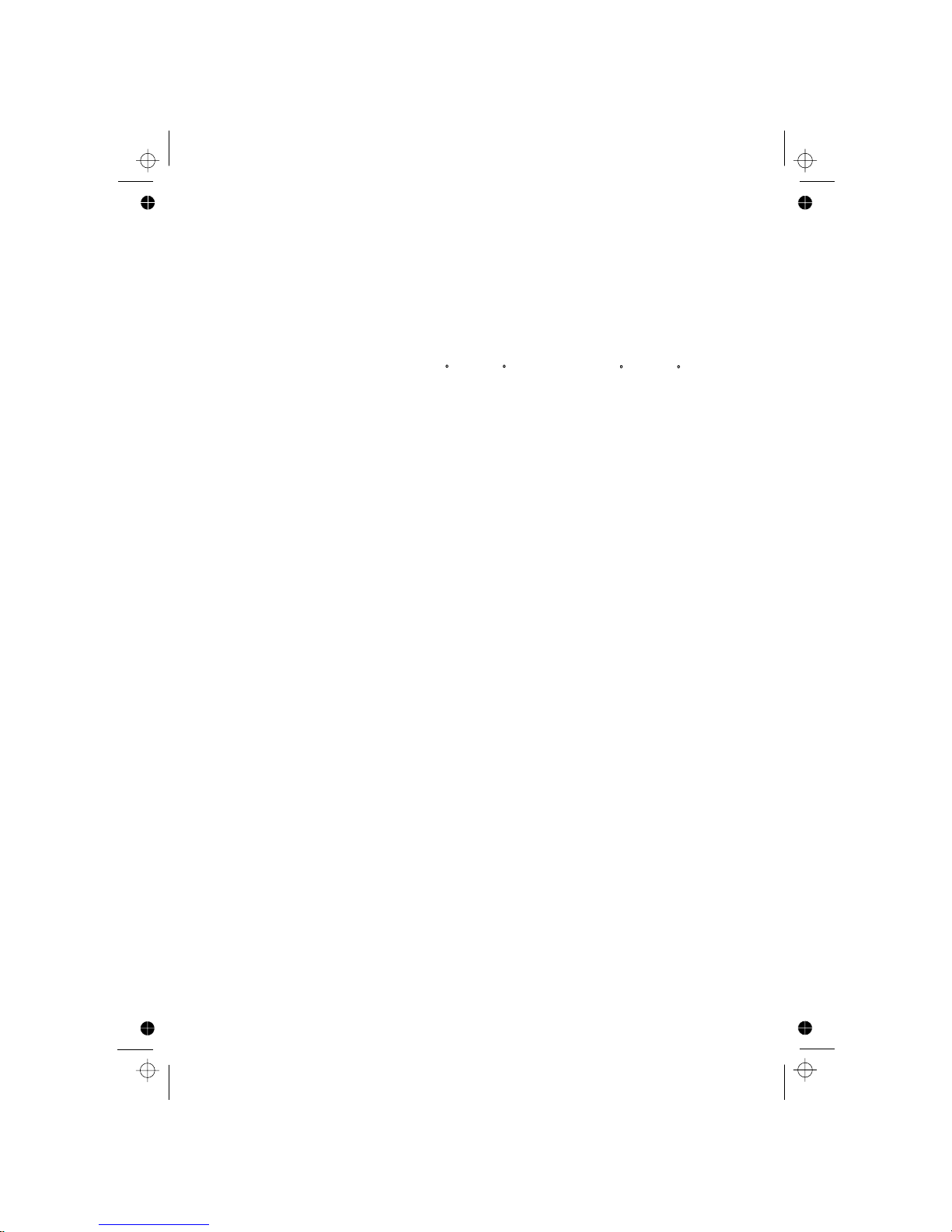
TECHNICAL DETAILS
Standard
Frequency range
Channel bandwidth
Operating range
Operating time
Temperature range
Digital Enhanced Cordless
Telecommunication (DECT)
1.88 to 1.9 GHz
1.728 MHz
Up to 300m outdoors;
Standby: 100 hours,Talking:10 hours
Battery charge time:15 hours
Operating 0 C to 40 C,
Storage -20 C to 60 C
(bandwidth = 20 MHz)
Up to 50m indoors
CLEANING AND CARE
Do not clean any part of your phone system with benzene, thinners
or other solvent chemicals as this may cause permanent damage which is not
covered by the Guarantee.
When necessary, clean it with a damp cloth.
Keep your
hot, humid conditions
or
strong sunlight, and don't let it get wet.
Every effort has been made to ensure high standards of reliability for your
However, if something
does go wrong, please
repair it yourself, but
consult your supplier or the Helpline.
do
not try to
phone system away from
phone system.
Electrical power
Base unit:
Charger unit:
Ten Pao - S004LB0600030/S004LV0600030
input 100-240VAC 50/60Hz 150mA,
Risk of explosion if battery is replaced by an incorrect type
Dispose of used batteries according to the instructions.
Ten Pao - S005CB0600045/S005CV0600045
input 100-240VAC 50/60Hz 150mA,
output 6VDC 450mA
output 6VDC 300mA
Battery Information
battery pack) Electrical Rating 2.4V 400mAh
GPI - VTHC04RN00 Type NiMH (Rechargeable
Port specification
The adapter port (connec t ed to the mains power supply) is a SELV port with
respect to EN41003.
The
telephone line port (connected to the telephone line) is a TNV
port with respect to EN41003.
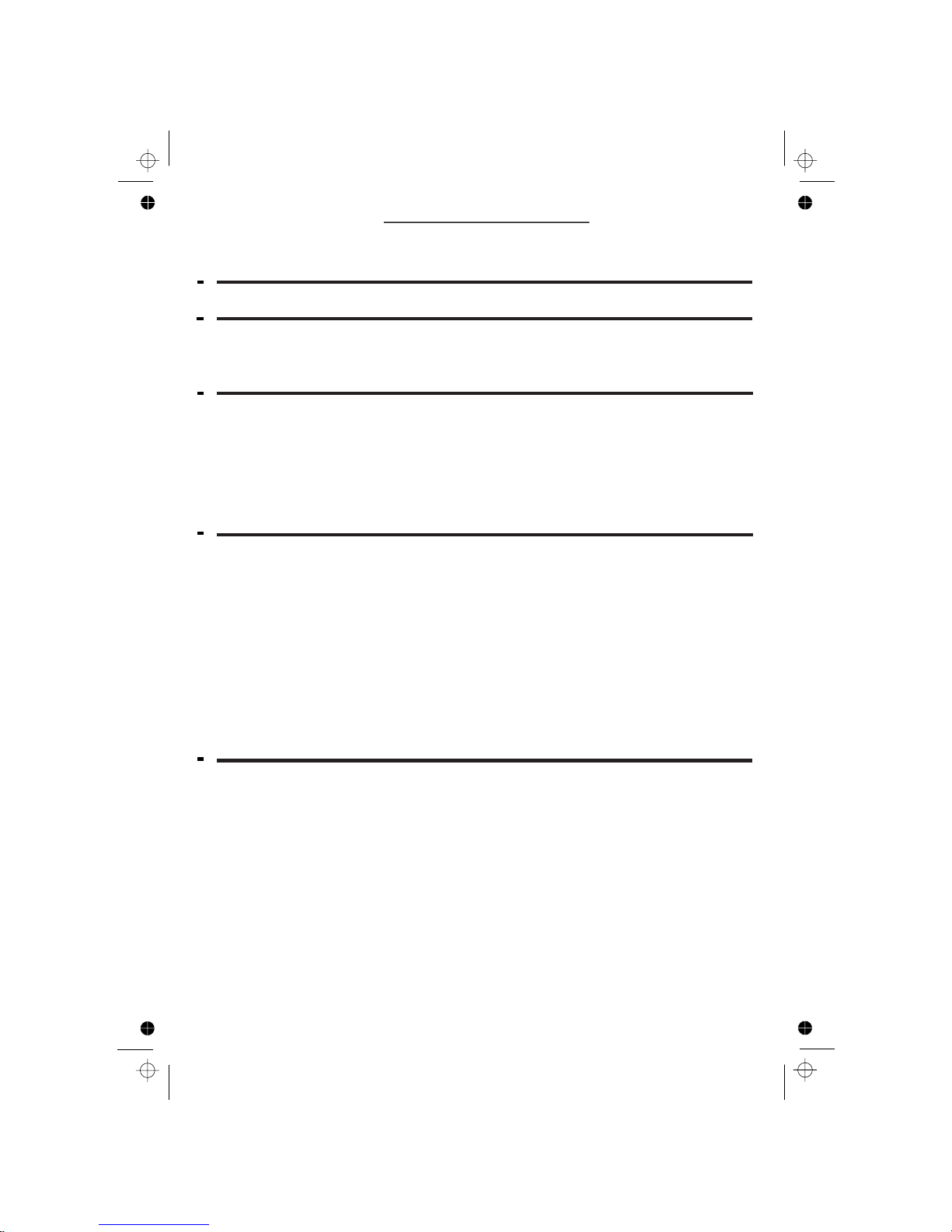
1
TABLE OF CONTENTS
1
IMPORTANT SAFETY INSTRUCTIONS
...........................................................
2
INSTALLING YOUR PHONE
............................................................................ 5
2.1 .......................................................................... 5
2.2 ...................................................... 5
3
GETTING TO KNOW YOUR PHONE
................................................................ 6
3.1 HANDSET OVERVIEW ................................................................................................ 6
4
USING YOUR PHONE
.....................................................................................
4.1 MAKE A CALL ............................................................................................................
4.2
ANSWER A CALL ......................................................................................................
4.3
END A CALL
..............................................................................................................
4.4
4.6 MUTE A CALL ............................................................................................................
4.7
12
4.8 TURN ON THE KEYPAD LOCK.................................................................................
4.9
REDIAL THE LAST NUMBER....................................................................................
4.10
FIND THE HANDSET..................................................................................................
4.11
................
5
PRIVATE PHONEBOOK..................................................................................
5.3 VIEW A PHONEBOOK ENTRY..................................................................................
5.1 ADD A NEW PHONEBOOK ENTRY..........................................................................
5.2 SEARCH A PHONEBOOK ENTRY ...........................................................................
11
11
11
TURN OFF HANDSET RINGER
3
11
12
12
.................................................................................
12
12
13
13
15
15
15
15
4.5
ADJUST EARPIECE VOLUME
...................................................................................
12
HANDSET SPEAKERPHONE ....................................................................................
3.2
HANDSET DISPLAY ICONS AND SYMBOLS
............................................................ 7
3.5
MENU STRUCTURE
....................................................................................................
3.6
TEXT AND DIGIT ENTRY TABLE
...............................................................................
3.3 BASE STATION WITH TELEPHONE ANSWERING MACHINE(TAM)CONTROL ..... 8
3.4
8
BASE TWO DIGIT-LED DISPLAY INFORMATION ....................................................
9
10
CONNECTING THE BASE STATION
INSTALLING AND CHARGING THE BATTERIES
MAKE AN INTERNAL CALL(FOR MULTI-HANDSET VERSIONS ONLY )
5.4 EDIT A PHONEBOOK ENTRY...................................................................................
5.5
DELETE A PHONEBOOK ENTRY .............................................................................
16
16
5.6 DELETE ALL PHONEBOOK ENTRIES
5.7
CHECK THE PHONEBOOK USAGE ........................................................................
16
16
.....................................................................
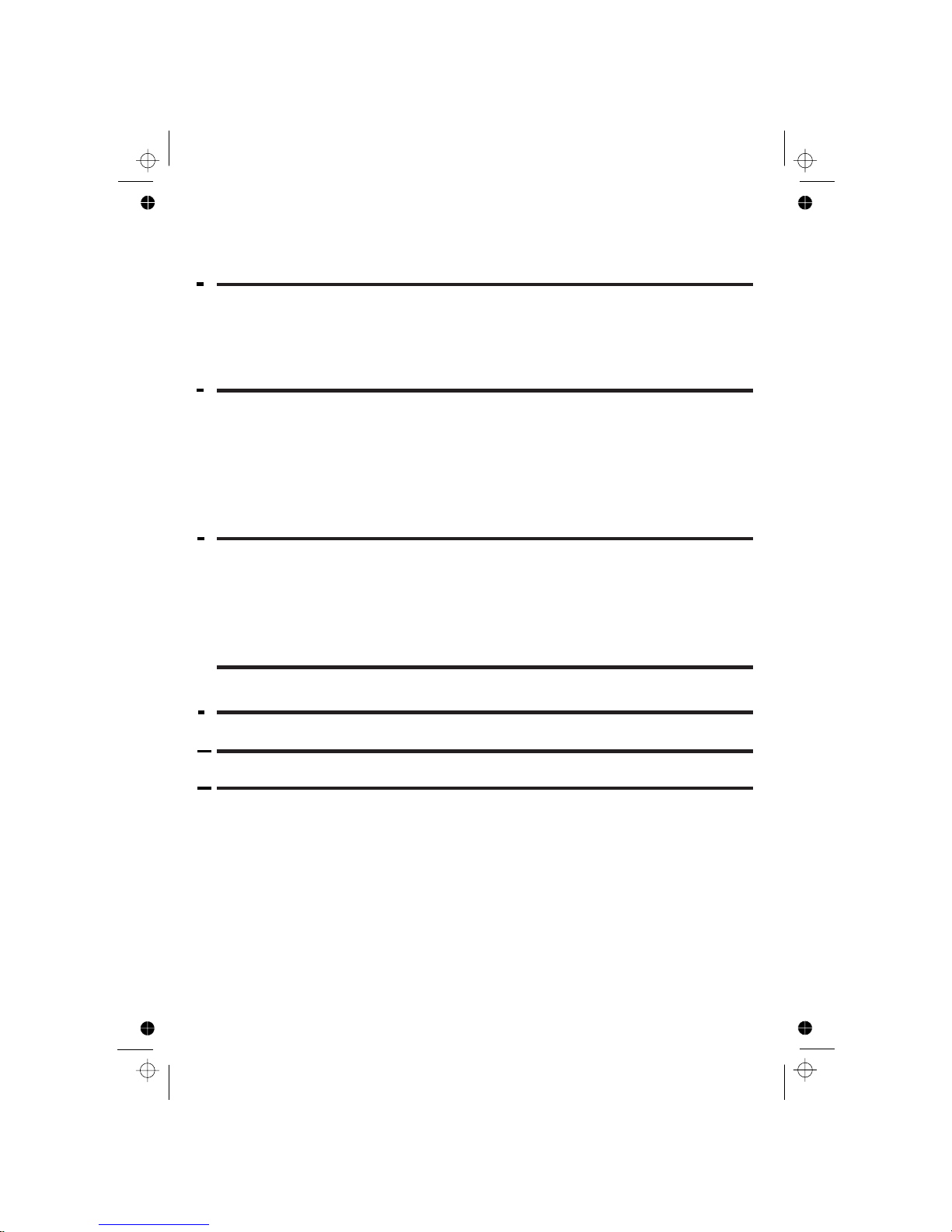
2
6
CALLER DISPLAY (NETWORK DEPENDENT)
..............................................
6.1 VIEW THE CALL LIST................................................................................................
6.2
STORE A CALL LIST NUMBER INTO THE PHONEBOOK ......................................
6.3
DELETE AN ENTRY IN THE CALL LIST...................................................................
6.4
7
PHONE SETTINGS
.........................................................................................
7.1
DATE AND TIME SETTINGS .....................................................................................
7.2
ALARM SETTINGS.....................................................................................................
7.3
HANDSET SETTINGS ................................................................................................
7.4 BASE SETTINGS .......................................................................................................22
TROUBLESHOOTING
.............................................................................................
DECLARATION OF CONFORMITY
........................................................................
7.5
REGISTRATION .........................................................................................................24
7.6
RESET YOUR PHONE ...............................................................................................
9
11 GUARANTEE AND SERVICE
.................................................................................
25
8
ANSWERING MACHINE
10
33
35
36
...........................................................................................
REMOTE CARD
17
18
18
18
17
..........................................................................
21
24
................................................................................
...........................................................8.1 TURN THE ANSWERING MACHINE ON/OFF
............................................................................................8.2 LISTEN TO MESSAGES
................................................................................................268.3 DELETE MESSAGES
.. .....................................................................................................
278.4 RECORD A MEMO
.........................................................................8.5 ANSWERING MACHINE SETTINGS
27
25
20
DELETE ALL CALL LIST ENTRIES
25
19
19
31

3
1 IMPORTANT SAFETY INSTRUCTIONS
When using your telephone equipment, basic safety precautions should always
be followed to reduce the risk of fire, electric shock and injury, including the
1) Read and understand all the instructions.
2) Follow all warnings and instructions marked on the product.
3) Unplug this product from the wall outlet before cleaning. Do not use liquid
cleaners or aerosol cleaners. Use a damp cloth for cleaning.
5) Do not overload wall outlets and extension cords as this can result in the
6) Unplug this product from the wall outlet and refer servicing to our Repair
• When the power supply cord or plug is damaged or frayed.
•
If the product does not operate normally by following the operating instructions.
• If the product has been dropped and the cabinet has been damaged.
• If the product exhibits a distinct change in performance.
7) NEVER use your phone outdoors during a thunderstorm-unplug the
8) Do not use the telephone to report a gas leak in the vicinity of the leak.
9) Use only the supplied NiMH (Nickel Metal Hydride) batteries! The operation
periods for the handsets are only applicable with the default battery capacities
10) The use of other battery types or non-rechargeable batteries/primary cells
can be dangerous. These may cause interference and/or damage to the
11) Do not use third party charging bays. Damage may be caused to the batteries.
12) Please ensure the battery connector is inserted correctly.
13) Dispose of batteries safely. Do not immerse them in water, burn them, or
following:
bath tub, kitchen sink, swimming pool).
Keep your phone away from hot, humid conditions or strong sunlight,
and don't let it get wet or use this product near water (for example, near a
base from the telephone line and the mains socket when there are storms
risk of fire or electric shock.
4)
Centre under the following conditions:
put them where they could get punctured.
unit or surroundings. The manufacturer will not be held liable for damage
arising from such non-compliance.
in your area. Damage caused by lightning is not covered by the guarantee.
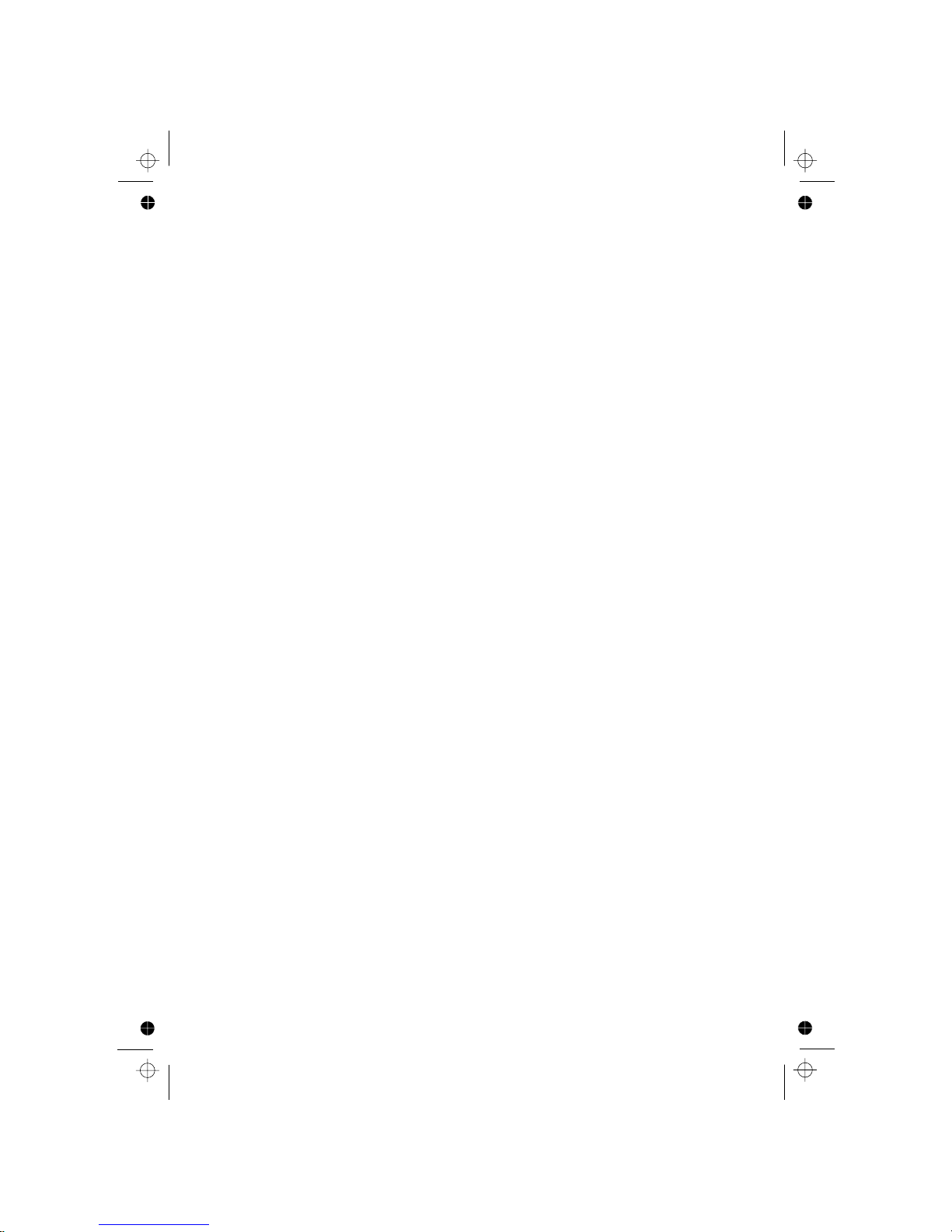
4
Package contents
The package contains the following items:
• 1 Handset
• 1 Base station
• 1 Mains power adapter
• 1 Telephone line cord
• 1 Rechargeable battery pack
• 1 User manual
Note: If you have a Twin, Triple or Quad system, you will also have the requisite
extra handset(s) and battery packs, and a charger pod for each extra handset.
To use your handset and base together, you must be able to establish a radio
accordance with the normal standards for a DECT phone: Maximum range up
to 300 metres outdoors or 50 metres indoors.
The signal range may decrease if there is any large metal object between the
handset and the base, such as a refrigerator, a mirror, a filing cabinet, metallic
doors or reinforced concrete. The signal strength may also be reduced by other
solid structures like walls, or by other radio or electrical interference.
Connection and conditions for use:
You can connect your phone to a direct exchange line (DEL) on a local
exchange with its own phone number; to an extension socket connected to a
DEL; or to an extension on an approved compatible PBX. Do not connect as an
extension to a payphone.
The ringer equivalence numbers (REN) of all equipment (phones, fax machines,
modems, etc.) connected to an exchange line must not add up to more than 4,
otherwise one or more of them may not ring and/or answer calls correctly. The
marked otherwise.
phone has a REN of 1, and most other telephones have a REN of 1 unless
link between them. The signal between the handset and the base is in
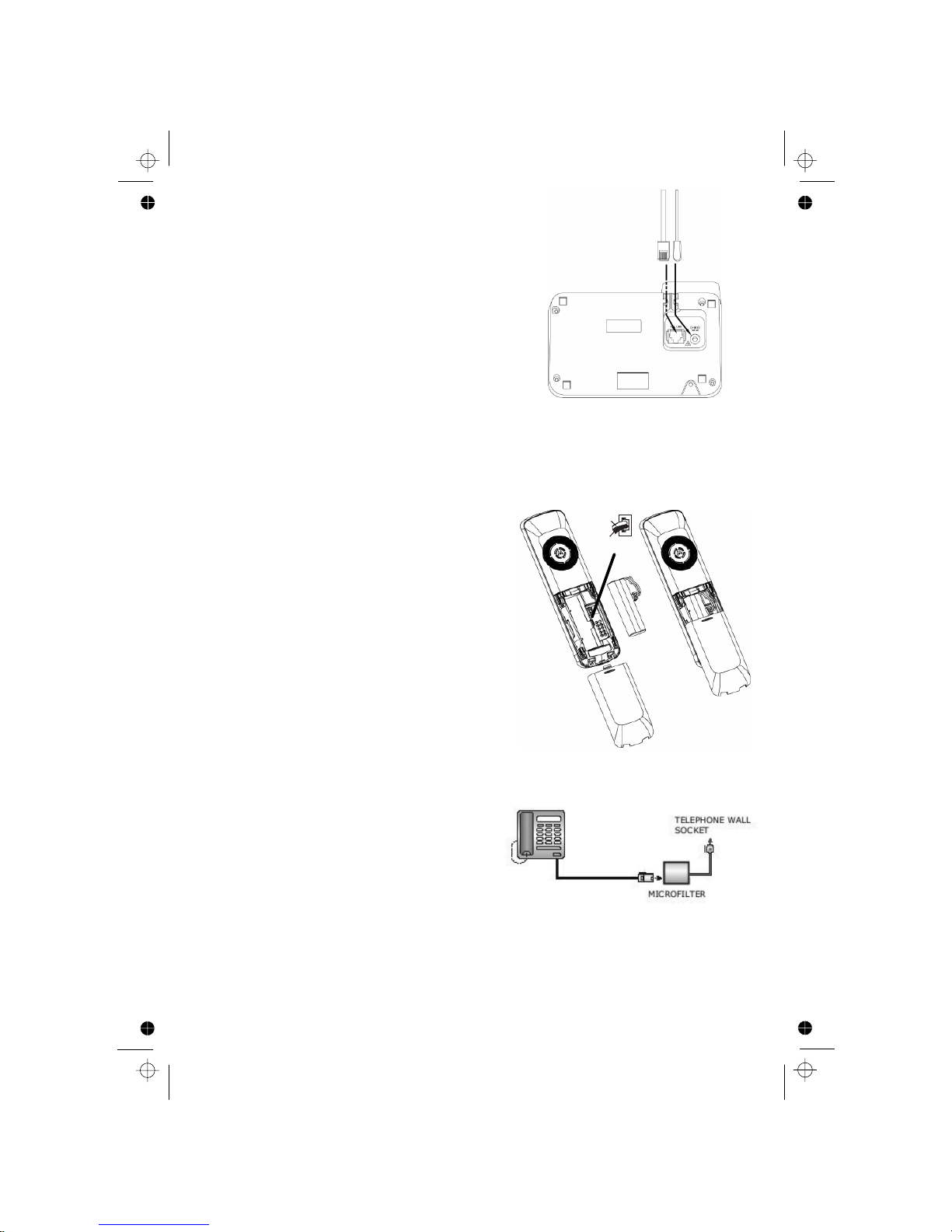
5
2 INSTALLING YOUR PHONE
2.1 Connecting the base station
1) Plug the power supply
and line cord
into
2) Plug the power adapter into a 230Vac,
3) Always use the cables provided in the box
Warning
other power supplies may cause a hazard.
and the line cord into
the base station.
50Hz mains socket,
2.2 Installing and charging the batteries
3) Put the handset on the base and charge
If you have a
Broadband line
If you connect your telephone to a line with
insert a micro-filter between the telephone
and the telephone line, otherwise you may get
interference between the telephone and the broadband,
which could cause problems.
a broadband connection, you will need to
Warning: Install the base unit in a position where the mains adapter plug
will reach an
easily accessible mains socket. Never try to lengthen the
mains power cable.
Note: The base unit needs mains power for normal operation, not just for
charging the handset batteries.
Use only the NiMH rechargeable battery
2) Position the battery compartment cover
The handset will give a beep when it is
In a home with broadband, every telephone must have a micro-filter connected,
not just the one at the telephone point that your modem is connected to.
If you need more broadband micro-filters, contact your broadband supplier.
your telephone line socket.
1) Place the supplied battery pack into the
battery compartment with the connector
fully inserted as shown
type provided.
over the batteries and slide up to click
into place.
for 15 hours before using the handset for
on the base or charger.
the first time.
properly placed
RED
BLACK

6
3 GETTING TO KNOW YOUR PHONE
3.1 Handset Overview
LEFT SOFT KEY
TALK
In idle / predialling mode:
Press to make a call
In Redial list / Call List /
Phonebook list
Press to make a call to
During ringing:
Press to answer a call
RIGHT SOFT KEY(CLEAR/
In sub-menu mode: Press to go
In sub-menu mode: Press and
In editing / predialling mode: Press
In editing / predialling mode:
Press and hold to delete all the
During a call: Press to mute/
In idle mode:Press to intercom
In main menu mode: Press to go
RECALL(also called FLASH)
In idle / predia ling mode:
Press to insert a recall(R)
During a call:Press to dial
a recall(R)
OFF
During a call: Press to end a call
In menu / editing mode: Press to
In idle mode:
Press and hold to power off the
In idle mode (when the handset is
UP
In idle mode:
Press to access the call list
In menu mode:
Press to scroll up the menu items
In Phonebook list / Redial list /
Call List:
Press to scroll up the list
During a call:
Press to increase the
earpiece volume
During ringing:
Press to increase the ringer volume
DOWN
In idle mode:
Press to access
In menu mode:
Press to scroll down
In Phonebook list /
Press to scroll down
During a call:
Press to decrease the
During ringing:
Press to decrease the
the redial list
the menu items
Redial list / Call List:
the list
earpiece volume
ringer
volume
the displayed entry.
and go back to idle screen
go back to previous menu
handset
powered off): Press and hold to
power on the handset.
BACK/MUTE/INTERCOM)
back to idle screen
back to previous level
hold to go back to idle screen
to clear a character / digit
characters / digits
another handset
SPEAKERPHONE
During a call:
Press to turn on / off the
speakerphone.
Call List / Phonebook entry :
Press to make a call with
speakerphone
During ringing:
Press to answer a call with speakerphone
unmute the microphone
l
.
In idle mode:Press
to access the main menu
In sub-menu mode:
Press to confirm the selection
During a call: Press to access
Intercom/Phonebook/ Redial
List/ Call List

7
The LCD display gives you information on the current status of the telephone.
Indicates more options available in lists, above or below.
Steady when the handset is in range of the base. Flashes when out of
Steady when an intercom call is in progress.
Flashes when there is an incoming internal call.
Indicates a call is in progress on that handset.
Steady when an alarm is set. Flashes when the alarm is sounding.
Indicates that the keypad is locked.
Indicates when you have a new Voice Mail message.
(This is a Caller Display service and is not usually available from
range of the base or not registered to the base.
UK network providers.)
Whole icon on steady when the battery is fully charged, even if still on
Indicates when the battery needs charging.
Flashes when low battery power level is detected.
(BACK)
(INT)
Indicates when there are more characters or numbers in front of those
Indicates when there are more characters or numbers after those being
LEFT SOFT KEY function. Press to access the main menu.
LEFT SOFT KEY function. Press to confirm the current selection.
Indicates new TAM message / new call in TAM message list / call list.
RIGHT SOFT KEY function. Press to start an intercom call.
RIGHT SOFT KEY function. Press to go back to the previous menu level
RIGHT SOFT KEY function. Press to clear a character, stop the alarm,
being
displayed.
displayed.
or cancel the current action.
or mute/unmute the microphone during a call.
Indicates that your answering machine (TAM) is
3.2 Display Icons and Symbols
Indicates that Speakerphone is being used.
Whole icon flashes when the battery is charging.
Indicates that the handset ringer is switched off.
on and flashes when there is a new message.
a charging station.
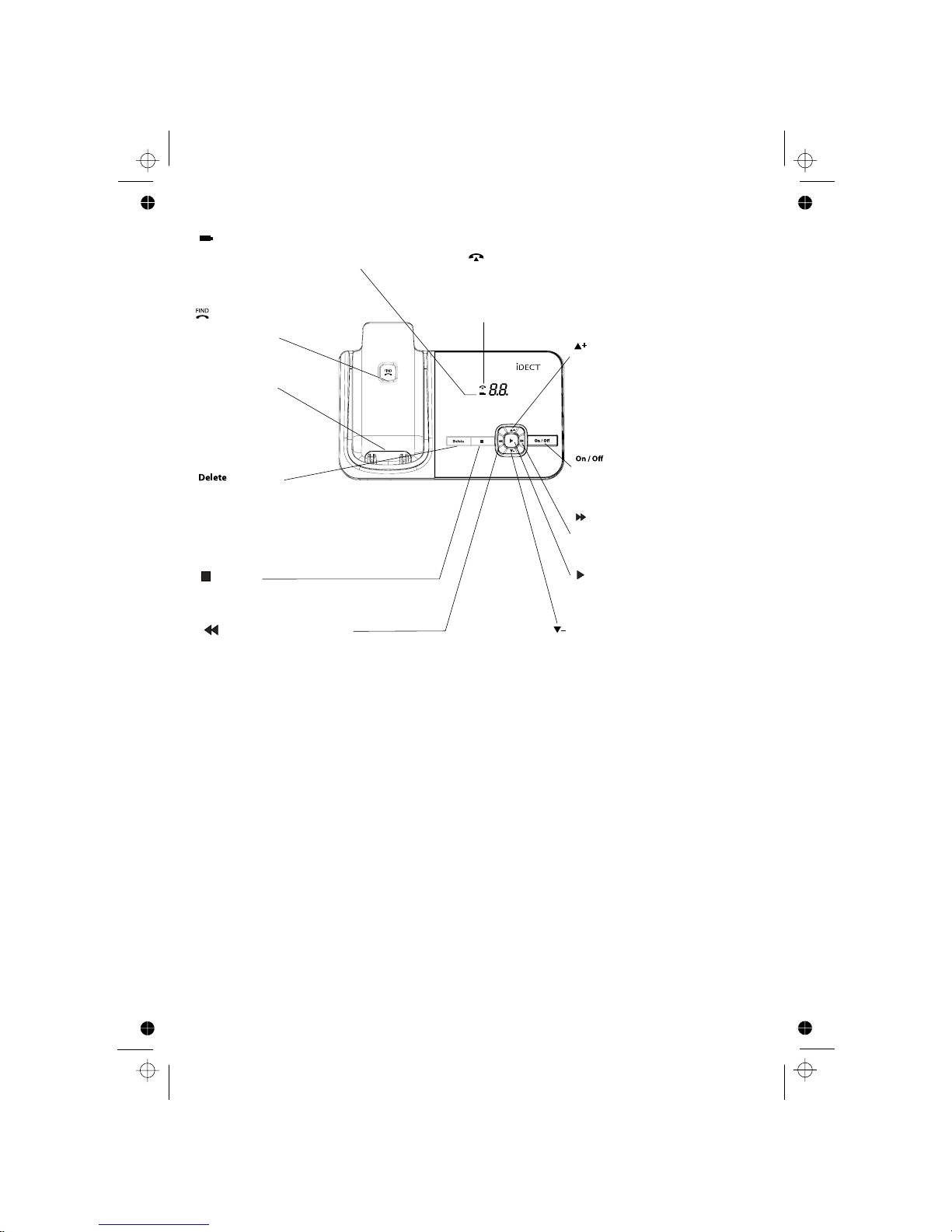
8
--
XX
00 Steady ON: No voice messages in the TAM.
XX Flashing: There are XX new messages recorded where XX is
ZZ Steady ON: There are ZZ old messages in the TAM memory
no new messages.
XX/FF Flashing XX alternately with FF: There are XX new voice
and
Displayed when the answering machine is turned ON where
Displayed when the answering machine is turned OFF
3.4 Base Two Digit-LED Display Information
from 01 to 59.
3.3 Base Station with Telephone Answering Machine (TAM) Control
XX is number of messages in TAM memory.
messages recorded and the TAM memory is full.
VOLUME +
During message playback: press
In idle: press to increase the
SKIP FORWARD
During message playback: press
ANSWER ON/OFF
Press to switch the answering
PLAY
to play
VOLUME –
During message playback: press to
In idle: press to decrease the base
SKIP BACKWARD
Press to repeat playing the current message.
Press twice to skip back to the previous message.
DELETE
During message playback: press to delete
In idle: press twice to delete all previously
CHARGING CRADLE
PAGE
Press to page all registered
Press
CHARGING LED
On: when the handset is put into
IN USE LED
Flashes
Steady on when
when there is an incoming call, or the
on line
base cradle for charging.
handsets.
machine on/off.
the current message.
reviewed messages.
decrease the speaker volume.
ringer volume
to increase the speaker volume.
base ringer volume.
to skip to the next message.
.
to stop Press
playing messages.
messages.
answering mechine is on line or has a new message.
a cordle ss handset is
STOP

9
3.5 Menu Structure
ADD TO PB
DELETE
DELETE ALL
DETAILS
Press <UP> or <DOWN> to go to other options in the menu list.
Press <MENU/ OK> to enter a sub-menu or function.
Press <Cancel/Mute> to go back to the previous level.
Shows EMPTY
or the
first Call
List Entry. Then
Main
Menu
CALL LIST
PHONEBOOK
BS
SETTINGSHSSETTIN
GS
REGISTRATION
DEFAULT
ANS. MACHINE
Sub
menu
PIN? - - - -
MSG PLAYBACK
DELETE ALL
MEMO
TAM ON/OFF
TAM SETTINGS
ANSWER MODE
TAM LANGUAGE
OGM SETTINGS
ANSWER DELAY
RECORD TIME
REMOTE ACC
COMPRESSION
PIN? - - - -
<UP/DOWN>
Key Press
<MENU>
<UP/
DOWN>
<UP/
DOWN>
<UP/
DOWN>
<UP/
DOWN>
<UP/
DOWN>
<UP/
DOWN>
phonebook Entry.
ADD
VIEW
EDIT
DELETE
DELETE ALL
PB STATUS
Shows EMPTY
or the
first
Then
<MENU/OK>
ADD
PB STATUS
or
DIAL MODE
FLASH TIME
CHAN GE P IN
ALARM
RING SETUP
TONE SETUP
LANGUAGE
RENAME HS
HS DISPLAY
AUTO ANSWER
DATE & TIME
for:
<MENU/OK>
for:
CHANGE PIN
BS S CREENING
BS R INGE R
RING VOL UME
DELE TE H S
FF
Flashing FF: The TAM memory is full and there are no new
- - /XX
Flashing XX alternately with - -: The Time/Date is not set and
- -
Flashing - -: The Time/Date is not set and there are no new
XX
XX Steady ON: Playing the current XX old recorded message.
XX Flashing: Playing the current XX new recorded incoming
A1/A2
Steady ON: Playing the current outgoing message (OGM)
XX/An
Flashing XX alternately with An: Currently recording the new
rA
Flashing: Remote access is in progress from a handset or via
LX
Steady ON: Indicates the current volume level where X is
messages recorded.
message.
Only OGM.
XX incoming message.
the external line.
from 1 to 8.
messages.
where A1 is the Answer & Record OGM and A2 is the Answer
there are XX new messages recorded.
Refer to the following for the menu structure.
In idle mode, press <MENU/OK> to go to CALL LIST, the first option in the
menu list.
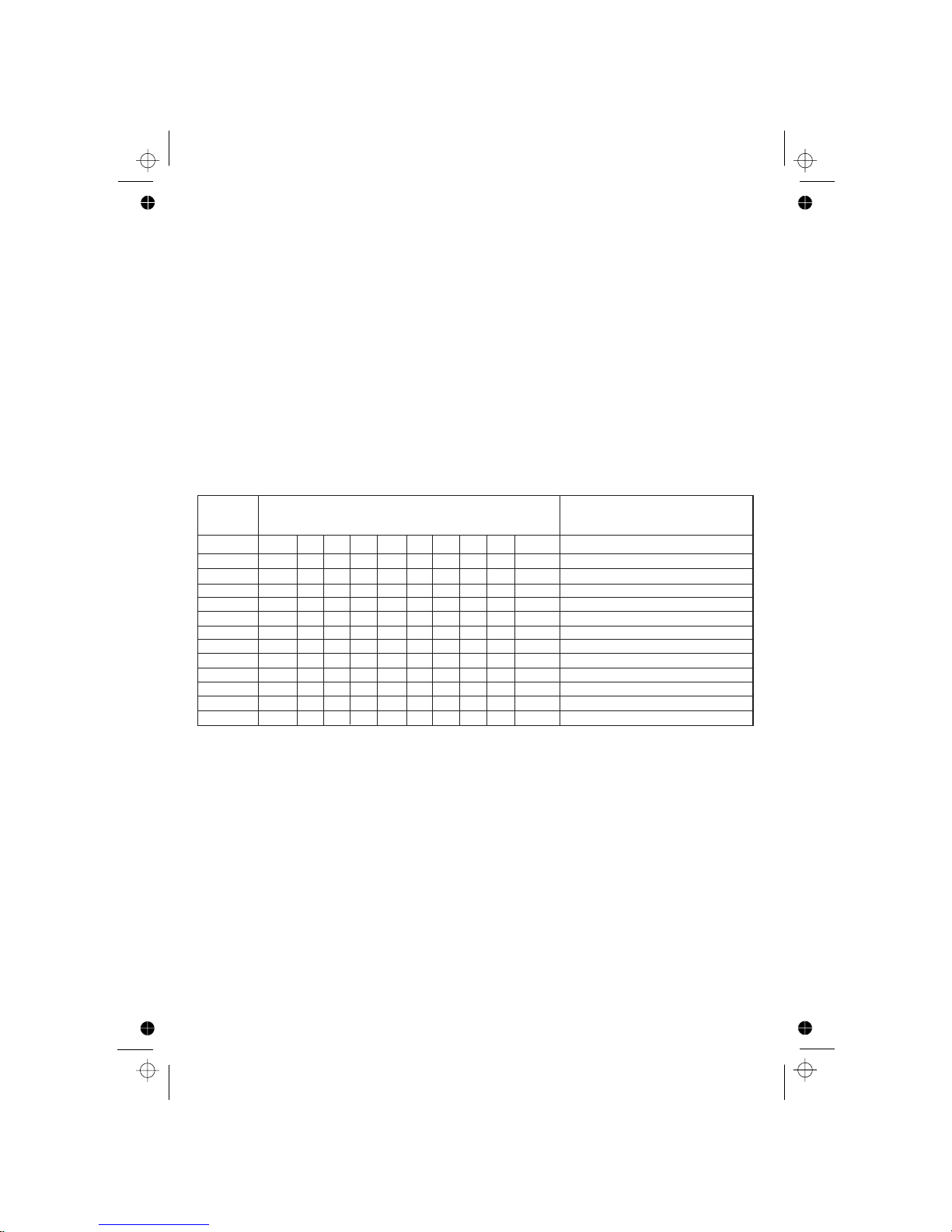
10
3.6 Text and Digit Entry Table
The following table shows you where each letter and punctuation character can
be found, by using repeated presses of the alphanumeric keypad. This will be
helpful when storing a name in the
phonebook and renaming your handset.
In editing mode, a cursor is displayed to indicate the current text entry position.
It is positioned at the right of the last character entered.
Writing Tips:
1. Once a character is selected, the cursor will move to the next position after
2. You can move the cursor within the text with the <UP/DOWN> keys to
amend the text entry.
3. Press <Cancel/Mute> to delete the last character.
4. Press and hold <Cancel/Mute> to delete the entire text string.
3.6.1 English Character Set
Key Press
1st 2
nd
3rd 4th 5th 6th 7th 8th 9th 10th
1 space - 1 1
2 A B C 2 2
3
D E F 3 3
4 G H I 4 4
5 J K L 5 5
6 M N O 6 6
7 P Q R S 7 7
8 T U V 8 8
9 W X Y Z 9 9
0 0 0, or P (Pause) if press and hold
*
*
? / \
( ) *
# o
,
- #
Alphanumeric Editing
(For phonebook name editing and renaming handset )
Number Editing (For phone
number editing,date/time editing)
,
,
&
Some other characters are available with some of the alternative handset
language options (see 7.3.5).
a short pause.
