Page 1
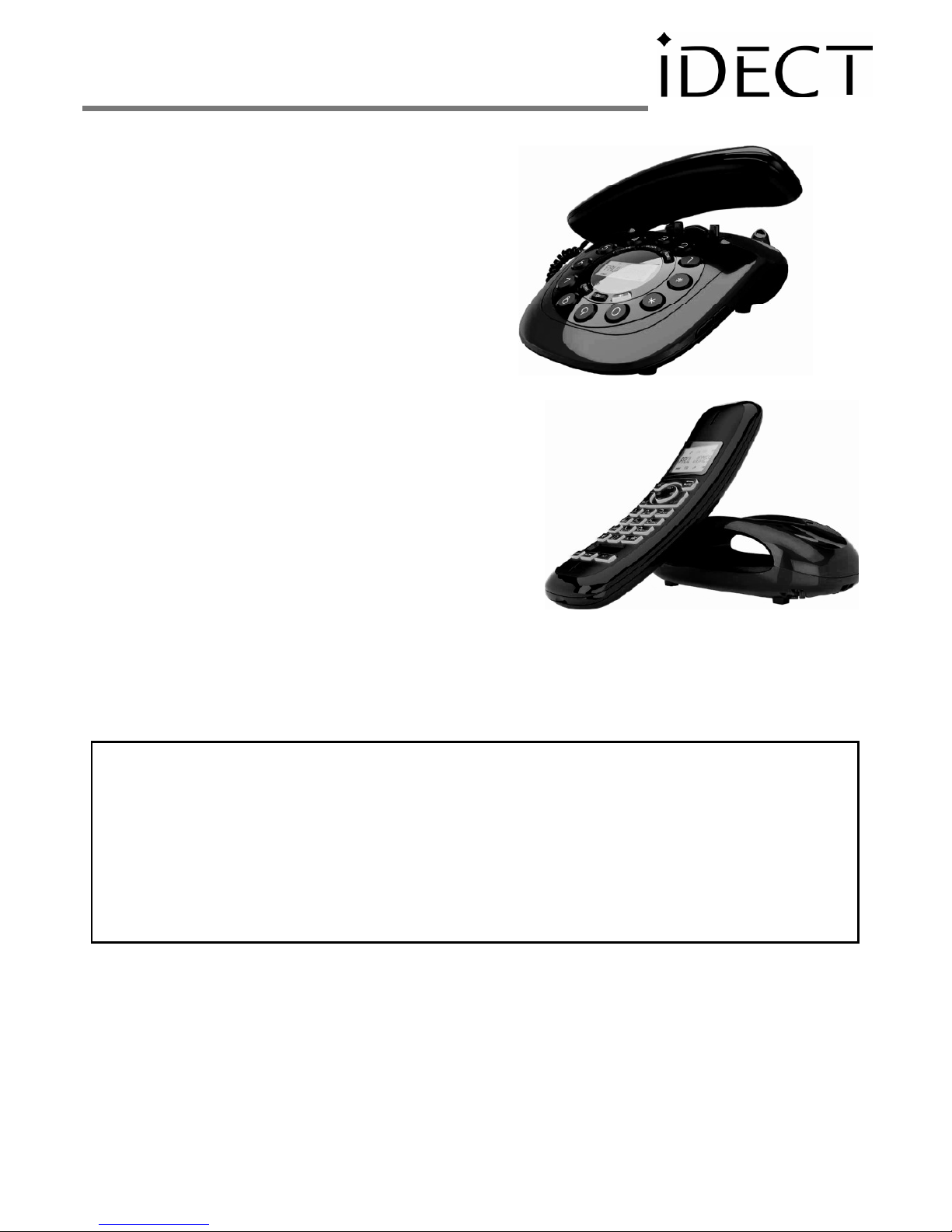
USER GUIDE
Combo
ComboCombo
Combo Plus
Plus Plus
Plus Single
SingleSingle
Single/Twin/Triple/Quad
/Twin/Triple/Quad/Twin/Triple/Quad
/Twin/Triple/Quad
DECT
DECTDECT
DECT
Te
TeTe
Te
llll
ephone
ephoneephone
ephone
wwww
iiii
th
thth
th Answer
AnswerAnswer
Answering
inging
ing Mach
MachMach
Mach
iiii
ne
nene
ne
Binatone
BinatoneBinatone
Binatone
HHHH
elpline
elplineelpline
elpline
(for
(for(for
(for
UK
UKUK
UK
only)
only)only)
only)
Monday to Friday from 9:00am to 5:00pm
T
el: 0845 345 9677**
**Please note that all calls are charged at local rate
Or visit our website:
www.iDECTonline.com
www.iDECTonline.comwww.iDECTonline.com
www.iDECTonline.com
Before operating this set,
Before operating this set,Before operating this set,
Before operating this set,
please read these instructions carefully.
please read these instructions carefully.please read these instructions carefully.
please read these instructions carefully.
THE CORDLESS HANDSET
THE CORDLESS HANDSETTHE CORDLESS HANDSET
THE CORDLESS HANDSET IS
ISIS
IS NOT
NOTNOT
NOT DESIGNED
DESIGNEDDESIGNED
DESIGNED FOR
FORFOR
FOR MAKING
MAKING MAKING
MAKING
EMERGENCY
EMERGENCYEMERGENCY
EMERGENCY TELEPHONE
TELEPHONETELEPHONE
TELEPHONE CALLS
CALLSCALLS
CALLS WITHOUT MAINS POWER
WITHOUT MAINS POWERWITHOUT MAINS POWER
WITHOUT MAINS POWER; BUT IF
; BUT IF ; BUT IF
; BUT IF
THERE IS A POWER FAILURE, YOU CAN STILL USE THE BASE AND
THERE IS A POWER FAILURE, YOU CAN STILL USE THE BASE AND THERE IS A POWER FAILURE, YOU CAN STILL USE THE BASE AND
THERE IS A POWER FAILURE, YOU CAN STILL USE THE BASE AND
THE CORDED HANDSET TO
THE CORDED HANDSET TO THE CORDED HANDSET TO
THE CORDED HANDSET TO MAKE AN EMERGENCY CALL.
MAKE AN EMERGENCY CALL.MAKE AN EMERGENCY CALL.
MAKE AN EMERGENCY CALL.
Page 2
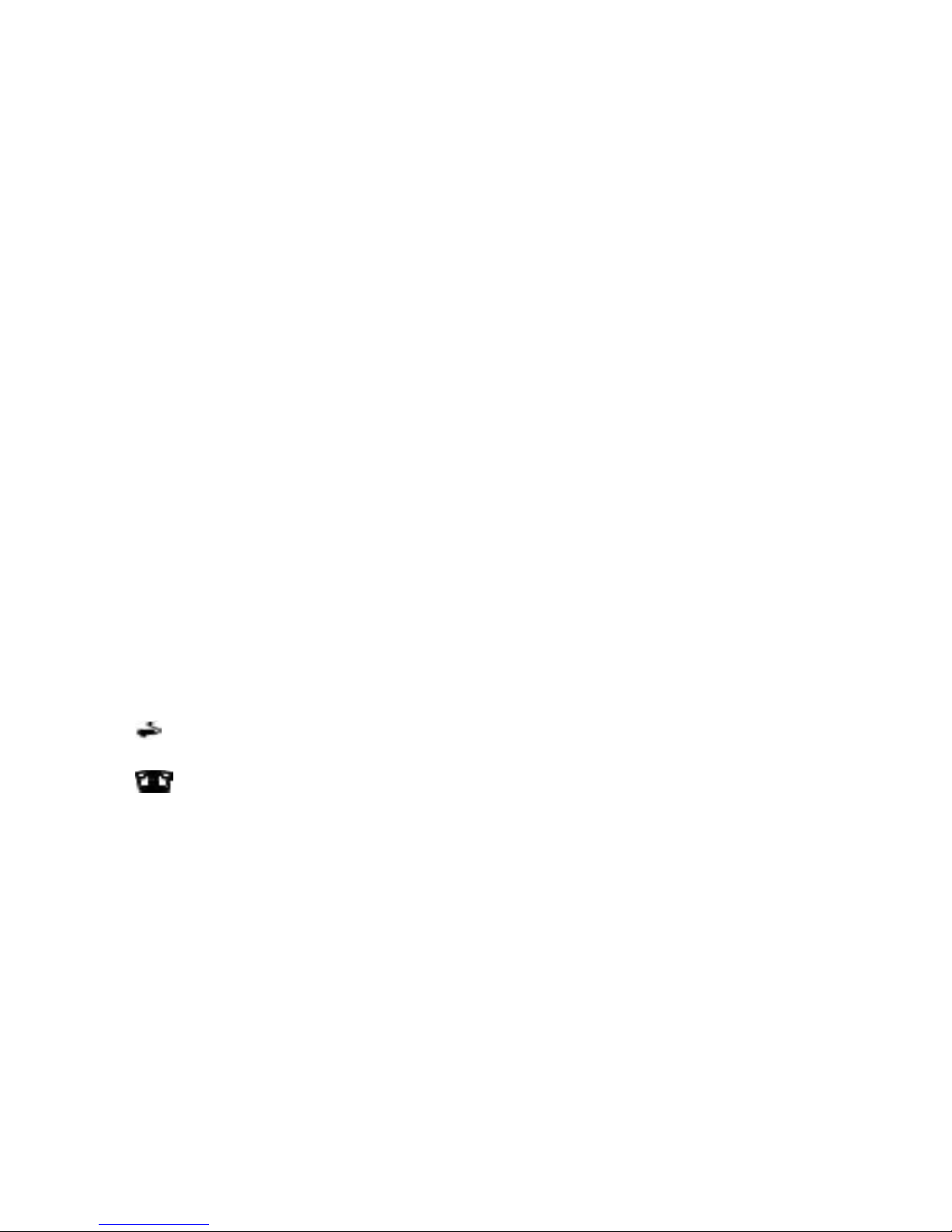
TECHNICAL
TECHNICALTECHNICAL
TECHNICAL
DETAILS
DETAILSDETAILS
DETAILS
Standard
StandardStandard
Standard
Digital Enhanced Cordless Telecommunication
(DECT)
Frequency range
Frequency rangeFrequency range
Frequency range
1.88 to 1.9 GHz (bandwidth = 20 MHz)
Channel band
Channel bandChannel band
Channel band
width
widthwidth
width
1.728 MHz
Operating range
Operating rangeOperating range
Operating range
Up to 300m outdoors; Up to 50m indoors
Operating time
Operating timeOperating time
Operating time
Standby:
230
hours
; Talking:
13 hours
Battery charge time:
15 hours
Temperature range
Temperature rangeTemperature range
Temperature range
Operating
: 0oC to 40
o
C; Storage
: -20oC to 60
o
C
Electrical power
Electrical powerElectrical power
Electrical power
Base unit
Base unitBase unit
Base unit
power
powerpower
power
adapter
adapteradapter
adapter
::::
Ten Pao: S003IB0600050 & S003IV0600050
Input 100-240Vac 50-60Hz; Output 6Vdc/500mA.
Charger unit
Charger unitCharger unit
Charger unit power adapter
power adapterpower adapter
power adapter::::
Ten Pao: S003IB0600015 & S003IV0600015
Input 100-240Vac 50-60Hz; Output 6Vdc/150mA.
Battery information
Battery informationBattery information
Battery information (each handset)
(each handset)(each handset)
(each handset)::::
2 X 1.2V AAA size, 650mAh NiMH (Rechargeable)
CAUTION
CAUTIONCAUTION
CAUTION
Risk of explosion if the battery is replaced by an incorrect type.
Dispose of used batteries according to the instructions.
Port specification
Port specificationPort specification
Port specification
The
port (connected to the mains power supply) is a SELV port with
respect to EN41003.
The port (connected to the telephone line) is a TNV port with
respect to EN41003.
CLEANING AND CARE
CLEANING AND CARECLEANING AND CARE
CLEANING AND CARE
Do not clean
Do not cleanDo not clean
Do not clean any part of your phone system with benzene, thinners or
other solvent chemicals as this may cause permanent damage, which is
not covered by the Guarantee.
When necessary, clean it with a damp cloth.
When necessary, clean it with a damp cloth.When necessary, clean it with a damp cloth.
When necessary, clean it with a damp cloth.
Keep your phone system away from hot, humid conditions or strong
hot, humid conditions or strong hot, humid conditions or strong
hot, humid conditions or strong
sunlight,
sunlight,sunlight,
sunlight, and don't let it get wet.
don't let it get wet.don't let it get wet.
don't let it get wet.
Every effort has been made to ensure high standards of reliability for
your phone system. However, if something does go wrong, please do not
do not do not
do not
try to repair it yourself, but consult your supplier or call the Helpline.
try to repair it yourself, but consult your supplier or call the Helpline.try to repair it yourself, but consult your supplier or call the Helpline.
try to repair it yourself, but consult your supplier or call the Helpline.
Page 3
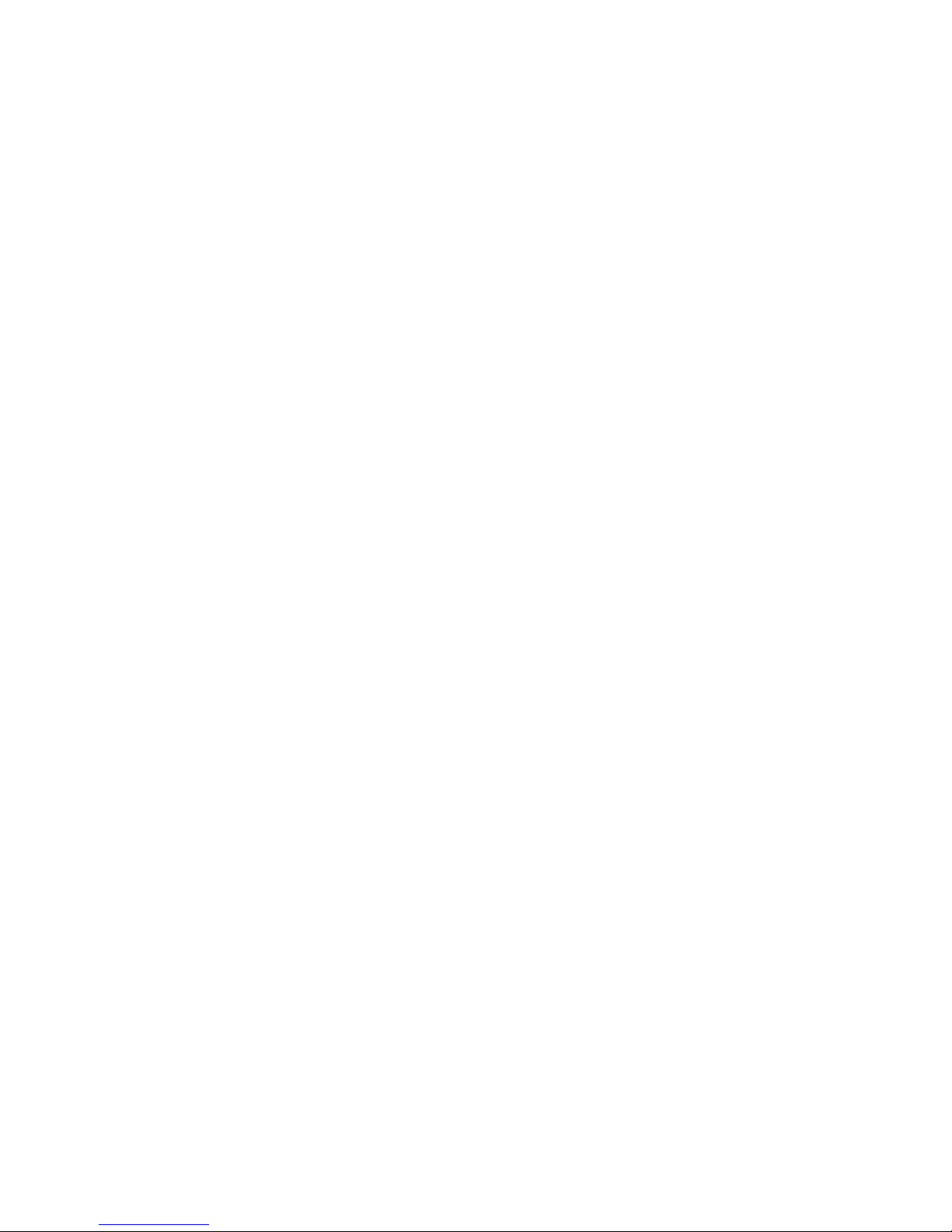
1
TABLE OF CONTENTS
TABLE OF CONTENTSTABLE OF CONTENTS
TABLE OF CONTENTS
1
IMPORTANT SAFETY INSTRUCTIONS ................................................... 7
2
INSTALLING YOUR PHONE ................................................................. 10
2.1
Connecting the Corded Base Station ......................................... 10
2.2
Installing and Charging the Rechargeable Batteries of your
Cordless Handset ....................................................................... 10
3
Overview of the Corded Base............................................................ 12
3.1
Display Icons and Symbols on the Corded Base ........................ 15
4
USING THE CORDED BASE ................................................................. 17
4.1
Set Date & Time using the Corded Base .................................... 17
4.2
Make a call from the Corded Base ............................................. 17
4.2.1
Pre-dialling ....................................................................... 17
4.2.2
Direct dialling ................................................................... 17
4.3
Adjust Earpiece or Speaker Volume on the Corded Base .......... 18
4.4
Set Ringer Volume on the Corded Base ..................................... 18
4.5
Turn off Ringer on the Corded Base .......................................... 18
4.6
Lock/Unlock the Keypad on the Corded Base ............................ 18
4.7
Mute/Unmute the Microphone ................................................ 18
4.8
Initiate an Intercom Call from the Corded Base to a Registered
Cordless Handset ....................................................................... 19
4.9
Answer an External Call during an Intercom Call on the Corded
Base ........................................................................................... 19
4.10
Transfer an External Call from the Corded Base to a Cordless
Handset ................................................................................ 20
4.11
Initiate a Conference Call during a Call on the Corded Base 20
4.12
Call from the Redial List on the Corded Base ........................ 21
Page 4
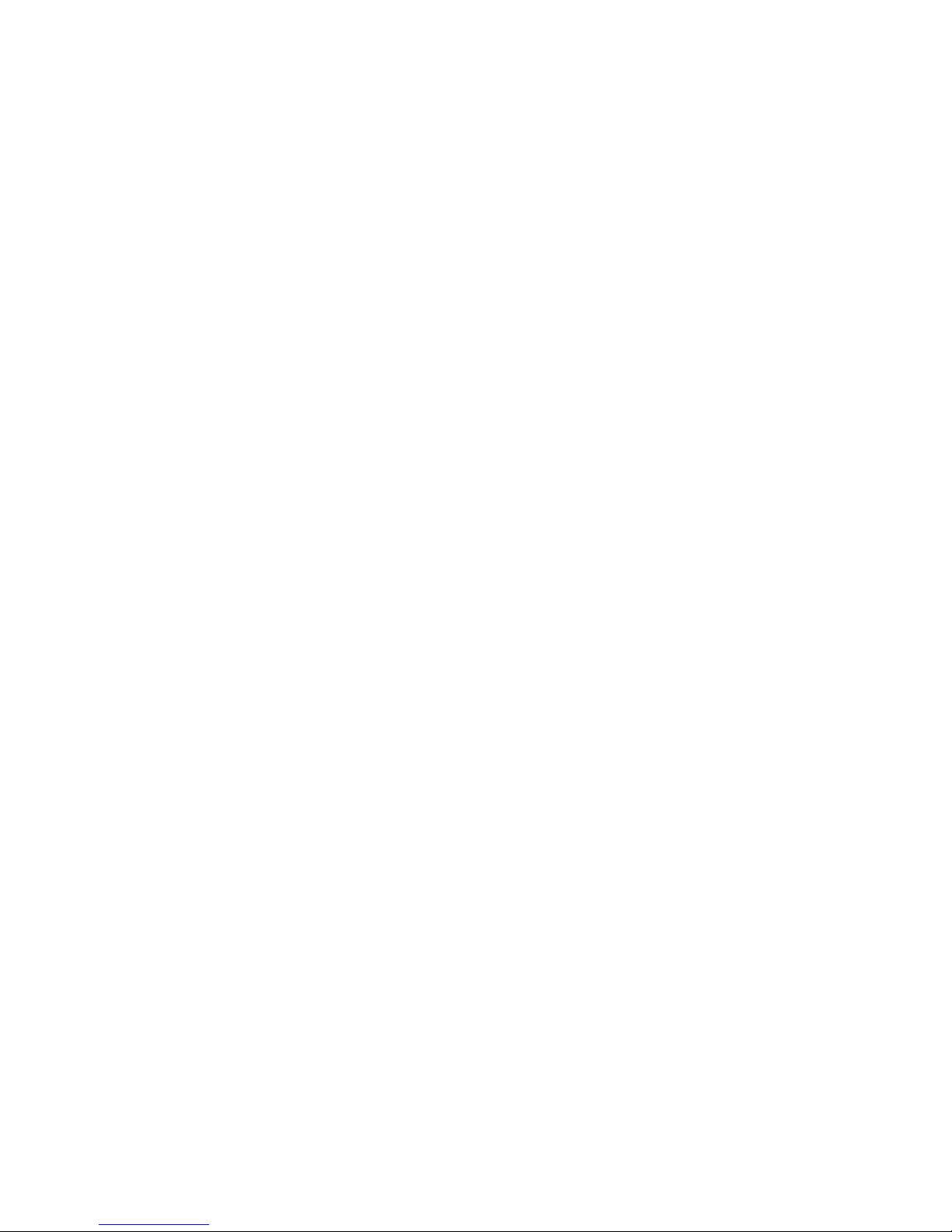
2
4.13
Store a pre-dial number to the Phonebook on the Corded
Base ...................................................................................... 21
4.14
Store a number from the Redial List to the Phonebook on the
Corded Base .......................................................................... 21
4.15
Access the Phonebook on the Corded Base ......................... 22
4.16
Store a Number to the Phonebook on the Corded Base ...... 22
4.17
Modify a Phonebook Entry on the Corded Base .................. 23
4.18
Delete a Phonebook Entry on the Corded Base ................... 23
4.19
Delete All Phonebook Entries on the Corded Base ............... 23
4.20
Access the Call Log on the Corded Base ............................... 24
4.21
Delete a Call Log Entry on the Corded Base ......................... 24
4.22
Delete All Call Log Entries on the Corded Base ..................... 25
4.23
Save a Call Log Entry into the Phonebook on the Corded
Base ...................................................................................... 25
4.24
Answering Machine Operations ........................................... 25
5
Overview of the Cordless Handset and Charging Pod ....................... 26
5.1
Display Icons and Symbols on the Cordless Handset ................ 29
5.2
Menu Map and Menu Navigation on the Cordless Handset ..... 31
5.3
Text and Number Entry on the Cordless Handset ..................... 32
5.3.1
Character Map ................................................................. 32
6
USING YOUR CORDLESS HANDSET .................................................... 33
6.1
Make a Call ................................................................................ 33
6.1.1
Pre-dialling ....................................................................... 33
6.1.2
Direct Dialling .................................................................. 33
6.1.3
Call from the Redial List ................................................... 33
6.1.4
Call from the Call Log ....................................................... 33
Page 5

3
6.1.5
Call from the Phonebook ................................................. 33
6.2
Answer and End a Call ............................................................... 34
6.3
Handset Speakerphone ............................................................. 34
6.4
Adjust Earpiece Volume ............................................................. 34
6.5
Adjust Speaker Volume .............................................................. 34
6.6
Mute/Unmute the Microphone ................................................ 34
6.7
Paging ........................................................................................ 35
6.8
Switching the Handset On/Off ................................................... 35
6.9
To Lock/Unlock the Keypad ....................................................... 35
6.10
Make an Internal Call ............................................................ 36
6.11
Initiate an Intercom Call to the Corded Base ........................ 36
6.12
Initiate an Intercom Call with another Registered Cordless
Handset ................................................................................ 37
6.13
Answer an External Call during an Intercom Call .................. 37
6.14
Initiate an Intercom during a Call ......................................... 38
6.15
Transfer an External Call to another Handset ....................... 39
7
DIRECT ACCESS MEMORY ON A CORDLESS HANDSET ...................... 40
7.1
Add Direct Access Memory to a Cordless Handset .................... 40
7.2
Delete Direct Access Memory from a Cordless Handset ........... 41
8
PHONEBOOK ON A CORDLESS HANDSET .......................................... 42
8.1
Store a Phonebook Entry on your Cordless Handset ................. 42
8.2
Access the Phonebook on your Cordless Handset .................... 43
8.3
Modify a Phonebook Entry on your Cordless Handset .............. 43
8.4
Delete a Phonebook Entry on your Cordless Handset ............... 44
8.5
Delete All Entries from the Phonebook List on your Cordless
Handset ..................................................................................... 44
Page 6
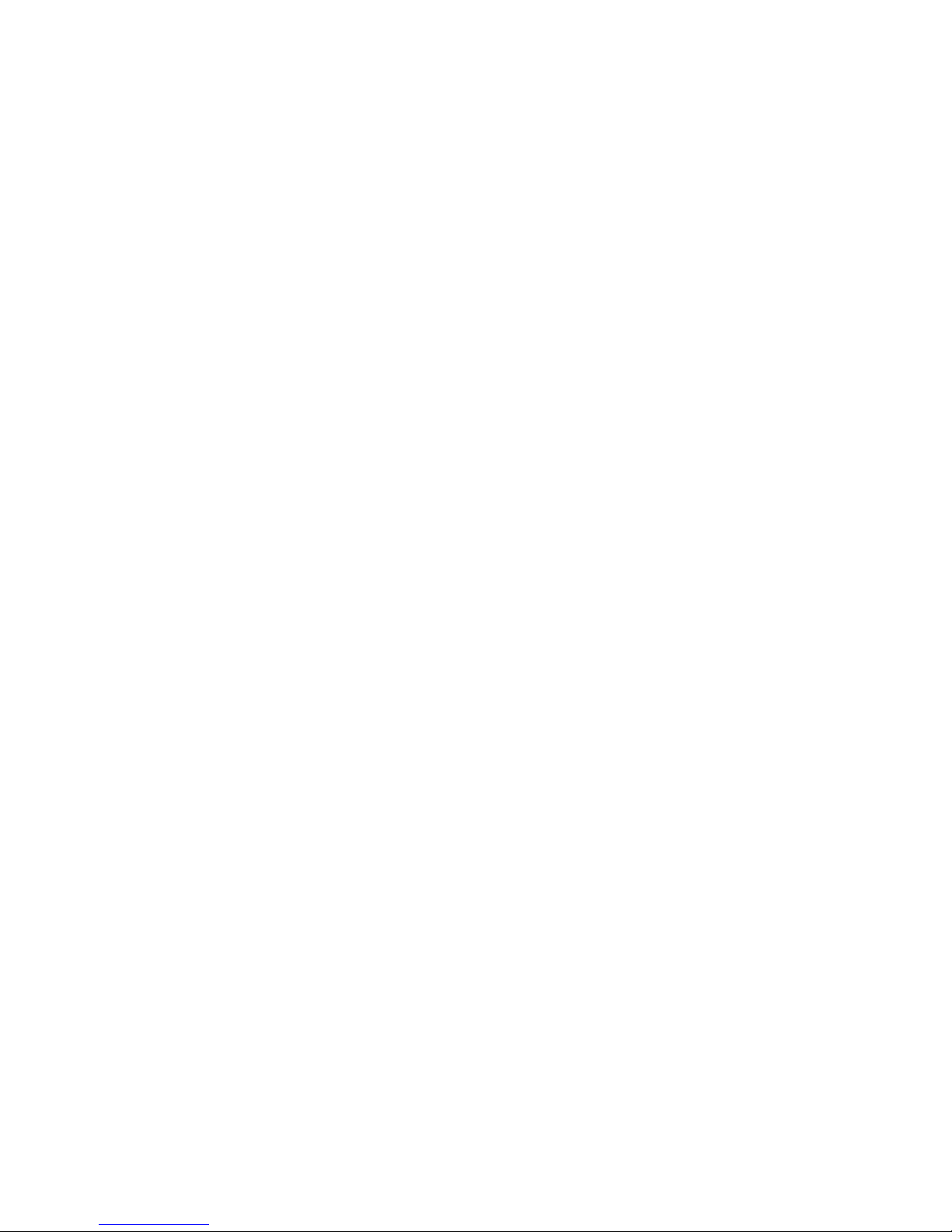
4
9
CALLER DISPLAY (NETWORK DEPENDENT) ON A CORDLESS
HANDSET ........................................................................................... 45
9.1
Call Log on your Cordless Handset ............................................ 45
9.1.1
Access the Call Log on your Cordless Handset ................. 45
9.1.2
Save a Call Log Entry into the Phonebook on your Cordless
Handset ............................................................................ 46
9.1.3
Delete a Call Log Entry on your Cordless Handset ........... 46
9.1.4
Delete All Entries in the Call Log on your Cordless
Handset ............................................................................ 46
9.2
Redial List on your Cordless Handset ........................................ 47
9.2.1
Access the Redial List on your Cordless Handset ............. 47
9.2.2
Save a Redial Number into the Phonebook on your
Cordless Handset ............................................................. 47
9.2.3
Edit a Redial Number on your Cordless Handset ............. 47
9.2.4
Delete a Redial Number on your Cordless Handset ......... 48
9.2.5
Delete All Entries from the Redial List on your Cordless
Handset ............................................................................ 48
10
CLOCK AND ALARM SETTINGS ON YOUR CORDLESS HANDSET . 49
10.1
Date and Time Settings ........................................................ 49
10.1.1
Change the Time Format on your Cordless Handset ....... 50
10.1.2
Change the Date Format on your Cordless Handset ........ 50
10.2
Alarm Settings on your Cordless Handset ............................ 51
10.2.1
Set the Alarm Tone on your Cordless Handset ................ 52
11
PERSONAL SETTINGS ON YOUR CORDLESS HANDSET ............... 53
11.1
Set the Ring Volume on your Cordless Handset ................... 53
11.2
Set the Ring Tone on your Cordless Handset ........................ 53
11.3
Set the Key Beep on your Cordless Handset ......................... 54
Page 7
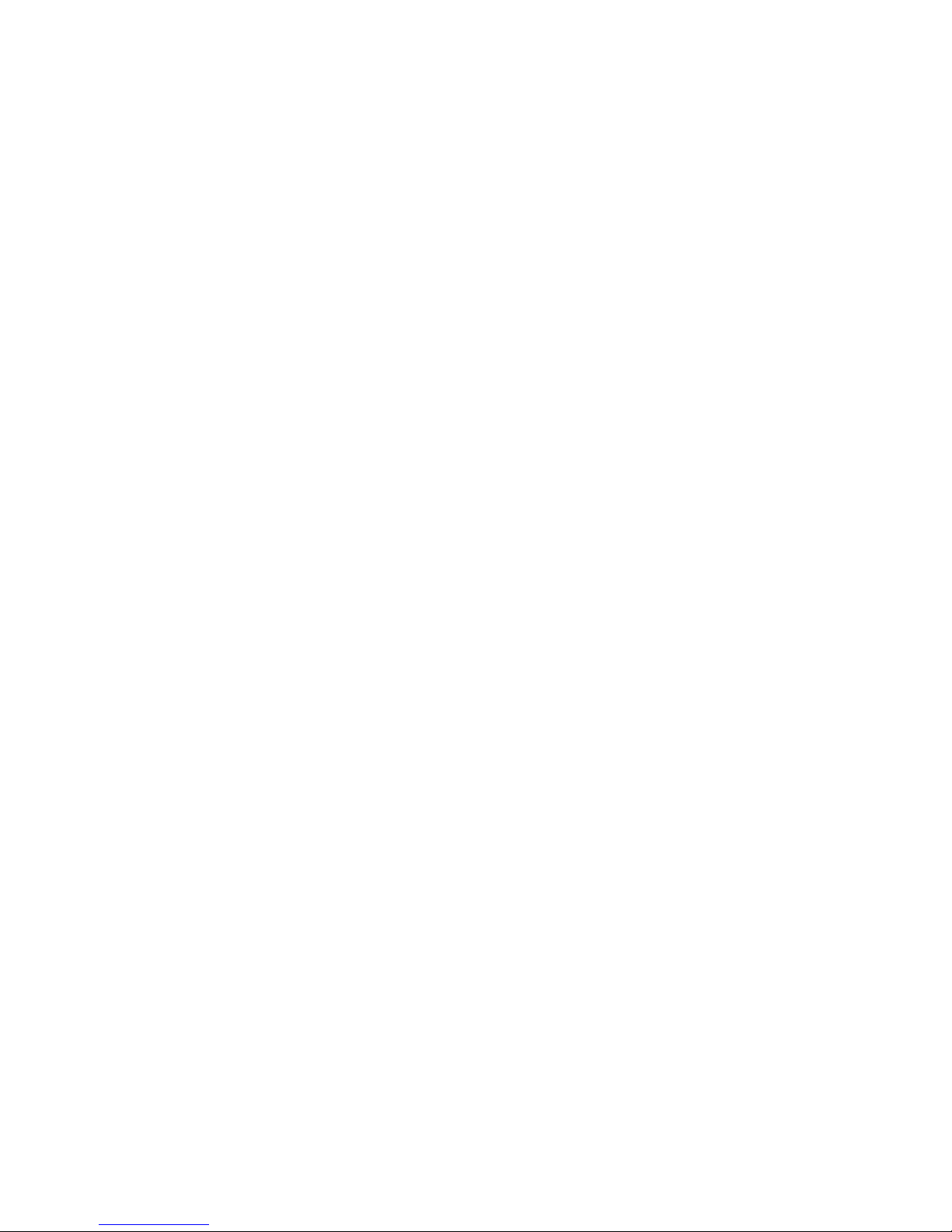
5
11.4
Rename your Cordless Handset ............................................ 54
11.5
Set the Display Language on your Cordless Handset ............ 55
11.6
Set Auto Hang-up on your Cordless Handset ....................... 55
12
ADVANCED SETTINGS on your cordless handset ....................... 56
12.1
Cordless Handset Registration .............................................. 56
12.2
Register Additional Cordless Handsets ................................. 56
12.3
Un-register your Cordless Handset ....................................... 57
12.4
Change the Master PIN from your Cordless Handset ........... 57
12.5
Set the Auto Prefix on your Cordless Handset ...................... 58
12.6
Change the Recall Time from your Cordless Handset .......... 59
12.7
Set the First Ring from your Cordless Handset ..................... 59
12.8
Reset the Cordless Handset .................................................. 60
13
OPERATING THE ANSWERING MACHINE FROM YOUR CORDLESS
HANDSET ................................................................................... 61
13.1
Turning the Answering Machine On/Off ............................... 61
13.2
Answer Mode ....................................................................... 62
13.2.1
Set Answer Mode ............................................................ 62
13.3
Answering Machine Settings ................................................ 62
13.3.1
Set the Ring Delay ............................................................ 62
13.3.2
Activate/Deactivate Remote Access ................................ 63
13.3.3
Change the Voice Language ............................................. 63
13.4
Message Playback ................................................................. 64
13.5
Delete All Messages .............................................................. 64
13.6
Outgoing Message (OGM) .................................................... 65
13.6.1
Record a Personal Outgoing Message ............................. 65
13.6.2
Listen to an Outgoing Message ........................................ 66
Page 8
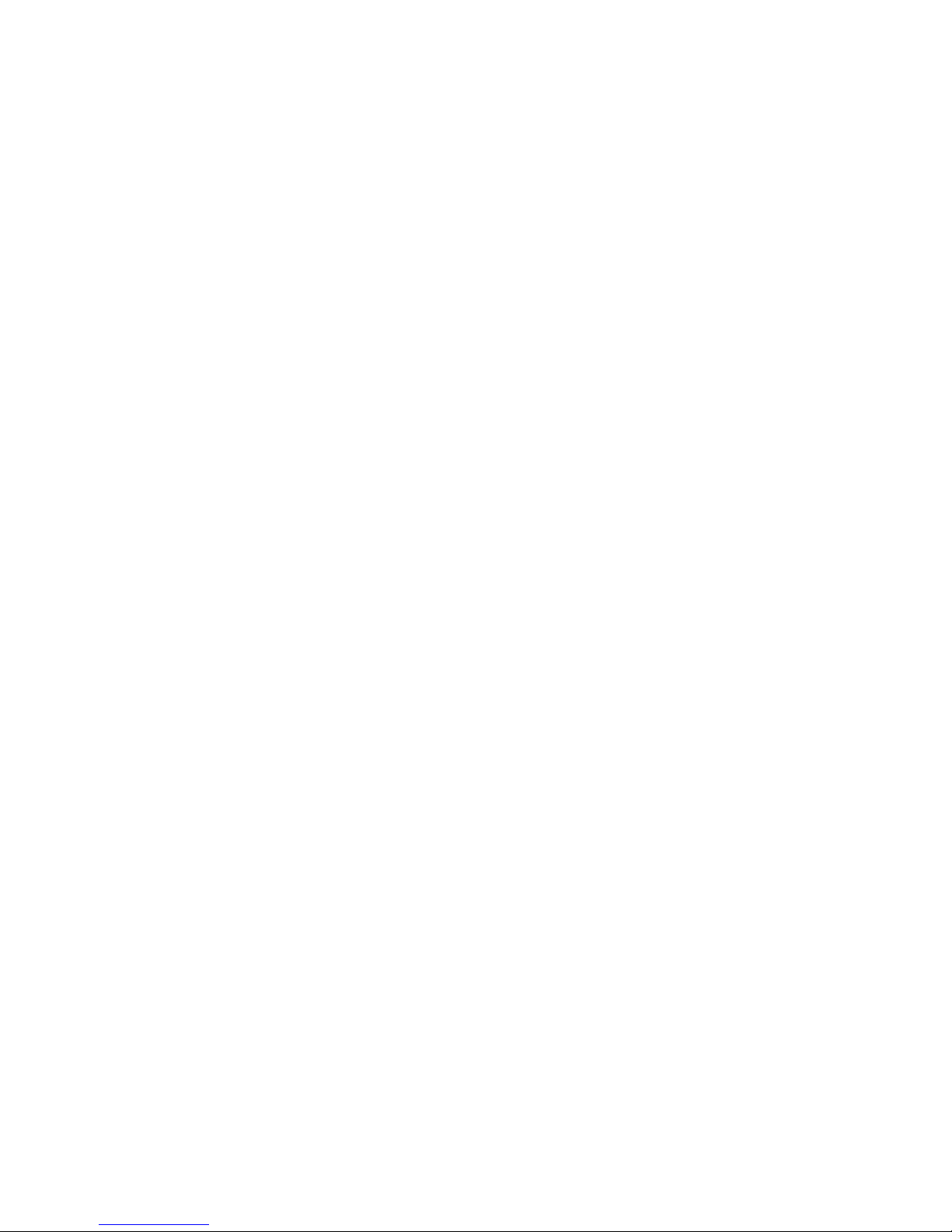
6
13.6.3
Delete a Personal Outgoing Message .............................. 66
13.7
Remote Access ...................................................................... 67
13.7.1
Access the Answering Machine Remotely ....................... 67
14
TROUBLESHOOTING .................................................................. 71
15
DECLARATION OF CONFORMITY ............................................... 75
16
GUARANTEE AND SERVICE ........................................................ 76
16.1
While the
unit is
under Guarantee
...................................... 76
16.2
After the Guarantee has expired
......................................... 76
Page 9
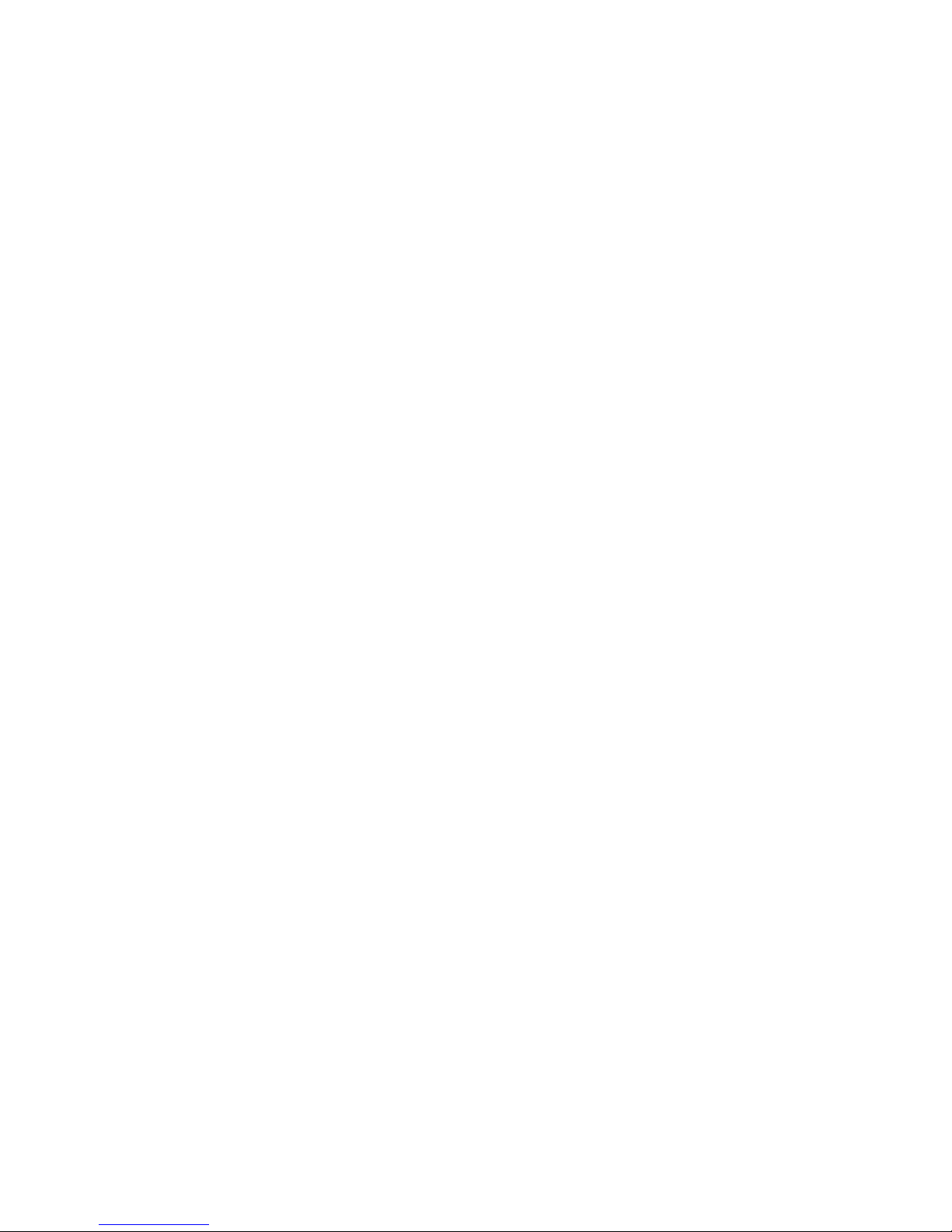
7
1111 IMPOR
IMPORIMPOR
IMPORTTTTANT SAFE
ANT SAFEANT SAFE
ANT SAFETY
TYTY
TY INSTRUCTIONS
INSTRUCTIONSINSTRUCTIONS
INSTRUCTIONS
Please follow these safety instructions when using your telephone
equipment to reduce risk of fire, electric shock and injury:
1) Read and understand all the instructions.
2) Follow all warnings and instructions marked on the product.
3) Unplug this product from the wall outlet before cleaning. Do not
use liquid cleaners or aerosol cleaners. Use a damp cloth for
cleaning.
4) Keep this product away from hot, humid conditions or strong
sunlight, and don’t let it get wet or use it near water (for example,
near a bath tub, kitchen sink, or swimming pool).
5) Do not overload wall outlets and extension cords as this can result
in the risk of fire or electric shock.
6) Unplug this product from the wall outlet and obtain the service of
our Repair Centre under the following conditions:
• When the power supply cord or plug is damaged or frayed.
• If the product fails to operate normally despite following the
operating instructions.
• If the product has been dropped and the cabinet has been
damaged.
• If the product exhibits a distinct change in performance.
7) NEVER use your phone outdoors during a thunderstorm. Unplug
the base from the telephone line and the mains socket when there
are storms in your area. Damage caused by lightning is not covered
by the guarantee.
8) Do not use the telephone to report a gas leak in the vicinity of the
leak.
9) Use only the supplied NiMH (Nickel Metal Hydride) batteries that
came with your phone or an authorised replacement
recommended by the manufacturer. There is a risk of explosion if
you replace the battery with an incorrect battery type. The use of
other battery types or non-rechargeable batteries/primary cells
can be dangerous. They may cause interference and/or damage
to the unit or surroundings. The manufacturer will not be held
liable for damage arising from such non-compliance.
10) Do not use third party charging pods. Damage may be caused to
the batteries.
11) Please ensure that the batteries are inserted in the correct polarity.
12)
Dispose of batteries safely. Do not burn, immerse them in water,
disassemble, or puncture the batteries.
Page 10
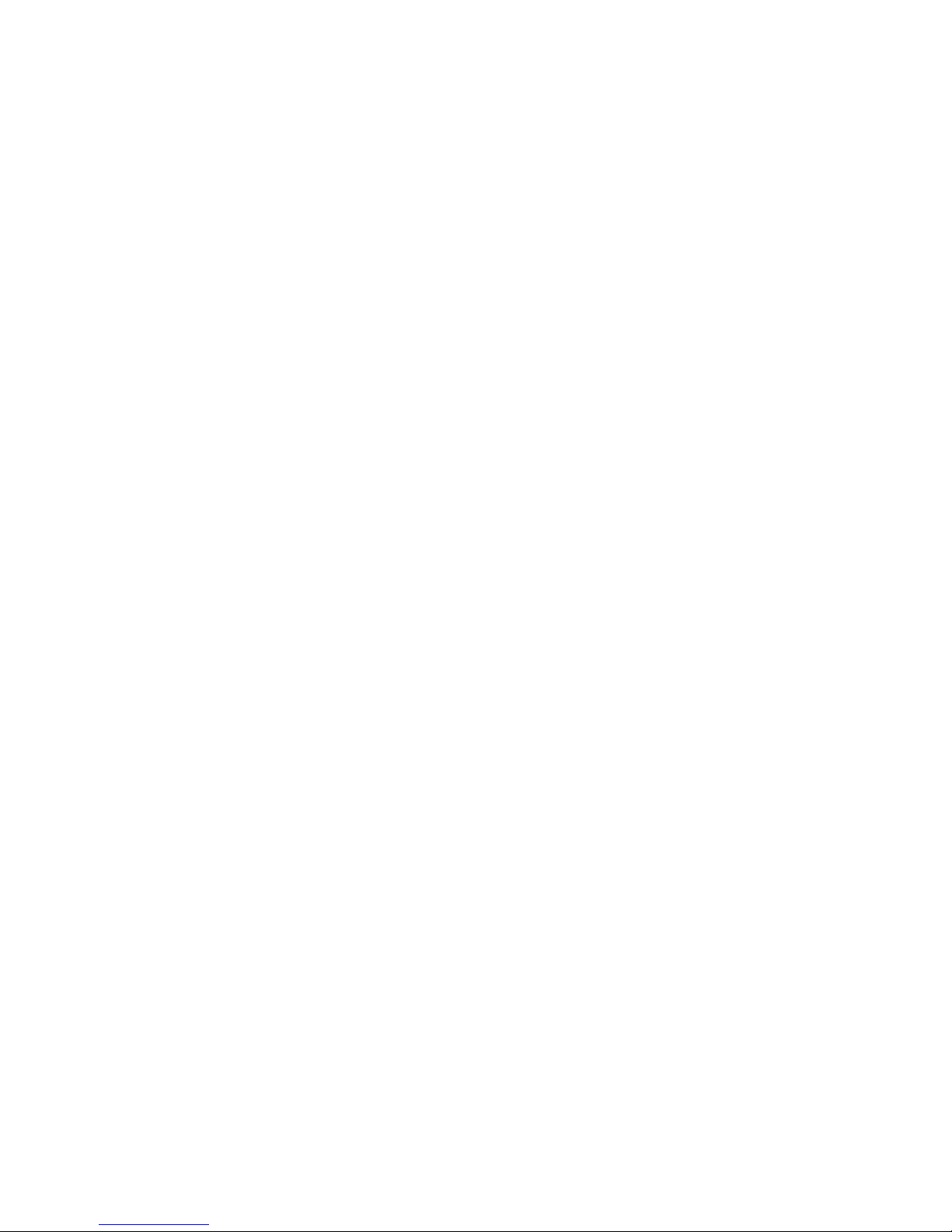
8
Package
Package Package
Package CCCContent
ontentontent
ontent for single model
for single modelfor single model
for single model
The package contains the following items:
• 1 Cordless Handset
• 1 Corded Handset
• 1 Corded Base Station
• 1 Charging Pod for the Cordless Handset
• 1 Mains Power Adapter for the Corded Base Station
• 1 Telephone Line Cord for the Corded Base Station
• 1 Coiled Telephone Handset Cord for the Corded Handset
• 2 AAA NiMH Rechargeable Batteries for the Cordless Handset
• 1 Back Cover for the Cordless Handset
• 1 User Guide
Note:
Note: Note:
Note:
If you have purchased a Twin, Triple or Quad system, you will also
have the corresponding
extra cordless handset(s) and batteries, charging
pod(s) and a back cover for each extra cordless handset.
Connection and
Connection and Connection and
Connection and CCCConditions for
onditions for onditions for
onditions for UUUUse
sese
se
You can connect your phone to a direct exchange line (DEL) on a local
exchange with its own phone number; to an extension socket
connected to a DEL; or to an extension on an approved compatible PBX.
Do not connect as an extension to a pay phone.
The ringer equivalence numbers (REN) of all equipment (phones, fax
machines, modems, etc.) connected to an exchange line must not add
up to more than 4, otherwise one or more of them may not ring and/or
answer calls correctly. The phone has a REN of 1, and most other
telephones have a REN of 1 unless marked otherwise.
Page 11
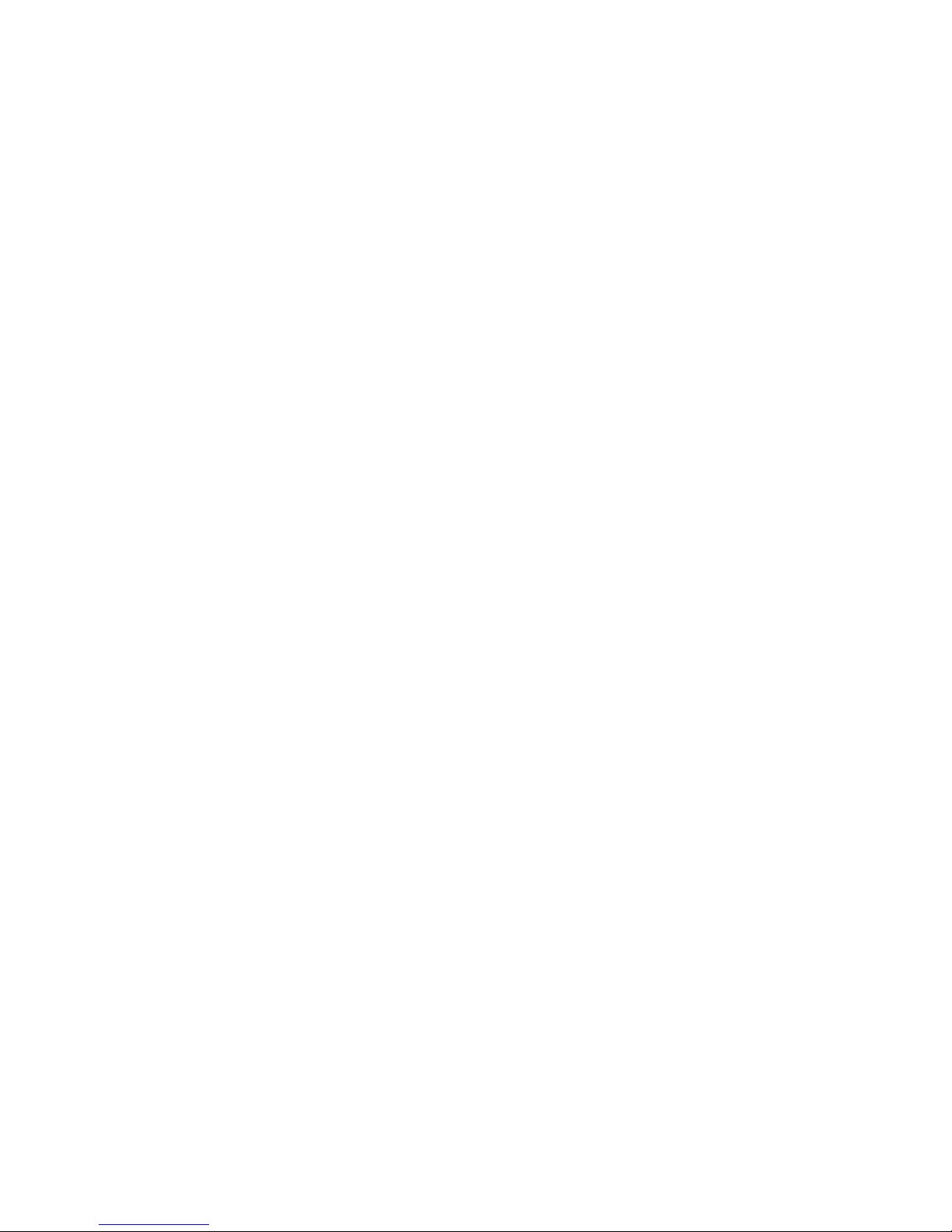
9
Cordles
CordlesCordles
Cordless
s s
s Handset
Handset Handset
Handset &&&& Base Connection
Base ConnectionBase Connection
Base Connection
1) When purchased, all cordless handsets are already registered to the
base unit and should link to it when they are all powered up.
2) To use your cordless handset and base unit together, you must be able
to establish a radio link between them. The signal between the
handset and the base unit is in accordance with the normal standards
for a DECT phone: Maximum range up to 300 metres outdoors or 50
metres indoors. Be aware that:
> Large metal objects, such as refrigerators, mirrors or filing cabinets,
between the handset and the base unit may block the radio signal.
> Solid structures, such as walls, may reduce the signal strength.
> Electrical equipment may cause interference and/or affect the range.
3) Do not place the base unit close to another telephone, TV or audio
equipment - it may cause interference.
4) Putting the base unit as high as possible ensures the best signal.
5) If the sound in the earpiece becomes faint or distorted during a call,
you may be going out of range of the base unit. Move nearer to the
base unit within 20 seconds; otherwise the line may be cut off.
Page 12
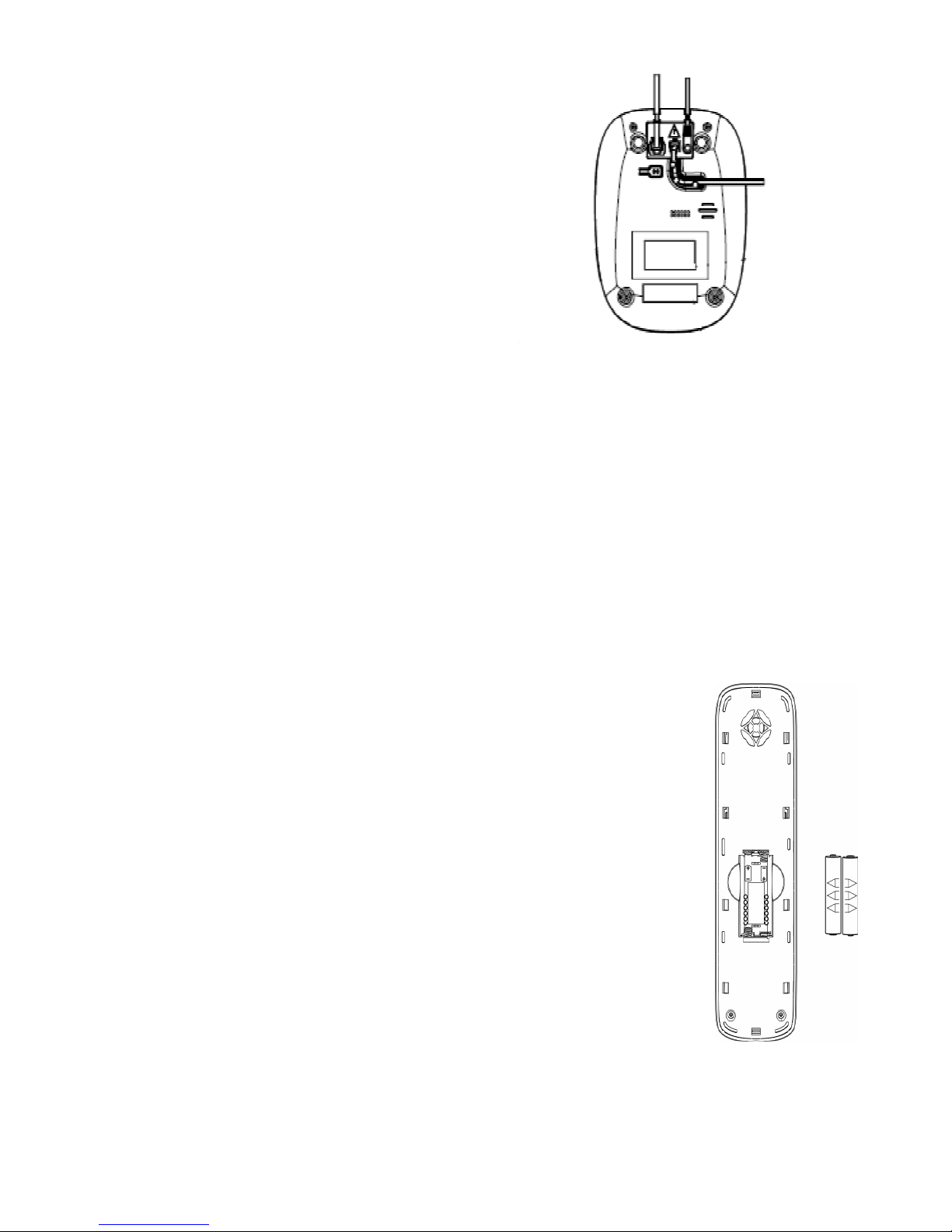
10
2222 INSTALLING YOUR PHON
INSTALLING YOUR PHONINSTALLING YOUR PHON
INSTALLING YOUR PHONEEEE
2.1
2.12.1
2.1 Connecting the
Connecting the Connecting the
Connecting the Corded
Corded Corded
Corded BBBBase
ase ase
ase SSSStation
tationtation
tation
1) Plug the mains power cable,
telephone line cord and coiled
handset cord into the corded base
station.
2) Plug the other end of the coiled
handset cord into the corded
handset, making sure it clicks fully
into place.
3) Place the corded handset in the cradle of the corded base station.
4) Plug the power adapter into a 100 - 240Vac, 50 - 60Hz mains power socket,
and the telephone line cord into a telephone line socket.
Warning:
Warning:Warning:
Warning:
Always use the cables provided in the box. Use only the supplied adaptor.
Using other power cables may damage the unit.
Note
NoteNote
Note::::
Place the corded base unit within easy reach of the mains power socket.
Never try to lengthen the mains power cable.
The corded base station needs mains power for normal operation, and
the cordless handsets will not work without it.
2.2
2.22.2
2.2 Installing and
Installing and Installing and
Installing and CCCCharging the
harging the harging the
harging the RRRRechargeable
echargeable echargeable
echargeable BBBBatteries
atteriesatteries
atteries ooooffff
your Cordless Handset
your Cordless Handsetyour Cordless Handset
your Cordless Handset
1) Insert the 2 supplied batteries into the battery
compartment of the cordless handset, observing the
correct polarity (see markings inside battery
compartment).
Warning:
Warning:Warning:
Warning: Use only the supplied NiMH rechargeable batteries.
2) Place the back cover over the back of the cordless
handset and press down until it clicks into place.
3) Place the cordless handset on the charging pod and
charge for 15 hours before using the cordless
handset for the first time.
•
The cordless handset will give a double beep
when it is properly placed on a charging pod.
•
The battery charging indicator on the charging pod lights up to
indicate charging.
To the
telephone line
socket
To the mains
power socket
To the
corded
handset
Page 13
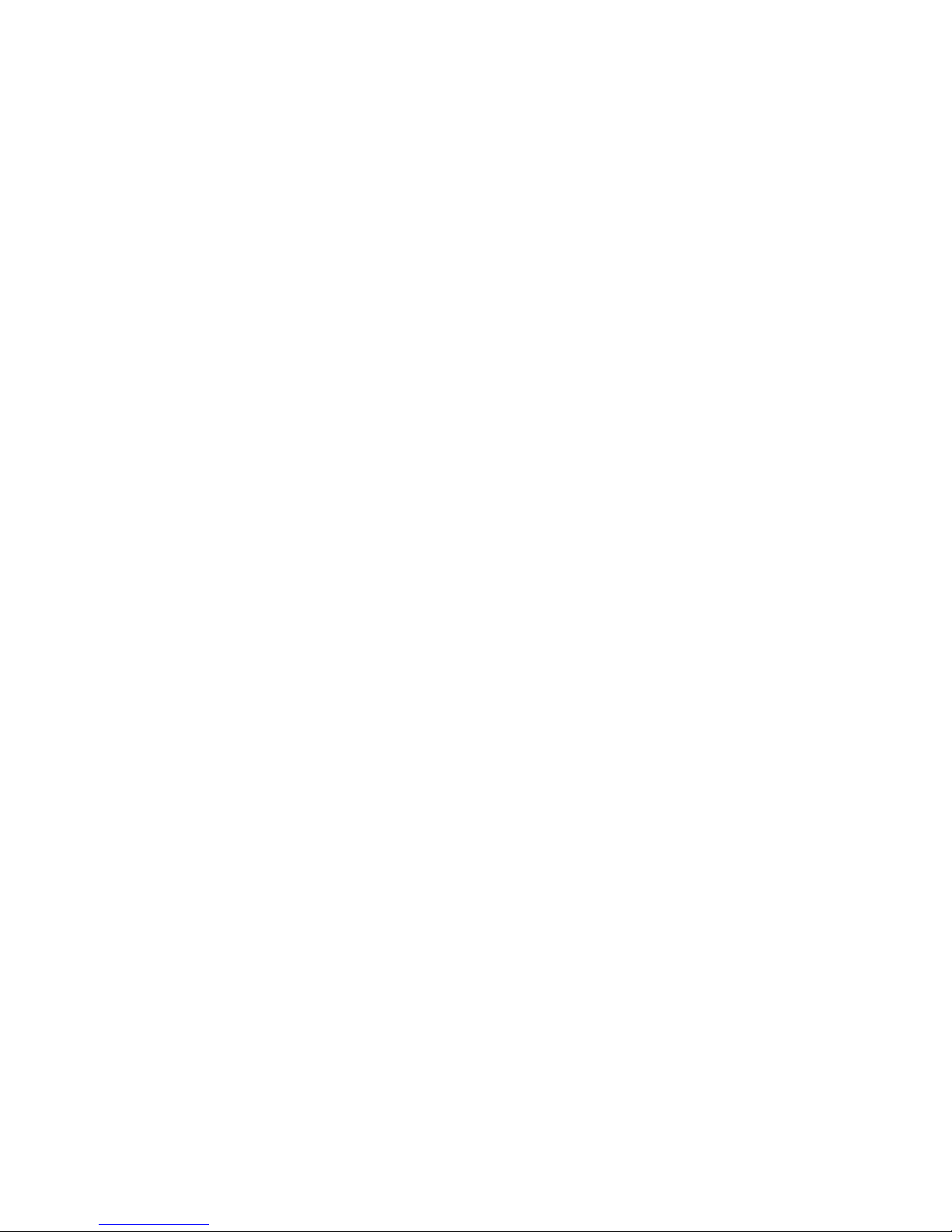
11
Note:
Note:Note:
Note: The cordless handset may become warm when the batteries are
being charged or during prolonged periods of use. This is normal and
does not indicate a fault.
If you have a
If you have a If you have a
If you have a bbbbroadband line
roadband lineroadband line
roadband line
If you connect your telephone to a line with a broadband connection, you
will need to insert a micro-filter between the telephone and the
telephone line; otherwise you may get interference between the
telephone and the broadband, which could cause problems.
In a home with broadband, every telephone must have a micro-filter
connected, not just the one at the telephone point that your modem is
connected to.
If you need more broadband micro-filters contact your broadband
supplier.
Page 14

12
3333 OVERVIEW OF THE CORD
OVERVIEW OF THE CORDOVERVIEW OF THE CORD
OVERVIEW OF THE CORDED BASE
ED BASEED BASE
ED BASE
①
②
③
④
⑤
⑥
⑦
⑧
⑨
⑩
⑪
⑫
⑬
⑭
⑮
Page 15
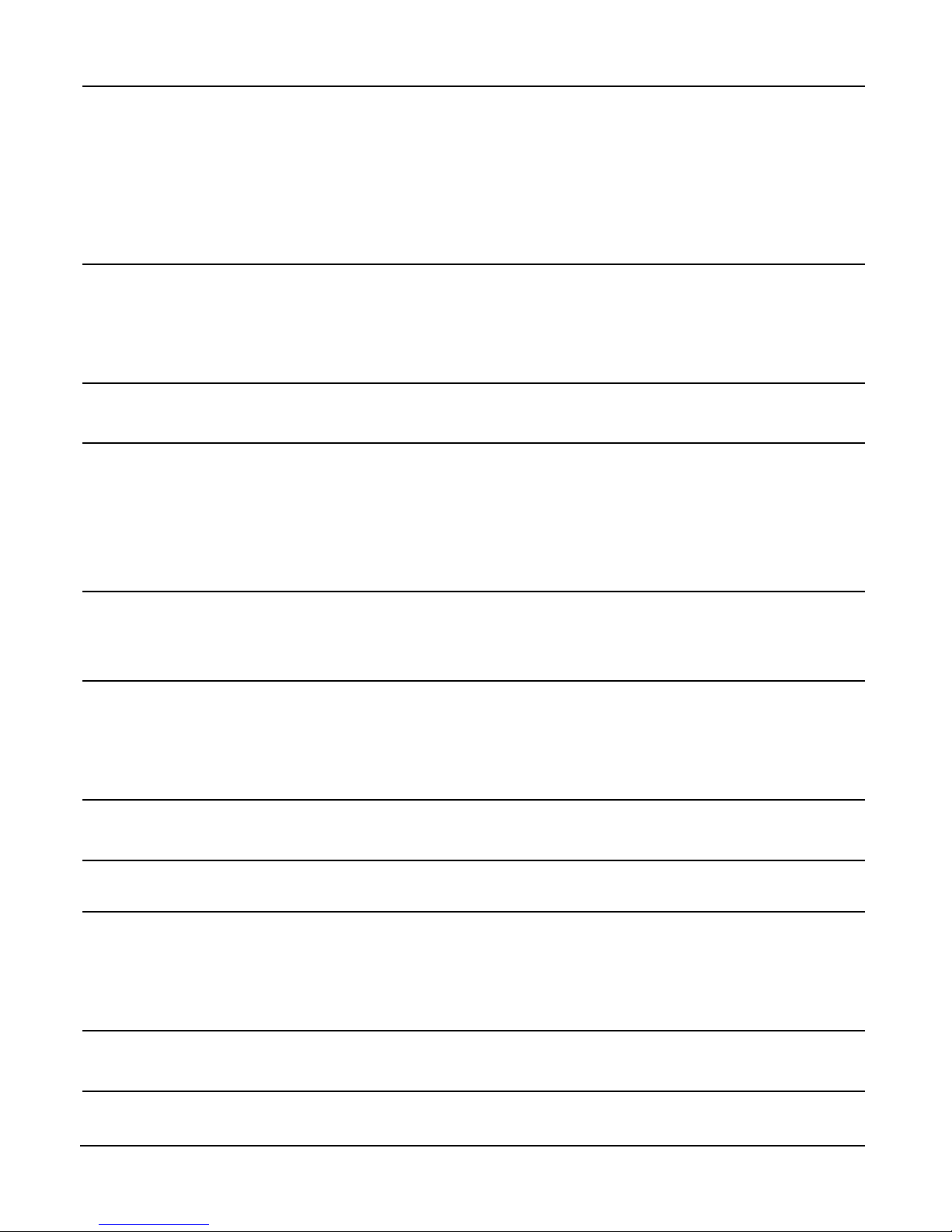
13
①
HOOKSWITCH
HOOKSWITCHHOOKSWITCH
HOOKSWITCH
Press to end a call on a corded
h
andset.
Pressed down to end a call on a corded handset
when replacing the corded handset on the base.
Released to enter dialling mode or answer a call,
when picking up the corded handset off the
base.
②
3
In
standby mode, p
ress and hold
to
start
message playback on the answering machine.
During message playback, press to stop playback
and return to standby mode.
③
2
During message playback, p
ress
to skip
to the
next message.
④
C
In standby mode, press to acc
ess the call log
(CID).
In standby mode, press and hold to set date and
time.
In settings mode, press to confirm a setting.
⑤
R
In standby mode, p
ress to
show
the
last dialled
number.
⑥
#
In standby mode, press and hold to turn
the
base ringer On/Off.
When dialling, press and hold to add a dialling
pause.
⑦
*
In standby mode, press and hold to switch the
key lock on or off.
⑧
S
Press to make
or receive a
call
in
speaker
mode.
⑨
P
In standby mode, p
ress to access
the
Phonebook.
Press and hold to enter the phonebook
programming mode.
⑩
F
During a call, press to send a
Flash
FlashFlash
Flash
signal (also
called Recall) for network services.
⑪
LCD screen
LCD screenLCD screen
LCD screen
Page 16
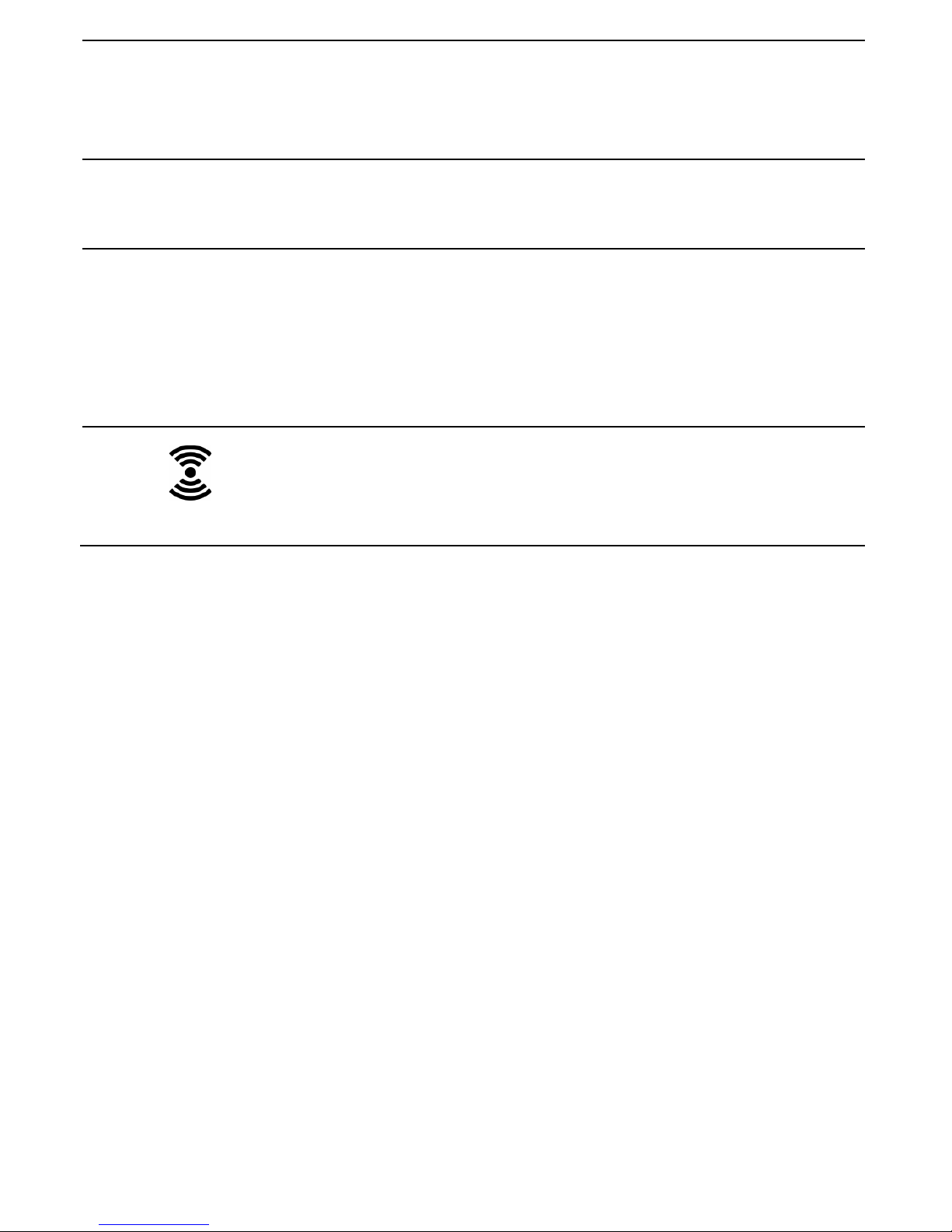
14
IMPORTANT
IMPORTANTIMPORTANT
IMPORTANT!!!!
In the event of a mains power failure, the cordless handsets will not
work, and the display on the corded base will be off, but the corded
handset can still be used to make or receive calls.
The corded base will still ring if there is an incoming call, and the call
can be answered with the corded handset, but there will be a delay
of up to 5 seconds after picking up the handset before the handset
becomes active and you can start a conversation.
If you want to make a call when the mains power is off, pick up the
corded handset and wait for approximately 5 seconds until you hear
the dial tone. Then dial the number you want to call. (The
phonebook, call log and redial memories will not be accessible when
there is no mains power to the base.)
⑫
M
During pre
-
dialling
or number editing
, press
to delete the last digit entered.
During a call, press to mute the microphone,
and press again to resume conversation.
⑬
4
During message playback, press to
repeat
the current message, and press twice to skip
back to the previous message.
⑭
+
-
In standby mode, p
ress
to adjust
base ringer
volume.
During a call, press to adjust the earpiece or
speaker volume.
When in the phonebook or call log, press to
scroll
through the entries.
⑮
Press to find / page all registered
cordless
handsets.
Press again to turn off the page signal.
Press and hold to start registration p
rocess.
Page 17
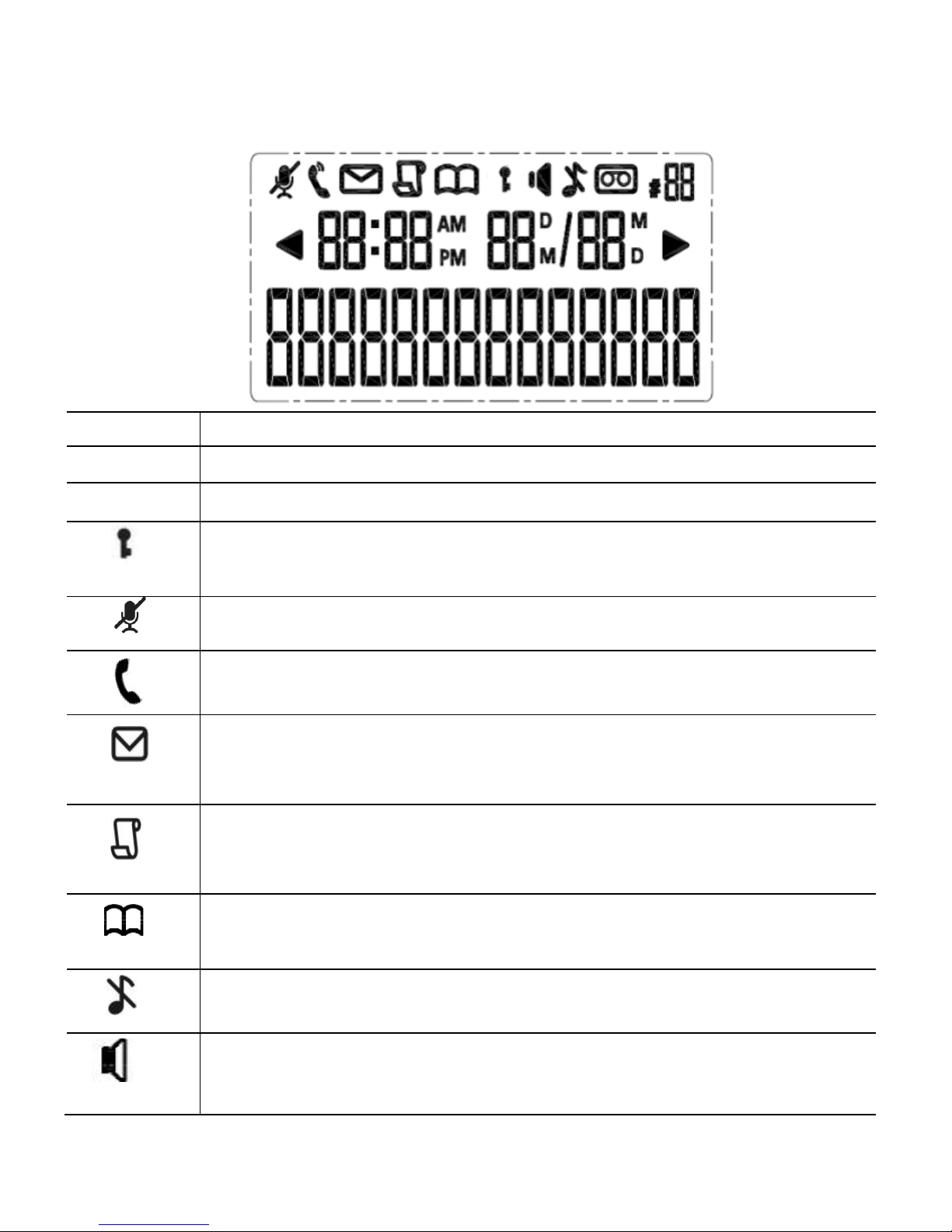
15
3.1
3.13.1
3.1 Display Icons and Symbols on the Corded Base
Display Icons and Symbols on the Corded BaseDisplay Icons and Symbols on the Corded Base
Display Icons and Symbols on the Corded Base
The LCD screen on the corded base gives you information on the current
status of the phone.
Icon
IconIcon
Icon
Meaning
Meaning Meaning
Meaning
AN ON
AN ONAN ON
AN ON
Displays when the
answering machine is On.
AN OFF
AN OFFAN OFF
AN OFF
Displays when the
answering machine i
s Off.
Displays when the keypad is locked.
Displays when the microphone is muted.
Displays when the line is in use.
Flashes when there is an incoming call.
Flashe
s when you have
a
new voicemail message.
(This is a
caller display service and is not usually available from UK
network providers.)
Displays when you have new missed calls, or the call log is
being viewed.
Displays when the phonebook is accessed.
Displays when
the
base unit
ringer is turned off.
Displays when the
base un
it is in speaker
phone
mode.
Page 18
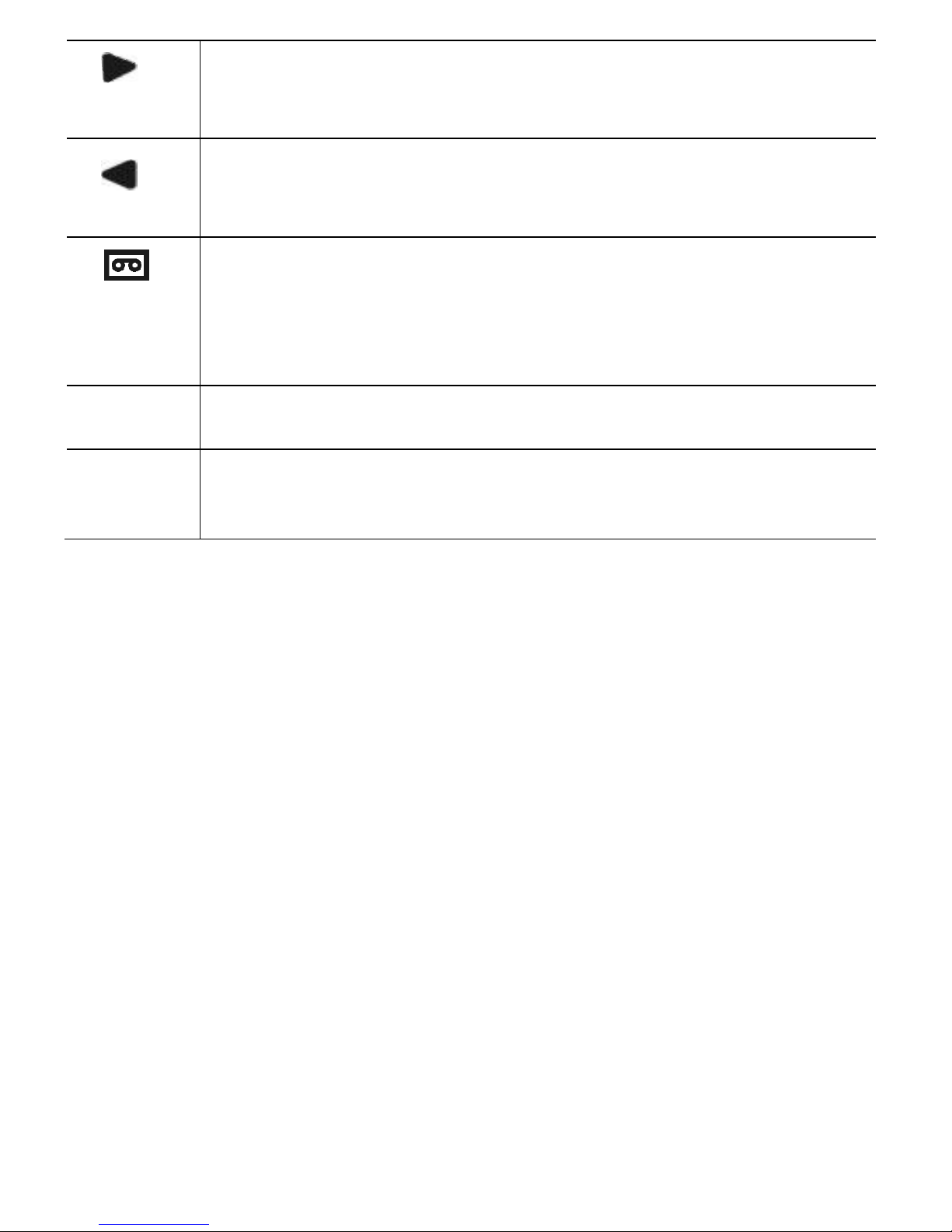
16
Turns on when there are more digits after those being
displayed
Press
C
to view more digits on the right.
Turns on when there are more digits in front of those being
displayed.
Press
C
to view more digits on the left.
On steady
when
the
answering machine
is turned
on,
there
are no new messages and the answering machine is not full.
Flashes slowly when there are new answering machine
message(s).
Flashes quickly when the answering machine is full.
####
88
8888
88
Phonebook and Call Log record number indicator.
88: 88
88: 8888: 88
88: 88
88
8888
88
DDDD
/88
/88/88
/88
MMMM
T
ime/date
display.
The time is displayed in 24-hours format and the date in
DD/MM format.
Page 19
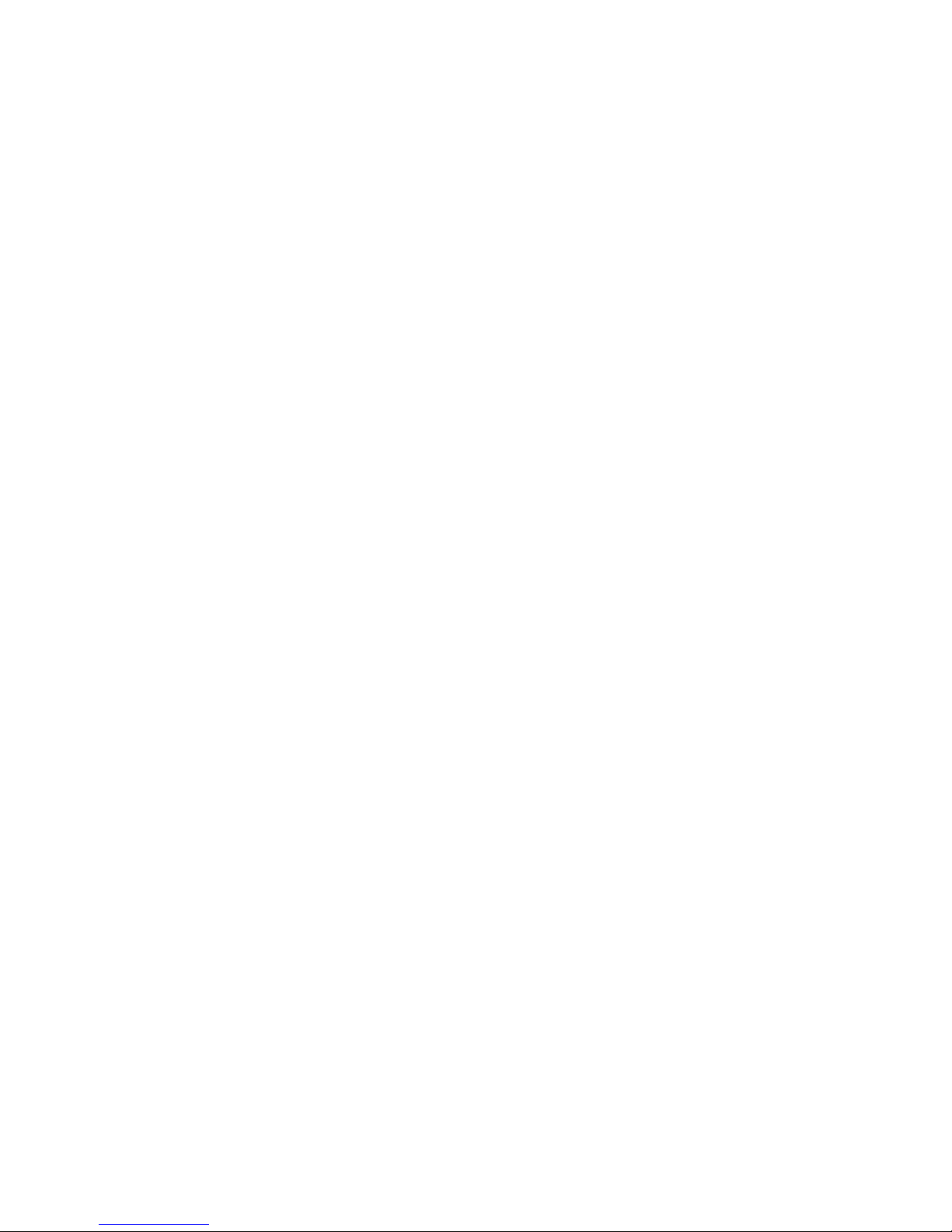
17
4444 USING THE CORDED BAS
USING THE CORDED BASUSING THE CORDED BAS
USING THE CORDED BASEEEE
4.1
4.14.1
4.1 Set Date & Time
Set Date & TimeSet Date & Time
Set Date & Time using
usingusing
using the Corded Base
the Corded Basethe Corded Base
the Corded Base
If you subscribe to Caller Display, the time and date settings should be
updated automatically from the network when you receive a call. The
time and date can also be set from a cordless handset.
Using the cordless base, you can set the date in DD/MM
DD/MMDD/MM
DD/MM format and the
time in 24
2424
24----hours
hourshours
hours format.
1. In standby mode, press and hold C to enter date & time
settings.
• ---- ----:
: :
: ---- ----
---- ----
DDDD
/
/ /
/ ---- ----
MMMM
is displayed.
2. Enter the current time, followed by the date. If you make a mistake,
press
M to delete the last digit entered.
3. Press
C to confirm the date and time settings.
•
A confirmation tone is played and the corded base returns to
standby mode.
4.2
4.24.2
4.2 Make a call
Make a call Make a call
Make a call from
fromfrom
from the Corded
the Cordedthe Corded
the Corded Base
BaseBase
Base
4.2.1
4.2.14.2.1
4.2.1 Pre
PrePre
Pre----dialling
diallingdialling
dialling
1. In standby mode, enter the phone number (maximum 24 digits).
2. If you make a mistake, press M to delete the last digit entered.
3. Pick up the corded handset from the base unit or press to
S dial
the number in speakerphone mode.
4. When you complete the call, return the handset to the corded base
unit or press
S.
4.2.2
4.2.24.2.2
4.2.2 Direct dialling
Direct diallingDirect dialling
Direct dialling
1. Pick up the corded handset from the base unit or press S.
2. Listen for the dial tone and then enter the phone number.
3. When you complete the call, return the handset to the corded base
unit or press
S.
Page 20
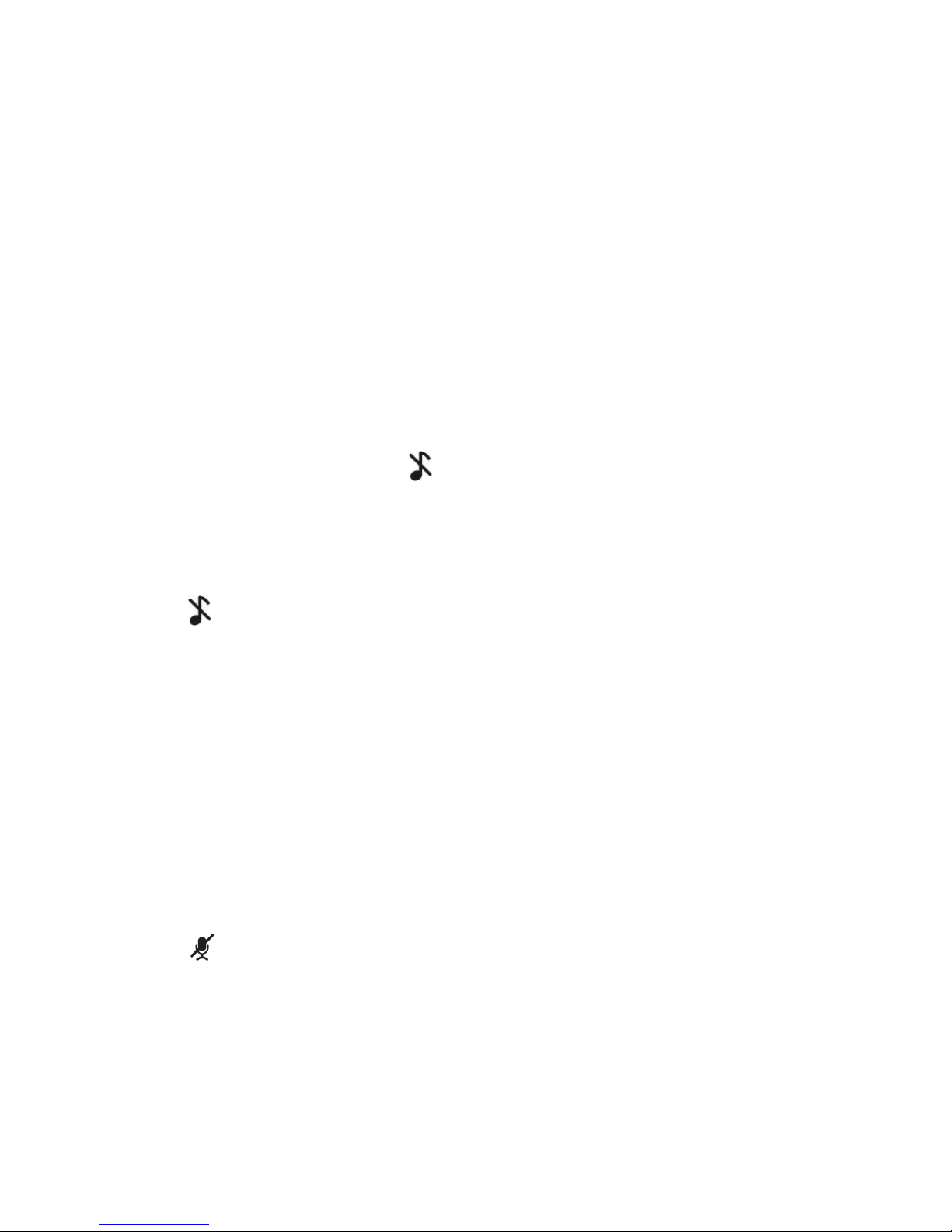
18
4.3
4.34.3
4.3 Adjust
Adjust Adjust
Adjust Earpiece or Speaker
Earpiece or Speaker Earpiece or Speaker
Earpiece or Speaker Volume on the Corded Base
Volume on the Corded BaseVolume on the Corded Base
Volume on the Corded Base
There are 5 volume levels. The default level is L3
L3L3
L3.
During a call, press +- to select from L1
L1L1
L1 to L5
L5L5
L5.
•
The current setting is shown.
•
When you end the call, the setting will remain at the last
selected level.
4.4
4.44.4
4.4 Set Ring
Set RingSet Ring
Set Ringer
erer
er Volume on the Corded Base
Volume on the Corded BaseVolume on the Corded Base
Volume on the Corded Base
You can set the ringer volume on the corded base from L0
L0L0
L0 (ringer off) to
L5
L5L5
L5. The default level is L3
L3L3
L3.
1. In standby mode, press
+- to select the desired setting
(each volume level will play as it is select).
Note:
Note:Note:
Note:
The corded base will ring at the selected volume level when it receives an
incoming call.
If you set ringer volume to L0
L0L0
L0, will appear on the display and the
corded base will not ring when it receives an incoming call.
4.5
4.54.5
4.5 Turn off Ring
Turn off RingTurn off Ring
Turn off Ringer
erer
er on the Corded Base
on the Corded Baseon the Corded Base
on the Corded Base
1. In standby mode, press and hold
#
to turn off the ringer.
•
is displayed.
2. To turn the ringer back on, press and hold
#
again.
4.6
4.64.6
4.6 Lock/Unlock t
Lock/Unlock tLock/Unlock t
Lock/Unlock the Keypad on the Corded Base
he Keypad on the Corded Basehe Keypad on the Corded Base
he Keypad on the Corded Base
1. In standby mode, press and hold
*
to lock the keypad.
2. To unlock the keypad, press and hold
*
again.
Note:
Note: Note:
Note: Incoming calls can still be answered and calls can still be made with
the corded handset, even if the keypad is locked.
4.7
4.74.7
4.7 Mu
MuMu
Mute/Unmute the Microphone
te/Unmute the Microphonete/Unmute the Microphone
te/Unmute the Microphone
1. During a call, press M to turn off the microphone.
•
is displayed.
2. To unmute the microphone, press M again.
Page 21
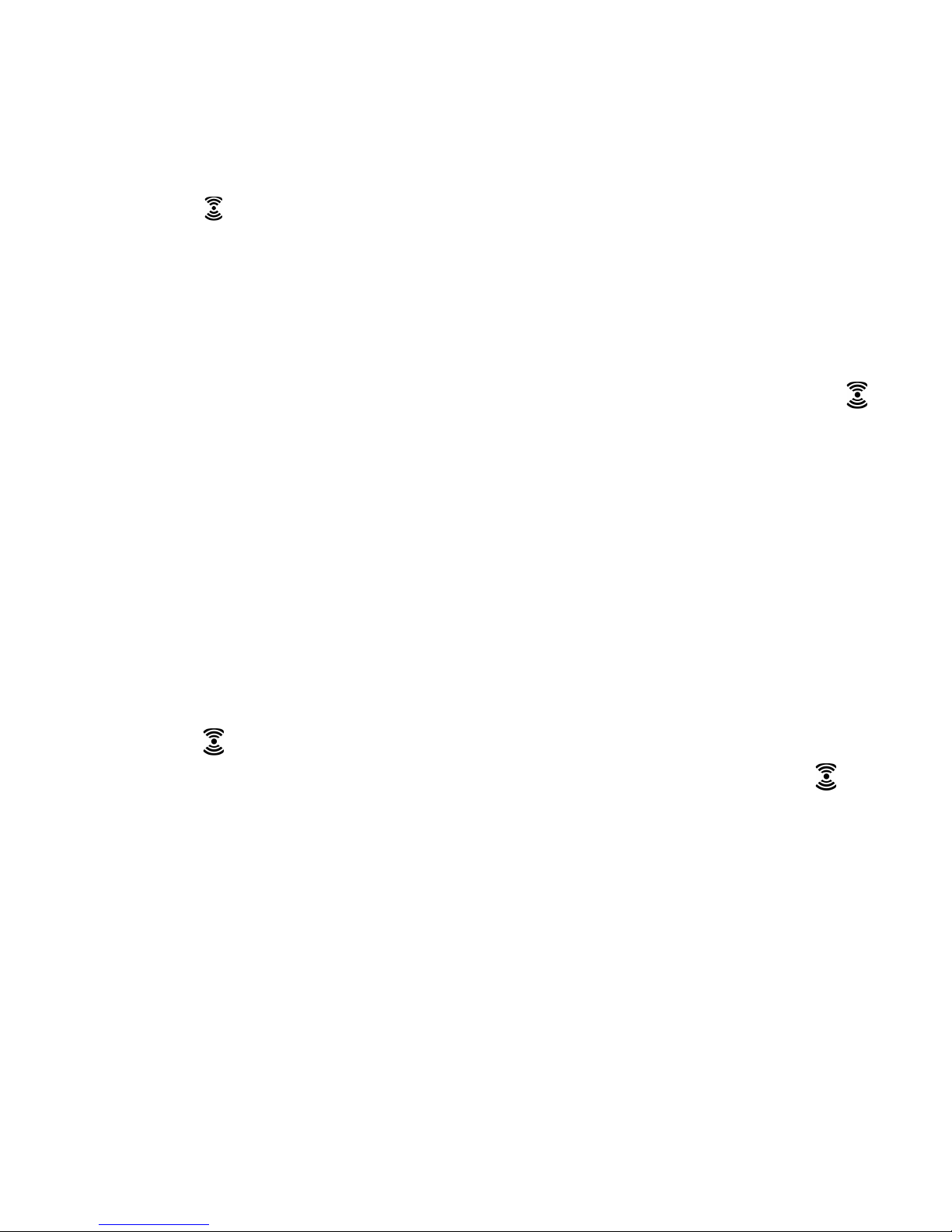
19
4.8
4.84.8
4.8 Initiate an Intercom Call
Initiate an Intercom CallInitiate an Intercom Call
Initiate an Intercom Call from the Corded Base to a
from the Corded Base to a from the Corded Base to a
from the Corded Base to a Registered
Registered Registered
Registered Cordless
Cordless Cordless
Cordless
Handset
HandsetHandset
Handset
The system allows an intercom call between the corded base and a
registered cordless handset.
1. Pick up the corded handset from the corded base or press S.
2. Press
at the bottom of the corded base.
•
All registered cordless handsets will start to ring.
3. Press T on any handset to intercom with the corded base.
•
The paging tone on all handsets and the corded base will stop.
Note:
Note:Note:
Note:
1) You can cancel the intercom call before it is answered by pressing
at the bottom of the corded base.
2) If there is no answer from the cordless handset within one minute,
the paging will be cancelled automatically.
4.9
4.94.9
4.9 AAAAnswer an External Call
nswer an External Call nswer an External Call
nswer an External Call dddduring an Intercom Call
uring an Intercom Calluring an Intercom Call
uring an Intercom Call on the Corded Base
on the Corded Baseon the Corded Base
on the Corded Base
You will hear an alert tone when you receive an incoming external call
during an intercom call on your corded base, and you can choose from the
following options:
1) Replace the corded handset onto the corded base or press
S to
end the intercom call. The base will start ringing and you can answer
the incoming call like a normal call.
2) Press
at the bottom of the corded base to put the intercom call on
hold and answer the incoming call. Then you can press and hold
to
set up a conference call between all three parties, or you can end the
call on the corded handset, which will transfer the incoming call to the
other intercom handset.
Page 22
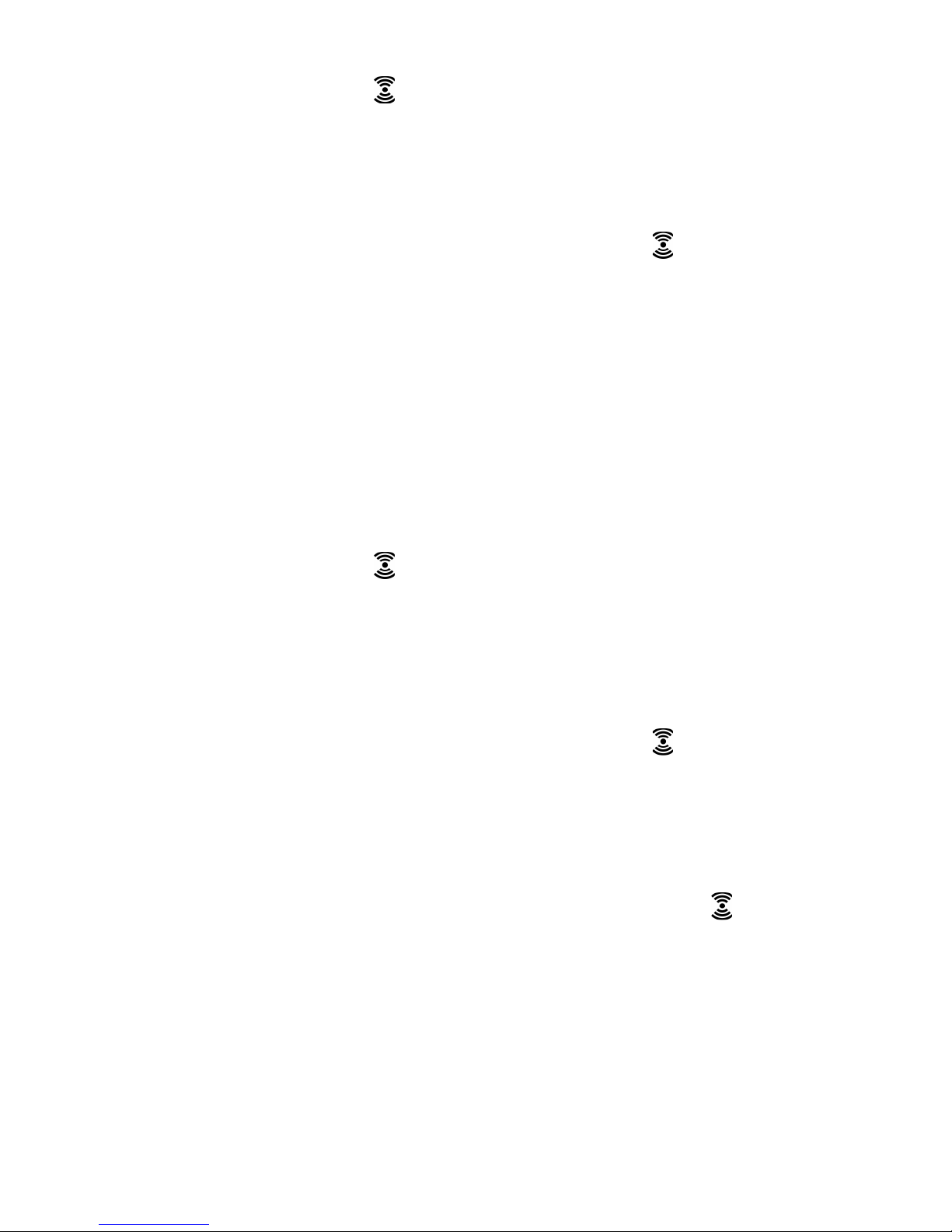
20
4.10
4.104.10
4.10 Transfer an External Ca
Transfer an External CaTransfer an External Ca
Transfer an External Call
ll ll
ll from the Corded Base
from the Corded Base from the Corded Base
from the Corded Base to
to to
to aaaa Cordless
Cordless Cordless
Cordless Handset
HandsetHandset
Handset
1. During the call, press at the bottom of the corded base to put
the external call on hold.
•
Intercom ringing starts immediately with all registered cordless
handsets.
Note:
Note: Note:
Note: If there is no answer from the cordless handset, or you wish to
cancel the intercom call before it is answered, press
at the bottom of
the corded base to return to the external call.
2. Press
T on the cordless handset to answer the internal call, where
both internal callers can talk.
3. Return the corded handset to the corded base or press S to
transfer the external call to the cordless handset.
4.11
4.114.11
4.11 Initiate
Initiate Initiate
Initiate a Conference
a Conferencea Conference
a Conference Call
Call Call
Call dddduring a Call
uring a Calluring a Call
uring a Call on the Corded Base
on the Corded Baseon the Corded Base
on the Corded Base
You can establish a 3-way conference by inviting another cordless
handset to join in a conference call with you and the external caller.
1. During the call, press
at the bottom of the corded base to put
the external call on hold.
•
Intercom ringing starts immediately with all registered cordless
handsets.
Note:
Note: Note:
Note: If there is no answer from the cordless handset, or you wish to
cancel the intercom call before it is answered, press
at the bottom of
the corded base to return to the external call.
2. Press T on the cordless handset to answer the internal call, where
both internal callers can talk.
3. When the intercom call is connected, press and hold
at the
bottom of the corded base for 2 - 3 seconds to connect the call in
conference mode.
Page 23
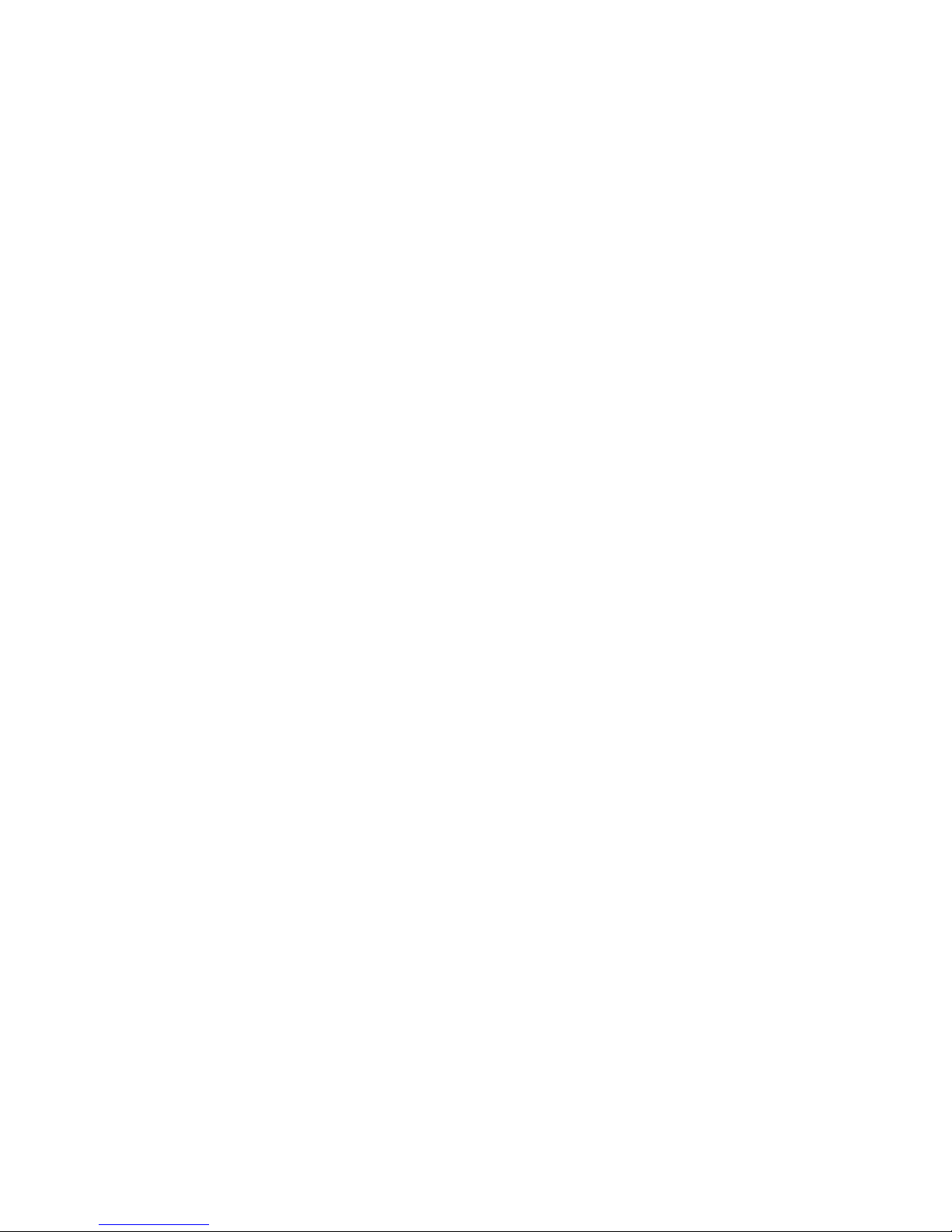
21
4.12
4.124.12
4.12 Call from the Redial List on the C
Call from the Redial List on the CCall from the Redial List on the C
Call from the Redial List on the Corded Base
orded Baseorded Base
orded Base
The corded base stores only the last number dialled from the base.
1. In standby mode, press
R
on the corded base.
•
The last number dialled is displayed.
2. Press S or lift up the handset from the corded base.
•
The number will be dialled out automatically.
4.13
4.134.13
4.13 Store a pre
Store a preStore a pre
Store a pre----dial number to
dial number to dial number to
dial number to the Phone
the Phonethe Phone
the Phonebook on
book on book on
book on the C
the Cthe C
the Corded Base
orded Baseorded Base
orded Base
1. In standby mode, enter the pre-dial number.
2. Press and hold P.
•
The pre-dial number is displayed.
3. Press C to save the pre-dial number into the phonebook.
•
A confirmation tone is played and the corded base returns to
standby mode.
4.14
4.144.14
4.14 Store a number from
Store a number from Store a number from
Store a number from the Redial L
the Redial Lthe Redial L
the Redial List to
ist to ist to
ist to the P
the Pthe P
the Phone
honehone
honebook on
book onbook on
book on the C
the Cthe C
the Corded Base
orded Baseorded Base
orded Base
1. In standby mode, press
R on the corded base.
•
The last number dialled is displayed.
2. Press and hold P.
•
The redial number remains on the screen, but with a flashing
cursor at the end.
•
To modify the redial number, press
+-
to move the
cursor and use
M
to delete digits.
3. Press C to save the redial number into the phonebook.
•
A confirmation tone is played and the corded base returns to
standby mode.
Page 24
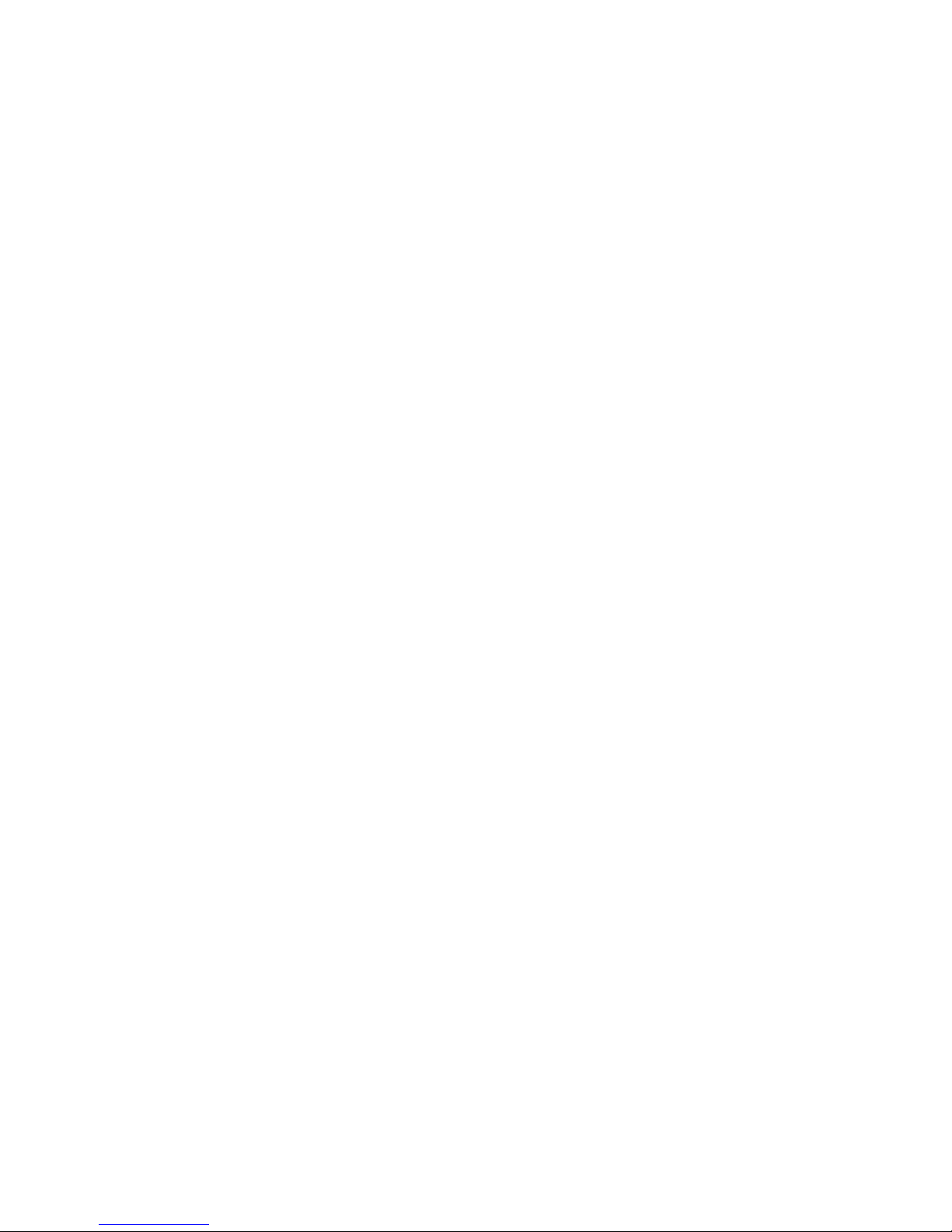
22
4.15
4.154.15
4.15 Access the Phonebook on the Corded Base
Access the Phonebook on the Corded BaseAccess the Phonebook on the Corded Base
Access the Phonebook on the Corded Base
The corded base can store up to 30 phonebook entries. Each phonebook
entry can have a maximum of 24 digits for the phone number, but you
cannot store the names of your contacts on the phonebook. Entries are
stored in the next free location, with the number of the location being
shown at the top right of the screen when viewing the phonebook list.
1. In standby mode, press P to view the first record on the
phonebook.
2. Press +- to scroll through the list of entries in the
phonebook.
• #01
#01#01
#01
to
#30
#30#30
#30
is displayed on the top right of the LCD to indicate
the record number, where
#01
#01#01
#01
represents the first record in the
phonebook.
•
If you know the location of a number, you can enter digits to go
straight to the number instead of scrolling through using
+-
.
Note:
Note:Note:
Note:
If the phone number has more than 14 digits, press C to view
additional digits.
Phonebook entries are stored in the next free location.
4.16
4.164.16
4.16 Store a Number
Store a Number Store a Number
Store a Number to
toto
to the Phonebook
the Phonebookthe Phonebook
the Phonebook on the Corded Base
on the Corded Baseon the Corded Base
on the Corded Base
1. In standby mode, press and hold P.
2. Enter the telephone number. If you make a mistake, press
M
to delete the last digit entered.
3. Press
C to confirm.
•
A confirmation tone is played and the corded base returns to
standby mode.
Page 25

23
4.17
4.174.17
4.17 Modify a Phonebook Entry on the Corded Base
Modify a Phonebook Entry on the Corded BaseModify a Phonebook Entry on the Corded Base
Modify a Phonebook Entry on the Corded Base
1.
In standby mode, press P.
•
The first record in the phonebook is displayed.
2. Press +- to select the desired entry in the phonebook.
3. Press and hold
P.
•
The phone number is displayed.
4. Press M to delete the last digit or press and hold M to
delete all the digits.
5. Enter the telephone number and press
C to confirm.
•
A confirmation tone is played and the corded base returns to
standby mode.
Note
NoteNote
Note:
: :
:
If you press and hold
M to delete all digits, and then press M
again, the corded base will return to standby mode, and the phone
number will not be deleted or modified. You need to repeat the above
steps to modify the phone number.
4.18
4.184.18
4.18 Delete
Delete Delete
Delete a Phonebook Entry on the Corded Base
a Phonebook Entry on the Corded Basea Phonebook Entry on the Corded Base
a Phonebook Entry on the Corded Base
1.
In standby mode, press P.
•
The first record in the phonebook is displayed.
2. Press +- to select the desired entry in the phonebook.
3. Press
M.
•
-- -- is displayed.
4. Press C to confirm and delete the entry.
•
A confirmation tone is played and the corded base returns to
standby mode.
4.19
4.194.19
4.19 Delete
Delete Delete
Delete All
All All
All Phonebook
Phonebook Phonebook
Phonebook Entries
Entries Entries
Entries on the Corded Base
on the Corded Baseon the Corded Base
on the Corded Base
1. In standby mode, press
P.
•
The first record in the phonebook is displayed.
2. Press and hold M.
•
-- ----- - is displayed.
3. Press C to confirm and delete all entries.
•
A confirmation tone is played and the corded base returns to
standby mode.
Page 26

24
4.20
4.204.20
4.20 Access the Call Log on the Corded Base
Access the Call Log on the Corded BaseAccess the Call Log on the Corded Base
Access the Call Log on the Corded Base
If you have subscribed to the Calling Line Identification (CLI) service with
your network service provider, the phone number of your caller will
appear on the base display when there is an incoming call and then be
stored in your Call Log
Call LogCall Log
Call Log.
The corded base can store up to 20 call log entries. Each call log entry can
have a maximum of 24 digits for the phone number.
Note:
Note:Note:
Note:
If the call is from someone whose number is unavailable (e.g.
international or from a private exchange) or withheld (e.g. by dialling
141), then no number will be shown when the call is received, although it
may display an O or P, and the call will not appear in the call log.
1. In standby mode, press
C.
•
The first record in the call log is displayed along with the date
and time of the call.
• #01
on the top right of the LCD indicates that this is the first
record on the call log.
2. Press +- to browse through the call log.
Not
NotNot
Note:
e:e:
e:
If the caller’s number has more than 14 digits, press C to view
additional digits.
4.21
4.214.21
4.21 Delete
Delete Delete
Delete a Call Log Entry
a Call Log Entrya Call Log Entry
a Call Log Entry on the Corded Base
on the Corded Baseon the Corded Base
on the Corded Base
1. In standby mode, press
C.
2. Press +- to select the desired entry in the call log.
3. Press
M.
•
-- -- is displayed.
4. Press C to confirm and delete the entry from the base call log.
(It will not be deleted from any cordless handset call logs.)
•
A confirmation tone is played and the corded base returns to
standby mode.
Page 27

25
4.22
4.224.22
4.22 Delete
Delete Delete
Delete All
All All
All Call Log
Call Log Call Log
Call Log Entries
Entries Entries
Entries on the Corded Base
on the Corded Baseon the Corded Base
on the Corded Base
1. In standby mode, press
C.
•
The first record in the call log is displayed along with the date
and time of the call.
2. Press and hold M.
•
-- ----- - is displayed.
3. Press C to confirm and delete all entries from the base call log.
(None will be deleted from any cordless handset call logs.)
•
A confirmation tone is played and the corded base returns to
standby mode.
4.23
4.234.23
4.23 Save
SaveSave
Save a Call Log Entry into the
a Call Log Entry into thea Call Log Entry into the
a Call Log Entry into the Phonebook
Phonebook Phonebook
Phonebook on the Corded Base
on the Corded Baseon the Corded Base
on the Corded Base
1. In standby mode, press
C.
2. Press
+- to select the desired entry in the call log.
3. Press and hold
P.
•
The phone number is displayed.
4. Press C to confirm.
•
A confirmation tone is played and the base returns to standby mode.
4.24
4.244.24
4.24 Answering
Answering Answering
Answering Machine
MachineMachine
Machine Operations
OperationsOperations
Operations
When a new message is recorded on the answering machine, the base
display flashes "o#o 01"
"o#o 01""o#o 01"
"o#o 01" (or 02
0202
02 if there are 2 messages, etc.), or if the
memory is full it flashes "FULL"
"FULL""FULL"
"FULL".
You can use the answering machine keys on the corded base to access
some of the answering machine functions.
Key
KeyKey
Key Operation
OperationOperation
Operation
3
Press and hold to playback message
s in standby mode.
During message playback, press to stop playback and return
to standby mode.
4
During message playback, press to repeat the current
message, and press twice to skip back to the previous
message.
2
During message playback, press to skip to the next message.
M
Press to delete the cu
rrent message.
Page 28

26
5555 OVERVIEW OF THE
OVERVIEW OF THE OVERVIEW OF THE
OVERVIEW OF THE CORDLESS
CORDLESS CORDLESS
CORDLESS HANDSET
HANDSETHANDSET
HANDSET AND
AND AND
AND
CHARGING POD
CHARGING PODCHARGING POD
CHARGING POD
①
E
EE
EARPIECE
ARPIECEARPIECE
ARPIECE
②
LCD DISPLAY
LCD DISPLAYLCD DISPLAY
LCD DISPLAY
Displays menus, phone numbers, handset
name and status icons.
Cordless
Handset
⑬
⑩
⑭
①
②
③
⑤
⑥
⑦
⑧
⑨
⑪
⑫
⑮
Charging Pod
–
side view
④
Charging Pod
–
top view
Page 29

27
③
M
In standby mode, press to enter the Main
Menu list.
Press to select an item, or to save an entry or
setting.
④
+
In menu mode, press to scroll up.
During a call or message playback, press to
increase the volume.
In standby mode, press to access the call log
(CID).
⑤
T
Press to make or answer a cal
l.
During a call or message playback, press to
switch between speakerphone and earpiece.
⑥
*
In standby mode, press and hold to switch the
key lock on or off.
⑦
F
During a call, press to send a Flash signal (also
called Recall) for network services.
⑧
MICROPHONE
MICROPHONEMICROPHONE
MICROPHONE
⑨
m
Press to cancel an action.
During pre-dialling, press to delete the last digit
entered.
During a call, press to mute the microphone,
and press again to resume conversation.
⑩
-
In menu mode, press to scroll down.
During a call, or message playback, press to
decrease the volume.
In standby mode, press to access the
phonebook list.
⑪
O
During a call, press to end the call.
During programming, press to cancel and exit
without making changes.
In standby mode, press and hold to power the
handset on/off.
Page 30

28
⑫
#
In standby mode, press and hold to turn the
handset ringer on/off.
Press and hold to add a dialling pause when
dialling or entering numbers into the
phonebook.
⑬
I
In standby mode or during a call, press to
initiate an intercom call or transfer a call.
⑭
R
In standby mode, press to access the redial list.
⑮
Lights up in Red when a handset is on the
charging pod to indicate it is charging.
Page 31

29
5.1
5.15.1
5.1 Display
Display Display
Display IIIIcons and
cons and cons and
cons and SSSSymbols
ymbolsymbols
ymbols on the Cordless Handset
on the Cordless Handseton the Cordless Handset
on the Cordless Handset
The home screen gives you information on the current status of the phone.
Icon
IconIcon
Icon
Meaning
Meaning Meaning
Meaning
Displays when the battery is almost empty.
Displays when the battery is fully charged.
Blinks (3s on / 1s off) when the battery is partly
discharged.
Flashes (1s on / 1s off) when the battery
level is low.
Displays when the line is in use.
Flashes when there is an incoming call.
Flashes when you have a new voicemail message.
(This is a
caller display service and is not usually available from UK
network providers.)
Displays when you h
ave new missed calls, or the call log is
being viewed.
Displays when the phonebook is accessed.
Displays when the alarm is set.
Displays when handset ringer is turned off.
Displays when the handset is registered and within
range
of the base station.
Flashes when the handset is out of range and is searching
for a base.
Page 32

30
Displays when the answering machine is on.
Flashes slowly when there are new answering machine
message(s).
Displays when the handset is in speaker mode.
Turns on when confirmation of selection or programming
is available.
Turns on during phonebook editing mode to delete the
last digit.
Turns on during menu mode when you can return to the
previous state or previous step.
Turns on when the screen display is on.
Page 33

31
5.2
5.25.2
5.2 Men
MenMen
Menu
u u
u MMMMap
apap
ap and Menu Navigation
and Menu Navigationand Menu Navigation
and Menu Navigation on the Cordless Handset
on the Cordless Handseton the Cordless Handset
on the Cordless Handset
From the home screen on your handset, press
M
to access
PHONEBOOK
PHONEBOOKPHONEBOOK
PHONEBOOK, the first option in the Main Menu
Main MenuMain Menu
Main Menu list.
Press
+
or
-
to go to other options in the menu list.
Press
M
to enter a sub-menu or function.
Press
m
to go back to the previous level.
Press O to cancel the current operation and return to the home screen.
Note:
Note:Note:
Note: If you do not press any key on the handset for 15
seconds, the
display will automatically return to the home screen.
PHONEBOOK
PHONEBOOKPHONEBOOK
PHONEBOOK
PERSONAL
PERSONALPERSONAL
PERSONAL SET
SETSET
SET
CLOCK&ALARM
CLOCK&ALARMCLOCK&ALARM
CLOCK&ALARM
ADVANCED SET
ADVANCED SETADVANCED SET
ADVANCED SET
ANSW MACHINE
ANSW MACHINEANSW MACHINE
ANSW MACHINE
NEW ENTRY
NEW ENTRYNEW ENTRY
NEW ENTRY
LIST
LISTLIST
LIST
EDIT ENTRY
EDIT ENTRYEDIT ENTRY
EDIT ENTRY
DELETE
DELETEDELETE
DELETE
DELETE ALL
DELETE ALLDELETE ALL
DELETE ALL
DIRECT MEM
DIRECT MEMDIRECT MEM
DIRECT MEM
HANDSET NAME
HANDSET NAMEHANDSET NAME
HANDSET NAME
HANDSET TONE
HANDSET TONEHANDSET TONE
HANDSET TONE
RING VOLUME
RING VOLUMERING VOLUME
RING VOLUME
RING TONES
RING TONESRING TONES
RING TONES
KEY BEEP
KEY BEEPKEY BEEP
KEY BEEP
LANGUAGE
LANGUAGELANGUAGE
LANGUAGE
AUTO HANG
AUTO HANGAUTO HANG
AUTO HANG----UP
UPUP
UP
DATE/TIME
DATE/TIMEDATE/TIME
DATE/TIME
SET FORMAT
SET FORMATSET FORMAT
SET FORMAT
TIME FORMAT
TIME FORMAT TIME FORMAT
TIME FORMAT
DATE FORMAT
DATE FORMATDATE FORMAT
DATE FORMAT
ALARM
ALARMALARM
ALARM
ALARM TONE
ALARM TONEALARM TONE
ALARM TONE
CHANGE PIN
CHANGE PINCHANGE PIN
CHANGE PIN
RRRREGISTRATION
EGISTRATIONEGISTRATION
EGISTRATION
UNREGISTER
UNREGISTERUNREGISTER
UNREGISTER
RESET
RESETRESET
RESET
AUTO PREFIX
AUTO PREFIXAUTO PREFIX
AUTO PREFIX
RECALL TIME
RECALL TIMERECALL TIME
RECALL TIME
FIRST RING
FIRST RINGFIRST RING
FIRST RING
PLAY
PLAYPLAY
PLAY
DELETE ALL
DELETE ALLDELETE ALL
DELETE ALL
ANSW
ANSWANSW
ANSW.... ON/OFF
ON/OFFON/OFF
ON/OFF
RECORD OGM
RECORD OGMRECORD OGM
RECORD OGM
ANSWER MODE
ANSWER MODEANSWER MODE
ANSWER MODE
SETTINGS
SETTINGSSETTINGS
SETTINGS
RING DELAY
RING DELAYRING DELAY
RING DELAY
REMOTE ACC
REMOTE ACCREMOTE ACC
REMOTE ACC....
LANGUAGE
LANGUAGELANGUAGE
LANGUAGE
Page 34

32
5.3
5.35.3
5.3 Text and
Text and Text and
Text and NNNNumber
umberumber
umber EEEEntry
ntryntry
ntry on the Cordless Handset
on the Cordless Handseton the Cordless Handset
on the Cordless Handset
The following table shows you where each letter and punctuation
character can be found, by using repeated presses of the alphanumeric
keypad. This will be helpful when storing a name in the phonebook or
renaming your handset.
For example, to enter the name Tom
TomTom
Tom:
TTTT
Press
8
once
OOOO Press
6
three times
MMMM Press
6
once
In editing mode, a cursor is displayed to indicate the current text entry
position.
It is positioned at the right of the last character entered.
WWWWriting
riting riting
riting TTTTips:
ips:ips:
ips:
1. Once a character is selected, the cursor will move to the next
position after a short pause.
2. Press
m
to delete the last letter or number.
5.3.1
5.3.15.3.1
5.3.1 Character
Character Character
Character MMMMap
apap
ap
Key
KeyKey
Key 1111
st
stst
st
press
presspress
press
2222
nd
ndnd
nd
press
presspress
press
3333
rd
rdrd
rd
press
presspress
press
4444
th
thth
th
press
presspress
press
5555
th
thth
th
press
presspress
press
6666
th
thth
th
press
presspress
press
1111
Space
1 _ ( ) *
2222
A B C 2
3333
D E F 3
4444
G H I 4
5555
J K L 5
6666
M N O 6
7777
P Q R S 7
8888
T U V 8 ?
9999
W X Y Z 9
0000
0 - / \ o +
****
*
####
o
Page 35

33
6666 USING
USINGUSING
USING YOUR
YOUR YOUR
YOUR CORDLESS HANDSET
CORDLESS HANDSETCORDLESS HANDSET
CORDLESS HANDSET
6.1
6.16.1
6.1 Make a
Make a Make a
Make a CCCCall
allall
all
6.1.1
6.1.16.1.1
6.1.1 Pre
PrePre
Pre----dialling
diallingdialling
dialling
1.
Enter the phone number (maximum 24 digits).
If you make a mistake, press
m
to delete the last entered number.
2. Press T to dial the phone number.
6.1.2
6.1.26.1.2
6.1.2 Direct
Direct Direct
Direct DDDDialli
ialliialli
ialling
ngng
ng
1. Press
T.
2. Dial the number.
NNNNote
oteote
ote:::: If you make a mistake, you cannot correct it with
m
.
Press
O and then press
m
to return to the home screen.
6.1.3
6.1.36.1.3
6.1.3 Call from the
Call from the Call from the
Call from the RRRRedial
edial edial
edial LLLList
istist
ist
1. Press R in standby mode.
•
The last number dialled is displayed.
2. Press
+ \-
to select the desired entry in the redial list and
then press
T to dial out the selected redial number.
6.1.4
6.1.46.1.4
6.1.4 Call from the
Call from the Call from the
Call from the CCCCall
all all
all LLLLog
ogog
og
1. Press
+
in standby mode.
2. Press
+ \-
to select the desired entry in the call log and
then press
T to dial out the selected call log number.
NNNNote
oteote
ote:::: You need to subscribe to Caller Line Identification (CLI) service to be
able to see the caller’s number or name in the call log.
6.1.5
6.1.56.1.5
6.1.5 Call from the
Call from the Call from the
Call from the PPPPhonebook
honebookhonebook
honebook
1. Press
-
in standby mode.
2. Press
+ \-
to select the desired entry in the phonebook
and then press T to dial out the selected phonebook number.
Page 36

34
6.2
6.26.2
6.2 Answer and
Answer and Answer and
Answer and EEEEnd a
nd a nd a
nd a CCCCall
allall
all
1. When the phone rings, press T.
2. To end a conversation, press
O.
Warning:
Warning:Warning:
Warning: When the handset is ringing, please do not hold it too close to your
ear as the volume of the ringing tone may damage your hearing.
NNNNote
oteote
ote:::: You can simply place the handset back on its base station or charging
pod to end the call, provided you have not deactivated the AAAAuto hang
uto hanguto hang
uto hang----up
upup
up
feature
. (See Set
Set Set
Set AAAAuto
uto uto
uto HHHHang
angang
ang----up
upup
up on your Cordless Handset
on your Cordless Handseton your Cordless Handset
on your Cordless Handset on page 55.)
6.3
6.36.3
6.3 Handset Speakerphone
Handset SpeakerphoneHandset Speakerphone
Handset Speakerphone
During a call, you can press
T to alternate between hands-free
speakerphone and handset earpiece.
6.4
6.46.4
6.4 Adjust
Adjust Adjust
Adjust EEEEarpiece
arpiecearpiece
arpiece VVVVolume
olumeolume
olume
There are 3333 levels of earpiece volume.
1. During a call, press
+ \-
to select from
VVVV
OLUME 1
OLUME 1OLUME 1
OLUME 1 to
VVVV
OLUME 3
OLUME 3OLUME 3
OLUME 3.
•
The current setting is shown.
•
When you end the call, the setting will remain at the last
selected level.
6.5
6.56.5
6.5 Adjust
Adjust Adjust
Adjust SSSSpeaker
peaker peaker
peaker VVVVolume
olumeolume
olume
There are 5555 levels of speaker volume.
1. During a call, press
+ \-
to select from
VVVV
OLUME 1
OLUME 1OLUME 1
OLUME 1 to
VVVV
OLUME
OLUMEOLUME
OLUME 5555.
•
The current setting is shown.
•
When you end the call, the setting will remain at the last
selected level.
6.6
6.66.6
6.6 Mute/Unmute the
Mute/Unmute the Mute/Unmute the
Mute/Unmute the MMMMicrophone
icrophoneicrophone
icrophone
When the microphone is muted, the handset displays MUTE ON
MUTE ONMUTE ON
MUTE ON, and
your caller cannot hear you.
1. During a call, press
m
to turn on/off the microphone.
Page 37

35
6.7
6.76.7
6.7 Paging
PagingPaging
Paging
The paging feature enables you to locate a missing cordless handset if
the cordless handset is in range and contains charged batteries.
1. Press the
key under the corded base unit.
•
All the registered cordless handsets that are in range will start
to ring.
You can stop the paging by pressing any key on a cordless handset or the
key under the corded base again.
6.8
6.86.8
6.8 Switching
Switching Switching
Switching the
the the
the HHHHandset
andset andset
andset OOOOn/
n/n/
n/OOOOff
ffff
ff
Press and hold
O for more than 2 seconds to switch the handset on or
off in standby mode.
•
When first turned on, the display shows
SEARCHIN
SEARCHINSEARCHIN
SEARCHINGGGG…………
until
the handset finds the base.
NNNNote:
ote:ote:
ote: You can switch the handset off to save battery life, if the handset
is not on a charging pod and you do not want to use it for a while.
IMPORTANT:
IMPORTANT:IMPORTANT:
IMPORTANT: When the handset is OFF, it cannot be used for making calls
including emergency calls. It will not ring when there is an incoming
call.
To answer a call, you will need to switch it back on and it may take
some
time for the handset to re-establish a radio link with the base unit.
6.9
6.96.9
6.9 To
To To
To LLLLock/
ock/ock/
ock/UUUUnlock the
nlock the nlock the
nlock the KKKKeypad
eypadeypad
eypad
You can lock the keypad to avoid making calls or pressing the keys
accidentally.
1. In standby mode, press and hold
*
for 1 second to lock the
keypad.
•
The handset displays
KEYS LOCKED
KEYS LOCKEDKEYS LOCKED
KEYS LOCKED
.
2. To turn the keypad lock off, press and hold
*
again.
Note
NoteNote
Note:
: :
: Incoming calls can still be answered even if the keypad is locked.
Page 38

36
6.10
6.106.10
6.10 Make an
Make an Make an
Make an IIIInternal
nternal nternal
nternal CCCCall
all all
all
The system allows an intercom call between two handsets registered to
the same telephone base, or a cordless handset and the corded handset.
It also allows you to transfer external calls from one handset to another,
and set up a 3-way conference with two handsets and an external call.
If you try to make a call while another handset is already on an external
call, you will hear a busy tone for a few seconds before the display
returns to standby.
6.11
6.116.11
6.11 Initiate an Intercom Call
Initiate an Intercom CallInitiate an Intercom Call
Initiate an Intercom Call to
toto
to the Corded Base
the Corded Basethe Corded Base
the Corded Base
1. In standby mode, press
I.
•
Intercom with the corded base is established immediately if
there is only one registered cordless handset.
•
If there are more than 2 registered cordless handsets, the
handset numbers which
are available for intercom will be
displayed. Press
0
to call the corded base.
2. Press
S
or pick up the corded handset from the corded base to
answer the internal call, where both internal callers can talk.
3. To end the intercom call, press
O on the cordless handset or press
S
on the corded base or return the corded handset to the
cordless base.
Page 39

37
6.12
6.126.12
6.12 IIIInitiate an
nitiate an nitiate an
nitiate an IIIIntercom
ntercom ntercom
ntercom CCCCall
allall
all with another Registered Cordless Handset
with another Registered Cordless Handsetwith another Registered Cordless Handset
with another Registered Cordless Handset
1. In standby mode, press
I.
•
The handset numbers which are available for intercom will be
displayed.
2. Press the handset number you wish to call, or press
*
to call all
handsets, including the corded base.
3. Press
T on a called handset to answer the internal call, where
both internal callers can talk.
4. To end the intercom call, press
O on either handset.
Note:
Note:Note:
Note:
1) You can cancel the intercom call before it is answered by pressing
I or O on the originating handset.
2) If there is no answer from the called handset or corded base within
one minute, the paging will be cancelled automatically.
6.13
6.136.13
6.13 AAAAnswer an
nswer an nswer an
nswer an EEEExternal
xternalxternal
xternal CCCCall
all all
all dddduring an
uring an uring an
uring an IIIIntercom
ntercom ntercom
ntercom CCCCall
allall
all
You will hear an alert tone when you receive an incoming external call
during an intercom call, and you can choose from the following options:
1) Press
O to cancel the intercom call and let the corded base and
cordless handsets receive normal incoming ringing.
2) Press T to answer the incoming call and end the intercom call.
3) Press
I
to answer the incoming call and put the intercom call on hold.
4) When the incoming call is connected and the intercom call is on hold,
press and hold
I to start a three-party conference call with both
the incoming and the intercom parties.
5) When one handset is connected to an external call, you can press
T on
another handset to enter into a three-party conference call directly.
Page 40

38
6.14
6.146.14
6.14 IIIInitiate an
nitiate an nitiate an
nitiate an IIIIntercom
ntercom ntercom
ntercom dddduring a
uring a uring a
uring a CCCCall
allall
all
You can intercom with another system handset or the corded base
during a call, or invite another system handset or the corded base to join
in a conference call with you and the external caller.
1. During the call, press
I to put the external call on hold.
•
Intercom with the corded base is established immediately if
there is only 1 registered cordless handset.
•
If there are more than 2 registered cordless handsets, the
handset numbers which
are available for intercom will be
displayed.
2. Press the handset number you wish to call, press
0
00
0
to call the
corded base, or press
*
to call all handsets.
Note:
Note: Note:
Note: If there is no answer from the called handset or the corded base,
or you wish to cancel the intercom call before it is answered, press
I
to return to the external call.
3. Press
T on the called handset or pick up the corded handset from
the corded base to answer the internal call, where both internal
callers can talk.
4. When the intercom call is connected, you can choose from the
following options on the originating handset:
1) Press and hold I for 2 seconds to connect both handsets to
the call in conference mode.
2)
Press
O on either cordless handset or return the corded
handset to the corded base to terminate the intercom
, and
leave the external call connected to the remaining handset.
Page 41

39
6.15
6.156.15
6.15 Transfer an
Transfer an Transfer an
Transfer an EEEExternal
xternal xternal
xternal CCCCall to
all to all to
all to aaaanother
nother nother
nother HHHHandset
andsetandset
andset
1. During the call, press
I to put the external call on hold.
•
Intercom with the corded base is established immediately if
there is only 1 registered cordless handset.
•
If there are more than 2 registered cordless handsets, the
handset numbers which
are available for intercom will be
displayed.
2. Press the handset number you wish to call, press
0
00
0
to call the
corded base, or press
*
to call all handsets.
Note:
Note: Note:
Note: If there is no answer from the called handset or corded base, or
you wish to cancel the intercom call before it is answered, press
I to
return to the external call.
3. Press T on the called handset or pick up the corded handset from
the corded base to answer the internal call, where both internal
callers can talk.
4. Press
O on the originating handset to transfer the external call to
the called handset or corded base.
•
The external call is transferred.
Page 42

40
7777 DIRECT ACCESS MEMORY
DIRECT ACCESS MEMORYDIRECT ACCESS MEMORY
DIRECT ACCESS MEMORY ON
ON ON
ON AAAA CORDLESS HANDSET
CORDLESS HANDSETCORDLESS HANDSET
CORDLESS HANDSET
There are 2 direct access memories (Keys 1 & 2) in addition to the
phonebook memory. A long press on the keys in standby mode will
automatically dial the stored phone number.
7.1
7.17.1
7.1 Add
Add Add
Add DDDDirect
irect irect
irect AAAAccess
ccess ccess
ccess MMMMemory
emoryemory
emory to
to to
to aaaa Cordless Handset
Cordless HandsetCordless Handset
Cordless Handset
1. From the home screen, press
M
.
2. Press
M
again to select PHONEBOOK
PHONEBOOKPHONEBOOK
PHONEBOOK.
3. Press
+ \-
to DIRECT MEM.
DIRECT MEM.DIRECT MEM.
DIRECT MEM. and then press
M
to select.
4. Press
+ \-
to KEY 1
KEY 1KEY 1
KEY 1 or KEY 2
KEY 2KEY 2
KEY 2 and then press
M
to select.
• NO NUMBER
NO NUMBERNO NUMBER
NO NUMBER
is displayed if it is empty. Otherwise, the stored
name is displayed.
5. Press
M
to enter the menu options.
6. Press
M
again to select EDIT NUMBER
EDIT NUMBEREDIT NUMBER
EDIT NUMBER.
• ENTER NAME
ENTER NAMEENTER NAME
ENTER NAME
is displayed if it is empty. Otherwise, the stored
name is displayed.
NNNNote
oteote
ote:::: If the main phonebook is already full, MEMORY FULL
MEMORY FULLMEMORY FULL
MEMORY FULL is displayed,
and you cannot store or edit a direct memory until a phonebook entry
has been deleted.
7. Enter the name of the contact and press
M
.
If you make a mistake, press
m
to delete the last character entered.
• ENTER NUMBER
ENTER NUMBERENTER NUMBER
ENTER NUMBER
is displayed. Otherwise the stored number is
displayed.
8. Enter the number of your contact and press
M
.
If you make a mistake, press
m
to delete the last digit entered.
• A confirmation tone is played.
9. Press
O to return to standby mode.
Page 43

41
7.2
7.27.2
7.2 Delete
Delete Delete
Delete DDDDirect
irect irect
irect AAAAccess
ccess ccess
ccess MMMMemory
emoryemory
emory from a
from afrom a
from a Cordless Handset
Cordless HandsetCordless Handset
Cordless Handset
1. From the home screen, press
M
.
2. Press
M
to select PHONEBOOK
PHONEBOOKPHONEBOOK
PHONEBOOK.
3. Press
+ \-
to DIRECT MEM.
DIRECT MEM.DIRECT MEM.
DIRECT MEM. and then press
M
to select.
4. Press
+ \-
to KEY 1
KEY 1 KEY 1
KEY 1 or KEY 2
KEY 2KEY 2
KEY 2 and then press
M
to select.
• NO NUMBER
NO NUMBERNO NUMBER
NO NUMBER
is displayed if it is empty. Otherwise, the stored
name is displayed.
5. Press
M
to enter the menu options.
6. Press
+ \-
to DELETE
DELETE DELETE
DELETE and then press
M
to select.
• DELETE?
DELETE?DELETE?
DELETE?
is displayed.
7. Press
M
again to confirm.
•
A confirmation tone is played.
8. Press O to return to standby mode.
Page 44

42
8888 PHONEBOOK
PHONEBOOKPHONEBOOK
PHONEBOOK ON
ON ON
ON AAAA CORDLESS HANDSET
CORDLESS HANDSETCORDLESS HANDSET
CORDLESS HANDSET
Each cordless handset can store up to 100 phonebook entries. Each
phonebook entry can have a maximum of 24 digits for the phone number
and 12 characters for the name.
8.1
8.18.1
8.1 Store a
Store a Store a
Store a PPPPhonebook
honebookhonebook
honebook Entry on your Cordless Handset
Entry on your Cordless HandsetEntry on your Cordless Handset
Entry on your Cordless Handset
1. From the home screen, press
M
.
2. Press
M
again to select PHONEBOOK
PHONEBOOKPHONEBOOK
PHONEBOOK.
3. Press
M
to select NEW ENTRY
NEW ENTRYNEW ENTRY
NEW ENTRY.
4. Enter the name of the contact (maximum 12 characters) using the keypad.
If you make a mistake, press
m
to delete the last character entered.
5. Press
M
to confirm the name entry.
6. Enter the number of the contact (maximum 24 digits) using the keypad.
If you make a mistake, press
m
to delete the last digit entered.
7. Press
M
to confirm.
•
A confirmation tone is played.
8. Press O to return to standby mode.
Note:
Note:Note:
Note:
You cannot store a new phonebook entry when the memory is full. In this
case, you have to delete existing entries to make space for new ones.
When storing the number for a local call, you can enter only the 6 or
7-digit local number without STD
STD STD
STD (area) code, and it will still display the
name if there is an incoming call and you subscribe to caller display.
Page 45

43
8.2
8.28.2
8.2 Access the
Access the Access the
Access the PPPPhonebook
honebookhonebook
honebook on your Cordless Handset
on your Cordless Handseton your Cordless Handset
on your Cordless Handset
1. From the home screen, press
-
to open the phonebook list.
Alternatively, from the home screen, you can press
M
twice to
select
PHONEBOOK
PHONEBOOKPHONEBOOK
PHONEBOOK
, then
+ \-
to
LIST
LISTLIST
LIST
and
M
again to
open the phonebook list.
2. Press
+ \-
to scroll through the list of entries
•
The phonebook entries are listed in alphabetical order.
3. If LIST
LISTLIST
LIST has been selected, press
M
to view the number of the
selected entry.
4. Press O to return to standby mode.
Note:
Note:Note:
Note:
Instead of pressing
+ \-
to browse the phonebook entries, you
can press the numeric key corresponding to the first letter of the entry
you wish to locate.
For example, pressing
2
will show the first entry starting with A. Pressing
2
again will show the first entry starting with B, and so on..., and then
press
+ \-
, if necessary, to find the entry you want.
8.3
8.38.3
8.3 Modify a
Modify a Modify a
Modify a PPPPhonebook
honebook honebook
honebook EEEEntry
ntryntry
ntry on your Cordless Handset
on your Cordless Handseton your Cordless Handset
on your Cordless Handset
1. From the home screen, press
M
.
2. Press
M
again to select PHONEBOOK
PHONEBOOKPHONEBOOK
PHONEBOOK.
3. Press
+ \-
to EDIT ENTRY
EDIT ENTRYEDIT ENTRY
EDIT ENTRY and then press
M
to select.
4. Press
+ \-
to select an entry you wish to modify and then
press
M
.
•
The current name is displayed.
5. Edit the name using the keypad. Press
m
to delete characters.
6. Press
M
to confirm.
7. Edit the number and then press
M
to confirm.
•
A confirmation tone is played.
8. Press O to return to standby mode.
Page 46

44
8.4
8.48.4
8.4 Delete a
Delete a Delete a
Delete a PPPPhonebook
honebook honebook
honebook EEEEntry
ntryntry
ntry on your Cordless Handset
on your Cordless Handseton your Cordless Handset
on your Cordless Handset
1. From the home screen, press
M
.
2. Press
M
again to select PHONEBOOK
PHONEBOOKPHONEBOOK
PHONEBOOK.
3. Press
+ \-
to DELETE
DELETE DELETE
DELETE and then press
M
to select.
4. Press
+ \-
to select an entry you wish to delete and then
press
M
.
• DELETE?
DELETE?DELETE?
DELETE?
is displayed.
5. Press
M
again to confirm.
•
A confirmation tone is played.
6. Press O to return to standby mode.
8.5
8.58.5
8.5 Delete
Delete Delete
Delete AAAAll
ll ll
ll EEEEntries from the
ntries from the ntries from the
ntries from the PPPPhonebook
honebook honebook
honebook LLLList
istist
ist on your Cordless Handset
on your Cordless Handseton your Cordless Handset
on your Cordless Handset
1. From the home screen, press
M
.
2. Press
M
again to select PHONEBOOK
PHONEBOOKPHONEBOOK
PHONEBOOK.
3. Press
+ \-
to DELETE ALL
DELETE ALLDELETE ALL
DELETE ALL and then press
M
to select.
• DELETE?
DELETE?DELETE?
DELETE?
is displayed.
4.
Press
M
again to confirm.
•
A confirmation tone is played.
5. Press O to return to standby mode.
Page 47

45
9999 CALLER DISPL
CALLER DISPLCALLER DISPL
CALLER DISPLAAAAYYYY (NETWORK DEPENDENT)
(NETWORK DEPENDENT)(NETWORK DEPENDENT)
(NETWORK DEPENDENT) ON
ON ON
ON AAAA
CORDLESS HANDSET
CORDLESS HANDSETCORDLESS HANDSET
CORDLESS HANDSET
If you have subscribed to the Calling Line Identification (CLI) service with
your network service provider, the phone number of your caller will
appear on the handset display when there is an incoming call and then
be stored in your Call Log
Call LogCall Log
Call Log.
If the caller’s number is stored in your phonebook along with a name, the
name will appear on the handset display when the call is received and in
the Call Log
Call LogCall Log
Call Log.
Note:
Note:Note:
Note:
If the call is from someone whose number is unavailable (e.g. an
international call or from a private exchange), the handset will display
UN
UNUN
UNAVAILABLE
AVAILABLEAVAILABLE
AVAILABLE when you receive the call and in the Call Log
Call LogCall Log
Call Log afterwards.
If the call is from someone whose number is withheld (e.g. by dialling
141), the handset will display WITHH
WITHHWITHH
WITHHOLD ID
OLD IDOLD ID
OLD ID when you receive the call
and in the Call Log
Call LogCall Log
Call Log afterwards.
If you have not subscribed to the Caller Line Identification service, the
handset will display UNKNOWN
UNKNOWNUNKNOWN
UNKNOWN when you receive the call when it is
received, and it will not be saved in the Call Log
Call LogCall Log
Call Log.
Information about incoming calls varies by country and network
operators.
9.1
9.19.1
9.1 Call Log
Call LogCall Log
Call Log on your Cordless Handset
on your Cordless Handseton your Cordless Handset
on your Cordless Handset
The Call
CallCall
Call Log
LogLog
Log stores the last 5 external calls, whether or not you have
answered the call.
Only the most recent call is saved if there are repeat calls from the same
number.
When the Cal
CalCal
Calllll Lo
LoLo
Logggg is full, the next new call will replace the oldest entry.
9.1.1
9.1.19.1.1
9.1.1 Access the Call Log
Access the Call LogAccess the Call Log
Access the Call Log on your Cordless Handset
on your Cordless Handseton your Cordless Handset
on your Cordless Handset
1. From the home screen, press
+
.
2. Press
+ \-
to browse through the call list.
•
The calls are displayed in chronological order with the most
recent call at the top of the list.
3. Press
m
to see more details of the call, such as Date/Time, or any
more digits.
Page 48

46
9.1.2
9.1.29.1.2
9.1.2 Save a Call Log
Save a Call Log Save a Call Log
Save a Call Log EEEEntry into
ntry into ntry into
ntry into the
the the
the PPPPhonebook
honebookhonebook
honebook on your Cordless Handset
on your Cordless Handseton your Cordless Handset
on your Cordless Handset
1. From the home screen, press
+
.
2. Press
+ \-
to select an entry and then press
M
.
3. Press
M
again to select SAVE NUMBER
SAVE NUMBERSAVE NUMBER
SAVE NUMBER.
4. Enter the name of the contact (maximum 12 characters) and then
press
M
to save.
•
A confirmation tone is played.
5. Press O to return to standby mode.
9.1.3
9.1.39.1.3
9.1.3 Delete a Call Log
Delete a Call Log Delete a Call Log
Delete a Call Log EEEEntry
ntryntry
ntry on your Cordless Handset
on your Cordless Handseton your Cordless Handset
on your Cordless Handset
1. From the home screen, press
+
.
2. Press
+ \-
to select an entry and then press
M
.
3. Press
+ \-
to DELET
DELETDELET
DELETEEEE and then press
M
to select.
• DELETE?
DELETE?DELETE?
DELETE?
is displayed.
4.
Press
M
again to confirm and delete the entry from this handset's
call log. (It will not be deleted from the call log on the base or any
other cordless handsets.)
•
A confirmation tone is played.
5. Press O to return to standby mode.
9.1.4
9.1.49.1.4
9.1.4 Delete
Delete Delete
Delete AAAAll
ll ll
ll EEEEntries in the Call Log
ntries in the Call Logntries in the Call Log
ntries in the Call Log on your
on youron your
on your Cordless Handset
Cordless HandsetCordless Handset
Cordless Handset
1. From the home screen, press
+
.
2. Press
M
.
3. Press
+ \-
to DELETE
DELETEDELETE
DELETE ALL
ALL ALL
ALL and then press
M
to select.
• DELETE?
DELETE?DELETE?
DELETE?
is displayed.
4. Press
M
again to confirm and delete all entries from this
handset's call log. (None will be deleted from the call log on the
base or any other cordless handsets.)
•
A confirmation tone is played.
Page 49

47
9.2
9.29.2
9.2 Redial
RedialRedial
Redial LLLList
istist
ist on your Cordless Handset
on your Cordless Handseton your Cordless Handset
on your Cordless Handset
The redial list stores the last 5 numbers dialled from that handset. A
maximum of 24 digits can be displayed for each entry.
9.2.1
9.2.19.2.1
9.2.1 Access the
Access the Access the
Access the RRRRedial
edial edial
edial LLLList
istist
ist on your Cordless Handset
on your Cordless Handseton your Cordless Handset
on your Cordless Handset
1. From the home screen, press R.
2. Press
+ \-
to browse the redial list.
•
The last dialled number will appear first in the redial list.
•
If the number has more than 12 digits, press
m
to see the
other digits.
•
If there are no numbers in the redial list,
NO NUMBER
NO NUMBERNO NUMBER
NO NUMBER
is
displayed.
9.2.2
9.2.29.2.2
9.2.2 Save a
Save a Save a
Save a RRRRedial
edial edial
edial NNNNumber into the
umber into the umber into the
umber into the PPPPhonebook
honebookhonebook
honebook on your Cordless Handset
on your Cordless Handseton your Cordless Handset
on your Cordless Handset
1. From the home screen, press
R.
2. Press
+ \-
to select an entry and press
M
.
3. Press
M
again to select SSSSAAAA
VVVV
E NUMBER.
E NUMBER.E NUMBER.
E NUMBER.
4. Enter the name of the contact (maximum 12 characters) and then
press
M
to save.
•
A confirmation tone is played.
5. Press O to return to standby mode.
9.2.3
9.2.39.2.3
9.2.3 Edit a
Edit a Edit a
Edit a RRRRedial
edial edial
edial NNNNumber
umberumber
umber on your Cordless Handset
on your Cordless Handseton your Cordless Handset
on your Cordless Handset
1. From the home screen, press
R.
2. Press
+ \-
to select an entry and then press
M
.
3. Press
+ \-
to EDIT ENTRY
EDIT ENTRY EDIT ENTRY
EDIT ENTRY and then press
M
to select.
4. Edit the number and press
M
to confirm.
•
A confirmation tone is played.
5. Press O to return to standby mode.
Page 50

48
9.2.4
9.2.49.2.4
9.2.4 Delete a
Delete a Delete a
Delete a RRRRedial
edial edial
edial NNNNumber
umberumber
umber on your Cordless Handset
on your Cordless Handseton your Cordless Handset
on your Cordless Handset
1. From the home screen, press
R.
2. Press
+ \-
to select an entry and then press
M
.
3. Press
+ \-
to DELETE
DELETE DELETE
DELETE and then press
M
to select.
• DELETE?
DELETE?DELETE?
DELETE?
is displayed.
4. Press
M
again to confirm.
•
A confirmation tone is played.
5. Press O to return to standby mode.
9.2.5
9.2.59.2.5
9.2.5 Delete
Delete Delete
Delete AAAAll
ll ll
ll EEEEntries from the
ntries from the ntries from the
ntries from the RRRRedial
edial edial
edial LLLList
istist
ist on your Cordless Handset
on your Cordless Handseton your Cordless Handset
on your Cordless Handset
1. From the home screen, press
R.
2. Press
M
.
3. Press
+ \-
to DELETE
DELETEDELETE
DELETE ALL
ALL ALL
ALL and then press
M
to select.
• DELETE?
DELETE?DELETE?
DELETE?
is displayed.
4. Press
M
again to confirm.
•
A confirmation tone played.
Page 51

49
10
1010
10 CLOCK
CLOCKCLOCK
CLOCK AND ALARM
AND ALARM AND ALARM
AND ALARM SETTINGS
SETTINGSSETTINGS
SETTINGS ON YOUR CORDLESS
ON YOUR CORDLESS ON YOUR CORDLESS
ON YOUR CORDLESS
HANDSET
HANDSETHANDSET
HANDSET
10.1
10.110.1
10.1 Date and
Date and Date and
Date and TTTTime
ime ime
ime SSSSettings
ettingsettings
ettings
If you have subscribed to the Calling
CallingCalling
Calling Line Identification
Line IdentificationLine Identification
Line Identification (CLI)
(CLI)(CLI)
(CLI) service, the
time and date settings will be automatically updated by the network
when you receive an incoming call, but you may still need to set the
correct year.
You can also set the date and time manually.
1. From the home screen, press
M
.
2. Press
+ \-
to CLOC
CLOCCLOC
CLOCK&
K&K&
K&ALAR
ALARALAR
ALARMMMM and then
M
to select.
3. Press
M
again to select DDDDAAAATE/TIME
TE/TIMETE/TIME
TE/TIME.
•
The last stored date is displayed, with the third digit of the year
flashing.
4. Enter the current date and press
M
to confirm.
Enter 03 May 2012 as [1], [2], [0], [5], [0], [3].
If you make a mistake, press
m
to delete the last digit
entered.
5. Enter the current time and press
M
to confirm. The default time
format is 24
2424
24 HOURS
HOURSHOURS
HOURS.
(To change time format, see Change the
Change the Change the
Change the TTTTime
ime ime
ime
FFFFormat
ormatormat
ormat on your Cordless Handset
on your Cordless Handseton your Cordless Handset
on your Cordless Handset on page 50 .)
For 24-hour format, enter 1:30pm as [1], [3], [3], [0].
For 12-hour format, enter the time and then press
+
to
select
AM
AMAM
AM
or
-
for PM
PMPM
PM
.
If you make a mistake, press
m
to delete the last digit
entered.
•
A confirmation tone is played.
6. Press O to return to standby mode.
Page 52

50
10.1.1
10.1.110.1.1
10.1.1 Change the
Change the Change the
Change the TTTTime
ime ime
ime FFFFormat
ormatormat
ormat on your Cordless Handset
on your Cordless Handseton your Cordless Handset
on your Cordless Handset
The time can be displayed either as 12-hour or 24-hour. The default
setting is 24 HOURS
24 HOURS24 HOURS
24 HOURS.
1. From the home screen, press
M
.
2. Press
+ \-
to CLOC
CLOCCLOC
CLOCK&
K&K&
K&ALAR
ALARALAR
ALARMMMM and then
M
to select.
3. Press
+ \-
to SE
SESE
SETTTT FORM
FORMFORM
FORMAAAATTTT and then press
M
to select.
4. Press
M
again to select TIME FORM
TIME FORMTIME FORM
TIME FORMAAAATTTT.
•
The current setting is displayed.
5. Press
+ \-
to select 12 HOURS
12 HOURS12 HOURS
12 HOURS or 24 HOURS
24 HOURS24 HOURS
24 HOURS and then
press
M
to confirm.
•
A confirmation tone is played.
6. Press O to return to standby mode.
10.1.2
10.1.210.1.2
10.1.2 Change the
Change the Change the
Change the DDDDate
ate ate
ate FFFFormat
ormatormat
ormat on your Cordless Handset
on your Cordless Handseton your Cordless Handset
on your Cordless Handset
The date can be displayed either as Month/Day or Day/Month. The
default setting is DD/MM
DD/MMDD/MM
DD/MM.
1. From the home screen, press
M
.
2. Press
+ \-
to CLOC
CLOCCLOC
CLOCK&
K&K&
K&ALAR
ALARALAR
ALARMMMM and then
M
to select.
3. Press
+ \-
to SE
SESE
SETTTT FORM
FORMFORM
FORMAAAATTTT and then press
M
to select.
4. Press
+ \-
to DDDDAAAATTTTEEEE FORM
FORMFORM
FORMAAAATTTT and then press
M
to select.
•
The current setting is displayed.
5. Press
+ \-
to select DD
DDDD
DD////MM
MMMM
MM or MM
MMMM
MM////DD
DDDD
DD
and then press
M
to confirm.
•
A confirmation tone is played.
6. Press O to return to standby mode.
Page 53

51
10.2
10.210.2
10.2 Alarm
Alarm Alarm
Alarm SSSSettings
ettingsettings
ettings on your Cordless Handset
on your Cordless Handseton your Cordless Handset
on your Cordless Handset
An alarm can be set on a handset, to sound at a set time only once or
repeated each day.
When an alarm is set, the alarm icon is shown on the handset display.
When the alarm time is reached, the handset will flash ----ALARM
ALARMALARM
ALARM---- on the
display and sound an alarm for 1 minute, at the same volume setting as
the handset ringer. If the ringer is off, it will ring at volume setting 1.
When the alarm rings, you can press any key on the handset to stop the
ringing, even if the keylock is activated.
1. From the home screen, press
M
.
2. Press
+ \-
to CLOCK&ALARM
CLOCK&ALARM CLOCK&ALARM
CLOCK&ALARM and then press
M
to
select.
3. Press
+ \-
to ALARM
ALARM ALARM
ALARM and then press
M
to select.
4. Press
+ \-
to an alarm option.
OFF:
OFF:OFF:
OFF: Turn alarm off
ON
ONON
ON ONCE
ONCEONCE
ONCE:::: The alarm sounds once at the set time.
ON
ON ON
ON DAI
DAIDAI
DAILLLLYYYY:::: The alarm sounds daily at the set time.
5. Press
M
to select the option.
6. If ON
ONON
ON ONCE
ONCEONCE
ONCE or ON D
ON DON D
ON DAILY
AILY AILY
AILY is selected, enter the desired hour and minute.
Press
+
to select AM
AMAM
AM or
-
for PM
PMPM
PM if the time is in 12-hour
format.
7. Press
M
to confirm the alarm setting.
•
A confirmation tone is played.
8. Press O to return to standby mode.
Page 54

52
10.2.1
10.2.110.2.1
10.2.1 Set the
Set the Set the
Set the Alarm T
Alarm TAlarm T
Alarm Tone
oneone
one on your Cordless Handset
on your Cordless Handseton your Cordless Handset
on your Cordless Handset
You can select from 3 alarm melodies.
1. From the home screen, press
M
.
2. Press
+ \-
to CLOCK&ALARM
CLOCK&ALARM CLOCK&ALARM
CLOCK&ALARM and then press
M
to select.
3. Press
+ \-
to ALAR
ALARALAR
ALARMMMM TTTTOOOONNNNEEEE and then press
M
to select.
4. Press
+ \-
to select the desired alarm tone (each tone will
sound as it is selected) and then press
M
to confirm.
•
A confirmation tone is played.
5. Press O to return to standby mode.
Page 55

53
11
1111
11 PPPPERSONAL
ERSONAL ERSONAL
ERSONAL SETTINGS
SETTINGSSETTINGS
SETTINGS ON YOUR CORDLESS HAN
ON YOUR CORDLESS HANON YOUR CORDLESS HAN
ON YOUR CORDLESS HANDSET
DSETDSET
DSET
Your phone comes with a selection of settings that you can change to
personalise your phone to the way you like it to work.
11.1
11.111.1
11.1 Set the
Set the Set the
Set the RRRRing
ing ing
ing VVVVolume
olumeolume
olume on your Cordless Handset
on your Cordless Handseton your Cordless Handset
on your Cordless Handset
You can set the handset ringer volume from Level 1 to Level 4 or turn
the ringer off.
1. From the home screen, press
M
.
2. Press
+ \-
to PERSONAL SET
PERSONAL SETPERSONAL SET
PERSONAL SET and then press
M
to select.
3. Press
+ \-
to HANDSET TONE
HANDSET TONE HANDSET TONE
HANDSET TONE and then press
M
to select.
4. Press
M
again to select RING
RING RING
RING
VVVV
OLUME
OLUMEOLUME
OLUME.
5. Press
+ \-
to select the desired setting (each volume level
will play as it is selected) and then press
M
to confirm.
•
A confirmation tone is played.
6. Press O to return to standby mode.
NNNNote
oteote
ote:::: Press and hold
#
to switch the ringer On
OnOn
On and OOOOffffffff when the
handset is in standby mode. The ringer off icon displays on the screen
when ringer off feature is activated.
11.2
11.211.2
11.2 Set the
Set the Set the
Set the RRRRing
ing ing
ing Tone
ToneTone
Tone on your Cordless Handset
on your Cordless Handseton your Cordless Handset
on your Cordless Handset
You can select from 10 ringer melodies for both internal and external calls.
1. From the home screen, press
M
.
2. Press
+ \-
to PERSONAL SET
PERSONAL SETPERSONAL SET
PERSONAL SET and then press
M
to select.
3. Press
+ \-
to HANDSET
HANDSET HANDSET
HANDSET TTTTONE
ONEONE
ONE and then press
M
to
select.
4. Press
+ \-
to RING
RINGRING
RING TTTTON
ONON
ONEEEESSSS and then press
M
to select.
5. Press
+ \-
to select the desired melody from 1 to 10 (each
melody will play as it is selected) and then press
M
to confirm.
•
A confirmation tone is played.
6. Press O to return to standby mode.
Page 56

54
11.3
11.311.3
11.3 Set the
Set the Set the
Set the KKKKey
ey ey
ey Beep
BeepBeep
Beep on your Cordless Handset
on your Cordless Handseton your Cordless Handset
on your Cordless Handset
The handset emits a tone with each key press. You can choose to turn
this tone on or off. The default setting is ON
ONON
ON.
1. From the home screen, press
M
.
2. Press
+ \-
to PERSONAL SET
PERSONAL SET PERSONAL SET
PERSONAL SET and then press
M
to select.
3. Press
+ \-
to HANDSET T
HANDSET THANDSET T
HANDSET TONE
ONEONE
ONE and then press
M
to select.
4. Press
+ \-
to KEY
KEYKEY
KEY BEEP
BEEP BEEP
BEEP and then press
M
to select.
5. Press
+ \-
to select ON
ON ON
ON or OFF
OFF OFF
OFF and then press
M
to confirm.
•
A confirmation tone is played.
6. Press O to return to standby mode.
11.4
11.411.4
11.4 Rename your
Rename yourRename your
Rename your Cordless
Cordless Cordless
Cordless HHHHandset
andsetandset
andset
You can personalise your handset by changing the name shown on the
handset in standby mode.
1. From the home screen, press
M
.
2. Press
+ \-
to PERSONAL SET
PERSONAL SETPERSONAL SET
PERSONAL SET and then press
M
to select....
3.
Press
M
to select HANDSET NAME
HANDSET NAMEHANDSET NAME
HANDSET NAME.
•
The current handset name is displayed.
4. Press
m
to delete the letters one by one and enter the new name
(maximum 10 characters).
5. Press
M
to confirm.
•
A confirmation tone is played.
6. Press O to return to standby mode.
Page 57

55
11.5
11.511.5
11.5 Set the
Set the Set the
Set the DDDDisplay
isplay isplay
isplay LLLLanguage
anguageanguage
anguage on your Cordless Handset
on your Cordless Handseton your Cordless Handset
on your Cordless Handset
You can change the display language on your handset. The default setting
is ENGLISH
ENGLISHENGLISH
ENGLISH.
1. From the home screen, press
M
.
2. Press
+ \-
to PERSONAL SET
PERSONAL SET PERSONAL SET
PERSONAL SET and then press
M
to select.
3. Press
+ \-
to LANGUAGE
LANGUAGE LANGUAGE
LANGUAGE and then press
M
to select.
4. Press
+ \-
to select your preferred language and then
press
M
to confirm.
•
A confirmation tone is played.
5. Press O
to return to standby mode.
Note:
Note:Note:
Note: Once the display language is set, the handset will switch to display
in the selected language immediately.
11.6
11.611.6
11.6 Set
Set Set
Set AAAAuto
uto uto
uto HHHHang
angang
ang----up
upup
up on your Cordless Handset
on your Cordless Handseton your Cordless Handset
on your Cordless Handset
This function enables you to end a call automatically by simply placing
the handset back on the base unit or charging pod. By default, the Auto
Hang up feature is ON
ONON
ON.
1. From the home screen, press
M
.
2. Press
+ \-
to PERSONAL SET
PERSONAL SET PERSONAL SET
PERSONAL SET and then press
M
to select.
3. Press
+ \-
to AUTO HANG
AUTO HANGAUTO HANG
AUTO HANG----UP
UP UP
UP and then press
M
to select.
4. Press
+ \-
to select ON
ON ON
ON or OFF
OFF OFF
OFF and then press
M
to confirm.
•
A confirmation tone is played.
5. Press O to return to standby mode.
Page 58

56
12
1212
12 ADVANCED SETTINGS
ADVANCED SETTINGSADVANCED SETTINGS
ADVANCED SETTINGS ON YOUR CORDLESS HAN
ON YOUR CORDLESS HANON YOUR CORDLESS HAN
ON YOUR CORDLESS HANDSET
DSETDSET
DSET
12.1
12.112.1
12.1 Cordless
Cordless Cordless
Cordless Handset
HandsetHandset
Handset Registration
RegistrationRegistration
Registration
IIIIMMMMPO
POPO
PORRRRTTTTAAAANNNNTTTT:::: When you purchase your phone system, all handsets are
already registered to your base, so you do not need to register them.
Handset registration is only necessary when you buy extra cordless
handsets or if a cordless handset has become faulty.
You can register up to four handsets to one base station, with each
handset’s number (1 to 4) shown on its display.
Note:
Note:Note:
Note: Each handset can only be registered to one base.
You need to enter the Master PIN before you can register or unregister
handsets. The default Master PIN is 0000
00000000
0000.
12.2
12.212.2
12.2 Register A
Register ARegister A
Register Addition
dditionddition
dditional
alal
al Cordless
CordlessCordless
Cordless HHHHandsets
andsetsandsets
andsets
1. In standby mode, press and hold the
key under the corded base
unit for approximately 5 seconds.
•
S
on the corded base will flash in Red for up to 1 minute,
and the base will beep, while it is in registration mode.
2. On the cordless handset, press
M
.
3. Press
+ \-
to ADVANCED SET
ADVANCED SETADVANCED SET
ADVANCED SET and then press
M
to select.
4. Press
+ \-
to REGISTRATION
REGISTRATIONREGISTRATION
REGISTRATION and then press
M
to select.
•
If no action is taken on the handset within 10 seconds, the
registration
procedure will be aborted. If this happens, repeat
from step 1.
5. Enter the Master PIN and then press
M
to confirm.
Note:
Note:Note:
Note: The default Master PIN is 0000
00000000
0000.
• WAITING
WAITINGWAITING
WAITING
flashes on the screen.
•
A confirmation tone is played to indicate successful registration,
and the handset will return to standby mode, with its handset
number displayed.
•
If no base is found with the entered PIN, error tones are played
to indicate failed registration and the handset returns to
standby mode. You will need to repeat from step 1 above.
Page 59

57
12.3
12.312.3
12.3 Un
UnUn
Un----register your
register your register your
register your Cordless
Cordless Cordless
Cordless HHHHandset
andsetandset
andset
You can unregister the cordless handset you are using, or any other
handset registered to the same base.
1. From the home screen, press
M
.
2. Press
+ \-
to ADVANCED SET
ADVANCED SETADVANCED SET
ADVANCED SET and then press
M
to select.
3. Press
+ \-
to UNREGISTER
UNREGISTERUNREGISTER
UNREGISTER and then press
M
to select.
4. Enter the Master PIN and then press
M
to confirm.
Note:
Note:Note:
Note: The default Master PIN is 0000
00000000
0000.
5. Press
+ \-
to select the handset number to un-register and
then press
M
to confirm or press O to cancel the un-registration
procedure.
•
A confirmation tone is played to indicate successful
un-registration.
12.4
12.412.4
12.4 Ch
ChCh
Change
ange ange
ange the
the the
the Master PIN
Master PINMaster PIN
Master PIN from
fromfrom
from your Cordless Handset
your Cordless Handsetyour Cordless Handset
your Cordless Handset
The Master PIN is used for registration/un-registration of the cordless handsets
and for accessing the answering machine remotely. The default Master PIN
number is 0000
00000000
0000. The maximum length of the Master PIN is 8 digits.
Note:
Note:Note:
Note: If you forget your PIN code, you can reset it to its default 0000
00000000
0000
using a handset Reset
ResetReset
Reset.
(See Reset
Reset Reset
Reset the
the the
the Cordless Handset
Cordless HandsetCordless Handset
Cordless Handset on page 60....)
1. From the home screen, press
M
.
2. Press
+ \-
to ADVANCED SET
ADVANCED SETADVANCED SET
ADVANCED SET and then press
M
to select.
3. Press
+ \-
to CHANGE PIN
CHANGE PINCHANGE PIN
CHANGE PIN and then press
M
to select.
4. Enter the current Master PIN and then press
M
to confirm.
•
The PIN will be shown as asterisks (*) on the screen as you
enter them.
5. Enter the new PIN and then press
M
to confirm.
•
A confirmation tone is played.
Page 60

58
12.5
12.512.5
12.5 Set
Set Set
Set the
the the
the Auto
Auto Auto
Auto PPPPrefix
refixrefix
refix on your Cordless Handset
on your Cordless Handseton your Cordless Handset
on your Cordless Handset
You can set the phone to detect the start of a dialling number and
replace it with another number.
You can enter up to 5 digits for the number to be detected, which can be
replaced with an auto prefix number of up to 10 digits.
1. From the home screen, press
M
.
2. Press
+ \-
to ADVANCED SET
ADVANCED SETADVANCED SET
ADVANCED SET and then press
M
to select.
3. Press
+ \-
to AUTO PREFIX
AUTO PREFIXAUTO PREFIX
AUTO PREFIX and then press
M
to select.
4. Press
M
again to enter DETECT DIGIT
DETECT DIGITDETECT DIGIT
DETECT DIGIT.
•
The last stored detect number is displayed (if any).
5. Enter the number you want to be detected (maximum 5 digits) and
then press
M
to confirm.
•
A confirmation tone is played.
6. Press
+ \-
to PREFIX
PREFIXPREFIX
PREFIX and press
M
to select.
•
The last stored prefix number is displayed (if any).
7.
Enter the number you want the detected number to be replaced
with (maximum 10 digits) and then press
M
to confirm.
•
A confirmation tone is played.
8. Press O to return to standby mode.
Note:
Note:Note:
Note: If the detect digit is not entered (blank), the prefix number will be
automatically added to the pre-dial number after T is pressed.
For numbers starting with *, # or P, the prefix number will not be added
to the pre-dial number after
T is pressed.
Page 61

59
12.6
12.612.6
12.6 Change
ChangeChange
Change the
thethe
the RRRRecall
ecall ecall
ecall TTTTime
imeime
ime from
fromfrom
from your Cordless Handset
your Cordless Handsetyour Cordless Handset
your Cordless Handset
You may need to press
F to send a Flash signal (also called Recall or
Timed Break Recall) if you are connected to a PBX (Private Exchange) or
use certain network features. You should normally leave the Recall Time
at its default setting, Short (100ms)
Short (100ms)Short (100ms)
Short (100ms), as this is the standard recall required
in the UK telephone network. However, it can be changed to Medium
(270ms) or Long (600ms) if your telephone is connected to a PBX that
requires a different recall time.
1. From the home screen, press
M
.
2. Press
+ \-
to ADVANCED SET
ADVANCED SETADVANCED SET
ADVANCED SET and then press
M
to select.
3. Press
+ \-
to RECALL TIME
RECALL TIMERECALL TIME
RECALL TIME and then press
M
to select.
4. Press
+ \-
to select SHORT
SHORTSHORT
SHORT, MEDIUM
MEDIUMMEDIUM
MEDIUM or LONG
LONGLONG
LONG and then
press
M
to confirm.
•
A confirmation tone is played.
5. Press O to return to standby mode.
12.7
12.712.7
12.7 Set
Set Set
Set the
the the
the FFFFirst
irst irst
irst RRRRing
inging
ing from
fromfrom
from your Cordless Handset
your Cordless Handsetyour Cordless Handset
your Cordless Handset
If you have subscribed to Caller Line Identification service and do not
wish to hear the phone ring before the caller identification is displayed,
you can set the FIRST RING
FIRST RINGFIRST RING
FIRST RING to OOOOFF
FFFF
FF.
1. From the home screen, press
M
.
2. Press
+ \-
to ADVANCED SET
ADVANCED SETADVANCED SET
ADVANCED SET and then press
M
to select.
3. Press
+ \-
to FIRST RING
FIRST RINGFIRST RING
FIRST RING and then press
M
to select.
4. Press
+ \-
to select ON
ONON
ON or OFF
OFFOFF
OFF and then press
M
to confirm.
•
A confirmation tone is played.
5. Press O to return to standby mode.
Page 62

60
12.8
12.812.8
12.8 Reset
Reset Reset
Reset the
the the
the Cordless Handset
Cordless HandsetCordless Handset
Cordless Handset
You can reset your cordless handset to its default settings with this
feature.
Note:
Note:Note:
Note: Upon reset, all your personal settings, call log and redial list entries
will be deleted and the phone will return to its default settings, including
the Master PIN. However, your phonebook will remain unchanged after
reset. Also, if you have an answering machine model, any recorded
messages will remain unchanged, while all other settings will be reset.
1. From the home screen, press
M
.
2. Press
+ \-
to ADVANCED SET
ADVANCED SETADVANCED SET
ADVANCED SET and then press
M
to select.
3. Press
+ \-
to select RESET
RESETRESET
RESET and then press
M
to select.
4. Press
M
again to confirm.
•
A confirmation tone is played and the unit is reset to its default
settings.
Page 63

61
13
1313
13 OPERATING THE
OPERATING THE OPERATING THE
OPERATING THE ANSWERING MACHINE
ANSWERING MACHINEANSWERING MACHINE
ANSWERING MACHINE FROM
FROMFROM
FROM YOUR
YOUR YOUR
YOUR
CORDLESS HANDSET
CORDLESS HANDSETCORDLESS HANDSET
CORDLESS HANDSET
Your phone includes a telephone answering machine that records
unanswered calls when it is on.
The answering machine can store up to 59 messages within the
maximum recording time of approximately 30 minutes and each message
can be up to 3 minutes long.
When the answering machine is on, calls are answered after the set RING
RING RING
RING
DELAY
DELAYDELAY
DELAY.
If you have selected ANSW.&RECORD
ANSW.&RECORDANSW.&RECORD
ANSW.&RECORD mode, the caller can leave you a
message after hearing your announcement.
If you have selected ANSWER ONLY
ANSWER ONLYANSWER ONLY
ANSWER ONLY mode, the caller can only listen to
your announcement but cannot leave you a message.
If the answering machine memory is full, FULL
FULL FULL
FULL flashes on the corded base
display after all new messages have been played, and the ANSWER ONLY
ANSWER ONLYANSWER ONLY
ANSWER ONLY
announcement will be played to new callers. You will have to delete
some messages before any new ones can be recorded.
When a new message is recorded on the answering machine, the base
display flashes "o#o 01"
"o#o 01""o#o 01"
"o#o 01" (or XX
XXXX
XX if there are XX
XXXX
XX messages), and the
answering machine icon on the handset flashes.
13.1
13.113.1
13.1 Turning the
Turning the Turning the
Turning the AAAAnswering
nswering nswering
nswering MMMMachine
achineachine
achine OOOOn/
n/n/
n/OOOOff
ffff
ff
1. Using a cordless handset, from the home screen, press
M
.
2. Press
+ \-
to AN
ANAN
ANSSSSWWWW MACHINE
MACHINE MACHINE
MACHINE and then press
M
to select.
3. Press
+ \-
to ANSW. ON/OFF
ANSW. ON/OFFANSW. ON/OFF
ANSW. ON/OFF and then press
M
to select.
4. Press
+ \-
to select ON
ON ON
ON or OFF
OFFOFF
OFF and then press
M
to confirm.
•
A confirmation tone is played.
5. Press O to return to standby mode.
Note:
Note:Note:
Note: If the answering machine is off and the Remote Access
Remote AccessRemote Access
Remote Access is
de-activated
(See AAAActivate/
ctivate/ctivate/
ctivate/DDDDeactivate
eactivate eactivate
eactivate RRRRemote
emote emote
emote AAAAccess
ccessccess
ccess on page 63 ),
the
answering machine will not answer any incoming calls.
However, if the Remote Access
Remote AccessRemote Access
Remote Access is activated, it will answer incoming calls
after 14 rings to allow remote access.
Page 64

62
13.2
13.213.2
13.2 Answer
Answer Answer
Answer MMMMode
odeode
ode
The phone comes with two pre-recorded outgoing messages (OGM) for
the respective answer modes: ANSWER ONLY
ANSWER ONLYANSWER ONLY
ANSWER ONLY and ANSW. &RECORD
ANSW. &RECORDANSW. &RECORD
ANSW. &RECORD.
By default, the answer mode is ANSW.&RECORD
ANSW.&RECORDANSW.&RECORD
ANSW.&RECORD, which allows a caller to
leave a message on the answering machine after hearing the
announcement. This can be changed to ANSWER ONLY
ANSWER ONLYANSWER ONLY
ANSWER ONLY mode, which does
not allow callers to leave any messages on the answering machine after
hearing the announcement.
13.2.1
13.2.113.2.1
13.2.1 Set
Set Set
Set AAAAnswer
nswer nswer
nswer MMMMode
odeode
ode
1. Using a cordless handset, from the home screen, press
M
.
2. Press
+ \-
to ANSW MACHINE
ANSW MACHINEANSW MACHINE
ANSW MACHINE and then press
M
to select.
3. Press
+ \-
to ANSWER MODE
ANSWER MODEANSWER MODE
ANSWER MODE and then press
M
to select.
4. Press
+ \-
to select ANSWER ONLY
ANSWER ONLYANSWER ONLY
ANSWER ONLY or ANSW.&RECORD
ANSW.&RECORDANSW.&RECORD
ANSW.&RECORD
and then press
M
to confirm.
•
A confirmation tone is played.
5. Press O to return to standby mode.
13.3
13.313.3
13.3 Answering
Answering Answering
Answering MMMMachine
achine achine
achine SSSSettings
ettingsettings
ettings
13.3.1
13.3.113.3.1
13.3.1 Set
Set Set
Set the
the the
the RRRRing
ing ing
ing DDDDelay
elayelay
elay
You can select the number of rings before the answering machine answers a
call and starts playing the outgoing message (OGM). You can set the delay from
2 to 7 rings, or ECONOMY.
IMPORTANT:
IMPORTANT:IMPORTANT:
IMPORTANT: If your network voice messaging system (e.g. the 1571 service) is
enabled, you must set your RING DELAY
RING DELAYRING DELAY
RING DELAY to less than 6 rings; otherwise the
network service will answer all your calls before the answering machine of your
telephone and prevent it from recording any messages.
1. Using a cordless handset, from the home screen, press
M
.
2. Press
+ \-
to ANSW MACHINE
ANSW MACHINEANSW MACHINE
ANSW MACHINE and then press
M
to select.
3. Press
+ \-
to SETTINGS
SETTINGS SETTINGS
SETTINGS and then press
M
to select.
4. Press
M
to select RING DELAY
RING DELAYRING DELAY
RING DELAY.
5. Press
+ \-
to select 2222 RINGS
RINGSRINGS
RINGS – 7 RINGS
7 RINGS7 RINGS
7 RINGS or ECONOMY
ECONOMYECONOMY
ECONOMY and
then press
M
to confirm.
•
A confirmation tone is played.
6. Press O to return to standby mode.
Page 65

63
Note:
Note:Note:
Note: If you select EEEECONOMY
CONOMYCONOMY
CONOMY, the answering machine will answer an
incoming call on the fifth ring if you have no current new messages and
on the third ring if you do.
When you call your answering machine to check messages, if it does not
answer on the third ring, then you can hang up immediately, knowing
that you have no new messages. This feature can save you the cost of a
long-distance call when you check your messages remotely.
13.3.2
13.3.213.3.2
13.3.2 AAAActivate/
ctivate/ctivate/
ctivate/DDDDeactivate
eactivate eactivate
eactivate RRRRemote
emote emote
emote AAAAccess
ccessccess
ccess
1. Using a cordless handset, from the home screen, press
M
.
2. Press
+ \-
to ANSW MACHINE
ANSW MACHINEANSW MACHINE
ANSW MACHINE and then press
M
to select.
3. Press
+ \-
to SET
SETSET
SETTINGS
TINGSTINGS
TINGS and then press
M
to select.
4. Press
+ \-
to REMOTE ACC.
REMOTE ACC.REMOTE ACC.
REMOTE ACC. and then press
M
to select.
5. Press
+ \-
to select ACTIVATE
ACTIVATEACTIVATE
ACTIVATE or DEACTIVATE
DEACTIVATEDEACTIVATE
DEACTIVATE and then
press
M
to confirm.
•
A confirmation tone is played.
6. Press O to return to standby mode.
Note:
Note:Note:
Note: Once the remote control access is activated, you can check the
messages on your answering machine when you are away from home, by
calling from another phone.
The Master PIN is used for accessing the answering machine remotely. If
your answering machine is off, it will answer after 14 rings, so you can
use the remote access feature to turn on your answering machine.
13.3.3
13.3.313.3.3
13.3.3 Change
Change Change
Change the
the the
the Voice Language
Voice LanguageVoice Language
Voice Language
You may be able to select a different language for the answering
machine’s pre- recorded outgoing message. The default setting is
ENGLISH
ENGLISHENGLISH
ENGLISH.
1. Using a cordless handset, from the home screen, press
M
.
2. Press
+ \-
to AN
ANAN
ANSSSSW MACHINE
W MACHINEW MACHINE
W MACHINE and then press
M
to select.
3. Press
+ \-
to SETTINGS
SETTINGS SETTINGS
SETTINGS and then press
M
to select.
4. Press
+ \-
to LANGUAGE
LANGUAGELANGUAGE
LANGUAGE and then press
M
to select.
5. Press
+ \-
to select your preferred language (if available)
and then press
M
to confirm.
•
A confirmation tone is played.
6. Press O to return to standby mode.
Page 66

64
13.4
13.413.4
13.4 Message Playback
Message PlaybackMessage Playback
Message Playback
When there are new messages on the answering machine, the tape icon
flashes on the handset screen.
1. Using a cordless handset, from the home screen, press
M
.
2. Press
+ \-
to ANSW MACHINE
ANSW MACHINEANSW MACHINE
ANSW MACHINE and press
M
to select.
3. Press
M
to select PLAY
PLAYPLAY
PLAY.
•
Your messages will automatically playback through the
handset’s speakerphone, starting with new messages first,
from the oldest to the most recent.
•
During playback, the handset display shows the message
number and the alternating Date and Time of the call.
•
Press
T
to listen to your messages privately through the
earpiece of your handset.
4. During playback, press
M
and then press
+
\
-
to
access the following options:
REPEAT
REPEATREPEAT
REPEAT
Repeat the currently playing message
NEXT
NEXTNEXT
NEXT
Play the next message
PREVIOUS
PREVIOUSPREVIOUS
PREVIOUS
Play the previous message
DELETE
DELETEDELETE
DELETE
Delete the current message
5. Press O to return to standby mode.
13.5
13.513.5
13.5 Delete
Delete Delete
Delete AAAAll
ll ll
ll MMMMessages
essagesessages
essages
NNNNote
oteote
ote:::: Only old messages can be deleted. New messages must be played
before they can be deleted.
1. Using a cordless handset, from the home screen, press
M
.
2. Press
+ \-
to AN
ANAN
ANSSSSW MACHINE
W MACHINEW MACHINE
W MACHINE and then press
M
to select.
3. Press
+ \-
to select DDDDELETE ALL
ELETE ALLELETE ALL
ELETE ALL and then press
M
.
4. Press
M
again to confirm.
•
A confirmation tone is played.
5. Press O to return to standby mode.
Page 67

65
13.6
13.613.6
13.6 OOOOutgoing
utgoing utgoing
utgoing MMMMes
eses
essage
sagesage
sage (OG
(OG(OG
(OGMMMM))))
When the answering machine answers a call, the pre-recorded
outgoing message is played to the caller unless you have recorded
your own outgoing message.
The phone comes with two pre-recorded outgoing messages (OGM) for
the respective answer modes: ANSWER ONLY
ANSWER ONLYANSWER ONLY
ANSWER ONLY and ANSW. &RECORD
ANSW. &RECORDANSW. &RECORD
ANSW. &RECORD.
By default, the answer mode is ANSW.&RECORD
ANSW.&RECORDANSW.&RECORD
ANSW.&RECORD, which allows a caller to
leave a message on the answering machine after hearing the
announcement. This can be changed to ANSW
ANSWANSW
ANSWER ONLY
ER ONLYER ONLY
ER ONLY mode, which does
not allow callers to leave any messages on the answering machine after
hearing the announcement.
13.6.1
13.6.113.6.1
13.6.1 Record a
Record a Record a
Record a PPPPersonal
ersonalersonal
ersonal OOOOutgoing
utgoing utgoing
utgoing MMMMessage
essageessage
essage
You can choose to replace the default OGM with your own personal
messages.
1. Using a cordless handset, from the home screen, press
M
.
2. Press
+ \-
to ANSW MACHINE
ANSW MACHINE ANSW MACHINE
ANSW MACHINE and then press
M
to select.
3. Press
+ \-
to RECORD OGM
RECORD OGMRECORD OGM
RECORD OGM and then press
M
to select.
4. Press
+ \-
to select ANSWER ONLY
ANSWER ONLYANSWER ONLY
ANSWER ONLY or ANSW.&RECORD
ANSW.&RECORDANSW.&RECORD
ANSW.&RECORD
and then press
M
to confirm.
5. Press
+ \-
to RECORD OGM
RECORD OGMRECORD OGM
RECORD OGM and press
M
.
•
A confirmation tone is played.
6. Speak into the handset to start recording your new outgoing
message and press
M
again to end the recording.
•
A confirmation tone is played.
7. Press O to return to standby mode.
Note:
Note:Note:
Note: The maximum length of an outgoing message is 2 minutes.
Page 68

66
13.6.2
13.6.213.6.2
13.6.2 Listen to
Listen to Listen to
Listen to aaaannnn OOOOutgoing
utgoing utgoing
utgoing MMMMessage
essageessage
essage
1. Using a cordless handset, from the home screen, press
M
.
2. Press
+ \-
to ANSW MACHINE
ANSW MACHINE ANSW MACHINE
ANSW MACHINE and then press
M
to select.
3. Press
+ \-
to RECORD OGM
RECORD OGMRECORD OGM
RECORD OGM and then press
M
to select.
4. Press
+ \-
to select ANSWER ONLY
ANSWER ONLYANSWER ONLY
ANSWER ONLY or ANSW.&RECORD
ANSW.&RECORDANSW.&RECORD
ANSW.&RECORD
and then press
M
to confirm.
5. Press
M
to select PLAY
PLAYPLAY
PLAY.
•
The outgoing message plays through the phone’s speaker.
•
Press
T
if you wish to listen to the outgoing message
privately over the earpiece.
6. Press O to return to standby mode.
13.6.3
13.6.313.6.3
13.6.3 Delete a
Delete aDelete a
Delete a Personal
Personal Personal
Personal OOOOutgoing
utgoing utgoing
utgoing MMMMess
essess
essage
ageage
age
If you want to return to using the default OGM, simply delete your
personal OGM.
1. Using a cordless handset, from the home screen, press
M
.
2. Press
+ \-
to ANSW MACHINE
ANSW MACHINE ANSW MACHINE
ANSW MACHINE and then press
M
to select.
3. Press
+ \-
to RECORD OGM
RECORD OGMRECORD OGM
RECORD OGM and then press
M
to select.
4. Press
+ \-
to select ANSWER ONLY
ANSWER ONLYANSWER ONLY
ANSWER ONLY or ANSW.&RECORD
ANSW.&RECORDANSW.&RECORD
ANSW.&RECORD
and then press
M
to confirm.
5. Press
+ \-
to DELETE
DELETEDELETE
DELETE and press
M
to confirm.
•
The default pre-recorded outgoing message is played.
6. Press O to return to standby mode.
Page 69

67
13.7
13.713.7
13.7 Remote Access
Remote AccessRemote Access
Remote Access
The phone lets you listen to the messages on your answering machine, or
otherwise operate your answering machine by calling in to your
answering machine from another touch-tone phone. You need to enter a
remote access code (same as your Master PIN) to access your answering
machine remotely. The remote access code is used to prevent
unauthorised access of your answering machine.
Remote Access must be enabled if you want to use this feature.
(See
AAAActivate/
ctivate/ctivate/
ctivate/DDDDeactivate
eactivate eactivate
eactivate RRRRemote
emote emote
emote AAAAccess
ccessccess
ccess on page 63 .)
13.7.1
13.7.113.7.1
13.7.1 Access the
Access the Access the
Access the AAAAnswering
nswering nswering
nswering MMMMachine
achineachine
achine RRRRemotely
emotelyemotely
emotely
1. Dial your phone number from any touch-tone phone.
2. When your answering machine answers your call and starts playing
your outgoing message, press the < # >
< # > < # >
< # > key.
•
The outgoing message will stop playing.
3. Enter your Remote Access Code (same as your Master PIN code)
within 8 seconds using the numeric keypad on the touch-tone
phone.
Note that the answering machine will drop the call if you do not
enter the Master PIN within 8 seconds.
4. If the code is accepted, you will hear a confirmation tone.
5. The answering machine will start to playback all the messages on
your answering machine, beginning with new messages, or if there
are no messages you will hear four beeps.
6. Use the keypad on the touch-tone phone to carry out the following
operations:
Keys
KeysKeys
Keys
1111
Repeat the previous message.
2222
Start playing messages, or repeat the current message
from the beginning.
3333
Skip to the next message.
6666
Delete the current message.
7777
Turn on the answering machine in
ANSW. &RECO
ANSW. &RECOANSW. &RECO
ANSW. &RECO
RD
RDRD
RD mode.
8888
Stop message playback.
9999
Turn off the answering machine.
7. When you have finished listening to your messages, simply hang up
the phone to end.
Page 70

68
Note
NoteNote
Note::::
If your answering machine is off but Remote Access
Remote AccessRemote Access
Remote Access is activated
(See
AAAActivate/
ctivate/ctivate/
ctivate/DDDDeactivate
eactivate eactivate
eactivate RRRRemote
emote emote
emote AAAAccess
ccessccess
ccess on page 63 ),
the answering machine
will answer your call after 14 rings and play the ANSWER ON
ANSWER ONANSWER ON
ANSWER ONLLLLYYYY outgoing
message, so that you can access it remotely.
If you enter an incorrect Remote Access Code, you will hear a triple-beep
error tone, and you will need to enter the code again. If you enter the
wrong Remote Code twice consecutively, the call will end automatically.
Page 71

69
iDECT
iDECT iDECT
iDECT
Combo
Combo Combo
Combo
system
systemsystem
system
Remote operation
Remote operationRemote operation
Remote operation
1. Using a tone-dialling phone, dial your home number.
2. While your outgoing message is playing, press < #### >.
3. Key in your Remote Access Code
Remote Access CodeRemote Access Code
Remote Access Code. (Default value is 0000
00000000
0000.)
For details of how to set a new code, see
Ch
ChCh
Change
ange ange
ange the
the the
the Master PIN
Master PINMaster PIN
Master PIN on page 57
of the User Guide
.
Note:
Note:Note:
Note: The < #
# #
# > can be entered at any time after the OGM starts playing, and
the Remote Access Code
Remote Access CodeRemote Access Code
Remote Access Code should follow without any delay. If the Remote
Remote Remote
Remote
Access Code
Access CodeAccess Code
Access Code is entered incorrectly twice consecutively, the call will end
automatically.
4. Refer to the key operations on the reverse side of this card.
Note:
Note:Note:
Note: If your answering machine is off, but with Remote Access
Remote AccessRemote Access
Remote Access activated
(See AAAActivate/
ctivate/ctivate/
ctivate/DDDDeactivate
eactivate eactivate
eactivate RRRRemote
emote emote
emote AAAAccess
ccessccess
ccess on page 63 of the User Guide)
, the
phone will answer after 14 rings, and you can then enter the Remote Access Code
Remote Access CodeRemote Access Code
Remote Access Code to
access the Remote
RemoteRemote
Remote Access
Access Access
Access feature.
Page 72

70
Key
KeyKey
Key
1111
Repeat the previous message.
2222
Start playing messages, or repeat the current message from
the beginning.
3333
Skip to the next message.
6666
Delete the current message.
7777
Turn on the answering machine in ANSW. &RECORD
ANSW. &RECORDANSW. &RECORD
ANSW. &RECORD mode.
8888
Stop message playback.
9999
Turn off the answering machine.
Page 73

71
14
1414
14 TROUBLESHOOTING
TROUBLESHOOTINGTROUBLESHOOTING
TROUBLESHOOTING
ALWAYS check that:
ALWAYS check that:ALWAYS check that:
ALWAYS check that:
You have followed all the steps listed in the user guide to install and
set up your telephone.
All connectors are securely inserted into their sockets.
Mains power for the base unit is switched on at the socket.
The handset’s batteries are correctly and securely installed and are
sufficiently charged.
Everyday use
Everyday useEveryday use
Everyday use
“I cannot make or answer calls”
“I cannot make or answer calls”“I cannot make or answer calls”
“I cannot make or answer calls”
If the handset’s display is blank, it may have been switched off.
Press and hold
O to switch it back on.
Check that the corded base unit’s mains power adapter is plugged in and
power
is switched on. The corded base unit needs mains power for
normal operation
of both the corded and cordless parts of the phone.
Make sure that you are using the telephone line cable supplied with
your phone. Other telephone line cables might not work.
Move the cordless handset closer to the corded base unit.
Check the
Battery Level
symbol on the cordless handset display. If it
is low, put the cordless handset back on a charging pod to recharge
the batteries.
Switch off the power at the mains socket, wait for a short while and
then switch it back on. This may solve the problem.
“I cannot make call
“I cannot make call“I cannot make call
“I cannot make callssss””””
If the cordless handset display shows KEYS LOCKED
KEYS LOCKEDKEYS LOCKED
KEYS LOCKED, press and hold
*
on the handset to unlock the keypad before you make a call
with the cordless handset.
If the base display shows the "locked" icon, press and hold
*
on the
base to unlock the base keypad before you make a call with the base.
Only one handset (or the base unit) can be connected to an external
line at a time. You cannot make calls if the base is already
being
used by either the answering machine or another handset.
Page 74

72
“When I press on the keys, nothing happens”
“When I press on the keys, nothing happens”“When I press on the keys, nothing happens”
“When I press on the keys, nothing happens”
Make sure that the batteries are fitted in your cordless handset. If
the Battery Level symbol on the display shows ‘low’, put your
handset back on a charging pod
to charge.
“When I key in a number, it appears on the display, but I cannot make an
“When I key in a number, it appears on the display, but I cannot make an “When I key in a number, it appears on the display, but I cannot make an
“When I key in a number, it appears on the display, but I cannot make an
external
externalexternal
external call”
call”call”
call”
Try a different position for the base unit
–
somewhere higher if
possible, or further away from other electrical equipment.
“The phone
“The phone“The phone
“The phone does not ring”
does not ring”does not ring”
does not ring”
Check that the base unit’s mains power adapter is plugged in and
power is switched on.
The base unit needs mains power for normal operation of both the
corded and cordless parts of the phone.
Make sure that you are using the telephone line cable that was
supplied with your phone.
Make sure that the ringer volume settings are not set to off.
Increase the ringer volume settings.
(See Set the
Set the Set the
Set the RRRRing
ing ing
ing VVVVolume
olumeolume
olume on
page 53.)
“My ca
“My ca“My ca
“My call was cut off when I went out of range. Now I can’t use my
ll was cut off when I went out of range. Now I can’t use my ll was cut off when I went out of range. Now I can’t use my
ll was cut off when I went out of range. Now I can’t use my
handset.”
handset.”handset.”
handset.”
Move the cordless handset closer to the base unit before you try to
make a call again.
“There is interference and noise on the line”
“There is interference and noise on the line”“There is interference and noise on the line”
“There is interference and noise on the line”
Move the cordless handset closer to the base unit, or to a different
position.
Try moving the base unit away from other electrical equipment,
such as a television or a computer.
You’ll get the best reception if you place the base unit as high as
possible. For example, in a two-floor building, the first-floor landing
is an ideal place.
“I hear ‘beeps’ from my handset while I’m on a call”
“I hear ‘beeps’ from my handset while I’m on a call”“I hear ‘beeps’ from my handset while I’m on a call”
“I hear ‘beeps’ from my handset while I’m on a call”
You may be moving out of range of the base unit. Move closer or
your call may be cut off.
Check the Battery Level symbol on the display. If it’s low, recharge
the batteries.
Page 75

73
“The Caller Display feature isn’t working”
“The Caller Display feature isn’t working”“The Caller Display feature isn’t working”
“The Caller Display feature isn’t working”
You need to subscribe to the Caller Line Identification service from
your network service provider.
The caller may have withheld their number by dialling 141. Or they
may be calling from a network that does not transmit the caller’s
number
(e.g. if they are making international calls.)
“When I try to make a call, I hear busy tone”
“When I try to make a call, I hear busy tone”“When I try to make a call, I hear busy tone”
“When I try to make a call, I hear busy tone”
Because it is a multi-handset system, check whether another
handset is already on a call.
“The volume in the earpiece is low when I’m on
“The volume in the earpiece is low when I’m on“The volume in the earpiece is low when I’m on
“The volume in the earpiece is low when I’m on a call”
a call”a call”
a call”
Make sure you’re holding the earpiece correctly over your ear.
Adjust the volume using
+
on a cordless handset, or + on
the base for the corded handset.
“I cannot store a phonebook entry”
“I cannot store a phonebook entry”“I cannot store a phonebook entry”
“I cannot store a phonebook entry”
The maximum number of 100 phonebook entries on a cordless
handset, or 30 on the base, has been reached. You must delete
existing entries to make space for new ones.
Intercom and transfer
Intercom and transferIntercom and transfer
Intercom and transfer
“I can’t transfer a call”
“I can’t transfer a call”“I can’t transfer a call”
“I can’t transfer a call”
Make sure that the other handset is in range of the base unit.
Make sure that you have entered the correct number for the other
handset.
Batteries
BatteriesBatteries
Batteries
“The handset’s battery cells are running low within an hour or two”
“The handset’s battery cells are running low within an hour or two”“The handset’s battery cells are running low within an hour or two”
“The handset’s battery cells are running low within an hour or two”
Before you first use the handset, you must leave it to charge on a
charging pod for at least 15 hours.
You may need to replace the batteries.
Check the connection between the charging pod and the mains
power socket.
“I try to recharge the batteries but I still get a warning that they are low”
“I try to recharge the batteries but I still get a warning that they are low”“I try to recharge the batteries but I still get a warning that they are low”
“I try to recharge the batteries but I still get a warning that they are low”
You need to replace the batteries. Dispose of used batteries safely
–
do not burn, immerse them in water, disassemble, or puncture the
batteries.
Do not use non-rechargeable batteries in your handset
–
they may
explode, causing damage.
Page 76

74
Registration
RegistrationRegistration
Registration
“I am not able
“I am not able “I am not able
“I am not able to
to to
to register another handset”
register another handset”register another handset”
register another handset”
The maximum number of 4 cordless handsets has been reached. You
will need to unregister a handset in order to register a new one.
Answering Machine
Answering MachineAnswering Machine
Answering Machine
“The Answering machine does not record messages”
“The Answering machine does not record messages”“The Answering machine does not record messages”
“The Answering machine does not record messages”
Make sure that the answering machine is switched on.
Make sure that the Answer Mode
Answer ModeAnswer Mode
Answer Mode is set to ANSW. &RECORD
ANSW. &RECORDANSW. &RECORD
ANSW. &RECORD.
The memory may be full. If so, you will need to delete some
messages.
“I cannot access my answering machine remotely”
“I cannot access my answering machine remotely”“I cannot access my answering machine remotely”
“I cannot access my answering machine remotely”
Make sure that Remote Access is activated.
Make sure that you have entered the correct Remote Access PIN
(same as your Master PIN).
If the fault persist
If the fault persistIf the fault persist
If the fault persists...
s...s...
s...
Disconnect all other instruments connected to the same line and try
to make a call.
Disconnect the base unit from the telephone line and plug a
different phone into the master telephone socket. Try making a call.
If this works, the line is OK.
If the call does not work, and you are using a two-way socket
adapter, remove it and plug a telephone directly into the socket.
If the call now works, the adapter may be faulty.
If you cannot make a call, the fault may be on the exchange line.
Contact the service provider.
Page 77

75
15
1515
15 DECLARATION OF CONFO
DECLARATION OF CONFODECLARATION OF CONFO
DECLARATION OF CONFORMITY
RMITYRMITY
RMITY
We the manufacturer / Importer: Binatone Telecom Plc, 1 Apsley Way London,
NW2 7HF. Declare under our sole responsibility that the following product
Type of equipment:
Digital Cordless Telephone
Country of Origin:
China
Brand:
iDECT
Model Name:
Combo
complies with the essential protection requirements of R&TTE Directive
1999/5/EC on the approximation of the laws of the Member States relating to
Radio Spectrum Matters
Radio Spectrum MattersRadio Spectrum Matters
Radio Spectrum Matters
, the Council Directive 2004/108/EC on the approximation
of the laws of the Member States relating to
Electromagnetic Compatibility (EMC)
Electromagnetic Compatibility (EMC)Electromagnetic Compatibility (EMC)
Electromagnetic Compatibility (EMC)
and the European Community Directive 2006/95/EC relating to
Electrical Safety
Electrical SafetyElectrical Safety
Electrical Safety
.
Assessment of compliance of the product with the requirements relating to the
essential requirements according to Article 3 R&TTE was based on Annex III of the
Directive 1999/5/EC and the following standard:
Radio Spectrum: ETSI EN 301406: V 2.1.1 (2009-07)
EMC: ETSI EN 301489-6: V1.3.1 (2008-08)
ETSI EN 301489-1: V1.8.1 (2008-04)
Safety: EN60950-1:2006+A11:2009+A1:2010+A12:2011
Manufacturer / Importer
(signature of authorised
person)
18/05/2012
Date
Signature
The conformity to the requirements is validated by the symbol.
NOTE:
NOTE:NOTE:
NOTE: In compliance with Directive 2002/96/EC, when you purchase a product that
comes with the symbol shown on the right, you are required to dispose of electrical and
electronic equipment by separate waste collection and you cannot dispose of the
product as normal waste.
This equipment and all its components, subsystems and consumable
materials form an integral part of this product and when you decide to
dispose of them you have to take them to a local recycling centre for
appropriate waste disposal, in compliance with the current regulations.
Details about the location of these centres can be obtained from your local authority.
Notes for battery disposal
Notes for battery disposalNotes for battery disposal
Notes for battery disposal
Your product contains batteries covered by the European Directive 2006/66/EC,
which must not be disposed of with normal household waste.
Please be aware of the local rules on separate collection of batteries. The correct
disposal of batteries helps protect the environment and prevent health hazards.
Page 78

76
16
1616
16 GUARANTEE
GUARANTEEGUARANTEE
GUARANTEE AND SE
AND SEAND SE
AND SERRRR
VVVV
ICE
ICEICE
ICE
The phone system is guaranteed for 12 months from the date of
purchase shown on your sales receipt. This guarantee does not cover
any faults or defects caused by accidents, misuse, fair wear and tear,
neglect, faults on the telephone line, lightning, tampering with the
equipment, or any attempt at adjustment or repair other than through
approved agents.
Please
PleasePlease
Please
keep
keepkeep
keep
your
youryour
your
sales
salessales
sales
(till)
(till)(till)
(till)
receipt
receiptreceipt
receipt
this
thisthis
this
is
isis
is
your
youryour
your
guarantee.
guarantee.guarantee.
guarantee.
You should also keep the original packaging material.
In the unlikely event that you need to return your phone system to our
Repair Centre while it is under guarantee, there may be a handling
charge.
16.1
16.116.1
16.1
While
WhileWhile
While
the
thethe
the
unit
unitunit
unit
is
isis
is
under
underunder
under
Guarantee
GuaranteeGuarantee
Guarantee
1.
Disconnect the base unit from the telephone line and the mains
electricity supply.
2.
Pack up all parts of your phone system, using the original package.
3.
Return the unit to the shop where you bought it, making sure you
take your sales receipt.
Remember to include the mains adapter.
16.2
16.216.2
16.2
After
AfterAfter
After
the
thethe
the
Guarantee
GuaranteeGuarantee
Guarantee
has
hashas
has
expired
expiredexpired
expired
If the unit is no longer under Guarantee, first follow steps 1 and 2 as
for repair under Guarantee. Then...
1.
Call Helpline on 0845 345 9677 (for UK only) and ask for a
quotation of the repair charge and details of where to send your
phone system for repair.
2.
Make sure you include with your phone system.
Your name and address
A cheque or postal order for the value of the repair
A brief description of the fault.
3.
Return your phone system to the address given by the Service
Department.
* This does not affect your statutory rights.
