Page 1
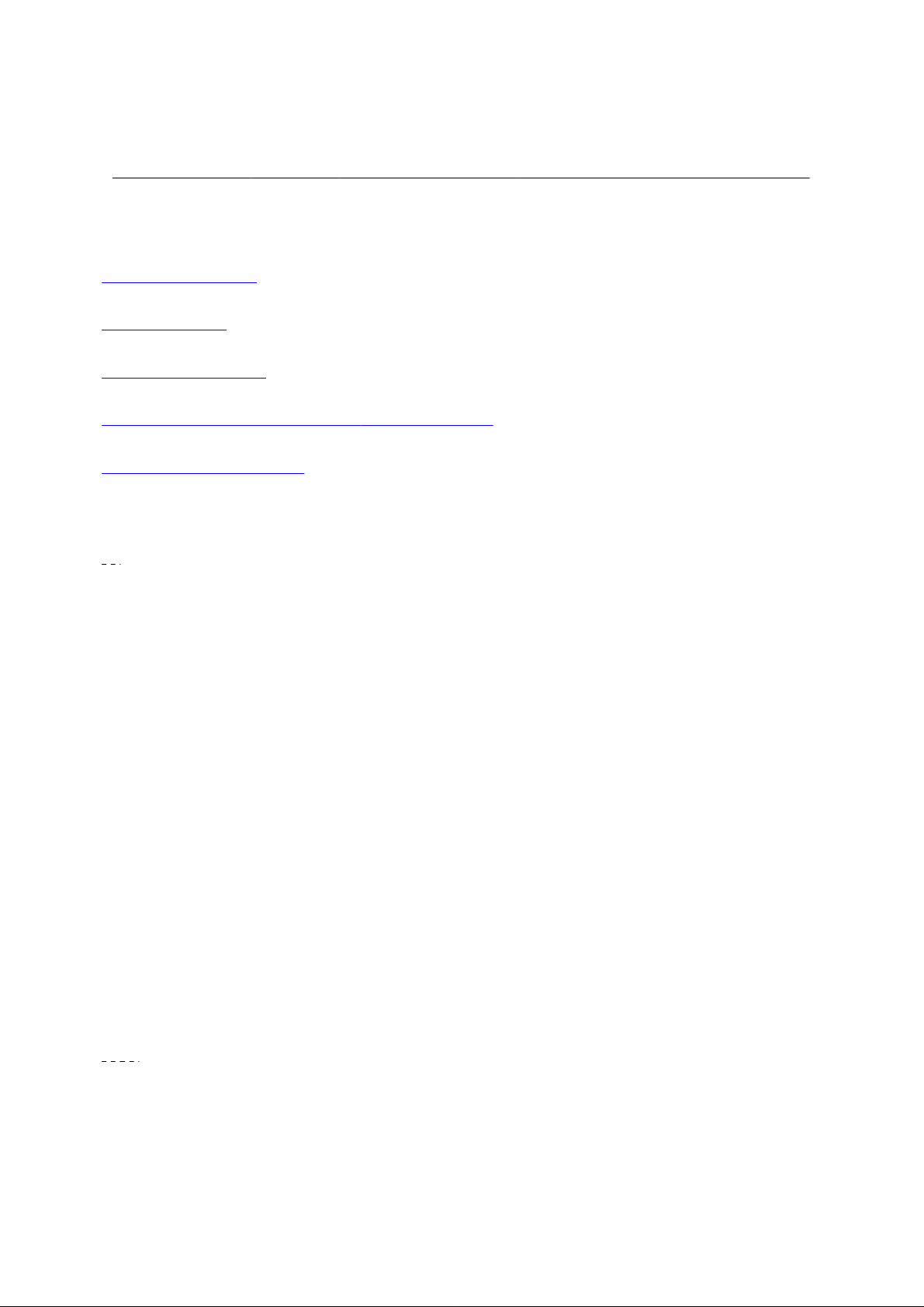
User*s Manual
CF and USB Bluetooth Adapter Manual
Index:
1. Introduction
2. Features
3. Specification
4. Setup for Windows 98/2000/ME/XP
5. Troubleshooting
1.Introduction:
Bluetooth is an open specification for a cutting-edge technology that enables
short-range wireless connections between desktop and laptop computers, personal
digital assistants, cellular phones, printers, scanners, digital cameras and even home
appliances — on a globally available band (2.4GHz) for worldwide compatibility. In a
nutshell, Bluetooth unplugs your digital peripherals and makes cable clutter a thing of
the past. Now you can connect your PDA or PC to bluetooth™ enabled mobile phone
with this Bluetooth™adapter.
You can access e-mail & Internet no matter where you are with just a little help from
your bluetooth™ mobile phone.
Plus, when you are back in the office, you can hook yourself up to your office network
as well as communicate with other Bluetooth™-enabled devices..
Package
-One USB or CF Bluetooth adapter
-One driver and software disk
-This user manual
2.Features
·Bluetooth v1.1 compliance
·Full speed USB v1.1 Interface
P(1)網頁
Page 2
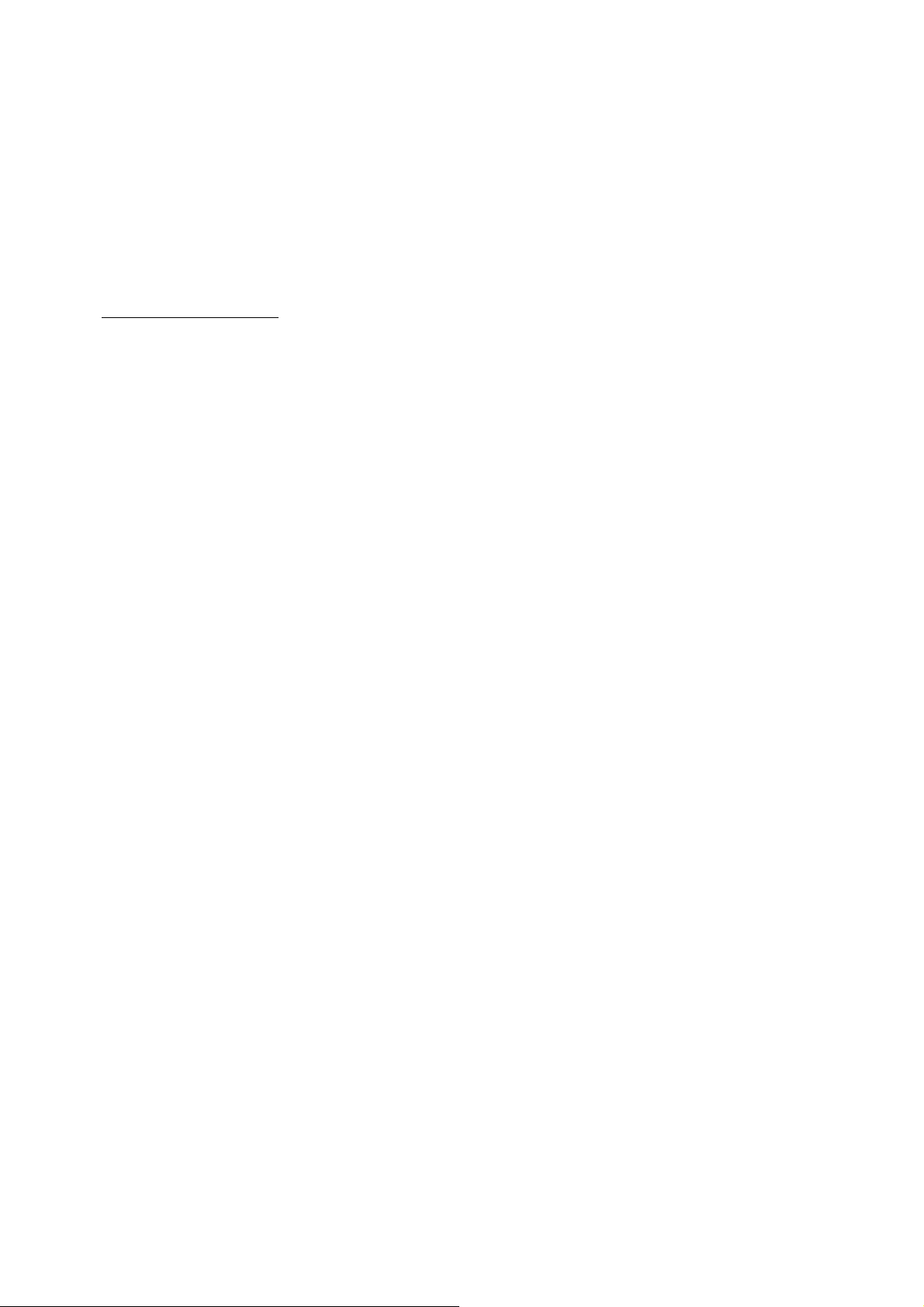
User*s Manual
·Wireless communication within a radius of 32 Feet (10 Meters)
·Connect up to 7 different bluetooth enabled devices
·Encryption and authentication ensure safe, secure communications
·Low power consumption
3.Specifications
Main chip : CSR BlueCore 02
∙
Protocol : Bluetooth 2.4 GHz ISM band frequency hopping
∙
Data Rate : 721 kbps
∙
Connect up to 7 devices in a Piconet
∙
Antenna: Integrated inside the adapter
∙
0dBm(Class 2) bluetooth radio
∙
Connections within ranges up to 32 feet (10 meters)
∙
Sensitivity : -80dbm at 0.1% Bit Error Rate (BER)
∙
Security : encrypted link, authentication
∙
Bluetooth profile support includes:
∙
Generic access profile (GAP),
Serial port profile (SPP),
Service discovery app profile (SDAP),
Generic object exchange profile (GOEP),
Object push profile (OPP),
File transfer profile (FTP),
Dial-up network profile (DUN),
LAN access profile (LAP),
Fax profile (FAX),
P(2)網頁
Page 3
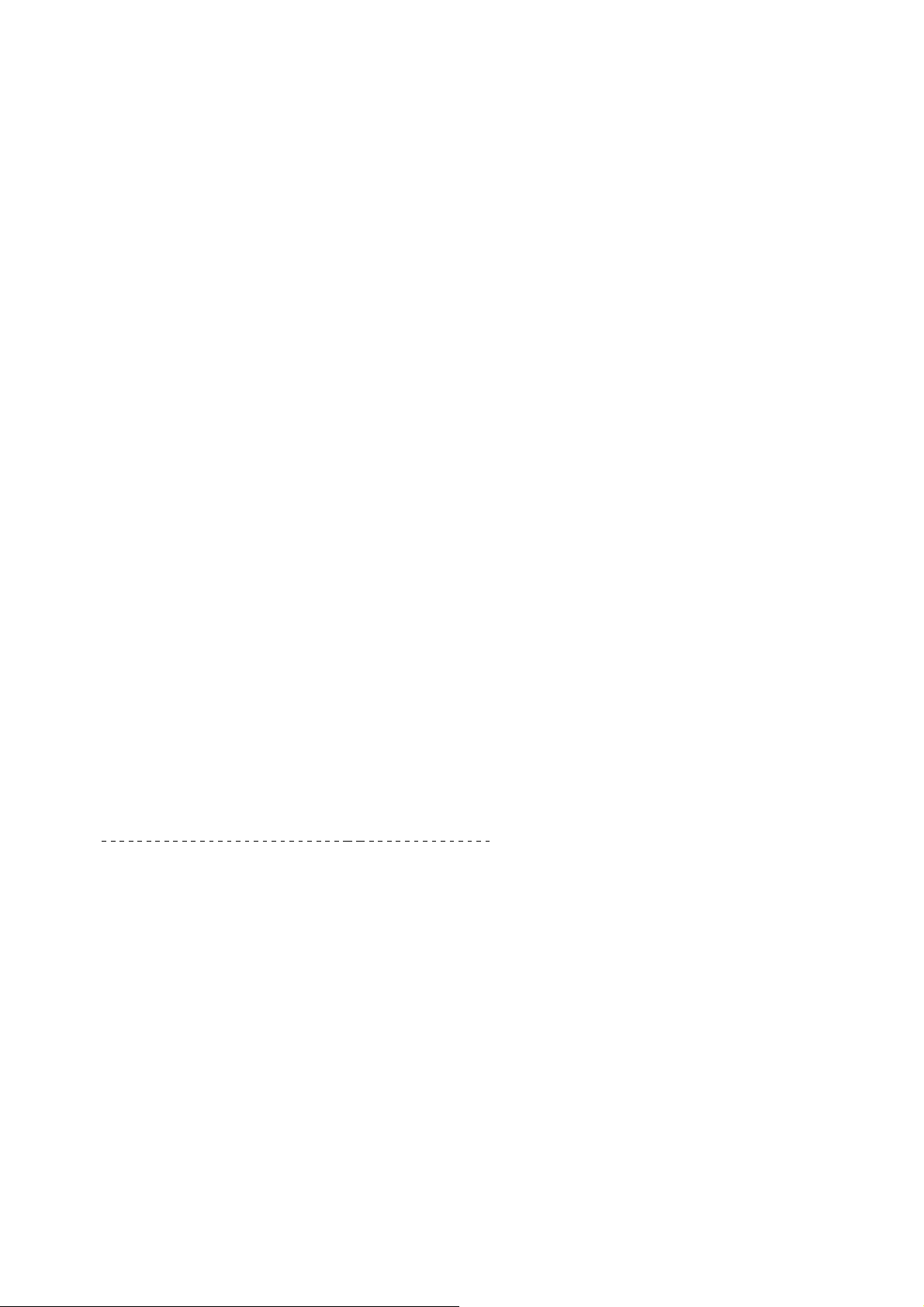
ActiveSync
User*s Manual
3.1. Mechanics
USB Bluetooth Dimension: 58.6 x 19.8 x 8.1 mm (L x W x H)
CF Bluetooth Dimension: 47.3 x 42.9 x 4.58 mm (L x W x H)
3.2. Certification
FCC, CE, BQB
3.3. Environmental Operating Ranges
·Temperature: 0 ~ 50%
·Humidity: 10 ~ 90%
3.4. Power Consumption
Typical: 40mA/5V
·
·Maximum: 90mA/5V
3.5. LED Indication:
·CF adapter LED: Power on
3.6. Drivers support:
Windows 98 SE, Windows Me, Windows 2000, Windows XP
4. Setup for Windows 98/2000/ME/XP
For CF Bluetooth adapter please install the driver before installing
Bluetooth software, the driver can be located in BTCF of the driver
CD.
For USB Bluetooth adapter please install Bluetooth software
before inserting the USB adapter.
Changes or modifications not expressly approved by the party responsible for
compliance could void the user's authority to operate the equipment
This device and its antenna must not be co-located or operating in conjunction
with any other antenna or transmitter
P(3)網頁
Page 4

User*s Manual
4.1 Installing Bluetooth for Windows
1. Place installation disk into PC and setup should launch automatically.
If setup does not launch, use Windows Explorer to navigate to the appropriate CDROM
drive and run
"bsetup"
.
2. Place select your device and O.S..
For CF Bluetooth adapter please install the driver before installing
Bluetooth software, the driver can be located in BTCF of the driver
CD.
P(4)網頁
Page 5
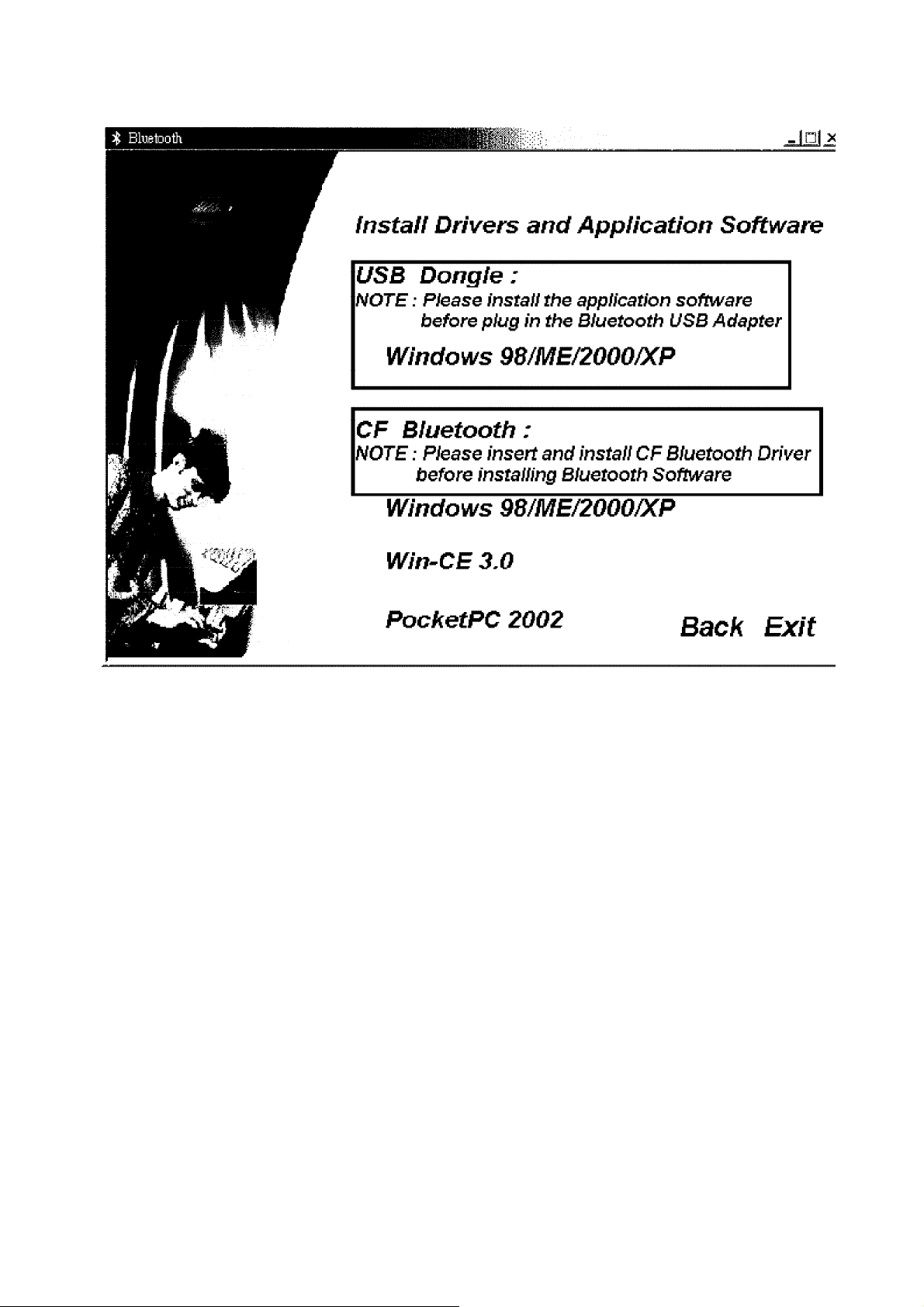
User*s Manual
4.1.1 S
YSTEM REQUIREMENTS
Bluetooth software for Windows runs under Microsoft Windows 98 Second Edition
(SE), Windows 2000,
Windows Millennium Edition (“Me") and Windows XP.
4.1.2 U
NINSTALL PREVIOUS VERSION OF
Bluetooth software
Any previous version of the Bluetooth software must be uninstalled before installing an
upgraded version.
There are two ways to remove Bluetooth software:
1. The InstallShield Wizard automatically uninstalls the previous version when a
new version is installed.
2. Manually uninstall Bluetooth software by completing these steps:
P(5)網頁
Page 6

a) Close any open applications.
User*s Manual
b) From the Windows taskbar, click
Control Panel
c) Double-click
.
Add/Remove Programs
Start
followed by
.
Settings
followed by
d) On the Add/Remove Programs window, select the Bluetooth
Software entry. Scroll down if necessary.
e) Click the
f) Click
OK
Change/Remove
on the Confirm File Deletion window to remove the Bluetooth Software and
button (Windows 2000). The InstallShield Wizard is started.
all of its components.
g) When prompted, click
4.1.3 I
NSTALL
Bluetooth software
Restart
and then click the
Finish
button.
4.1.3.1 Windows 98 Second Edition (SE) and Windows Millennium Edition (Me)
Bluetooth software requires that a number of Microsoft Windows networking
components be installed before Bluetooth software can be successfully configured.
If Windows 98SE or Windows Me was installed without the networking components,
have the MS Windows CD available during the Bluetooth software installation process.
Under normal Windows 2000 installations you should not be prompted for the Windows
CD, however you may want to have it on hand.
4.1.3.2 InstallShield Wizard
Installing Bluetooth software is an automated process made easy by the use of the
InstallShield Wizard. You will need to:
* Read and acknowledge the License Agreement.
* Fill in some device information.
* Make a few choices
Bluetooth software Installation Instructions Section 1—Installing Bluetooth
software
Complete these steps to install Bluetooth software:
1. Exit all applications.
P(6)網頁
Page 7

User*s Manual
2. Insert the Bluetooth software CD. The auto-run option will start and the InstallShield
Wizard setup dialog box (Figure 1) is displayed. If auto-run does not occur, manually
start the setup.
(Figure 1)
3. Follow the instructions on the screen:
a) On the Welcome screen (Figure 2), click the
Next
button.
P(7)網頁
Page 8

User*s Manual
(Figure 2)
c) When the License Agreement screen is displayed, read the License Agreement, then
click the radio button (Figure 3) to the left of
agreement”
and click the
Next
button.
“I accept the terms in the license
P(8)網頁
Page 9

User*s Manual
(Figure 3)
d) On the Device Information screen (Figure4), enter the required information:
* A Device Name, for example, MT1.
* Device Type click the down arrow and choose
Desktop
or
Laptop
from the
drop-down list. The device type can be changed after the installation process through
the Bluetooth software Configuration Panel.
Next
* Click the
button.
(Figure4)
f) On the Destination Folder screen (Figure 5), click the
Change
button to browse to a
new destination folder for the Bluetooth software (Figure 5).Otherwise, click the
button to accept the default folder.
P(9)網頁
Next
Page 10

User*s Manual
(Figure 5)
g) The system is ready to install the Bluetooth software. If you need to review or change
any settings, click the
click the
Install
button (Figure 6).
Back
button. Click the
Cancel
button to exit the Wizard. Otherwise,
P(10)網頁
Page 11

User*s Manual
(Figure 6)
The Installing Bluetooth Software screen (Figure 7) displays the installation progress. If
prompted to insert the Windows CD, do so and follow the on-screen instructions.
(Figure 7)
h) When the installation has complete, click the
Completed screen.
Finish
button (Figure 8) on the
P(11)網頁
Page 12
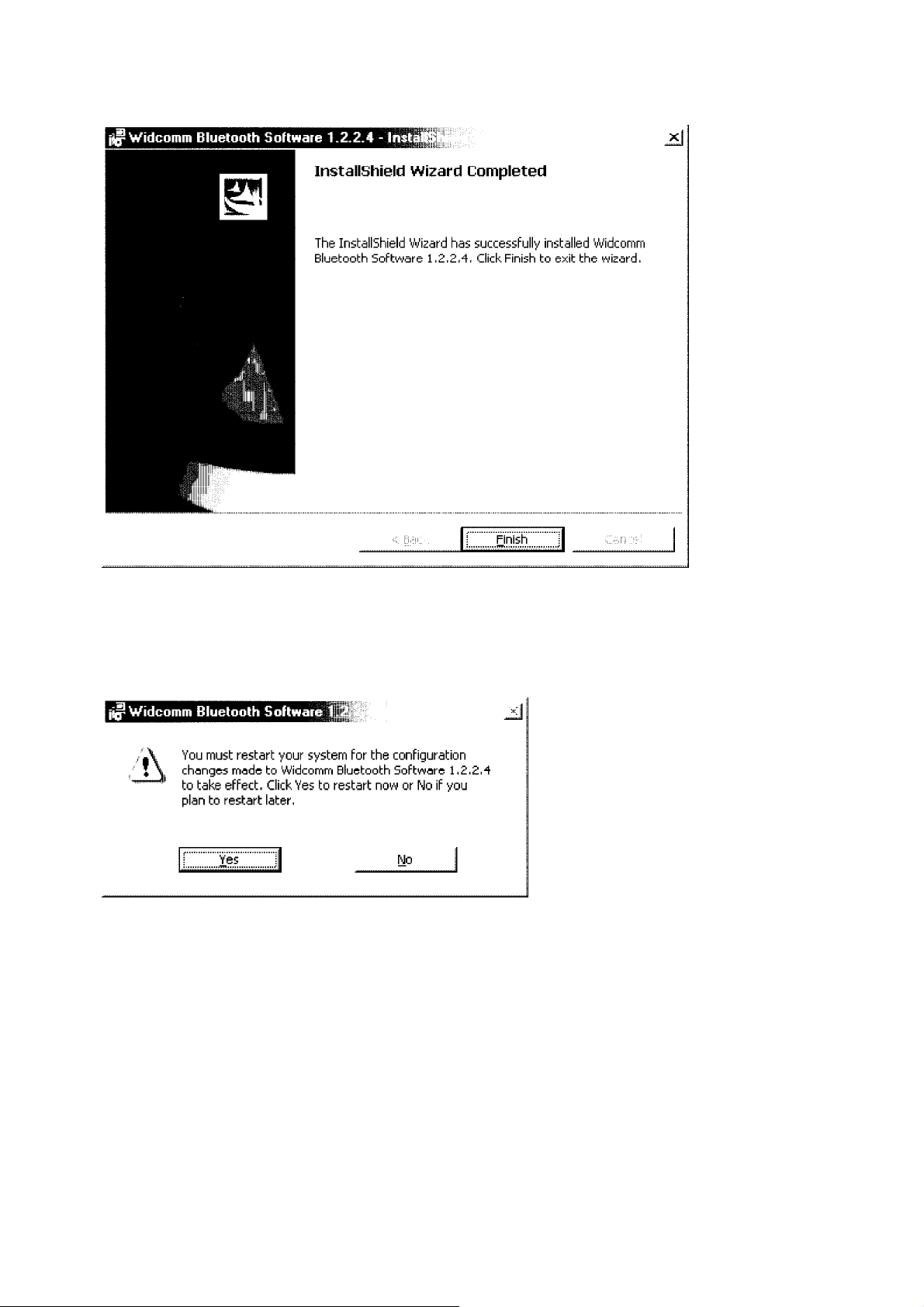
User*s Manual
(Figure 8)
g) And please click
No
. (Figure 9)
(Figure 9)
Yes
to restart your computer, if you plan to restart later please click
After restart please insert your bluetooth adapter in to your PC or
Notebook USB port system will automatically install driver.
For more information of Bluetooth software Configuration & User’s
Guide, please check the readme file or application note in the driver
and software CD!
P(12)網頁
Page 13

5. Troubleshooting
User*s Manual
5.1 C
ANNOT CONNECT TO A PAIRED DEVICE
:
Paired devices are always displayed in My Bluetooth Places, even if the remote device
is out of range or not powered up.
Verify that the remote member of the pair is within radio range and powered up and then
attempt the connection again.
5.2 C
ANNOT DISCOVER SERVICES ON AN UN-PAIRED REMOTE DEVICE
:
The remote device may not be powered up or may be out of range.
* Verify that the remote device is powered up.
* Verify that the remote device is in Connectable mode (Bluetooth Configuration Panel
> Accessibility tab).
* Perform a Search for Devices to verify that the device is within range.
5.3 D
IAL-UP NETWORKING SERVICE DOES NOT START
The Dial-up Networking service will not start unless a properly configured modem is
:
attached to the server.
* Verify that the modem is usable as a local device from the server.
* In the Bluetooth Configuration Panel, Local Services tab, double-click the Dialup
Networking service:
* Click the down arrow in the Modem field and select the modem that will be used to
dial out
* Click the OK button
* Click the OK button to close the Bluetooth Configuration Panel.
5.4 H
OW DO I DETERMINE THE BLUETOOTH DEVICE ADDRESS
HARDWARE DEVICE
?
(BDA)
OF MY
In the Bluetooth Configuration Panel, on the Hardware tab, in the Devices section,
select the device you want to determine the address of. In the Device Properties section
of the dialog box, the fourth entry, Device Address, is the BDA of the selected Bluetooth
device.
P(13)網頁
Page 14

User*s Manual
5.5 H
OW DO I DETERMINE THE VERSION NUMBER OF THE BLUETOOTH
S
PECIFICATION THAT THE HOST CONTROLLER INTERFACE
In the Bluetooth Configuration Panel, on the Hardware tab, in the Device Properties
section, the fifth entry provides Bluetooth Specification compliance information for the
(HCI)
COMPLIES WITH
?
Host Controller Interface.
The sixth entry contains the Specification Revision information for the Host Controller
Interface, if appropriate.
5.6 H
OW DO I DETERMINE THE VERSION NUMBER OF THE LINK MANAGER PROTOCOL
(LMP)?
In the Bluetooth Configuration Panel, on the Hardware tab, in the Device Properties
section, the seventh entry provides Link Manager Protocol version number information.
The eighth entry contains the Link Manager Protocol sub-version number information, if
appropriate.
5.7 H
OW dO I FIND INFORMATION ABOUT THE BLUETOOTH HARDWARE ATTACHED TO MY
COMPUTER
?
In the Bluetooth Configuration Panel, select the Hardware tab.
5.8 H
OW DO I TEST A NETWORK ACCESS CONNECTION
?
If the client is hardwired to the LAN, unplug the hardwired connection to ensure that the
test checks the wireless connection rather than the hardwired connection. If the server
has access to the Internet, open a browser on the client and connect to the World Wide
Web. You may also Ping the server from the DOS prompt.
5.9 W
S
The
HY DO I GET AN UNKNOWN PORT MESSAGE WHEN I ATTEMPT TO USE A
ERIAL PORT
“Unknown Port”
?
error message usually means an attempt was made to connect a
B
LUETOOTH
port that was in use.
Additional Bluetooth Serial Ports can be added if they are required.
P(14)網頁
