Page 1

3. From within a supported Personal Information Manager, select one or more
items and then, from the PIM's File menu, select Send to Bluetooth.
Whether sent items are accepted by the remote device is determined by how
the remote device's PIM Item Transfer service is configured.
Close a PIM Item Transfer Connection
This application closes the open connection automatically when its task is
complete.
Configure PIM Item Transfer
The Bluetooth Configuration Panel > Client Applications > PIM Item Transfer >
General tab provides options to configure:
The application name¡Xto change it, highlight the existing name and
•
enter the new name.
Enable or disable secure connection. To enable secure connection,
•
place a checkmark in the box.
How your business card is handled when it is requested by a remote
•
device. The Send My Business Card options are:
Choose a business card as needed
business card you must select a card from your PIM. If you ignore the request the remote
device will receive a timeout notice.
-each time a remote device requests your
Always send the same business card-when this option is selected a dialog appears
that allows you to set a default business card, which will be sent automatically when requests
are received.
Where to store received business cards. The Received Business Cards
options are:
Microsoft Outlook
Outlook Express
Lotus Notes
NOTE: The selected Received Business Cards option does not influence
the settings on other PIM-related property pages.
For example, even if the PIM Item Transfer service business card option
Page 2

on this computer is configured to "Do Not Accept", the PIM Item Transfer
application will still accept business cards that the application has
specifically requested via its "Receive" or "Exchange" functions.
Email attachments. The only option is include or do not include attachments
email that is sent or received on this computer using this service.
with
7. PIM Synchronization setting
Overview
The PIM Synchronization Application is used to synchronize the Personal
Information Manager (PIM) database of this computer with the PIM database
of a remote Bluetooth device.
The supported PIMs are:
Microsoft Outlook
•
Microsoft Outlook Express
•
Lotus Notes.
•
The supported data types are:
Business cards
•
Calendar items
•
Email (with or without attachments)
•
Notes.
•
Configure PIM Synchronization
The Bluetooth Configuration Panel > Client Applications > PIM
Synchronization > General tab provides options to configure:
The application name- to change it, highlight the existing name and
•
enter the new name.
Enable or disable secure connection. To enable secure connection,
•
place a checkmark in the box.
The PIM items to be synchronized and the PIM on this computer with
•
which those items should be synced.
Page 3
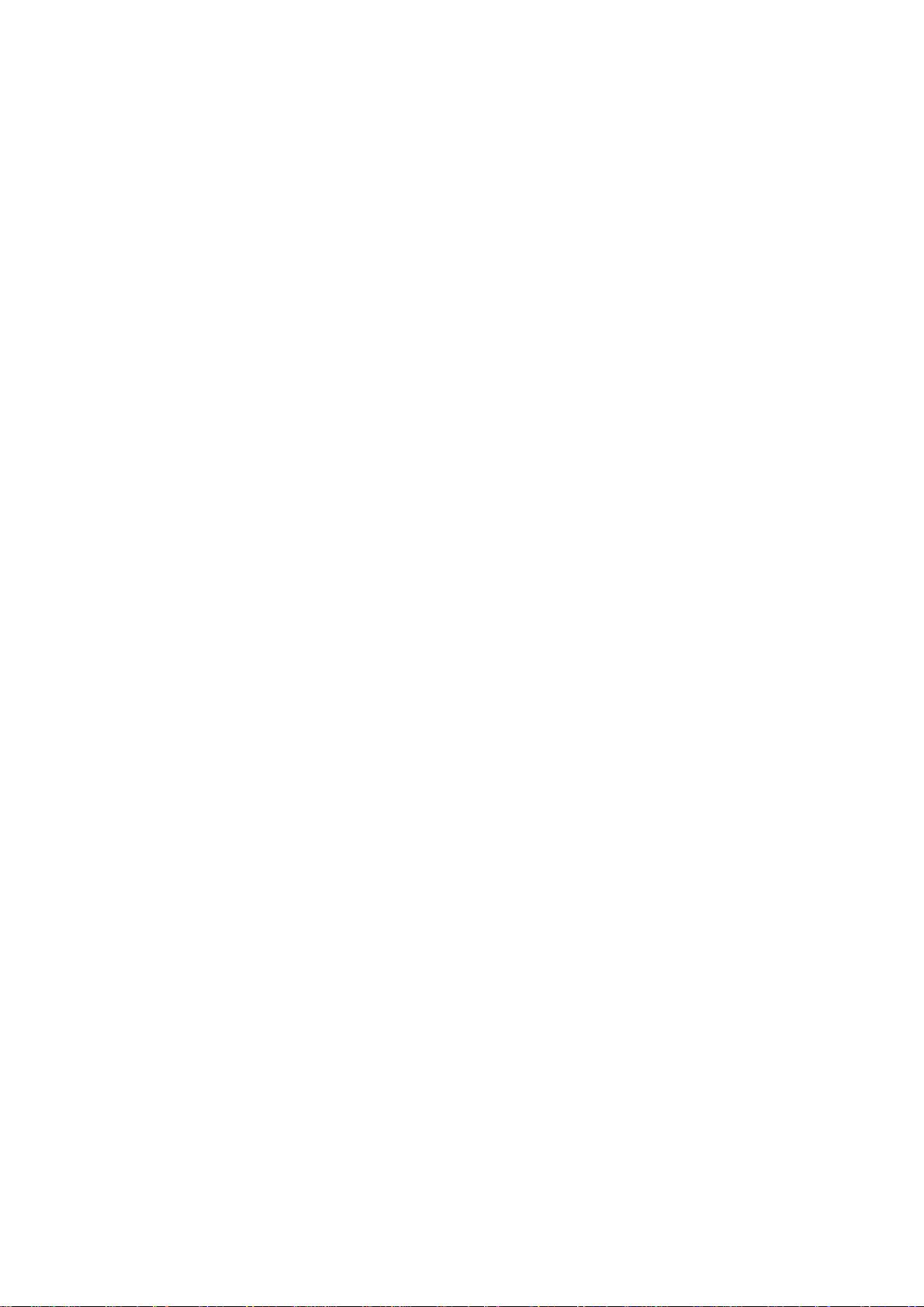
NOTE: If synchronization is enabled for a specific item type, but is not
enabled for that
place for that item.
item type on the remote device, synchronization WILL NOT take
The data item types which can be synchronized are:
Business cards
Calendar items
Email (with or without attachments-see below)
Notes
Possible synchronization options for each of these data item types include:
Do Not Synchronize-this item type will not be synchronized
Synchronize Microsoft Outlook-this item type will be synced with its matching
entry in Microsoft Outlook, regardless of the PIM that contains this
entry on the remote device. If a matching Outlook entry does not exist, it will be
created
Synchronize Outlook-Express-this item type will be synced with its matching entry
in Express, regardless of the PIM that contains this entry on
the remote device. If a matching Express entry does not exist, it will be created
Synchronize Lotus Notes-this item type will be synced with its matching entry in
Lotus Notes, regardless of the PIM that contains this entry on the
remote device. If a matching Notes entry does not exist, it will be created.
NOTE: All choices are not available for all items. For example, Notes
items can only be synchronized in Microsoft Outlook, therefore Lotus
Notes and Outlook Express do not appear as options in the "Notes" item
shortcut menu.
Personal Information Managers that are not installed on this computer
do not appear as options in the shortcut menus.
Page 4
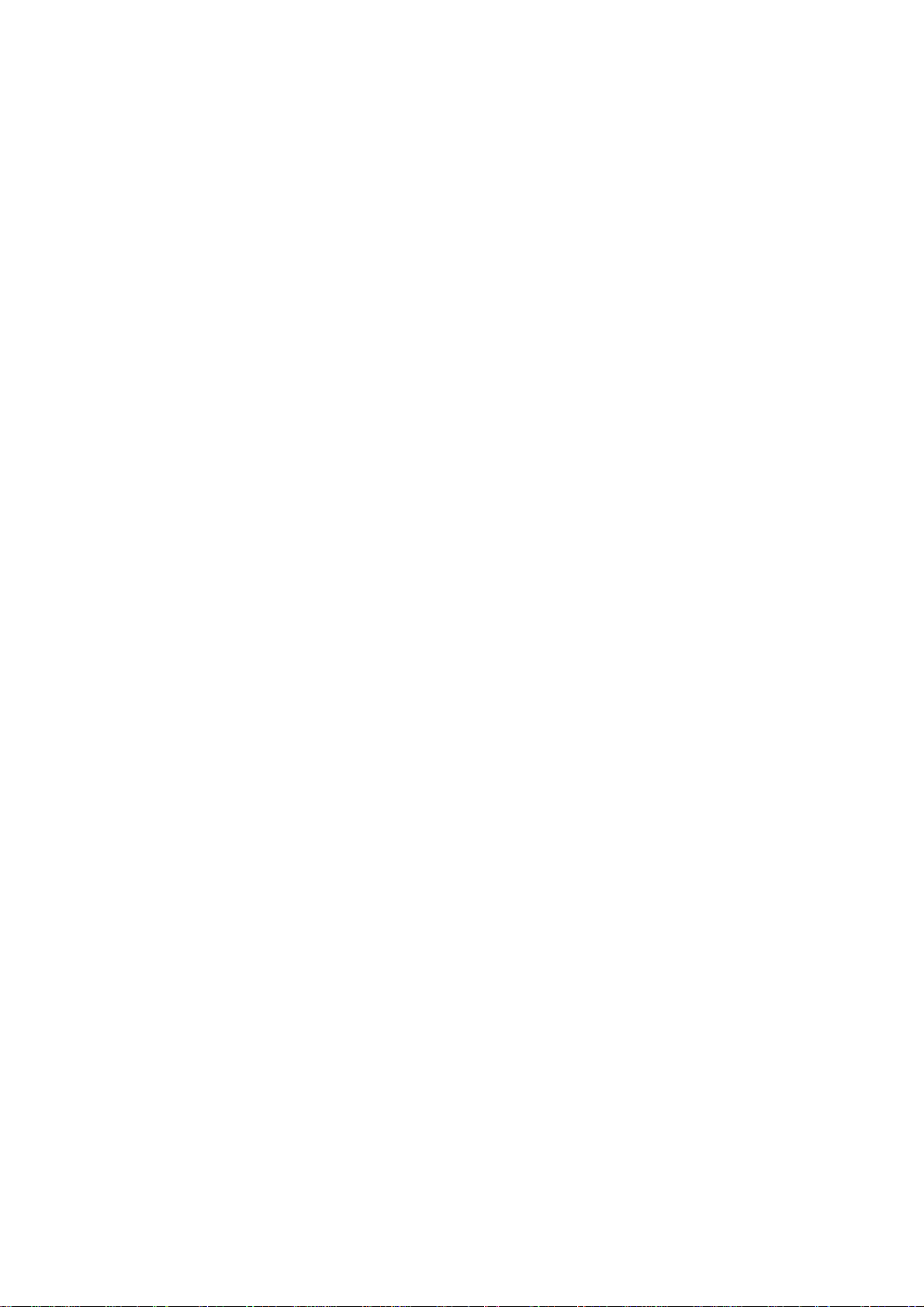
Email attachments. The only option is include or do not include attachments
email that is sent or received on this computer using this service.
with
8. Serial port setting
The Bluetooth Serial Port service allows two Bluetooth devices to establish a
wireless connection through virtual communications ports and then use that
connection as if it were a hardwired serial cable between the devices.
To establish a Bluetooth serial port connection:
Connections are initiated from the client:
1. On the client, in the Folders pane of "My Bluetooth Places", select "Entire
Bluetooth Neighborhood".
2. In the right pane of "Entire Bluetooth Neighborhood", right-click
anywhere except on a device name and select "Refresh" from the pop-up
menu.
3. In the Folders pane of "My Bluetooth Places", right-click the server you
want to establish a connection with and select "Discover Available Services"
from the popup menu to update the available services list. The available
services will be displayed in the right pane of "My Bluetooth Places".
4. In the right pane of "My Bluetooth Places", double-click "Bluetooth Serial
Port". A dialog box appears that contains the communications port number
assigned to this connection by the client. The application that will use this
connection must be configured to send data to this port.
Depending on the security configuration, the dialog box that provides
communications port information may not appear until after Authentication and
Authorization have been accomplished.
The application on the server must be configured to use the correct
communications port.
To determine the communications port being used by the service:
* On the server, in the Folders pane of "My Bluetooth Places", right-click "My
Device" and select "Properties" from the pop-up menu
* In the "Bluetooth Configuration Panel", select the "Local Services" tab.
* Double-click the "Bluetooth Serial Port" service to display its "Service
Properties" dialog box. The "Service Properties" dialog box shows the
communications port the connection is using.
To close a Bluetooth serial port connection
Connections are normally closed from the client:
Page 5
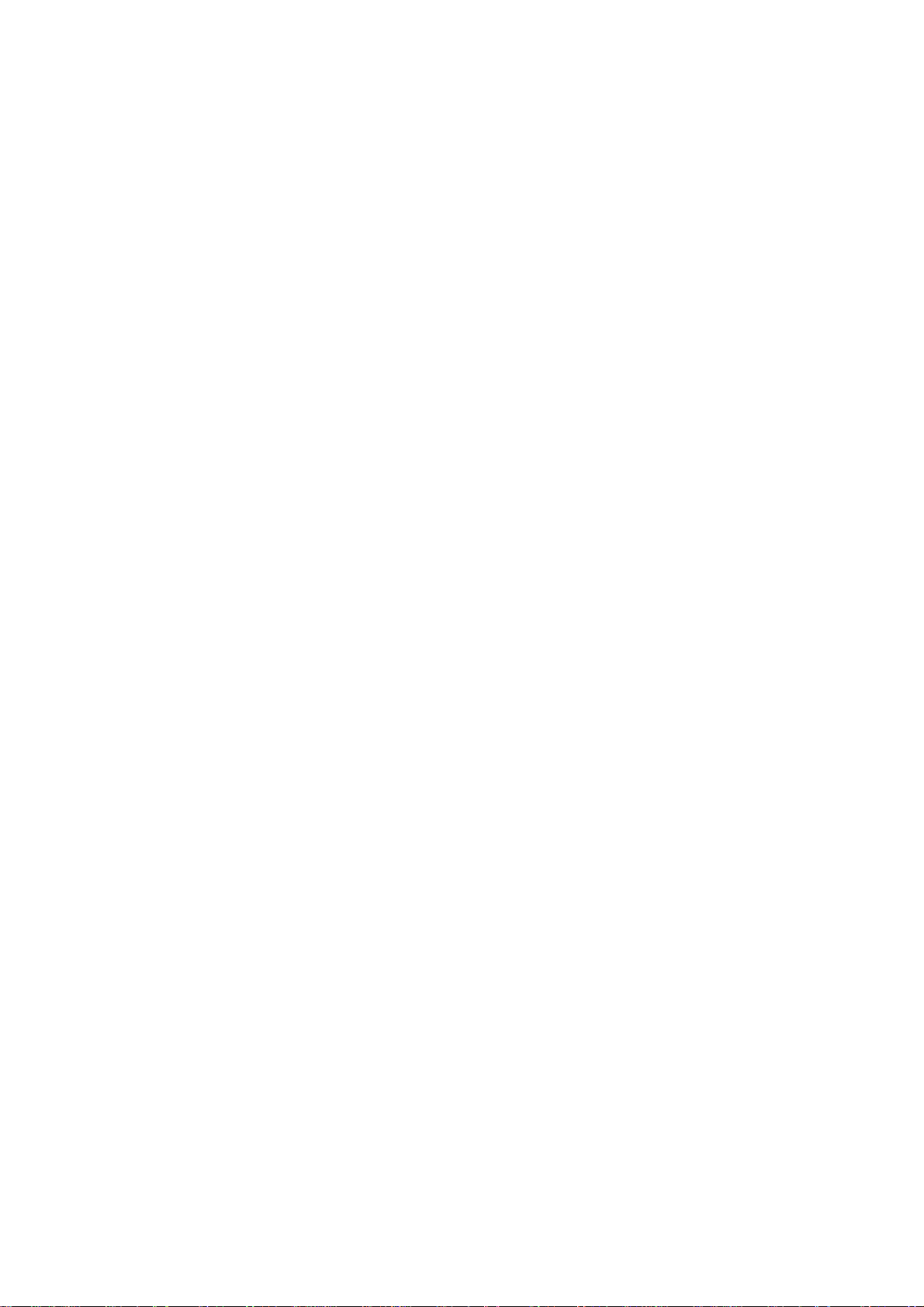
* On the client, in the Folders pane of "My Bluetooth Places", select
(highlight) the device that is providing the "Bluetooth Serial Port" service.
* In the right pane of "My Bluetooth Places", right-click "Bluetooth Serial
Port" and then select "Disconnect Bluetooth Serial Port" from the pop-up
menu. Though not recommended, connections can also be closed from the
server:
* On the server, in the Folders pane of "My Bluetooth Places", select
(highlight) "My Device".
* In the right pane of "My Bluetooth Places", right-click "Bluetooth Serial
Port" and then select Stop to close the service. The service must be re-started
before it will be available to remote devices (right-click Bluetooth Serial Port
and select Start from the pop-up menu).
9. ActiveSync setting
ActiveSync setting for Windows
1.Right-click on Bluetooth Configuration icon from the toolbar in the desktop
window. Select Setup and then open Configuration window.
2. Select Local Service tab from the Bluetooth Configuration window. In the
Service Properties window, please learn by heart the current COM port this
computer uses, for example: COM 6, in order to identify this value with the
configuration of Microsoft ActiveSync later.
Page 6
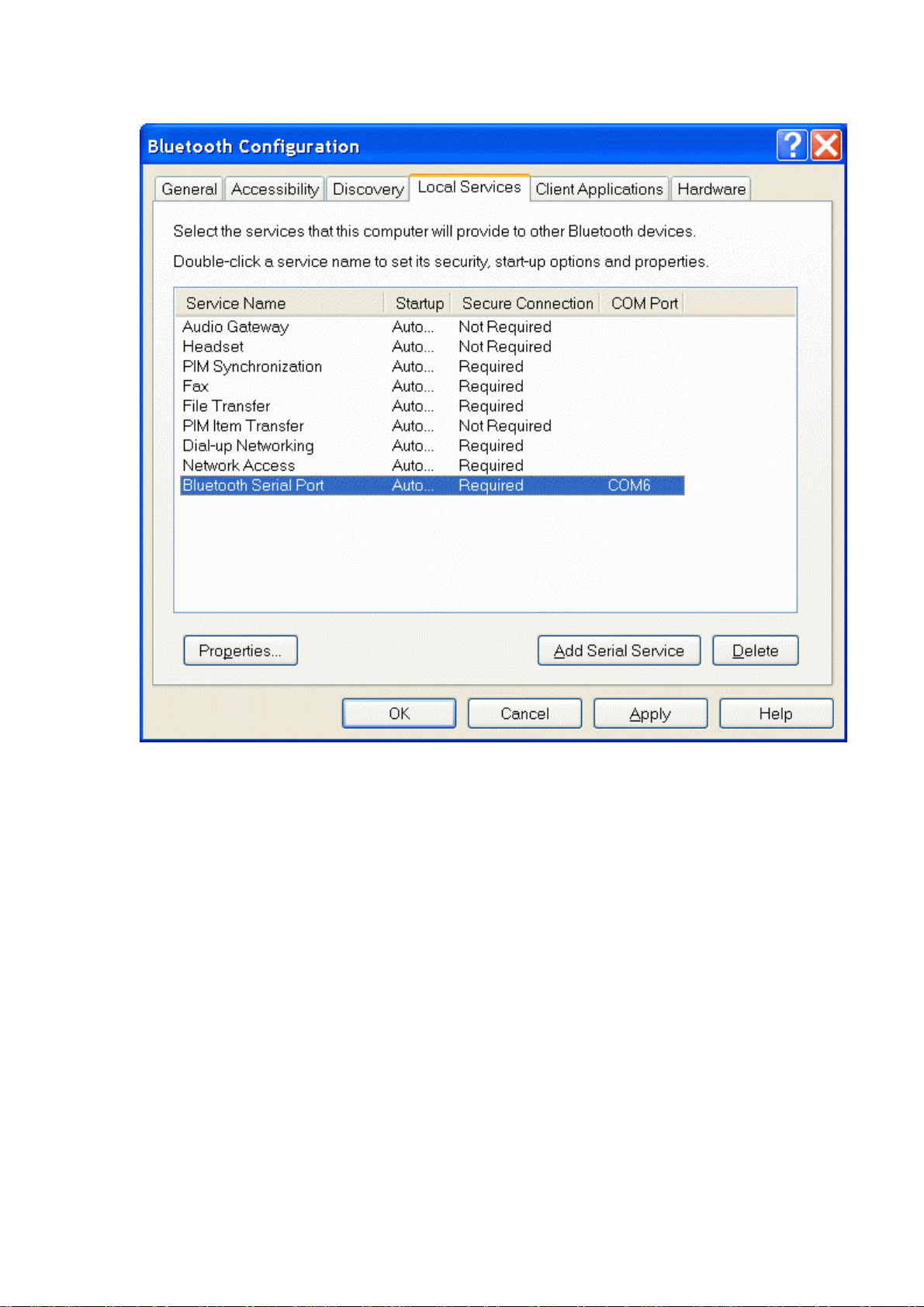
3.In the Microsoft ActiveSync window, select Connection Settings... from
drop-down list of File menu.
Page 7
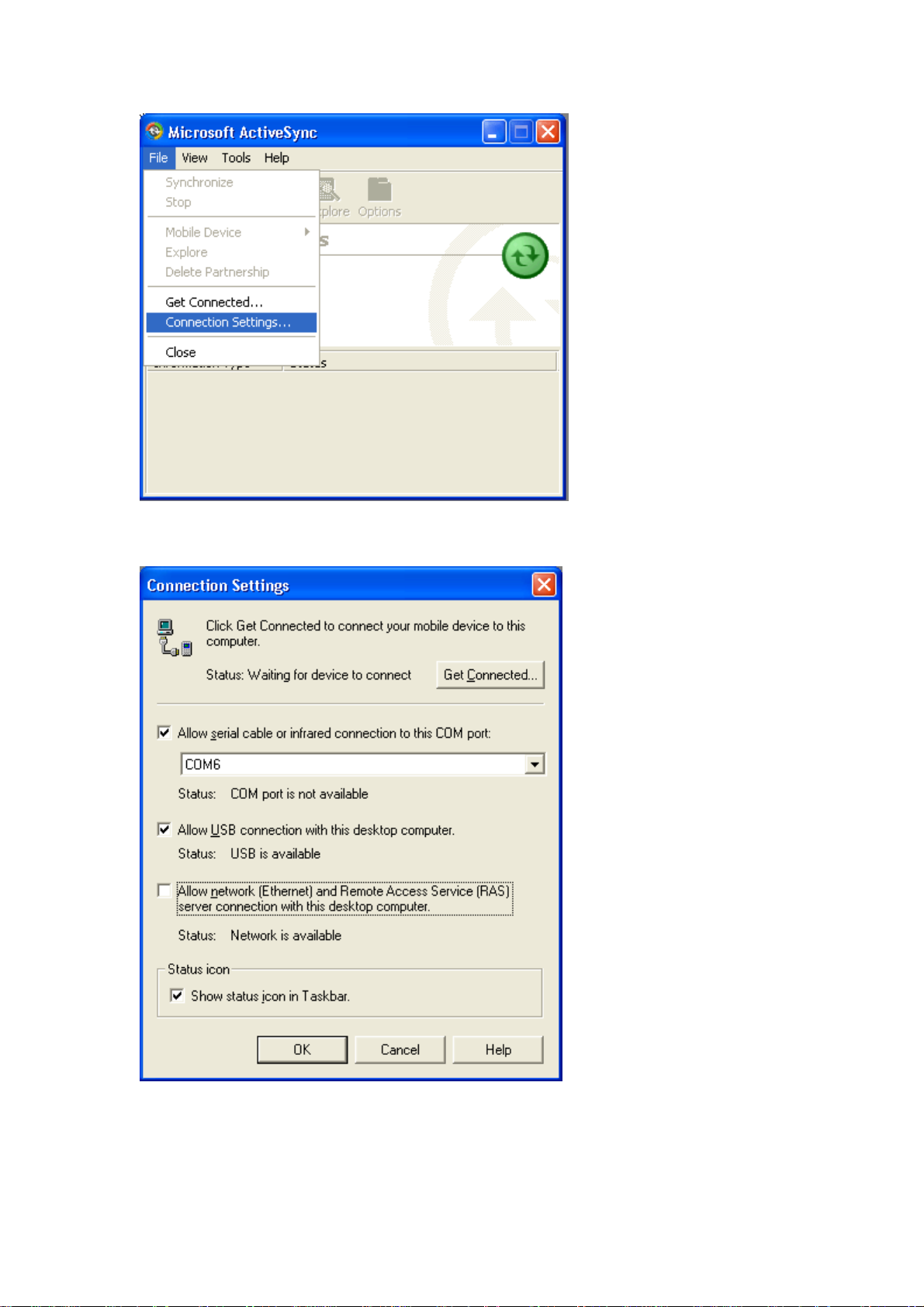
4. Choose the same COM port. (in this case, it is COM 6 that Bluetooth Serial
port uses shown in the Step 2.)
5.Please refer to the PDA ActiveSync Setting to complete the Bluetooth
ActiveSync Configuration Process
10. Audio Gateway setting for windows
Page 8
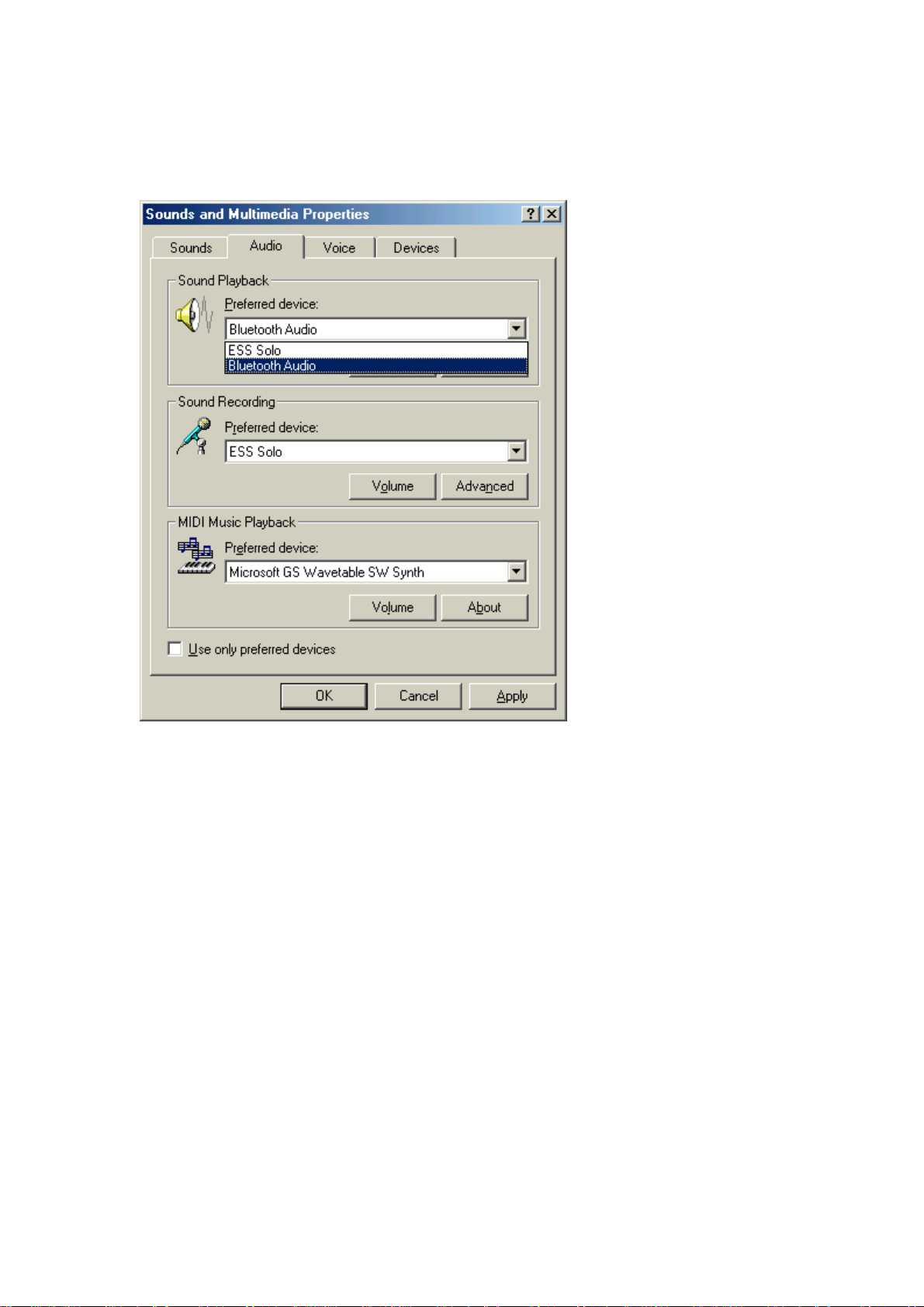
The Audio Gateway Application allows a remote Bluetooth device to use this
computer's microphone and speakers as the remote device's audio input and
output devices.
*Remember please switch your Audio device to "Bluetooth Audio" from
control panel.
Open a connection to the Audio Gateway service that is provided by another
Bluetooth device using one of these techniques:
Windows system tray, Bluetooth icon
•
From Bluetooth Explorer
•
Using the Bluetooth Setup Wizard
•
Page 9
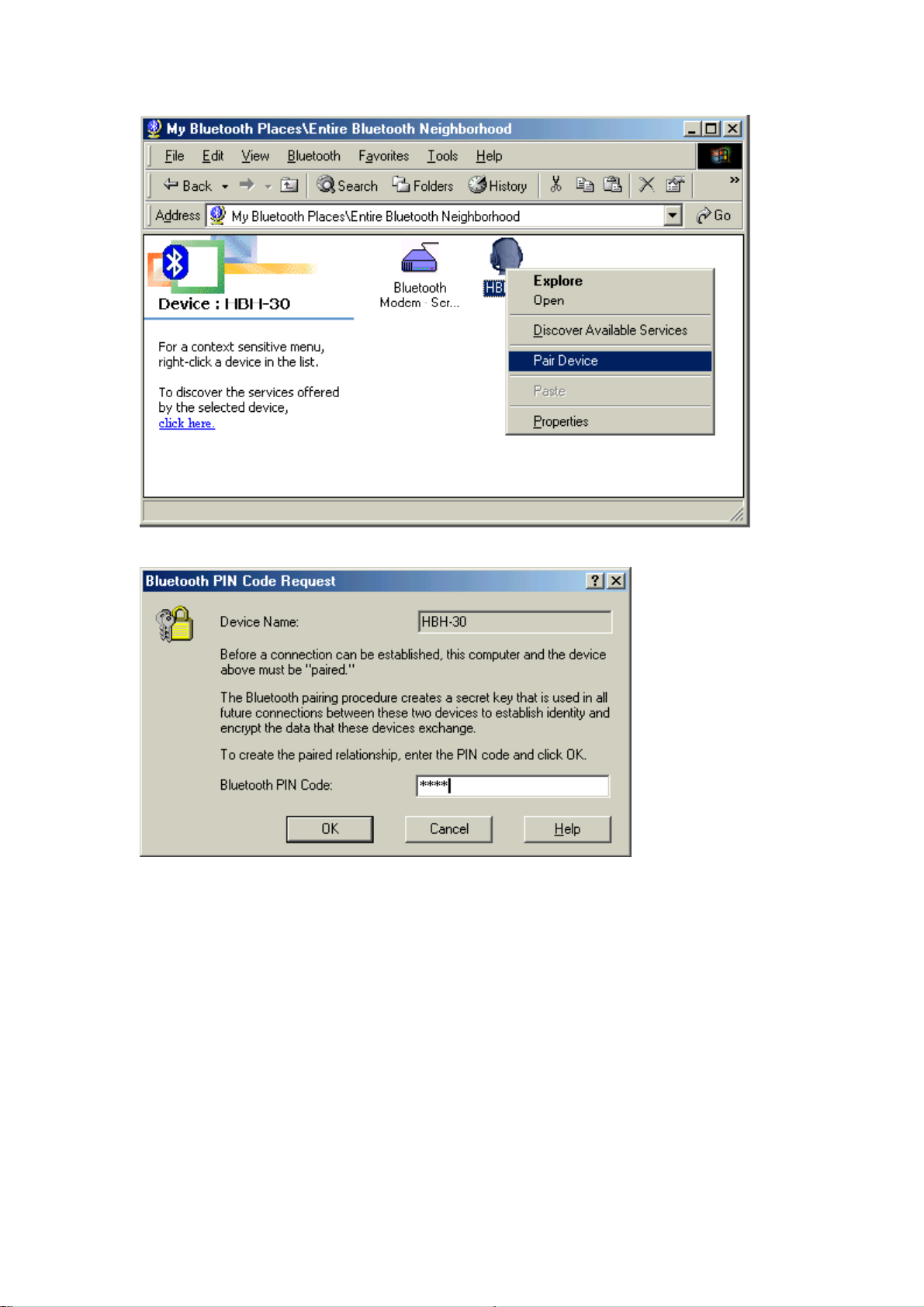
From Bluetooth Explorer to connection your headset device.
Key in headset pair key or PIN code. (Refer to the Headset's user's manual for
reference)
Close an audio gateway connection:
If the connection was established via the Bluetooth icon in the Windows
system tray; click the Bluetooth icon, select Quick Connect, Audio Gateway
and then select the device that is providing the service (active connections
have a checkmark in front of them).
or
No matter how the connection was created, In My Bluetooth Places, right-click
the service name and select Disconnect.
Configure
Page 10
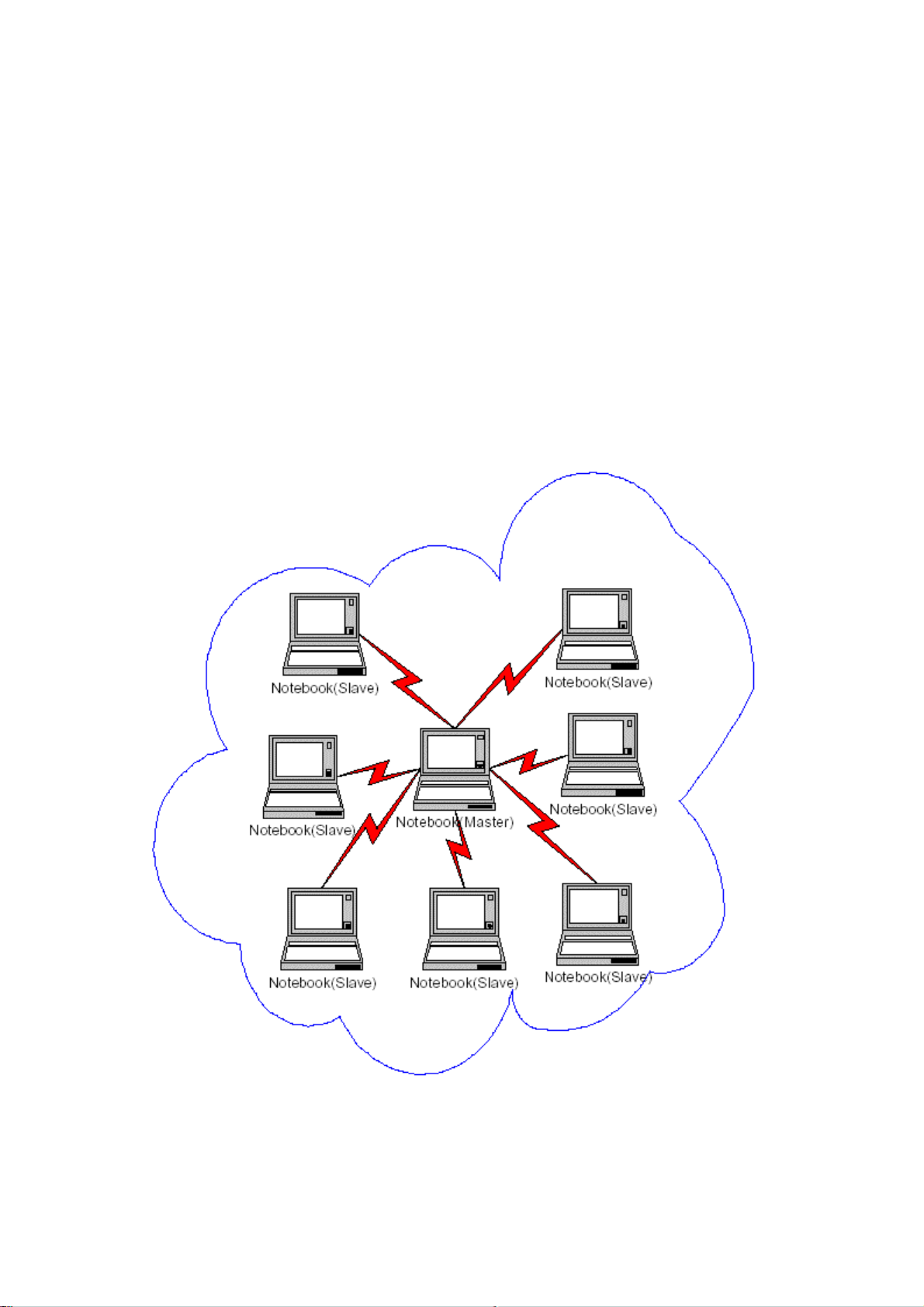
The Bluetooth Configuration Panel > Client Applications > Audio
Gateway > General tab provides options to configure:
The application name-- to change it, highlight the existing name and
•
enter the new name.
Enable or disable secure connection. To enable secure connection,
•
place a checkmark in the box.
11.Personal area network setting for windows
The Personal Area Networking (PAN) chapter will show you how two or more
Bluetooth enabled devices can form an ad-hoc network and how the same
mechanism can be used to access a remote network through a network
access point.
How to setup an Ad-hoc Network
1. On the client, in the Folders pane of "My Bluetooth Places", select "Entire
Bluetooth Neighborhood".
Page 11

2. In the right pane of "Entire Bluetooth Neighborhood", right-click
anywhere except on a device name and select Refresh from the pop-up menu.
3. In the right pane of "My Bluetooth Places", right-click the server that will
provide the Networking Access Service and select Discover Available Services
from the pop-up menu to update the available services list. The available
services will be displayed in the right pane of "My Bluetooth Places".
Double click Network Access to establish a PAN network.
If the system pops up a "Bluetooth PIN Code Request" window please key in
Page 12

the same passkey or PIN code between the two devices.
Once connected, you can check your Bluetooth PAN network neighborhood
from the file explorer or by the "Search Computers" function.
Page 13

How to setup with Bluetooth Network Access Point
The Bluetooth Software makes it easy to join an existing personal network,
hosted by another Bluetooth device (PocketPC, desktop, etc.) From the My
Bluetooth Places, choose Entire Bluetooth Neighborhood, and select the
Bluetooth device that you want to establish a PAN connection and double click
the device icon.
It will list out all the available services of this device, please select the NAP
Service.
Page 14
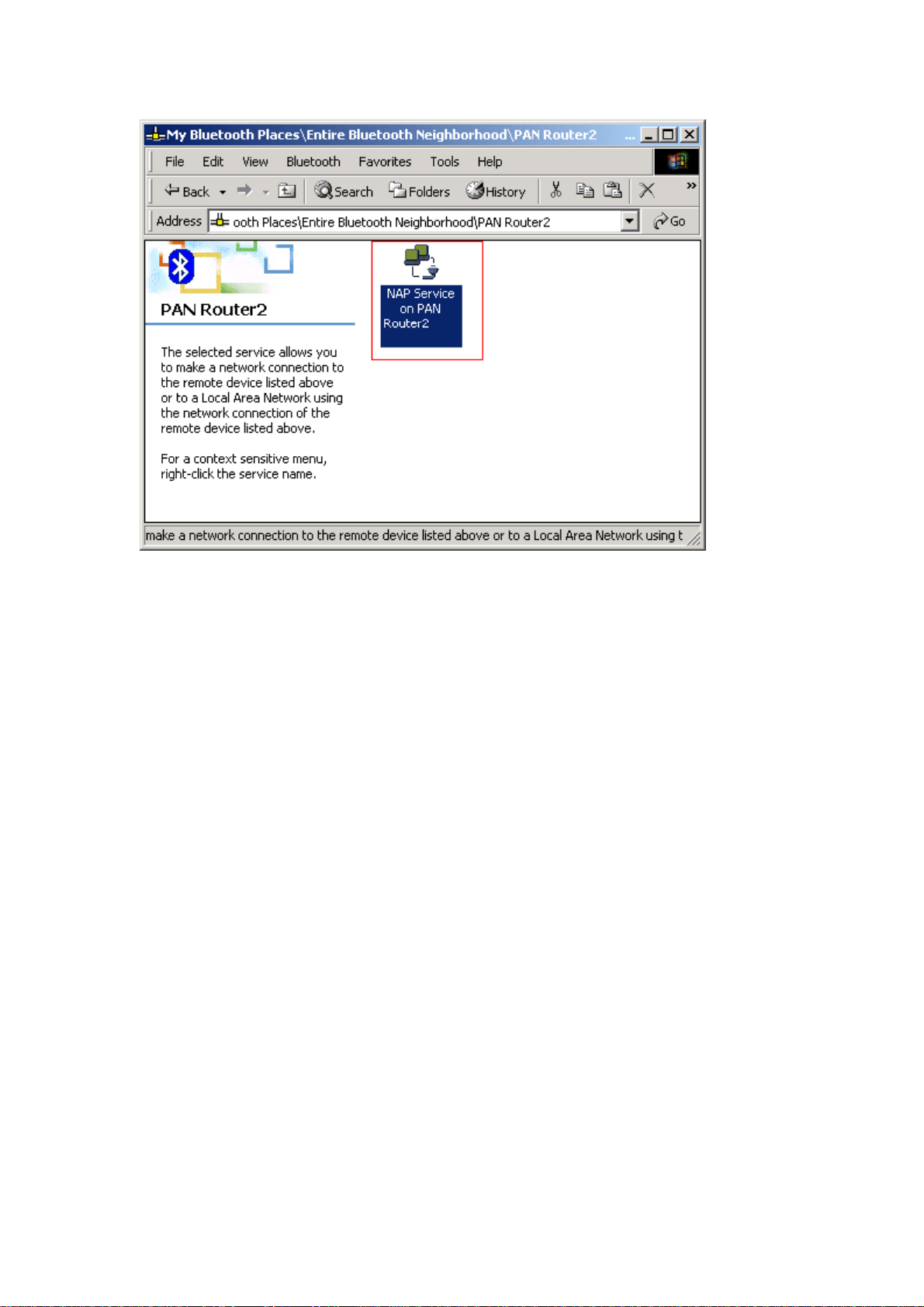
Right click the NAP Service and select "Connect to Network Access Point",
your PC will get an IP address from the Network Access Point.
At this moment, you might be prompted to enter the IP network settings; if this
is the case, choose "Obtain an IP address automatically" from your
Bluetooth Network TCP/IP setting.
After selecting the host, a connection will then be established between your
PC and the host over the personal network.
Page 15

Installing Bluetooth software for WinCE
(1) Make sure your PDA is connected with your PC, CF Bluetooth card
securely sits in the PDA'S CF slot, and the installation disk in your PC's
CD-ROM, the Setup program should launch automatically.
If Setup does not launch automatically, use Windows Explorer to navigate to
the appropriate CD-ROM drive and double click on "bsetup".
Page 16

(2) Select "WinCE 3.0 & PocketPC2002" at Setup dialog box.
Page 17

(3). Follow the instructions on the screen:
a) On the Welcome screen, click the Next button.
Page 18

b) When the License Agreement screen is displayed, read the License
Agreement, then click "Yes" to go to the next step.
c) On the Setup Type screen, click "Typical" and click "Next" to accept the
default setting.
d) Then system will start installing all the necessary setup files.
Page 19

e) When the installation is complete, click the "Finish" button on the
Completed screen.
f) On the handheld (PDA) device:
Tap "Yes" to accept the default directory and install the software.
g) A Welcome screen will be shown with basic instructions to use BTW-CE .
h) Check off "Add a shortcut in the Start menu" in order to have access to
the "Bluetooth Manager" from the Start menu
i) Perform a "soft" reset to the handheld computer. Refer to your device's
documentation for the exact procedure.
Page 20
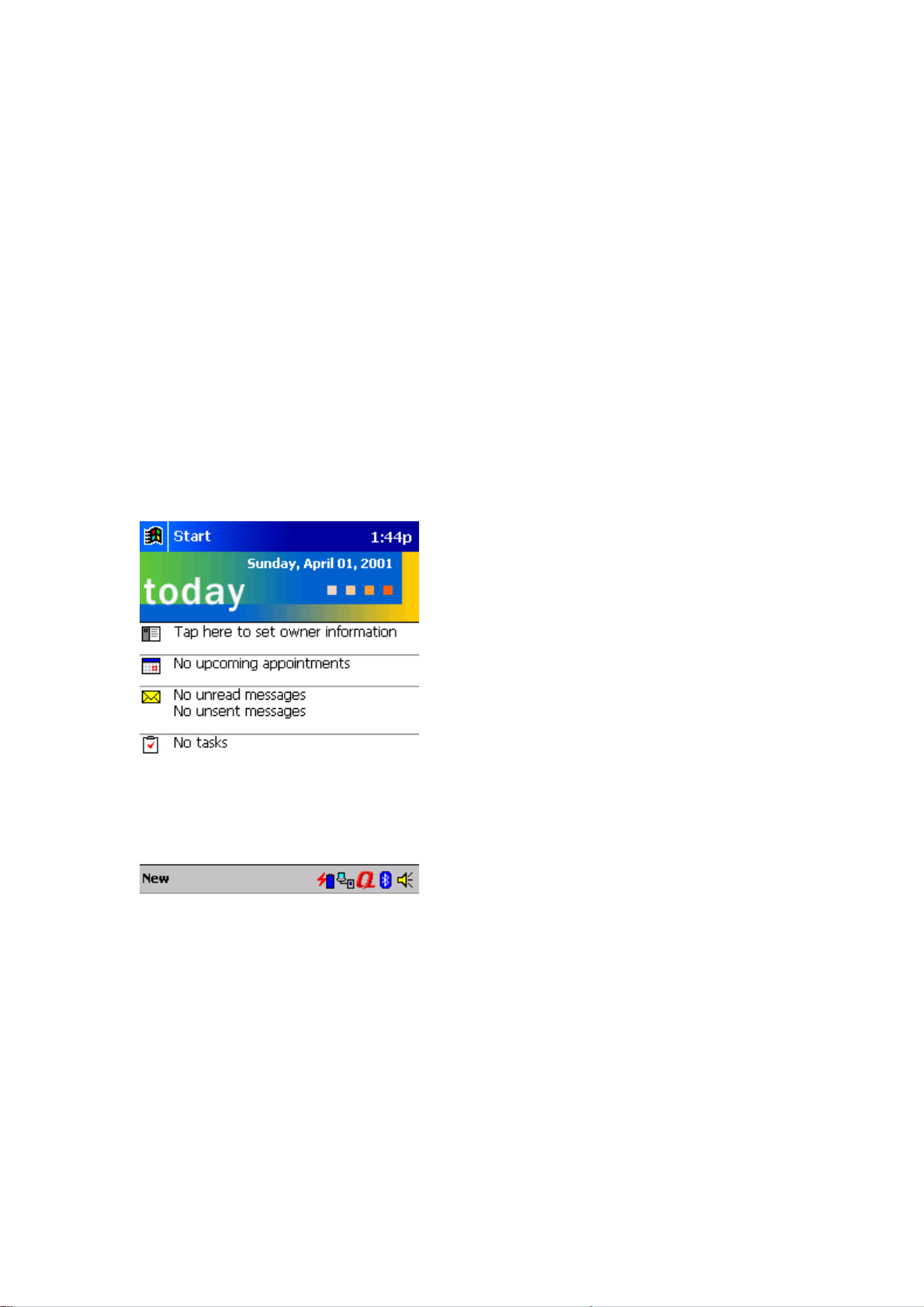
NOTE:
A soft reset leaves installed applications and
stored data intact, and simply restarts the
device.
A hard reset deletes ALL downloaded
applications on the handheld. See the handheld
computer's documentation for additional
information.
Bluetooth Control Panel: Configuring BTW-CE
BTW-CE provides a Control Panel to adjust Bluetooth settings.
To access the Control Panel, tap the Bluetooth icon in the lower-right corner of
the Today screen.
BTW-CE can have multiple saved configurations. Individual configuration sets
are saved in profiles, which can be quickly loaded to meet the appropriate
situation.
The Control Panel has seven tabs. All tabs are not visible on the screen at the
same time; use the arrows to the right of the tab names to scroll back-and-forth
and expose the different tabs.
There are server tabs in the control panel:
* General
User profile selection
Bluetooth status (ON/OFF) indicator
Page 21

Hardware power control (ON/OFF)
Shortcut to the Bluetooth Manager.
* Accessibility
Set the device name
The card's Bluetooth Device Address (Bd_Addr)
Determine which remote devices are allowed to connect
Determine whether this PocketPC can be seen by other remote devices.
* Service tabs-BTW-CE can provide four services. They are:
File Transfer-Sets the highest-level of directory on this PocketPC that the
remote devices will have access to.
Information Exchange-Sets the default business card (Pocket Outlook contact
entry)
Serial Port-Bluetooth serial port information
Dial-up Networking-configure the COM port, baud rate and flow control.
* About-there are no configurable options on this tab.
Software version information
Copyright information
Website and Technical Support links
There are three options on this screen:
* Current Profile: to change the active profile, tap the down-arrow in the
"Current profile:" field and select the new profile from the drop-down list. The
current profile will be saved, and the settings from the selected profile will be
loaded. To add, delete, or rename a profile, tap.
* Bluetooth Status:
Integrated Bluetooth hardware.
External Bluetooth hardware (Compact Flash or PC expansion card)
* Bluetooth Manager:
Tapping on this shortcut starts the Bluetooth Manager.
When Bluetooth is OFF, no connections, incoming or outgoing, are possible.
When Bluetooth is ON, Bluetooth is always "Up" and battery drain is
significantly greater than when Bluetooth is disabled. To conserve battery
power, do not enable Bluetooth when it is not being used.
Page 22

Accessibility page displays device information. You can modify your device
name in here. This name will show on other Bluetooth devices.
All information on this tab is saved with the active profile, including the device
name.
The options on the Accessibility tab are:
* Device Identification:
Name--the name of this device, as displayed to remote devices when the
associated profile is active. To change the device name associated with this
profile, highlight the name and enter the new name.
Page 23

Address--the Bluetooth Device Address (Bd_Addr) of this device. This
information is permanently associated with the Bluetooth hardware during the
manufacturing process and cannot be changed.
* Accessibility:
Allow other devices to connect, when this option is enabled, other devices are
permitted to connect to this device. Two mutually exclusive sub-options
provide additional refinement. They are:
*All devices--select this option to allow all devices to connect.
*Paired devices only--select this option to allow only devices that have a paired
relationship.
Other devices can discover me, when this option is enabled, other Bluetooth
devices can see and report this device. Even though remote devices cannot
discover this device unless this option is checked, if a remote device has this
device's Bluetooth Device Address, that device may still be able to connect to
this device.
Page 24

Click File Transfer page is displayed your CE device shared
folder information, you can modify your CE device shared folder here.
The options on this tab only affect incoming File Transfer connections.
There is one additional configurable item: "My shared folder" which allows
you to specify the default File Transfer directory, the highest level directory on
this PocketPC that remote devices have access to.
To change the default File Transfer directory, tap folder navigate to the desired
directory, and then tap the "OK" bottom.
Information Exchange page displays your business card. You can set your
business card in here.
Page 25

The Common Options on this tab only affect incoming Information Exchange
connections.
There is one additional configurable item: "My business card (vCard)".
The "My business card" information comes from a selected record in the
Contacts list of Pocket Outlook. Information from the selected record is sent to
remote devices on request. It is also the contact information that is sent when
you select "Send your business card to one or more recipients" while
using Business Card Exchange.
The default selection is "none" (no information).
To select a vCard, tap , choose a contact from the list, and then tap OK.
To discontinue sending contact information when it is requested, tap , choose
"(none)" from the list, and then tap OK.
If you reach the contacts list by mistake, tap OK to return to the previous
screen.
Serial Port page displays your Serial Port setting.
The configurable options on this tab only affect incoming Serial Port
connections.
All of the Common Options (see Section 2.3.1) are available.
There are two additional, non-configurable items:
* Inbound COM Port: the local communications port that is used for inbound
serial connections.
* Outbound COM Port: the local communications port that is used for outbound
serial connections.
Page 26

The Inbound and Outbound COM ports are permanently assigned and cannot
be changed.
Dial-Up Networking page displays your Dial-Up Networking setting. You can
change your COM port, baud rate and Flow control here.
There are three additional items:
* COM Port: select the communications port to be used.
* Baud rate: tap the down-arrow and select a baud rate from the drop-down list.
The options range from 1,200 to 115,200 baud, in nine steps.
* Flow control: tap the down-arrow and select the type of flow control to be
used from the drop-down list.
The options are:
Off
Hardware (Rts/Cts).
Page 27

Connection Open-Context Sensitive Menu Options
From the My Connections screen, tap and hold a connection icon that is
associated with an OPEN connection to access the context sensitive menu.
The Menu options are:
* Disconnect-close the open connection
* Status-select this option to display the Connection Status screen (double-tap
default).
Connection Status Screen
This screen displays:
The connection name
Page 28

The remote device's name
The connection status: Connected/Not Connected
The length of time the connection has been active
Activity information:
The amount of data sent
The amount of data received.
A graphic signal strength indicator.
Network sharing setting for WinCE
Explore Bluetooth device in your range
1. You can check all the available Bluetooth devices by using "Connection
Wizard". To start "Connection wizard", please tap the "star B" icon at
bottom bar of the "Bluetooth Manager".
Page 29

2. There are many connection types to choose from in the "Connection
Wizard". The first connection type explores all available Bluetooth devices
within the Bluetooth connectivity range. Other connection types explores
specific services in the Bluetooth device, e.g. Dial-Up, Information
Synchronization (ActiveSync), File transfer.. etc. Please click "Explore a
Bluetooth device" then click "Next".
3. Follow the "Connection Wizard", tap the device selection box in the middle
of the screen, it will jump to the next page.
Page 30

4. All the Bluetooth enabled devices within the discoverable range will be
shown.
In this example we will select the access point icon "R_8001d5[172.18...".
5. All the available services for this device are shown as below. Select the
service that you'd like to use and create a connection shortcut for this device,
then tap "Next" to the next step.
Page 31

8. Tap "Finish" to create a shortcut to the Access Point on the Bluetooth
manager.
9. If you want to use this service, double-tap the icon, or tap-and-hold the
connection icon and select "Connect" from the menu. Then you can access
the Internet.
Page 32

Note: Consult the MIS personnel in your company for proxy setting if
necessary.
For setting up the Proxy to surf the Internet via a Bluetooth Access Point:
1. Click on "Start" button, click "Settings", and "Connections" tab. Click on the
"Connections" icon.
2. Change the "My network card connects to:" drop-down list to "Work",
change the "When needed, automatically connect to Work using these
settings:" drop-down list to "Work Settings", and click "Modify".
3. Click on the "Proxy Settings" tab, and select both checkboxes, then enter
the Proxy IP address obtained from your MIS personnel.
