Page 1
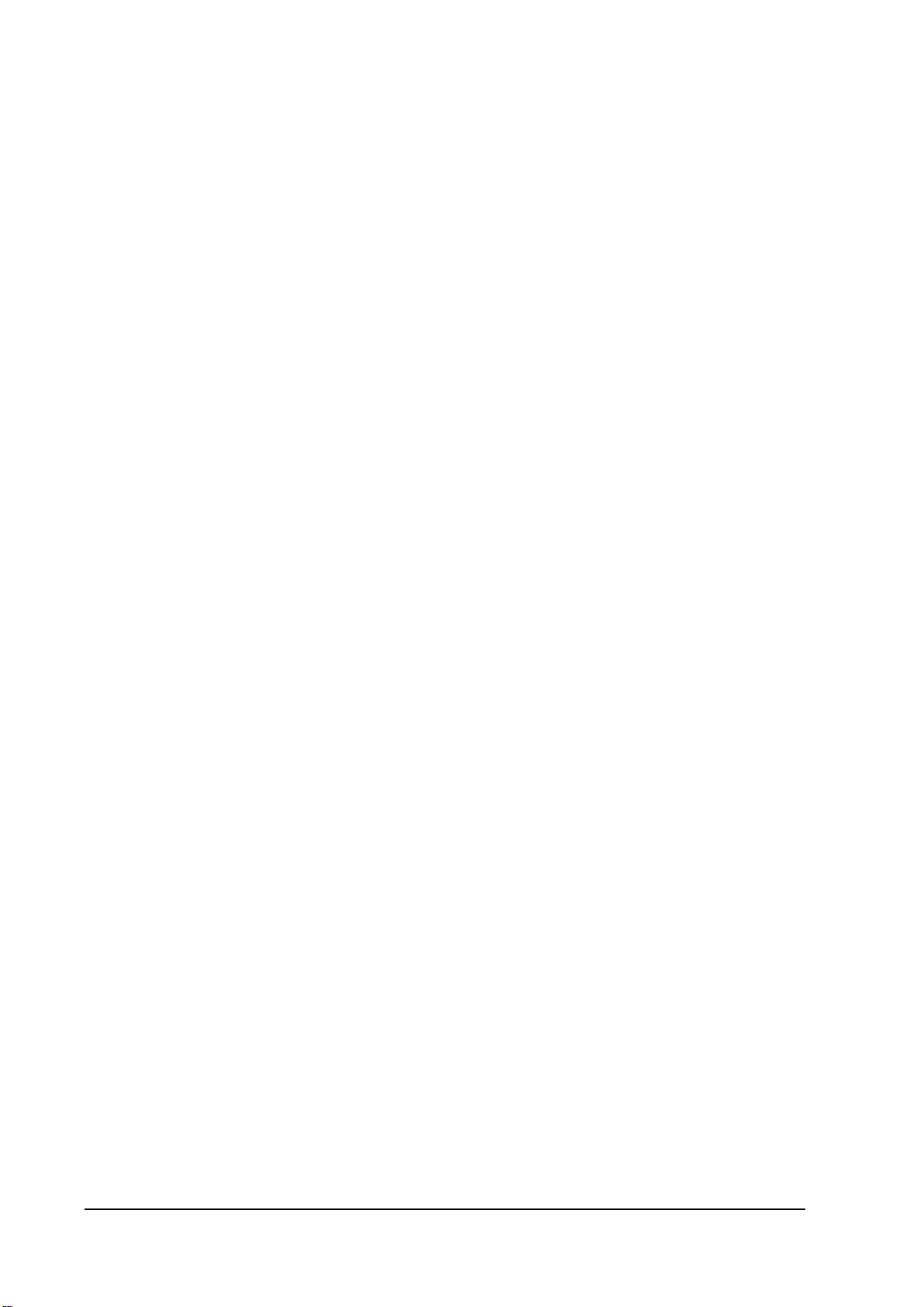
5. Please refer to the PDA ActiveSync Setting to complete the Bluetooth ActiveSync
Configuration Process
39
Page 2
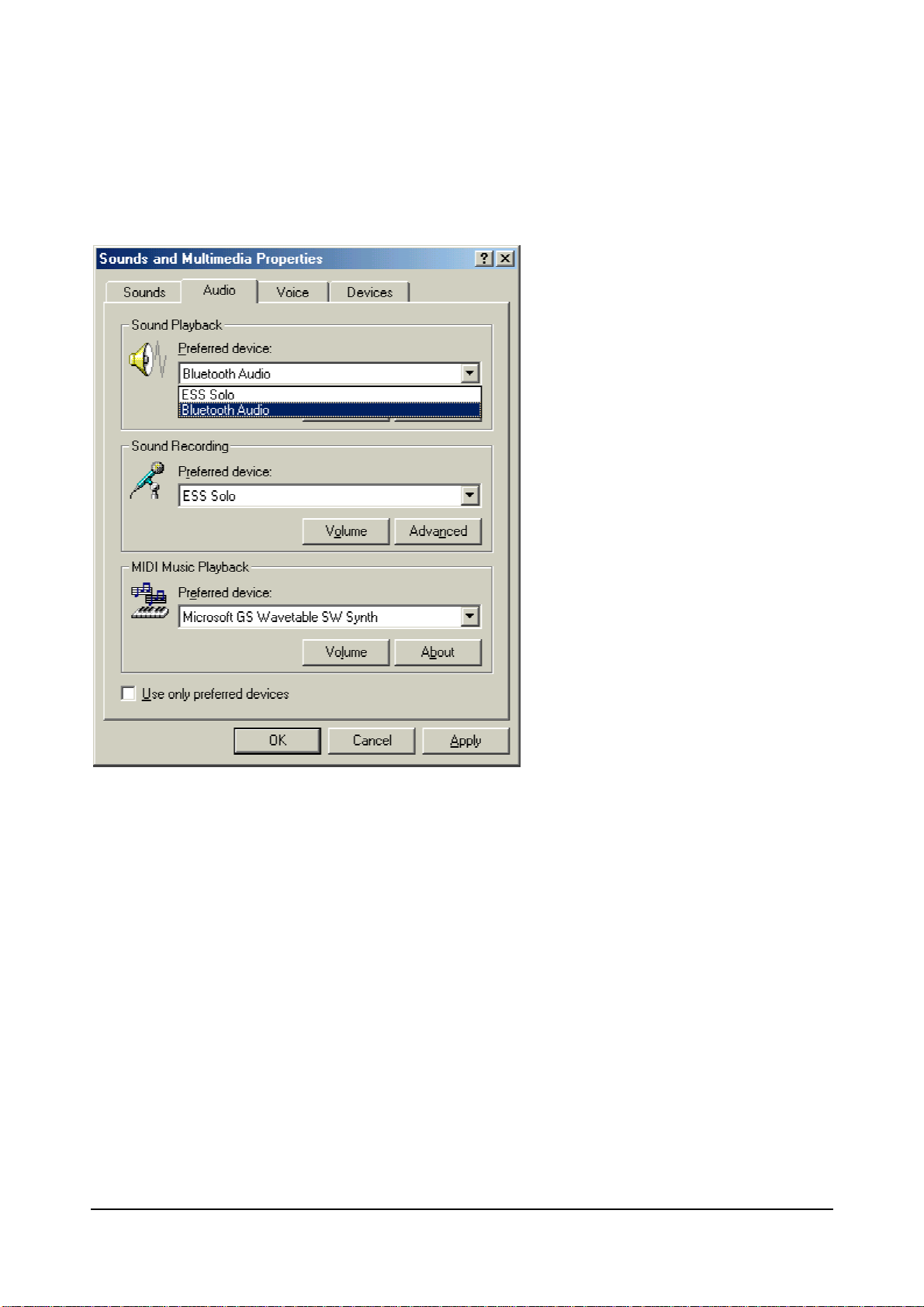
3.10. Audio Gateway setting f or windows
The Audio Gateway Application allows a remote Bluetooth device to use this computer's
microphone and speakers as the remote device's audio input and output devices.
*Remember please switch your Audio device to "Bluetooth Audio" from control panel.
Open a connection to the Audio Gateway service that is provided by another Bluetooth
device using one of these techniques:
• Windows system tray, Bluetooth icon
• From Bluetooth Explorer
• Using the Bluetooth Setup Wizard
40
Page 3
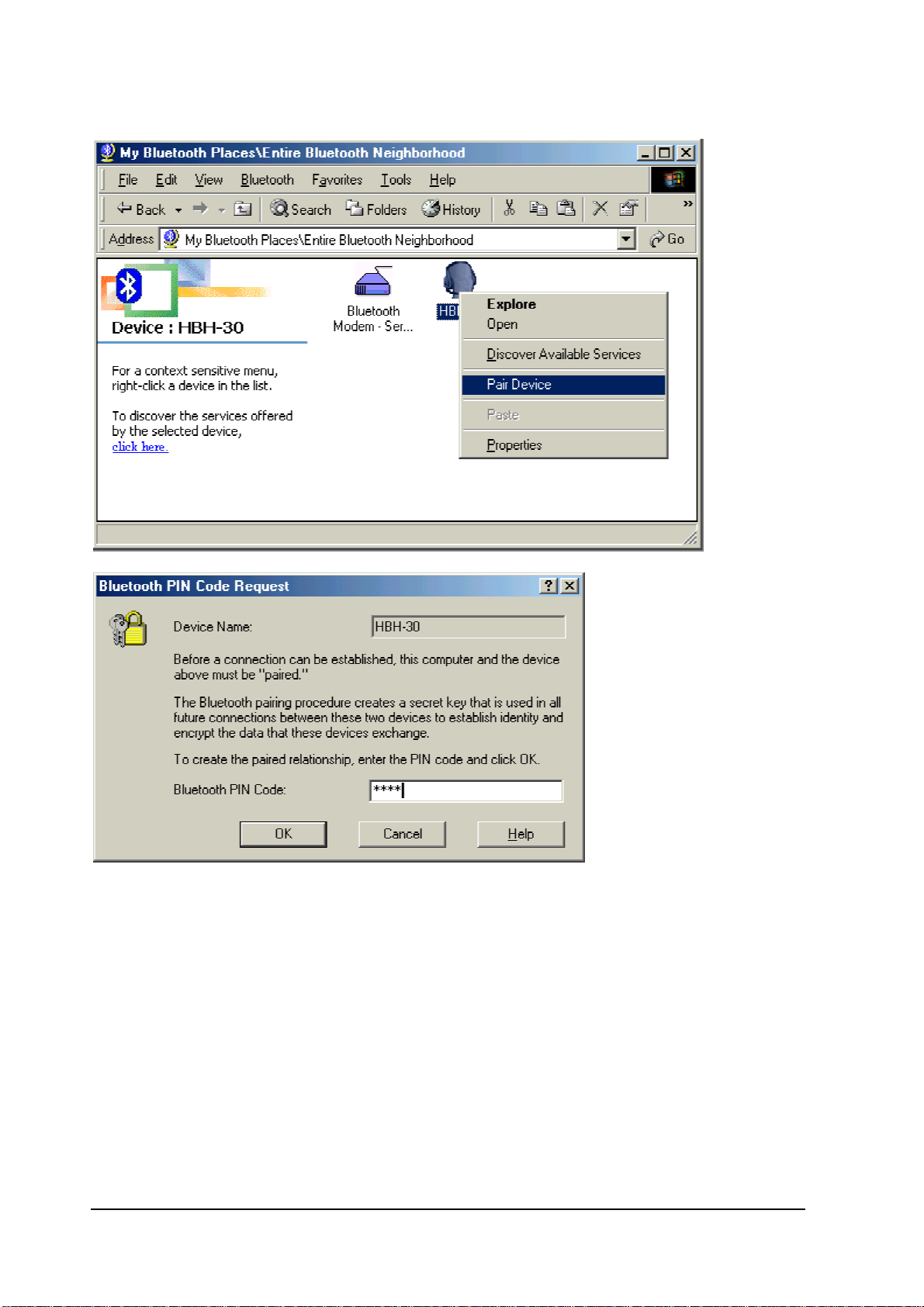
From Bluetooth Explorer to connection your headset device.
Key in headset pair key or PIN code. (Refer to the Headset's user's manual for reference)
Close an audio gateway connection:
If the connection was established via the Bluetooth icon in the Windows system tray; click
the Bluetooth icon, select Quick Connect, Audio Gateway and then select the device that
is providing the service (active connections have a checkmark in front of them). Or No
matter how the connection was created, In My Bluetooth Places, right-click the service
name and select Disconnect.Configure The Bluetooth Configuration Panel > Client
Applications > Audio Gateway > General tab provides options to configure:
• The application name-- to change it, highlight the existing name and enter the new
name.
• Enable or disable secure connection. To enable secure connection, place a
checkmark in the box.
41
Page 4
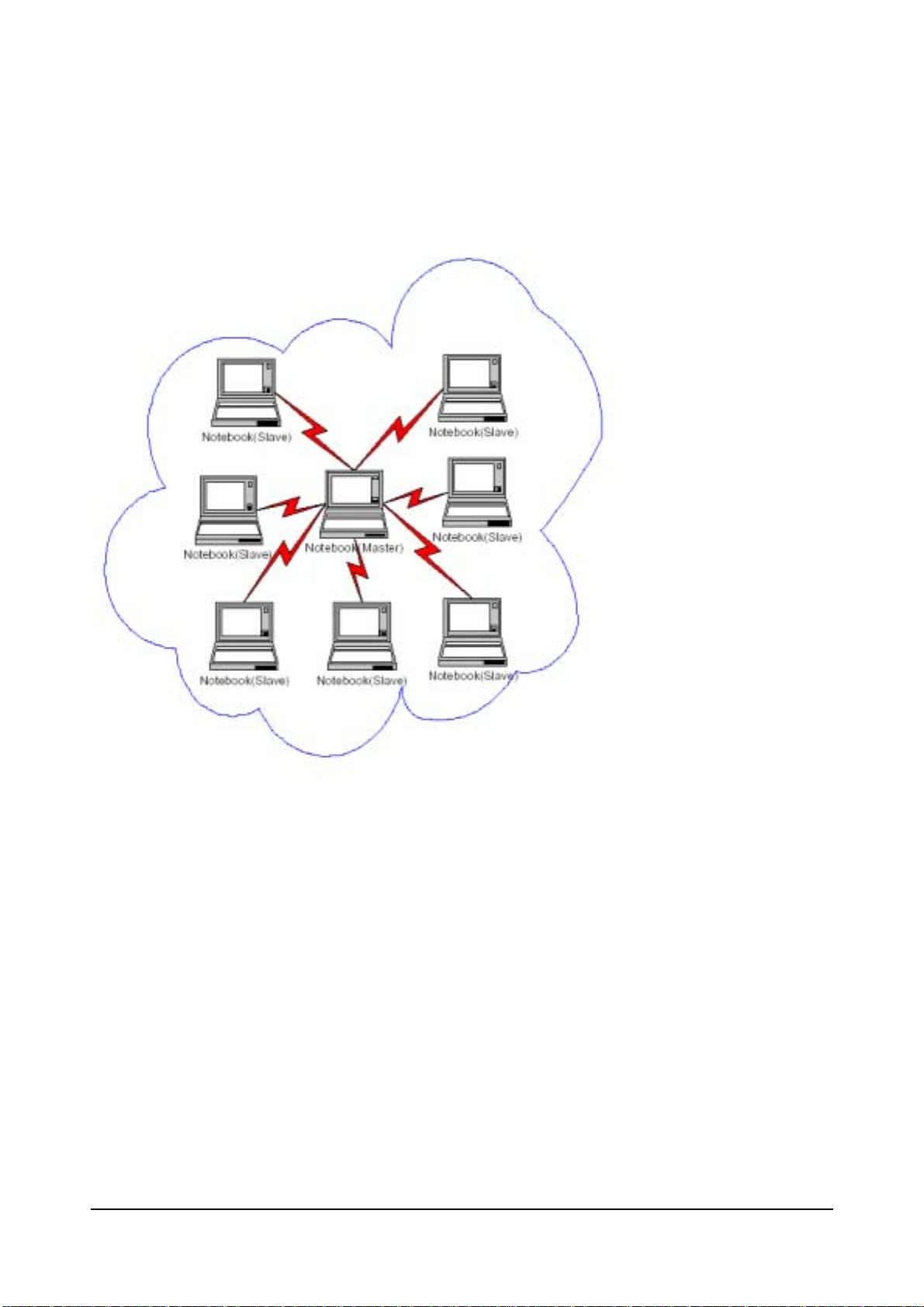
3.11.Personal area network setting for windows
The Personal Area Networking (PAN) chapter will show you how two or more Bluetooth
enabled devices can form an ad-hoc network and how the same mechanism can be used
to access a remote network through a network access point.
42
Page 5
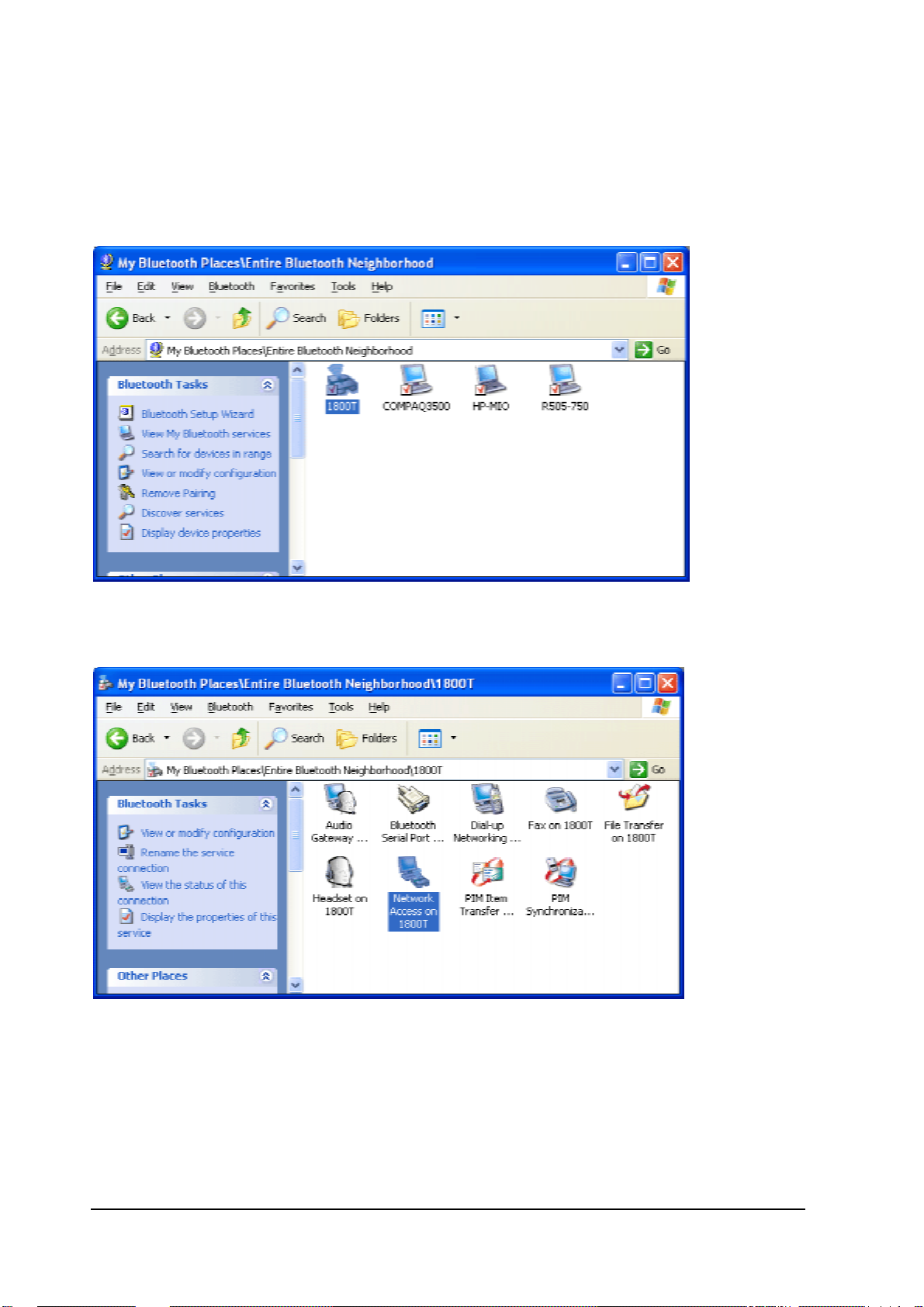
How to setup an Ad-hoc Network
1. On the client, in the Folders pane of "My Bluetooth Places", select "Entire Bluetooth
Neighborhood".
2. In the right pane of "Entire Bluetooth Neighborhood", right-click anywhere except on
a device name and select Refresh from the pop-up menu.
3. In the right pane of "My Bluetooth Places", right-click the server that will provide the
Networking Access Service and select Discover Available Services from the pop-up menu
to update the available services list. The available services will be displayed in the right
pane of "My Bluetooth Places".
Double click Network Access to establish a PAN network.
If the system pops up a "Bluetooth PIN Code Request" window please key in the same
passkey or PIN code between the two devices.
43
Page 6
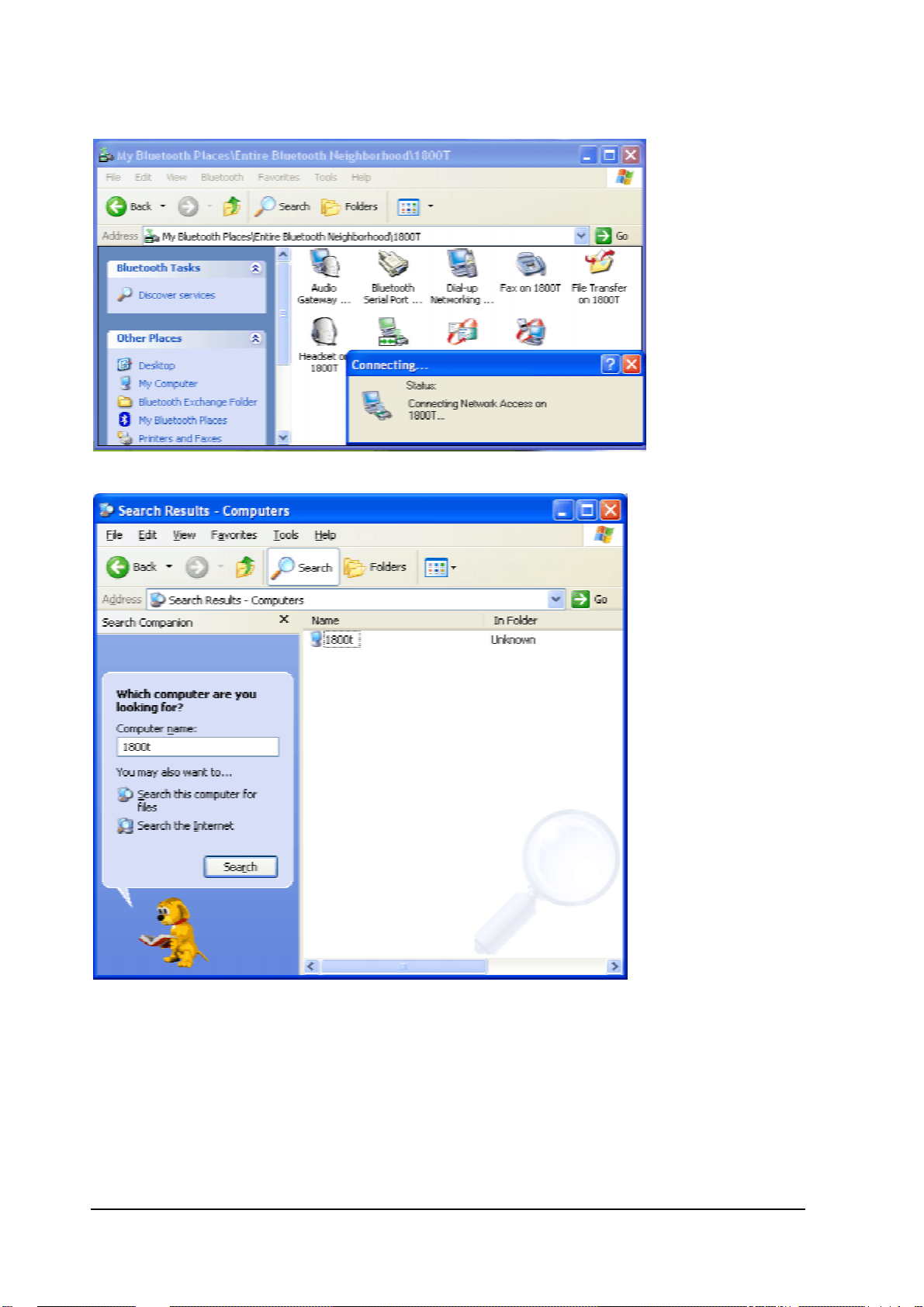
Once connected, you can check your Bluetooth PAN network neighborhood from the file
explorer or by the "Search Computers" function.
44
Page 7
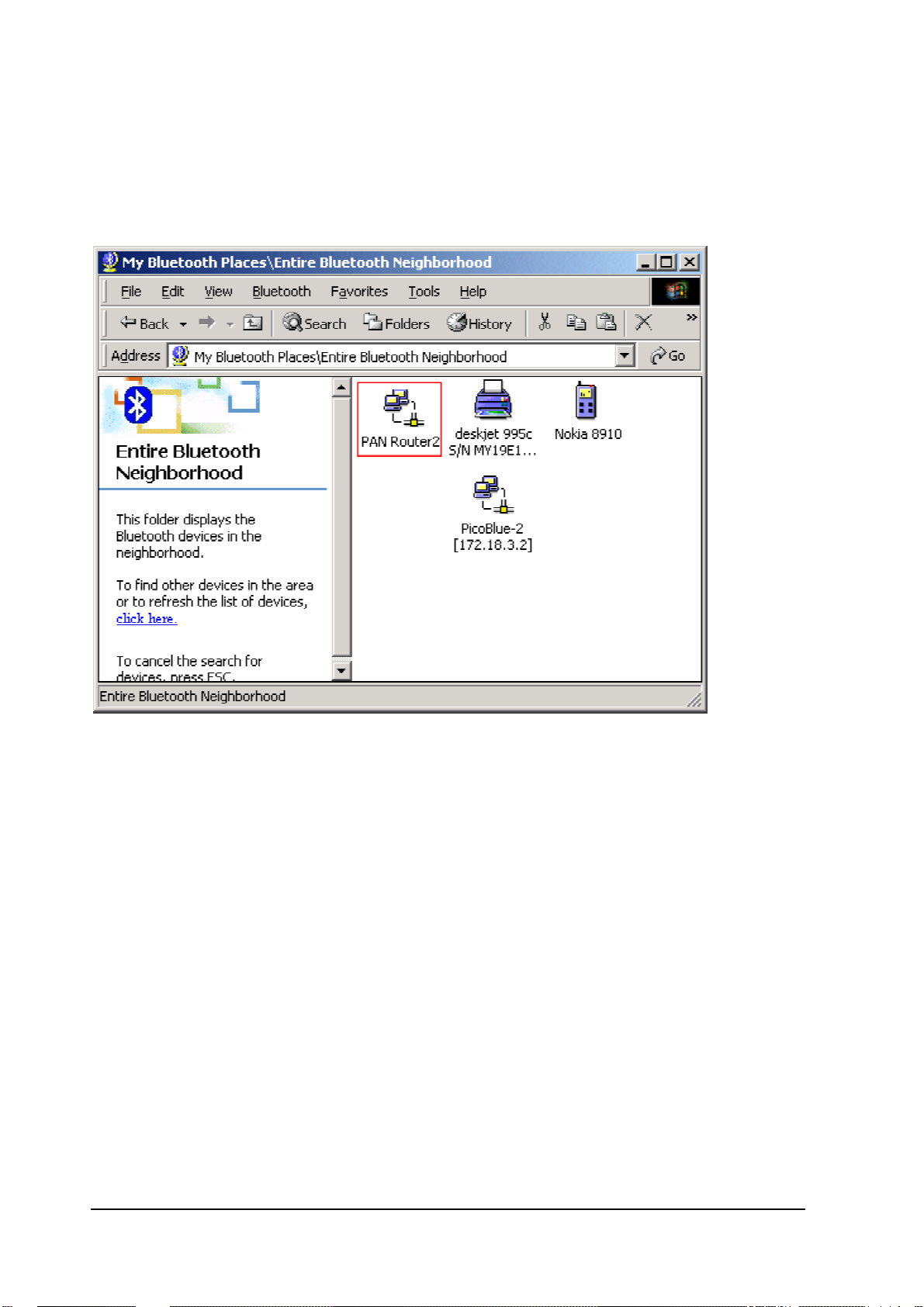
How to setup with Bluetooth Network Access Point
The Bluetooth Software makes it easy to join an existing personal network, hosted by
another Bluetooth device (PocketPC, desktop, etc.) From the My Bluetooth Places,
choose Entire Bluetooth Neighborhood, and select the Bluetooth device that you want
to establish a PAN connection and double click the device icon.
45
Page 8
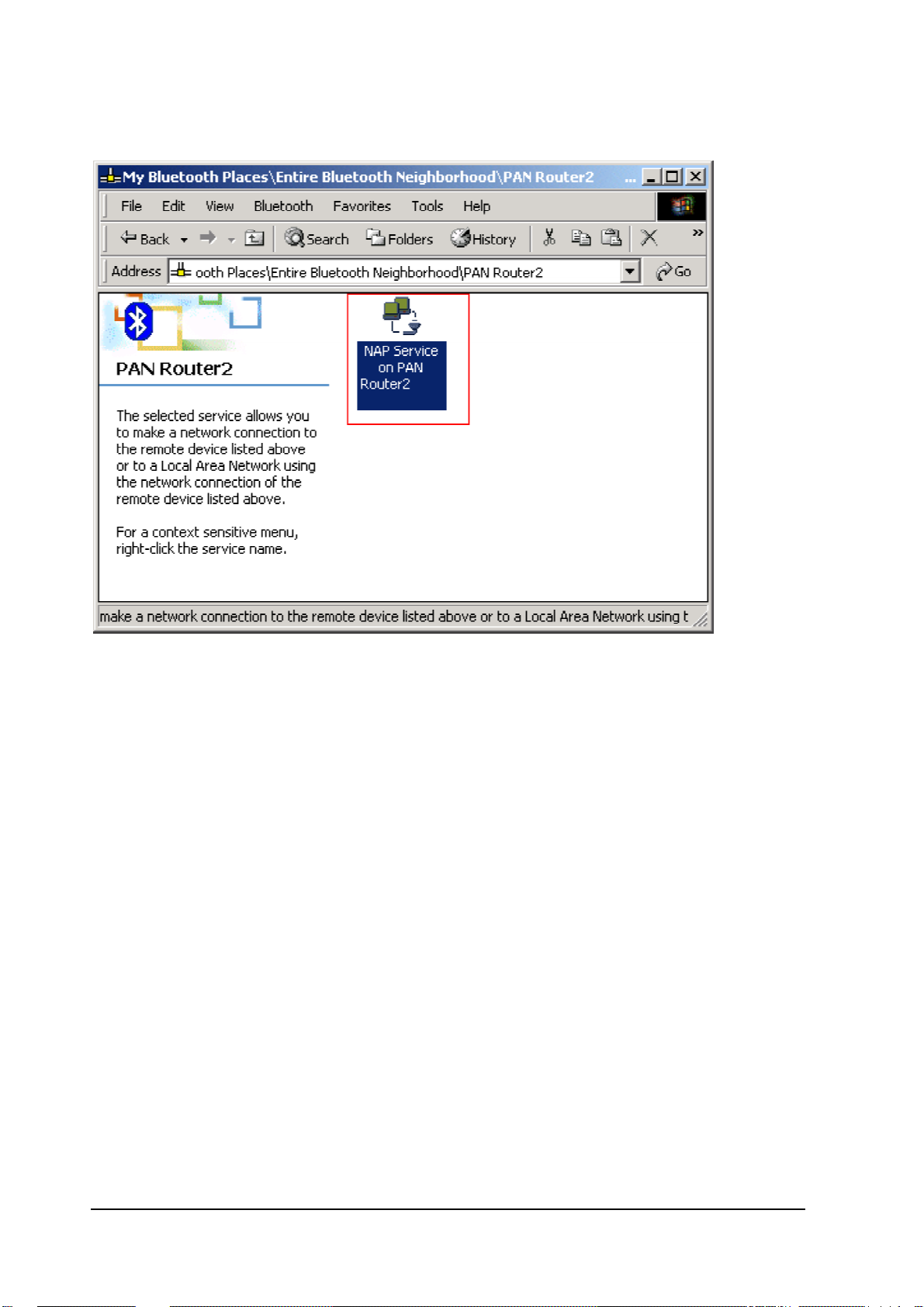
It will list out all the available services of this device, please select the NAP Service.
Right click the NAP Service and select "Connect to Network Access Point", your PC
will get an IP address from the Network Access Point.
At this moment, you might be prompted to enter the IP network settings; if this is the case,
choose "Obtain an IP address automatically" from your Bluetooth Network TCP/IP
setting.
After selecting the host, a connection will then be established between your PC and the
host over the personal network.
46
Page 9
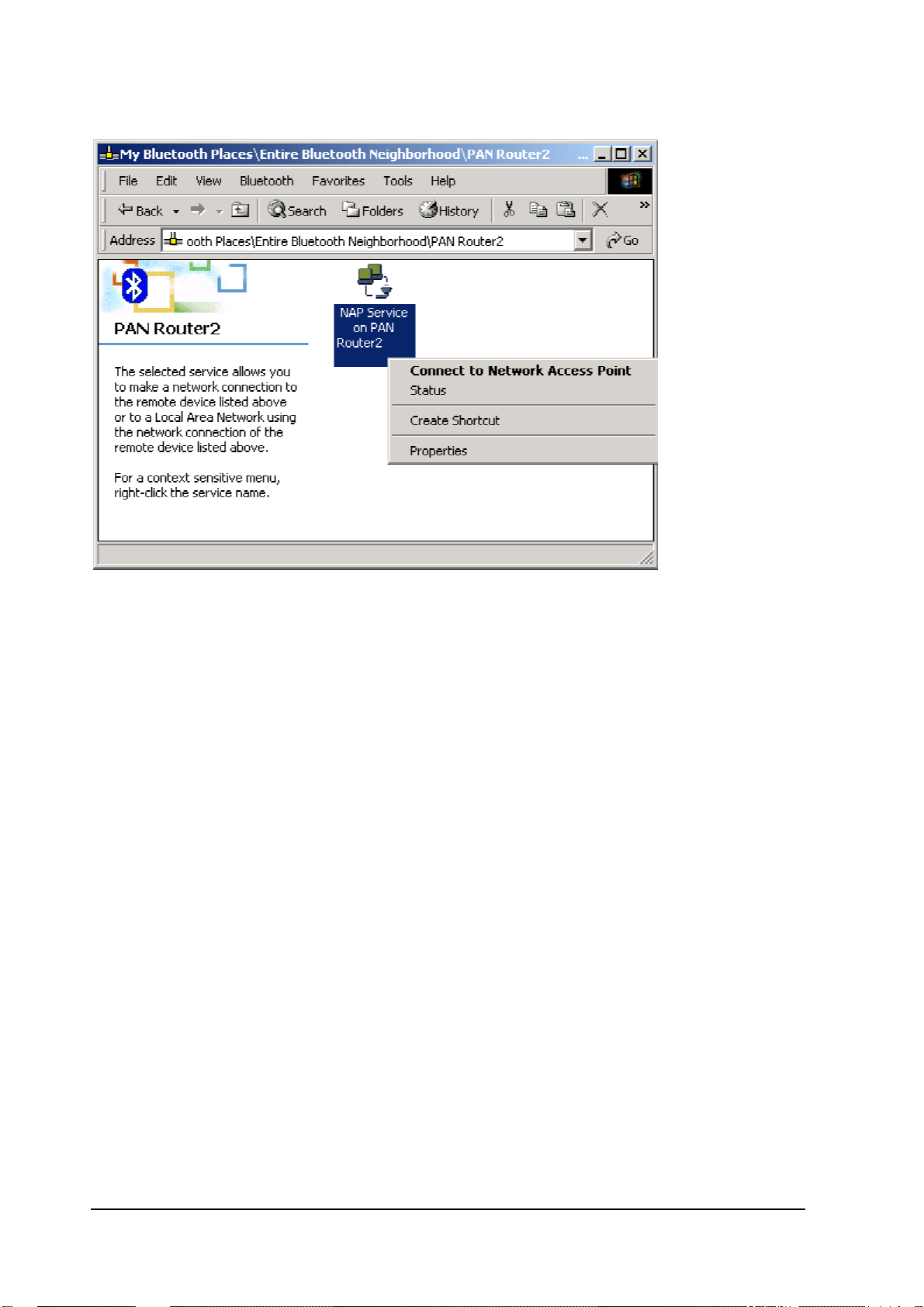
47
Page 10
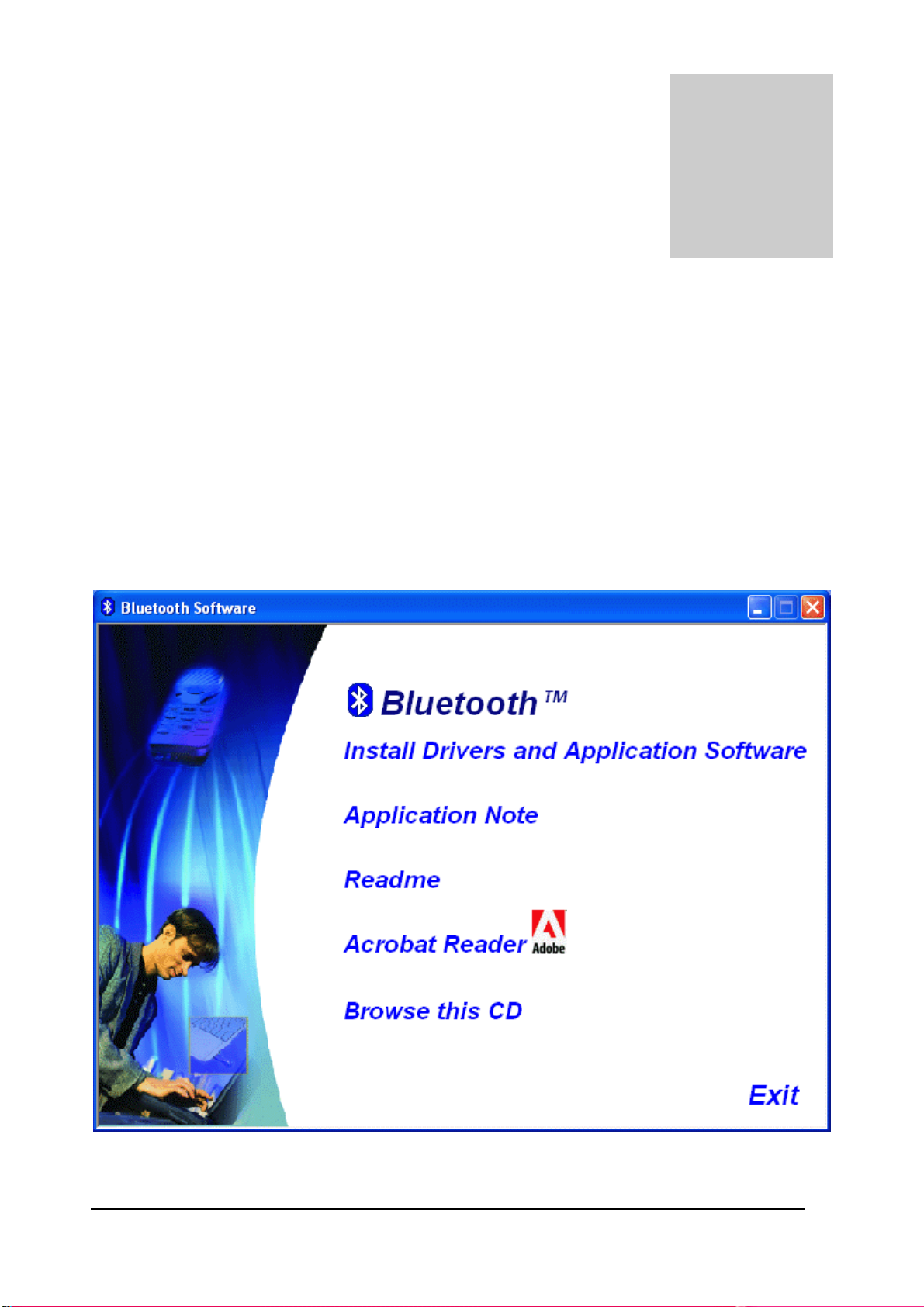
4
Chapter4
Setup for P ocketPC2000 & P ocketPC 2002
(1) Make sure your PDA is connected with your PC, CF Bluetooth card securely sits in the
PDA'S CF slot, and the installation disk in your PC's CD-ROM, the Setup program should
launch automatically.
If Setup does not launch automatically, use Windows Explorer to navigate to the
appropriate CD-ROM drive and double click on "bsetup".
(2) Select “Install Drivers and Application Software”.
48
Page 11
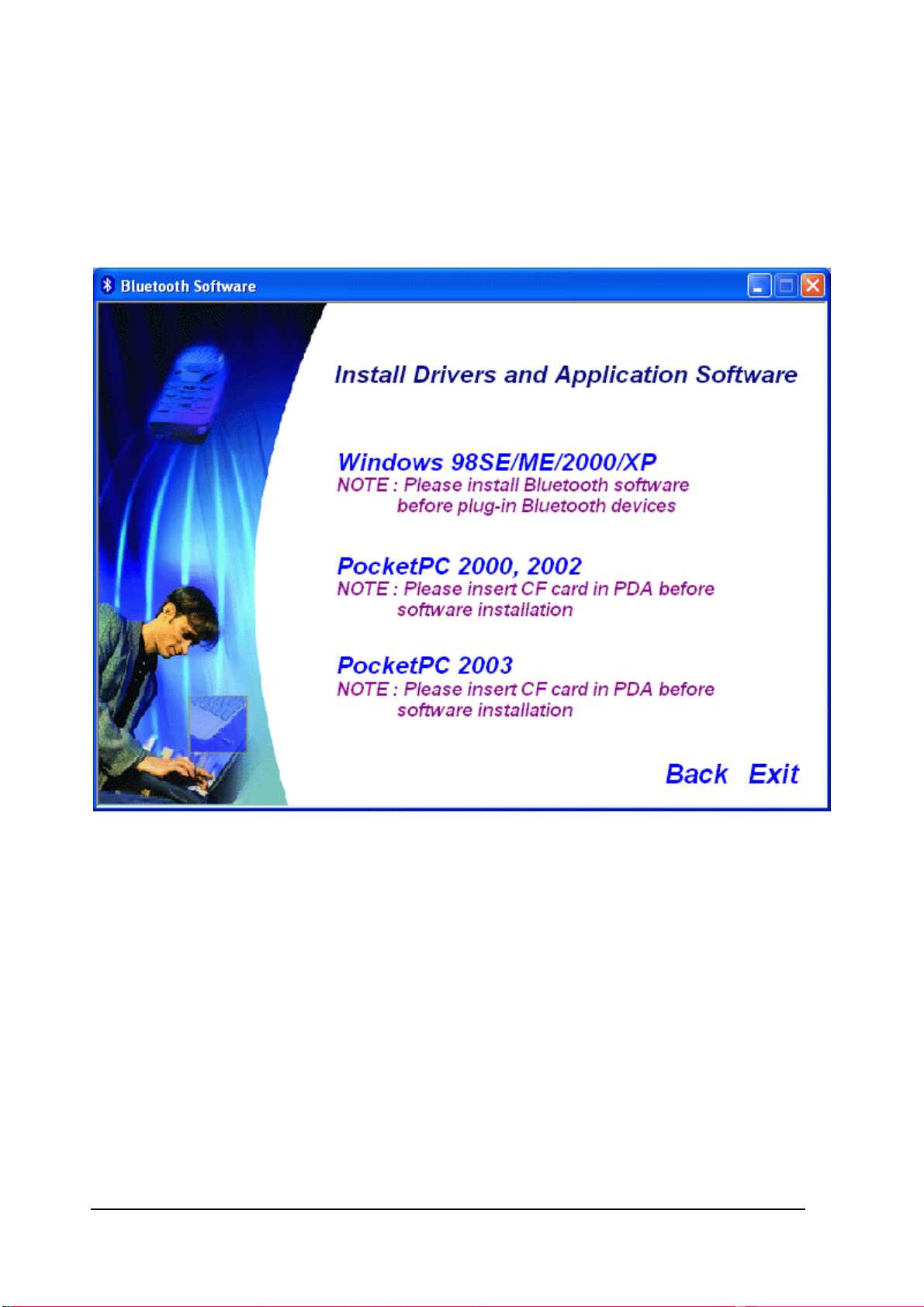
(3) If you have a Microsoft PocketPC 2000 or 2002, please select "PocketPC 2000, 2002
" at the Setup dialog box.
If you have a Microsoft PocketPC 2003, please select “PocketPC 2003”, the installation
steps are similar to "PocketPC 2000, 2002".
49
Page 12
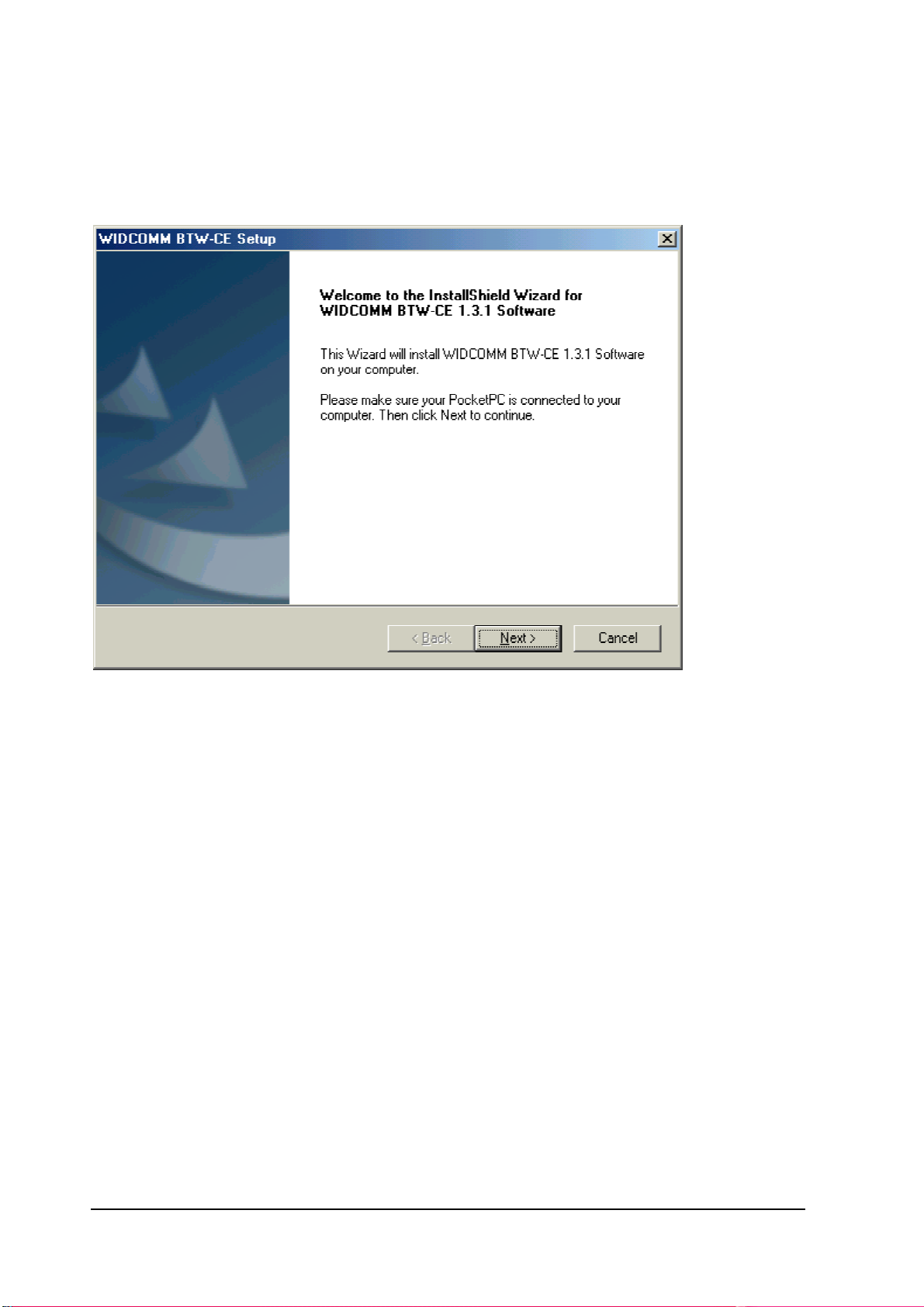
(4) Follow the instructions on the screen:
a) On the Welcome screen, click the Next button.
50
Page 13

b) When the License Agreement screen is displayed, read the License Agreement, then
click "Yes" to go to the next step.
c) On the Setup Type screen, click "Typical" and click "Next" to accept the default setting.
51
Page 14

d) The system will start installing all the necessary setup files.
e) When the installation is completed, click the "Finish" button on the Completed screen.
f) On the handheld (PDA) device:
Tap "Yes" to accept the default directory and install the software.
g) A Welcome screen will be shown with basic instructions to use BTW-CE.
52
Page 15

h) Check off "Add a shortcut in the Start menu" in order to have access to the
"Bluetooth Manager" from the Start menu.
i) Perform a "soft" reset to the handheld computer. Refer to your device's documentation
for the exact procedure.
NOTE:
A soft reset leaves installed applications and stored data intact, and simply restarts
the device.
A hard reset deletes ALL downloaded applications on the handheld. See the
handheld computer's documentation for additional information.
53
Page 16

Bluetooth Control Panel:
Configuring BTW-CE
BTW-CE provides a Control Panel to adjust Bluetooth settings.
To access the Control Panel, tap the Bluetooth icon in the lower-right corner of the Today
screen.
BTW-CE can have multiple saved configurations. Individual configuration sets are saved
in profiles, which can be quickly loaded to meet the appropriate situation.
The Control Panel has seven tabs. All tabs are not visible on the screen at the same time;
use the arrows to the right of the tab names to scroll back-and-forth and expose the
different tabs.
There are server tabs in the control panel:
* General
User profile selection
Bluetooth status (ON/OFF) indicator
Hardware power control (ON/OFF)
Shortcut to the Bluetooth Manager.
54
Page 17

* Accessibility
Set the device name
The card's Bluetooth Device Address (Bd_Addr)
Determine which remote devices are allowed to connect
Determine whether this PocketPC can be seen by other remote devices.
* Service tabs-BTW-CE can provide four services. They are:
File Transfer-Sets the highest-level of directory on this PocketPC that the remote devices
will have access to.
Information Exchange-Sets the default business card (Pocket Outlook contact entry)
Serial Port-Bluetooth serial port information
Dial-up Networking-configure the COM port, baud rate and flow control.
* About - there are no configurable options on this tab.
Software version information
Copyright information
Website and Technical Support links
There are three options on this screen:
* Current Profile: to change the active profile, tap the down-arrow in the "Current profile:"
field and select the new profile from the drop-down list. The current profile will be saved,
and the settings from the selected profile will be loaded. To add, delete, or rename a
profile, tap.
* Bluetooth Status:
Integrated Bluetooth hardware.
External Bluetooth hardware (Compact Flash or PC expansion card)
* Bluetooth Manager:
Tapping on this shortcut starts the Bluetooth Manager.
55
Page 18

When Bluetooth is OFF, no connections, incoming or outgoing, are possible.
When Bluetooth is ON, Bluetooth is always "Up" and battery drain is significantly greater
than when Bluetooth is disabled. To conserve battery power, do not enable Bluetooth
when it is not being used.
Accessibility page displays device information. You can modify your device name in here.
This name will show on other Bluetooth devices.
All information on this tab is saved with the active profile, including the device name.
56
Page 19

The options on the Accessibility tab are:
* Device Identification:
Name--the name of this device, as displayed to remote devices when the associated
profile is active. To change the device name associated with this profile, highlight the
name and enter the new name.
Address--the Bluetooth Device Address (Bd_Addr) of this device. This information is
permanently associated with the Bluetooth hardware during the manufacturing process
and cannot be changed.
* Accessibility:
Allow other devices to connect, when this option is enabled, other devices are permitted to
connect to this device. Two mutually exclusive sub-options provide additional refinement.
They are:
* All devices--select this option to allow all devices to connect.
* Paired devices only--select this option to allow only devices that have a paired
relationship.
Other devices can discover me, when this option is enabled, other Bluetooth devices can
see and report this device. Even though remote devices cannot discover this device
unless this option is checked, if a remote device has this device's Bluetooth Device
Address, that device may still be able to connect to this device.
57
Page 20

Click “File Transfer” tab to display information about your CE device shared folder, you
can modify the shared folder here.
The options on this tab only affect incoming File Transfer connections.
There is one additional configurable item: "My shared folder" which allows you to specify
the default File Transfer directory, the highest level directory on this PocketPC that remote
devices have access to.
To change the default File Transfer directory, tap folder navigate to the desired directory,
and then tap the "OK" bottom.
58
Page 21

Information Exchange page displays your business card. You can set your business card
in here.
The Common Options on this tab only affect incoming Information Exchange connections.
There is one additional configurable item: "My business card (vCard)".
The "My business card" information comes from a selected record in the Contacts list of
Pocket Outlook. Information from the selected record is sent to remote devices on request.
It is also the contact information that is sent when you select "Send your business card
to one or more recipients" while using Business Card Exchange.
The default selection is "none" (no information).
To select a vCard, tap “Choose a contact” from the list, and then tap OK.
To discontinue sending contact information when it is requested, tap Choose "(none)"
from the list, and then tap OK.
If you reach the contacts list by mistake, tap OK to return to the previous screen.
Serial Port page displays your Serial Port setting.
The configurable options on this tab only affect incoming Serial Port connections.
All of the Common Options (see Section 2.3.1) are available.
There are two additional, non-configurable items:
59
Page 22

* Inbound COM Port: the local communications port that is used for inbound serial
connections.
* Outbound COM Port: the local communications port that is used for outbound serial
connections.
The Inbound and Outbound COM ports are permanently assigned and cannot be
changed.
Dial-Up Networking page displays your Dial-Up Networking setting. You can change your
COM port, baud rate and Flow control here.
There are three additional items:
* COM Port: select the communications port to be used.
* Baud rate: tap the down-arrow and select a baud rate from the drop-down list. The
options range from 1,200 to 115,200 baud, in nine steps.
* Flow control: tap the down-arrow and select the type of flow control to be used from the
drop-down list.
The options are:
Off
Hardware (Rts/Cts).
60
Page 23

Connection Open-Context Sensitive Menu Options
From the My Connections screen, tap and hold a connection icon that is associated with
an OPEN connection to access the context sensitive menu.
The Menu options are:
* Disconnect-close the open connection
* Status-select this option to display the Connection Status screen (double-tap default).
61
Page 24

Connection Status Screen
This screen displays:
The connection name
The remote device's name
The connection status: Connected/Not Connected
The length of time the connection has been active
Activity information:
The amount of data sent
The amount of data received.
A graphic signal strength indicator.
62
Page 25

Network sharing setting for WinCE
Explore Bluetooth device in your range
1. You can check all the available Bluetooth devices by using "Connection Wizard". To
start "Connection wizard", please tap the "star B" icon at bottom bar of the "Bluetooth
Manager".
2. There are many connection types to choose from in the "Connection Wizard". The
first connection type explores all available Bluetooth devices within the Bluetooth
connectivity range. Other connection types explores specific services in the Bluetooth
device, e.g. Dial-Up, Information Synchronization (ActiveSync), File transfer.. etc. Please
click "Explore a Bluetooth device" then click "Next".
63
Page 26
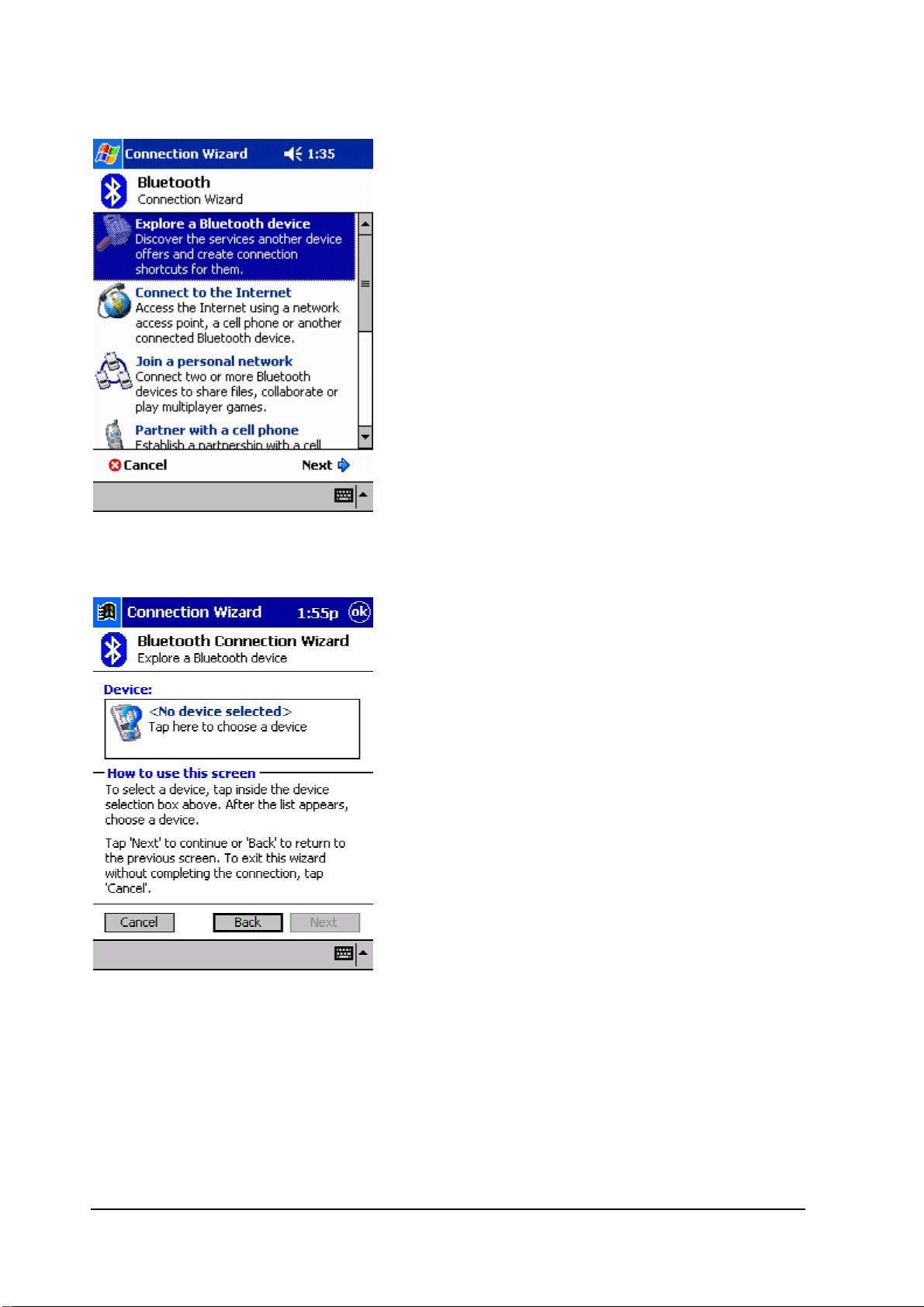
3. Follow the "Connection Wizard", tap the device selection box in the middle of the
screen, it will jump to the next page.
4. All the Bluetooth enabled devices within the discoverable range will be shown.
In this example we will select the access point icon "R_8001d5[172.18...".
64
Page 27

5. All the available services for this device are shown as below. Select the service that
you'd like to use and create a connection shortcut for this device, then tap "Next" to the
next step.
8. Tap "Finish" to create a shortcut to the Access Point on the Bluetooth manager.
65
Page 28

9. If you want to use this service, double-tap the icon, or tap-and-hold the connection icon
and select "Connect" from the menu. Then you can access the Internet.
Note: Consult the MIS personnel in your company for proxy setting if necessary.
For setting up the Proxy to surf the Internet via a Bluetooth Access Point:
1. Click on "Start" button, click "Settings", and "Connections" tab. Click on the
"Connections" icon.
2. Change the "My network card connects to:" drop-down list to "Work", change the "When
needed, automatically connect to Work using these settings:" drop-down list to "Work
Settings", and click "Modify".
66
Page 29

3. Click on the "Proxy Settings" tab, and select both checkboxes, then enter the Proxy IP
address obtained from your MIS personnel.
67
Page 30

File transfer setting for WinCE
File transfer service lets you transfer pictures, documents or music files to other Bluetooth
devices. Starting file transfer by using "Connection wizard" from Bluetooth manager.
1. At "Connection wizard" , tap "Browse files on a remote device", then tap "Next".
2. Follow the instructions on the screen to the next step.
3. Then select a device that you want to transfer the file(s) to.
68
Page 31

4. Follow the instructions to complete the connection setting, and now you can transfer
files between the two devices.
Change the Remote Device Folder
To move down in the directory structure of the remote device, tap the new folder in the
main portion of the Bluetooth File Explorer window.
To move up in the directory structure of the remote device, tap the down-arrow to the right
of the currently selected folder and select the new folder from the drop-down list.
File Menu
All of the following instructions in the subsections assume that there is an open File
Transfer connection with a remote device.
Send a File to the Remote Device
To send a file to the remote device, from the File menu, tap Send a File to display the
Open screen.
69
Page 32

The options on the Open screen are:
* Folder-tap the down-arrow and select the folder that contains the file to be sent.
* Type-the only option is "All Files (*. *)"
* A list of files in the selected folder; tap the file to be sent
* Cancel button-aborts the Send a File operation.
The selected file is sent automatically when it is tapped, without further intervention, and
the Bluetooth File Explorer main screen reappears.
Create a Folder on the Remote Device
To create a folder on the remote device, navigate to the folder in which the new folder will
be placed, and then, from the File menu, tap Create a Folder. Enter a name for the new
folder while the default name (New Folder) is highlighted.
Get a File From the Remote Device
To get a file from the remote device:
1. Navigate to the folder on the remote device that contains the file
2. Tap the desired file to highlight it
3. From the File menu, tap Get.
The file is copied to the local folder listed in the Local Folder field near the top of the
screen.
This operation can also be performed using the tap-and-hold technique: tap-and-hold the
desired file and select Get from the pop-up menu.
Delete a File on the Remote Device
To delete a file on the remote device: tap the file to be deleted to highlight it, then, from the
File menu, tap delete. Tap OK in the confirmation dialog box.
This operation can also be performed using the tap-and-hold technique: tap-and-hold the
desired file and select Delete from the pop-up menu. Tap OK in the confirmation dialog
box.
70
Page 33

71
Page 34

Dial-up networking setting for WinCE
Dial-up Networking allows you to connect to a remote computer that is connected to a
phone line. Once connected, you can browse the Internet, check your email, etc.
The remote Bluetooth device that will provide the Dial-up Networking service must have
access to a telephone system (either a physical or cellular connection).
Devices that might provide the Dial-up Networking service include:
* Bluetooth-enabled cellular telephones
* Bluetooth-enabled desktop computers that are attached to a telephone system
* Bluetooth modems.
The remote computer to which you are connecting must also be attached to the phone
system and capable of answering a call.
1. To begin dial-up networking setup for using a cell phone, please tap "Partner with a cell
phone" from Bluetooth connection wizard, and click "Next".
NOTE: For some mobile phones, e.g. Ericsson, we recommend you use the "Explore a
Bluetooth device" option rather than the "Partner with a cell phone" option when pairing.
2. And prepare your cell phone in Bluetooth function enable mode, (To enable your cell
phone's Bluetooth function, please refer to the user's guide of your cell phone ) and tap
"Next" to continue.
72
Page 35

3. After searching, the Bluetooth manager will display the cell phones in range. Double-tap
the cell phone icon that you wish to connect to and continue to the next step to pair with
this cell phone.
4. Please key in a passkey when prompted, and key in the same passkey on the cell
phone to complete the pairing process.
73
Page 36

5. Tap "Finish" to complete this step.
Create a Bluetooth Dial-up connection
1.Create a connection to the device that will provide telephone access.
2. From the Bluetooth Manager, My Connections tab, tap-and-hold the Dial-up Networking
connection shortcut, and then select Connect from the pop-up menu.
3. On the first Bluetooth: New Dial-up Connection screen, double-tap New Connection.
74
Page 37

4. On the second Bluetooth: New Dial-up Connection screen:
a) Enter a name for the connection
b) If dialing outside of the default country setting, enter the country code
c) If dialing outside of the default area code setting, enter the area code
d) Enter the phone number to be dialed.
5. Tap OK
Please follow the Dial-Up connection procedures above to complete the Dial-Up settings.
Refer to the PocketPC documentation for assistance.
After the connection is active, open a web browser on the PocketPC.
Alternatively, you could set up the connection the traditional way, if the above method did
not work for you.
1. Click on "Start" button on the top of the menu bar.
2. Select "Settings", click on the "Connections" tab.
75
Page 38

3. Click on the "Connections" icon. On the top "Internet Settings", click "Modify".
4. Click "New..." to start a new connection.
5. Give the new connection a name, select "Bluetooth Dialup Modem", and set the baud
rate at "115200".
76
Page 39

6. Click "Advanced...", change the "Parity" to "Even", "Stop Bits" to "1", and "Flow Control"
to "None".
7. Click on the "TCP/IP" tab, and make sure both "Use software compression" and "Use IP
header compression" checkboxes are selected.
77
Page 40

8. Click on the "Name Servers" tab. Some GPRS service may require you to enter the
DNS addresses, please check with your GPRS ISP before making the changes.
Otherwise, leave the radio button selected at "Use server-assigned addresses" and click
"OK".
9. Click "Next", enter the phone number for your GPRS connection. Then click "Next".
78
