Page 1
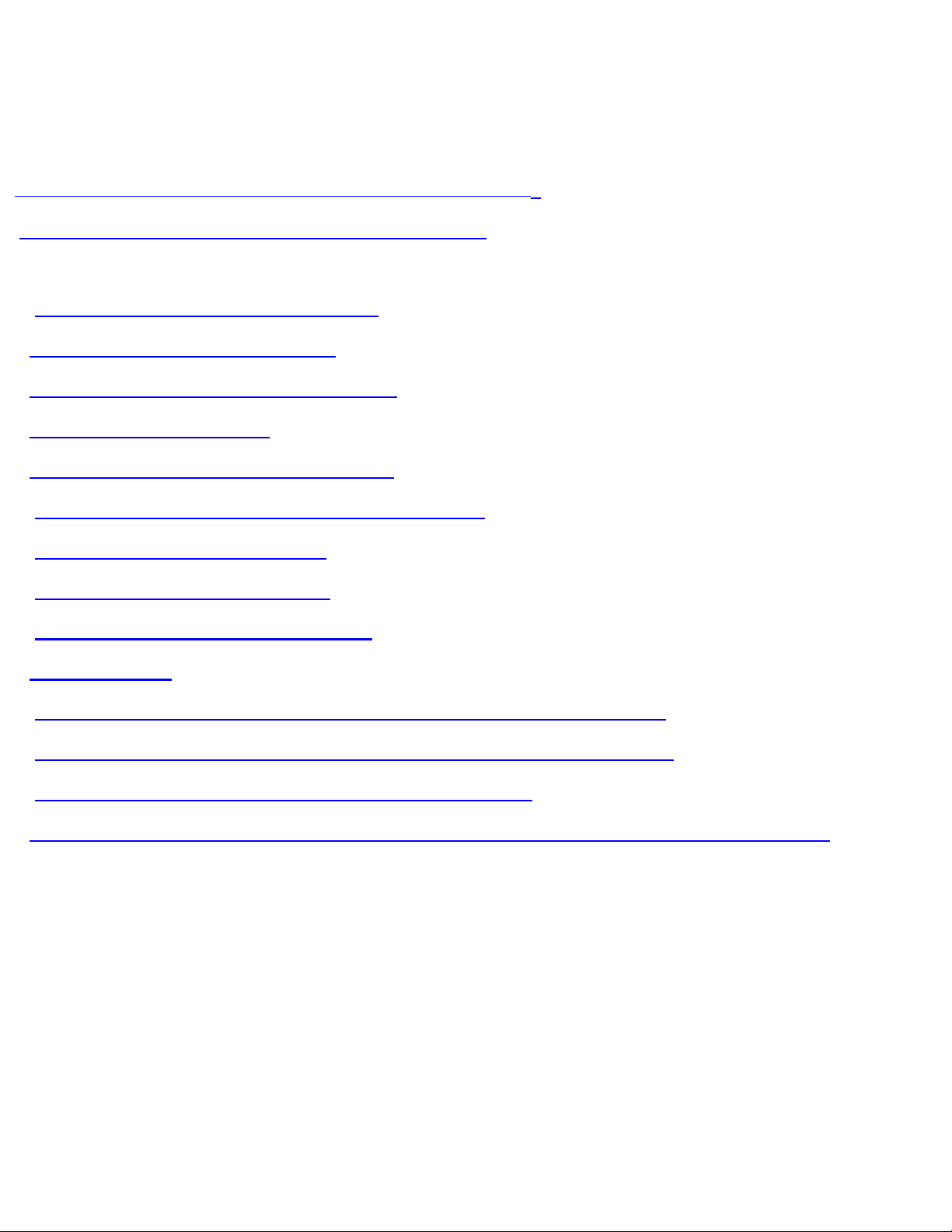
Bluetooth User’s Manual
** Federal Communication Commission Interference Statement
1. Bluetooth software installation and basic operations
Application note for Windows 98/ME/2000/XP:
2. Network sharing setting for Windows
3. File transfer setting for Windows
4. Dial-up networking setting for Windows
5. FAX setting for Windows
6. PIM Item Transfer setting for Windows
7. Information Synchronization setting for Windows
8. Serial port setting for Windows
9. ActiveSync setting for Windows
10.Audio Gateway setting for Windows
Troubleshooting
Q1. Why doesn't my Bluetooth device find any nearby Bluetooth devices?
Q2. Why doesn't my CF card work after I unplug and later plug-in again?
Q3. Why can't I transfer files from Nokia 7650 to my PC?
Q4. Why some devices within connection range may not show up in the list of devices found?
Bluetooth Application Note
file:///D|/MDC Team/Billionton/Bluetooth/Software/BTW-1.3.2.7/BTW-1.3.2.7/Userguide/Manual-1.htm (1 of 49) [2003/5/2 02:34:45 PM]
Page 2
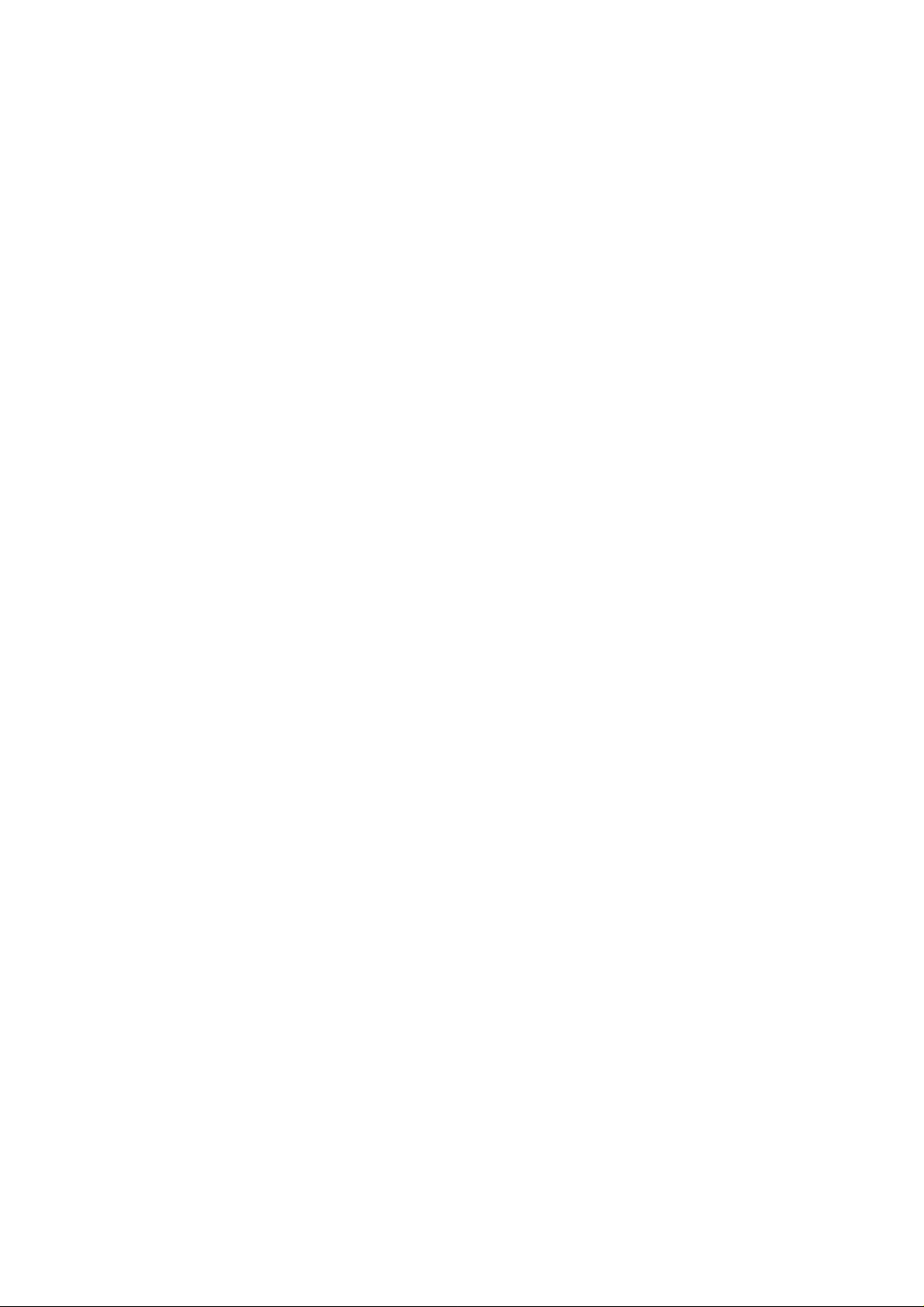
Federal Communication Commission
StatemInterference Statementent
This equipment has been tested and found to comply with the limits for a Class B
digital device, pursuant to Part 15 of the FCC Rules. These limits are designed to
provide reasonable protection against harmful interference in a residential installation.
This equipment generates, uses and can radiate radio frequency energy and, if not
installed and used in accordance with the instructions, may cause harmful interference
to radio communications. However, there is no guarantee that interference will not
occur in a particular installation. If this equipment does cause harmful interference to
radio or television reception, which can be determined by turning the equipment off
and on, the user is encouraged to try to correct the interference by one of the following
measures:
- Reorient or relocate the receiving antenna.
- Increase the separation between the equipment and receiver.
- Connect the equipment into an outlet on a circuit different from that
to which the receiver is connected.
- Consult the dealer or an experienced radio/TV technician for help.
This device complies with Part 15 of the FCC Rules. Operation is subject to the
following two conditions: (1) This device may not cause harmful interference, and (2)
this device must accept any interference received, including interference that may
cause undesired operation.
FCC Caution: Any changes or modifications not expressly approved by the party
responsible for compliance could void the user's authority to operate this equipment.
IMPORTANT NOTE:
FCC Radiation Exposure Statement:
This equipment complies with FCC radiation exposure limits set forth for an uncontrolled
environment.
This transmitter must not be co-located or operating in conjunction with any other antenna or
transmitter.
Page 3
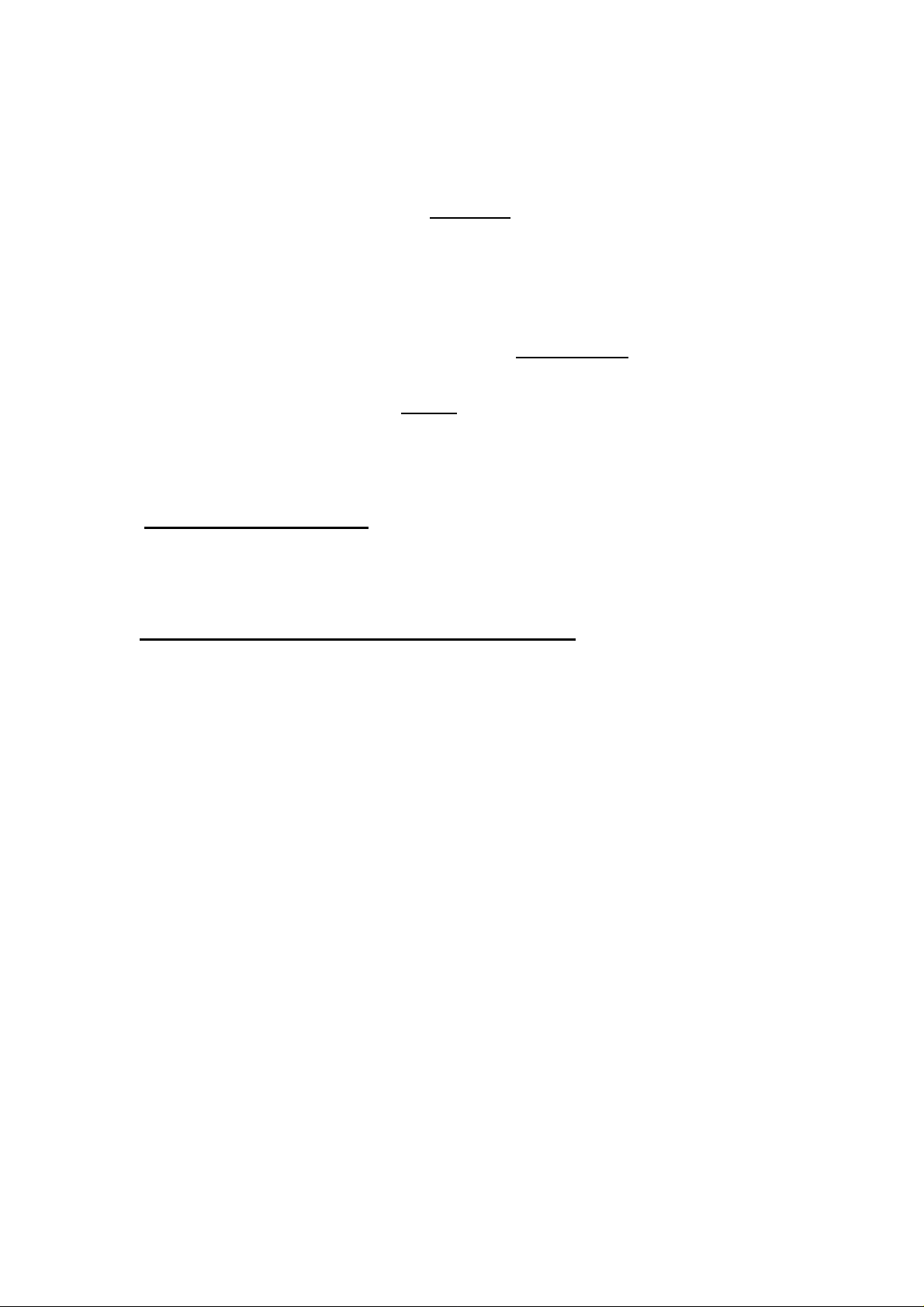
This device is intended only for OEM integrators under the following conditions:
1.Bluetooth software installation and basic operations
For CF Bluetooth card please install the driver before installing Bluetooth software, the driver can be
located in BTCF of the driver CD.
For USB Bluetooth adapter please install Bluetooth software before inserting the USB adapter.
Installing Bluetooth software for Windows
(1) Place installation CD into PC and setup should launch automatically.
If setup does not launch, use Windows Explorer to navigate to the appropriate CD-ROM drive and run "Bsetup".
1) The transmitter module may not be co-located with any other transmitter or antenna.
As long as conduction above is met, further transmitter
OEM integrator is still responsible for testing their end-product for any additional compliance
requirements required with this module installed (for example, digital device emissions, PC
peripheral requirements, etc.).
IMPORTANT NOTE: In the event that these conditions can not be met
laptop configurations or co-location with another transmitter), then the FCC authorization is no
longer considered valid and the FCC ID
circumstances, the OEM integrator will be responsible for re-evaluating the end product
(including the transmitter) and obtaining a separate FCC authorization.
can not
be used on the final product. In these
test will not be required. However, the
(for example certain
End Product Labeling
The final end product must be labeled in a visible area with the following: “Contains TX FCC
ID:NLF-MUBTC2-CLEVO ”
Manual Information That Must be Included
The OEM integrator has to be aware not to provide information to the end user regarding how
to install or remove this RF module in the users manual of the end product which integrate this
module.
The users manual for OEM integrators must include the following information in a prominent
location “ IMPORTANT NOTE: To comply with FCC RF exposure compliance requirements.
The antenna must not be co-located or operating in conjunction with any other antenna or
transmitter.
Page 4

(2) Please select your device and O.S..
Bluetooth Application Note
file:///D|/MDC Team/Billionton/Bluetooth/Software/BTW-1.3.2.7/BTW-1.3.2.7/Userguide/Manual-1.htm (3 of 49) [2003/5/2 02:34:45 PM]
Page 5

(3) Complete these steps to install Bluetooth software:
(4) Exit all applications.
(5) InstallShield Wizard setup dialog box will automatically be displayed. If the setup program doesn't startup
automatically, manually start the setup program by double clicking Bsetup.exe.
(6) Follow the instructions on screen:
(7) On the Welcome screen, click the Next button.
Bluetooth Application Note
file:///D|/MDC Team/Billionton/Bluetooth/Software/BTW-1.3.2.7/BTW-1.3.2.7/Userguide/Manual-1.htm (4 of 49) [2003/5/2 02:34:45 PM]
Page 6
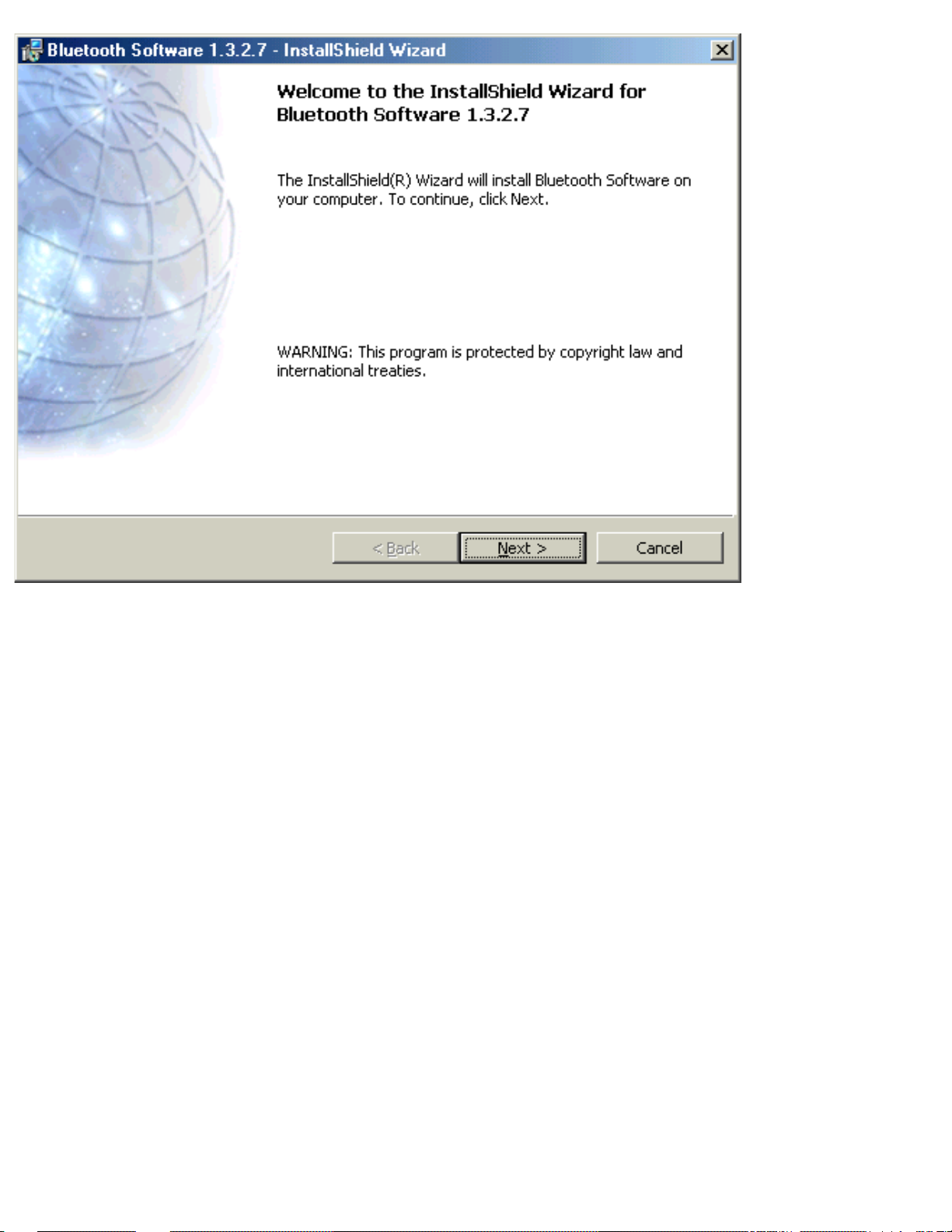
(8) When the License Agreement screen is displayed, read the License Agreement, then click the radio button to
the left of "I accept the terms in the license agreement" and click the Next button.
Bluetooth Application Note
file:///D|/MDC Team/Billionton/Bluetooth/Software/BTW-1.3.2.7/BTW-1.3.2.7/Userguide/Manual-1.htm (5 of 49) [2003/5/2 02:34:45 PM]
Page 7
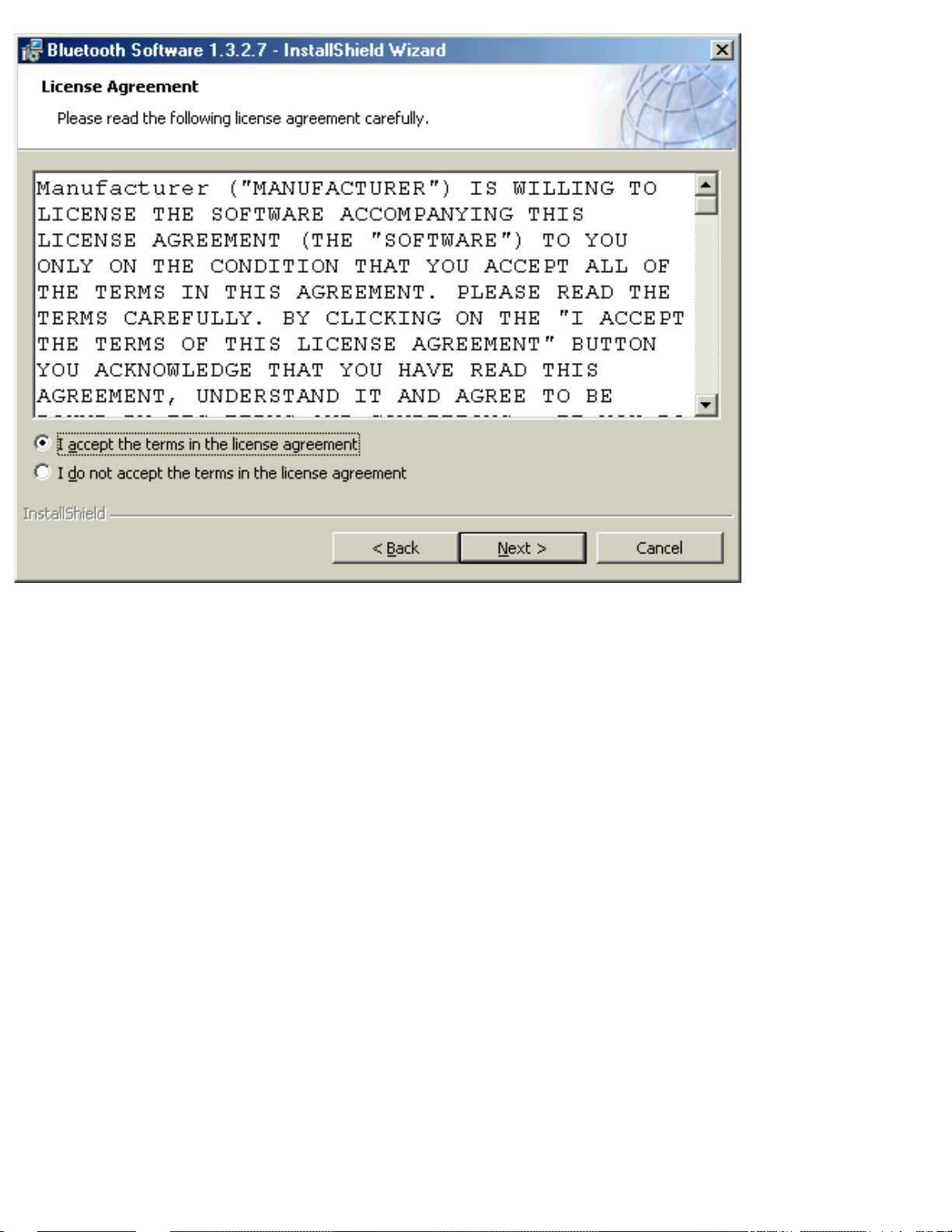
(9) You can choose the destination folder in your system, If you do not want to change the destination folder
please click Next.
Bluetooth Application Note
file:///D|/MDC Team/Billionton/Bluetooth/Software/BTW-1.3.2.7/BTW-1.3.2.7/Userguide/Manual-1.htm (6 of 49) [2003/5/2 02:34:45 PM]
Page 8
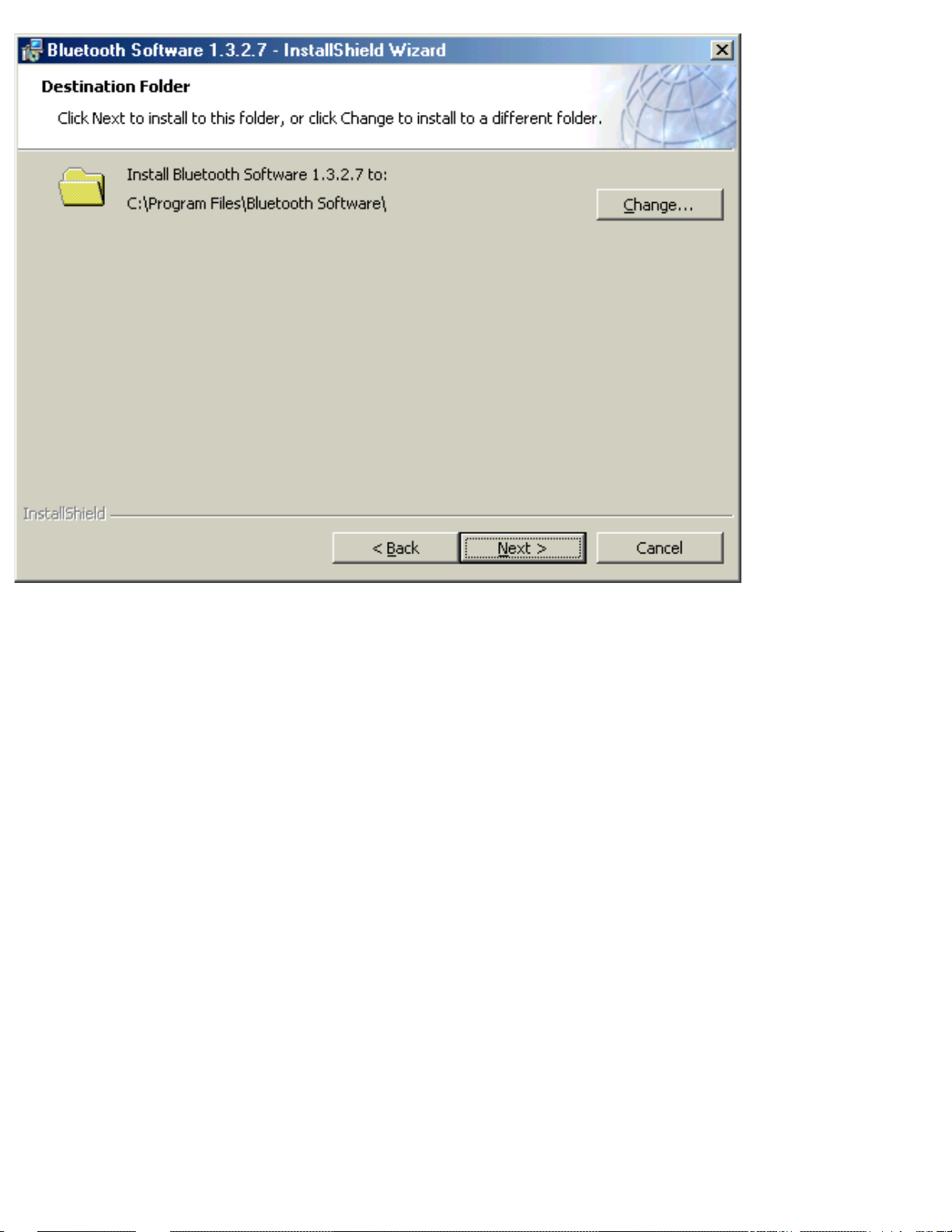
(10) On the Destination Folder screen, click the Change button to browse to a new destination folder for the
Bluetooth software. Otherwise, click the Next button to accept the default folder.
Bluetooth Application Note
file:///D|/MDC Team/Billionton/Bluetooth/Software/BTW-1.3.2.7/BTW-1.3.2.7/Userguide/Manual-1.htm (7 of 49) [2003/5/2 02:34:45 PM]
Page 9
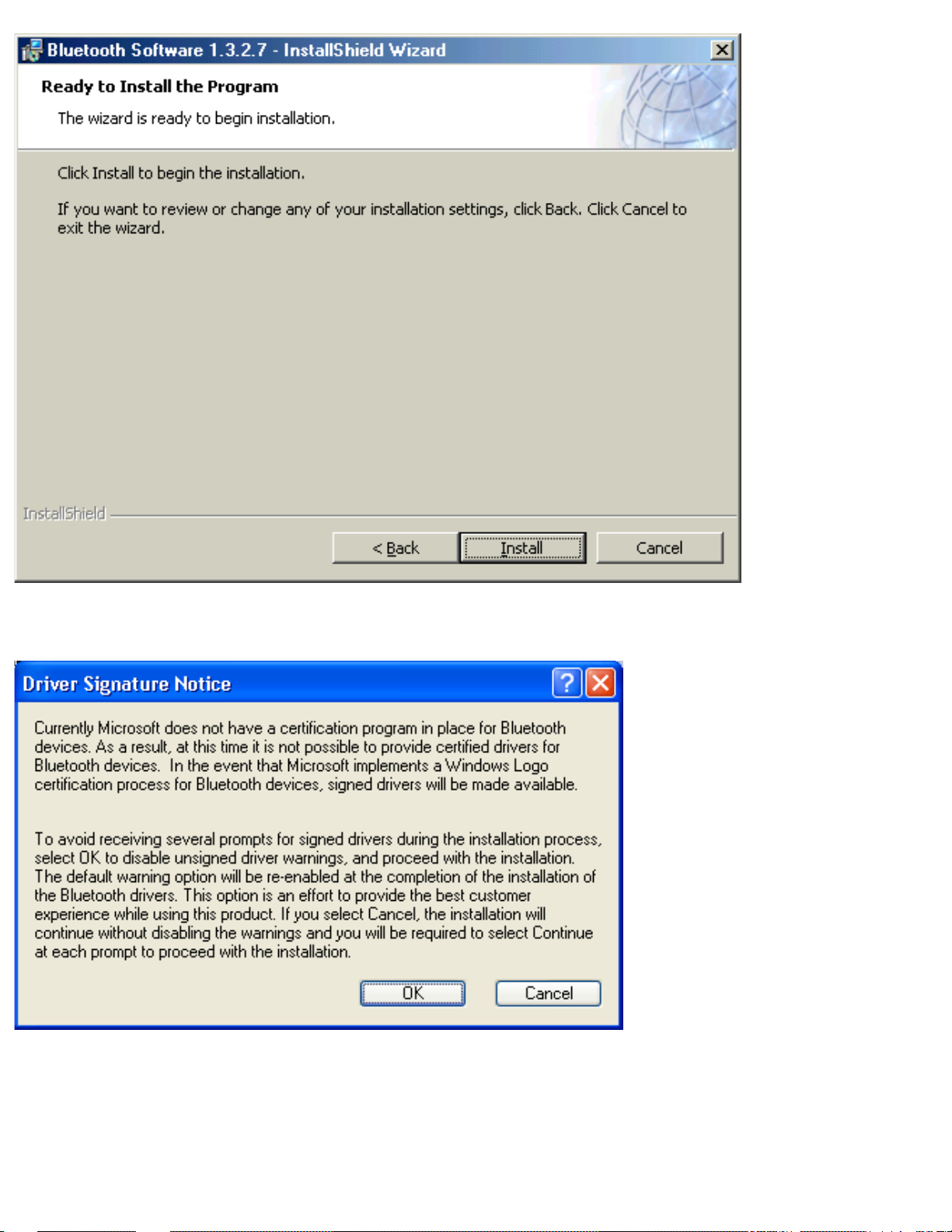
(11) The system is ready to install the Bluetooth software. If you need to review or change any settings, click the
"Back" button. Click the "Cancel" button to exit the Wizard. Otherwise, click the "Install" button.
(12) For Windows 2000/XP users, system will popup a "Driver Signature Notice", please click the "OK"
button.
Bluetooth Application Note
file:///D|/MDC Team/Billionton/Bluetooth/Software/BTW-1.3.2.7/BTW-1.3.2.7/Userguide/Manual-1.htm (8 of 49) [2003/5/2 02:34:45 PM]
Page 10
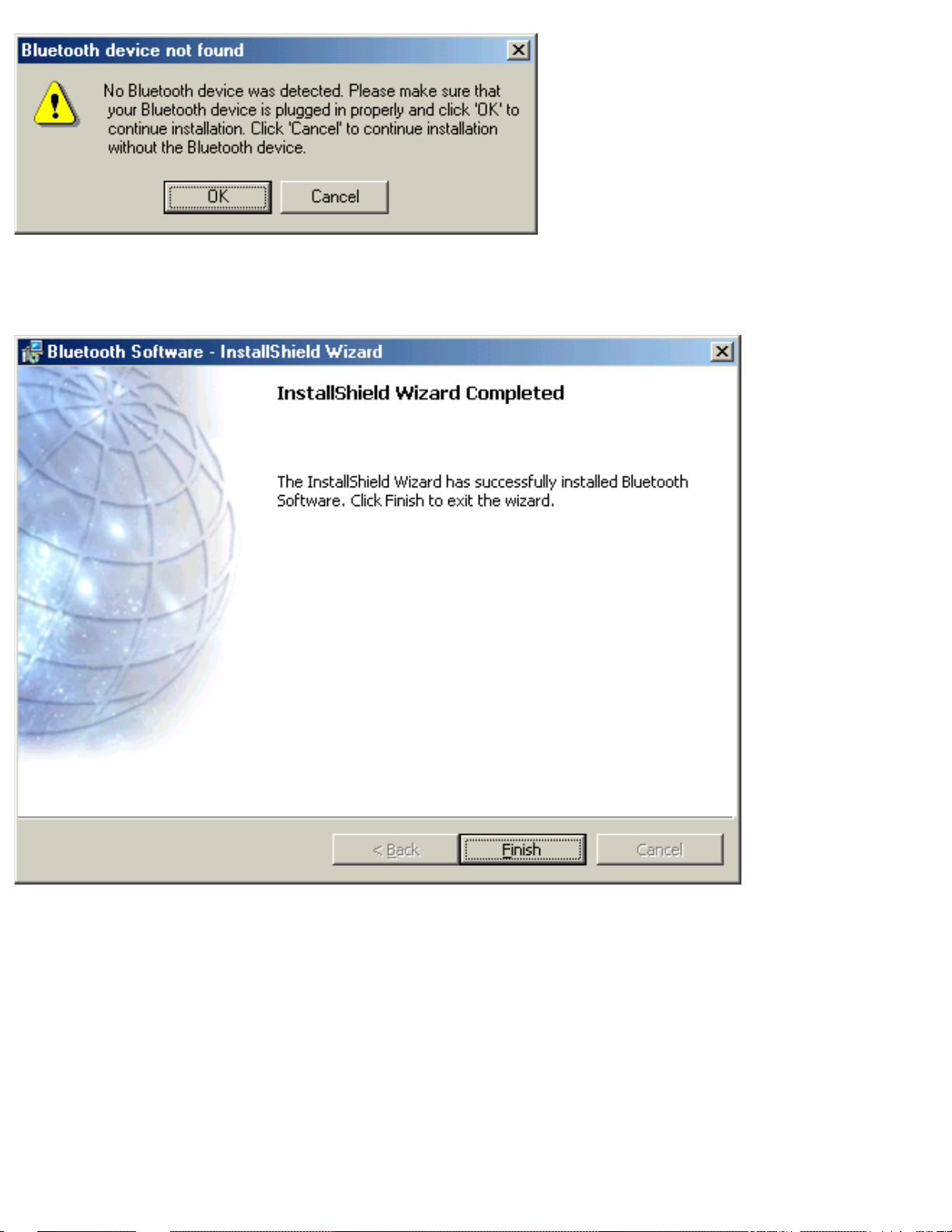
(13) During the installation, system will detected your Bluetooth device please make sure your Bluetooth device
is plugged in properly and click "OK" to continue installation, or you can click "Cancel" to continue installation
without the Bluetooth device.
(14) Installation completed please click "Finish".
Bluetooth Application Note
file:///D|/MDC Team/Billionton/Bluetooth/Software/BTW-1.3.2.7/BTW-1.3.2.7/Userguide/Manual-1.htm (9 of 49) [2003/5/2 02:34:45 PM]
Page 11

(15) Click "Yes" to restart your computer. If you plan to restart later, click "No".
(16) After reboot and Windows comes back up again, insert your USB Bluetooth adapter into the PC's USB port,
if you haven't done so during the installation, and the system will install the driver for your device automatically.
(17) Do not reboot. Your device is now ready to be used.
(18) To start Bluetooth: in the Windows system tray, right-click the Bluetooth icon and
select "Start Bluetooth Device". The Bluetooth icon is blue in color with a white insert
when Bluetooth is running.
(19) To stop Bluetooth: in the Windows system tray, right-click the Bluetooth icon and select
"Stop Bluetooth Device". The Bluetooth icon is blue in color with a red insert when
Bluetooth is stopped.
Create a connection from the Bluetooth icon in the system tray
In the Windows system tray, right-click the Bluetooth icon, select Quick Connect and
Bluetooth Application Note
file:///D|/MDC Team/Billionton/Bluetooth/Software/BTW-1.3.2.7/BTW-1.3.2.7/Userguide/Manual-1.htm (10 of 49) [2003/5/2 02:34:45 PM]
Page 12
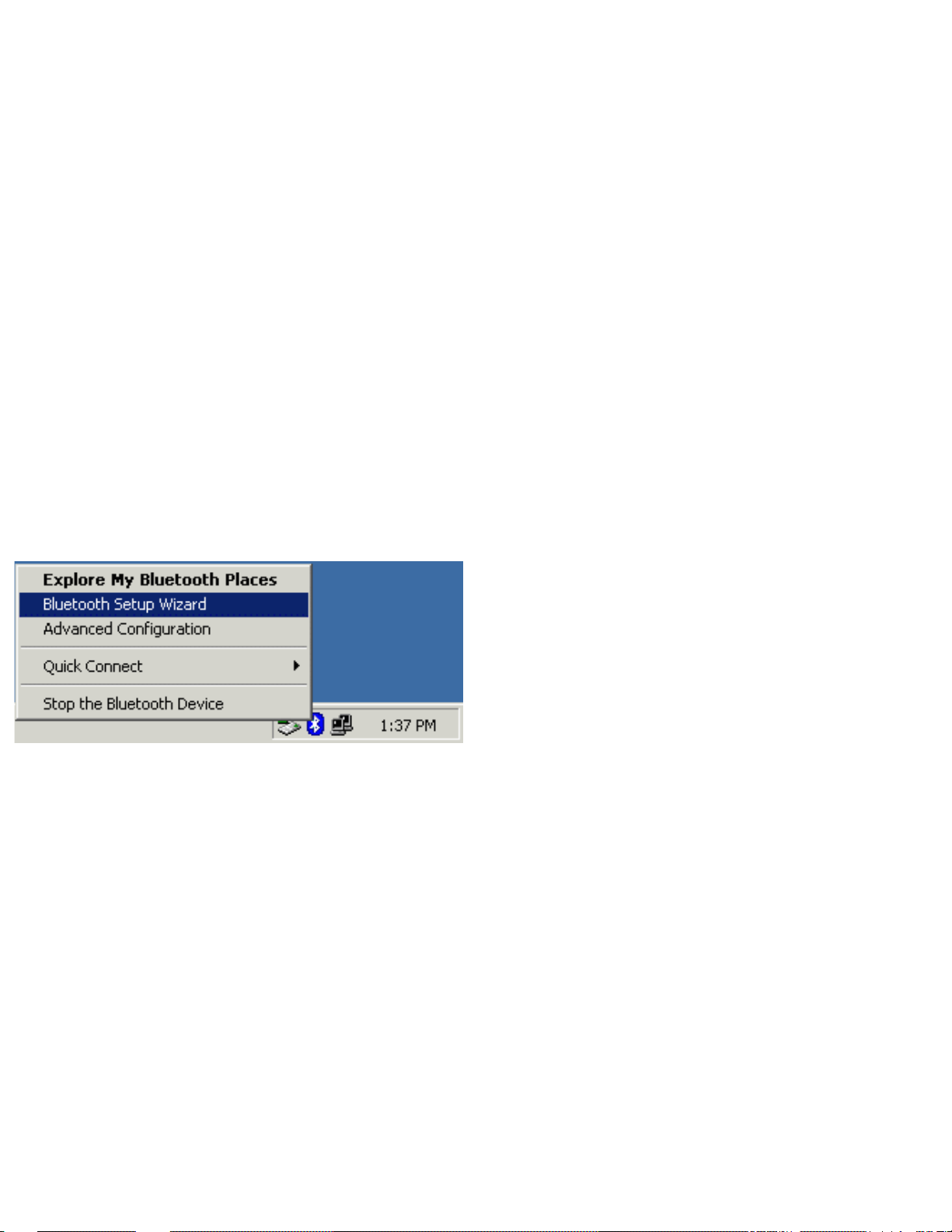
then the Bluetooth service that you wish to use.
If this computer has created a connection to the desired type of service in the past, the options on the shortcut
menu are:
· The name(s) of any device(s) with which prior connections to this type of service have been established.
Select a name from the list to re-establish connection.
· Other Devices-Select this option to search for additional devices that potentially provide the desired
service, select a device from the list, and then click Connect.
If this computer has never created a connection to this type of service, the only option on the shortcut menu is
"Find Devices". Select this option to search for devices that potentially provide the desired service, select a device
from the list, and then click Connect.
Create a connection using the Bluetooth Setup Wizard
(1) From Bluetooth Explorer
· Right-click My Bluetooth Places and select Bluetooth Setup Wizard or
· From the Bluetooth menu, select Bluetooth Setup Wizard
From the Windows system tray: right-click the Bluetooth icon and select Bluetooth Setup Wizard.
(2) The "Initial Bluetooth Configuration Wizard" will pop up. Click "Next" to the next page.
Bluetooth Application Note
file:///D|/MDC Team/Billionton/Bluetooth/Software/BTW-1.3.2.7/BTW-1.3.2.7/Userguide/Manual-1.htm (11 of 49) [2003/5/2 02:34:45 PM]
Page 13
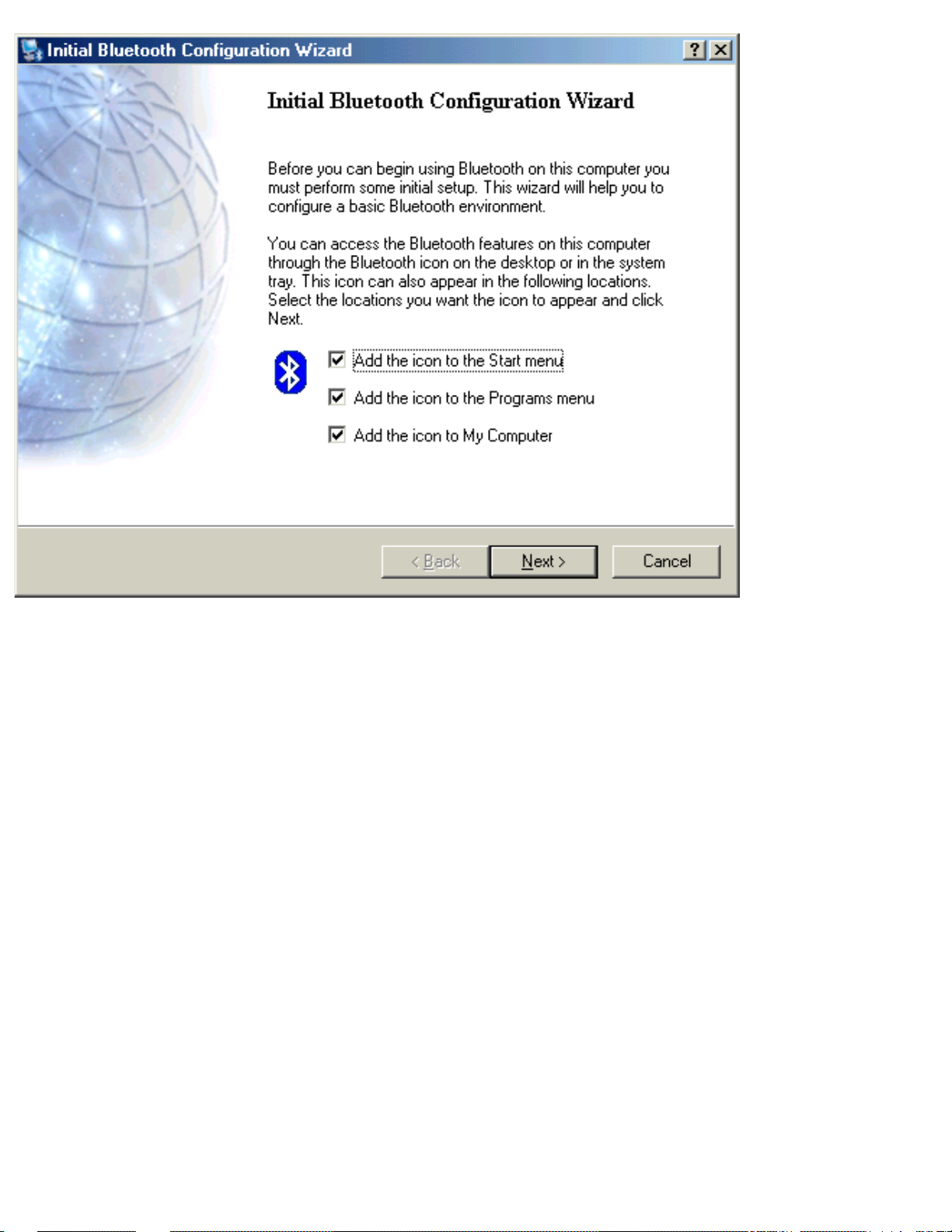
(3) Follow the wizard's on-screen instructions to configuration your Bluetooth device.
Bluetooth Application Note
file:///D|/MDC Team/Billionton/Bluetooth/Software/BTW-1.3.2.7/BTW-1.3.2.7/Userguide/Manual-1.htm (12 of 49) [2003/5/2 02:34:45 PM]
Page 14
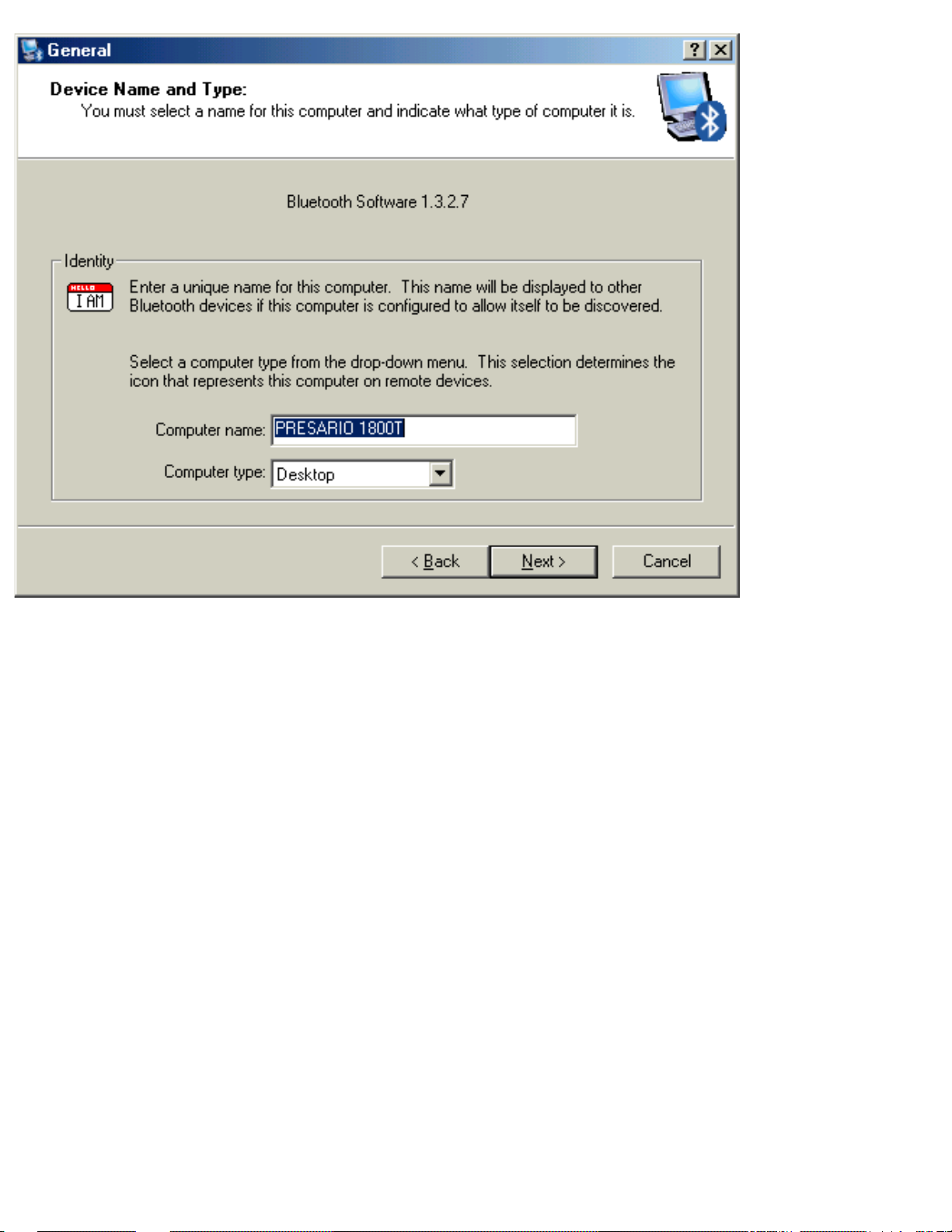
(4) Click "Next" to configure the Bluetooth service, you may skip the process by clicking "Skip".
Bluetooth Application Note
file:///D|/MDC Team/Billionton/Bluetooth/Software/BTW-1.3.2.7/BTW-1.3.2.7/Userguide/Manual-1.htm (13 of 49) [2003/5/2 02:34:45 PM]
Page 15
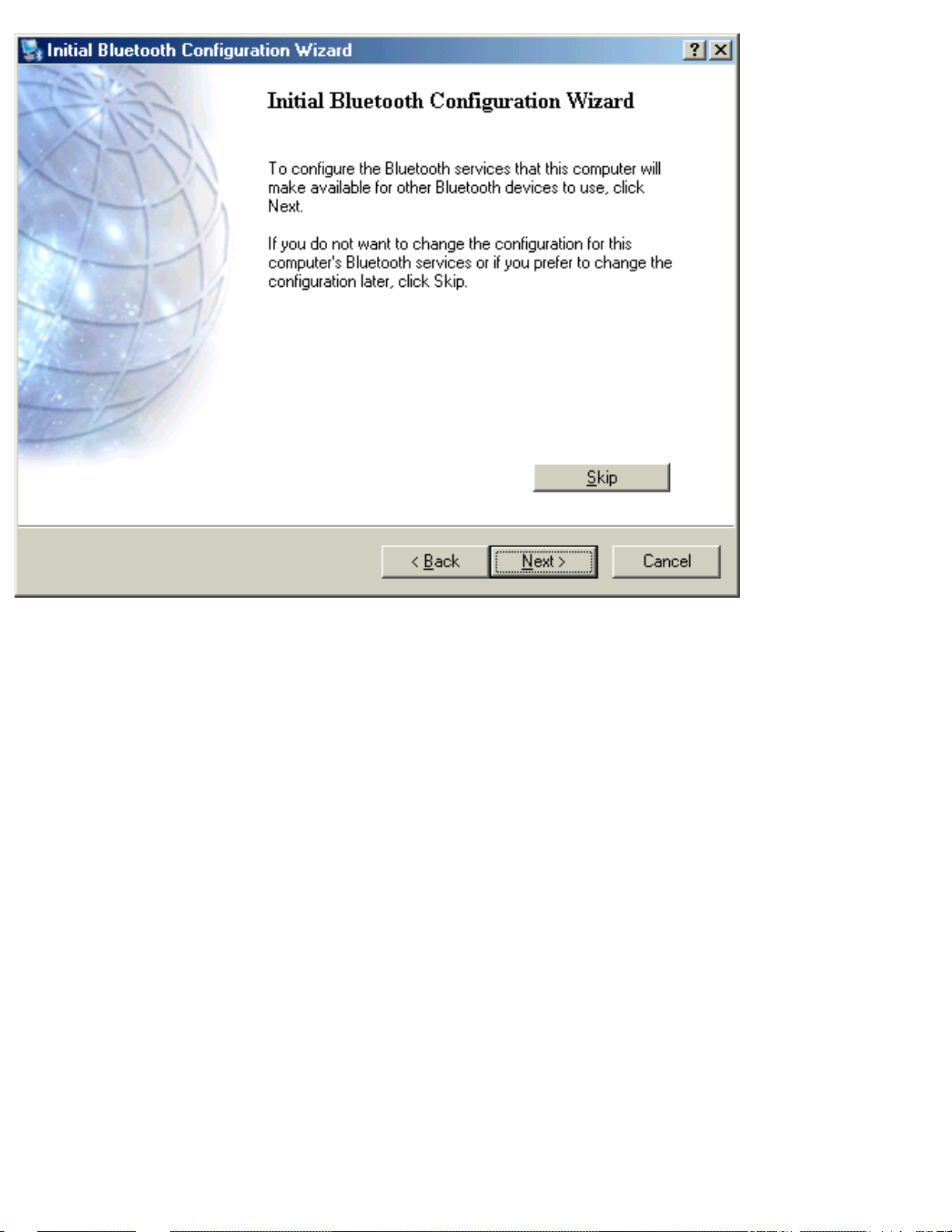
(5) Click "Next" to the next page.
Bluetooth Application Note
file:///D|/MDC Team/Billionton/Bluetooth/Software/BTW-1.3.2.7/BTW-1.3.2.7/Userguide/Manual-1.htm (14 of 49) [2003/5/2 02:34:45 PM]
Page 16

The services supported by Bluetooth are:
· Bluetooth Serial Port-a wireless connection between two devices. This connection can be used by
applications as though a physical serial cable connected the devices.
· Dial-up Networking-allows a device to use a modem that is physically attached to another Bluetooth
device.
· Fax-allows a device to send a fax using a remote Bluetooth cell phone, modem, or computer.
· File Transfer-allows a device to perform file system operations on another Bluetooth device; browse,
open, copy, etc.
· Headset-allows a Bluetooth headset to be used as the audio input/output mechanism for another Bluetooth
device, such as a computer or cell phone.
· PIM Item Transfer-allows two Bluetooth devices to exchange Personal Information Manager data such as
business cards, calendar items, email messages, and notes.
· PIM Synchronization-allows two Bluetooth devices to synchronize Personal Information Manager data.
· Network Access-allows a device to access a Local Area Network via a second Bluetooth device that is
physically connected to the network or allows a remote device to become part of an ad hoc network provided by
the Bluetooth server.
· Audio Gateway-allows the microphone/speakers on Bluetooth device (typically a computer) to be used as
the audio input/output mechanism for a remote Bluetooth device, such as a cell phone.
Bluetooth Application Note
file:///D|/MDC Team/Billionton/Bluetooth/Software/BTW-1.3.2.7/BTW-1.3.2.7/Userguide/Manual-1.htm (15 of 49) [2003/5/2 02:34:45 PM]
Page 17

All Bluetooth servers do not necessarily provide all of these services. For example, network gateways may
provide only the Network Access service.
FIND A SERVICE
The process of determining the services that a device provides is called Service Discovery.
You can follow the wizard's on-screen instructions to find a service to use or click "Skip" button to skip this step.
To initiate a Service Discovery, in the Folders pane of My Bluetooth Places, right-click a device name and select
Discover Available Services from the shortcut menu. Bluetooth services are those things that this computer can
do for remote Bluetooth devices. For example, if this computer allows a remote Bluetooth device to send a fax
using a fax modem that is physically attached to this computer, then this computer is providing the Bluetooth fax
service. Some services are hardware dependant; this computer cannot provide the fax service unless it has a
physical fax modem, for example. Some Bluetooth services use virtual hardware. The Bluetooth Serial Port
service, for example, does not use a physical port on this computer. Instead, it creates virtual serial ports that
Windows applications can see and use as if they were actual physical ports. Each Bluetooth service that this
computer is capable of providing can be started automatically when Bluetooth starts. Each service can be setup to
require security measures before allowing a remote Bluetooth device to connect. Bluetooth services require a
Bluetooth application on the remote device; services and applications usually have coinciding names; i.e., there is
a Bluetooth Fax Service and a Bluetooth Fax Application.
To check if you Bluetooth device is up and working properly
Bluetooth Application Note
file:///D|/MDC Team/Billionton/Bluetooth/Software/BTW-1.3.2.7/BTW-1.3.2.7/Userguide/Manual-1.htm (16 of 49) [2003/5/2 02:34:45 PM]
Page 18

From the Bluetooth menu, select "Advanced Configuration".
Under the "Hardware" tab, verify the Bluetooth address is present along with the driver and firmware version
info.
If such information is not present, please unplug then plug in the USB adapter to initiate the driver.
For CF Bluetooth card, please reboot the system with the CF Bluetooth card securely inserted in the PCMCIA
slot.
Bluetooth Application Note
file:///D|/MDC Team/Billionton/Bluetooth/Software/BTW-1.3.2.7/BTW-1.3.2.7/Userguide/Manual-1.htm (17 of 49) [2003/5/2 02:34:45 PM]
Page 19

Repeat the installation steps for other USB adapters or CF card on other
PCs.
Periodic Search for Devices
Bluetooth can be configured to automatically search for devices on a regular basis (Bluetooth Configuration Panel
> Discovery tab). One of the advantages of Bluetooth is the mobility that the wireless connections allow.
However, mobility means that devices may move in or out of connection range during the time between the
automatic updates performed by Bluetooth. To be certain that the displayed list of devices in the neighborhood is
current, or if automatic periodic inquiry is not enabled, force an update of the device list using the technique
described in Search for Devices, above.
1.1 Icons used for Bluetooth devices and services
Bluetooth icons provide at-a-glance feedback about a device or service's status by changing appearance.
The Bluetooth icon in the Windows system tray provides feedback about Bluetooth status.
Basic Bluetooth Icon
Bluetooth Application Note
file:///D|/MDC Team/Billionton/Bluetooth/Software/BTW-1.3.2.7/BTW-1.3.2.7/Userguide/Manual-1.htm (18 of 49) [2003/5/2 02:34:45 PM]
Page 20

Device Icons for Windows 9x, Me and 2K
Service Icons for Windows 9x, Me and 2K
Bluetooth Application Note
file:///D|/MDC Team/Billionton/Bluetooth/Software/BTW-1.3.2.7/BTW-1.3.2.7/Userguide/Manual-1.htm (19 of 49) [2003/5/2 02:34:45 PM]
Page 21

Device Icons for Windows XP
Bluetooth Application Note
file:///D|/MDC Team/Billionton/Bluetooth/Software/BTW-1.3.2.7/BTW-1.3.2.7/Userguide/Manual-1.htm (20 of 49) [2003/5/2 02:34:45 PM]
Page 22

Service Icons for Windows XP
Bluetooth Application Note
file:///D|/MDC Team/Billionton/Bluetooth/Software/BTW-1.3.2.7/BTW-1.3.2.7/Userguide/Manual-1.htm (21 of 49) [2003/5/2 02:34:45 PM]
Page 23

NOTE: Only available services are displayed in the menus.
2. Network sharing setting for Windows
The Network Access service permits a Bluetooth enabled PC (client) to access the Internet via another Bluetooth
enabled PC (Server) that already has Ethernet connection.
Windows network sharing setting
PC to PC (Windows 2000 or Windows XP)
1. To enable Internet Connection Sharing on the server PC
2. Click on Start menu-->Settings -->Network and Dial-up Connections and find your Local Area Connection
(LAN) that is connected to the Internet.
3. Right click the active LAN connection to open the "Properties" dialog box.
Bluetooth Application Note
file:///D|/MDC Team/Billionton/Bluetooth/Software/BTW-1.3.2.7/BTW-1.3.2.7/Userguide/Manual-1.htm (22 of 49) [2003/5/2 02:34:45 PM]
Page 24

4. Click on "Advanced" tab and select the "Internet Connection Sharing", checkbox to enable Internet
sharing.
Bluetooth Application Note
file:///D|/MDC Team/Billionton/Bluetooth/Software/BTW-1.3.2.7/BTW-1.3.2.7/Userguide/Manual-1.htm (23 of 49) [2003/5/2 02:34:45 PM]
Page 25

5. Click on "Settings..." button and select the services you wish to provide other Bluetooth devices. Click "OK"
to save the changes.
Bluetooth Application Note
file:///D|/MDC Team/Billionton/Bluetooth/Software/BTW-1.3.2.7/BTW-1.3.2.7/Userguide/Manual-1.htm (24 of 49) [2003/5/2 02:34:45 PM]
Page 26

6. Go back to the "Network and Dial-up Connections" window, right click the "Bluetooth LAN Access
Server Driver" and select "Properties"..
7. Under "General" tab, click on "Internet Protocol (TCP/IP)" and "Properties".
Bluetooth Application Note
file:///D|/MDC Team/Billionton/Bluetooth/Software/BTW-1.3.2.7/BTW-1.3.2.7/Userguide/Manual-1.htm (25 of 49) [2003/5/2 02:34:45 PM]
Page 27

8. Under "General" tab, assign a virtual IP as shown in the picture below. Then click "OK" to save the changes.
Bluetooth Application Note
file:///D|/MDC Team/Billionton/Bluetooth/Software/BTW-1.3.2.7/BTW-1.3.2.7/Userguide/Manual-1.htm (26 of 49) [2003/5/2 02:34:45 PM]
Page 28

9. This allows the server PC to act as a DHCP server towards the client PCs.
NOTE: For Win98SE and WinMe, please download and install WinRoute on the Server PC to allow
DHCP service.
10. On the client PC, launch the Bluetooth software stack by clicking the "My Bluetooth Places" icon located on
the desktop.
11. Double click the "Entire Bluetooth Neighborhood" icon to search for other Bluetooth devices nearby.
Bluetooth Application Note
file:///D|/MDC Team/Billionton/Bluetooth/Software/BTW-1.3.2.7/BTW-1.3.2.7/Userguide/Manual-1.htm (27 of 49) [2003/5/2 02:34:45 PM]
Page 29

12. After searching is completed, locate the computer name of the server PC and double click it to discover the
Bluetooth services it has to offer. (i.e. Bluetooth Serial Port, Dial-up Networking, File Transfer, Network Access,
etc.).
13. Click on the "Network Access" icon to connect to the shared Internet connection on the server PC.
14. Click OK without entering any username or password. If one is already present, click OK anyway and it will
still connect.
Bluetooth Application Note
file:///D|/MDC Team/Billionton/Bluetooth/Software/BTW-1.3.2.7/BTW-1.3.2.7/Userguide/Manual-1.htm (28 of 49) [2003/5/2 02:34:45 PM]
Page 30

15. Now you can access the Internet via Bluetooth.
Note: If your PC accesses the Internet via a proxy server, remember to configure the proxy setting of you
browser program in the client PC. Consult your MIS personnel if you're not sure what to set.
1. To set up proxy, right click "Internet Explorer", select "Properties", select "Connections" tab. Select
"BluetoothNull Connection" and click on "Settings...".
Bluetooth Application Note
file:///D|/MDC Team/Billionton/Bluetooth/Software/BTW-1.3.2.7/BTW-1.3.2.7/Userguide/Manual-1.htm (29 of 49) [2003/5/2 02:34:45 PM]
Page 31

2. Select the "Proxy server" checkbox and enter the proxy address of you company and Port number.
Bluetooth Application Note
file:///D|/MDC Team/Billionton/Bluetooth/Software/BTW-1.3.2.7/BTW-1.3.2.7/Userguide/Manual-1.htm (30 of 49) [2003/5/2 02:34:45 PM]
Page 32

3. File transfer setting for Windows
The File Transfer service allows one Bluetooth device to perform file operations on the default File Transfer
directory (and the folders and files it contains) of another Bluetooth device.
File transfer setting for Windows
PC to PC
1. After successful USB adapter setup on two PCs, launch the Bluetooth software stack on both PCs by clicking
the "My Bluetooth Places" icon located on the desktop.
2. On one PC only, double click on "Entire Bluetooth Neighborhood" icon to search for other Bluetooth
devices nearby.
Bluetooth Application Note
file:///D|/MDC Team/Billionton/Bluetooth/Software/BTW-1.3.2.7/BTW-1.3.2.7/Userguide/Manual-1.htm (31 of 49) [2003/5/2 02:34:46 PM]
Page 33

3. After searching is completed, locate the name of PC that you wish to transfer the file to and double click it to
discover the Bluetooth services it has to offer (i.e. Bluetooth Serial Port, Dial-up Networking, File Transfer,
Network Access, etc.).
4. Double click the "Public Folder" icon to open the Bluetooth shared folder on the other PC.
5. Locate the file you wish to transfer to that PC and drag it into the "Public Folder" window.
6. At this time, a window will pop up to indicate that a file transfer connection is being established, and then file
transfer will begin.
Bluetooth Application Note
file:///D|/MDC Team/Billionton/Bluetooth/Software/BTW-1.3.2.7/BTW-1.3.2.7/Userguide/Manual-1.htm (32 of 49) [2003/5/2 02:34:46 PM]
Page 34

7. The file will be opened once the transfer is completed, if the "Start Automatically" checkbox is selected.
Bluetooth Application Note
file:///D|/MDC Team/Billionton/Bluetooth/Software/BTW-1.3.2.7/BTW-1.3.2.7/Userguide/Manual-1.htm (33 of 49) [2003/5/2 02:34:46 PM]
Page 35

4. Dial-up networking setting for Windows
The Dial-up Networking service permits a Bluetooth client to use a modem that is physically connected to a
different Bluetooth device (the server). After the Bluetooth wireless connection is established the client can use
the server's modem as if it were a local device on the client.
To establish a Dial-up Networking session.
Dial-up networking setting for Windows
Connections are initiated from the client:
1. On the client, in the Folders pane of "My Bluetooth Places", select "Entire Bluetooth Neighborhood".
2. In the right pane of "Entire Bluetooth Neighborhood", right-click anywhere except on a device name and
select Refresh from the pop-up menu.
3. In the Folders pane of "My Bluetooth Places", right-click the server that will provide the Dial-up Networking
Service and select Discover Available Services from the pop-up menu to update the available services list. The
available services will be displayed in the right pane of "My Bluetooth Places".
Bluetooth Application Note
file:///D|/MDC Team/Billionton/Bluetooth/Software/BTW-1.3.2.7/BTW-1.3.2.7/Userguide/Manual-1.htm (34 of 49) [2003/5/2 02:34:46 PM]
Page 36

4. In the right pane of "My Bluetooth Places", double-click "Dial-up Networking".
5. In the Connect To dialog box, type in your user name, password, and the phone number to be dialed, and then
click the "Dial" button.
6. Select the "Save password" checkbox and the dialog box will not appear for subsequent connections to the
Bluetooth Application Note
file:///D|/MDC Team/Billionton/Bluetooth/Software/BTW-1.3.2.7/BTW-1.3.2.7/Userguide/Manual-1.htm (35 of 49) [2003/5/2 02:34:46 PM]
Page 37

same phone number. You can now open a web browser and connect to the Internet.
Note: When using the GPRS Dial up function, you do not have to type in the user name or password.
Bluetooth Application Note
file:///D|/MDC Team/Billionton/Bluetooth/Software/BTW-1.3.2.7/BTW-1.3.2.7/Userguide/Manual-1.htm (36 of 49) [2003/5/2 02:34:46 PM]
Page 38

To close a Dial-up Networking connection
1. On the client, in the Folders pane of "My Bluetooth Places", select (highlight) the device that is providing the
Dial-up Networking service.
2. In the right pane of "My Bluetooth Places", right-click "Dial-up Networking" and then select "Disconnect
Dial-up Networking" from the pop-up menu.
5. FAX setting
The Fax service allows a Bluetooth client to wirelessly send a fax using a device that is physically attached to a
Bluetooth server.
FAX setting for Windows
To send a Fax
Connections are initiated from the client:
1. On the client, in the Folders pane of "My Bluetooth Places", select "Entire Bluetooth Neighborhood".
2. In the right pane of "Entire Bluetooth Neighborhood", right-click anywhere except on a device name and
select Refresh from the pop-up menu.
3. In the Folders pane of "My Bluetooth Places", right-click the server that will provide the Fax service and
select "Discover Available Services" from the pop-up menu to update the available services list. The available
services will be displayed in the right pane of "My Bluetooth Places".
4. In the right pane of "My Bluetooth Places", double-click Fax. After the Fax connection is established, open or
create the document to be faxed and use the "Print" or "Send to Fax Recipient" option available in most
applications. The Fax connection closes automatically when the transmission is completed.
6. PIM Item Transfer setting
Overview
The Bluetooth PIM Item Transfer application allows this computer to send and receive Personal Information
Manager items to-and-from a remote Bluetooth device. Item transfer can be accomplished several ways:
To send, receive or exchange business cards:
1. From Windows Explorer, My Bluetooth Places, right-click the PIM Item Transfer service on a remote device
and select the appropriate option.
or
In the Windows system tray, right-click the Bluetooth icon, select Quick Connect Business Card Exchange, select
a device from the list, select the appropriate option from the shortcut menu, and then click OK.
2. From Windows Explorer, My Bluetooth Places, highlight the PIM Item Transfer service on a remote device,
and then, from the Bluetooth menu on the Windows menu bar, select the appropriate action.
In addition to the business card options listed above, you can also send Notes (*.vnt), Email (*.vmg) and
Calendar (*.vcs) items from this menu.
Bluetooth Application Note
file:///D|/MDC Team/Billionton/Bluetooth/Software/BTW-1.3.2.7/BTW-1.3.2.7/Userguide/Manual-1.htm (37 of 49) [2003/5/2 02:34:46 PM]
Page 39

3. From within a supported Personal Information Manager, select one or more items and then, from the PIM's File
menu, select Send to Bluetooth.
Whether sent items are accepted by the remote device is determined by how the remote device's PIM Item
Transfer service is configured.
Close a PIM Item Transfer Connection
This application closes the open connection automatically when its task is complete.
Configure PIM Item Transfer
The Bluetooth Configuration Panel > Client Applications > PIM Item Transfer > General tab provides options to
configure:
The application name¡Xto change it, highlight the existing name and enter the new name.
●
Enable or disable secure connection. To enable secure connection, place a checkmark in the box.●
How your business card is handled when it is requested by a remote device. The Send My Business Card
options are:
●
Choose a business card as needed-each time a remote device requests your business card you must select a card
from your PIM. If you ignore the request the remote device will receive a timeout notice.
Always send the same business card-when this option is selected a dialog appears that allows you to set a
default business card, which will be sent automatically when requests are received.
Where to store received business cards. The Received Business Cards options are:
Microsoft Outlook
Outlook Express
Lotus Notes
NOTE: The selected Received Business Cards option does not influence the settings on other PIM-related
property pages.
For example, even if the PIM Item Transfer service business card option on this computer is configured to
"Do Not Accept", the PIM Item Transfer application will still accept business cards that the application
has specifically requested via its "Receive" or "Exchange" functions.
Email attachments. The only option is include or do not include attachments with email that is sent or received on
this computer using this service.
7. PIM Synchronization setting
Overview
The PIM Synchronization Application is used to synchronize the Personal Information Manager (PIM) database
of this computer with the PIM database of a remote Bluetooth device.
The supported PIMs are:
Microsoft Outlook
●
Microsoft Outlook Express●
Bluetooth Application Note
file:///D|/MDC Team/Billionton/Bluetooth/Software/BTW-1.3.2.7/BTW-1.3.2.7/Userguide/Manual-1.htm (38 of 49) [2003/5/2 02:34:46 PM]
Page 40

Lotus Notes.●
The supported data types are:
Business cards
●
Calendar items●
Email (with or without attachments)●
Notes.●
Configure PIM Synchronization
The Bluetooth Configuration Panel > Client Applications > PIM Synchronization > General tab provides options
to configure:
The application name- to change it, highlight the existing name and enter the new name.
●
Enable or disable secure connection. To enable secure connection, place a checkmark in the box.●
The PIM items to be synchronized and the PIM on this computer with which those items should be synced.●
NOTE: If synchronization is enabled for a specific item type, but is not enabled for that item type on the
remote device, synchronization WILL NOT take place for that item.
The data item types which can be synchronized are:
Business cards
Calendar items
Email (with or without attachments-see below)
Notes
Possible synchronization options for each of these data item types include:
Do Not Synchronize-this item type will not be synchronized
Synchronize Microsoft Outlook-this item type will be synced with its matching entry in Microsoft Outlook,
regardless of the PIM that contains this
entry on the remote device. If a matching Outlook entry does not exist, it will be created
Synchronize Outlook-Express-this item type will be synced with its matching entry in Express, regardless of
the PIM that contains this entry on
the remote device. If a matching Express entry does not exist, it will be created
Synchronize Lotus Notes-this item type will be synced with its matching entry in Lotus Notes, regardless of the
PIM that contains this entry on the
remote device. If a matching Notes entry does not exist, it will be created.
NOTE: All choices are not available for all items. For example, Notes items can only be synchronized in
Microsoft Outlook, therefore Lotus Notes and Outlook Express do not appear as options in the "Notes"
item shortcut menu.
Personal Information Managers that are not installed on this computer do not appear as options in the
Bluetooth Application Note
file:///D|/MDC Team/Billionton/Bluetooth/Software/BTW-1.3.2.7/BTW-1.3.2.7/Userguide/Manual-1.htm (39 of 49) [2003/5/2 02:34:46 PM]
Page 41

shortcut menus.
Email attachments. The only option is include or do not include attachments with email that is sent or received on
this computer using this service.
8. Serial port setting
The Bluetooth Serial Port service allows two Bluetooth devices to establish a wireless connection through virtual
communications ports and then use that connection as if it were a hardwired serial cable between the devices.
To establish a Bluetooth serial port connection:
Connections are initiated from the client:
1. On the client, in the Folders pane of "My Bluetooth Places", select "Entire Bluetooth Neighborhood".
2. In the right pane of "Entire Bluetooth Neighborhood", right-click anywhere except on a device name and
select "Refresh" from the pop-up menu.
3. In the Folders pane of "My Bluetooth Places", right-click the server you want to establish a connection with
and select "Discover Available Services" from the popup menu to update the available services list. The
available services will be displayed in the right pane of "My Bluetooth Places".
4. In the right pane of "My Bluetooth Places", double-click "Bluetooth Serial Port". A dialog box appears that
contains the communications port number assigned to this connection by the client. The application that will use
this connection must be configured to send data to this port.
Depending on the security configuration, the dialog box that provides communications port information may not
appear until after Authentication and Authorization have been accomplished.
The application on the server must be configured to use the correct communications port.
To determine the communications port being used by the service:
* On the server, in the Folders pane of "My Bluetooth Places", right-click "My Device" and select
"Properties" from the pop-up menu
* In the "Bluetooth Configuration Panel", select the "Local Services" tab.
* Double-click the "Bluetooth Serial Port" service to display its "Service Properties" dialog box. The
"Service Properties" dialog box shows the communications port the connection is using.
To close a Bluetooth serial port connection
Connections are normally closed from the client:
* On the client, in the Folders pane of "My Bluetooth Places", select (highlight) the device that is providing the
"Bluetooth Serial Port" service.
* In the right pane of "My Bluetooth Places", right-click "Bluetooth Serial Port" and then select "Disconnect
Bluetooth Serial Port" from the pop-up menu. Though not recommended, connections can also be closed from
the server:
* On the server, in the Folders pane of "My Bluetooth Places", select (highlight) "My Device".
* In the right pane of "My Bluetooth Places", right-click "Bluetooth Serial Port" and then select Stop to close
Bluetooth Application Note
file:///D|/MDC Team/Billionton/Bluetooth/Software/BTW-1.3.2.7/BTW-1.3.2.7/Userguide/Manual-1.htm (40 of 49) [2003/5/2 02:34:46 PM]
Page 42

the service. The service must be re-started before it will be available to remote devices (right-click Bluetooth
Serial Port and select Start from the pop-up menu).
9. ActiveSync setting
ActiveSync setting for Windows
1.Right-click on Bluetooth Configuration icon from the toolbar in the desktop window. Select Setup and then
open Configuration window.
2. Select Local Service tab from the Bluetooth Configuration window. In the Service Properties window, please
learn by heart the current COM port this computer uses, for example: COM 6, in order to identify this value with
the configuration of Microsoft ActiveSync later.
3.In the Microsoft ActiveSync window, select Connection Settings... from drop-down list of File menu.
Bluetooth Application Note
file:///D|/MDC Team/Billionton/Bluetooth/Software/BTW-1.3.2.7/BTW-1.3.2.7/Userguide/Manual-1.htm (41 of 49) [2003/5/2 02:34:46 PM]
Page 43

4. Choose the same COM port. (in this case, it is COM 6 that Bluetooth Serial port uses shown in the Step 2.)
Bluetooth Application Note
file:///D|/MDC Team/Billionton/Bluetooth/Software/BTW-1.3.2.7/BTW-1.3.2.7/Userguide/Manual-1.htm (42 of 49) [2003/5/2 02:34:46 PM]
Page 44

5.Please refer to the PDA ActiveSync Setting to complete the Bluetooth ActiveSync Configuration Process
10. Audio Gateway setting for windows
The Audio Gateway Application allows a remote Bluetooth device to use this computer's microphone and
speakers as the remote device's audio input and output devices.
Bluetooth Application Note
file:///D|/MDC Team/Billionton/Bluetooth/Software/BTW-1.3.2.7/BTW-1.3.2.7/Userguide/Manual-1.htm (43 of 49) [2003/5/2 02:34:46 PM]
Page 45

*Remember please switch your Audio device to "Bluetooth Audio" from control panel.
Open a connection to the Audio Gateway service that is provided by another Bluetooth device using one of these
techniques:
· Windows system tray, Bluetooth icon
· From Bluetooth Explorer
· Using the Bluetooth Setup Wizard
Bluetooth Application Note
file:///D|/MDC Team/Billionton/Bluetooth/Software/BTW-1.3.2.7/BTW-1.3.2.7/Userguide/Manual-1.htm (44 of 49) [2003/5/2 02:34:46 PM]
Page 46

From Bluetooth Explorer to connection your headset device.
Key in headset pair key or PIN code. (Refer to the Headset's user's manual for reference)
Close an audio gateway connection:
If the connection was established via the Bluetooth icon in the Windows system tray; click the Bluetooth icon,
select Quick Connect, Audio Gateway and then select the device that is providing the service (active connections
have a checkmark in front of them).
or
Bluetooth Application Note
file:///D|/MDC Team/Billionton/Bluetooth/Software/BTW-1.3.2.7/BTW-1.3.2.7/Userguide/Manual-1.htm (45 of 49) [2003/5/2 02:34:46 PM]
Page 47

No matter how the connection was created, In My Bluetooth Places, right-click the service name and select
Disconnect.
Configure
The Bluetooth Configuration Panel > Client Applications > Audio Gateway > General tab provides options
to configure:
· The application name-- to change it, highlight the existing name and enter the new name.
· Enable or disable secure connection. To enable secure connection, place a checkmark in the box.
Troubleshooting
Q1.: Why doesn't my Bluetooth device find any nearby Bluetooth devices?
A1.: (1) Please check that your Bluetooth device is enabled by opening the Bluetooth Configuration window.
(2) If the Bluetooth device is enabled, you will see something of the following nature.
Bluetooth Application Note
file:///D|/MDC Team/Billionton/Bluetooth/Software/BTW-1.3.2.7/BTW-1.3.2.7/Userguide/Manual-1.htm (46 of 49) [2003/5/2 02:34:46 PM]
Page 48

(3) Otherwise, for USB Bluetooth adapter, please unplug then plug in the USB Bluetooth adapter to enable the
device.
For CF Bluetooth card, please reboot the system with the CF Bluetooth card securely inserted in the PCMCIA
slot.
Bluetooth Application Note
file:///D|/MDC Team/Billionton/Bluetooth/Software/BTW-1.3.2.7/BTW-1.3.2.7/Userguide/Manual-1.htm (47 of 49) [2003/5/2 02:34:46 PM]
Page 49

Q2.: Why doesn't my CF card work after I unplug and later plug-in again?
A2.: CF Bluetooth card is not a plug-n-play device.
Please reboot the system with the CF Bluetooth card securely inserted in the PCMCIA slot to enable the driver
again.
Q3.: Why can't I transfer files from Nokia 7650 to my PC?
A3.: If you are having trouble sending files from Nokia 7650 to your notebook or PC, follow the steps below:
(1) Execute "regedit" from the Run command (Start->Run)
(2) Locate the key:
HKEY_CURRENT_USER\Software\Widcomm\BTConfig\Services\0004, and locate the entry "Accept other".
(3) Set this key to 0x0000001.
If the "Accept other" key does not exist, simply create it with type DWORD and fill in the value.
Save and exit Regedit. Reboot if necessary, now you should be able to send files from Nokia 7650 to your
notebook or PC.
Bluetooth Application Note
file:///D|/MDC Team/Billionton/Bluetooth/Software/BTW-1.3.2.7/BTW-1.3.2.7/Userguide/Manual-1.htm (48 of 49) [2003/5/2 02:34:46 PM]
Page 50

Q4. : Why some devices within connection range may not show up in the list of devices found?
A4.: Your device is configured to report only specific types or classes of devices (Bluetooth Configuration Panel
> Discovery tab, on your device). The unlisted device is configured to be non-discoverable (Bluetooth
Configuration Panel > Accessibility tab, on the un-listed device).
Bluetooth Application Note
file:///D|/MDC Team/Billionton/Bluetooth/Software/BTW-1.3.2.7/BTW-1.3.2.7/Userguide/Manual-1.htm (49 of 49) [2003/5/2 02:34:46 PM]
