Page 1
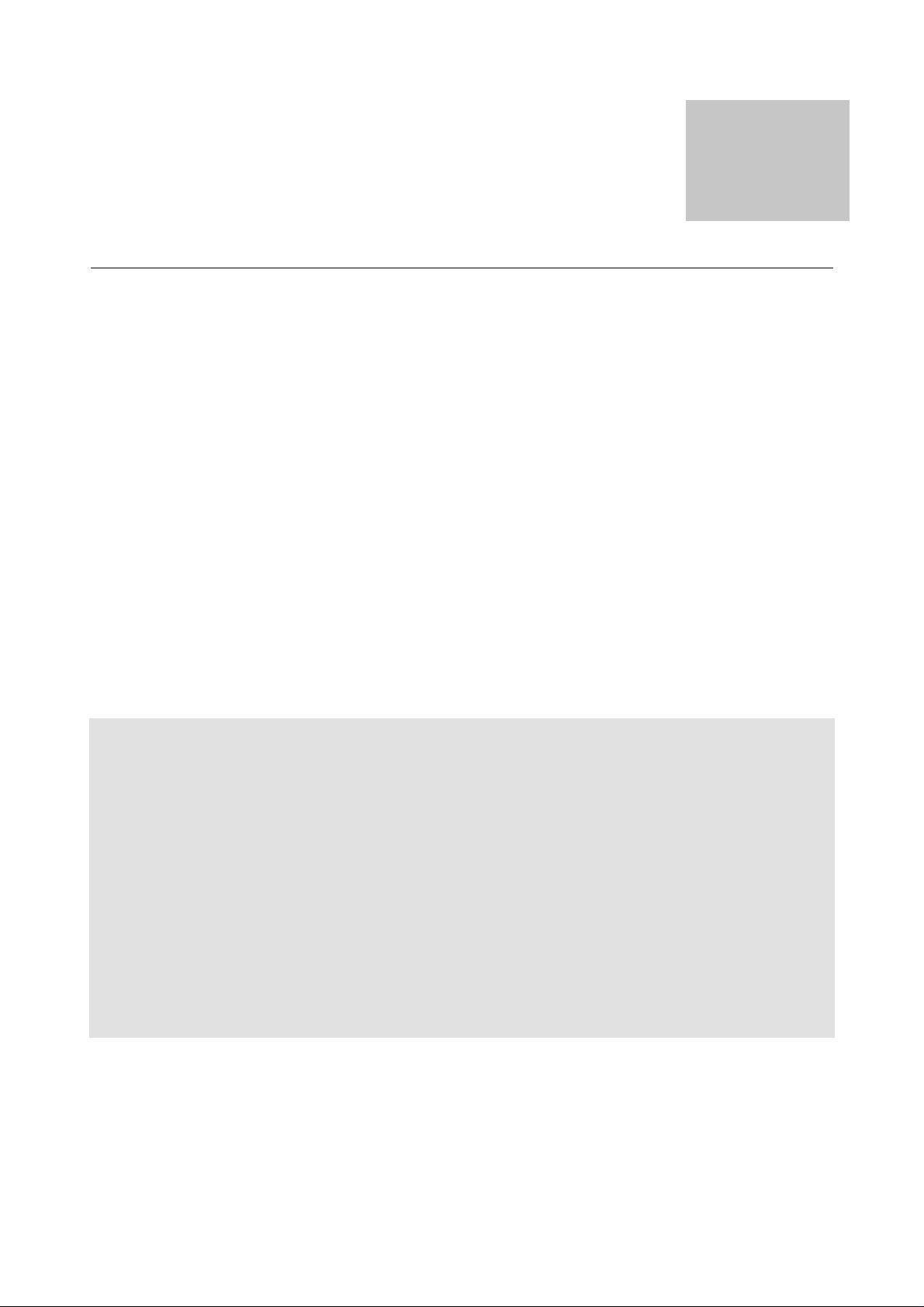
MDC Bluetooth + 56K Modem
Bluetooth\Modem Combo Card
1.0
User’s Guide &
Manual
Page 2
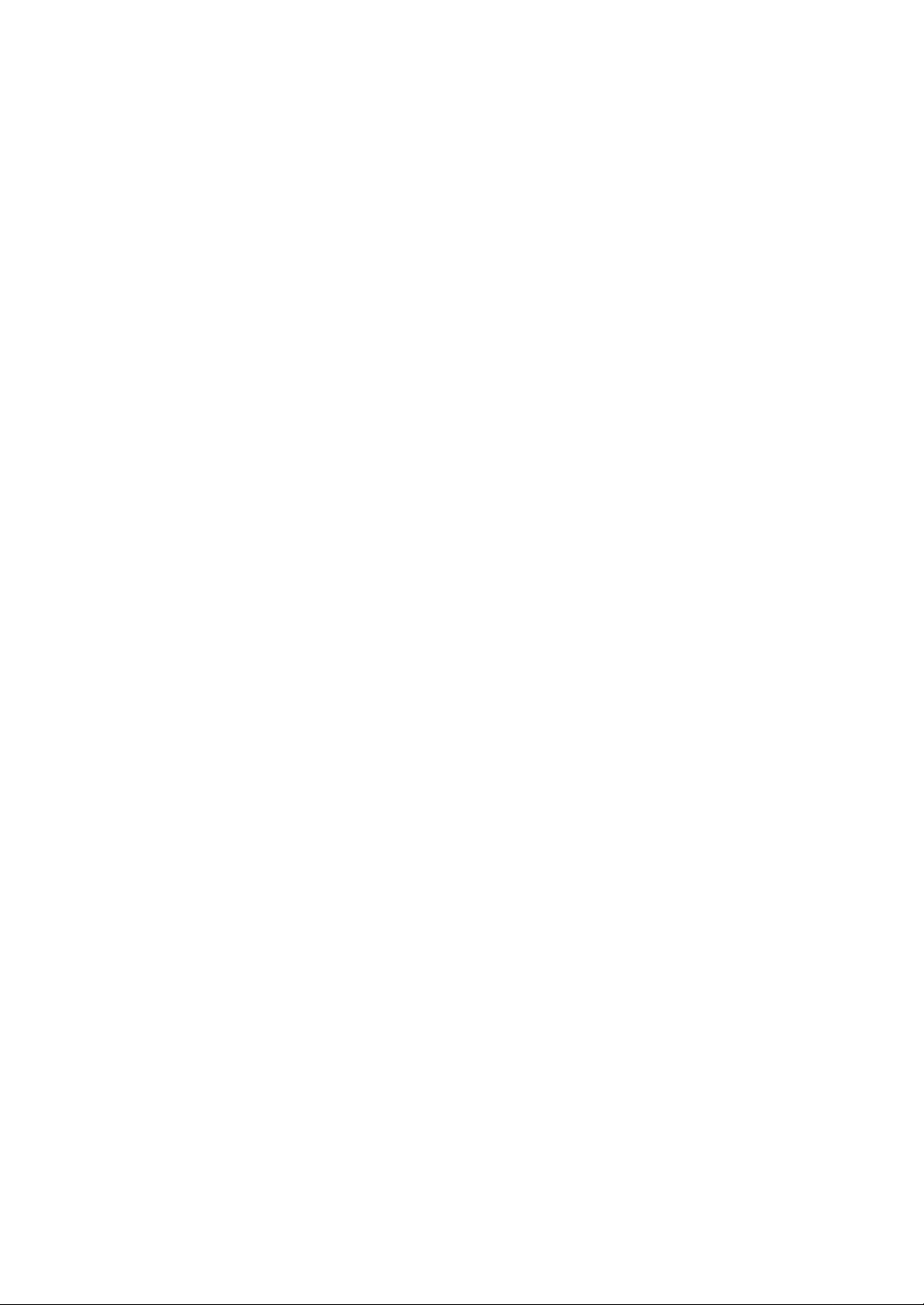
Portable of module
Federal Communication Commission Interference Statement
This equipment has been tested and found to comply with the limits for
a Class B digital device, pursuant to Part 15 of the FCC Rules. These
limits are designed to provide reasonable protection against harmful
interference in a residential installation. This equipment generates,
uses and can radiate radio frequency energy and, if not installed and
used in accordance with the instructions, may cause harmful
interference to radio communications. However, there is no guarantee
that interference will not occur in a particular installation. If this
equipment does cause harmful interference to radio or television
reception, which can be determined by turning the equipment off and on,
the user is encouraged to try to correct the interference by one of the
following measures:
- Reorient or relocate the receiving antenna.
- Increase the separation between the equipment and receiver.
- Connect the equipment into an outlet on a circuit different from that
to which the receiver is connected.
- Consult the dealer or an experienced radio/TV technician for help.
This device complies with Part 15 of the FCC Rules. Operation is
subject to the following two conditions: (1) This device may not cause
harmful interference, and (2) this device must accept any interference
received, including interference that may cause undesired operation.
FCC Caution: Any changes or modifications not expressly approved by
the party responsible for compliance could void the user's authority to
operate this equipment.
IMPORTANT NOTE:
FCC Radiation Exposure Statement:
This equipment complies with FCC radiation exposure limits set forth for an
uncontrolled environment.
This transmitter must not be co-located or operating in conjunction with any
other antenna or transmitter.
Page 3
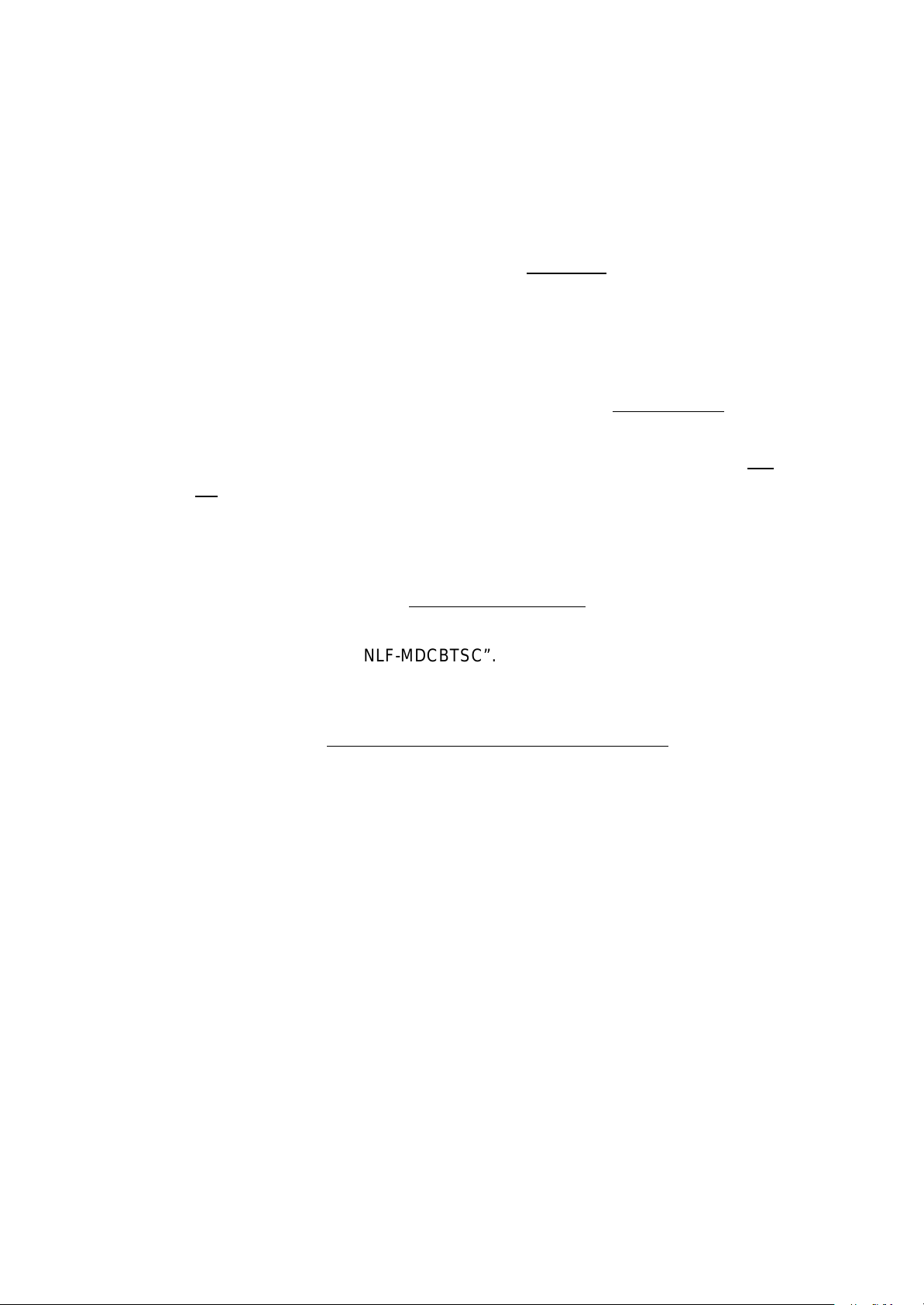
This device is intended only for OEM integrators under the following
NLF-MDCBTSC1
conditions:
1) The transmitter module may not be co-located with any other transmitter or
antenna.
As long as conduction above is met, further transmitter test will not be required.
However, the OEM integrator is still responsible for testing their end-product
for any additional compliance requirements required with this module installed
(for example, digital device emissions, PC peripheral requirements, etc.).
IMPORTANT NOTE: In the event that these conditions can not be met (for
example certain laptop configurations or co-location with another transmitter),
then the FCC authorization is no longer considered valid and the FCC ID can
not be used on the final product. In these circumstances, the OEM integrator
will be responsible for re-evaluating the end product (including the transmitter)
and obtaining a separate FCC authorization.
End Product Labeling
The final end product must be labeled in a visible area with the following:
“Contains TX FCC ID: NLF-MDCBTSC”.
Manual Information That Must be Included
The OEM integrator has to be aware not to provide information to the end user
regarding how to install or remove this RF module in the users manual of the
end product which integrate this module.
The users manual for OEM integrators must include the following information
in a prominent location “ IMPORTANT NOTE: To comply with FCC RF
exposure compliance requirements. The antenna must not be co-located or
operating in conjunction with any other antenna or transmitter.
Page 4
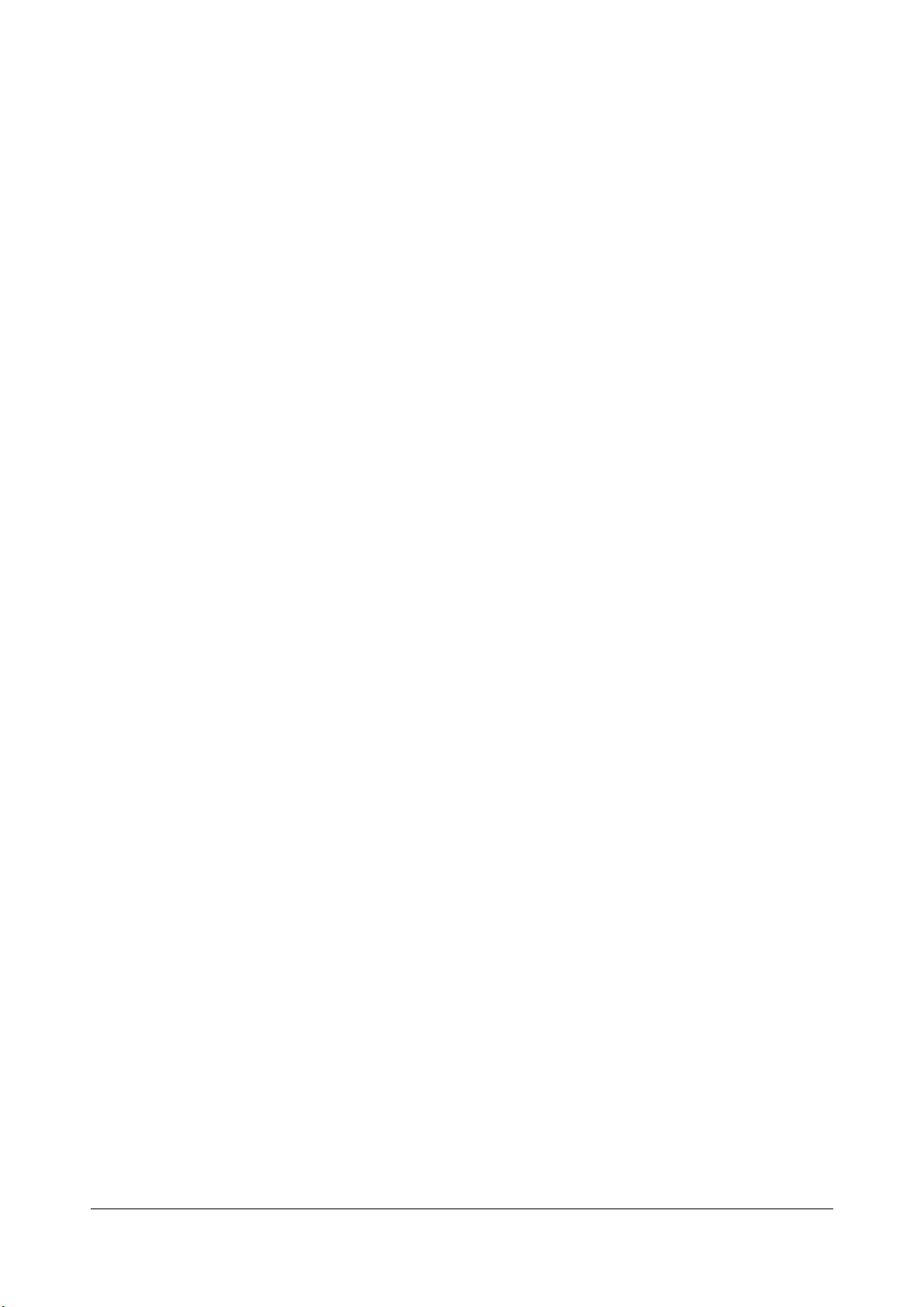
Index
Introduction 1
Features 1
Mechanical 2
Driver installation 3
Windows 98 installation 3
Windows ME installation 7
Windows 2000 installation 11
Uninstall 16
Installing Bluetooth Software for Windows
18
Page 5

1
1.Introduction:
HAMR5603 from Smart Link is the first in a series of V.90 host modem drivers optimized for
Mobile Daughter Card (MDC) specifications. HAMR5603 adds V.90 modem, fax and telephony
features to chipsets from Silicon Labs. This complete solution, using a single board layout, is
certifiable in most countries worldwide. Its small form factor makes it ideal notebook
environments. The following is product features of MDC modem.
2.Features:
Data Modem
• 56 Kbps (K56Flex and V.90)
• V.34 (4.8 Kbps to 33.6 Kbps)
• V.32 bis (4.8 Kbps to 14.4 Kbps)
• V.22 bis (50 bps to 2.4 Kbps)
• V21, Bell 103 / Bell 212
• V.42 bis/MNP 5 data compression
• V.42/MNP 2-4 error correction
• Virtual Com port with a throughput of up to 460.8 Kbps
• Hayes AT Command set
• TIES escape code
Fax Modem Standard
Send and receive rates up to 14.4 kbps, V.17, V.29, V.27ter
Telephony Services
• Country Select
1
Page 6
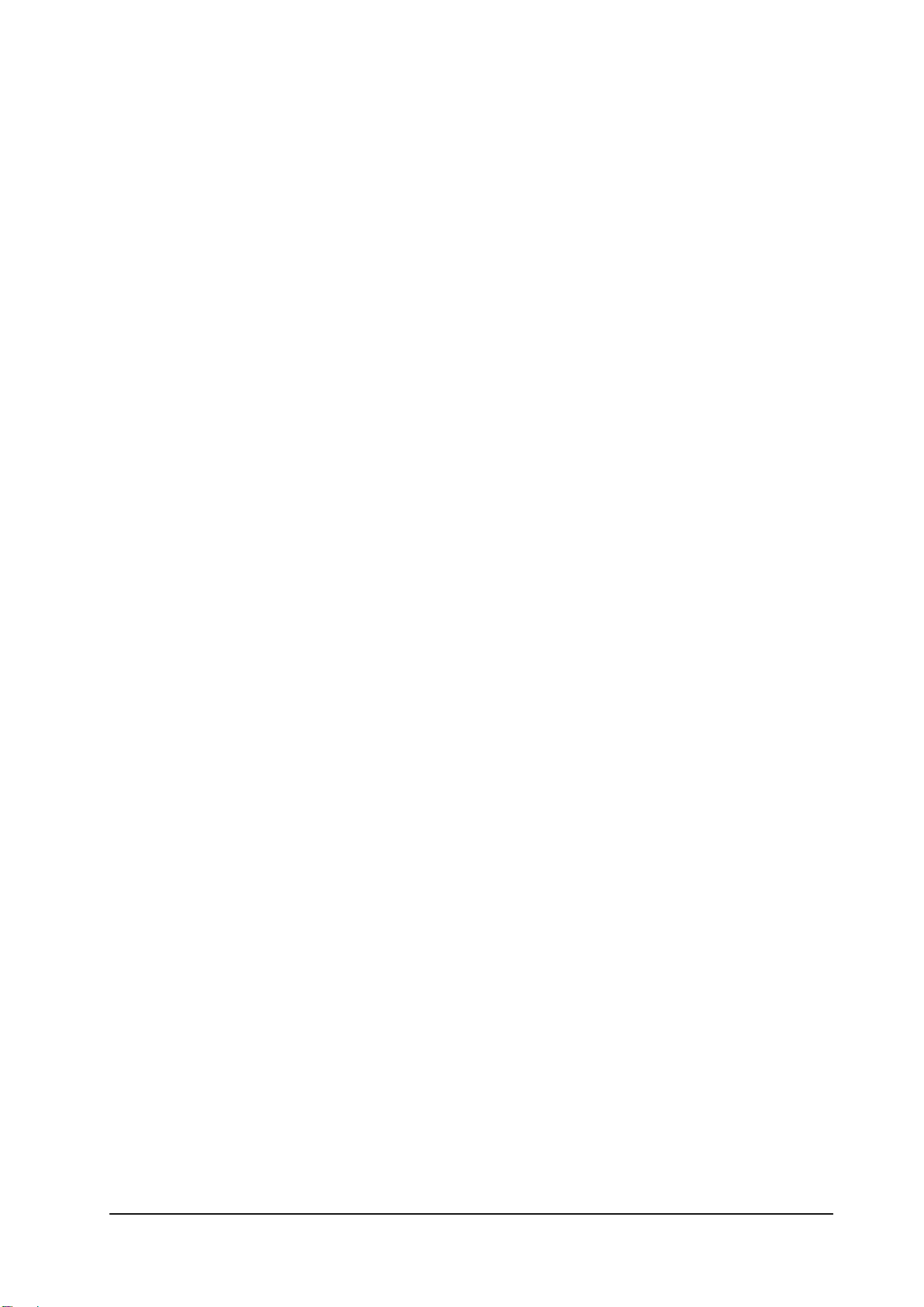
• TAM
System Requirements
• Pentium based (233 MHz and above)
• Windows 95 or Windows 98,WindowsME,Windows2000 ,Windows XP
• MDC Slot
• 8 Mbytes RAM (Drivers occupy ~ 1MB)
Bus Interface
Compliant to Intel Mobile Audio/Modem Daughter Card Specification 1.0
Hardware
• Primary/Secondary Operating Modes
Software
• TAPI
• Multimedia API
• AT command set standard
Power Management
Supports ACPI Power Management and wake-up on ring.
3.Mechanical:
Line Interface
Connected to RJ-11 on motherboard through connector.
Dimension
45.0 mm x 27.0 mm x 4.7 mm ( L*W*H )
2
Page 7
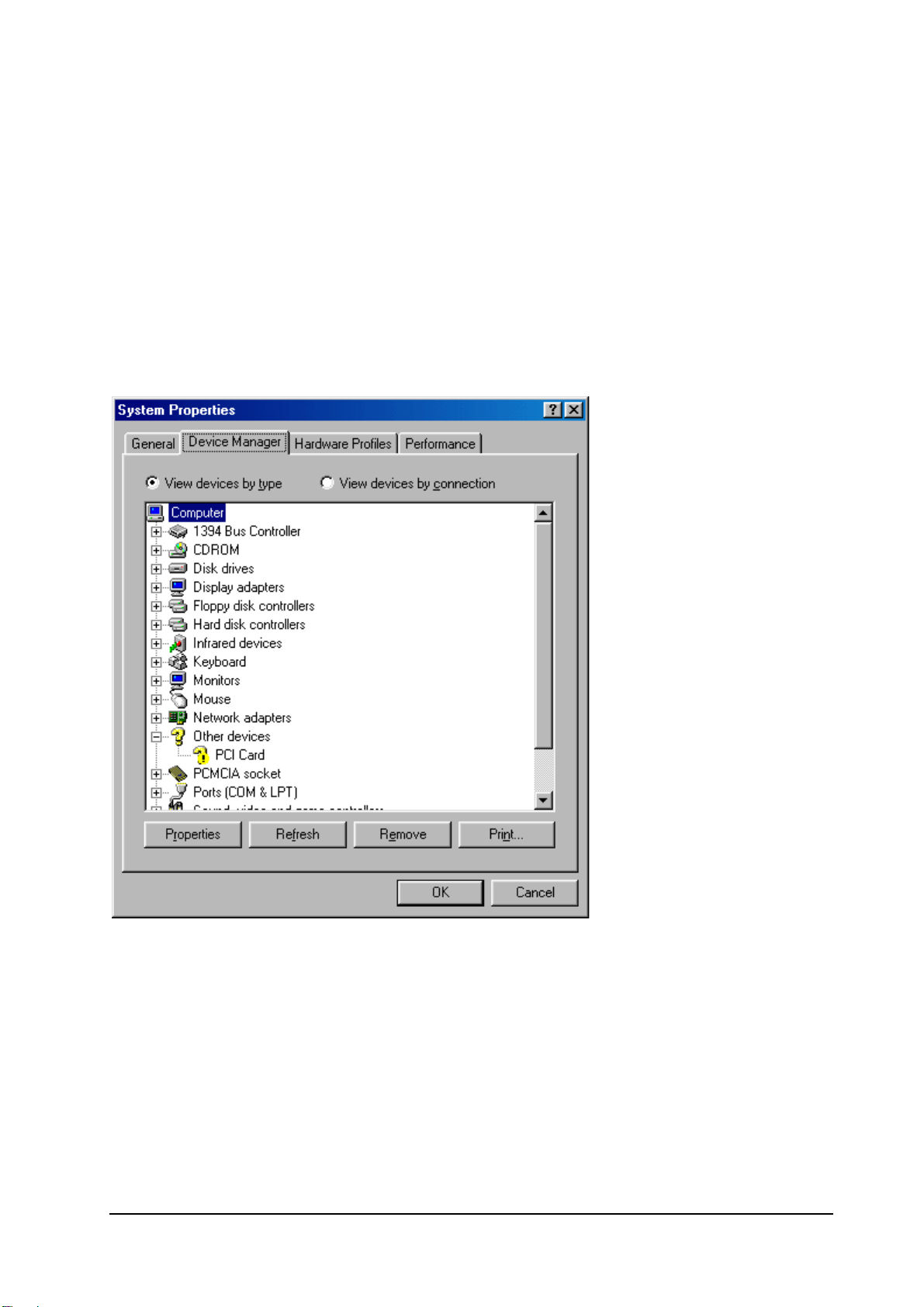
4.Driver installation:
Before install this modem driver please make sure your PC or Notebook
soundcard driver is ready.
-Windows 98 installation:
Insert this HAMR56 or SmartRiser56 modem (Here in after we call it "the Device" ) into
your PC or Notebook MDC slot and power on.
1.After start, please check device manager from control panel, you will see an
exclamation mark on PCI Card this device, please select this device and click
"Properties".
2. Select "Reinstall Driver".
3
Page 8
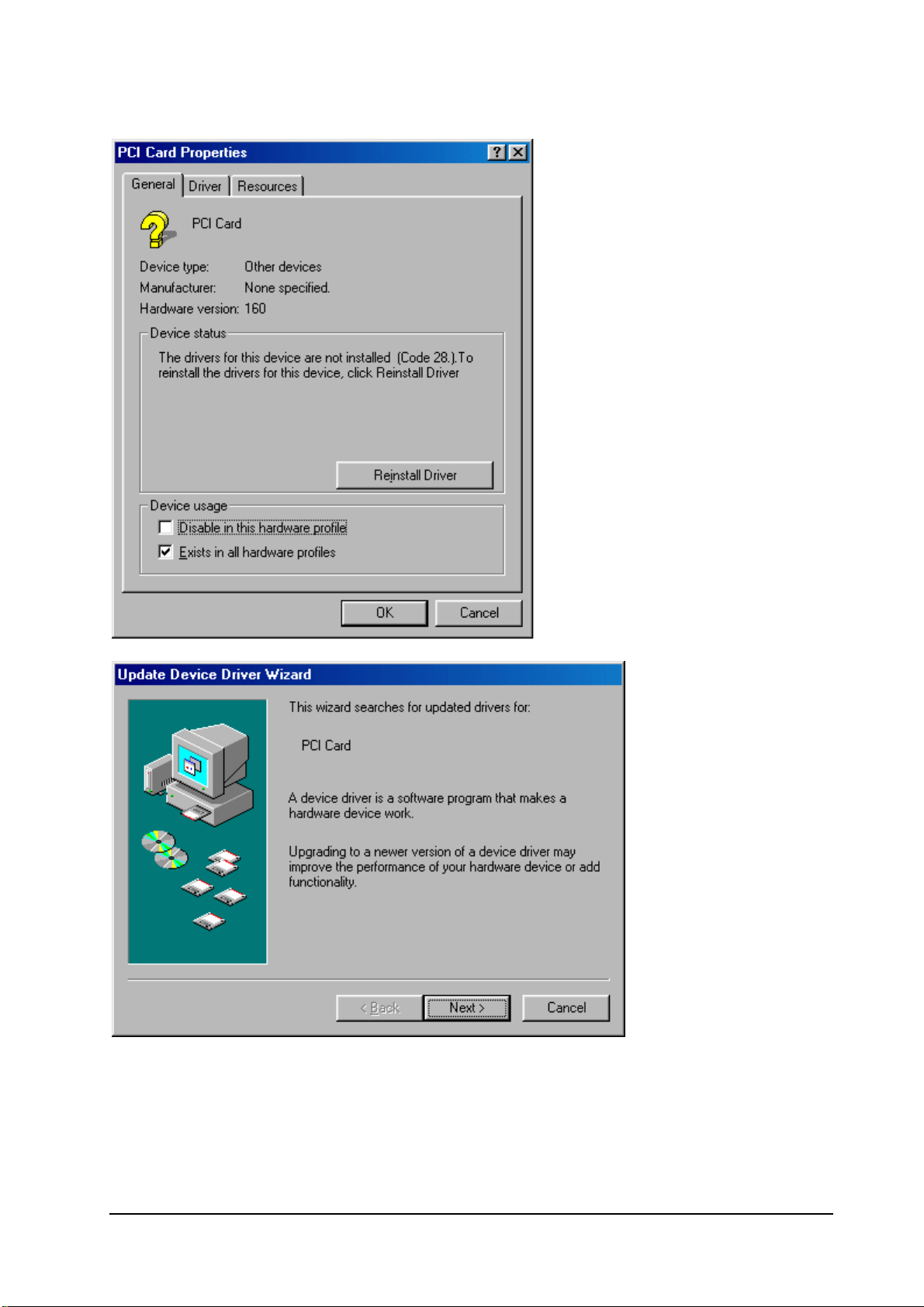
3. System will popup "Update Device Driver Wizard" window, and click "Next".
4.Select "Search for the best driver for your device. (Recommended)" and click "Next".
4
Page 9
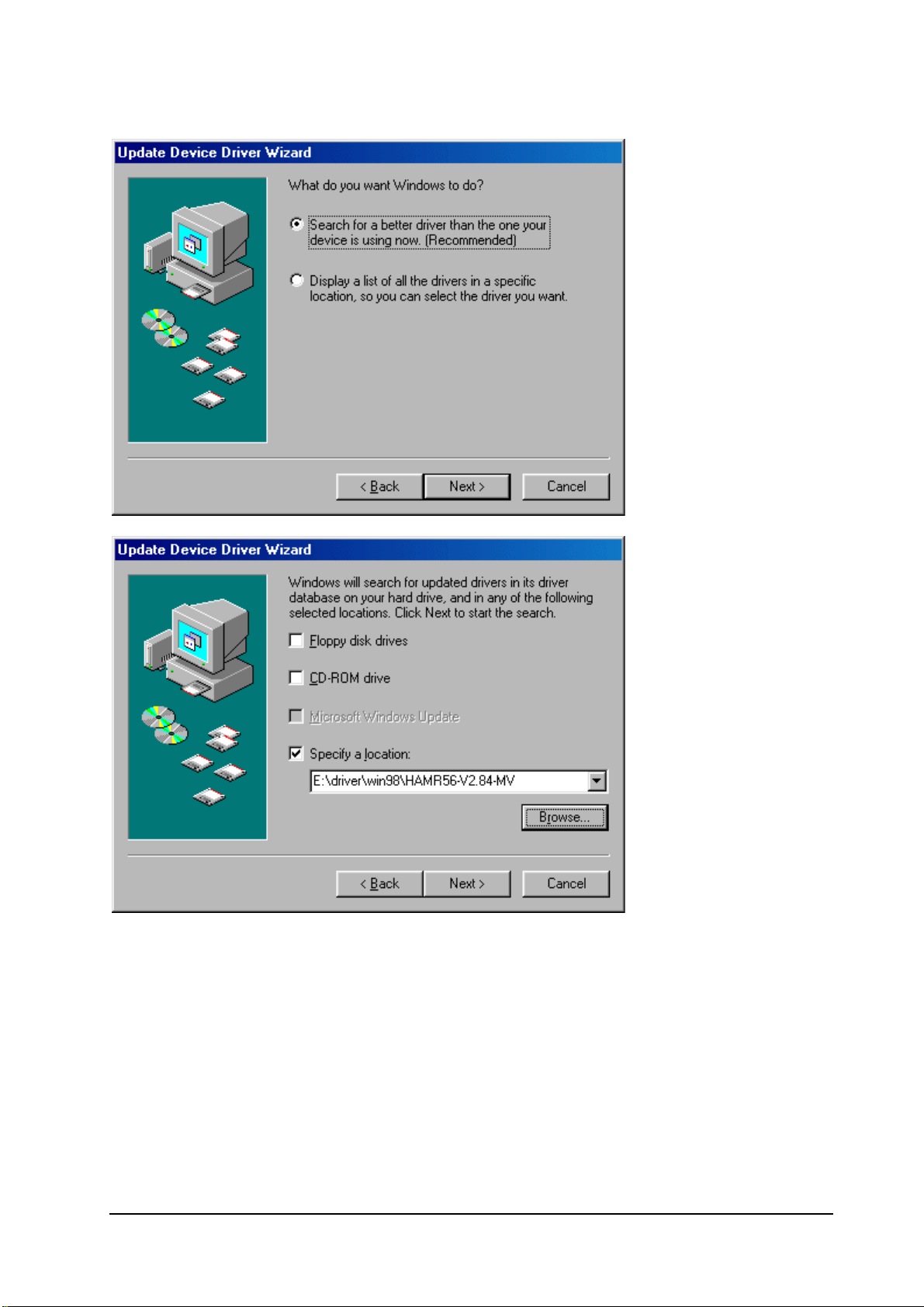
5.Insert the driver disk and select the driver location, then click "Next".
6.Windows 98 will search and recognize the driver of the Device. Click "Next".
5
Page 10
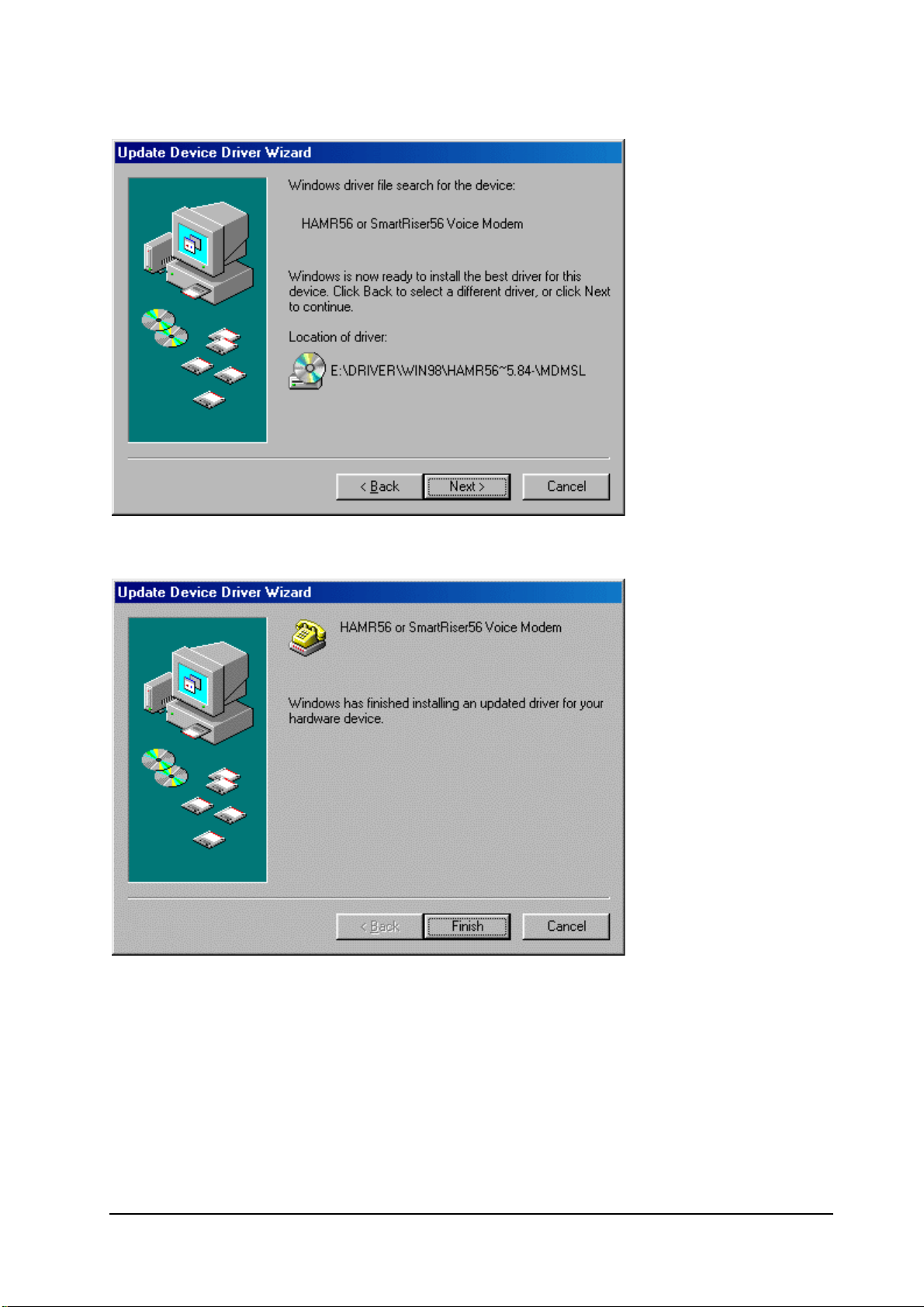
7.Windows will automatically copy the driver files and related files into your system.
After copying the driver files, the device installation is completed. Click "Finish", and
this device is ready to use.
6
Page 11
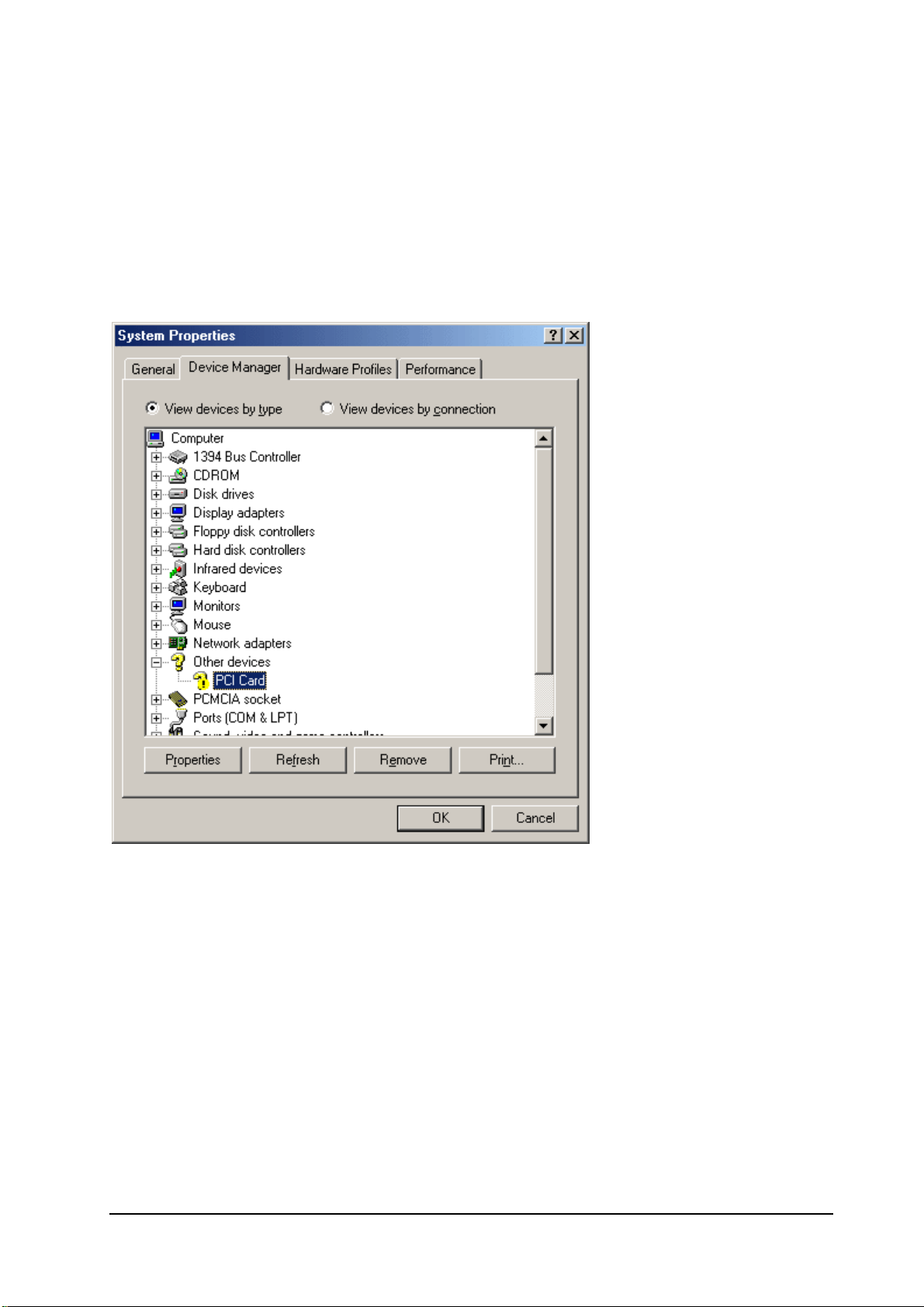
-Windows ME installation :
Insert this device into your PC or Notebook MDC slot and power on.
1.After start, please check device manager from control panel, you will see an
exclamation mark on PCI Card this device, please select this device and click
"Properties".
2.Select "Reinstall Driver".
7
Page 12

3.System will popup "Update Device Driver Wizard" window, select "Specify the
location of the drivers" and also select "Specify the location", then click "Next".
4.Select "Search for the best driver for your device. (Recommended)" Insert the
driver CD or diskette, then select the driver location by keying the driver path.
8
Page 13

5.Then Windows ME will automatically copy the driver files and related files into the
system.
6.After copying the driver files, the device installation is completed. Click "Finish", to
close "Update Device Driver Wizard", and this device is ready to use.
9
Page 14

10
Page 15

-Windows 2000 installation
Insert this HAMR56 or SmartRiser56 modem (Here in after we call it "the Device" ) into
your PC or Notebook MDC slot and power on.
1.After start, please check device manager from control panel, you will see an
exclamation mark on PCI Card this device, please select this device and click
"Properties".
2. Select "Update Driver".
11
Page 16

3.System will popup "Update Device Driver Wizard" window then click "Next".
12
Page 17

4.Please select "Search for a suitable driver for my device (recommended)" then
click "Next".
5.Insert the driver disk and select the "Specify a location" then click "Next".
6.Keyin the driver path (the path is E:\driver\win2000\HARMR5600-V2.83K-MV-Win2K ),
then click "Next".
13
Page 18

7.Windows 2000 will search and recognize the driver of the device and click "Next".
8.Windows will automatically copy the driver files and related files into the system. The
Windows shows "Digital Signature not Found", click "Yes" to continue.
14
Page 19

9.After copying the driver files, the device installation is completed please click
"Finish".
15
Page 20

5.Uninstall :
1. Uninstall this device please remove this device from your PC or notebook, then from
Start-->Settings-->Control Panel select Add/Remove Programs, in Add/Remove
Programs Properties select "HAMR56 or SmartRiser56 modem" and click
"Add/Remove".
2.System will popup "Uninstall HAMR56 or SmartRiser56 modem" this window
please click "YES".
3.Then click "OK" system will restart, after restart driver will removed.
16
Page 21

17
Page 22

6.Installing Bluetooth software for Windows
(1) Place installation CD into PC and setup should launch automatically.
If setup does not launch, use Windows Explorer to navigate to the appropriate CD-ROM
drive and run "Bsetup".
(2) Please select your device and O.S..
18
Page 23

(3) Complete these steps to install Bluetooth software:
(4) Exit all applications.
(5) InstallShield Wizard setup dialog box will automatically be displayed. If the setup
program doesn't startup automatically, manually start the setup program by double
clicking Bsetup.exe.
(6) Follow the instructions on screen:
(7) On the Welcome screen, click the Next button.
19
Page 24

(8) When the License Agreement screen is displayed, read the License Agreement,
then click the radio button to the left of "I accept the terms in the license agreement"
and click the Next button.
(9) You can choose the destination folder in your system, If you do not want to change
the destination folder please click Next.
20
Page 25

(10) On the Destination Folder screen, click the Change button to browse to a new
destination folder for the Bluetooth software. Otherwise, click the Next button to accept
the default folder.
(11) The system is ready to install the Bluetooth software. If you need to review or
change any settings, click the "Back" button. Click the "Cancel" button to exit the
Wizard. Otherwise, click the "Install"
button.
21
Page 26

(12) For Windows 2000/XP users, system will popup a "Driver Signature Notice",
please click the "OK" button.
(13) During the installation, system will detected your Bluetooth device please make
sure your Bluetooth device is plugged in properly and click "OK" to continue installation,
or you can click "Cancel" to continue installation without the Bluetooth device.
22
Page 27

(14) Installation completed please click "Finish".
(15) Click "Yes" to restart your computer. If you plan to restart later, click "No".
(16) After reboot and Windows comes back up again, insert your USB Bluetooth
adapter into the PC's USB port, if you haven't done so during the installation, and the
system will install the driver for your device automatically.
(17) Do not reboot. Your device is now ready to be used.
(18) To start Bluetooth: in the Windows system tray, right-click the Bluetooth icon and
select "Start Bluetooth Device". The Bluetooth icon is blue in color with a white insert
when Bluetooth is running.
(19) To stop Bluetooth: in the Windows system tray, right-click the Bluetooth icon and
select
"Stop Bluetooth Device". The Bluetooth icon is blue in color with a red insert when
Bluetooth is stopped.
Create a connection from the Bluetooth icon in the system tray
In the Windows system tray, right-click the Bluetooth icon, select Quick Connect and
then the Bluetooth service that you wish to use.
If this computer has created a connection to the desired type of service in the past, the
options on the shortcut menu are:
• The name(s) of any device(s) with which prior connections to this type of service
have been established. Select a name from the list to re-establish connection.
• Other Devices-Select this option to search for additional devices that potentially
provide the desired service, select a device from the list, and then click Connect.
23
Page 28

If this computer has never created a connection to this type of service, the only option
on the shortcut menu is "Find Devices". Select this option to search for devices that
potentially provide the desired service, select a device from the list, and then click
Connect.
Create a connection using the Bluetooth Setup Wizard
(1) From Bluetooth Explorer
• Right-click My Bluetooth Places and select Bluetooth Setup Wizard or
• From the Bluetooth menu, select Bluetooth Setup Wizard
From the Windows system tray: right-click the Bluetooth icon and select Bluetooth
Setup Wizard.
(2) The "Initial Bluetooth Configuration Wizard" will pop up. Click "Next" to the next
page.
(3) Follow the wizard's on-screen instructions to configuration your Bluetooth device.
24
Page 29

(4) Click "Next" to configure the Bluetooth service, you may skip the process by clicking
"Skip".
(5) Click "Next" to the next page.
25
Page 30

The services supported by Bluetooth are:
• Bluetooth Serial Port-a wireless connection between two devices. This
connection can be used by applications as though a physical serial cable
connected the devices.
• Dial-up Networking-allows a device to use a modem that is physically attached
to another Bluetooth device.
• Fax-allows a device to send a fax using a remote Bluetooth cell phone, modem,
or computer.
• File Transfer-allows a device to perform file system operations on another
Bluetooth device; browse, open, copy, etc.
• Headset-allows a Bluetooth headset to be used as the audio input/output
mechanism for another Bluetooth device, such as a computer or cell phone.
• PIM Item Transfer-allows two Bluetooth devices to exchange Personal
Information Manager data such as business cards, calendar items, email
messages, and notes.
• PIM Synchronization-allows two Bluetooth devices to synchronize Personal
Information Manager data.
• Network Access-allows a device to access a Local Area Network via a second
Bluetooth device that is physically connected to the network or allows a remote
device to become part of an ad hoc network provided by the Bluetooth server.
• Audio Gateway-allows the microphone/speakers on Bluetooth device (typically
a computer) to be used as the audio input/output mechanism for a remote
Bluetooth device, such as a cell phone.
26
Page 31

All Bluetooth servers do not necessarily provide all of these services. For example,
network gateways may provide only the Network Access service.
FIND A SERVICE
The process of determining the services that a device provides is called Service
Discovery.
You can follow the wizard's on-screen instructions to find a service to use or click
"Skip" button to skip this step.
To initiate a Service Discovery, in the Folders pane of My Bluetooth Places, right-click
a device name and select Discover Available Services from the shortcut menu.
Bluetooth services are those things that this computer can do for remote Bluetooth
devices. For example, if this computer allows a remote Bluetooth device to send a fax
using a fax modem that is physically attached to this computer, then this computer is
providing the Bluetooth fax service. Some services are hardware dependant; this
computer cannot provide the fax service unless it has a physical fax modem, for
example. Some Bluetooth services use virtual hardware. The Bluetooth Serial Port
service, for example, does not use a physical port on this computer. Instead, it creates
virtual serial ports that Windows applications can see and use as if they were actual
physical ports. Each Bluetooth service that this computer is capable of providing can be
started automatically when Bluetooth starts. Each service can be setup to require
security measures before allowing a remote Bluetooth device to connect. Bluetooth
services require a Bluetooth application on the remote device; services and applications
usually have coinciding names; i.e., there is a Bluetooth Fax Service and a Bluetooth
Fax Application.
To check if you Bluetooth device is up and working properly
27
Page 32

From the Bluetooth menu, select "Advanced Configuration".
Under the "Hardware" tab, verify the Bluetooth address is present along with the driver
and firmware version info.
If such information is not present, please unplug then plug in the USB adapter to initiate
the driver.
For CF Bluetooth card, please reboot the system with the CF Bluetooth card securely
inserted in the PCMCIA slot.
Repeat the installation steps for other USB adapters or CF card on other PCs.
Periodic Search for Devices
Bluetooth can be configured to automatically search for devices on a regular basis
(Bluetooth Configuration Panel > Discovery tab). One of the advantages of Bluetooth is
the mobility that the wireless connections allow. However, mobility means that devices
may move in or out of connection range during the time between the automatic updates
performed by Bluetooth. To be certain that the displayed list of devices in the
neighborhood is current, or if automatic periodic inquiry is not enabled, force an update
of the device list using the technique described in Search for Devices, above.
28
Page 33

1.1 Icons used for Bluetooth devices and services
Bluetooth icons provide at-a-glance feedback about a device or service's status by
changing appearance.
The Bluetooth icon in the Windows system tray provides feedback about Bluetooth
status.
Basic Bluetooth Icon
Device Icons for Windows 9x, Me and 2K
29
Page 34

Service Icons for Windows 9x, Me and 2K
30
Page 35

Device Icons for Windows XP
Service Icons for Windows XP
31
Page 36

NOTE: Only available services are displayed in the menus.
32
