Page 1
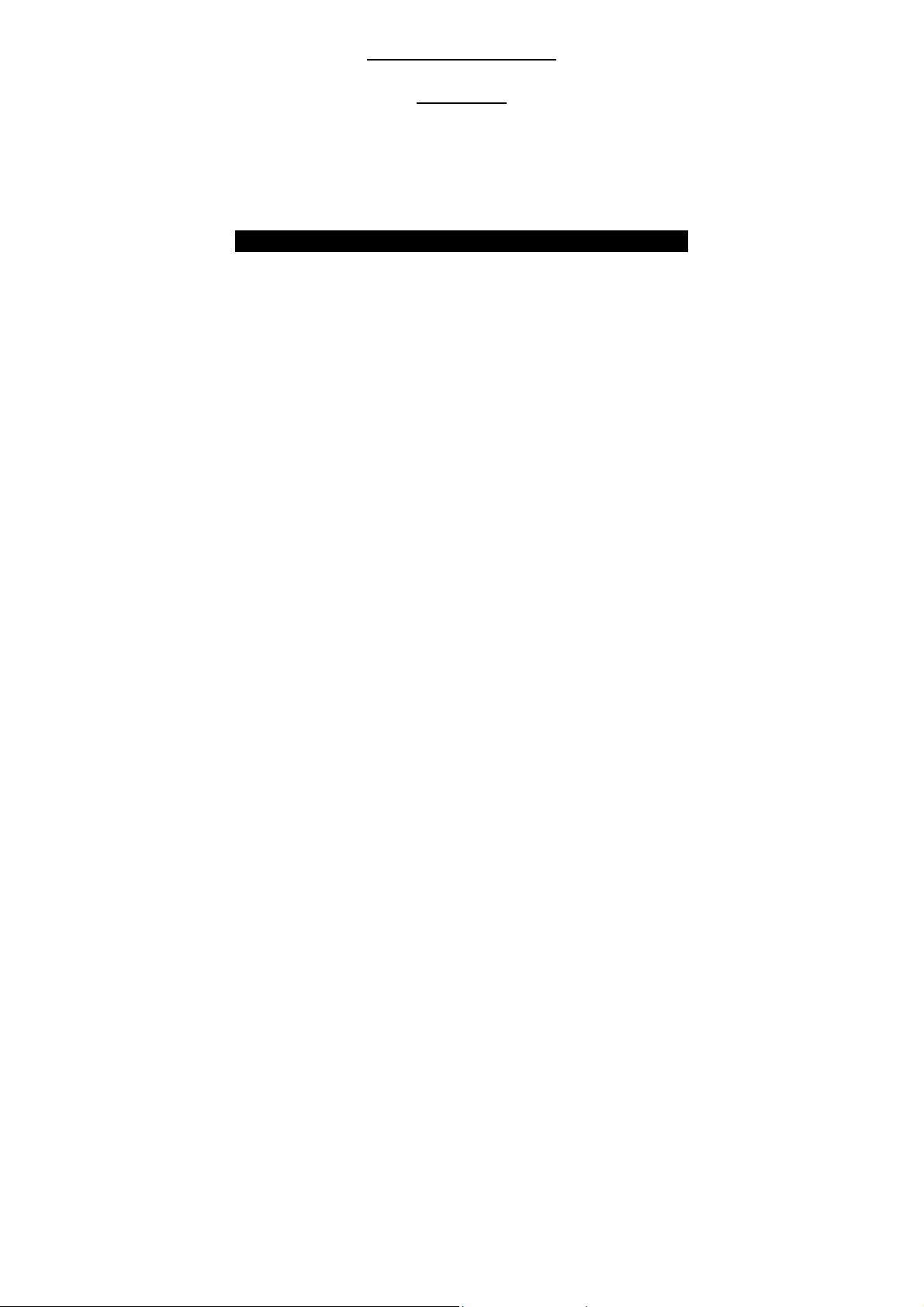
USB Bluetooth Adapter
User Guide
Index:
Setup for Windows 98SE/2000/ME/XP
Setup for Mac
Setup for Windows 98SE/2000/ME/XP
Installing Bluetooth software for Windows
IMPORTANT: You must install the software before installing the
Bluetooth device. During the software installation, you will be
prompted to install the device.
Place the installation CD into a CD-ROM drive and setup should launch
automatically. If setup does not launch, use Windows Explorer to
navigate to the appropriate CD-ROM drive and run "Bsetup".
1
Page 2
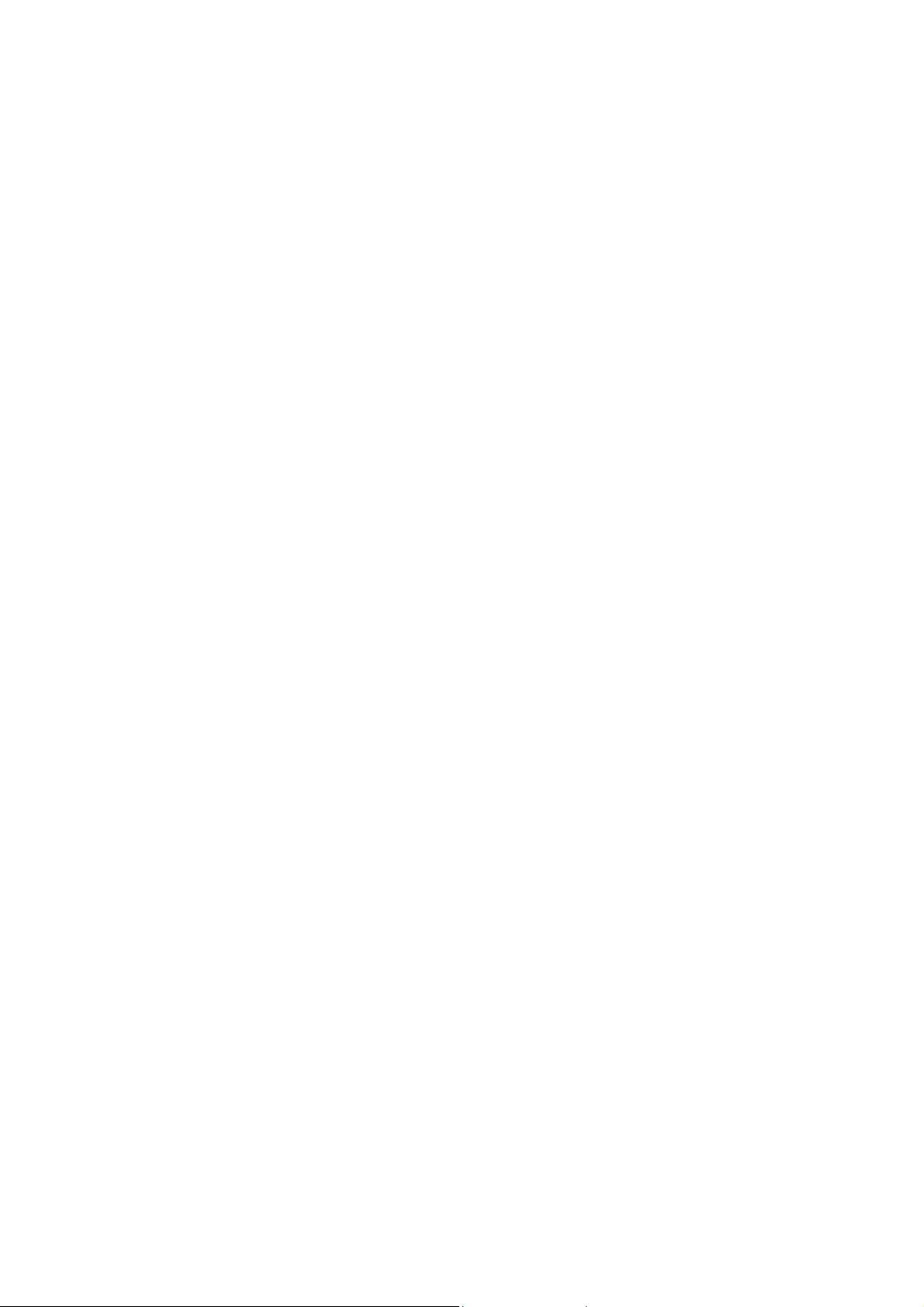
1. InstallShield Wizard setup dialog box will automatically be
displayed. If the setup program doesn't startup automatically,
manually start the setup program by double clicking Setup.exe
from the Bluetooth software folder.
2. Follow the installation wizard and complete the steps to install
Bluetooth software.
3. At the Welcome screen, click the Next button.
4. Click the “Install” button when you are ready to install the
software.
5. Click the “Finish” button to exit the wizard. Click "Yes" to restart
your computer. If you plan to restart later, click "No".
6. Plug in your USB Bluetooth adapter securely in the USB port when
the system comes back up.
7. The system will start installing the necessary drivers for the USB
Bluetooth adapter. Click “Next” and “Finish” to continue.
8. Click “Start->Program Files->Toshiba->Bluetooth->Bluetooth
Settings” to initiate the Bluetooth functions.
9. Click “New Connection” to start searching for the Bluetooth
devices nearby and establish the connection.
For more information about the Bluetooth software configuration,
please check the User Guide Readme file or the Application Notes
on the driver and software CD!
2
Page 3

Setup for Mac
Mac O.S. X 10.2 or greater
Mac O.S. X 10.2 has built-in Bluetooth software support for USB
Bluetooth. Simply plug in your USB Bluetooth in the USB port. Launch
the Bluetooth software from the Control Panel and you can start
working in the realm of Bluetooth. Check the Apple Help menu or the
Readme file on the CD for Bluetooth support.
3
Page 4

FCC Caution
1. The device complies w ith Par t 15 of the FCC rules. Oper a ti on i s subject to
the following two conditions:
(1)This device may not cause harmful interference.
(2)This device must accept any interference received, including interference
that may cause undesired operation.
2. This Transmitter must not be co-located or operating in conjunction with
any other antenna or transmitter.
3. Changes or modifications to this unit not expressly approved by the party
responsible for compliance could void the user authority to operate the
equipment.
