Page 1
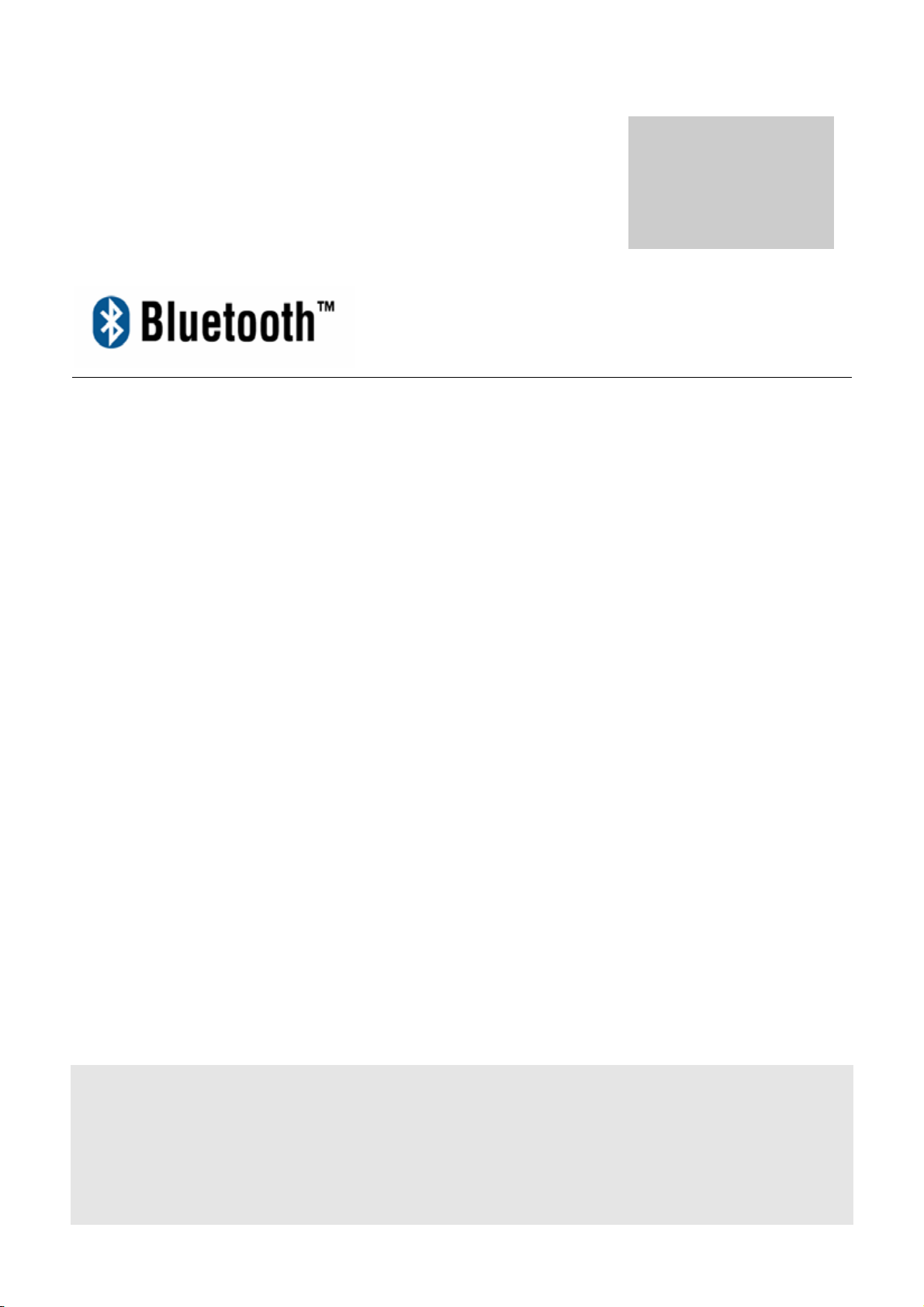
Stereo Headset
1.0
User Manual
Page 2
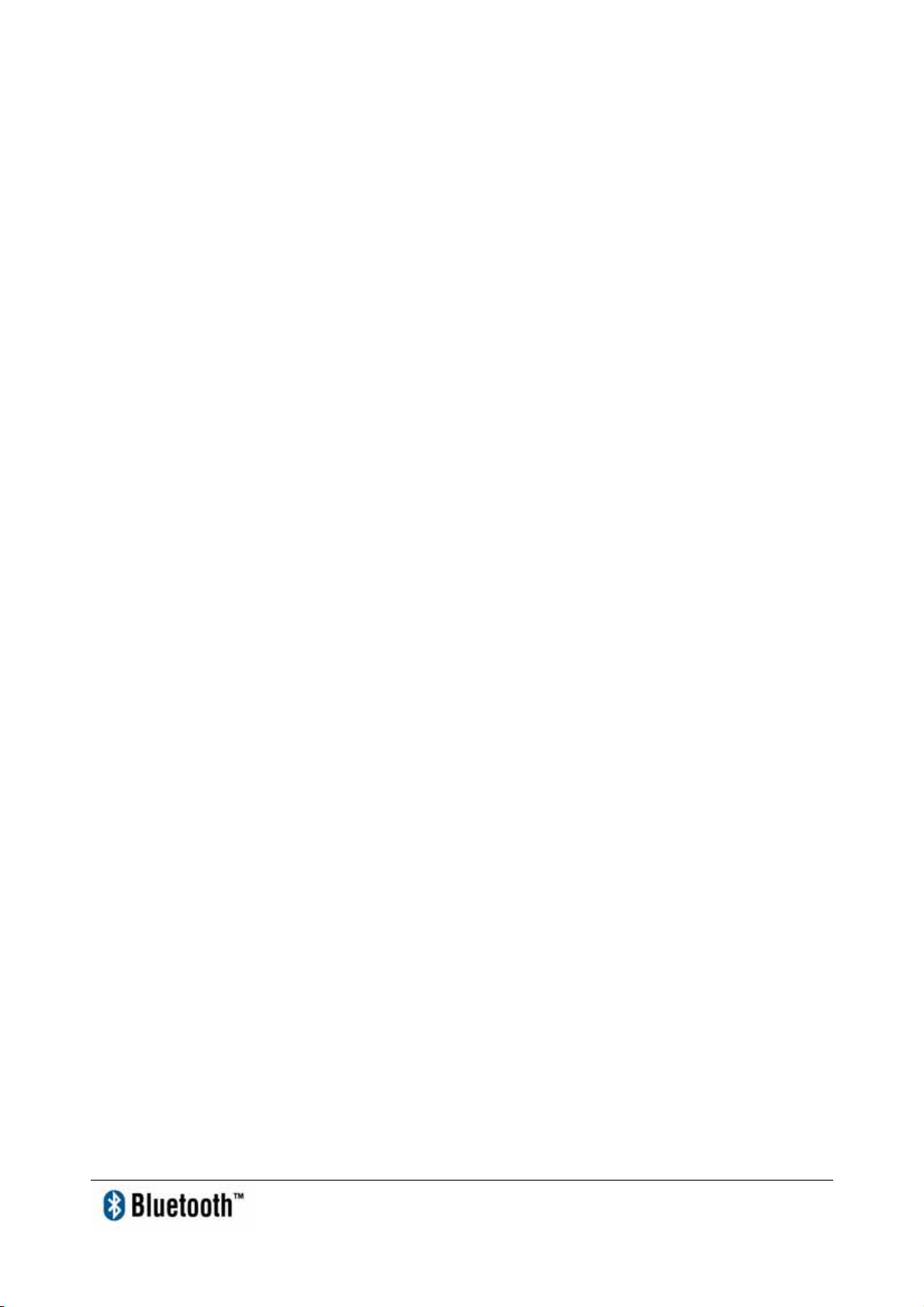
Index
INTRODUCTION 1
CHAPTER1
Package 2
Features 2
Buttons/Switches 2
LED Indication 2
Specifications 2
Power Consumption 3
CHAPTER2
Product Shape 4
Power Rechargeable 5
Pairing with Bluetooth Device 5
Other Functions 6
Problem Shooting 7
Page 3
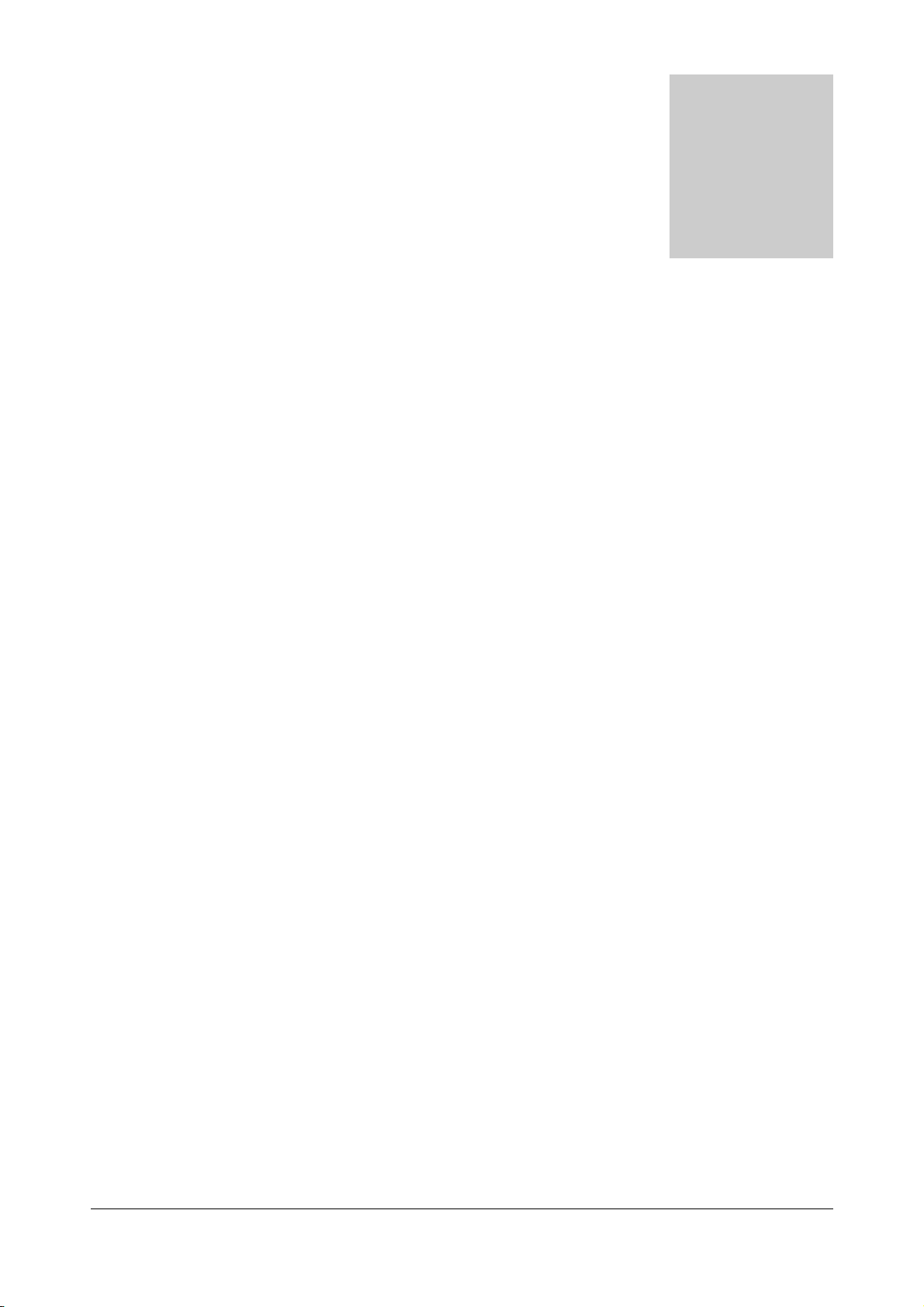
i
Introduction
Bluetooth is an open specification for a cutting-edge technology that enables short-range
wireless connections between desktop and laptop computers, personal digital assistants,
cellular phones, printers, scanners, digital cameras and even home appliances — on a
globally available band (2.4GHz) for worldwide compatibility. In a nutshell, Bluetooth
unplugs your digital peripherals and makes cable clutter a thing of the past. Now you can
connect your PDA or PC to Bluetooth™ enabled mobile phone with this Bluetooth™
adapter.
You can access e-mail & Internet no matter where you are with just a little help from your
Bluetooth™ mobile phone.
Plus, when you are back in the office, you can hook yourself up to your office network as
well as communicate with other Bluetooth™-enabled devices.
1
Page 4

1
Chapter1
Package
z One Bluetooth Stereo Headset
z USB cable
Fea tures
z Stylish back loop sports-type headset with swivel microphone design
z Connect to Bluetooth enabled PCs and Mobile phones
z Auto Pick-up calls and music resume without hassle
z Low power consumption, 14.5 hours of continuous listening
z Right ear side with music controls (work in conjunction with Windows Media
Player)
Buttons/Switches
z Right ear side: Volume Up/Down, Play/Pause, Stop, Forward/Backward
z Left ear side: Power ON/OFF
LED Indications
z Right ear side: Red/Blue LED
z Left ear side: Red LED
Specification
z Bluetooth v1.2 Specification compliant
z CSR BC03-Multimedia Chipset with Kalimba DSP
z Stereo Audio CODEC with standard sample rates up to 44.1kHz
z Supported Profiles: HSP/HFP, A2DP,AVRCP
z Audio Format: SBC
z Listening Time: Up to 14.5 hours of continuous play and 16 hours of Talk time
z Battery: Lithium-ion, rechargeable via mini USB
2
Page 5

Po wer Consumption
Typical: 40mA
Maximum: 80mA
3
Page 6

Chapter2
Product Shape
2
1. Play/Pause Press this button to play or pause the music playback.
When the headset is in standby mode press this button once to
wake the headset up.
2. Stop Press this button to stop the playing audio track. Press the
Play/Pause button again to start from the beginning of the
audio track. Press to reject call when under hands-free device
(HSP/HFP) mode.
3. Forward/Backward Press the forward/backward button once while playing an
audio track to play the next or previous one. Press longer to
redial or short press to talk/end the call when under hands-free
device (HSP/HFP) mode.
4. Volume +/- Press this button up/down to increase or decrease the volume
level.
5. Mic. Voice/Talk function to communicate with others.
6. Paring LED indicator Flashes red and blue alternatively when the Bluetooth Stereo
Headset is in paring mode. When the pairing process is
completed successfully, the paring LED indicator will return to
its normal periodic blue flashing.
4
Page 7

Power LED indicator Illuminates when the Bluetooth Stereo Headset is powered on.
7. Charger Jack Plug in the USB cable for the power recharge.
8. Power On/Off Press this button to power on/off the device.
Po wer Rechargeable
1. Plug the charger into your headset.
2. Plug the other end of the charger into an electrical outlet.
While charging, the headset indicator turns on and remains on until charging is complete.
The headset will not function while charging.
3. When charging is complete (indicators off), remove the charger from the electrical outlet,
and detach the charger cord from the headset.
Pairing with Bluetooth device
Before using your headset for the first time, you must pair it with a Bluetooth enabled
device prior to usage. The “Pairing” process creates a unique wireless link between two
devices. Once paired the communications between the paired devices does not need any
further authentication or authorization.
Please follow the instruction below to pair the headset with a Bluetooth enabled device:
1. Follow the operating instructions that came with your Bluetooth device to initiate the
pairing process.
2. Press “Stop” key and power-ON at the same time to enter pairing mode.
*Power-On status: initiate connection with last paired hands-free devices (HSP/HFP),
5
Page 8

If no device memory resident, enter pairing mode.
3. After powering on the headset, it enters the pairing mode automatically with the “Pairing
LED indicator” blinking red and blue alternatively and waiting to be paired with another
Bluetooth device for 60 seconds.
4. Your Bluetooth device will indicate that it has found a headset named “BT AV Headset”,
please select it and enter pairing code ”0000”.
5. Once pairing is successful between the stereo headset and the Bluetooth device, the
stereo headset will exit the pairing mode and will be ready to use.
*Note: The pairing mode for the stereo headset is 60 seconds after powering on.
To enter the pairing mode again please re-power on the headset.
Other Functions
1. Under HSP/HFP mode, button functions:
a. Redial: long press” Forward” Key
b. Talk/End: short press” Stop” Key
c. Reject call: short press “Stop” Key
2. Abnormal disconnection with connected device: headset tries to reestablish link
automatically or triggered by button press on headset.
3. Headset can store pairing information for up to 8 different devices
4. LED indications:
Headset LED indicator Headset status Note
Red/Blue blink alternatively Pairing mode
Blue blink every 3 sec Idle
Blue blink twice every 3
In-connection
sec
Red blink twice every 3 sec Low battery
No indication Sleep mode When Idle for 3 min
5. Audio alert chart:
Headset state Audio indication Note
Vol Max/Min is reached One high tone
Low battery notice Five high tone every 20 sec
6
Page 9

Problem Shooting
Q1: My phone does not find my device
A: Make sure your headset is in pairing before looking for devices on your phone
Q2: My device worked before but now it’s not working
A: Make sure your phone is on and the Bluetooth feature is turned on in your phone. If the
Bluetooth feature has been turned off or was turned on only temporarily, you may need
to restart the Bluetooth feature and pair your phone and headset again.
7
Page 10

FCC Caution
1. The device complies w ith Par t 15 of the FCC rules. Operation is subject to
the following two conditions:
(1)This device may not cause harmful interference.
(2)This device must accept any interference received, including interference
that may cause undesired operation.
2. This Transmitter must not be co-located or operating in conjunction with
any other antenna or transmitter.
3. Changes or modifications to this unit not expressly approved by the party
responsible for compliance could void the user authority to operate the
equipment.
