Page 1
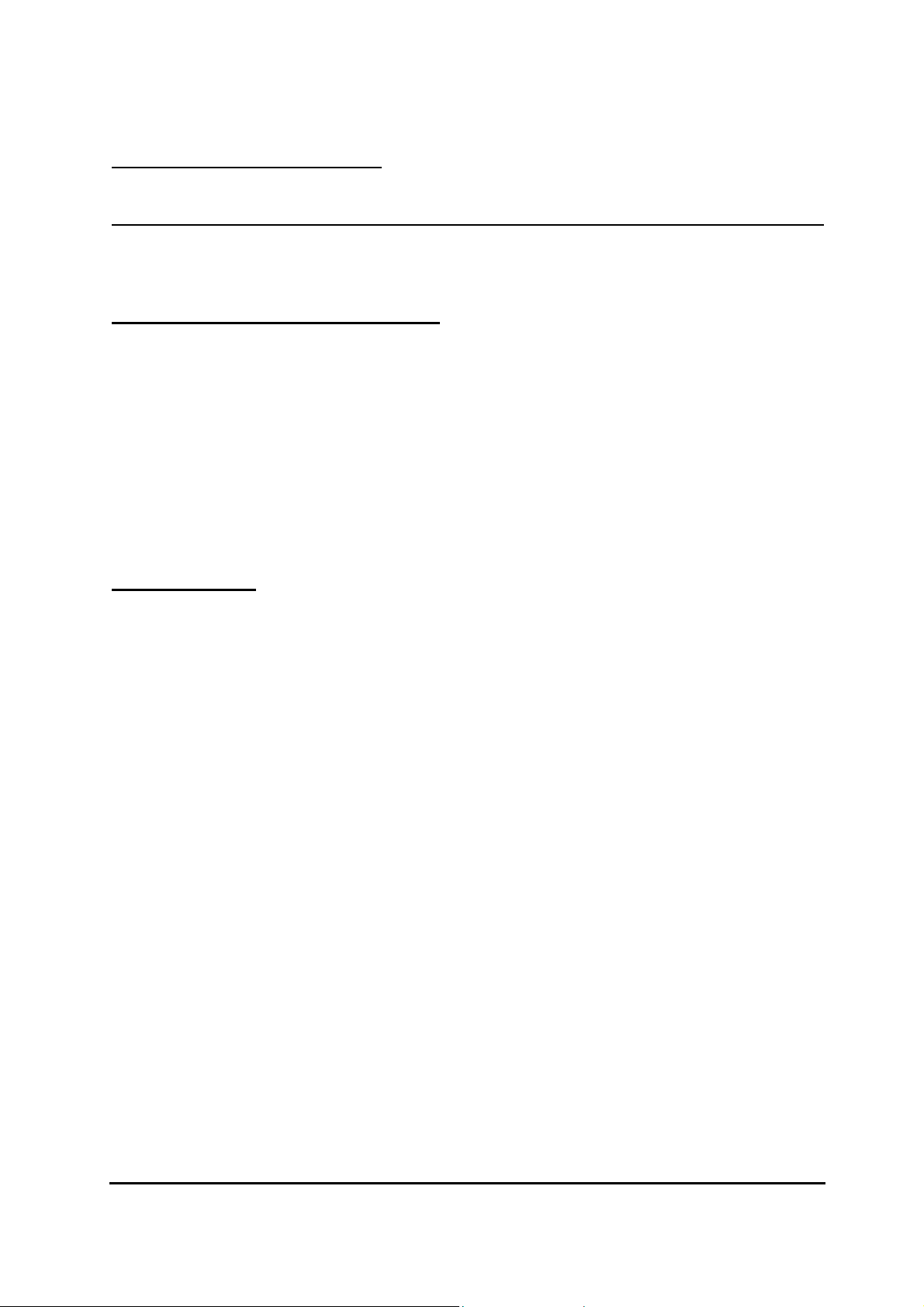
MINICARD
WIRLESS LAN ADAPTER
Quick Guide
Caution and Notes before using
• Do not disassemble, repair, or modify the unit. It may cause damage, or
accident.
• Keep away from heat & flame or humid environment.
• To avoid risk of electrical shock, not do the plug and unplug operations with wet
hands.
• Keep the unit out of the reach of young children. If a child swallows battery,
cover, or screw, consult a doctor immediately.
Product detail
- Support System: Microsoft Windows 98/98SE, ME, 2K & Windows XP
- USB2.0 MiniCard ( Mini PCI Express bus )
- Dimension: 50.95 x 30 x 1 mm (L x W x H)
- Compatible with IEEE 802.11b/g Standard
- 2.4GHz spread specturm technology
- 54Mbps high speed transfer rate and backward compatible with 802.11b
- Support 64/128-bit WEP Data Encryption function for high level of security
- Support WPA and WPA2 advanced WLAN Security.
- Supports peer to peer communication among any wireless users, no Access Point
required.
- Support Quality of service(QOS)802.11e,WMM
- Support antenna diversity
- Packet- OVERDRIVE technology
- Software Range OVERDRIVE technology
- Certification: FCC, CE class B, RoHS-2002/95/EC (Green Certification)
1
Page 2
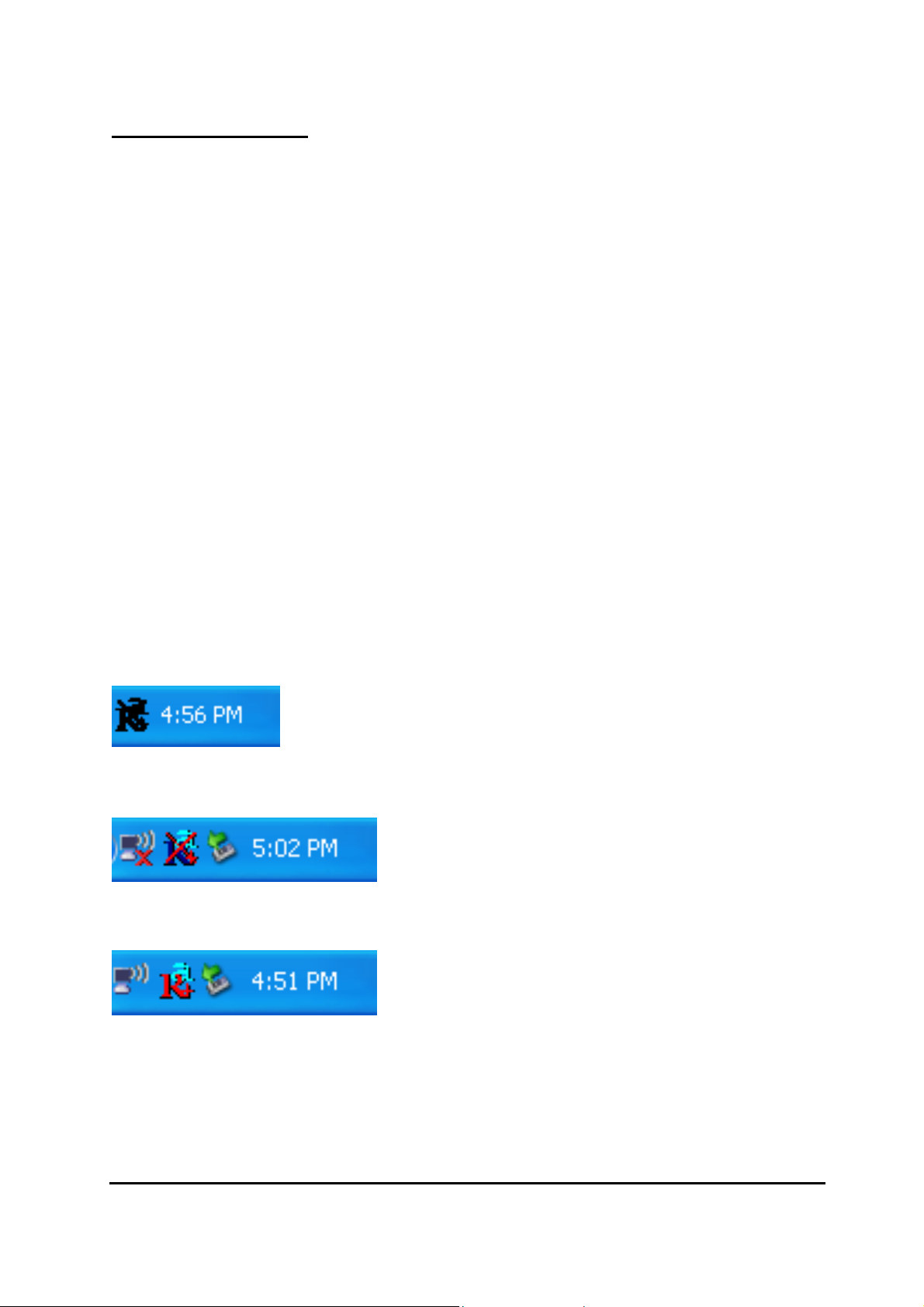
Setup for Windows
1. Make sure your PC is powered on and that you are running the Windows operating
system.
2. Insert the driver CD into the CD-ROM drive. The CD will automatically start the
installation or you can select the proper setup program file from the CD manually.
3. The setup wizard will help you to finish the installation. The installation will install the
application on the background, Please wait until the application finish for disappear.
4. Reboot the PC to let the application effect.
5. The install wizard will help you to install automatically, while the device working , you
can see the icon on the system tray become colorful as below:
*Note: On Window 98/98SE system the computer will ask user to insert the “Windows
98 CD-ROM”, please insert the CD-ROM into your computer to continue it.
6. After the driver installation, Ralink’s icon will appear on the task try which is right on
the desk screen.
While the O/S could not find the device , the icon shows by black
color.
While the device work and didn’t connect any wireless
point, it shows with the X mark.
While the device works and connect with a wireless
point , it shows as it.
2
Page 3
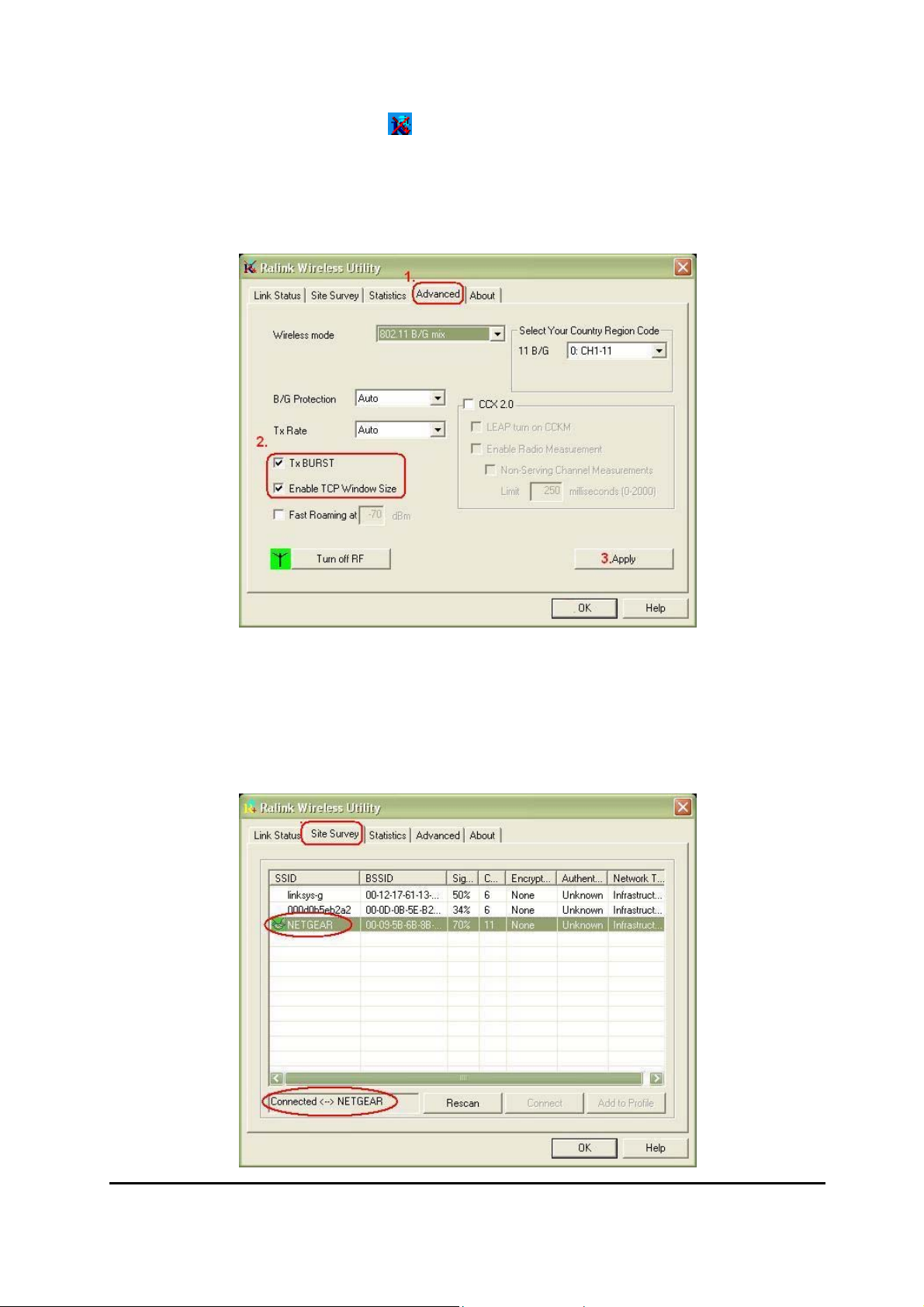
7. Please double click on the icon when the Utility window appear ed, slide to
“Advanced” and check “TxBURST” &”Enable TCP Window Size” then click on
“Apply” to finish the Utility setting change. Now the USB wireless Adapter is ready
for use.
* Note: Enable “TxBURST” & “TCP” will give user high performance of the connection
and the device will still works even if user did not check these two columns.
9. On the “Site Survey” column, you can monitor the link status.
3
Page 4
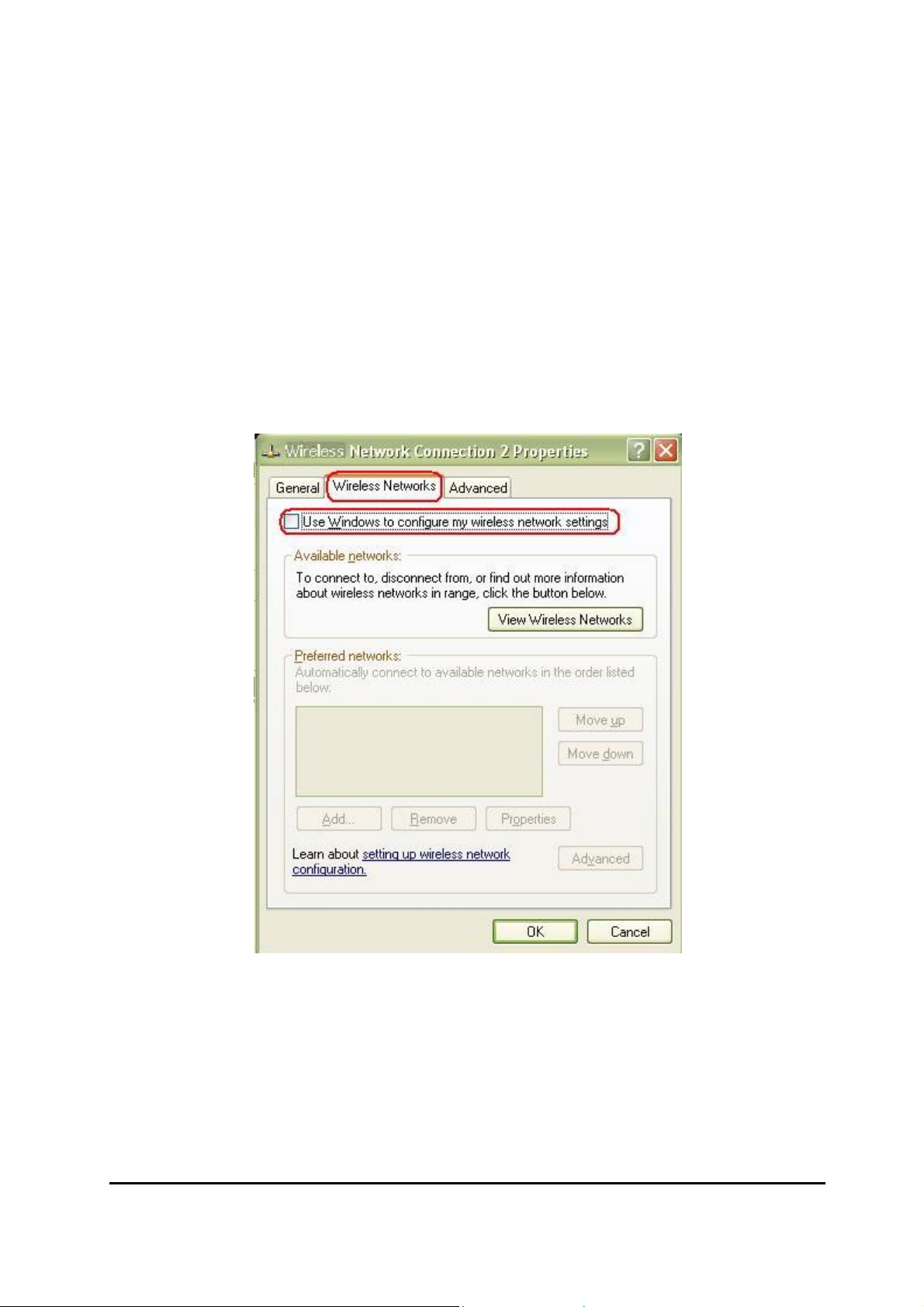
*Note: If user wants to link with an Encryption network, the client network will ask the
WEP/WPA (Web Golden Key) for the connection, please key in the pass word to
connect it.
*Note: For Windows XP SP2 users have to disable the Windows wireless network
setting configure function manually.
Step by Step: Go to Start> Setting> Network Connections> On the “Wireless
Network Connection” icon Right Click the mouse> select Properties> Wireless
Networks>Unmark the”Use Windows to configure……Settings” item. Then click
“OK” to finish.
4
Page 5

FEDERAL COMMUNICATIONS COMMISSION
This device complies with Part 15 of the FCC Rules. Operation is subject to the
following two conditions: (1) this device may not cause harmful interference, and (2)
this device must accept any interference received, including interference that may
cause undesired operation.
NOTE
This equipment has been tested and found to comply with the limits for a Class B digital
device, pursuant to Part 15 of the FCC Rules. These limits are designed to provide
reasonable protection against harmful interference in a residential installation. This
equipment generates uses and can radiated radio frequency energy and, if not
installed and used in accordance with the instructions, may cause harmful interference
to radio communications.
However, there is no guarantee that interference will not occur in a particular
installation If this equipment does cause harmful interference to radio or television
reception, which can be determined by turning the equipment off and on, the user is
encouraged to try to correct the interference by one or more of the following measures:
-Reorient or relocate the receiving antenna.
-Increase the separation between the equipment and receiver.
-Connect the equipment into an outlet on a circuit different from that to which the
receiver is connected.
-Consult the dealer or an experienced radio/TV technician for help.
Changes or modifications not expressly approved by the party responsible for
compliance could void the user‘s authority to operate the equipment.
This device and its antenna(s) must not be co-located or operating in conjunction with
any other antenna or transmitter.
IMPORTANT NOTE: FCC Radiation Exposure Statement:
This equipment complies with FCC radiation exposure limits set forth for an uncontrolled
environment. This equipment should be installed and operated with minimum distance 20cm
between the radiator & your body. This transmitter must not be co-located or operating in
conjunction with any other antenna or transmitter.
5
Page 6

This device is intended only for OEM integrators under the following conditions:
1)The antenna must be installed such that 20 cm is maintained between the antenna
and users, and 2) The transmitter module may not be co-located with any other
transmitter or antenna. As long as 2 conditions above are met, further transmitter test
will not be required. However, the OEM integrator is still responsible for testing their
end-product for any additional compliance requirements required with this module
installed (for example, digital device emissions, PC peripheral requirements, etc.).
IMPORTANT NOTE:
In the event that these conditions can not be met (for example certain laptop configurations or
co-location with another transmitter), then the FCC authorization is no longer considered valid
and the FCC ID can not
integrator will be responsible for re-evaluating the end product (including the transmitter) and
obtaining a separate FCC authorization.
be used on the final product. In these circumstances, the OEM
End Product Labeling
This transmitter module is authorized only for use in device where the antenna may be installed
such that 20 cm may be maintained between the antenna and users. The final end product
must be labeled in a visible area with the following: “Contains TX FCC ID: NLFGMEWLGRL”.
Manual Information That Must be Included
include the following information in a prominent location “ IMPORTANT NOTE: To comply with
FCC RF exposure compliance requirements, the antenna used for this transmitter must be
installed to provide a separation distance of at least 20 cm from all persons and must not be
co-located or operating in conjunction with any other antenna or transmitter.
The users manual for OEM integrators must
6
