Page 1
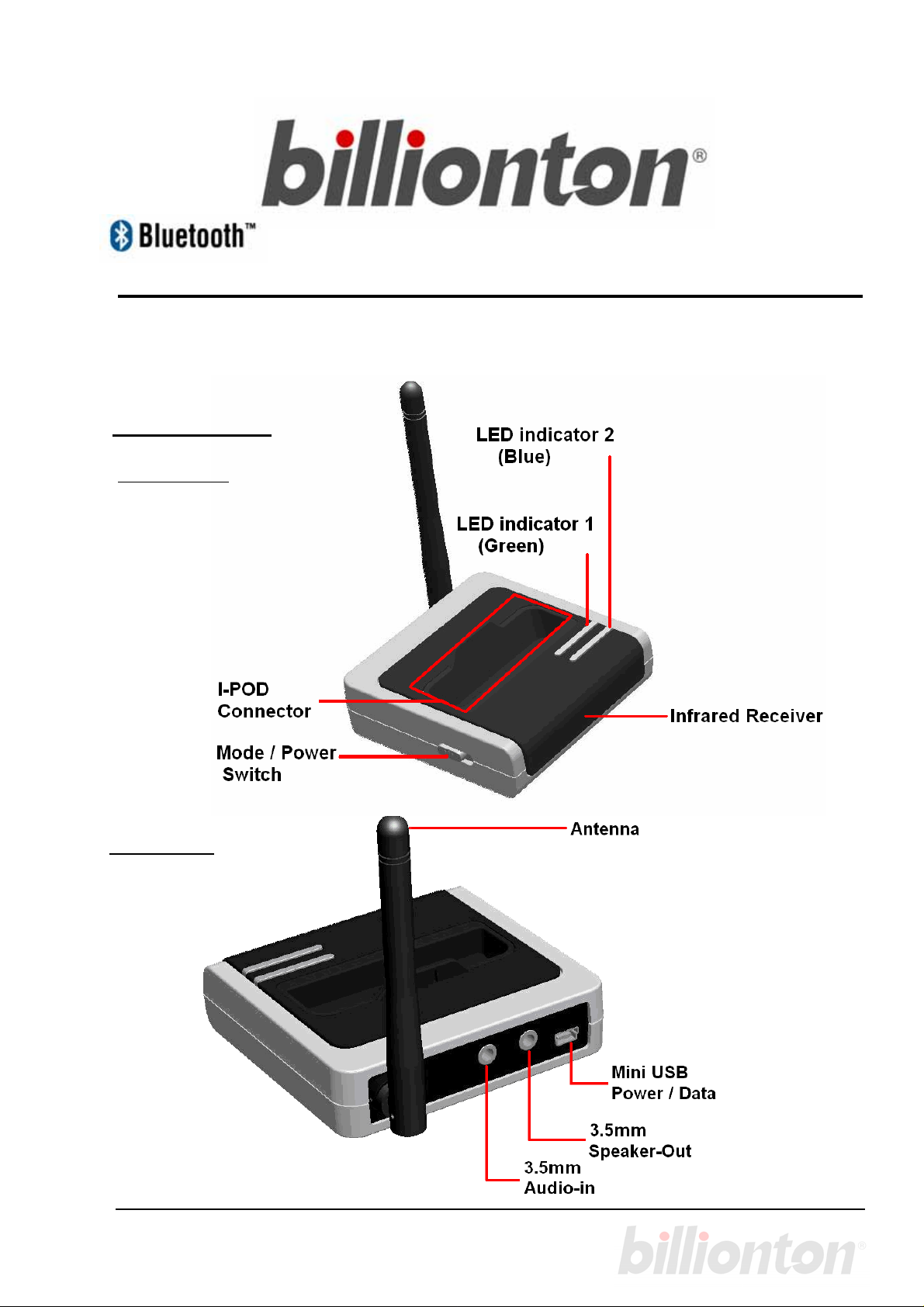
Home Stereo Audio Gateway
(With i-Pod controlled)
Product Layout
Front View
Quick Guide
Rear View
1
Page 2
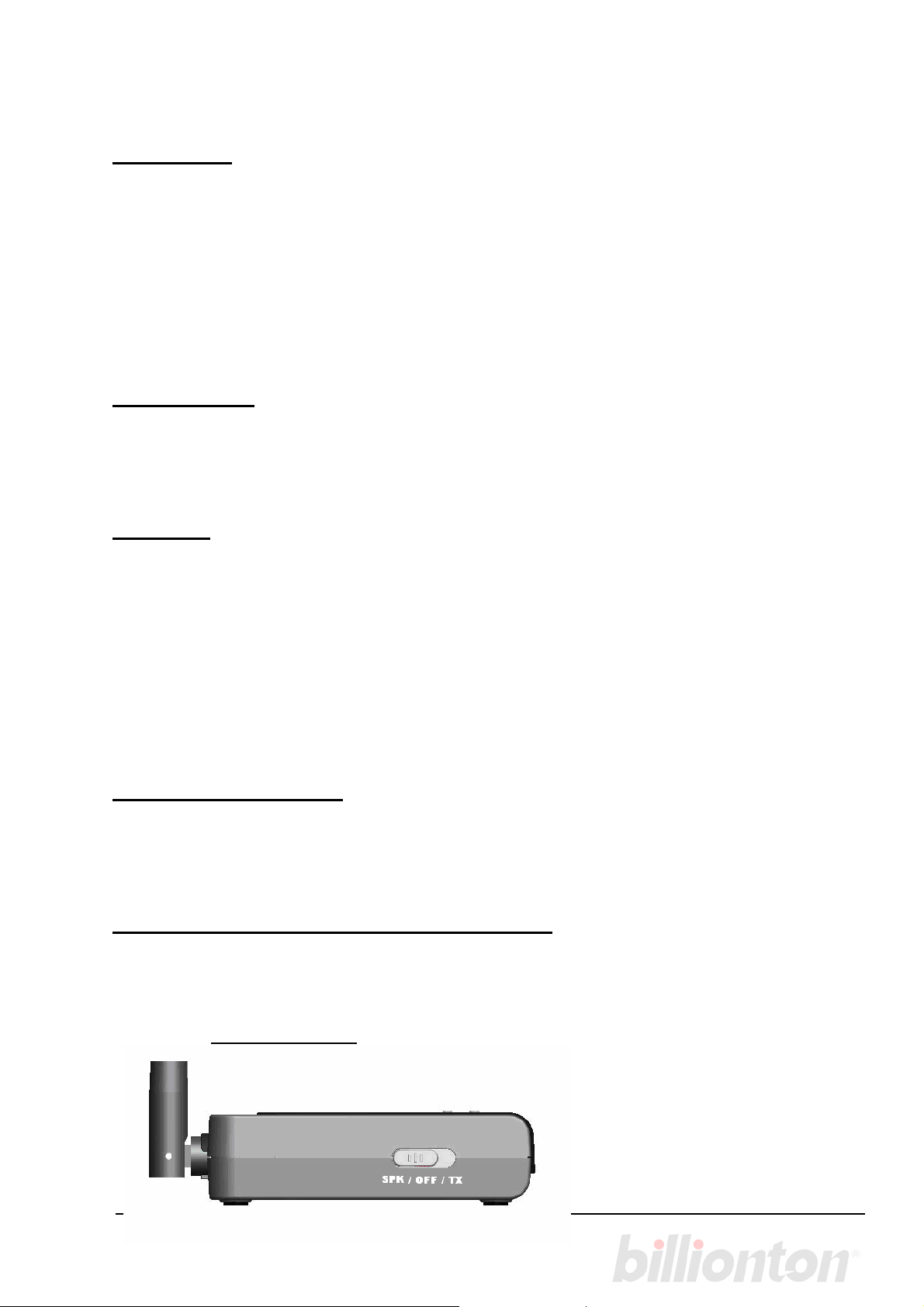
Instruction:
This Bluetooth™ Audio Transmitter, enabling Home Sound Systems (Hi-Fi) to
broadcast music transmissions by Bluetooth technology. The unit connects to your
home stereo via 3.5mm audio outputs. Power-ON the unit and it will start paring
with your Bluetooth transmitter. Now you can enjoy the music which from your
Bluetooth enable computer or iPod by your Home Sound Systems (Hi-Fi).
On the below instruction, we’ll call the product short for “Audio Gateway”.
Specification:
z Main Chipset: CSR BC03
z Bluetooth v1.2 compliant, Class 1 Radio
z Support profile : A2DP, AVRCP
Features:
z Wireless communication within a radius of 320 Feet (100 Meters) for Class 1 Bluetooth
device.
z No software installation required, plug and play right out of the box
z Blue and Green LED indicates connection and activity
z When power on the unit will automatic search and paring with latest pared device as
the priority.
z 3.5mm Audio jack input and 3.5mm speaker output jack capabilities
z USB port can offer the interface products of iPod to charge.
z Mini USB can for IPod iTunes use.
Radio Characteristics:
z RF output:6.94 dBm (Max)
z Sensitivity:-83dBm
z Range: 100 meters
Switching the mode of the Audio Gateway:
Before using the Audio Gateway, please check the position of the switching on the left side
of the Audio Gateway, it will set the mode of the Audio Gateway or power the Audio
Gateway off.
SPK ---- Speaker mode
TX ---- Transmitter mode
OFF ---- Power off
Left side View
2
Page 3
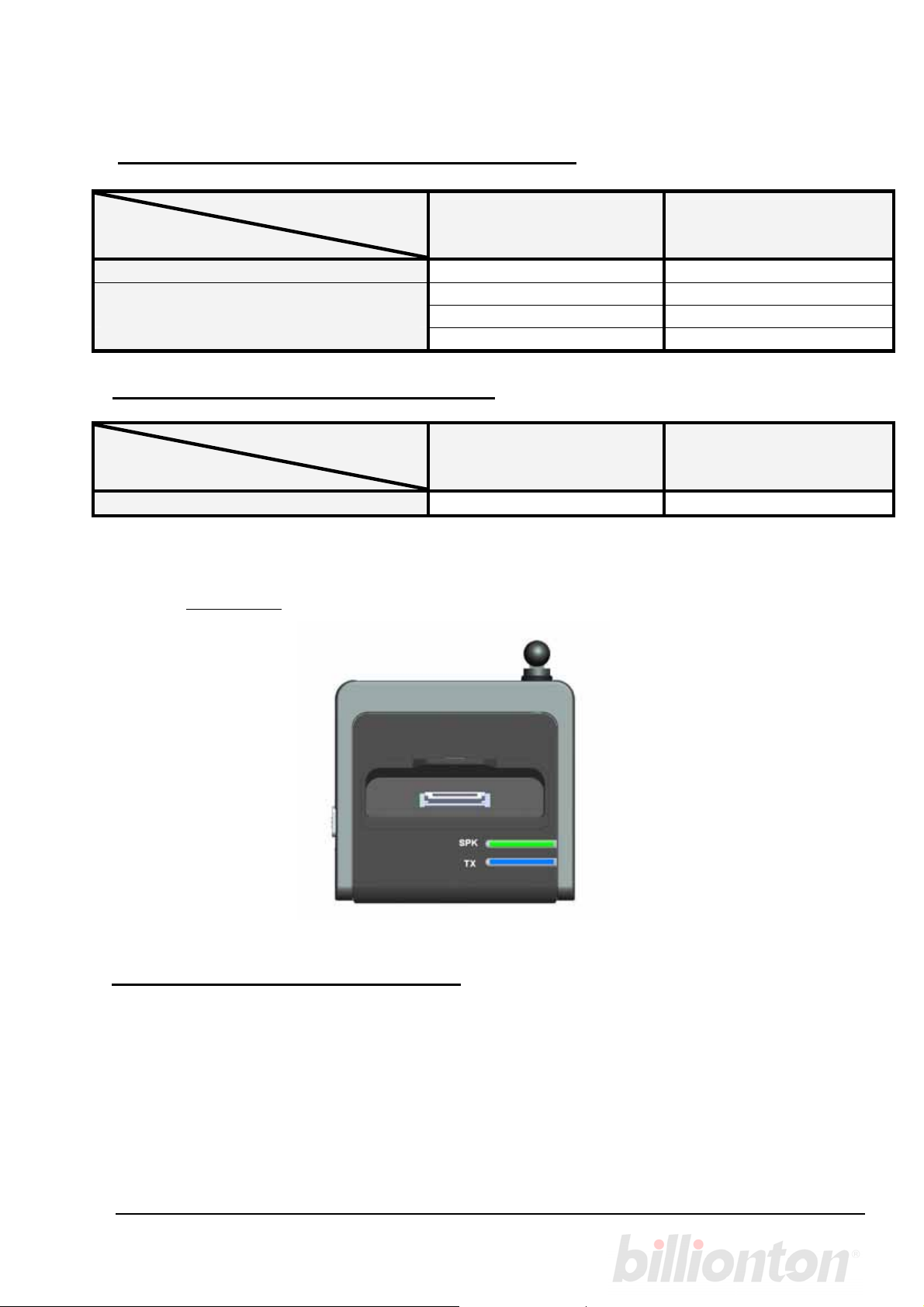
LED Indicator (Tx mode--Audio Transmitter )
LED Indicator
LED Indicator 1 (Green) LED Indicator 2 (Blue)
Action
Connecting to the last paired device
Pairing / Searching
Connecting and streaming
Idle Mode
On On
Flashing Flashing
LED Indicator (SPK mode—Speaker )
LED Indicator
LED Indicator 1 (Green) LED Indicator 2 (Blue)
Action
Working
On X
X On
X X
Top View
Before using your Audio Gateway
Before using your Audio Gateway, Please check the mode switch on the Audio Gateway,
the switch could switch the mode or power it off, you must connect the AC/DC power
adapter or USB cable (on a PC or laptop), and select the mode to power on, If you want to
switch the audio gateway to another mode or re-pair the Audio Gateway (on Transmitter
mode), please switch it to the middle location to power the Audio Gateway off then switch
the mode of you want again, you can also re-pair the Audio Gateway by the function button
on the remote controller.
3
Page 4

Connecting my Audio Gateway on Transmitter mode
If you want using the Audio Gateway on Transmitter mode, you must pair it with a Bluetooth
enabled headset or other device prior to usage. The “Pairing” process creates a unique
wireless link between two devices. Once paired the communications between the paired
devices does not need any further authentication or authorization.
Please follow the instruction below to pair the Audio Gateway with a Bluetooth enabled
headset or other device which supports “A2DP*” on Transmitter mode:
1. Use the a standard 3.5mm male audio cable to connect the Audio-in jack with an
audio-out system or plug your i-Pod into the slot for i-Pod (please select 2 of 1) .
2. Follow the operating instructions that came with your Bluetooth device to initiate the
pairing process.
3. Plug mini-USB power adapter (included) to the mini-USB jack and check the switching
on the “Tx” position, while the Audio Gateway power on, the LED indicator on top of the
Audio Gateway start turning on and connect with the last paired device.
4. If the Audio Gateway can not connect with the last paired device during 10 sec, it will
enter the pairing mode for 3 minutes automatically, the 2 LED indicators flashing.
5. Once pairing success between the Audio Gateway (on Transmitter mode) and the
Bluetooth device, the Audio Transceiver will exit the pairing mode indicated by the LED
indicator 2(Blue) steady turning on and the connection will be created.
6. If the Audio Gateway had connected with a i-Pod, you can play the music stored in the
i-Pod and use the remote controller to control the play / pause / forward / backward, and
the volume down / up, you can also switch the Audio Gateway to the pairing mode
again by the button on the remote controller.
7. If the Audio Gateway can not connect any device in 3 minutes 10 sec, the Audio
Gateway will enter idle mode. The 2 LED indicators will not indicate on this mode.
* Note: The Audio Gateway will connect with all devices which support A2DP with the PIN code “0000”, “1234”
or "8888". If the Audio Gateway does not connect with your device, the device's PIN code maybe is not
“0000”, “1234” or “8888”.
Connecting my Audio Gateway on Speaker mode
If you want using the Audio Gateway on speaker mode, you just need to switch the
switching to the “SPK” position. Then follow the instruction as below:
1. Use a standard 3.5mm male audio cable to connect the spk-out jack with an audio-in
system, (for example, connect a speaker with the Audio Gateway). Plug USB power
adapter (included) to the mini-USB jack and check the switching on the “SPK” position,
while it power on, the green LED indicators will steady turn on.
2. Play the music stored in the i-Pod by the controller on the i-Pod or the remote controller.
4
Page 5

Note!! while connecting my Audio Gateway with i-Pod
1. If you connect the PC with the Audio Gateway using the USB cable, the i-Pod may not
play music by the PC synchronization, to go the playing mode, please disconnect the
connection by safe-removed.
2. While you connect the I-Pod with the Audio Gateway, the I-Pod could charge from the
Audio Gateway and play the music at the same time.
3. While playing the music from I-Pod, the volume control on the I-Pod will not available, to
adjust the playing volume, please adjust the volume by the remote controller
(Transmitter mode) or adjust the volume by the speaker (speaker mode).
* Note: A2DP = Advanced Audio Distribution Profile, it provides the stereo sound to the user.
* AVRCP = Audio / Video Remote Control Profile.
5
Page 6

FCC statement in User's Manual (for class B)
"Federal Communications Commission (FCC) Statement
This Equipment has been tested and found to comply with the limits for a class B digital
device, pursuant to Part 15 of the FCC rules. These limits are designed to provide reasonable
protection against harmful interference in a residential installation. This equipment ge nerates,
uses and can radiate radio frequency energy and, if not inst alled and used in accor dance with
the instructions, may cause harmful interference to radio communications. However, there is
no guarantee that interference will not occur in a particular installation. If this equipment
does cause harmful interference to radio or television reception, which can be determined by
turning the equipment off and on, the user is encouraged to try to correct the interference by
one or more of the following measures:
- Reorient or relocate the receiving antenna.
- Increase the separation bet ween the equipment and receiver.
- Connect the equipment into an outlet on a circuit different from that to which the receiver is
connected.
- Consult the dealer or an experienced radio/TV technician for help.
Page 7
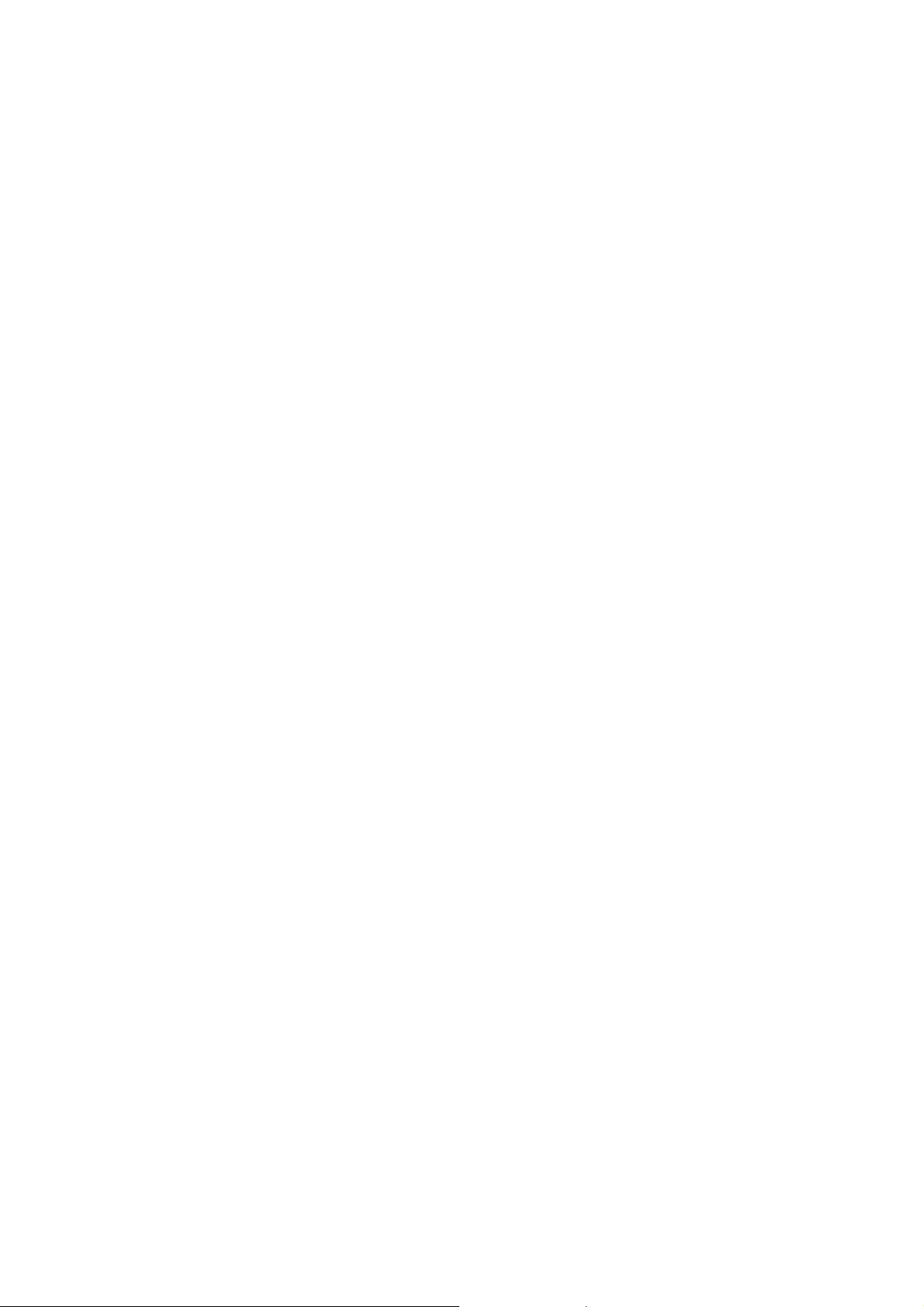
FCC Caution:
1.The device complies with Part 15 of the FCC rules. Operation is subject to the following
two conditions:
(1) This device may not cause harmful interference, and
(2) this device must accept any interference received, including interference that may
cause undesired operation.
2.This device and its antenna(s) must not be co-located or operating in conjunction with
any other antenna or transmitter.
3. Changes or modifications to this unit not expressly approved by the party responsible
for compliance could void the user authority to operate the equipment.
