Page 1
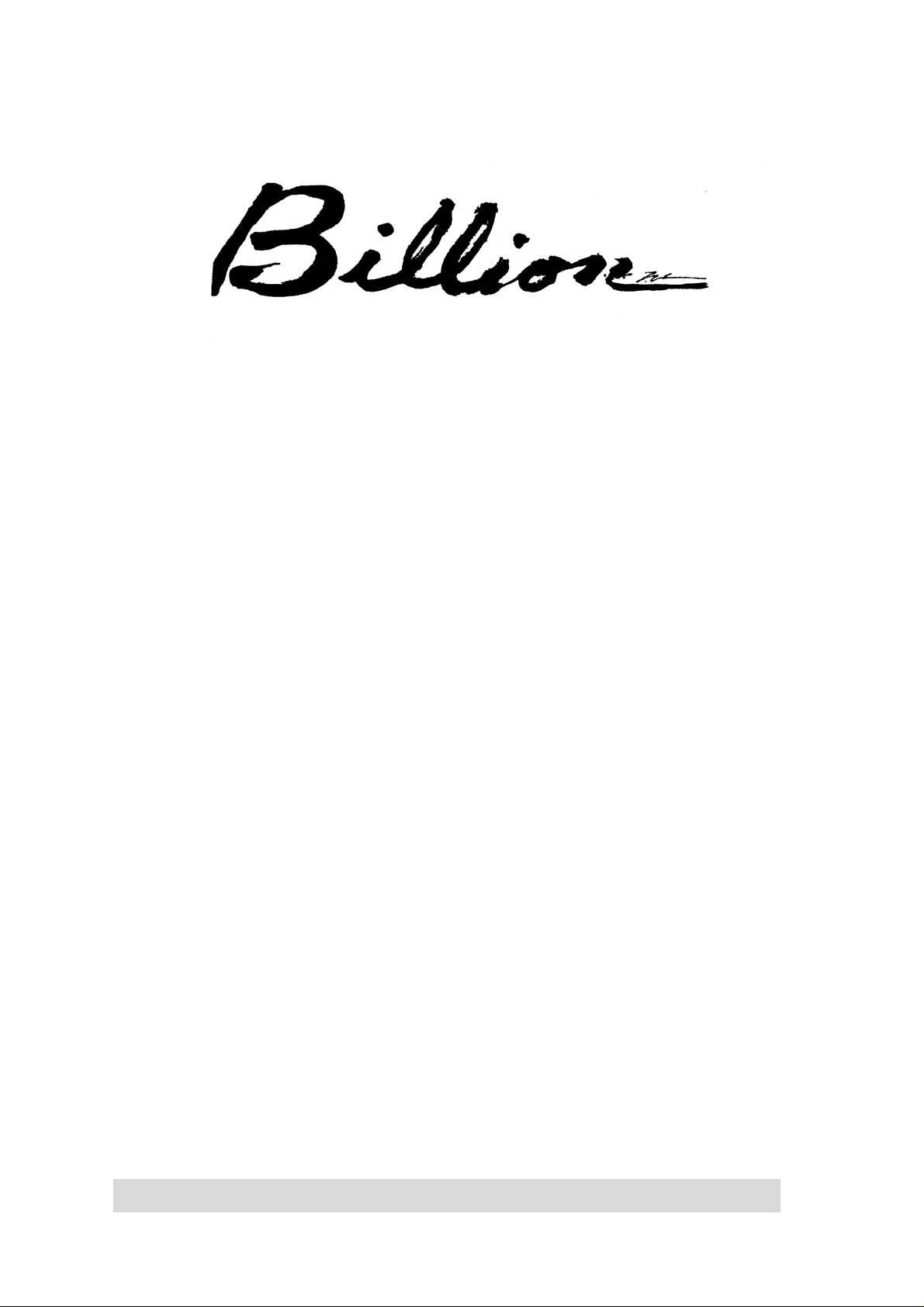
USB ISDN TA128
Quick Start Guide
This product is designed for the ISDN with Basic Rate Interface.
Page 2
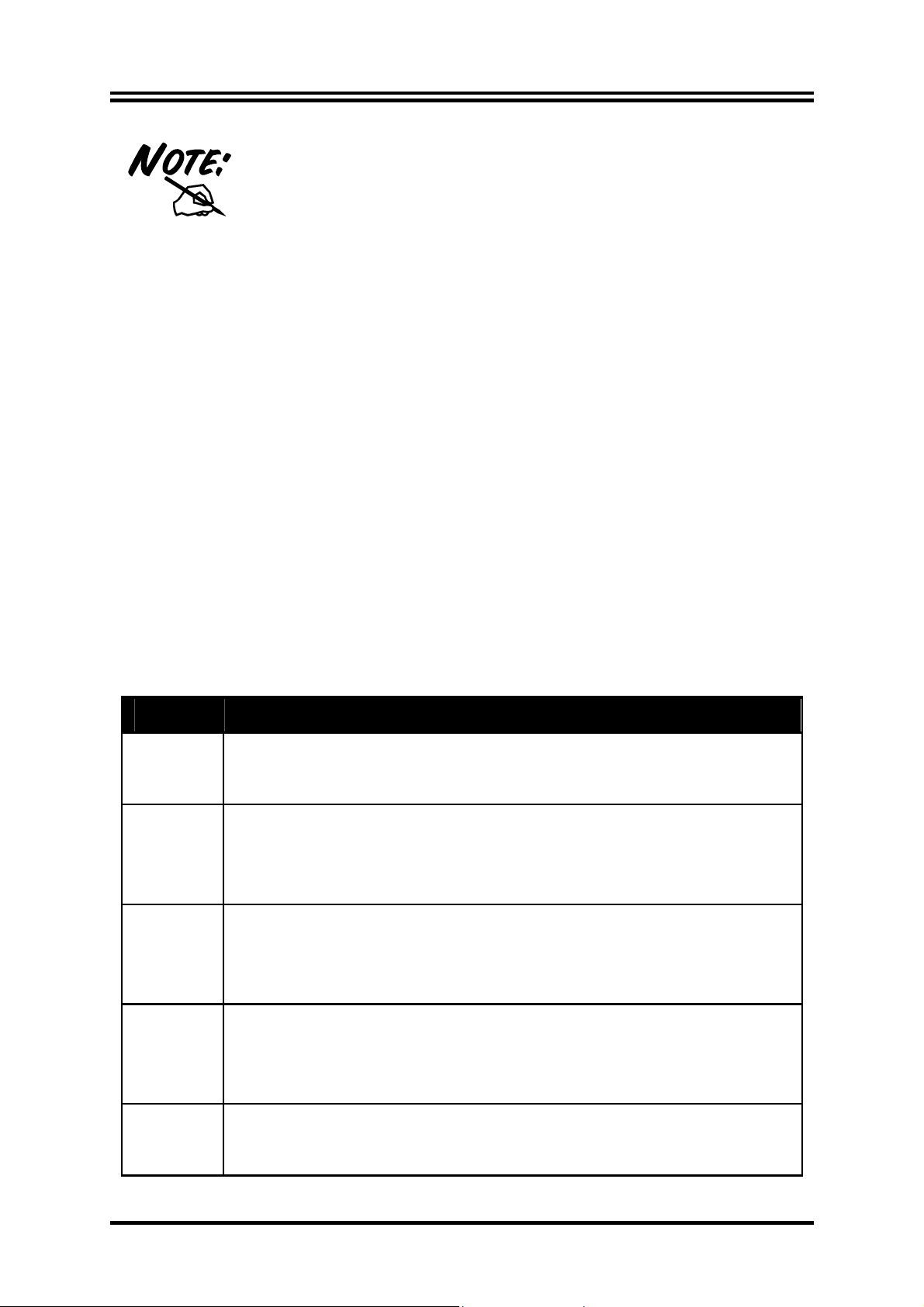
For more detailed instructions on configuring and
using the device, please refer to the on-line manual
in the installation CD.
Package Contents
One USB ISDN TA128
•
• One USB ISDN TA128 installation CD with drivers and
utility software
• One CD with bundled application software programs
(optional)
• One RJ-45 ISDN cable
Quick Start Guide
• One USB cable
• This quick start guide
The Front Panel LEDs
LED Meaning
USB When this LED is lit, it indicates that the USB port is
connected to the PC and working properly.
ISDN
B1 When this LED is lit, it indicates that the ISDN B1
When this LED is lit, it indicates that the ISDN
activated. It will flash when there is message transfer in
the D channel.
channel is being accessed. It will flash when there is
data transfer in the B1.
bus is
S
0
B2 When this LED is lit, it indicates that the ISDN B2
channel is being accessed. It will flash when there is
data transfer in the B2.
PC When this LED is lit, it indicates that there is at least one
application program using the USB ISDN TA128.
1
Page 3
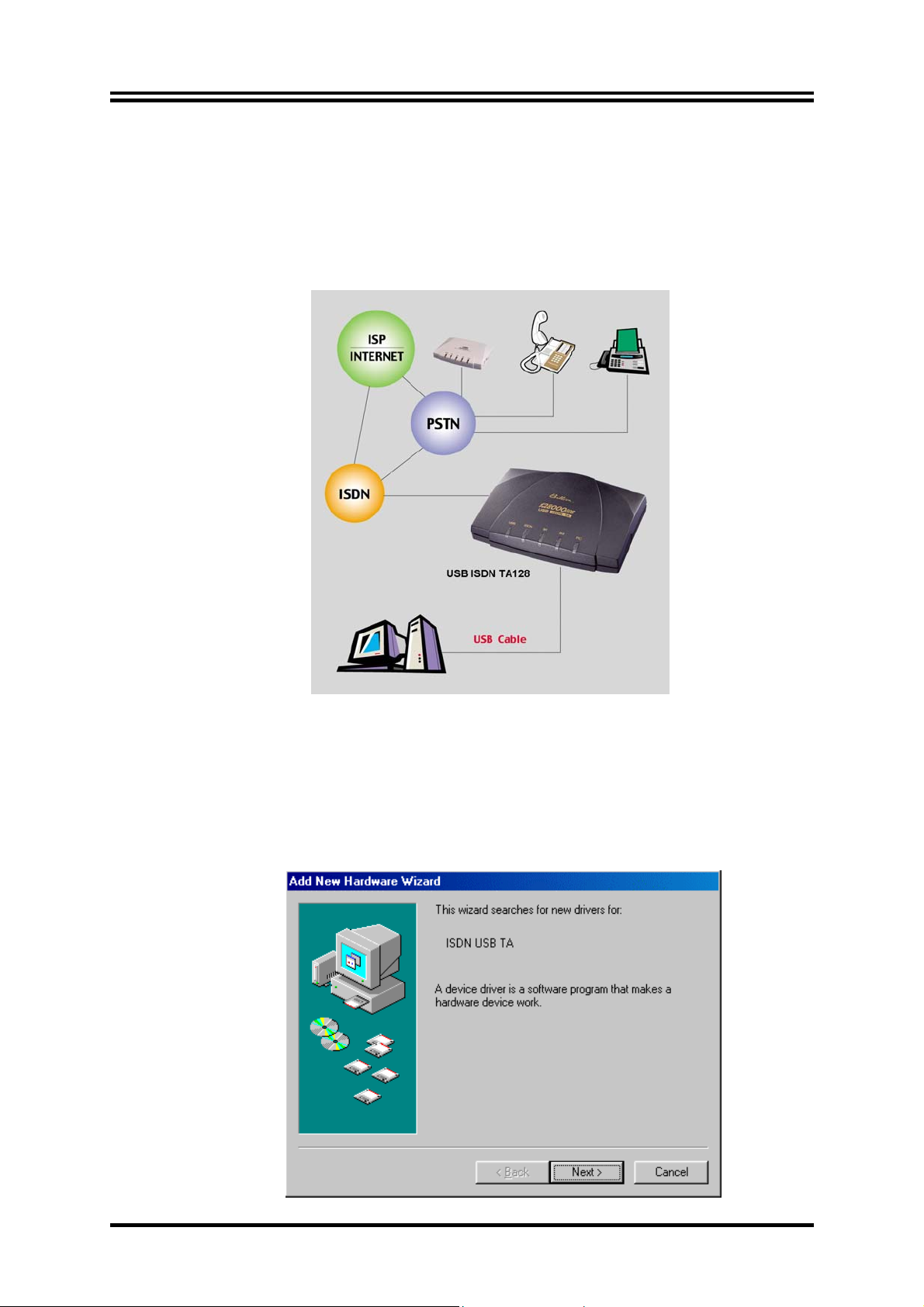
USB ISDN TA128
Installing the USB ISDN TA128
Connect your ISDN line to the ISDN S0 RJ-45 jack. Connect the USB
cable to the USB port and connect the other end to the PC. Refer to the
following figure.
For Windows 98:
1. Start Windows. After the opening banner, Windows will
tell you that the new device has been detected. You will
then see the following screen. Click “
Next >
”.
2
Page 4

Quick Start Guide
2. In the next window, select “Search for the best driver for your
device” and click “Next >”.
3. Insert the installation CD into the CD-ROM drive and
check “C
D-ROM drive” in the next window.
4. Continue through the Wizard, clicking the “
buttons. Windows will start copying files to your system.
You will see the following screen prompting for the path
of the Windows source files. Please specify a location.
Click “OK”. Then, click “Finish” in the next window to end
the installation.
Next >
”
3
Page 5

USB ISDN TA128
5. If you are prompted to restart the com puter af ter Window s
finishes installing the driver, press “Y
es”.
For Windows Me:
1. Start Windows. After the opening banner, Windows will
tell you that the new device has been detected. Select
pecify the location of the driver” and click “Next >”.
“S
4
Page 6

Quick Start Guide
2. In next window, select “Search for the best driver for your
device”. Insert the installation CD into the CD-ROM drive
and check “Removable M
3. Continue through the Wizard, clicking “
following screens. Windows will start copying files to
your system. Then, click “Finish” in the following window.
edia”. Click the “Next >” button.
Next >
” at the
4. If you are prompted to restart the com puter af ter Window s
finishes installing the drivers, press “
Y
es
”.
5
Page 7

USB ISDN TA128
For Windows 2000:
1. Start Windows. After the opening banner, Windows will
tell you that the new device has been detected. Click
“Next>”.
2. In next window, select “Search for a suitable driver for my
device”. Click “Next>”.
6
3. Insert the installation CD into the CD-ROM drive, then in
the next window check “
CD-ROM drives
” and click “
Next>
”.
Page 8

Quick Start Guide
4. Click “Next>” to install the driver. When the following
windows titled “Digital Signature Not Found” appear, press
“
” to continue the installation.
Yes
7
Page 9

USB ISDN TA128
5. Press “Finish” to end the installation.
For Windows XP:
1. Start Windows. After the opening banner, Windows will
tell you that the new device has been detected. Select
“Install the software automatically”. Insert the installation CD
into the CD-ROM drive and click “Next >”.
8
2. When next window appears, press “Next >” to continue
the installation.
Page 10

Quick Start Guide
3. Click “Continue Anyway” when the following “Hardware
Installation” windows appear.
9
Page 11

USB ISDN TA128
4. Press “Finish” to end the installation.
ISDN Utility and Diagnostic Program
The ISDN Utility includes helpful programs for the USB ISDN
TA128, such as a diagnostic progr am, an uninstallation program,
and an on-line manual.
After Windows installs the driver of your USB ISDN TA128,
the ISDN Utility may be installed automatically. If the ISDN
Utility is not installed, you may install it from the installation
CD.
You are highly recommended to run the diagnostic program to
make sure the USB ISDN TA128, its drivers and the ISDN line
are all properly installed and connected. Please follow these
instructions:
10
1. Open the “P
on the “
2. Click on the “Diagnostic Program” item to start the program.
3. In the “Own ISDN Nu mber” box, type in the subscriber
number of your ISDN line.
rograms” folder on the “Start” menu and click
ISDN Utility
” program folder.
Page 12

Quick Start Guide
4. Press “Loopback Test” to begin the diagnostic procedure. It
will make a call from the B1 channel that returns through
the B2 channel. The D and B channels will be tested for
line integrity.
Uninstalling the USB ISDN TA128
If you decide to permanently remove the dr iver and utility of the
USB ISDN TA128 from your system, you must run the
uninstallation program from the ISDN Utility program group as
follows:
1. Click “Start”, “P
2. Click the “Uninstall DRV & UTL” item. The following ISDN
Uninstallation Program window opens.
rograms” and click the “ISDN Utility” item.
3. Check the items that you want to completely remove from
the Windows system and click “OK”.
11
