Page 1
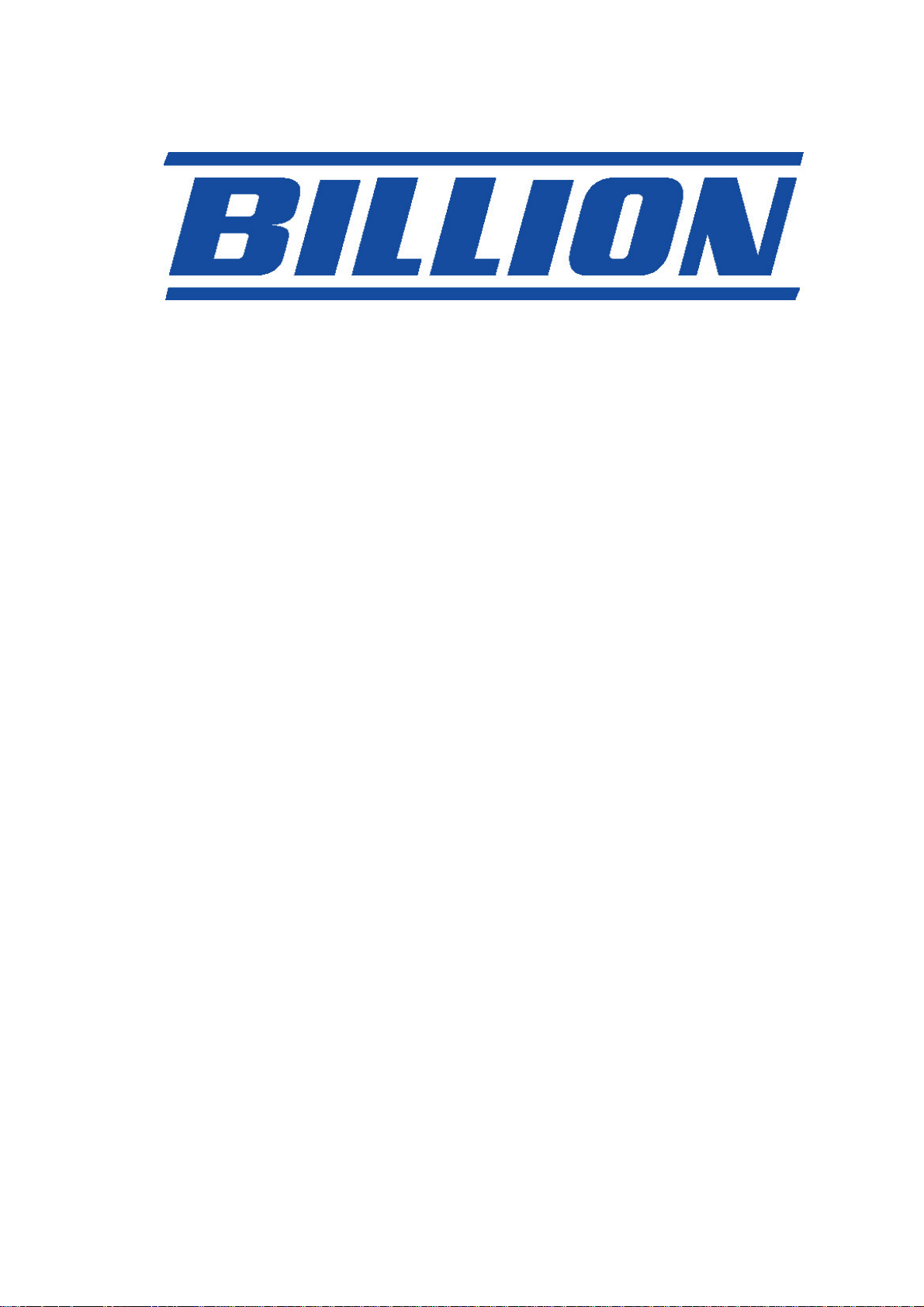
BIPAC-7500G
802.11g ADSL VPN Firewall Router with
3DES Accelerator
User’s Manual
Version Release 1.10e
Page 2
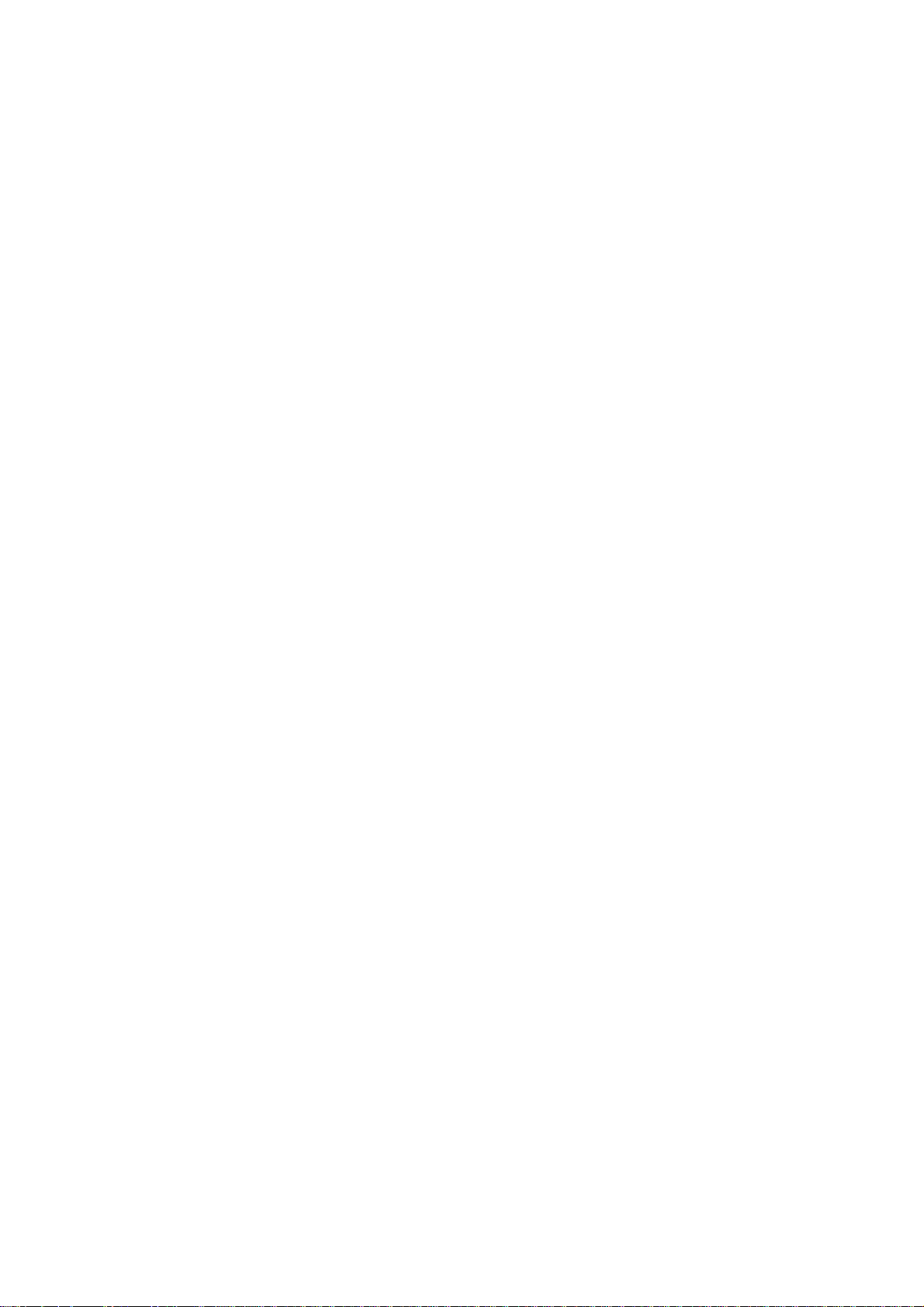
Page 3
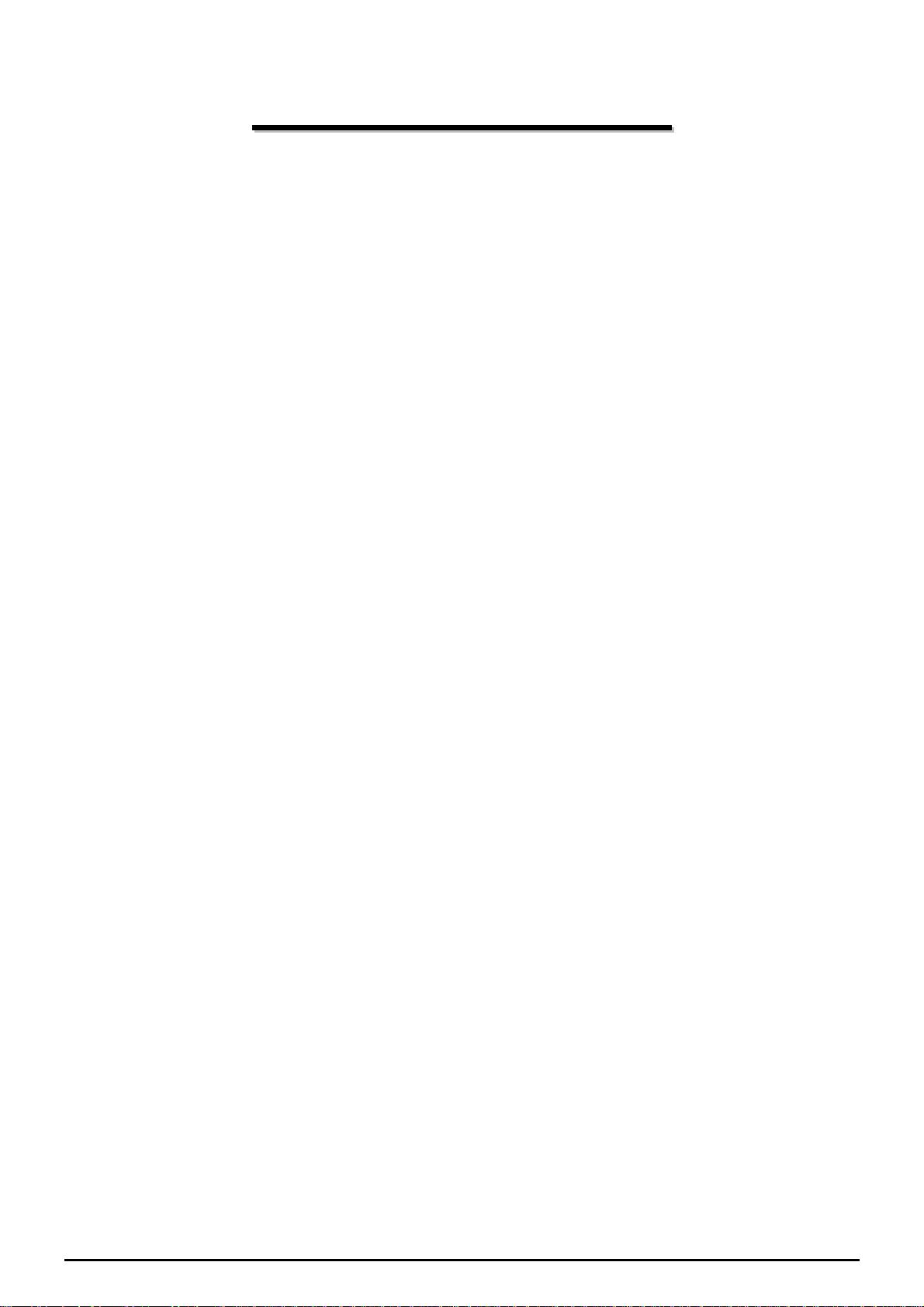
Taa
T
CCHHAAPPTTEERR 11:: IINNTTRROODDUUCCTTIIOONN................................................1
INTRODUCTION TO YOUR BIPAC-7500G ROUTER...................................................................1
FEATURES............................................................................................................................1
BIP AC-7500G ADSL ROUTER APPLICATION.........................................................................4
CCHHAAPPTTEERR 22:: IINNSSTTAALLLLIINNGG TTHHEE RROOUUTTEERR..........5
IMPORTANT NOTE FOR USING THE BIP AC-7500G ADSL ROUTER.......................5
PACKAGE CONTENTS ............................................................................................................5
THE FRONT LEDS ................................................................................................................6
THE REAR PORTS.................................................................................................................7
CABLING..............................................................................................................................8
bllee ooff
b
Coo
C
nttee
n
nttss
n
1
5
CCHHAAPPTTEERR 33:: BBAASSIICC IINNSSTTAALLLLAATTIIOONN..........................9
CONNECTING YOUR ROUTER..................................................................................................9
CONFIGURING PCS IN WINDOWS .........................................................................................10
For Windows XP.......................................................................................................................... 10
For Windows 2000.......................................................................................................................11
For Windows 98 / ME.................................................................................................................. 12
For Windows NT4.0..................................................................................................................... 13
FACTORY DEFAULT SETTINGS..............................................................................................14
Username and Password............................................................................................................ 14
LAN and WAN Port Addresses.................................................................................................... 14
INFORMATION FROM YOUR ISP.............................................................................................15
CONFIGURING WITH YOUR WEB BROWSER ...........................................................................16
CCHHAAPPTTEERR 44:: CCOONNFFIIGGUURRAATTIIOONN........................................117
STATUS..............................................................................................................................18
9
7
ARP Table...................................................................................................................................18
Routing Table .............................................................................................................................. 19
DHCP Table................................................................................................................................. 20
PPTP Status................................................................................................................................21
IPSec Status ...............................................................................................................................22
L2TP Status................................................................................................................................. 23
Table of Contents i
Page 4
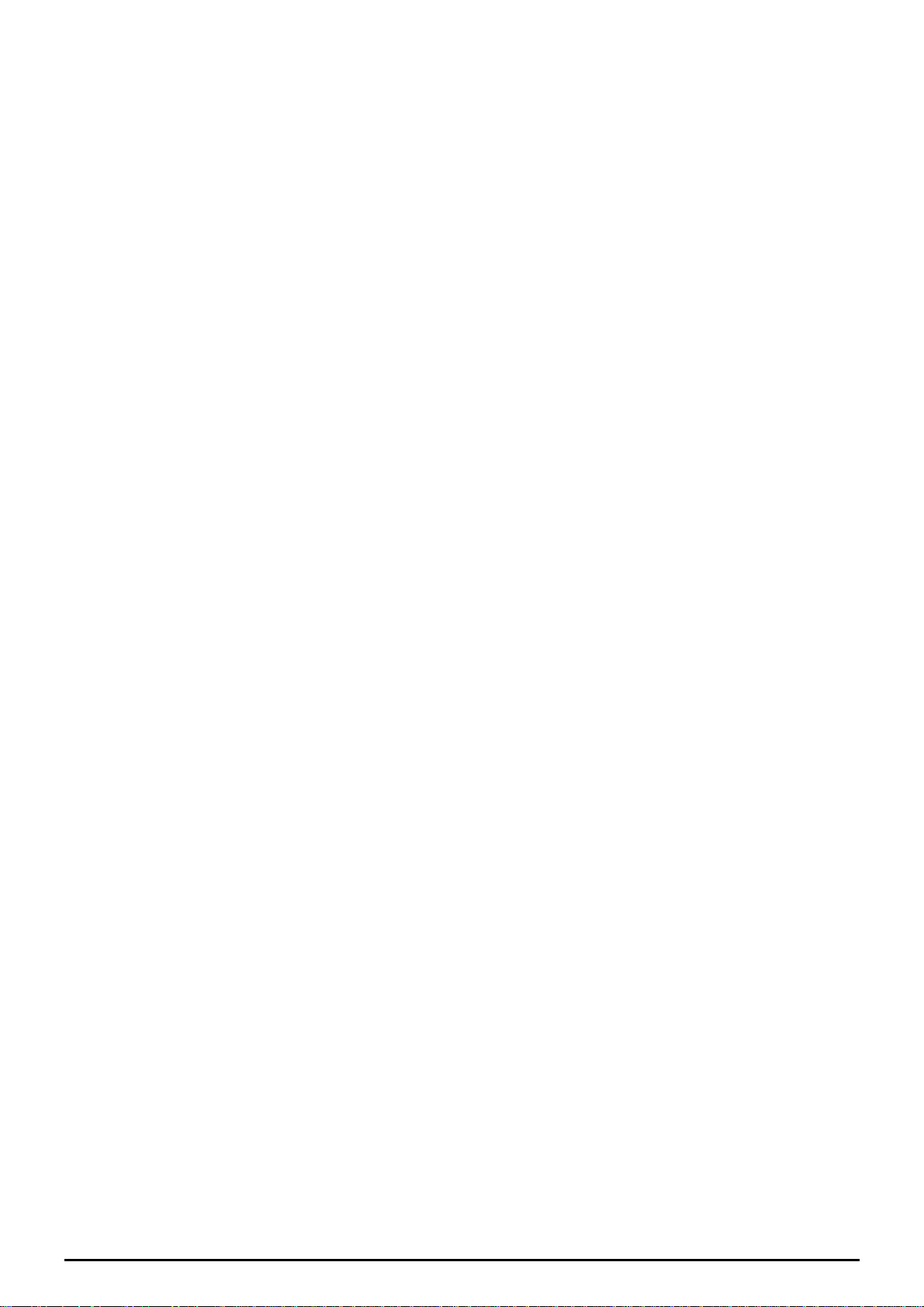
Email Status................................................................................................................................23
Event Log.................................................................................................................................... 24
Error Logging ..............................................................................................................................24
UPnP Portmap............................................................................................................................ 24
QUICK START .....................................................................................................................25
CONFIGURATION.................................................................................................................27
LAN (Local Area Network)........................................................................................................... 27
WAN (Wide Area Network).......................................................................................................... 34
System........................................................................................................................................ 46
Firewall and Access Control........................................................................................................ 52
VPN (Virtual Private Networks)................................................................................................... 67
QoS (Quality of Service).............................................................................................................. 91
Virtual Server (“Port Forwarding”)...............................................................................................94
Advanced.................................................................................................................................... 97
SAVE CONFIGURATION T O FLASH.......................................................................................104
LOGOUT...........................................................................................................................105
N
N
6
8
CCHHAAPPTTEERR 55:: TTRROOUUBBLLEESSHHOOOOTTIINNGG........................11006
PROBLEMS STARTING UP THE ROUTER................................................................................106
PROBLEMS WITH THE WAN INTERFACE..............................................................................106
PROBLEMS WITH THE LAN INTERFACE ...............................................................................107
AAPPPPEENNDDIIXX AA:: PPRROODDUUCCTT SSUUPPPPOORRTT AANNDD
CCOONNTTAACCTT IINNFFOORRM
MAATTIIOO
........................................................................................11008
Table of Contents ii
Page 5
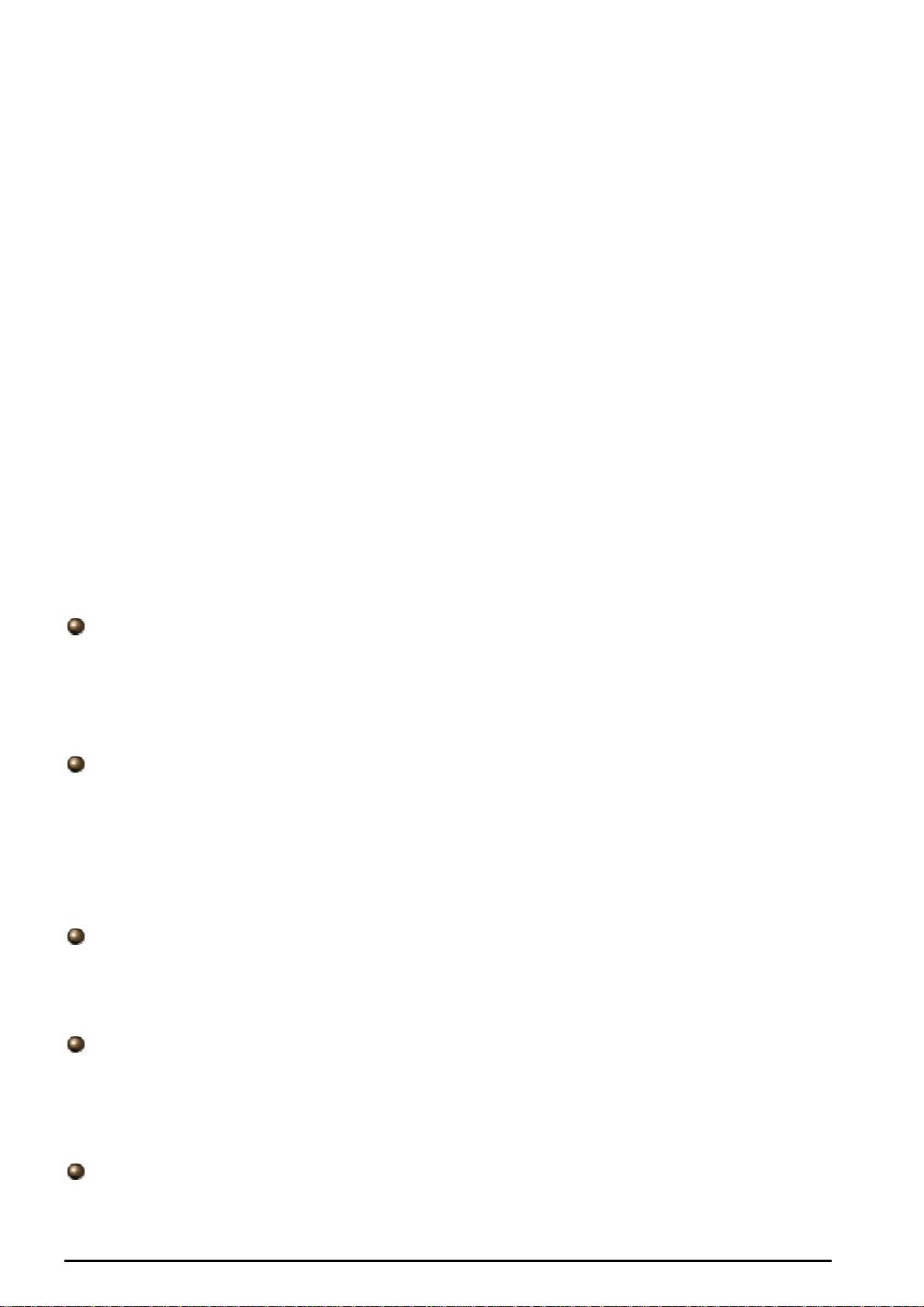
Billion BIPAC-7500G – 802.11g ADSL VPN Firewall Router with 3DES Accelerator
Chapter 1: Introduction
Introduction to your BIPAC-7500G Router
Welcome to the Billion BIPAC-7500G Wireless Router. Your Billion router is an “all-in-one” unit,
combining an ADSL modem, ADSL router and Ethernet network switch, providing everything
you need to get the machines on your network connected to the Internet over your ADSL
broadband connection. With features such as an ADSL Quick-Start wizard and DHCP Server,
you can be online in no time at all and with a minimum of fuss and configuration, catering for
first-time users to the guru requiring advanced features and control over their Internet
connection and network.
Features
ADSL Multi-Mode Standard
Supports downstream transmission rates of up to 8Mbps and upstream transmission rates
of up to 1024Kbps. It also supports rate management that allows ADSL subscribers to
select an Internet access speed suiting their needs and budgets. It is compliant with MultiMode standard (ANSI T1.413, Issue 2; G.dmt(G.992.1); G.lite(G992.2)). The Annex A and
B are supported in different H/W platforms.
Wireless Ethernet 802.11g
With built-in 802.11g access point for extending the communication media to WLAN while
providing the WEP and WPA for securing your wireless networks. The BIPAC-7500G has
included the first solution for turbo charging 802.11g systems called PRISM Nitro. It
provides up to 50% greater throughput performance in homogenous 802.11g networks
and enhanced protection mechanisms to significantly increase mixed-mode network
performance.
Fast Ethernet Switch
A 4-port 10/100Mbps fast Ethernet switch is built in with automatic switching between MDI
and MDI-X for 10Base-T and 100Base-TX ports. An Ethernet straight or cross-over cable
can be used directly for auto detection.
Multi-Protocol to Establish A Connection
Supports PPPoA (RFC 2364 - PPP over ATM Adaptation Layer 5), RFC 1483
encapsulation over ATM (bridged or routed), PPP over Ethernet (RFC 2516), IPoA
(RFC1577) and PPTP-to-PPPoA relaying to establish a connection with the ISP. The
product also supports VC-based and LLC-based multiplexing.
Quick Installation Wizard
Supports a WEB GUI page to install this device quickly. With this wizard, end users can
enter the information easily which they get from their ISP, then surf the Internet
Chapter 1: Introduction
1
Page 6
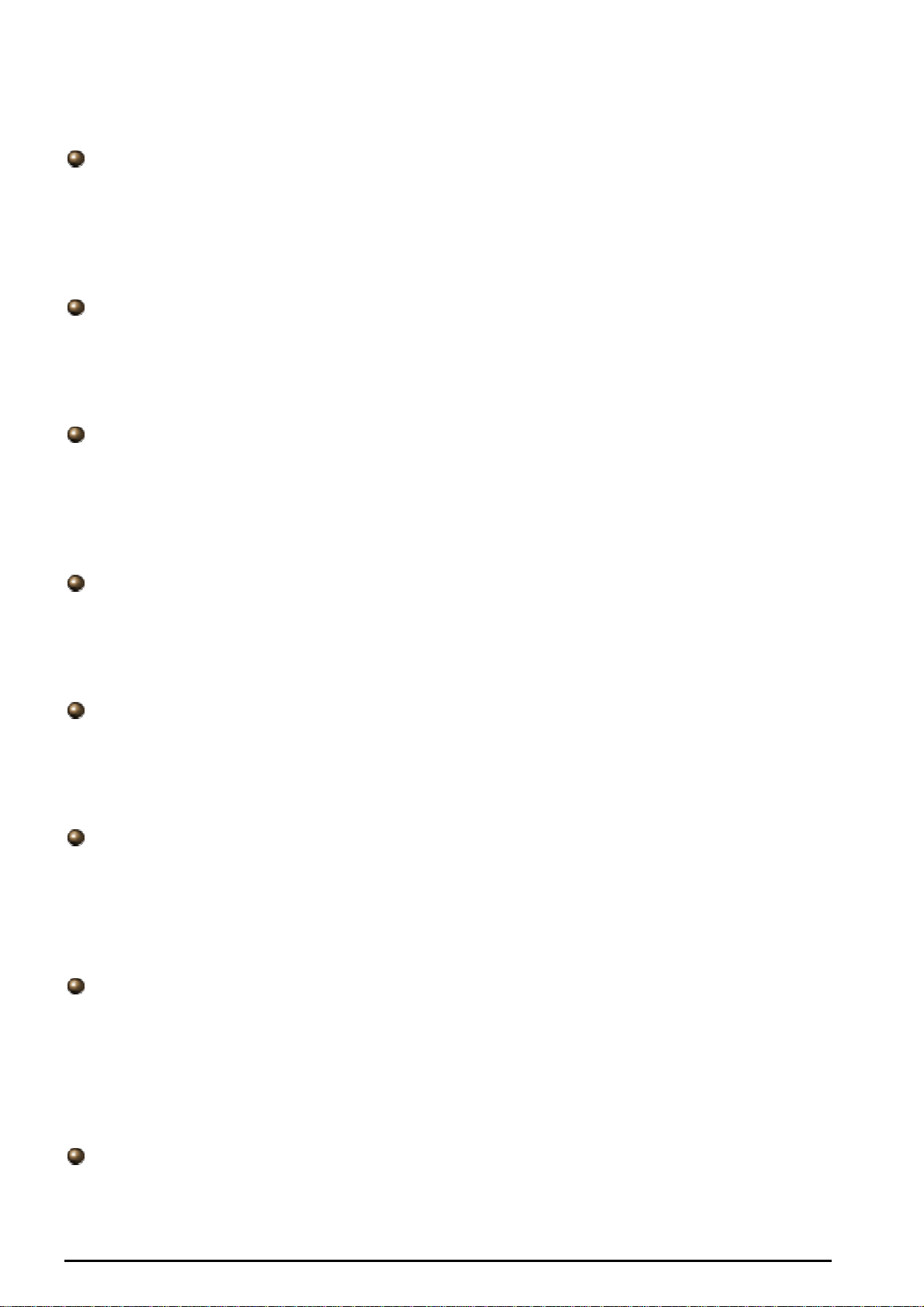
Billion BIPAC-7500G –802.11g ADSL VPN Firewall Router with 3DES Accelerator
immediately.
Universal Plug and Play (UPnP) and UPnP NAT Traversal
This protocol is used to enable simple and robust connectivity among stand-alone devices
and PCs from many different vendors. It makes network simple and affordable for users.
UPnP architecture leverages TCP/IP and the Web to enable seamless proximity
networking in addition to control and data transfer among networked devices. With this
feature enabled, users can now connect to Net meeting or MSN Messenger seamlessly.
Network Address Translation (NAT)
Allows multi-users to access outside resources such as the Internet simultaneously with
one IP address/one Internet access account. Many application layer gateway (ALG) are
supported such as web browser, ICQ, FTP, Telnet, E-mail, News, Net2phone, Ping,
NetMeeting, IP phone and others.
Firewall
Supports SOHO firewall with NAT technology, automatically detects and blocks Denial of
Service (DoS) attacks. URL blocking, packet filtering and SPI (Stateful Packet Inspection)
are also supported. The hacker’s attack will be recorded associated with timestamp in the
security logging area. More firewall functions will always be implemented through updated
firmware releases.
Domain Name System (DNS) relay
Provides an easy way to map the domain name (a friendly name for users such as
www.yahoo.com) and IP address. When a local machine sets its DNS server with this
router’s IP address, every DNS conversion request packet from the PC to this router will
be forwarded to the real DNS in the outside network.
Dynamic Domain Name System (DDNS)
The Dynamic DNS service allows you to alias a dynamic IP address to a static hostname.
This dynamic IP address is the WAN IP address. For example, to use the service, you
must first apply for an account from a DDNS service like http://www.dyndns.org/. More
than 5 DDNS servers are supported.
Virtual Private Network (VPN)
Allows user to make a tunnel with a remote site directly to secure the data transmission
among the connection. User can use embedded PPTP client/server, IKE and IPSec which
are supported by this router to make a VPN connection or users can run the PPTP client in
PC and the router already provides IPSec and PPTP pass through function to establish a
VPN connection if the user likes to run the PPTP client in his local computer.
Virtual Server (“port forwarding”)
Users can specify some services to be visible from outside users. The router can detect
incoming service requests and forward either a single port or a range of ports to the
specific local computer to handle it. For example, a user can assign a PC in the LAN
acting as a WEB server inside and expose it to the outside network. Outside users can
browse inside web servers directly while it is protected by NAT. A DMZ host setting is also
provided to a local computer exposed to the outside network, Internet.
Rich Packet Filtering
Not only filters the packet based on IP address, but also based on Port numbers. It will
filter packets from and to the Internet, and also provides a higher level of security control.
Chapter 1: Introduction
2
Page 7
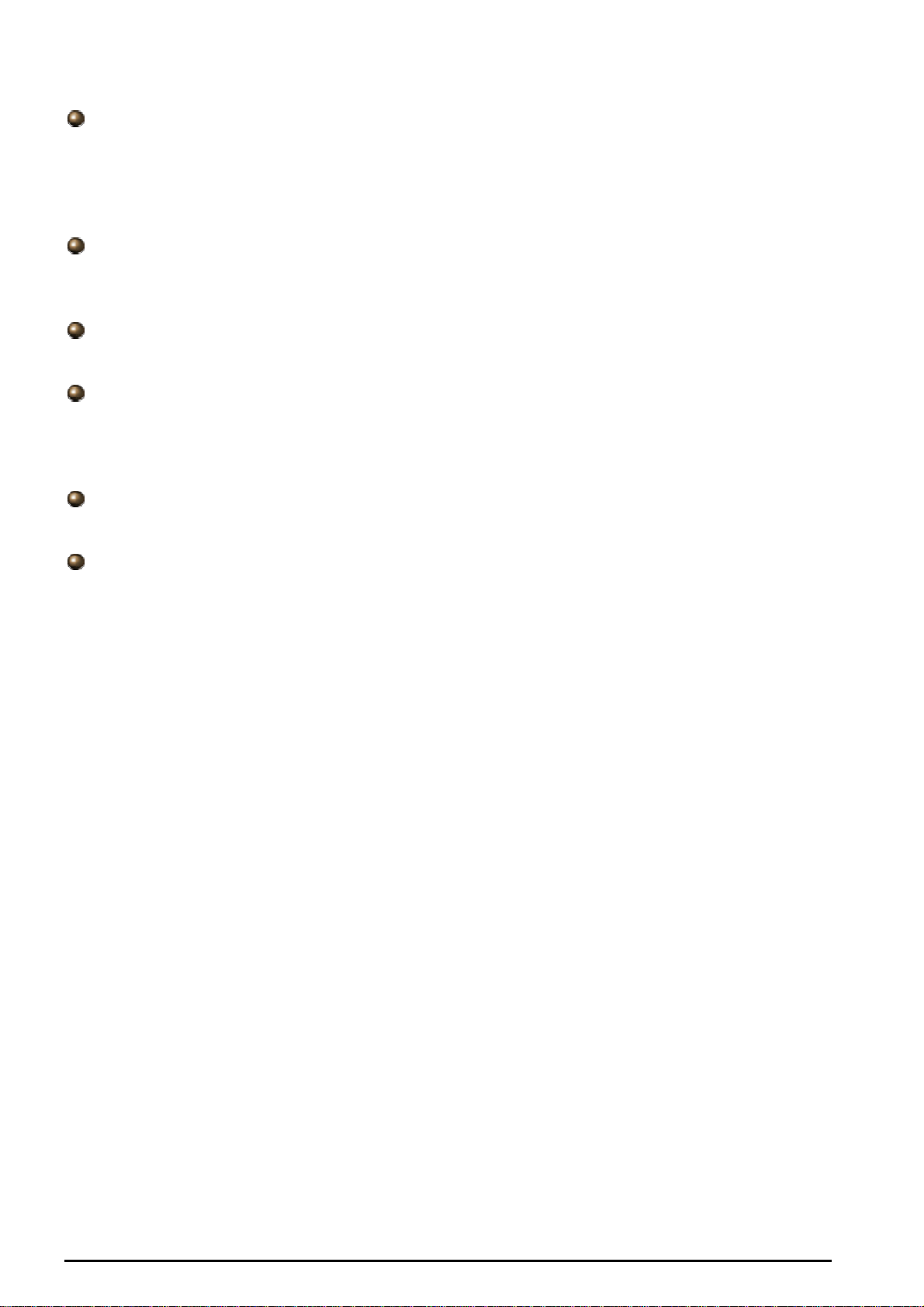
Billion BIPAC-7500G – 802.11g ADSL VPN Firewall Router with 3DES Accelerator
Dynamic Host Configuration Protocol (DHCP) client and server
In the WAN site, the DHCP client can get an IP address from the Internet Service Provider
(ISP) automatically. In the LAN site, the DHCP server can allocate a range of client IP
addresses and distribute them including IP address, subnet mask as well as DNS IP
address to local computers. It provides an easy way to manage the local IP network.
Static and RIP1/2 Routing
Supports an easy static routing table or RIP1/2 routing protocol to support routing
capability.
Simple Network Management Protocol (SNMP)
It is an easy way to remotely manage the router via SNMP.
Web based GUI
Supports web based GUI for configuration and management. It is user-friendly and comes
with on-line help. It also supports remote management capability for remote users to
configure and manage this product.
Firmware Upgradeable
Device can be upgraded to the latest firmware through the WEB based GUI.
Rich management interfaces
Supports flexible management interfaces with local console port, LAN port, and WAN port.
Users can use terminal applications through the console port to configure and manage the
device, or Telnet, WEB GUI, and SNMP through LAN or WAN ports to configure and
manage the device.
Chapter 1: Introduction
3
Page 8
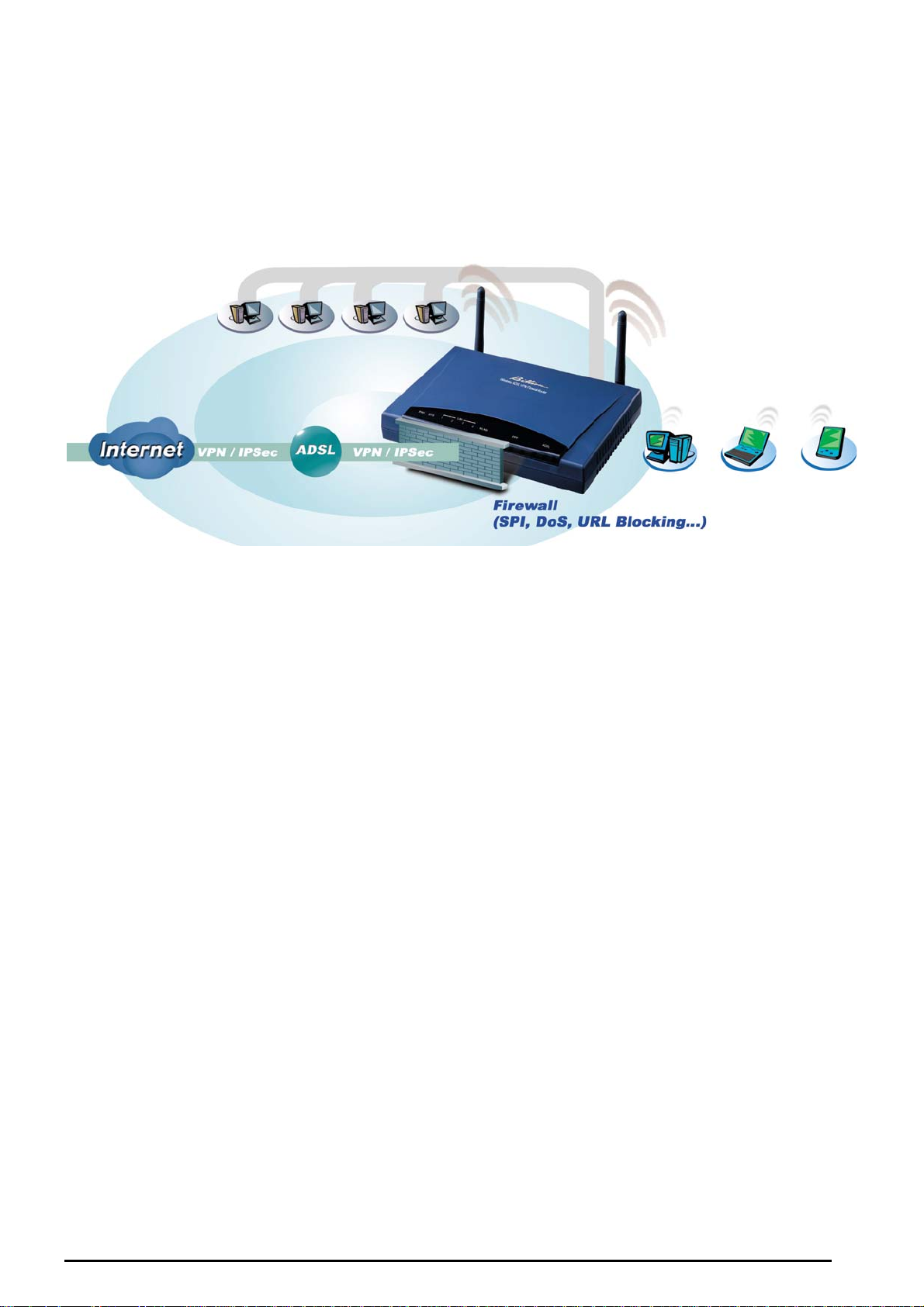
Billion BIPAC-7500G –802.11g ADSL VPN Firewall Router with 3DES Accelerator
BIP AC-7500G ADSL Router Application
Figure 1.1 Application Diagram
Thank you for your purchase, and welcome to the world of broadband Internet!
Chapter 1: Introduction
4
Page 9
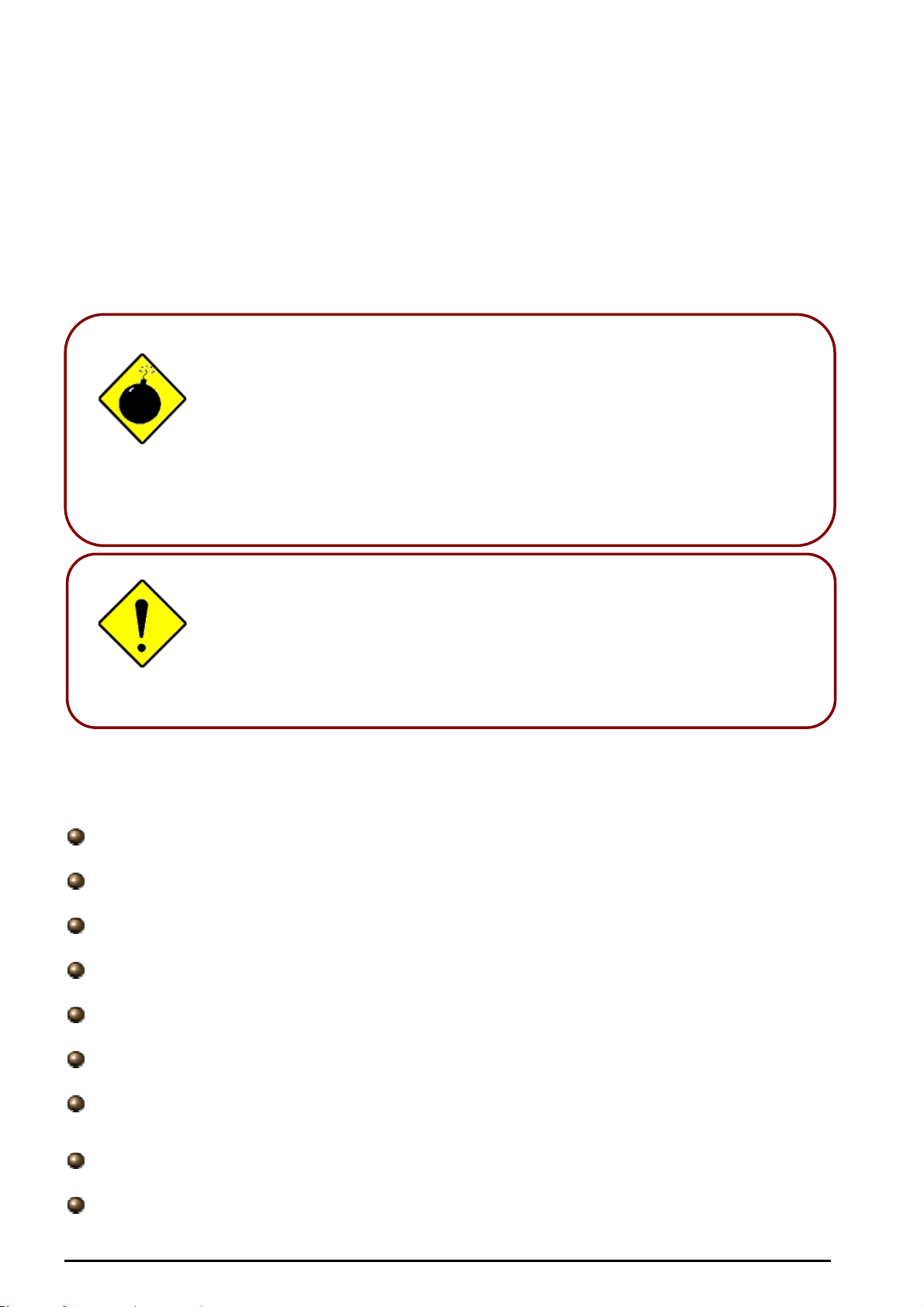
Billion BIPAC-7500G –802.11g ADSL VPN Firewall Router with 3DES Accelerator
A
Chapter 2: Installing the Router
Important note for using the BIPAC-7500G ADSL Router
Warning
ttention
Do not use the BIPAC-7500G in high humidity or high
temperatures.
Do not use the same power source for the BIPAC-7500G as
other equipment.
Do not open or repair the case yourself. If the BIPAC-7500G is
too hot, turn off the power immediately and have it repaired at a
qualified service center.
Place the BIPAC-7500G on a stable surface.
Only use the power adapter that comes with the package. Using
a different voltage rating power adaptor may damage the router.
Package Contents
BIPAC-7500G ADSL VPN Firewall Router
CD-ROM containing the online manual
RJ-11 ADSL/telephone Cable
Ethernet (CAT-5 LAN) Cable
Console (PS2-RS232) Cable
AC-DC power adapter (12V DC, 1A)
ADSL Line Filter (Optional)
(
Note: Included for Australia)
Two 5dbi Antennae
Quick Start Guide
5
Chapter 2: Installing the Router
Page 10

Billion BIPAC-7500G –802.11g ADSL VPN Firewall Router with 3DES Accelerator
The Front LEDs
LED Meaning
1 PWR Lit when power is ON.
2 SYS Lit when the system is ready.
3 LAN port 1 Lit when connected to an Ethernet device.
Green for 100Mbps; Orange for 10Mbps
Blinking when data is transmitted/received.
4 LAN port 2 Lit when connected to an Ethernet device.
Green for 100Mbps; Orange for 10Mbps
Blinking when data is transmitted/received.
5 LAN port 3 Lit when connected to an Ethernet device.
Green for 100Mbps; Orange for 10Mbps
Blinking when data is transmitted/received.
6 LAN port 4 Lit when connected to an Ethernet device.
Green for 100Mbps; Orange for 10Mbps
Blinking when data is transmitted/received.
7 WLAN
10 MAIL Flash when there is Email in your configured Email account.
Lit green when the wireless connection is established. Flashes
when sending/receiving data.
PPP Lit when there is a PPPoA / PPPoE connection.
11
13 ADSL Lit when successfully connected to an ADSL DSLAM (“linesync”).
Chapter 2: Installing the Router
6
Page 11
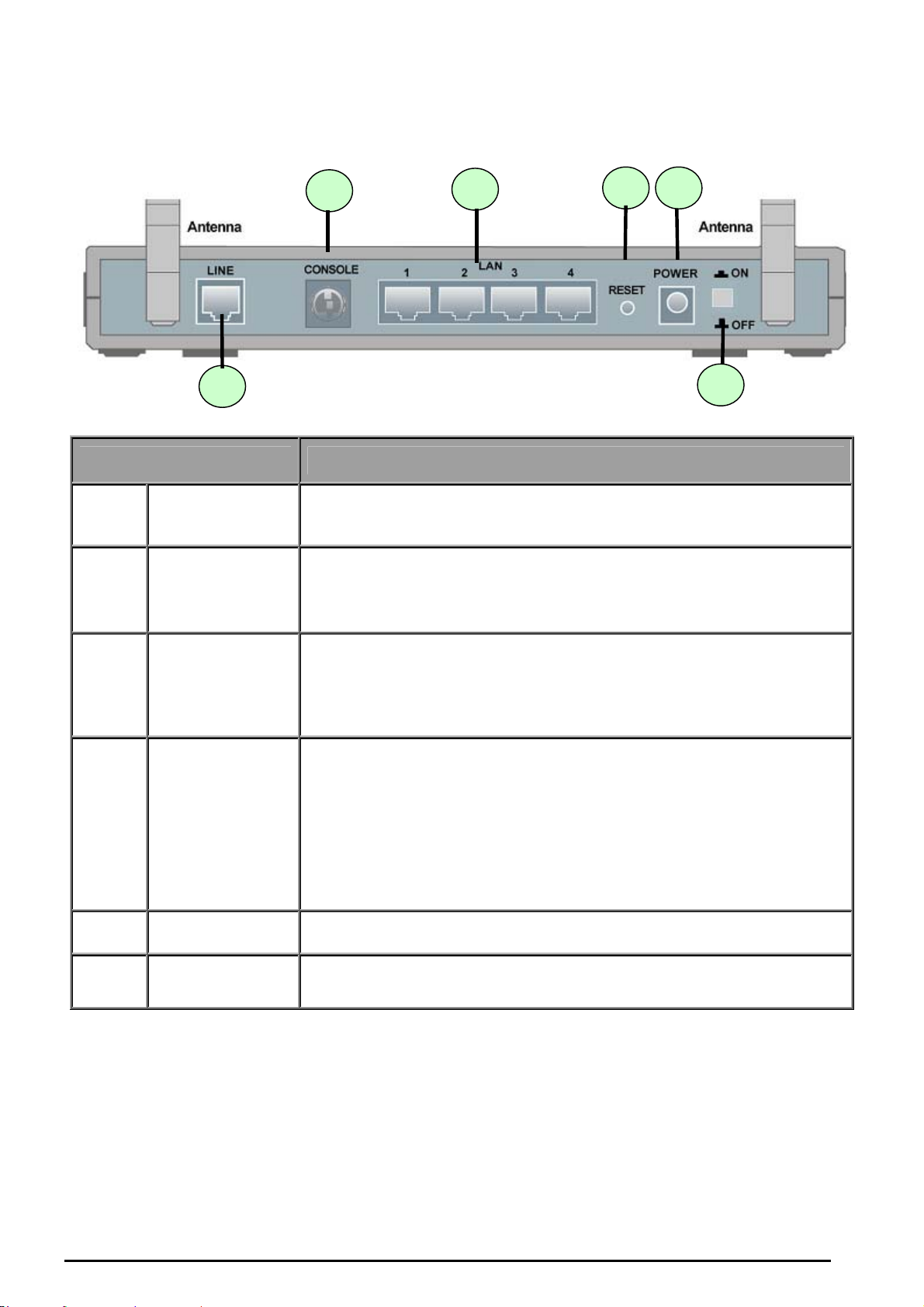
Billion BIPAC-7500G–802.11g ADSL VPN Firewall Router with 3DES Accelerator
The Rear Ports
2
1
Port Meaning
3
5 4
6
1
2
3
4
5
LINE
CONSOLE
LAN
1X — 4X
(RJ-45 connector)
RESET
PWR
Connect the supplied RJ-11 (“telephone”) cable to this port when
connecting to the ADSL/telephone network.
Connect a PS2/RS-232 cable to this port when connecting to a
PC’s RS-232 port (9-pin serial port).
Connect a UTP Ethernet cable (Cat-5 or Cat-5e) to one of the
four LAN ports when connecting to a PC or an office/home
network of 10Mbps or 100Mbps.
After the device is powered on, press it to reset the device or
restore to factory default settings.
0-3 seconds: reset the device
6 seconds above: restore to factory default settings (this is used
when you cannot login to the router. E.g. forgot the password)
Connect the supplied power adapter to this jack.
6
Chapter 2: Installing the Router
Power Switch
Power ON/OFF switch
7
Page 12
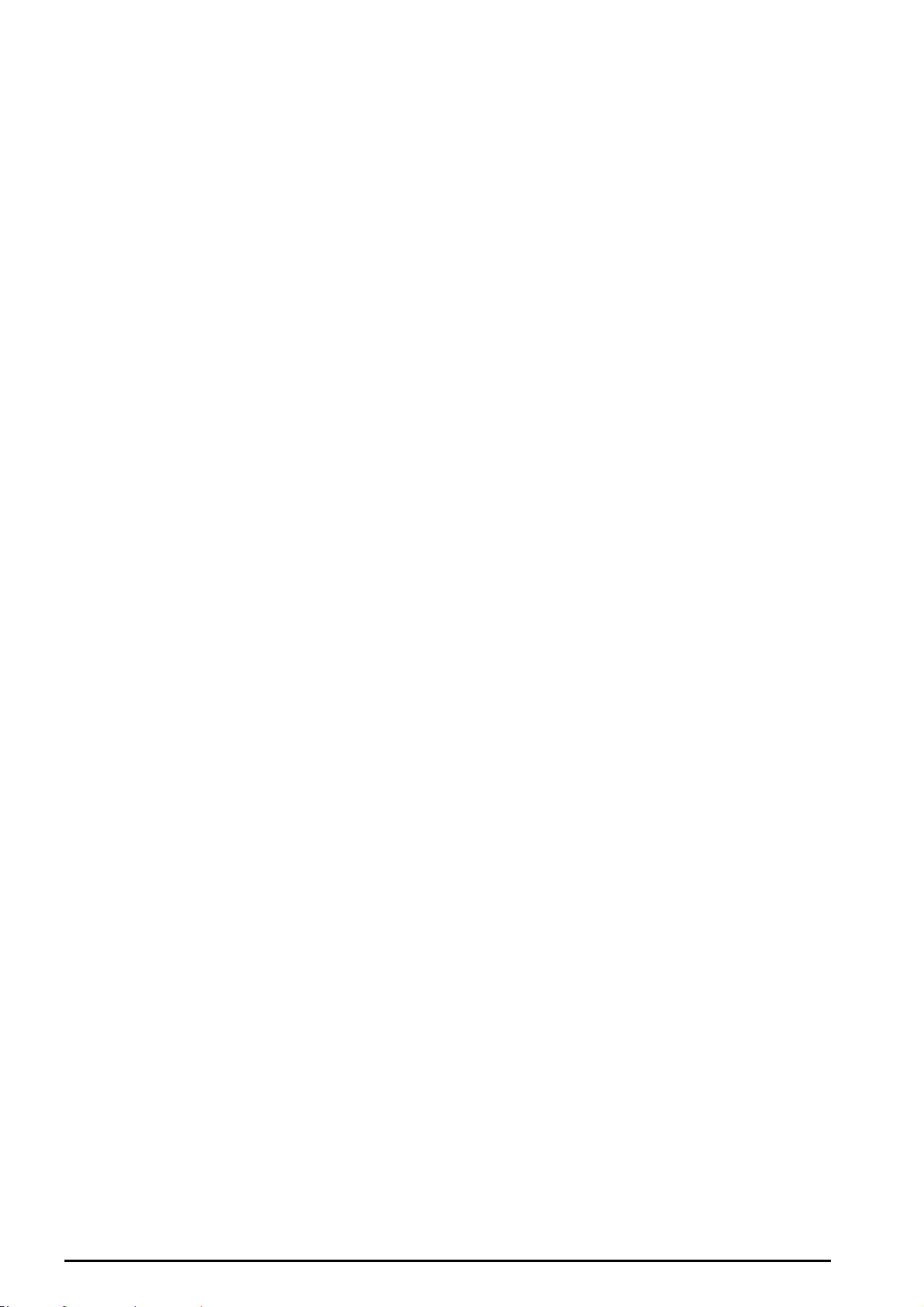
Billion BIPAC-7500G –802.11g ADSL VPN Firewall Router with 3DES Accelerator
Cabling
One of the most common causes of problems is bad cabling or ADSL line(s). Make sure that all
connected devices are turned on. On the front of the product is a bank of LEDs. Verify that the
LAN Link and ADSL line LEDs are lit. If they are not, verify that you are using the proper cables.
Ensure that all other devices connected to the same telephone line as your Billion router (e.g.
telephones, fax machines, analogue modems) have a line filter connected between them and
the wall socket (unless you are using a Central Splitter or Central Filter installed by a qualified
and licensed electrician), and ensure that all line filters are correctly installed and the right way
around. Missing line filters or line filters installed the wrong way around can cause problems
with your ADSL connection, including causing frequent disconnections.
Chapter 2: Installing the Router
8
Page 13
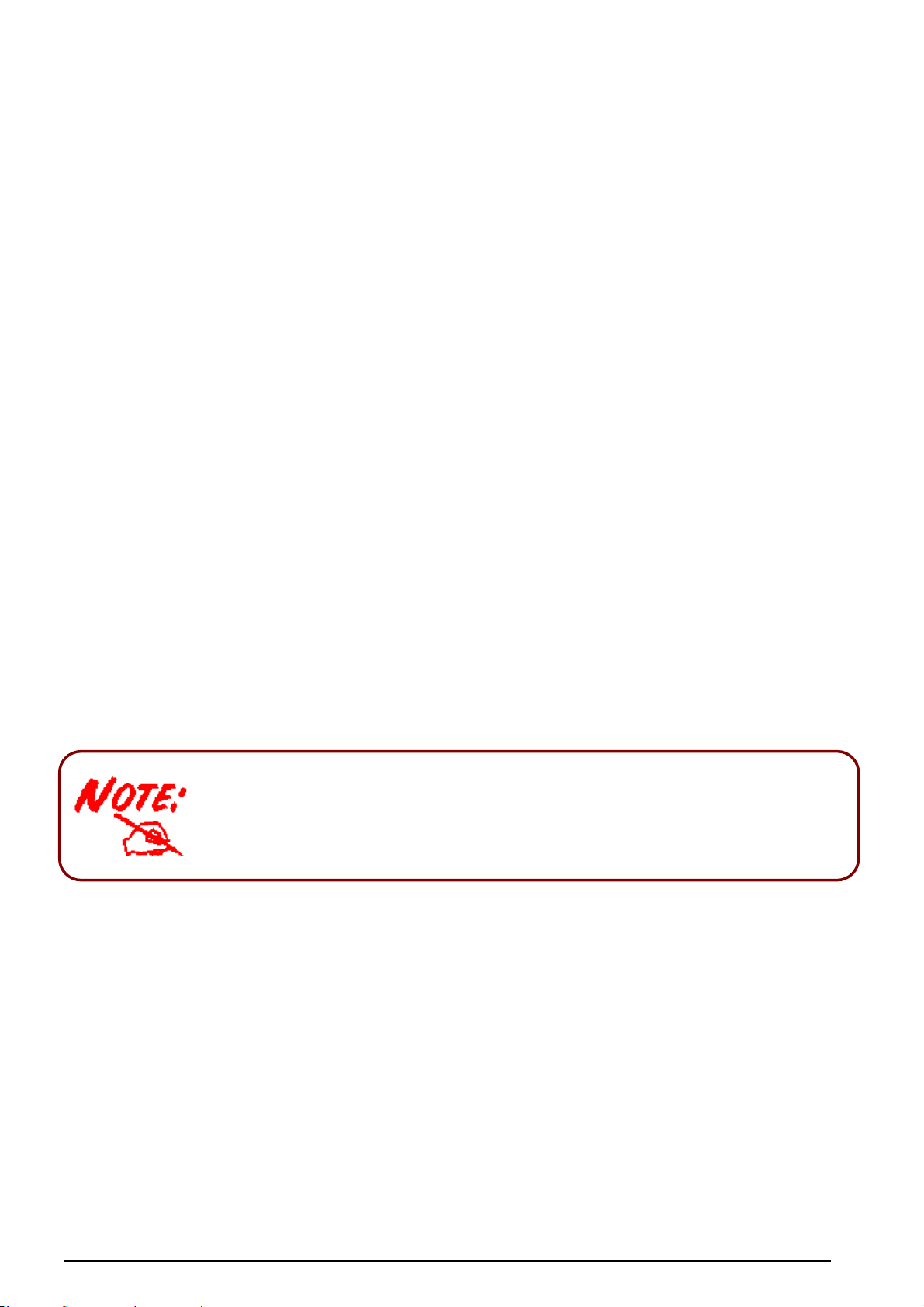
Billion BIPAC-7500G –802.11g ADSL VPN Firewall Router with 3DES Accelerator
A
r
Chapter 3: Basic Installation
The router can be configured with your web browser. A web browser is included as a standard
application in the following operating systems: Linux, Mac OS, Windows 98/NT/2000/XP/Me,
etc. The product provides a very easy and user-friendly interface for configuration.
PCs must have an Ethernet interface installed properly and be connected to the router either
directly or through an external repeater hub, and have TCP/IP installed and configured to obtain
an IP address through a DHCP server or a fixed IP address that must be in the same subnet as
the router. The default IP address of the router is 192.168.1.254 and the subnet mask is
255.255.255.0 (i.e. any attached PC must be in the same subnet, and have an IP address in the
range of 192.168.1.1 to 192.168.1.253). The best and easiest way is to configure the PC to get
an IP address automatically from the router using DHCP. If you encounter any problems
accessing the router’s web interface it may also be advisable to uninstall any kind of software
firewall on your PCs, as they can cause problems accessing the 192.168.1.254 IP address of
the router. Users should make their own decisions on how to best protect their network.
Please follow the steps below for your PC’s network environment installation. First of all, please
check your PC’s network components. The TCP/IP protocol stack and Ethernet network adapter
must be installed. If not, please refer to your Windows-related or other operating system
manuals.
ny TCP/IP capable workstation can be used to communicate with o
through the BIPAC-7500G. To configure other types of workstations,
please consult the manufacturer’s documentation.
Connecting your router
1. Connect the Router to a LAN (Local Area Network) and the ADSL/telephone network.
2. Power on the device.
3. Make sure the PWR, SYS and WLAN LEDs are lit steadily and that the relevant LAN LED is
lit.
9
Chapter 3: Basic Installation
Page 14
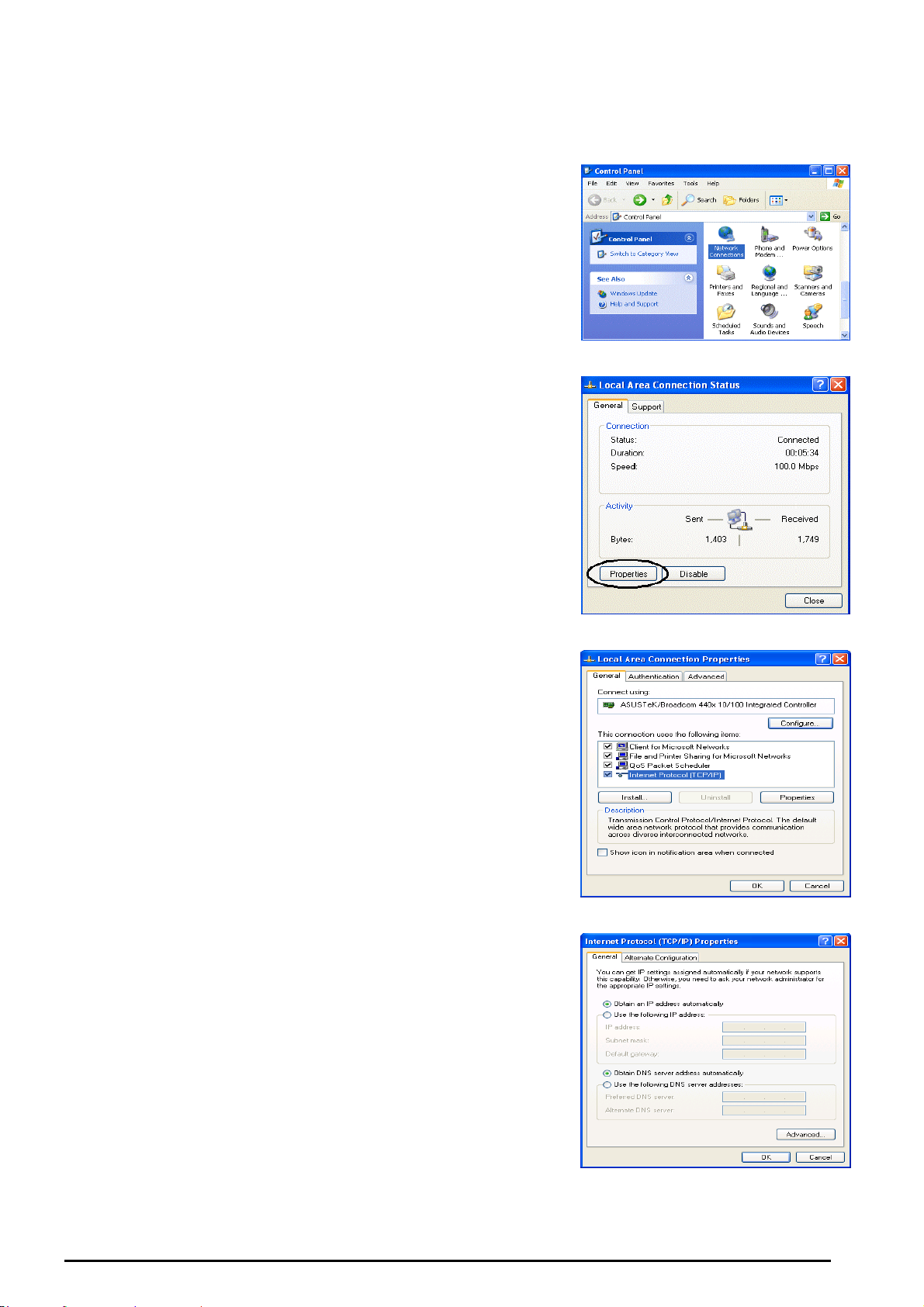
Billion BIPAC-7500G –802.11g ADSL VPN Firewall Router with 3DES Accelerator
Configuring PCs in Windows
For Windows XP
1. Go to Start / Control Panel (in Classic View). In the
Control Panel, double-click Network Connections.
2. Double-click Local Area Connection. (See Figure 3.1)
3. In the LAN Area Connection Status window, click
Properties. (See Figure 3.2)
4. Select Internet Protocol (TCP/IP) and click
Properties. (See Figure 3.3)
5. Select the Obtain an IP address automatically and
Obtain DNS server address automatically radio
buttons. (See Figure 3.4)
6. Click OK to finish the configuration.
Figure 3.1: LAN Area Connection
Figure 3.2: LAN Connection Status
Figure 3.3: TCP / IP
Figure 3.4: IP Address & DNS
Configuration
Chapter 3: Basic Installation
10
Page 15
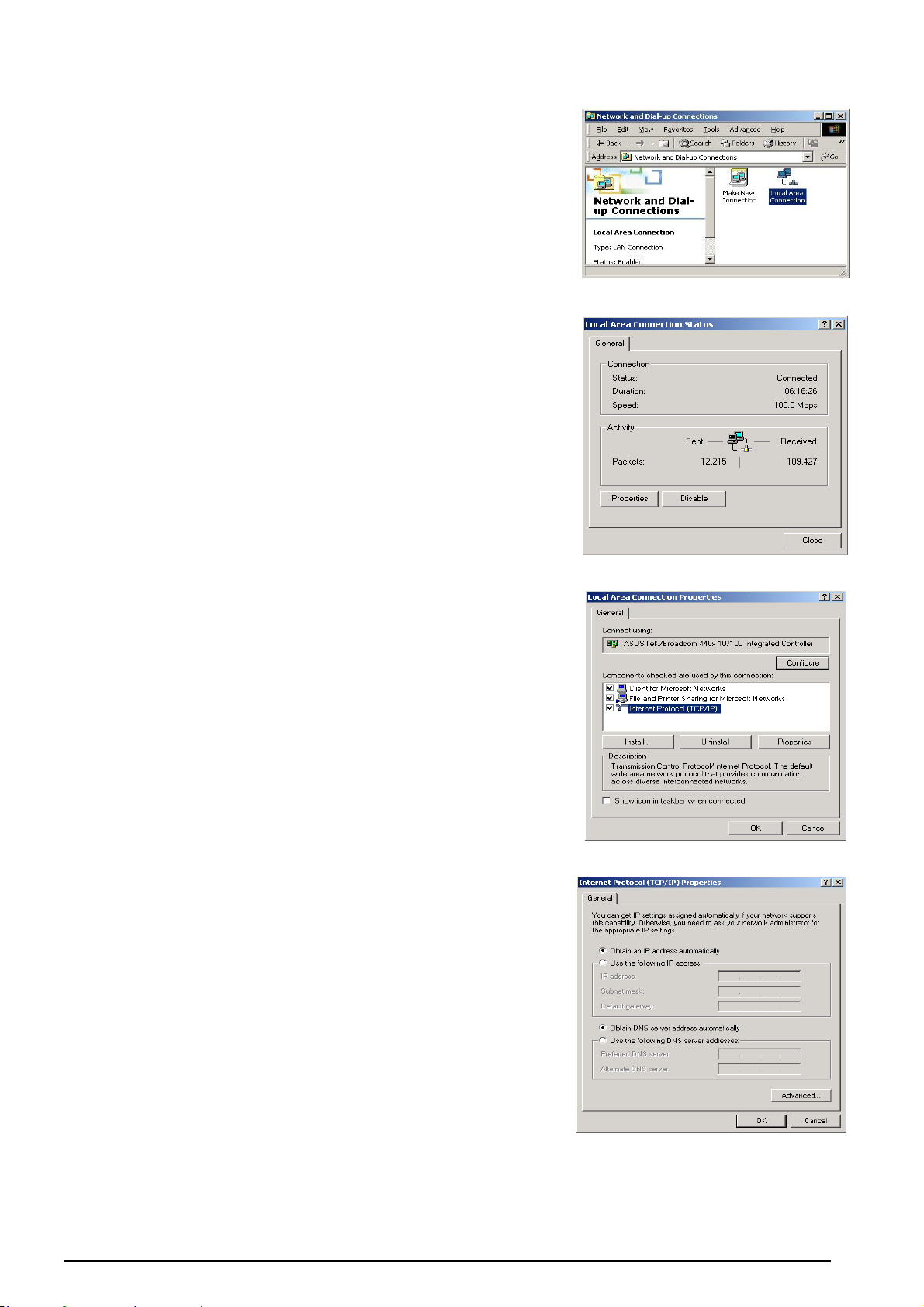
Billion BIPAC-7500G –802.11g ADSL VPN Firewall Router with 3DES Accelerator
For Windows 2000
1. Go to Start / Settings / Control Panel. In the Control
Panel, double-click Network and Dial-up
Connections.
2. Double-click Local Area (“LAN”) Connection. (See
Figure 3.5)
3. In the LAN Area Connection Status window, click
Properties. (See Figure 3.6)
4. Select Internet Protocol (TCP/IP) and click
Properties. (See Figure 3.7)
5. Select the Obtain an IP address automatically and
Obtain DNS server address automatically radio
buttons. (See Figure 3.8)
6. Click OK to finish the configuration.
Figure 3.5: LAN Area Connection
Figure 3.6: LAN Connection Status
Figure 3.7: TCP / IP
F
igure 3.8: IP Address & DNS
Configuration
Chapter 3: Basic Installation
11
Page 16

Billion BIPAC-7500G –802.11g ADSL VPN Firewall Router with 3DES Accelerator
For Windows 98 / ME
1. Go to Start / Settings / Control Panel. In the Control
Panel, double-click Network and choose the
Configuration tab.
2. Select TCP / IP -> NE2000 Compatible, or the name of
any Network Interface Card (NIC) in your PC. (See
Figure 3.9)
3. Click Properties.
4. Select the IP Address tab. In this page, click the Obtain
an IP address automatically radio button. (See Figure
3.10)
5. Then select the DNS Configuration tab. (See Figure
3.11)
6. Select the Disable DNS radio button and click OK to
finish the configuration.
Figure 3.9: TCP / IP
Figure 3.10: IP Address
Figure 3.11: DNS Configuration
Chapter 3: Basic Installation
12
Page 17
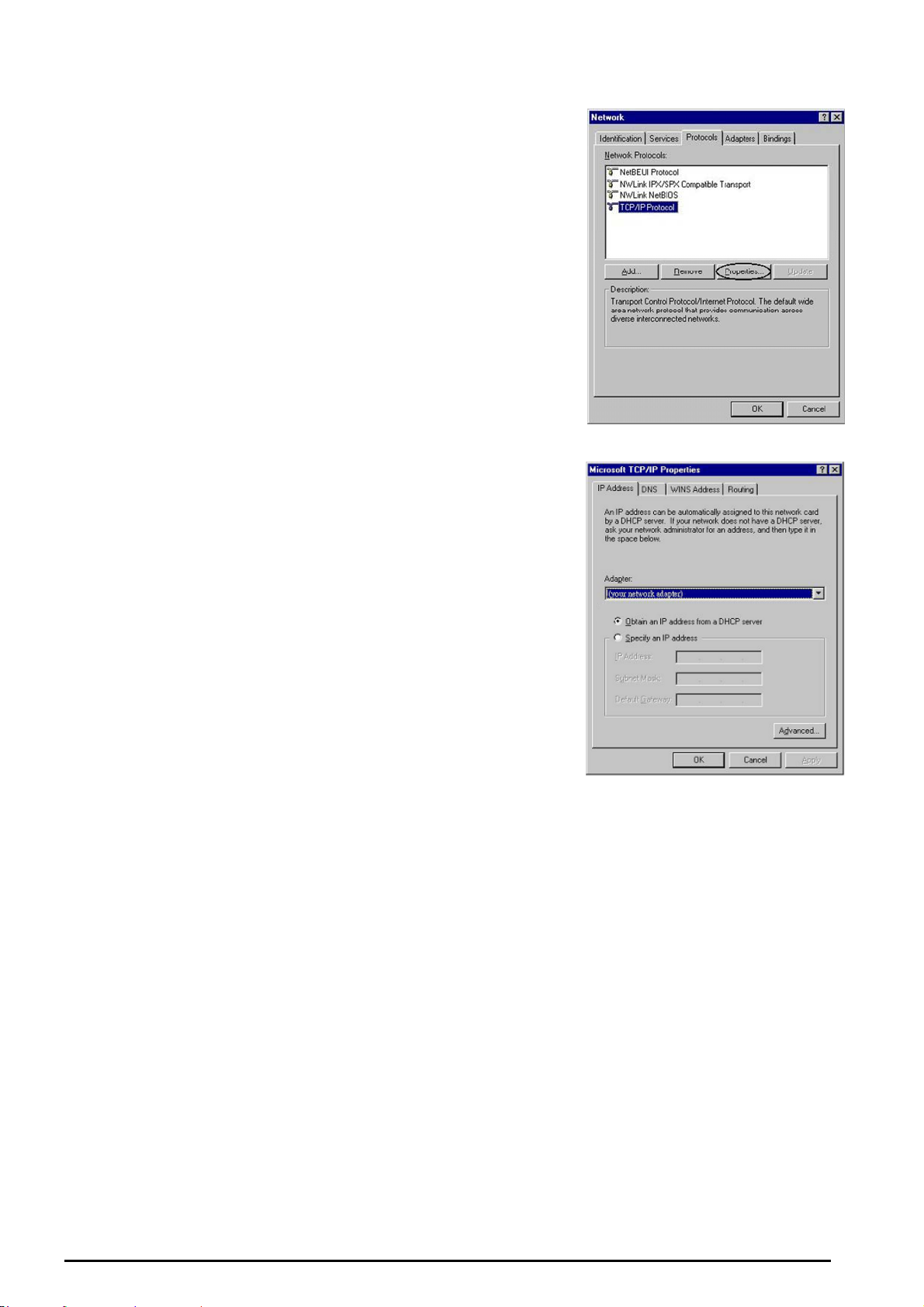
Billion BIPAC-7500G –802.11g ADSL VPN Firewall Router with 3DES Accelerator
For Windows NT4.0
1. Go to Start / Settings / Control Panel. In the Control
Panel, double-click Network and choose the Protocols
tab.
2. Select TCP/IP Protocol and click Properties. (See
Figure 3.12)
3. Select the Obtain an IP address from a DHCP server
radio button and click OK. (See Figure 3.13)
Figure 3.12: TCP / IP
Figure 3.13: IP Address
Chapter 3: Basic Installation
13
Page 18
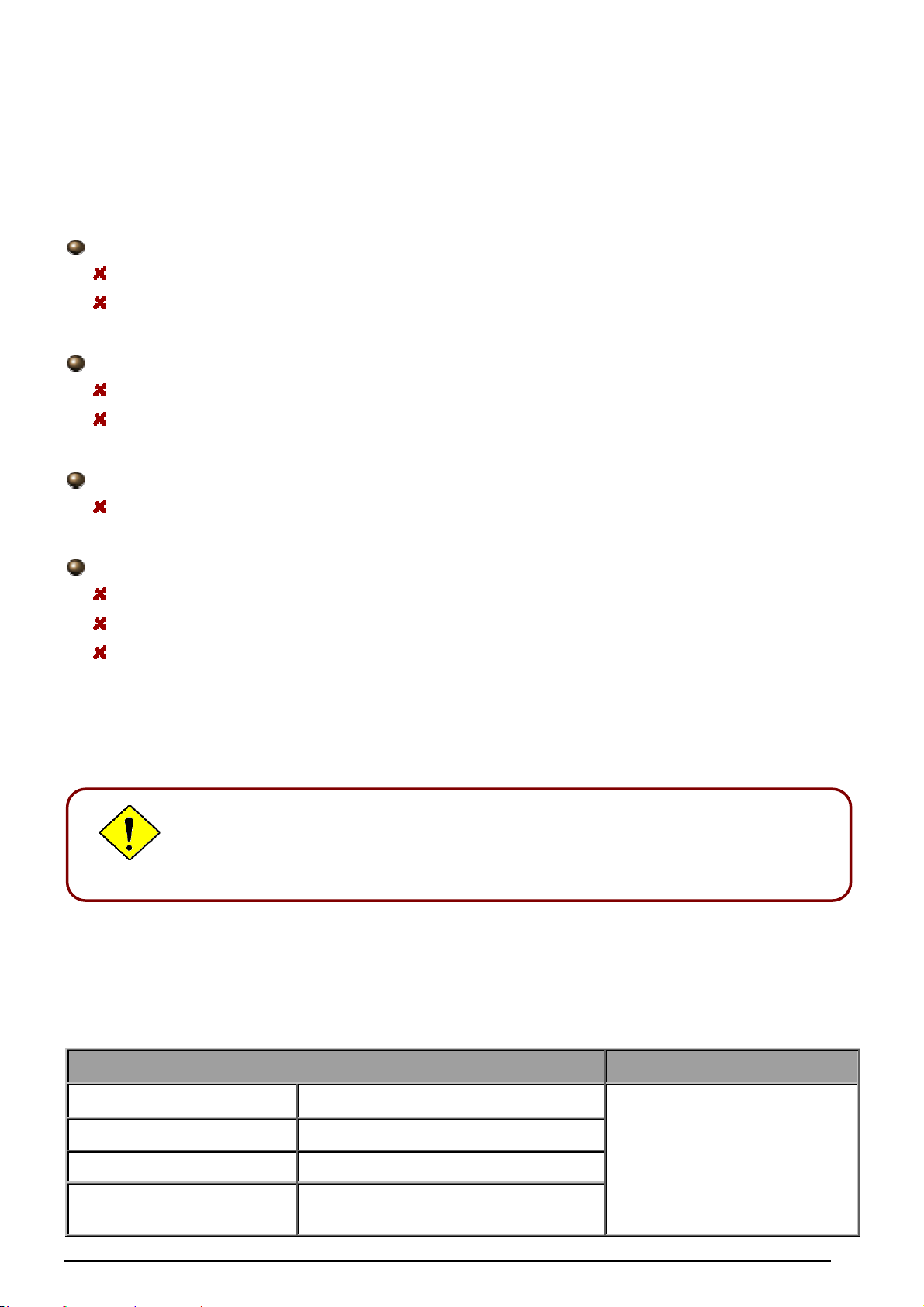
Billion BIPAC-7500G –802.11g ADSL VPN Firewall Router with 3DES Accelerator
Factory Default Settings
Before configuring your, you need to know the following default settings.
Web Interface:
Username: admin
Password: admin
LAN Device IP Settings:
IP Address: 192.168.1.254
Subnet Mask: 255.255.255.0
ISP setting in WAN site:
PPPoE
DHCP server:
DHCP server is enabled.
Start IP Address: 192.168.1.100
IP pool counts: 100
Username and Password
The default username and password are “admin” and “admin” respectively.
If you ever forget the password to log in, you may press the RESET button
to restore the factory default settings.
LAN and WAN Port Addresses
The parameters of LAN and WAN ports are pre-set in the factory. The default values are shown
below.
LAN Port WAN Port
IP address
Subnet Mask
DHCP server function
IP addresses for
distribution to PCs
192.168.1.254
255.255.255.0
Enabled
100 IP addresses continuing from
192.168.1.100 through 192.168.1.199
The PPPoE function is enabled
to automatically get the WAN
port configuration from the ISP,
but you have to set the
uername and password first.
14
Chapter 3: Basic Installation
Page 19
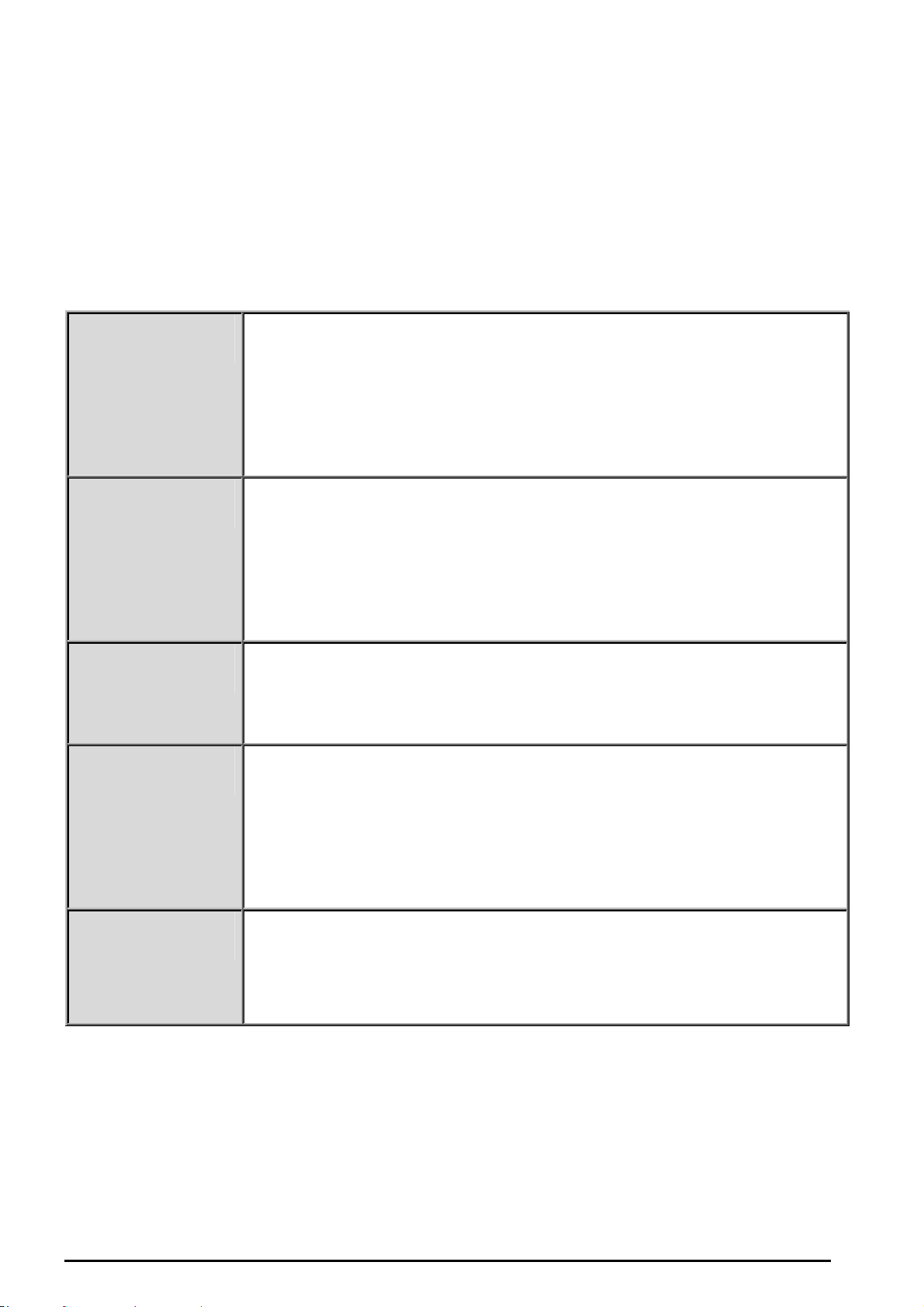
Billion BIPAC-7500G –802.11g ADSL VPN Firewall Router with 3DES Accelerator
Information from your ISP
Before configuring this device, you have to check with your ISP (Internet Service Provider) what
kind of service is provided such as PPPoE, PPPoA, RFC1483, IPoA, or PPTP-to-PPPoA
Relaying.
Gather the information as illustrated in the following table and keep it for reference.
PPPoE VPI/VCI, VC-based/LLC-based multiplexing, Username, Password, Service
Name, and Domain Name System (DNS) IP address (it can be automatically
assigned by your ISP when you connect or be set manually).
PPPoA VPI/VCI, VC-based/LLC-based multiplexing, Username, Password, and
Domain Name System (DNS) IP address (it can be automatically assigned by
your ISP when you connect or be set manually).
RFC1483 Bridged VPI/VCI, VC-based/LLC-based multiplexing to use Bridged Mode.
RFC1483 Routed VPI/VCI, VC-based/LLC-based multiplexing, IP address, Subnet mask,
Gateway address, and Domain Name System (DNS) IP address (it is fixed IP
address).
IPoA VPI/VCI, VC-based/LLC-based multiplexing, IP address, Subnet mask,
Gateway address, and Domain Name System (DNS) IP address (it is fixed IP
address).
Chapter 3: Basic Installation
15
Page 20
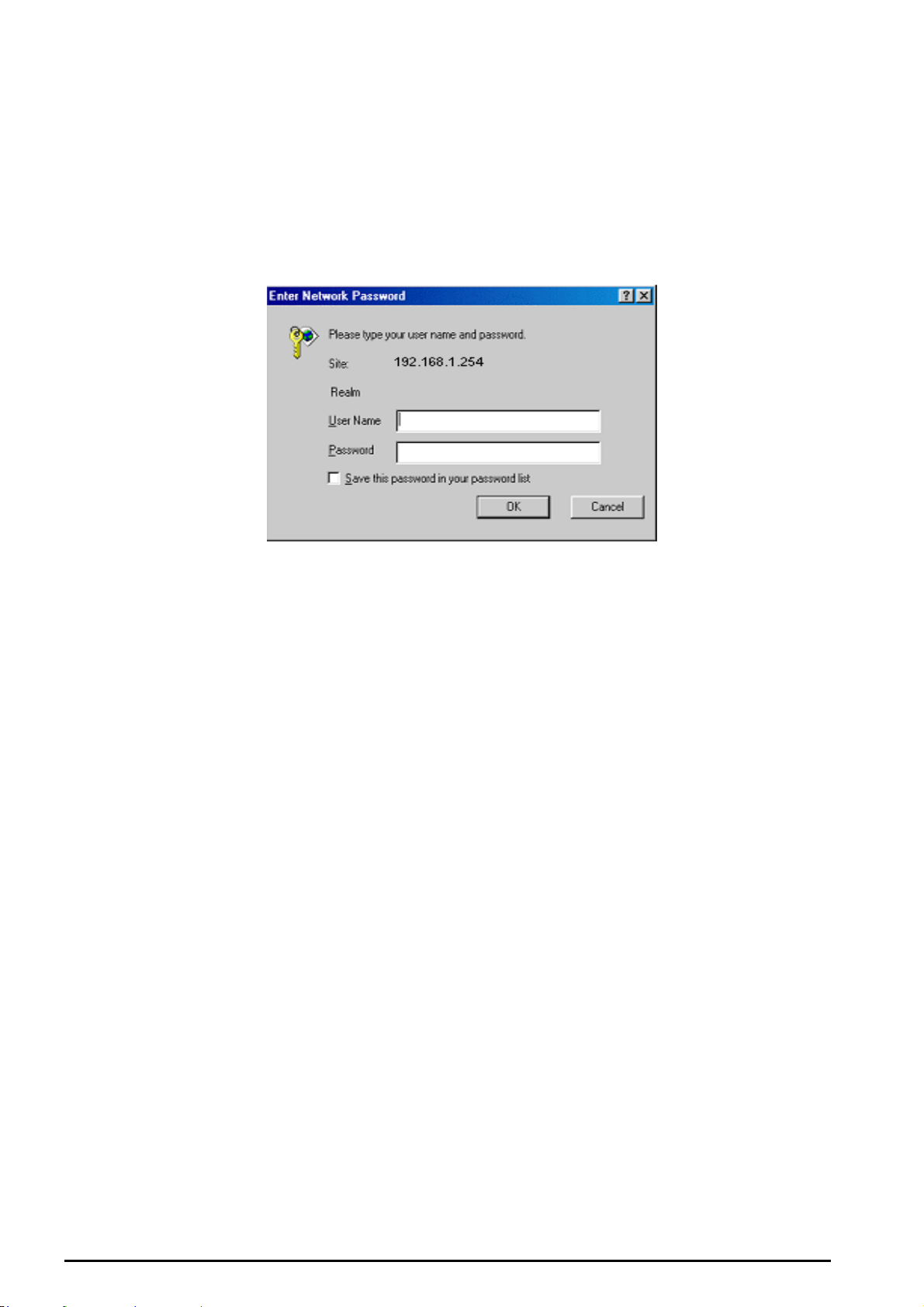
Billion BIPAC-7500G –802.11g ADSL VPN Firewall Router with 3DES Accelerator
Configuring with your Web Browser
Open your web browser, enter the IP address of your router, which by default is 192.168.1.254,
and click “Go”, a user name and password window prompt will appear. The default username
and password are “admin” and “admin”. (See Figure 3.14)
Figure 3.14: User namd & Password Prompt Widonw
Congratulation! You are now successfully logon to the BIPAC-7500G ADSL Router!
Chapter 3: Basic Installation
16
Page 21
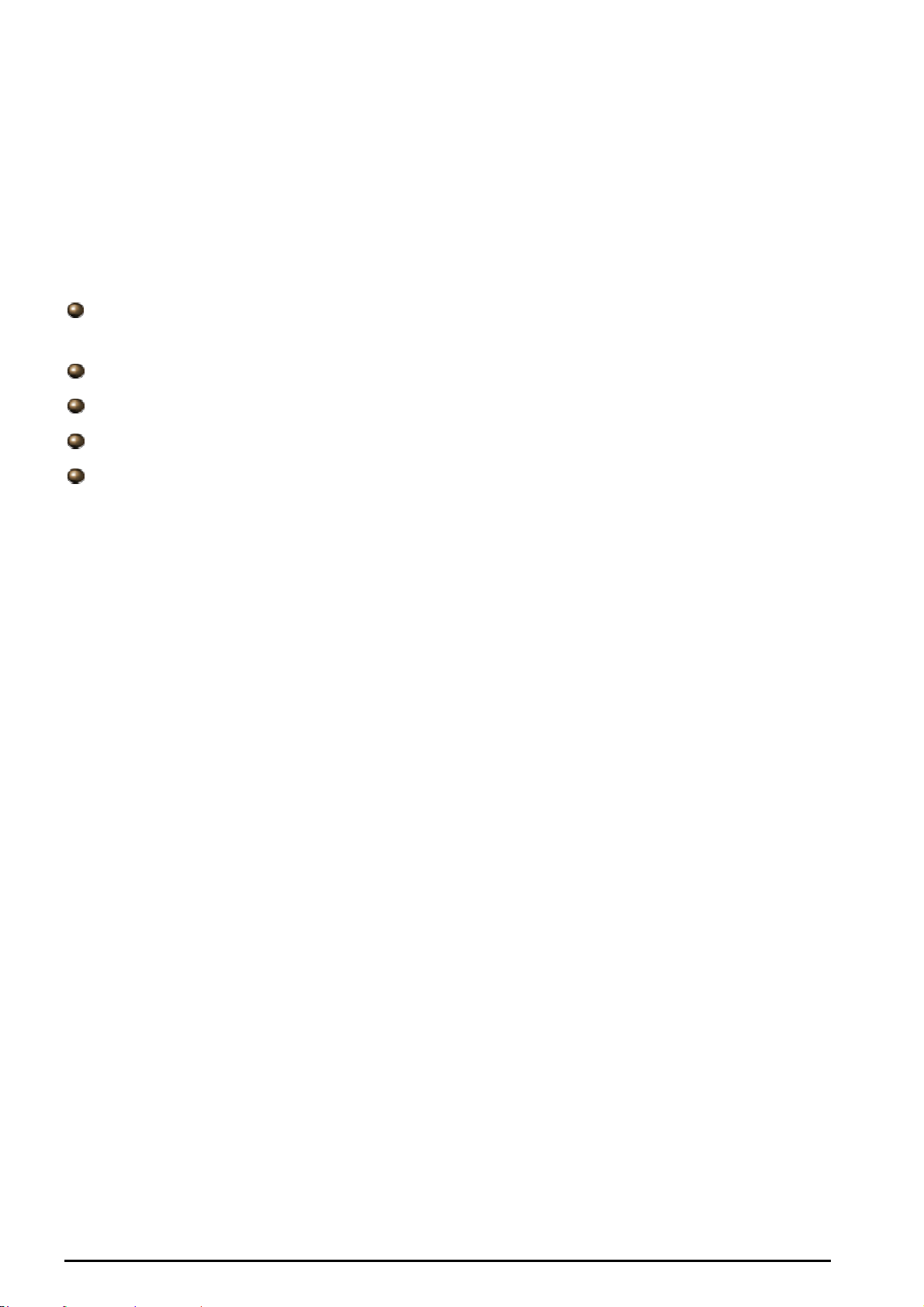
Billion BIPAC-7500G –802.11g ADSL VPN Firewall Router with 3DES Accelerator
Chapter 4: Configuration
At the configuration homepage, the left navigation pane where bookmarks are provided links
you directly to the desired setup page, including:
Status (ARP Table, Routing Table, DHCP Table, PPTP Status, IPSec Status, L2TP Status,
Email Status, Event Log, Error Log and UPnP Portmap)
Quick Start
Configuration (LAN, WAN, System, Firewall, VPN, QoS, Virtual Server & Advanced)
Save Config to FLASH
Language (provides user interface in English and German languages).
Please see the relevant sections of this manual for detailed instructions on how to configure
your Billion router.
Chapter 4:Configuration
17
Page 22

Billion BIPAC-7500G –802.11g ADSL VPN Firewall Router with 3DES Accelerator
Status
ARP Table
This section displays the router’s ARP (Address Resolution Protocol) Table, which shows the
mapping of Internet (IP) addresses to Ethernet (MAC) addresses. This is useful as a quick way
of determining the MAC address of the network interface of your PCs to use with the router’s
Firewall – MAC Address Filter function. See the Firewall section of this manual for more
information on this feature.
IP Address: A list of IP addresses of devices on your LAN (Local Area Network).
MAC Address: The MAC (Media Access Control) addresses for each device on your LAN.
Interface: The interface name (on the router) that this IP Address connects to.
Static: Static status of the ARP table entry:
“no” for dynamically-generated ARP table entries
“yes” for static ARP table entries added by the user
Chapter 4: Configuration
18
Page 23
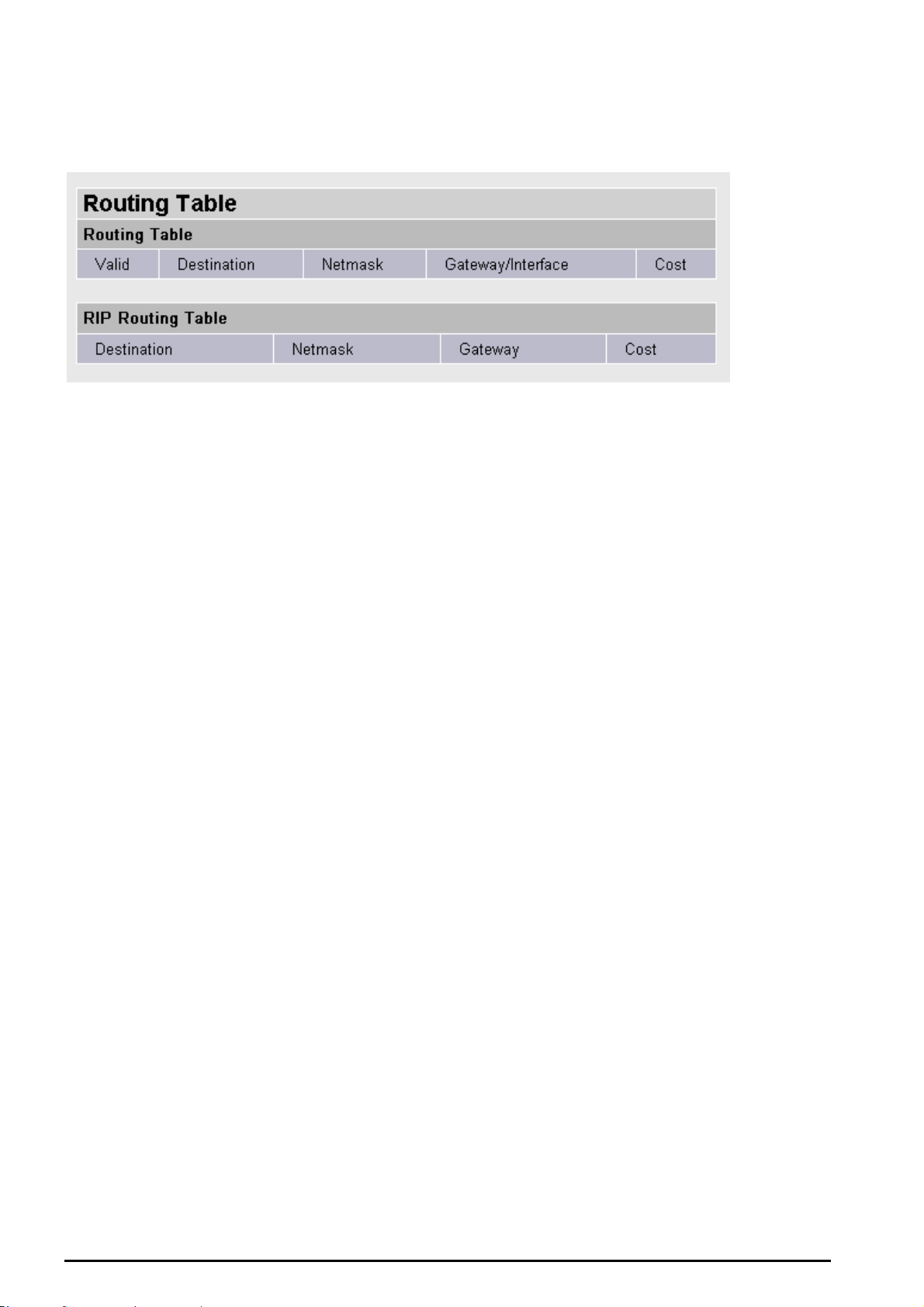
Billion BIPAC-7500G –802.11g ADSL VPN Firewall Router with 3DES Accelerator
Routing Table
Routing Table:
Valid: It indicates a successful routing status.
Destination: The IP address of the destination network.
Netmask: The destination netmask address.
Gateway/Interface: The IP address of the gateway or existing interface that this route will use.
Cost: The number of hops counted as the cost of the route.
RIP Routing Table:
Destination: The IP address of the destination network.
Netmask: The destination netmask address.
Gateway: The IP address of the gateway that this route will use.
Cost: The number of hops counted as the cost of the route.
Chapter 4: Configuration
19
Page 24
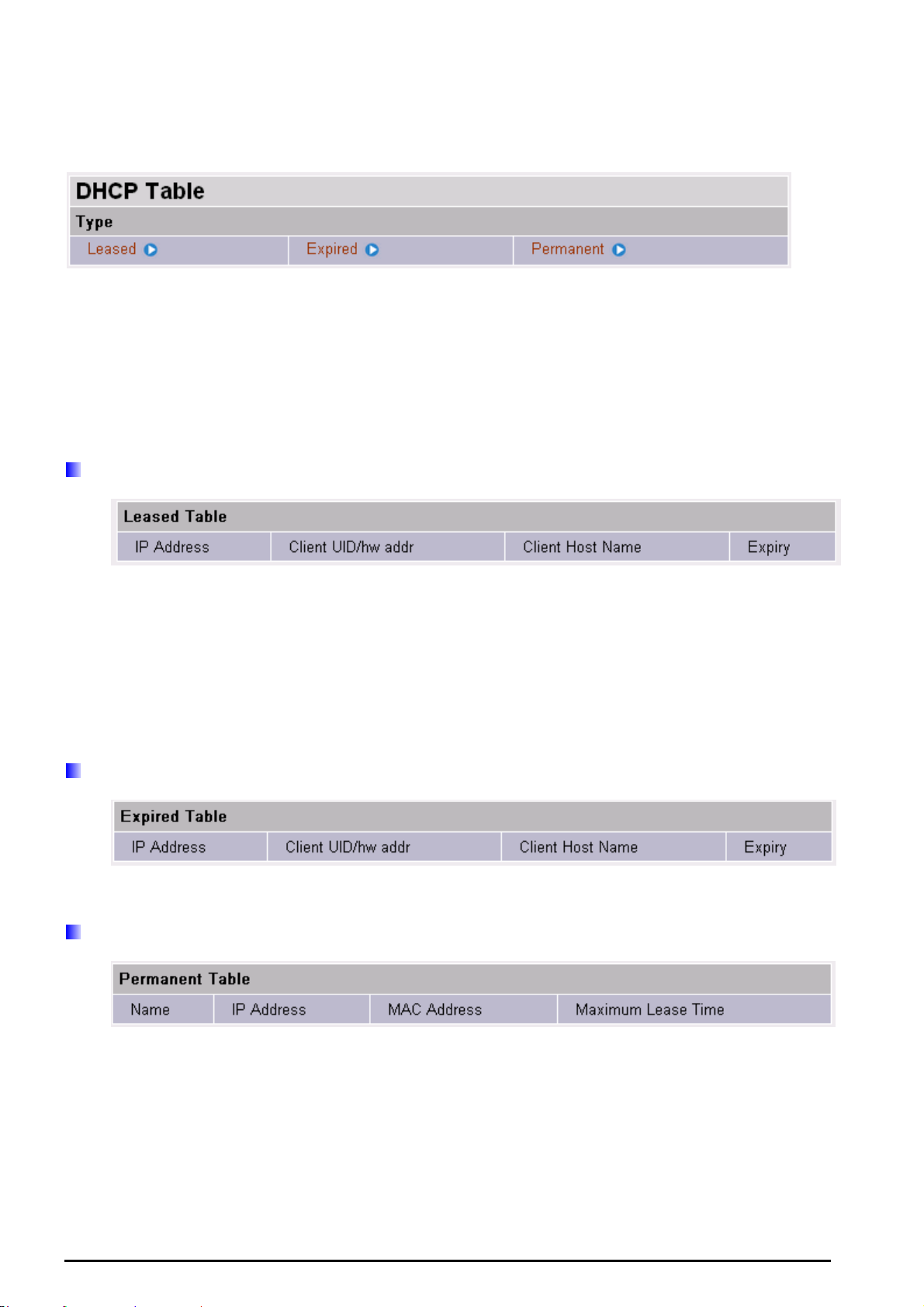
Billion BIPAC-7500G –802.11g ADSL VPN Firewall Router with 3DES Accelerator
DHCP Table
Leased: The DHCP assigned IP addresses information.
IP Address: A list of IP addresses of devices on your LAN (Local Area Network).
Expired: The expired IP addresses information.
Permanent: The fixed host mapping information
Leased Table
IP Address: The IP address that assigned to client.
Client UID/hw addr: The MAC address of client.
Client Host Name: The Host Name (Computer Name) of client.
Expiry: The current lease time of client.
Expired Table
Please refer the Leased Table.
Permanent Table
Name: The name you assigned to the Permanent configuration.
IP Address: The fixed IP address for the specify client.
MAC Address: The MAC Address that you want to assign the fixed IP address
Maximum Lease Time: The maximum lease time interval you allow to clients
Chapter 4: Configuration
20
Page 25
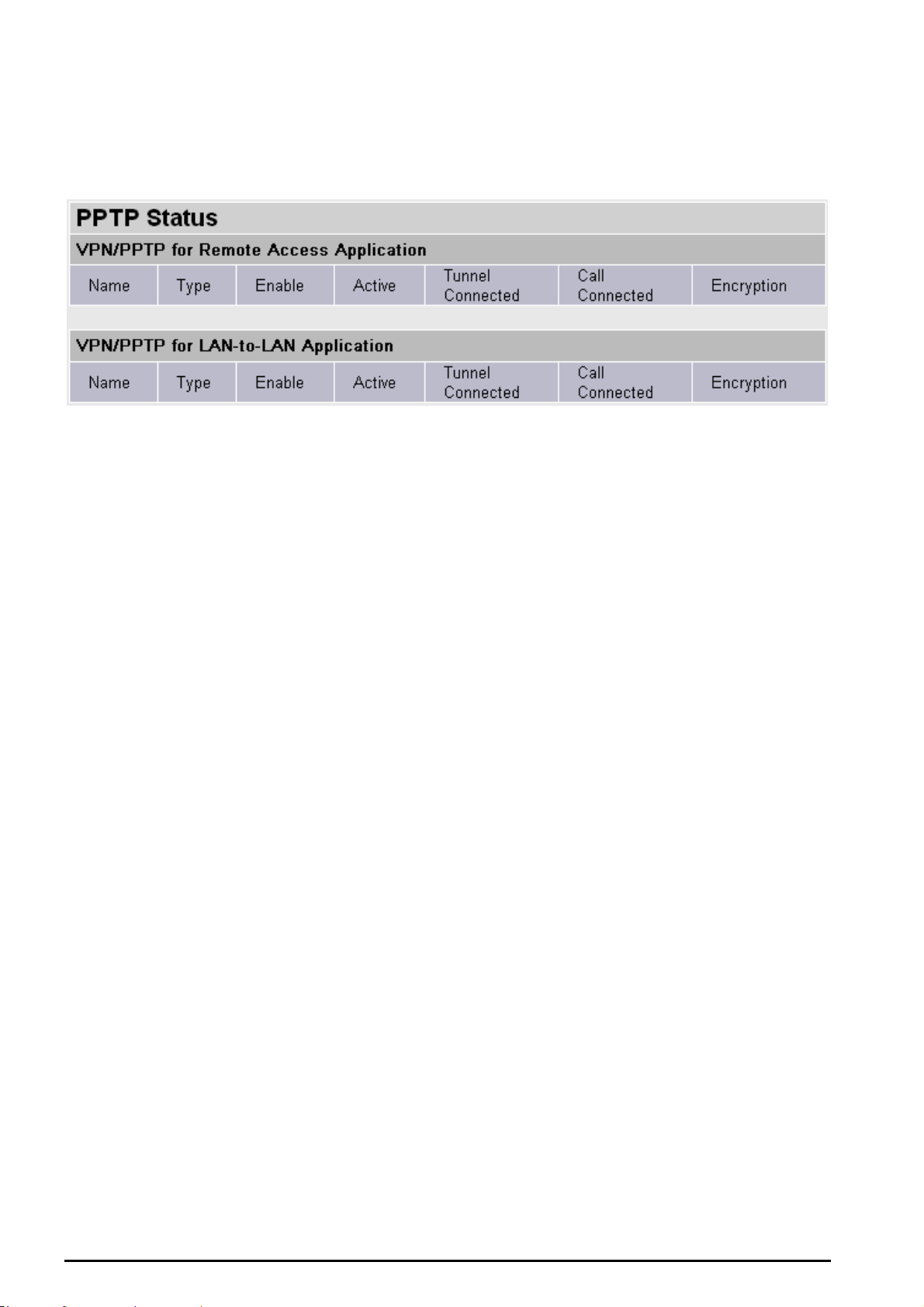
Billion BIPAC-7500G –802.11g ADSL VPN Firewall Router with 3DES Accelerator
PPTP Status
This shows details of your configured PPTP VPN Connections.
Name: The name you assigned to the particular PPTP connection in your VPN configuration.
Type: The type of connection (dial-in/dial-out).
Enable: Whether the connection is currently enabled.
Active: Whether the connection is currently active.
Tunnel Connected: Whether the VPN Tunnel is currently connected.
Call Connected: If the Call for this VPN entry is currently connected.
Encryption: The encryption type used for this VPN connection.
Chapter 4: Configuration
21
Page 26
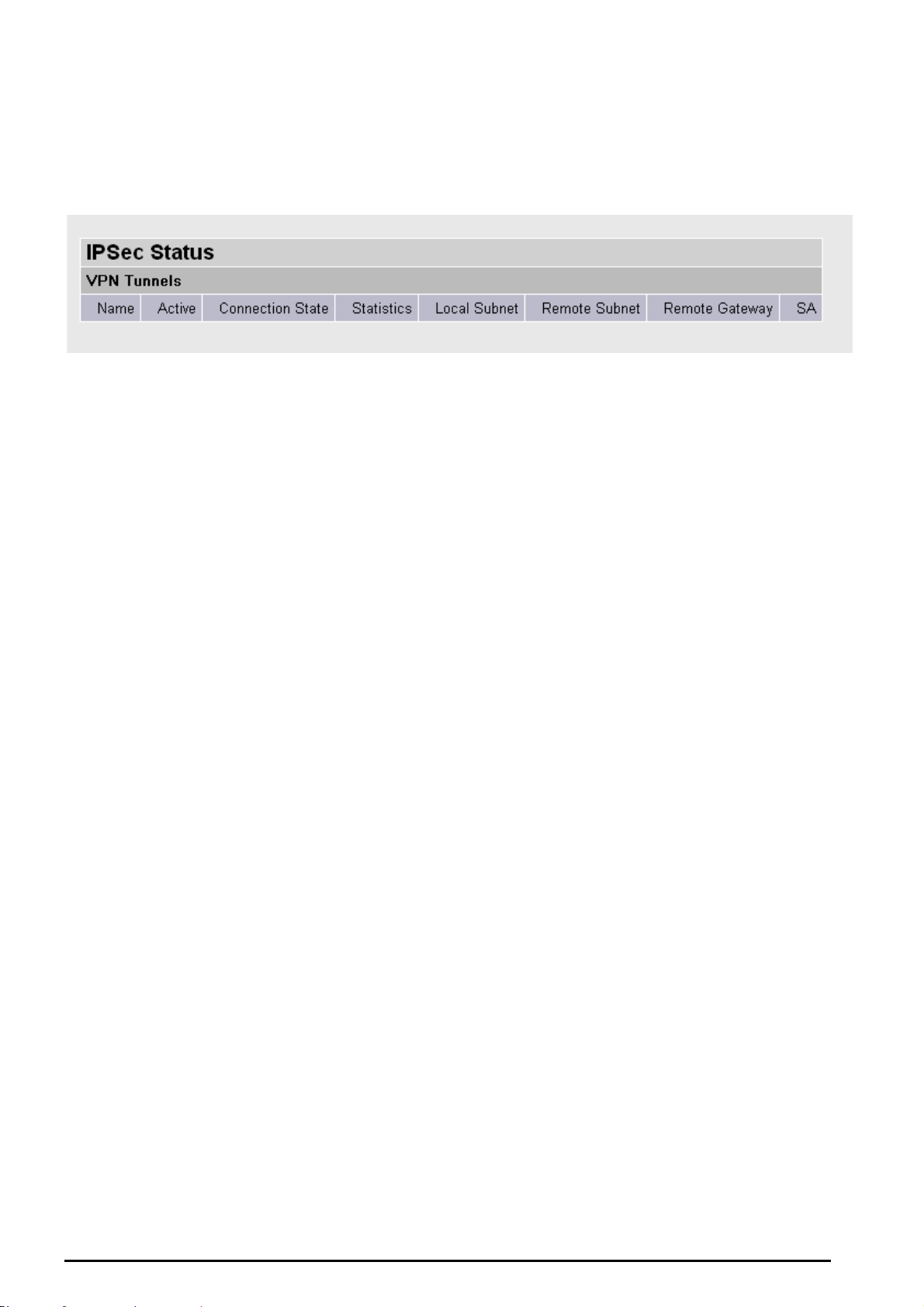
Billion BIPAC-7500G –802.11g ADSL VPN Firewall Router with 3DES Accelerator
IPSec Status
This shows details of your configured IPSec VPN Connections.
Name: The name you assigned to the particular VPN entry.
Active: Whether the VPN Connection is currently Active.
Connection State: Whether the VPN is Connected or Disconnected.
Statistics: Statistics for this VPN Connection.
Local Subnet: The local IP Address or Subnet used.
Remote Subnet: The Subnet of the remote site.
Remote Gateway: The Remote Gateway IP address.
SA: The Security Association for this VPN entry.
Chapter 4: Configuration
22
Page 27

Billion BIPAC-7500G –802.11g ADSL VPN Firewall Router with 3DES Accelerator
L2TP Status
This shows details of your configured L2TP VPN Connections.
Name: The name you assigned to the particular L2TP connection in your VPN configuration.
Type: The type of connection (dial-in/dial-out).
Enable: Whether the connection is currently enabled.
Active: Whether the connection is currently active.
Tunnel Connected: Whether the VPN Tunnel is currently connected.
Call Connected: If the Call for this VPN entry is currently connected.
Encryption: The encryption type used for this VPN connection.
Email Status
Details and status for the Email Account you have configured the router to check. Please see
the Advanced section of this manual for details on this function.
Chapter 4: Configuration
23
Page 28
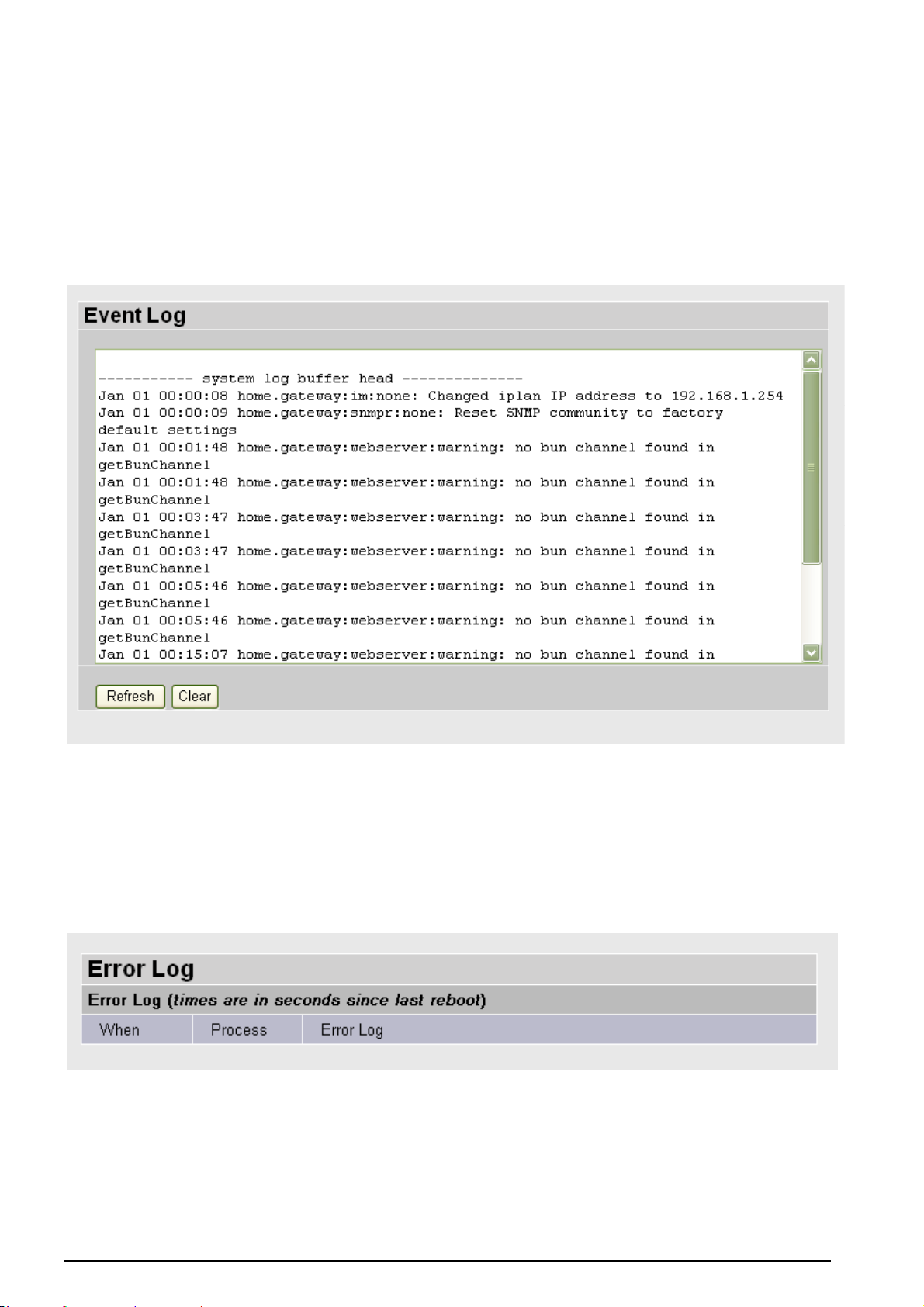
Billion BIPAC-7500G –802.11g ADSL VPN Firewall Router with 3DES Accelerator
Event Log
This page displays the router’s Event Log entries. Major events are logged to this window, such
as when the router’s ADSL connection is disconnected, as well as Firewall events when you
have enabled Intrusion or Blocking Logging in the Configuration – Firewall section of the
interface. Please see the Firewall section of this manual for more details on how to enable
Firewall logging.
Error Logging
Any errors encountered by the router (e.g. invalid names given to entries) are logged to this
window.
UPnP Portmap
The section lists all port-mapping established using UPnP (Universal Plug and Play). Please
see the Advanced section of this manual for more details on UPnP and the router’s UPnP
configuration options.
Chapter 4: Configuration
24
Page 29
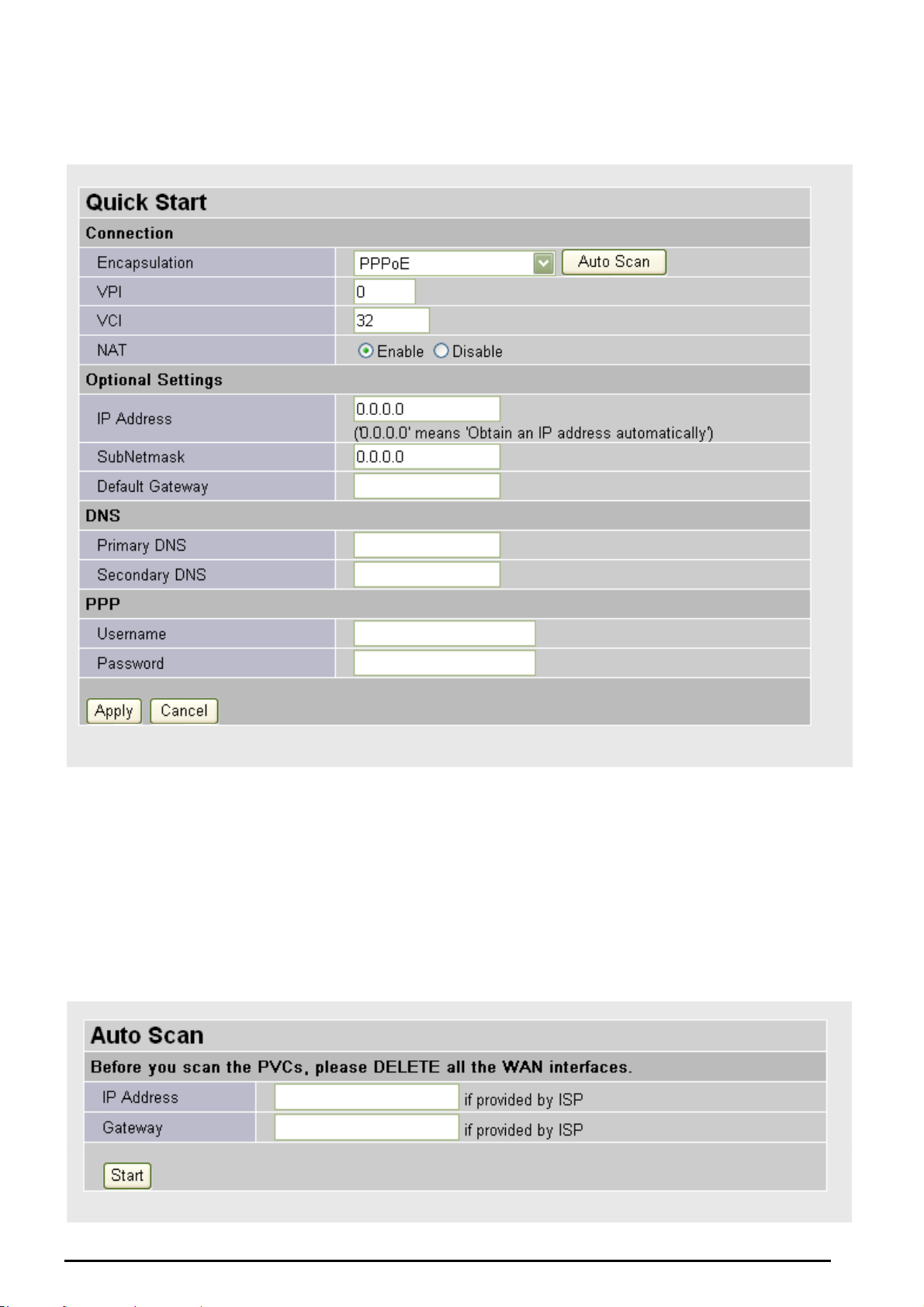
Billion BIPAC-7500G –802.11g ADSL VPN Firewall Router with 3DES Accelerator
Quick Start
For detailed instructions on configuring your WAN settings, please see the WAN section of this
manual.
Usually, the only details you will need for the Quick Start wizard to get you online are your login
(often in the form of username@ispname), your password and the encapsulation type.
Your ISP will be able to supply all the details you need, alternatively, if you have deleted the
current WAN Connection in the WAN – ISP section of the interface, you can use the router’s
PVC Scan feature to attempt to determine the Encapsulation types offered by your ISP.
Chapter 4: Configuration
25
Page 30
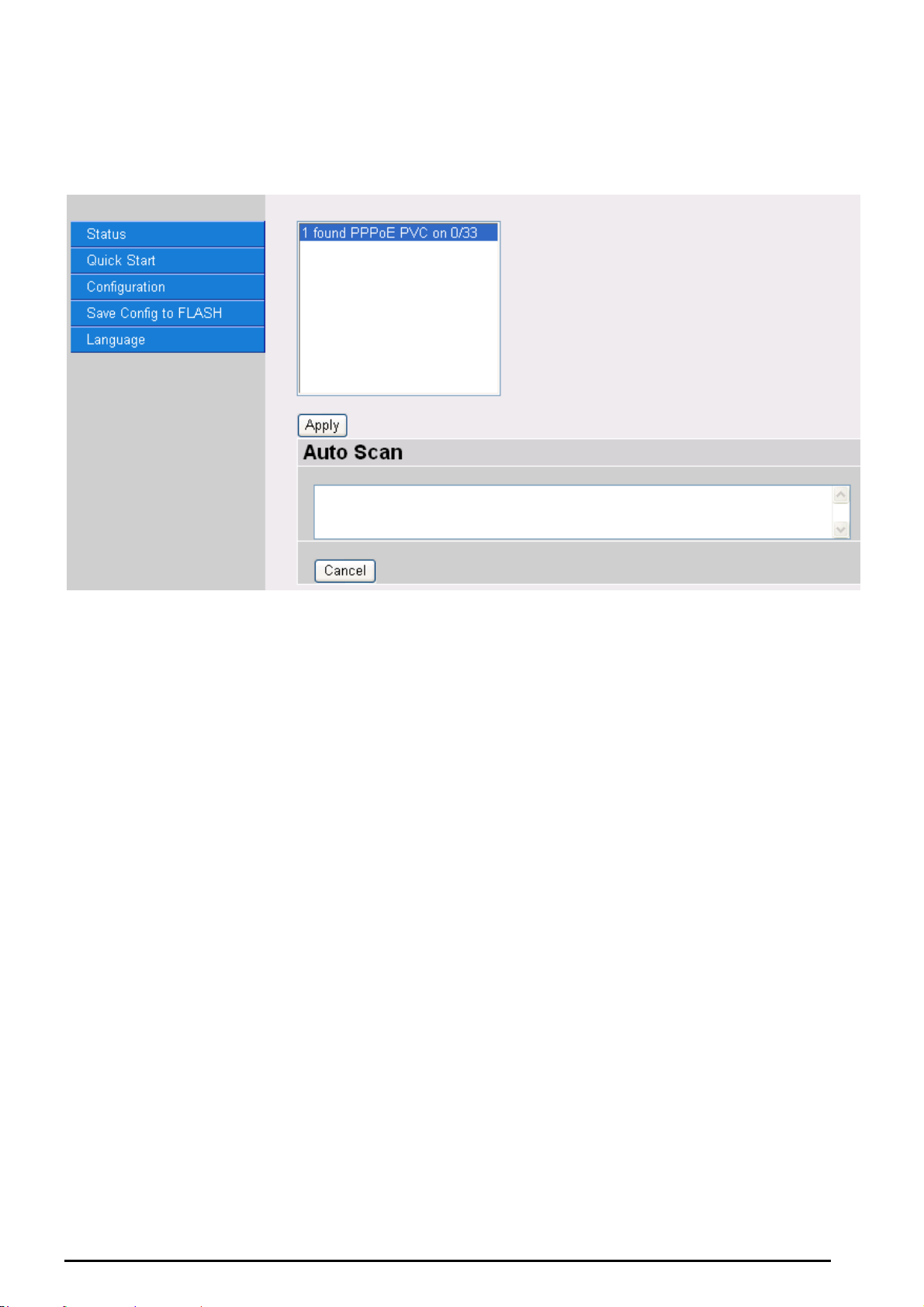
Billion BIPAC-7500G –802.11g ADSL VPN Firewall Router with 3DES Accelerator
Click Start to begin scanning for encapsulation types offered by your ISP. If the scan is
successful you will then be presented with a list of supported options:
Select the desired option from the list and click Apply to return to the Quick Start interface to
continue configuring your ISP connection. Please note that the contents of this list will vary,
depending on what is supported by your ISP.
Chapter 4: Configuration
26
Page 31

Billion BIPAC-7500G –802.11g ADSL VPN Firewall Router with 3DES Accelerator
Configuration
When you click this item, you get following sub-items to configure the ADSL router.
LAN, WAN, System, Firewall, VPN, QoS, Virtual Server and Advanced
These functions are described below in the following sections.
LAN (Local Area Network)
There are four items within the LAN section: Ethernet, Wireless, Wireless Security, Port
Setting and DHCP Server.
Ethernet
The router supports two Ethernet IP addresses in the LAN, and two different LAN subnets
through which you can access the Internet at the same time. Users usually only have one
subnet in their LAN, so there is no need to configure a Secondary IP address. The default
IP address for the router is 192.168.1.254.
RIP: RIP v1, RIP v2, and RIP v2 Multicast. Check to enable RIP function.
Chapter 4: Configuration
27
Page 32

Billion BIPAC-7500G –802.11g ADSL VPN Firewall Router with 3DES Accelerator
Wireless
WLAN Service: Default setting is set to Enable.
Mode: 802.11b + g (Mixed mode), 802.11b and 802.11g. The factory default is 802.11b + g.
Nitro Mode: Default is enabled for increasing performance in mixed 802.11b and 802.11g
wireless networks.
ESSID: Enter the unique ID given to the Access Point (AP), which is already built-in to the
router’s wireless interface. To connect to this device, your wireless clients must have the
same ESSID as the device.
ESSID Broadcast:
Disable: Any client that using the “any” setting cannot discover the Access Point (AP)
in question.
Enable: Any client that using the “any” setting can discover the Access Point (AP) in
question.
Regulation Domain: There are five Regulation Domains for you to choose from, including
North America (N.America), Europe, France, etc. The Channel ID will be different based
on this setting.
Channel ID: Select the ID channel that you would like to use.
Reset: Reset the Access Point (AP), which is already built-in to the router’s wireless
interface.
Connected: true or false. That it is the connection status between the system and the
build-in wireless card.
AP Firmware Version: The Access Point firmware version.
Chapter 4: Configuration
28
Page 33

Billion BIPAC-7500G –802.11g ADSL VPN Firewall Router with 3DES Accelerator
Wireless Security
You can disable or enable with WPA or WEP for protecting wireless network.
The default mode of wireless security is disabled.
WPA Pre-Shared Key
WP A Algorithms: TKIP (Temporal Key Integrity Protocol) utilizes a stronger encryption
method and incorporates Message Integrity Code (MIC) to provide protection against
hackers.
WPA Shared Key: The key for network authentication
. The input format is in character
style and key size should be in the range between 8 and 63 characters.
Group Key Renewal: The period of renewal time for changing the security key
automatically between wireless client and Access Point (AP).
Chapter 4: Configuration
29
Page 34

Billion BIPAC-7500G –802.11g ADSL VPN Firewall Router with 3DES Accelerator
WEP
WEP Encryption: To prevent unauthorized wireless stations from accessing data
transmitted over the network, the router offers highly secure data encryption, known as
WEP. If you require high security for transmissions, there are two alternatives to select
from: WEP 64 and WEP 128. WEP 128 will offer increased security over WEP 64.
Passphrase: This is used to generate WEP keys automatically based upon the input
string and a pre-defined algorithm in WEP64 or WEP128. You can input the same string in
both the AP and Client card settings to generate the same WEP keys. Please note that
you do not have to enter Key (0-3) as below when the Passphrase is enabled.
Default Used WEP Key: Select the encryption key ID, please refer to Key (0-3) below.
Key (0-3): Enter the key to encrypt wireless data. To allow encrypted data transmission,
the WEP Encryption Key values on all wireless stations must be the same as the router.
There are four keys for your selection. The input format is in HEX style, 5 and 13 HEX
codes are required for WEP64 and WEP128 respectively, the separator is “-“. For example,
using WEP64, 11-22-33-44-55 is a valid key, whilst 1122334455 is invalid.
Chapter 4: Configuration
30
Page 35

Billion BIPAC-7500G –802.11g ADSL VPN Firewall Router with 3DES Accelerator
Port Setting
This section allows you to configure the settings for the router’s Ethernet ports to solve
some of the compatibility problems that may be encountered while connecting to the
Internet, as well allowing users to tweak the performance of their network.
Port # Connection Type: Five options to choose from: Auto, 10M half-duplex, 10M full-
duplex, 100M half-duplex or 100M full-duplex. Sometimes, there are Ethernet compatibility
problems with legacy Ethernet devices, and you can configure different types to solve
compatibility issues. The default is Auto, which users should keep unless there are
specific problems with PCs not being able to access your LAN.
IPv4 TOS priority Control (Advanced users): TOS, Type of Services, is the 2
nd
octet of
an IP packet. Bits 6-7 of this octet are reserved and bit 0-2 are used to specify the priority
(precedence) of the packet, and bits 3-5 are specified the delay, throughput and reliability.
This feature uses bits 0-2 to classify the packet’s priority. If the packet is high priority, it will
flow first. Therefore, when this feature is enabled, the router’s Ethernet switch will check
nd
the 2
octet of each IP packet. If the value in the Precedence of TOS field matches the
checked values in the table (0 to 7), this packet will be treated as high priority.
Chapter 4: Configuration
31
Page 36

Billion BIPAC-7500G –802.11g ADSL VPN Firewall Router with 3DES Accelerator
DHCP Server
You can disable or enable the DHCP (Dynamic Host Configuration Protocol) server or
enable the router’s DHCP relay functions. The DHCP protocol allows your router to
dynamically assign IP addresses to PCs on your network if they are configured to obtain
IP addresses automatically.
To disable the router’s DHCP Server, check Disabled and click Next, then click Apply.
When the DHCP Server is disabled you will need to manually assign a fixed IP address to
each PCs on your network, and set the default gateway for each PCs to the IP address of
the router (by default this is 192.168.1.254).
To configure the router’s DHCP Server, check DHCP Server and click Next. You can then
configure parameters of the DHCP Server including the IP pool (starting IP address and
ending IP address to be allocated to PCs on your network), lease time for each assigned
IP address (the period of time the IP address assigned will be valid), DNS IP address and
the gateway IP address. These details are sent to the DHCP client (i.e. your PC) when it
requests an IP address from the DHCP server. Click Apply to enable this function. If you
check “Use Router as a DNS Server”, the ADSL Router will perform the domain name
lookup, find the IP address from the outside network automatically and forward it back to
Chapter 4: Configuration
32
Page 37

Billion BIPAC-7500G –802.11g ADSL VPN Firewall Router with 3DES Accelerator
the requesting PC in the LAN (your Local Area Network).
If you check DHCP Relay Agent and click Next, then you will have to enter the IP address
of the DHCP server which will assign an IP address back to the DHCP client in the LAN.
Use this function only if advised to do so by your network administrator or ISP.
Click Apply to enable this function.
Chapter 4: Configuration
33
Page 38

Billion BIPAC-7500G –802.11g ADSL VPN Firewall Router with 3DES Accelerator
WAN (Wide Area Network)
WAN refers to your Wide Area Network connection, i.e. your router’s connection to your ISP
and the Internet. There are two items within the WAN section: ISP, DNS and ADSL.
ISP
The factory default is PPPoE. If your ISP uses this access protocol, click Edit to input
other parameters as below. If your ISP does not use PPPoE, you can delete the default
WAN connection entry by clicking Delete. You may then click Create to create a
connection to your ISP to surf the Internet.
A simpler alternative is to delete the current WAN connection entry then select Quick Start
from the main menu on the left. Please see the Quick Start section of the manual for more
information.
Chapter 4:Configuration
34
Page 39

Billion BIPAC-7500G –802.11g ADSL VPN Firewall Router with 3DES Accelerator
RFC 1483 Routed Connections
Description: Your description of this connection.
VPI and VCI: Enter the information provided by your ISP.
ATM Class: The Quality of Service for ATM layer.
NAT: The NAT (Network Address Translation) feature allows multiple users to access the
Internet through a single IP account, sharing the single IP address. If users on your LAN
have public IP addresses and can access the Internet directly, the NAT function can be
disabled.
Encapsulation method: Select the encapsulation format, the default is LlcBridged. Select
the one provided by your ISP.
DHCP client: Enable or disable the DHCP client, specify if the Router can get an IP
address from the Internet Service Provider (ISP) automatically or not. Please click Obtain
an IP address automatically via DHCP client to enable the DHCP client function or click
Specify an IP address to disable the DHCP client function, and specify the IP address
manually. The setting of this item is specified by your ISP.
RIP: RIP v1, RIP v2, and RIP v2 Multicast. Check to enable RIP function.
MTU: Maximum Transmission Unit. The size of the largest datagram (excluding media-
specific headers) that IP will attempt to send through the interface.
Chapter 4: Configuration
35
Page 40

Billion BIPAC-7500G –802.11g ADSL VPN Firewall Router with 3DES Accelerator
PPPoE Connections
Description: A user-definable name for this connection.
VPI/VCI: Enter the information provided by your ISP.
ATM Class: The Quality of Service for ATM layer.
NAT: The NAT (Network Address Translation) feature allows multiple users to access the
Internet through a single ISP account, sharing a single IP address. If users on your LAN
have public IP addresses and can access the Internet directly, the NAT function can be
disabled.
Username: Enter the username provided by your ISP. You can input up to 128
alphanumeric characters (case sensitive). This will usually be in the format of
“username@ispname” instead of simply “username”.
Password: Enter the password provided by your ISP. You can input up to 128
alphanumeric characters (case sensitive).
Service Name: This item is for identification purposes. If it is required, your ISP will
provide you the information. Maximum input is 20 alphanumeric characters.
IP Address: specify if the Router can get an IP address from the Internet Server Provider
(ISP) automatically or not. Please click Obtain an IP address automatically via DHCP
client to enable the DHCP client function or click Specify an IP address to disable the
DHCP client function, and specify the IP address manually. The setting of this item is
Chapter 4: Configuration
36
Page 41

Billion BIPAC-7500G –802.11g ADSL VPN Firewall Router with 3DES Accelerator
specified by your ISP.
Authentication Protocol: Default is Chap(Auto). Your ISP will advise you whether to use
Chap or Pap.
Connection:
Always on: If you want the router to establish a PPPoE session when starting up and
to automatically re-establish the PPPoE session when disconnected by the ISP.
Connect to Demand: If you want to establish a PPPoE session only when there is a
packet requesting access to the Internet (i.e. when a program on your computer attempts
to access the Internet).
Idle Timeout: Auto-disconnect the broadband firewall gateway when there is no activity
on the line for a predetermined period of time.
Detail: You can define the destination port and packet type (TCP/UDP) without
checking by timer. It allows you to set which outgoing traffic will not trigger and reset the
idle timer.
RIP: RIP v1, RIP v2, and RIP v2 Multicast. Check to enable RIP function.
MTU: Maximum Transmission Unit. The size of the largest datagram (excluding media-
specific headers) that IP will attempt to send through the interface.
Advanced Options (PPPoE)
Create Route: This setting specifies whether a route is added to the system after IPCP
(Internet Protocol Control Protocol) negotiation is completed. If set to enabled, a route will
be created which directs packets to the remote end of the PPP link.
Specific Route: Specifies whether the route created when a PPP link comes up is a
specific or default route. If set to enabled, the route created will only apply to packets for
the subnet at the remote end of the PPP link. The address of this subnet is obtained
during IPCP negotiation.
Subnet Mask: sets the subnet mask used for the local IP interface connected to the PPP
transport. If the value 0.0.0.0 is supplied, the netmask will be calculated from the class of
the IP address obtained during IPCP negotiation.
Route Mask: Sets the subnet mask used by the route that is created when a PPP link
comes up. If it is set to 0.0.0.0, the subnet mask is determined by the IP address of the
remote end of the link. The class of the IP address is obtained during IPCP (Internet
Protocol Control Protocol) negotiation.
MRU : Maximum Receive Unit. This is negotiated during the LCP protocol stage.
Discover Primary / Secondary DNS: This setting enables/disables whether the
primary/secondary DNS server address is requested from a remote PPP peer using IPCP.
The default setting for this command is enabled.
Give DNSto Relay: Controls whether the PPP Internet Protocol Control Protocol (IPCP)
can request the DNS server IP address for a remote PPP peer. Once IPCP has
Chapter 4: Configuration
37
Page 42

Billion BIPAC-7500G –802.11g ADSL VPN Firewall Router with 3DES Accelerator
discovered the DNS server IP address, it automatically gives the address to the local DNS
relay so that a connection can be established.
Give DNSto Client: Controls whether the PPP Internet Protocol Control Protocol (IPCP)
can request a DNS server IP address for a remote PPP peer. Once IPCP has discovered
the DNS server IP address, it automatically gives the address to the local DNS client so
that a connection can be established.
Give DNSto DHCP Server: Similar to the above, but gives the DNS server address to the
DHCP server.
Discover Primary NBNS / Discover Secondary NBNS: This setting enables/disables
whether the primary/secondary NBNS server address is requested from a remote PPP
peer using IPCP. The default setting for this command is disabled.
Discover Subnet Mask: Specifies if the subnet mask given by IPCP negotiation process
is to be used.
Give Subnet Mask To DHCP Server: Enable to change your DHCP Server settings by
using the given information in IPCP negotiation process.
Chapter 4: Configuration
38
Page 43

Billion BIPAC-7500G –802.11g ADSL VPN Firewall Router with 3DES Accelerator
RFC 1483 Bridged Connections
VPI and VCI: Enter the information provided by your ISP.
ATM Class: The Quality of Service for ATM layer.
Encapsulation method: Select the encapsulation format, this is provided by your ISP.
Ether Filter Type: Specify the type of ethernet filtering performed by the named bridge
interface.
All
Ip
Pppoe
Allows all types of ethernet packets through the port.
Allows only IP/ARP types of ethernet packets through the port.
Allows only PPPoE types of ethernet packets through the port.
Spanning Bridge Interface: Enable/Disable spanning tree function of modem.
Chapter 4: Configuration
39
Page 44

Billion BIPAC-7500G –802.11g ADSL VPN Firewall Router with 3DES Accelerator
PPPoA Routed Connections
Description: User-definable name for the connection.
VPI/VCI: Enter the information provided by your ISP.
ATM Class: The Quality of Service for ATM layer.
NAT: The NAT (Network Address Translation) feature allows multiple users to access the
Internet through a single IP account, sharing a single IP address. If users on your LAN
have public IP addresses and can access the Internet directly, the NAT function can be
disabled.
Username: Enter the username provided by your ISP. You can input up to 128
alphanumeric characters (case sensitive). This will usually be in the format of
“username@ispname” instead of simply “username”.
Password: Enter the password provided by your ISP. You can input up to 128
alphanumeric characters (case sensitive).
IP Address: Specify an IP address allowed to logon and access the router’s web server..
Note: IP 0.0.0.0 indicates all users who are connected to this router are allowed to logon
the device and modify data.
Authentication Protocol Type: Default is Chap (Auto). Your ISP will advise you whether
to use Chap or Pap.
Connection:
Chapter 4: Configuration
40
Page 45

Billion BIPAC-7500G –802.11g ADSL VPN Firewall Router with 3DES Accelerator
Always on: If you want the router to establish a PPPoA session when starting up and to
automatically re-establish the PPPoA session when disconnected by the ISP.
Connect to Demand: If you want to establish a PPPoA session only when there is a
packet requesting access to the Internet (i.e. when a program on your computer attempts
to access the Internet).
Idle Timeout: Auto-disconnect the broadband firewall gateway when there is no activity
on the line for a predetermined period of time.
Detail: You can define the destination port and packet type (TCP/UDP) without
checking by timer. It allows you to set which outgoing traffic will not trigger and reset the
idle timer.
RIP: RIP v1, RIP v2, and RIP v2 Multicast. Check to enable RIP function.
MTU: Maximum Transmission Unit. The size of the largest datagram (excluding media-
specific headers) that IP will attempt to send through the interface.
Advanced Options (PPPoA)
Create Route: This setting specifies whether a route is added to the system after IPCP
(Internet Protocol Control Protocol) negotiation is completed. If set to enabled, a route will
be created which directs packets to the remote end of the PPP link.
Specific Route: Specifies whether the route created when a PPP link comes up is a
specific or default route. If set to enabled, the route created will only apply to packets for
the subnet at the remote end of the PPP link. The address of this subnet is obtained
during IPCP negotiation.
Subnet Mask: sets the subnet mask used for the local IP interface connected to the PPP
transport. If the value 0.0.0.0 is supplied, the netmask will be calculated from the class of
the IP address obtained during IPCP negotiation.
Route Mask: Sets the subnet mask used by the route that is created when a PPP link
comes up. If it is set to 0.0.0.0, the subnet mask is determined by the IP address of the
remote end of the link. The class of the IP address is obtained during IPCP (Internet
Protocol Control Protocol) negotiation.
MRU : Maximum Receive Unit. This is negotiated during the LCP protocol stage.
Discover Primary / Secondary DNS: This setting enables/disables whether the
primary/secondary DNS server address is requested from a remote PPP peer using IPCP.
The default setting for this command is enabled.
Give DNSto Relay: Controls whether the PPP Internet Protocol Control Protocol (IPCP)
can request the DNS server IP address for a remote PPP peer. Once IPCP has
discovered the DNS server IP address, it automatically gives the address to the local DNS
relay so that a connection can be established.
Give DNSto Client: Controls whether the PPP Internet Protocol Control Protocol (IPCP)
can request a DNS server IP address for a remote PPP peer. Once IPCP has discovered
the DNS server IP address, it automatically gives the address to the local DNS client so
that a connection can be established.
Chapter 4: Configuration
41
Page 46

Billion BIPAC-7500G –802.11g ADSL VPN Firewall Router with 3DES Accelerator
Give DNSto DHCP Server: Similar to the above, but gives the DNS server address to the
DHCP server.
Discover Primary NBNS / Discover Secondary NBNS: This setting enables/disables
whether the primary/secondary NBNS server address is requested from a remote PPP
peer using IPCP. The default setting for this command is disabled.
Discover Subnet Mask: Specifies if the subnet mask given by IPCP negotiation process
is to be used.
Give Subnet Mask To DHCP Server: Enable to change your DHCP Server settings by
using the given information in IPCP negotiation process.
Chapter 4: Configuration
42
Page 47

Billion BIPAC-7500G –802.11g ADSL VPN Firewall Router with 3DES Accelerator
IPoA Routed Connections
Description: User-definable name for the connection.
VPI/VCI: Enter the information provided by your ISP.
ATM Class: The Quality of Service for ATM layer.
NAT: The NAT (Network Address Translation) feature allows multiple users to access the
Internet through a single IP account, sharing a single IP address. If users on your LAN
have public IP addresses and can access the Internet directly, the NAT function can be
disabled.
DHCP client: Enable or disable the DHCP client, specifying if the router can obtain an IP
address from the Internet Service Provider (ISP) automatically or not. Please click Obtain
an IP address automatically via DHCP client to enable the DHCP client function or click
Specify an IP address to disable the DHCP client function, and specify the IP address
manually. The setting of this item is specified by your ISP.
RIP: RIP v1, RIP v2, and RIP v2 Multicast. Check to enable RIP function.
MTU: Maximum Transmission Unit. The size of the largest datagram (excluding media-
specific headers) that IP will attempt to send through the interface.
Chapter 4: Configuration
43
Page 48

Billion BIPAC-7500G –802.11g ADSL VPN Firewall Router with 3DES Accelerator
DNS
A Domain Name System (DNS) contains a mapping table for domain name and IP
addresses. On the Internet, every host has a unique and user-friendly name (domain
name) such as www.billion.com and an IP address. An IP address is a 32-bit number in
the form of xxx.xxx.xxx.xxx, for example 192.168.1.254. You can think of an IP address as
a telephone number for devices on the Internet, and the DNS will allow you to find the
telephone number for any particular domain name. As an IP Address is hard to remember,
the DNS converts the friendly name into its equivalent IP Address.
You can obtain a Domain Name System (DNS) IP address automatically if your ISP has
provided it when you logon. Usually when you choose PPPoE or PPPoA as your WAN ISP protocol, the ISP will provide the DNS IP address automatically. You may leave the
configuration field blank. Alternatively, your ISP may provide you with an IP address of
their DNS. If this is the case, you must enter the DNS IP address.
If you choose one of the other three protocols ─ RFC1483 Routed/Bridged and IPoA
check with your ISP, it may provide you with an IP address for their DNS server. You must
enter the DNS IP address if you set the DNS of your PC to the LAN IP address of this
router.
Chapter 4: Configuration
44
Page 49

Billion BIPAC-7500G –802.11g ADSL VPN Firewall Router with 3DES Accelerator
ADSL
Connect Mode: The default is Multimode; it will detect the ADSL line code, G.dmt, G.lite,
and T1.413 automatically. But in some area, it cannot detect the ADSL line code well. At
this time, please adjust the ADSL line code to G.dmt or T1.413 first. If it still fails, please try
the other values such as ALCTL, ADI, etc.
Activate Line: Aborting (false) your ADSL line and making it active (true) again for taking
effect with setting of Connect Mode.
Tx Attenuation: Setting ADSL transmission gain, the value is between 0~12.
DSP FirmwareVersion: Current ADSL line code firmware version.
Connected: Display current ADSL line sync status.
Operational Mode: Display current ADSL mode standard (Operational Mode) your Router
is using when ADSL line has sync.
Annex Type: ADSL Annex A, which works over a standard telephone line. Annex B, which
works over an ISDN line.
Upstream: Display current upstream rate of your ADSL line.
Downstream: Display current downstream rate of your ADSL line.
Chapter 4: Configuration
45
Page 50

Billion BIPAC-7500G –802.11g ADSL VPN Firewall Router with 3DES Accelerator
System
There are six items within the System section: Time Zone, Remote Access, Firmware
Upgrade, Backup/Restore, Restart and User Management.
Time Zone
The router does not have a real time clock on board; instead, it uses the Simple Network
Time Protocol (SNTP) to get the current time from an SNTP server outside your network.
Choose your local time zone, click Enable and click the Apply button. After a successful
connection to the Internet, the router will retrieve the correct local time from the SNTP
server you have specified. If you prefer to specify an SNTP server other than those in the
drop-down list, simply enter its IP address as shown above. Your ISP may provide an
SNTP server for you to use.
Resync Poll Interval (in minutes) is the periodic interval the router will wait before it re-
synchronizes the router’s time with that of the specified SNTP server. In order to avoid
unnecessarily increasing the load on your specified SNTP server you should keep the poll
interval as high as possible – at the absolute minimum every few hours or even days.
Chapter 4:Configuration
46
Page 51

Billion BIPAC-7500G –802.11g ADSL VPN Firewall Router with 3DES Accelerator
Remote Access
To temporarily permit remote administration of the router (i.e. from outside your LAN),
select a time period the router will permit remote access for and click Enable. You may
change other configuration options for the web administration interface using Device
Management options in the Advanced section of the GUI.
If you wish to permanently enable remote access, choose a time period of 0 minutes.
Chapter 4: Configuration
47
Page 52

Billion BIPAC-7500G –802.11g ADSL VPN Firewall Router with 3DES Accelerator
Firmware Upgrade
Your router’s “firmware” is the software that allows it to operate and provides all its
functionality. Think of your router as a dedicated computer, and the firmware as the
software it runs. Over time this software may be improved and modified, and your Billion
router allows you to upgrade the software it runs to take advantage of these changes.
Clicking on Browse will allow you to select the new firmware image file you have
downloaded to your PC. Once the correct file is selected, click Upgrade to update the
firmware in your router.
DO NOT power down the router or interrupt the firmware
upgrading while it is still in process. Improper operation could
damage the router.
Chapter 4: Configuration
48
Page 53

Billion BIPAC-7500G –802.11g ADSL VPN Firewall Router with 3DES Accelerator
Backup / Restore
These functions allow you to save and backup your router’s current settings to a file on
your PC, or to restore a previously saved backup. This is useful if you wish to experiment
with different settings, knowing that you have a backup handy in the case of any mistakes.
It is advisable to backup your router’s settings before making any significant changes to
your router’s configuration.
Press Backup to select where on your local PC to save the settings file. You may also
change the name of the file when saving if you wish to keep multiple backups.
Press Browse to select a file from your PC to restore. You should only restore settings
files that have been generated by the Backup function, and that were created when using
the current version of the router’s firmware. Settings files saved to your PC should
not be manually edited in any way.
After selecting the settings file you wish to use, pressing Restore will load those settings
into the router.
Chapter 4: Configuration
49
Page 54

Billion BIPAC-7500G –802.11g ADSL VPN Firewall Router with 3DES Accelerator
Restart Router
Click Restart with option Current Settings to reboot your router (and restore your last
saved configuration).
If you wish to restart the router using the factory default settings (for example, after a
firmware upgrade or if you have saved an incorrect configuration), select Factory Default
Settings to reset to factory default settings.
You may also reset your router to factory settings by holding the small Reset pinhole
button on the back of your router in for 10-12 seconds whilst the router is turned on.
Chapter 4: Configuration
50
Page 55

Billion BIPAC-7500G –802.11g ADSL VPN Firewall Router with 3DES Accelerator
User Management
In order to prevent unauthorized access to your router’s configuration interface, it requires
all users to login with a password. You can set up multiple user accounts, each with their
own password.
You are able to Edit existing users and Create new users who are able to access the
device’s configuration interface. Once you have clicked on Edit, you are shown the
following options:
You can change the user’s password, whether their account is active and Valid, as well
as add a comment to each user account. These options are the same when creating a
user account, with the exception that once created you cannot change the username. You
cannot delete the default admin account, however you can delete any other created
accounts by clicking Delete when editing the user.
You are strongly advised to change the password on the default “admin” account when
you receive your router, and any time you reset your configuration to Factory Defaults.
Chapter 4: Configuration
51
Page 56

Billion BIPAC-7500G –802.11g ADSL VPN Firewall Router with 3DES Accelerator
Firewall and Access Control
Your router includes a full SPI (Stateful Packet Inspection) firewall for controlling Internet access
from your LAN, as well as helping to prevent attacks from hackers. In addition to this, when
using NAT (Network Address Translation. Please see the WAN configuration section for more
details on NAT) the router acts as a “natural” Internet firewall, as all PCs on your LAN will use
private IP addresses that cannot be directly accessed from the Internet.
Firewall: Prevents access from outside your network. The router provides three levels of
security support:
NAT natural firewall: This masks LAN users’ IP addresses which are invisible to outside users
on the Internet, making it much more difficult for a hacker to target a machine on your network.
This natural firewall is on when NAT function is enabled.
When using Virtual Servers your PCs will be exposed to the degree
specified in your Virtual Server settings provided the ports specified are
opened in your firewall packet filter settings.
Firewall Security and Policy (General Settings): Inbound direction of Packet Filter rules to
prevent unauthorized computers or applications accessing your local network from the Internet.
Intrusion Detection: Enable Intrusion Detection to detect, prevent and log malicious attacks.
Access Control: Prevents access from PCs on your local network:
Firewall Security and Policy (General Settings): Outbound direction of Packet Filter rules to
prevent unauthorized computers or applications accessing the Internet.
MAC Filter rules: To prevent unauthorized computers accessing the Internet.
52
Chapter 4: Configuration
Page 57

Billion BIPAC-7500G –802.11g ADSL VPN Firewall Router with 3DES Accelerator
URL Filter: To block PCs on your local network from unwanted websites.
You can find six items under the Firewall section: General Settings, Packet Filter, Intrusion
Detection, MAC Address Filter, URL Filter and Firewall Log.
Chapter 4: Configuration
53
Page 58

Billion BIPAC-7500G –802.11g ADSL VPN Firewall Router with 3DES Accelerator
General Settings
You can choose not to enable Firewall, to add all filter rules by yourself, or enable the
Firewall using preset filter rules and modify the port filter rules as required. The Packet
Filter is divided into two sections: Port Filters and Address Filters, used to filter packets
based-on Applications (Port) or IP addresses.
There are four options when you enable the Firewall, they are:
All blocked/User-defined: no pre-defined port or address filter rules by default,
meaning that all inbound (Internet to LAN) and outbound (LAN to Internet) packets
will be blocked. Users have to add their own filter rules for further access to the
Internet.
High/Medium/Low security level: the pre-defined port filter rules for High, Medium
and Low security are displayed in Port Filters of Packet Filter.
Select either High, Medium or Low security level to enable the Firewall. The only
difference between these three security levels is the preset port filter rules in the Packet
Filter. Firewall functionality is the same for all levels; it is only the list of preset port filters
that changes between each setting.
If you choose of the preset security levels and then add custom filters, you may
temporarily disable the firewall and recover your custom filter settings by re-selecting the
same security level.
The “Block WAN Request” is a stand-alone function and not relate to whether security
enable or disable. Mostly it is for preventing any scan tools from WAN site by hacker.
Any remote user who is attempting to perform this action may result in
blocking all the accesses to configure and manage of the device from the
Internet.
Chapter 4:Configuration
54
Page 59

Billion BIPAC-7500G –802.11g ADSL VPN Firewall Router with 3DES Accelerator
Packet Filter
Chapter 4: Configuration
55
Page 60

Billion BIPAC-7500G –802.11g ADSL VPN Firewall Router with 3DES Accelerator
Port Filters
The pre-defined port filter rules for High, Medium and Low security levels are listed. See
Table 1.
Table 1: Pre-defined Port Filter
Port Number Firewall - High Firewall - Medium Firewall - Low
Application Protocol
Start End Inbound Outbound Inbound Outbound Inbound Outbound
HTTP(80) TCP(6) 80 80 NO
DNS (53) UDP(17) 53 53 NO
DNS (53) TCP(6) 53 53 NO
FTP(21) TCP(6) 21 21 NO NO NO
Telnet(23) TCP(6) 23 23 NO NO NO
SMTP(25) TCP(6) 25 25 NO
POP3(110) TCP(6) 110 110 NO
NEWS(119) TCP(6) 119 119 NO NO NO
RealAudio
(7070)
PING ICMP(1) N/A N/A NO
H.323(1720) TCP(6) 1720 1720 NO NO NO
T.120(1503) TCP(6) 1503 1503 NO NO NO
UDP(17) 7070 7070 NO NO
YES
YES
YES
YES
YES
YES
NO
NO
NO
NO
NO
YES YES YES YES
NO
YES
YES YES YES
YES YES YES
YES
YES
YES
YES
YES
YES
YES YES YES
YES YES YES
NO
NO
NO
NO
NO
NO
NO
YES
YES
YES
YES
YES
YES
YES
SSH(22) TCP(6) 22 22 NO NO NO
NTP(123) UDP(17) 123 123 NO
HTTPS(443) TCP(6) 443 443 NO NO NO
ICQ (5190) TCP(6) 5190 5190 NO NO NO
YES
NO
YES YES YES
YES
YES
NO YES YES
NO
NO
Inbound: Internet to LAN
Outbound: LAN to Internet.
Chapter 4: Configuration
YES
YES
56
Page 61

Billion BIPAC-7500G –802.11g ADSL VPN Firewall Router with 3DES Accelerator
Address Filters
Address Filters are used to block traffic to/from particular IP addresses. They can be used
to block IP addresses either on the Internet or on your local network. There are no predefined address filter rules; you can add the filter rules to meet your requirements. There
are two kinds of address filters, one is inbound, and the other is outbound. The rules can
be set to prevent unauthorized users (hosts or network) to access the Internet from LAN
(outbound) and/or access LAN from the Internet (inbound).
Host IP Address: This is the IP address you wish to block access to or from.
Host Subnet Mask: This is the subnet mask for the IP address range you wish to block.
Direction: Whether you want to block access to the Internet (“outbound”), from the
Internet (“inbound”) or both to and from the Internet (“both”).
Tip: To block access to/from a single IP address, enter that IP address as the Host IP
Address and use a Host Subnet Mask of “255.255.255.255”.
Chapter 4: Configuration
57
Page 62

Billion BIPAC-7500G –802.11g ADSL VPN Firewall Router with 3DES Accelerator
Example: Configuring your firewall to allow for a publicly accessible web server
on your LAN
The pre-defined port filter rule for HTTP (TCP port 80) is the same no matter whether the
firewall is set to a high, medium or low security level. To setup a web server located on the local
network when the firewall is enabled, you have to configure the Port Filters setting for HTTP.
As you can see from the diagram below, when the firewall is enabled with one of the three
presets (Low/Medium/High), inbound HTTP access is not allowed.
Configuring Packet Filter
1. Click Packet Filter - you will get the following page:
Click Port Filters
Chapter 4: Configuration
58
Page 63

Billion BIPAC-7500G –802.11g ADSL VPN Firewall Router with 3DES Accelerator
2. Click Port Filters. You will then be presented with the pre-defined port filter rules screen (in
this case for the low security level), shown below:
Click Delete
3. Click Delete to delete the existing HTTP rule.
4. Click Add TCP Filter.
Click Add TCP Filter
5. Input the port number (80) and set both Inbound & Outbound to Allow.
Input HTTP port number
Select “Allow”
Chapter 4: Configuration
59
Page 64

Billion BIPAC-7500G –802.11g ADSL VPN Firewall Router with 3DES Accelerator
6. The new port filter rule for HTTP is shown below:
7. Configure your Virtual Server (“port forwarding”) settings so that incoming HTTP requests
on port 80 will be forwarded to the PC running your web server:
To enable the HTTP service in Virtual Server settings, input the web server PC’s IP
address.
HTTP inbound & outbound application
Tip: If you wish to setup permanent remote management of your router, you may enter
the router’s IP instead.
Chapter 4: Configuration
60
Page 65

Billion BIPAC-7500G –802.11g ADSL VPN Firewall Router with 3DES Accelerator
Intrusion Detection
The router’s Intrusion Detection System (IDS) is used to detect hacker attacks and
intrusion attempts from the Internet. If the IDS function of the firewall is enabled, inbound
packets are filtered and blocked depending on whether they are detected as possible
hacker attacks, intrusion attempts or other connections that the router determines to be
suspicious.
Blacklist: If the router detects a possible attack, the source IP or destination IP address
will be added to the Blacklist. Any further attempts using this IP address will be blocked for
the time period specified as the Block Duration. The default setting for this function is
false (disabled). Some attack types are denied immediately without using the Blacklist
function, such as Land attack and Echo/CharGen scan.
Block Duration:
DoS Attack Block Duration: This is the duration for blocking hosts that attempt a
possible Denial of Service (DoS) attack. Possible DoS attacks this attempts to block
include Ascend Kill and WinNuke. Default value is 1800 seconds.
Scan Attack Block Duration: This is the duration for blocking hosts that attempt a
possible Scan attack. Scan attack types include X’mas scan, IMAP SYN/FIN scan
and similar attempts. Default value is 86400 seconds.
Victim Protection Block Duration: This is the duration for blocking Smurf attacks.
Default value is 600 seconds.
Victim Protection: If enabled, IDS will block Smurf attack attempts. Default is false.
Max TCP Open Handshaking Count: This is a threshold value to decide whether a SYN
Flood attempt is occurring or not. Default value is 100 TCP SYN per seconds.
Chapter 4: Configuration
61
Page 66

Billion BIPAC-7500G –802.11g ADSL VPN Firewall Router with 3DES Accelerator
Max PING Count: This is a threshold value to decide whether an ICMP Echo Storm is
occurring or not. Default value is 15 ICMP Echo Requests (PING) per second.
Max ICMP Count: This is a threshold to decide whether an ICMP flood is occurring or not.
Default value is 100 ICMP packets per seconds except ICMP Echo Requests (PING).
For SYN Flood, ICMP Echo Storm and ICMP flood, IDS will just warn the user in the Event
Log. It cannot protect against such attacks.
Table 2: Hacker attack types recognized by the IDS
Type of
Intrusion Name Detect Parameter Blacklist
Block
Duration
Ascend Kill
WinNuke
Smurf
Land attack
Echo/CharGen Scan
Echo Scan
CharGen Scan
X’mas Tree Scan
IMAP
SYN/FIN Scan
SYN/FIN/RST/ACK
Scan
Net Bus Scan
Back Orifice Scan
SYN Flood
ICMP Flood
ICMP Echo
Ascend Kill data Src IP DoS Yes Yes
TCP
Port 135, 137~139,
Flag: URG
ICMP type 8
Des IP is broadcast
SrcIP = DstIP Yes Yes
UDP Echo Port and
CharGen Port
UDP Dst Port =
Echo(7)
UDP Dst Port =
CharGen(19)
TCP Flag: X’mas Src IP Scan Yes Yes
TCP Flag: SYN/FIN
DstPort: IMAP(143)
SrcPort: 0 or 65535
TCP,
No Existing session
And Scan Hosts
more than five.
TCP
No Existing session
DstPort = Net Bus
12345,12346, 3456
UDP, DstPort =
Orifice Port (31337)
Max TCP Open
Handshaking Count
(Default 100 c/sec)
Max ICMP Count
(Default 100 c/sec)
Max PING Count
(Default 15 c/sec)
Src IP DoS Yes Yes
Dst IP
Ye s Yes
Src IP Scan Yes Yes
Src IP Scan Yes Yes
Src IP Scan Yes Yes
Src IP Scan Yes Yes
SrcIP Scan Yes Yes
SrcIP Scan Yes Yes
Ye s
Ye s
Ye s
Victim
Protection
Src IP: Source IP Src Port: Source Port
Dst Port: Destination Port Dst IP: Destination IP
Drop
Packet
Yes Yes
Show Log
Chapter 4: Configuration
62
Page 67

Billion BIPAC-7500G –802.11g ADSL VPN Firewall Router with 3DES Accelerator
MAC Address Filter
A MAC (Media Access Control) address is the unique network hardware identifier for each
PC on your network’s interface (i.e. its Network Interface Card or Ethernet card). Using
your router’s MAC Address Filter function, you can configure the switch to only accept
traffic from specified machines, or else to block specific machines from accessing your
LAN.
There are no pre-defined MAC address filter rules; you can add the filter rules to meet
your requirements
Enable/Disable: To enable or disable the MAC Address Filter function.
Allowed/Blocked: To allow or block the following MAC addresses to surf outside network
only. If you check Allowed, please be sure your PC’s MAC address is listed. If you check
Blocked, please be sure your PC’s MAC address is not listed.
MAC Address: There are 10 entries to enter the MAC addresses you want manage.
Chapter 4: Configuration
63
Page 68

Billion BIPAC-7500G –802.11g ADSL VPN Firewall Router with 3DES Accelerator
URL Filter
URL (Uniform Resource Locator – e.g. an address in the form of http://www.billion.com or
http://www.example.com) filter rules allow you to prevent users on your network from
accessing particular websites by their URL. There are no pre-defined URL filter rules; you
can add filter rules to meet your requirements.
Enable/Disable: To enable or disable URL Filter feature.
Always Block: Select to always check the URL filter rules (i.e. at all hours of the day).
Block from: Specify the time period to check the URL filter rules (e.g. during work hours).
Keywords Filtering: Allows blocking by specific keywords within a particular URL rather
than having to specify a complete URL (e.g. to block any image called “advertisement.gif”).
When enabled, your specified keywords list will be checked to see if any keywords are
present in URLs accessed to determine if the connection attempt should be blocked.
Please note that the URL filter blocks web browser (HTTP) connection attempts using port
80 only.
For example, if the URL is
http://www.billion.com.tw/abcde.html, it will be dropped as the
keyword “abcde” occurs in the URL.
Chapter 4: Configuration
64
Page 69

Billion BIPAC-7500G –802.11g ADSL VPN Firewall Router with 3DES Accelerator
Domains Filtering: This function checks the domain name in URLs accessed against
your list of domains to block or allow. If it is matched, the URL request will be sent (Trusted)
or dropped (Forbidden). The checking procedure is:
1. Check the domain in the URL to determine if it is in the trusted list. If yes, the
connection attempt is sent to the remote web server.
2. If not, check if it is listed in the forbidden list, and if present then the connection
attempt is dropped..
3. If the packet does not match either of the above two items, it is sent to the remote web
server.
4. Please be note that the domain only should be specified, not the full URL. For
example to block traffic to
“www.sex.com”. In the example below, the URL request for
www.sex.com, enter “sex” or “sex.com” instead of
www.billion.com.tw will be
sent to the remote web server because it is listed in the trusted list, whilst the URL
request for
www.sex or www.sex.com will be dropped, because billion.com is in the
forbidden list.
Restrict URL Features:
Block Java Applet: This function can block Web content which including the Java
Applet. It is for preventing someone who wants to damage your system via standard HTTP
protocol.
Block surfing by IP address: Preventing someone who uses the IP address as
URL for skipping Domains Filtering function.
Chapter 4: Configuration
65
Page 70

Billion BIPAC-7500G –802.11g ADSL VPN Firewall Router with 3DES Accelerator
Firewall Log
Firewall Log display log information of any unexpected action with your firewall settings.
Check the Enable box to activate the logs.
Log information can be seen in the Status – Event Log after enabling.
Chapter 4: Configuration
66
Page 71

Billion BIPAC-7500G –802.11g ADSL VPN Firewall Router with 3DES Accelerator
VPN (Virtual Private Networks)
Your router support three main types of VPN (Virtual Private Network), PPTP, IPSec and L2TP,
and these are the two major section choices from the menu on the left.
PPTP
There are two types of PPTP VPN supported, Remote Access and LAN-to-LAN (please refer
below for more information.). Click Create to configure a new VPN connection.
Chapter 4:Configuration
67
Page 72

Billion BIPAC-7500G –802.11g ADSL VPN Firewall Router with 3DES Accelerator
Remote Access PPTP Connection
Connection Name: This allows you to identify this particular connection, e.g. “Connection
to office”.
Type: Check Dial Out if you want your router to operate as a client (connecting to a
remote VPN server, e.g. your office server), check Dial In operates as a VPN server.
When configuring your router as a Client, enter the remote Server IP Address (or
Hostname) you wish to connection to.
When configuring your router as a server, enter the Private IP Address Assigned to
Dial in User address.
Username: If you are a Dial-Out user (client), enter the username provided by your Host.
If you are a Dial-In user (server), enter your own username.
Password: If you are a Dial-Out user (client), enter the password provided by your Host.
If you are a Dial-In user (server), enter your own password.
PPP Authentication Type: Default is Auto if you want the router to determine the
authentication type to use, or else manually specify CHAP (Challenge Handshake
Authentication Protocol) or PAP (Password Authentication Protocol) if you know which
type the server is using (when acting as a client), or else the authentication type you want
clients connecting to you to use (when acting as a server). When using PAP, the password
is sent unencrypted, whilst CHAP encrypts the password before sending, and also allows
for challenges at different periods to ensure that the client has not been replaced by an
intruder.
Data Encryption: Data sent over the VPN connection can be encrypted by an MPPE
algorithm. Default is Auto, so that this setting is negotiated when establishing a
connection, or else you can manually Enable or Disable encryption.
Key Length: The data can be encrypted by MPPE algorithm with 40 bits or 128 bits.
Default is Auto, it is negotiated when establishing a connection. 128 bit keys provide
stronger encryption than 40 bit keys.
Mode: You may select Stateful or Stateless mode. The key will be changed every 256
Chapter 4: Configuration
68
Page 73

Billion BIPAC-7500G –802.11g ADSL VPN Firewall Router with 3DES Accelerator
packets when you select Stateful mode. If you select Stateless mode, the key will be
changed in each packet.
Idle Time: Auto-disconnect the VPN connection when there is no activity on the
connection for a predetermined period of time. 0 means this connection is always on.
Click Apply after changing settings.
Chapter 4: Configuration
69
Page 74

Billion BIPAC-7500G –802.11g ADSL VPN Firewall Router with 3DES Accelerator
LAN to LAN PPTP Connection
Connection Name: A user-define description of the connection.
Type: Check Dial Out if you want your router to operate as a client (connecting to a
remote VPN server, e.g. your office server), check Dial In operates as a VPN server.
When configuring your router establish the connection to a remote LAN, enter the
remote Server IP Address (or Hostname) you wish to connection to.
When configuring your router as a server to accept incoming connections, enter the
Private IP Address Assigned to Dial in User address.
Peer Network IP: Enter Peer network IP address.
Netmask: Enter the subnet mask of peer network based on the Peer Network IP setting.
Username: If you are a Dial-Out user (client), enter the username provided by your Host.
If you are a Dial-In user (server), enter your own username.
Password: If you are a Dial-Out user (client), enter the password provided by the your
Host. If you are a Dial-In user (server), enter your own password.
PPP Authentication Type: Default is Auto if you want the router to determine the
authentication type to use, or else manually specify CHAP (Challenge Handshake
Authentication Protocol) or PAP (Password Authentication Protocol) if you know which
type the server is using (when acting as a client), or else the authentication type you want
clients connecting to you to use (when acting as a server). When using PAP, the password
is sent unencrypted, whilst CHAP encrypts the password before sending, and also allows
for challenges at different periods to ensure that the client has not been replaced by an
intruder.
Data Encryption: Data sent over the VPN connection can be encrypted by an MPPE
algorithm. Default is Auto, so that this setting is negotiated when establishing a
connection, or else you can manually Enable or Disable encryption.
Key Length: The data can be encrypted by MPPE algorithm with 40 bits or 128 bits.
Chapter 4: Configuration
70
Page 75

Billion BIPAC-7500G –802.11g ADSL VPN Firewall Router with 3DES Accelerator
Default is Auto, it is negotiated when establishing a connection. 128 bit keys provide
stronger encryption than 40 bit keys.
Mode: You may select Stateful or Stateless mode. The key will be changed every 256
packets when you select Stateful mode. If you select Stateless mode, the key will be
changed in each packet.
Idle Time: Auto-disconnect the VPN connection when there is no activity on the
connection for a predetermined period of time. 0 means this connection is always on.
Click Apply after changing settings.
Chapter 4: Configuration
71
Page 76

Billion BIPAC-7500G –802.11g ADSL VPN Firewall Router with 3DES Accelerator
IPSec
Click Create to configure a new IPSec VPN connection.
Chapter 4: Configuration
72
Page 77

Billion BIPAC-7500G –802.11g ADSL VPN Firewall Router with 3DES Accelerator
Configure a new VPN Connection
Connection Name: A user-defined name for the connection (e.g. “connection to office”).
Local:
Local Network: Set the IP address, subnet or address range of the local network.
Single Address: The IP address of the local host.
Subnet: The subnet of the local network. For example, IP: 192.168.1.0 with netmask
255.255.255.0 specifies one class C subnet starting from 192.168.1.1 (i.e. 192.168.1.1
through to 192.168.1.254).
IP Range: The IP address range of the local network. For example, IP: 192.168.1.1,
end IP: 192.168.1.10
Remote:
Secure Gateway Address (or hostname): The IP address or hostname of the remote
VPN device that is connected and establishes a VPN tunnel.
Network: Set the IP address, subnet or address range of the remote network.
Proposal:
Proposal:
Select the IPSec security method. There are two methods of checking the
authentication information, AH (authentication header) and ESP (Encapsulating Security
Payload). Use ESP for greater security so that data will be encrypted and authenticated.
Using AH data will be authenticated but not encrypted.
Authentication: Authentication establishes the integrity of the datagram and ensures it is
Chapter 4: Configuration
73
Page 78

Billion BIPAC-7500G –802.11g ADSL VPN Firewall Router with 3DES Accelerator
not tampered with in transmit. There are three options, Message Digest 5 (MD5), Secure
Hash Algorithm (SHA-1) or NONE. SHA-1 is more resistant to brute-force attacks than
MD5, however it is slower.
MD5: A one-way hashing algorithm that produces a 128−bit hash.
SHA-1: A one-way hashing algorithm that produces a 160−bit hash.
Encryption: Select the encryption method from the pull-down menu. There are four
options, DES, 3DES, AES and NONE. NONE means it is a tunnel only with no encryption.
3DES and AES are more powerful but increase latency.
DES: Stands for Data Encryption Standard, it uses 56 bits as an encryption method.
3DES: Stands for Triple Data Encryption Standard, it uses 168 (56*3) bits as an
encryption method.
AES: Stands for Advanced Encryption Standards, it uses 128 bits as an encryption
method.
Perfect Forward Secrecy: Choose whether to enable PFS using Diffie-Hellman public-
key cryptography to change encryption keys during the second phase of VPN negotiation.
This function will provide better security, but extends the VPN negotiation time. DiffieHellman is a public-key cryptography protocol that allows two parties to establish a shared
secret over an unsecured communication channel (i.e. over the Internet). There are three
modes, MODP 768-bit, MODP 1024-bit and MODP 1536-bit. MODP stands for Modular
Exponentiation Groups.
Pre-shared Key: This is for the Internet Key Exchange (IKE) protocol, a string from 4 to
128 characters. Both sides should use the same key. IKE is used to establish a shared
security policy and authenticated keys for services (such as IPSec) that require a key.
Before any IPSec traffic can be passed, each router must be able to verify the identity of
its peer. This can be done by manually entering the pre-shared key into both sides (router
or hosts).
Select the Save button to save the setting.
Chapter 4: Configuration
74
Page 79

Billion BIPAC-7500G –802.11g ADSL VPN Firewall Router with 3DES Accelerator
Advanced Option
Click Advanced Option to change the following settings:
SA Lifetime: Specify the number of minutes that a Security Association (SA) will stay
active before new encryption and authentication key will be exchanged. There are two
kinds of SAs, IKE and IPSec. IKE negotiates and establishes SA on behalf of IPSec, an
IKE SA is used by IKE.
Phase 1 (IKE): To issue an initial connection request for a new VPN tunnel. The range can
be from 5 to 15,000 minutes, and the default is 240 minutes.
Phase 2 (IPSec): To negotiate and establish secure authentication. The range can be
from 5 to 15,000 minutes, and the default is 60 minutes.
A short SA time increases security by forcing the two parties to update the keys. However,
every time the VPN tunnel re-negotiates, access through the tunnel will be temporarily
disconnected.
Select the Apply button to update the settings.
Chapter 4: Configuration
75
Page 80

Billion BIPAC-7500G –802.11g ADSL VPN Firewall Router with 3DES Accelerator
L2TP
There are two types of L2TP VPN supported, Remote Access and LAN-to-LAN (please
refer below for more information.). Click Create to configure a new VPN connection.
Chapter 4:Configuration
76
Page 81

Billion BIPAC-7500G –802.11g ADSL VPN Firewall Router with 3DES Accelerator
Remote Access L2TP Connection
Connection Name: This allows you to identify this particular connection, e.g. “Connection
to office”.
Type: Check Dial Out if you want your router to operate as a client (connecting to a
remote VPN server, e.g. your office server), check Dial In operates as a VPN server.
When configuring your router as a Client, enter the remote Server IP Address (or
Hostname) you wish to connection to.
When configuring your router as a server, enter the Private IP Address Assigned to
Dial in User address.
Username: If you are a Dial-Out user (client), enter the username provided by your Host.
If you are a Dial-In user (server), enter your own username.
Password: If you are a Dial-Out user (client), enter the password provided by your Host.
If you are a Dial-In user (server), enter your own password.
PPP Authentication Type: Default is Auto if you want the router to determine the
authentication type to use, or else manually specify CHAP (Challenge Handshake
Authentication Protocol) or PAP (Password Authentication Protocol) if you know which
type the server is using (when acting as a client), or else the authentication type you want
clients connecting to you to use (when acting as a server). When using PAP, the password
is sent unencrypted, whilst CHAP encrypts the password before sending, and also allows
for challenges at different periods to ensure that the client has not been replaced by an
intruder.
Idle Time: Auto-disconnect the VPN connection when there is no activity on the
connection for a predetermined period of time. 0 means this connection is always on.
Click Apply after changing settings.
IPSec: Enable for enhancing your LT2P VPN security.
Chapter 4: Configuration
77
Page 82

Billion BIPAC-7500G –802.11g ADSL VPN Firewall Router with 3DES Accelerator
Authentication: Authentication establishes the integrity of the datagram and ensures it is
not tampered with in transmit. There are three options, Message Digest 5 (MD5), Secure
Hash Algorithm (SHA-1) or NONE. SHA-1 is more resistant to brute-force attacks than
MD5, however it is slower.
MD5: A one-way hashing algorithm that produces a 128−bit hash.
SHA-1: A one-way hashing algorithm that produces a 160−bit hash.
Encryption: Select the encryption method from the pull-down menu. There are four
options, DES, 3DES, AES and NONE. NONE means it is a tunnel only with no encryption.
3DES and AES are more powerful but increase latency.
DES: Stands for Data Encryption Standard, it uses 56 bits as an encryption method.
3DES: Stands for Triple Data Encryption Standard, it uses 168 (56*3) bits as an
encryption method.
AES: Stands for Advanced Encryption Standards, it uses 128 bits as an encryption
method.
Perfect Forward Secrecy: Choose whether to enable PFS using Diffie-Hellman public-
key cryptography to change encryption keys during the second phase of VPN negotiation.
This function will provide better security, but extends the VPN negotiation time. DiffieHellman is a public-key cryptography protocol that allows two parties to establish a shared
secret over an unsecured communication channel (i.e. over the Internet). There are three
modes, MODP 768-bit, MODP 1024-bit and MODP 1536-bit. MODP stands for Modular
Exponentiation Groups.
Pre-shared Key: This is for the Internet Key Exchange (IKE) protocol, a string from 4 to
128 characters. Both sides should use the same key. IKE is used to establish a shared
security policy and authenticated keys for services (such as IPSec) that require a key.
Before any IPSec traffic can be passed, each router must be able to verify the identity of
its peer. This can be done by manually entering the pre-shared key into both sides (router
or hosts).
Chapter 4: Configuration
78
Page 83

Billion BIPAC-7500G –802.11g ADSL VPN Firewall Router with 3DES Accelerator
LAN to LAN L2TP Connection
Connection Name: A user-define description of the connection.
Type: Check Dial Out if you want your router to operate as a client (connecting to a
remote VPN server, e.g. your office server), check Dial In operates as a VPN server.
When configuring your router establish the connection to a remote LAN, enter the
remote Server IP Address (or Hostname) you wish to connection to.
When configuring your router as a server to accept incoming connections, enter the
Private IP Address Assigned to Dial in User address.
Peer Network IP: Enter Peer network IP address.
Netmask: Enter the subnet mask of peer network based on the Peer Network IP setting.
Username: If you are a Dial-Out user (client), enter the username provided by your Host.
If you are a Dial-In user (server), enter your own username.
Password: If you are a Dial-Out user (client), enter the password provided by the your
Host. If you are a Dial-In user (server), enter your own password.
PPP Authentication Type: Default is Auto if you want the router to determine the
authentication type to use, or else manually specify CHAP (Challenge Handshake
Authentication Protocol) or PAP (Password Authentication Protocol) if you know which
type the server is using (when acting as a client), or else the authentication type you want
clients connecting to you to use (when acting as a server). When using PAP, the password
is sent unencrypted, whilst CHAP encrypts the password before sending, and also allows
for challenges at different periods to ensure that the client has not been replaced by an
intruder.
Idle Time: Auto-disconnect the VPN connection when there is no activity on the
Chapter 4: Configuration
79
Page 84

Billion BIPAC-7500G –802.11g ADSL VPN Firewall Router with 3DES Accelerator
connection for a predetermined period of time. 0 means this connection is always on. Click
Apply after changing settings.
IPSec: Enable for enhancing your LT2P VPN security.
Authentication: Authentication establishes the integrity of the datagram and ensures it is
not tampered with in transmit. There are three options, Message Digest 5 (MD5), Secure
Hash Algorithm (SHA-1) or NONE. SHA-1 is more resistant to brute-force attacks than
MD5, however it is slower.
MD5: A one-way hashing algorithm that produces a 128−bit hash.
SHA-1: A one-way hashing algorithm that produces a 160−bit hash.
Encryption: Select the encryption method from the pull-down menu. There are four
options, DES, 3DES, AES and NONE. NONE means it is a tunnel only with no encryption.
3DES and AES are more powerful but increase latency.
DES: Stands for Data Encryption Standard, it uses 56 bits as an encryption method.
3DES: Stands for Triple Data Encryption Standard, it uses 168 (56*3) bits as an
encryption method.
AES: Stands for Advanced Encryption Standards, it uses 128 bits as an encryption
method.
Perfect Forward Secrecy: Choose whether to enable PFS using Diffie-Hellman public-
key cryptography to change encryption keys during the second phase of VPN negotiation.
This function will provide better security, but extends the VPN negotiation time. DiffieHellman is a public-key cryptography protocol that allows two parties to establish a shared
secret over an unsecured communication channel (i.e. over the Internet). There are three
modes, MODP 768-bit, MODP 1024-bit and MODP 1536-bit. MODP stands for Modular
Exponentiation Groups.
Pre-shared Key: This is for the Internet Key Exchange (IKE) protocol, a string from 4 to
128 characters. Both sides should use the same key. IKE is used to establish a shared
security policy and authenticated keys for services (such as IPSec) that require a key.
Before any IPSec traffic can be passed, each router must be able to verify the identity of
its peer. This can be done by manually entering the pre-shared key into both sides (router
or hosts).
Chapter 4: Configuration
80
Page 85

Billion BIPAC-7500G –802.11g ADSL VPN Firewall Router with 3DES Accelerator
Example: Configuring a Remote Access PPTP VPN Dial-in Connection
A remote worker establishes a PPTP VPN connection with the head office using Microsoft's
VPN Adapter (included with Windows 2000/ME, etc.). The router is installed in the head office,
connected to a couple of PCs and Servers.
Configuring PPTP VPN in the Office
The input IP address 192.168.1.200 will be assigned to the remote worker. Please make sure
this IP is not used in the Office LAN.
Item Function Description
Connection Name VPN_PPTP Given a name of PPTP connection
1
Dial in Check Dial in
Private IP Address
2
Assigned to
Dialing User
Username username
3
Password xxxxxx
Auth.Type Chap(Auto)
Data Encryption Auto
192.168.1.200 An assigned IP address for the remote worker
Input username & password to authenticate
remote worker
Keep as default value in most of the cases, PPTP
Chapter 4: Configuration
81
Page 86

Billion BIPAC-7500G –802.11g ADSL VPN Firewall Router with 3DES Accelerator
Key Length Auto
4
Mode stateful
server & client will determine the value
automatically. Refer to manual for details if you
want to change the setting.
Idle Time 0
5
The connection will be disconnected when there
Is no traffic in a predefined period of time. Idle
time 0 means the connection is always-on.
Chapter 4: Configuration
82
Page 87

Billion BIPAC-7500G –802.11g ADSL VPN Firewall Router with 3DES Accelerator
Example: Configuring a Remote Access PPTP VPN Dial-out Connection
A company’s office establishes a PPTP VPN connection with a file server located at a separate
location. The router is installed in the office, connected to a couple of PCs and Servers.
Configuring the PPTP VPN in the Office
You can either input the IP address (69.1.121.33 in this case) or hostname to reach the server.
Item Function Description
Connection Name VPN_PPTP0 Given name of PPTP connection
1
Dial out Check Dial out
2
Server IP Address
(or Hostname)
Username username
3
Password xxxxxx
Auth.Type Chap(Auto)
Data Encryption Auto
4
Key Length Auto
69.1.121.33 An Dialed server IP
A given username & password
Keep as default value in most of the cases,
PPTP server & client will determine the value
Chapter 4: Configuration
83
Page 88

Billion BIPAC-7500G –802.11g ADSL VPN Firewall Router with 3DES Accelerator
Mode stateful
Idle Time 0
5
automatically. Refer to manual for details if you
want to change the setting.
The connection will be disconnected when
there Is no traffic in a predefined period of time.
Idle time 0 means the connection is always-on.
Chapter 4: Configuration
84
Page 89

Billion BIPAC-7500G –802.11g ADSL VPN Firewall Router with 3DES Accelerator
Example: Configuring a LAN-to-LAN PPTP VPN Connection
The branch office establishes a PPTP VPN tunnel with head office to connect two private
networks over the Internet.. The routers are installed in the head office and branch office
accordingly.
Chapter 4: Configuration
85
Page 90

Billion BIPAC-7500G –802.11g ADSL VPN Firewall Router with 3DES Accelerator
Configuring PPTP VPN in the Head Office
The IP address 192.168.1.201 will be assigned to the router located in the branch office. Please
make sure this IP is not used in the head office LAN.
Item Function Description
Connection Name VPN_PPTP1 Given a name of PPTP connection
1
Dial in Check Dial in
Private IP Address
2
Assigned to Dialin
User
Peer Network IP 192.168.0.0 Branch office network
3
Netmask 255.255.255.0
Username Username
4
Password xxxxxx
Auth.Type Chap(Auto)
Data Encryption Auto
5
Key Length Auto
Mode stateful
Idle Time 0
6
192.168.1.201 IP address assigned to branch office network
Input username & password to authenticate branch
office network
Keep as default value in most of the cases, PPTP
server & client will determine the value automatically.
Refer to manual for details if you want to change the
setting.
The connection will be disconnected when there Is no
traffic in a predefined period of time. Idle time 0 means
the connection is always-on.
Chapter 4: Configuration
86
Page 91

Billion BIPAC-7500G –802.11g ADSL VPN Firewall Router with 3DES Accelerator
Configuring PPTP VPN in the Branch Office
The IP address 69.1.121.30 is the Public IP address of the router located in head office. If you
registered the DDNS (please refer to the DDNS section of this manual), you can also use the
domain name instead of the IP address to reach the router.
Item Function Description
Connection Name VPN_PPTP1 Given a name of PPTP connection
1
Dial out Check Dial out
2
Server IP Address
(or Hostname)
Peer Network IP 192.168.1.0
3
Netmask 255.255.255.0
Username Username
4
Password xxxxxx
Auth.Type Chap(Auto)
Data Encryption Auto
5
Key Length Auto
Mode stateful
Idle Time 0
6
69.1.121.3 IP address of the head office router (in WAN side)
Head office network
Input username & password to authenticate branch
office network
Keep as default value in most of the cases, PPTP
server & client will determine the value automatically.
Refer to manual for details if you want to change the
setting.
The connection will be disconnected when there Is no
traffic in a predefined period of time. Idle time 0 means
the connection is always-on.
Chapter 4: Configuration
87
Page 92

Billion BIPAC-7500G –802.11g ADSL VPN Firewall Router with 3DES Accelerator
Example: Configuring a IPSec LAN-to-LAN PPTP VPN Connection
Table 3: Network Configuration and Security Plan
Branch Office Head Office
Local Network ID 192.168.0.0/24 192.168.1.0/24
Local Router IP 69.1.121.30 69.1.121.3
Remote Network ID 192.168.1.0/24 192.168.0.0/24
Remote Router IP 69.1.121.3 69.1.121.30
IKE Pre-shared Key 12345678 12345678
VPN Connection Type Tunnel mode Tunnel mode
Security Algorithm ESP:MD5 with AES ESP:MD5 with AES
Chapter 4: Configuration
88
Page 93

Billion BIPAC-7500G –802.11g ADSL VPN Firewall Router with 3DES Accelerator
Configuring IPSec VPN in the Head Office
Item Function Description
1
2
3
4
5
Connection Name VPN_IPSec1 Given a name of IPSec connection
Subnet Check Subnet radio button
IP Address 192.168.1.0
Netmask 255.255.255.0
Secure Gateway Address
(or Hostname)
Subnet Check Subnet radio button
IP Address 192.168.0.0
Netmask 255.255.255.0
Authentication
Encryption
Prefer Forward Security
Pre-shared Key
69.1.121.30
Head office network (refer to Table 3)
IP address of the head office router (in
WAN side)
Branch office network (refer to Table 3)
Security plan (refer to Table 3)
Chapter 4: Configuration
89
Page 94

Billion BIPAC-7500G –802.11g ADSL VPN Firewall Router with 3DES Accelerator
Configuring IPSec VPN in the Branch Office
4
Item Function Description
1
2
3
4
5
Connection Name VPN_IPSec1 Given a name of IPSec connection
Subnet Check Subnet radio button
IP Address 192.168.0.0
Netmask 255.255.255.0
Secure Gateway Address
(or Hostname)
Subnet Check Subnet radio button
IP Address 192.168.1.0
Netmask 255.255.255.0
Authentication
Encryption
Prefer Forward Security
Pre-shared Key
69.1.121.3
Branch office network (refer to Table 3)
IP address of the head office router (in
WAN side)
Head office network (refer to Table 3)
Security plan (refer to Table 3)
Chapter 4: Configuration
90
Page 95

Billion BIPAC-7500G –802.11g ADSL VPN Firewall Router with 3DES Accelerator
QoS (Quality of Service)
QoS function helps you to control your network traffic for each application from LAN (Ethernet
and/or Wireless) to WAN (Internet). It facilitates you to control the different quality and speed of
through put for each application when the system is running with full loading of upstream.
You can find two items under the QoS section: Prioritization and IP Throttling (bandwidth
management).
Chapter 4:Configuration
91
Page 96

Billion BIPAC-7500G –802.11g ADSL VPN Firewall Router with 3DES Accelerator
Prioritization
There are three priority settings to be provided in the modem:
High
Normal (The default is normal priority for all of traffic without setting).
Low
The trigger of check can base on IP protocol, port number and address.
And the balance of utilization of each priorities are High(60%), Normal(30%) and
Low(10%).
Enable: Select it to activate the function.
Application: A name that identifies an existing rule.
Priority: High or Low, the priority for existing rule. All of traffic will be set to normal priority
until you change it. The balance of utilizations for each priority is High (60%), Normal (30%)
or Low (10%).
Protocol: The name of supported protocol.
Source Port: The source port of packets to be monitored.
Destination Port: The destination port of packets to be monitored.
Source IP Address Range: The source IP address or IP range of packets to be monitored.
Destination IP address Range: The destination IP address or IP range of packets to be
monitored.
Chapter 4: Configuration
92
Page 97

Billion BIPAC-7500G –802.11g ADSL VPN Firewall Router with 3DES Accelerator
IP Throttling
IP Throttling allows you to limit the speed of IP traffic. The value entered will limit the
speed of the application that you set to the specified value’s multiple of 32kbps.
The trigger of check can base on IP protocol, port number and address as well.
Enable: Select it to activate the function.
Application: A name that identifies an existing rule.
Protocol: The name of supported protocol.
Source Port: The source port of packets to be monitored.
Destination Port: The destination port of packets to be monitored.
Source IP Address Range: The source IP address or IP range of packets to be monitored.
Destination IP address Range: The destination IP address or IP range of packets to be
monitored.
Upstream Rate Limit: This function allows you to limit the speed of IP traffic from LAN to
WAN. The value entered will limit the speed of the application that you identified. The
speed can be specified in multiple of 32kbps.
Chapter 4: Configuration
93
Page 98

BIPAC-7500G – 802.11g ADSL VPN Firewall Router
Virtual Server (“Port Forwarding”)
In TCP/IP and UDP networks a port is a 16-bit number used to identify which application
program (usually a server) incoming connections should be delivered to. Some ports have
numbers that are pre-assigned to them by the IANA (the Internet Assigned Numbers Authority),
and these are referred to as “well-known ports”. Servers follow the well-known port assignments
so clients can locate them.
If you wish to run a server on your network that can be accessed from the WAN (i.e. from other
machines on the Internet that are outside your local network), or any application that can accept
incoming connections (e.g. Peer-to-peer/P2P software such as instant messaging applications
and P2P file-sharing applications) and are using NAT (Network Address Translation), then you
will usually need to configure your router to forward these incoming connection attempts using
specific ports to the PC on your network running the application. You will also need to use port
forwarding if you want to host an online game server.
The reason for this is that when using NAT, your publicly accessible IP address will be used by
and point to your router, which then needs to deliver all traffic to the private IP addresses used
by your PCs. Please see the WAN configuration section of this manual for more information on
NAT.
The Internet Assigned Numbers Authority (IANA) is the central coordinator for the assignment of
unique parameter values for Internet protocols. Port numbers range from 0 to 65535, but only
ports numbers 0 to 1023 are reserved for privileged services and are designated as “well-known
ports”. The registered ports are numbered from 1024 through 49151. The remaining ports,
referred to as dynamic ports or private ports, are numbered from 49152 through 65535.
Examples of well-known and registered port numbers are shown in Table 4, for further
information, please see IANA’s website at:
For help on determining which private port numbers are used by common applications on this
list, please see the FAQs (Frequently Asked Questions) at:
Table 4: Well-know and registered Ports
Port Number Protocol Description
http://www.iana.org/assignments/port-numbers
http://www.billion.com
20 TCP FTP Data
21 TCP FTP Control
22 TCP & UDP SSH Remote Login Protocol
23 TCP Telnet
25 TCP SMTP (Simple Mail Transfer Protocol)
53 TCP & UDP DNS (Domain Name Server)
69 UDP TFTP (Trivial File Transfer Protocol)
80 TCP World Wide Web HTTP
Chapter 4: Configuration
94
Page 99

Billion BIPAC-7500G –802.11g ADSL VPN Firewall Router with 3DES Accelerator
110 TCP POP3 (Post Office Protocol Version 3)
119 TCP NEWS (Network News Transfer Protocol)
123 UDP NTP (Network Time Protocol)
161 TCP SNMP
443 TCP & UDP HTTPS
1503 TCP T.120
1720 TCP H.323
4000 TCP ICQ
7070 UDP RealAudio
Because NAT can act as a “natural” Internet firewall, your router protects your network from
being accessed by outside users when using NAT, as all incoming connection attempts will point
to your router unless you specifically create Virtual Server entries to forward those ports to a PC
on your network. When your router needs to allow outside users to access internal servers, e.g.
a web server, FTP server, Email server or game server, the router can act as a “virtual server”.
You can set up a local server with a specific port number for the service to use, e.g. web/HTTP
(port 80), FTP (port 21), Telnet (port 23), SMTP (port 25), or POP3 (port 110), When an
incoming access request to the router for a specified port is received, it will be forwarded to the
corresponding internal server.
For example, if you set the port number 80 (Web/HTTP) to be mapped to the IP Address
192.168.1.2, then all incoming HTTP requests from outside users will be forwarded to the local
server (PC) with the IP address of 192.168.1.2. If the port is not listed as a predefined
application, you need to add it manually.
In addition to specifying the port number to be used, you will also need to specify the protocol
used. The protocol used is determined by the particular application. Most applications will use
95
Chapter 4: Configuration
Page 100

Billion BIPAC-7500G –802.11g ADSL VPN Firewall Router with 3DES Accelerator
l
r
r
l
c
u
TCP or UDP, however you can specify other protocols using the drop-down Protocol menu.
Setting the protocol to “all” will cause all incoming connection attempts using all protocols on all
port numbers to be forwarded to the specified IP address.
DMZ: The DMZ Host is a local computer exposed to the Internet. When setting a particular
internal IP address as the DMZ Host, all incoming packets will be checked by the Firewall and
NAT algorithms, then passed to the DMZ host when a packet received does not use a port
number used by any other Virtual Server entries.
Using port forwarding does have security implications, as outside users wil
be able to connect to PCs on your network. For this reason you are
advised to use specific Virtual Server entries just for the ports you
application requires instead of simply using DMZ or create a Virtual Serve
entry for “All” protocols, as doing so will result in all connection attempts to
your public IP address will access the PC specified.
If you have disabled the NAT option in the WAN-ISP section, the Virtua
Server function will hence be invalid.
If the DHCP server option is enabled, you have to be very careful in
assigning the IP addresses of the virtual servers in order to avoid conflicts.
The easiest way of configuring Virtual Servers is to manually assign stati
IP address to each virtual server PC, with an address that does not fall into
the range of IP addresses that are to be issued by the DHCP server. Yo
can configure the virtual server IP address manually, but it must still be in
the same subnet as the router.
Chapter 4: Configuration
96
