Page 1
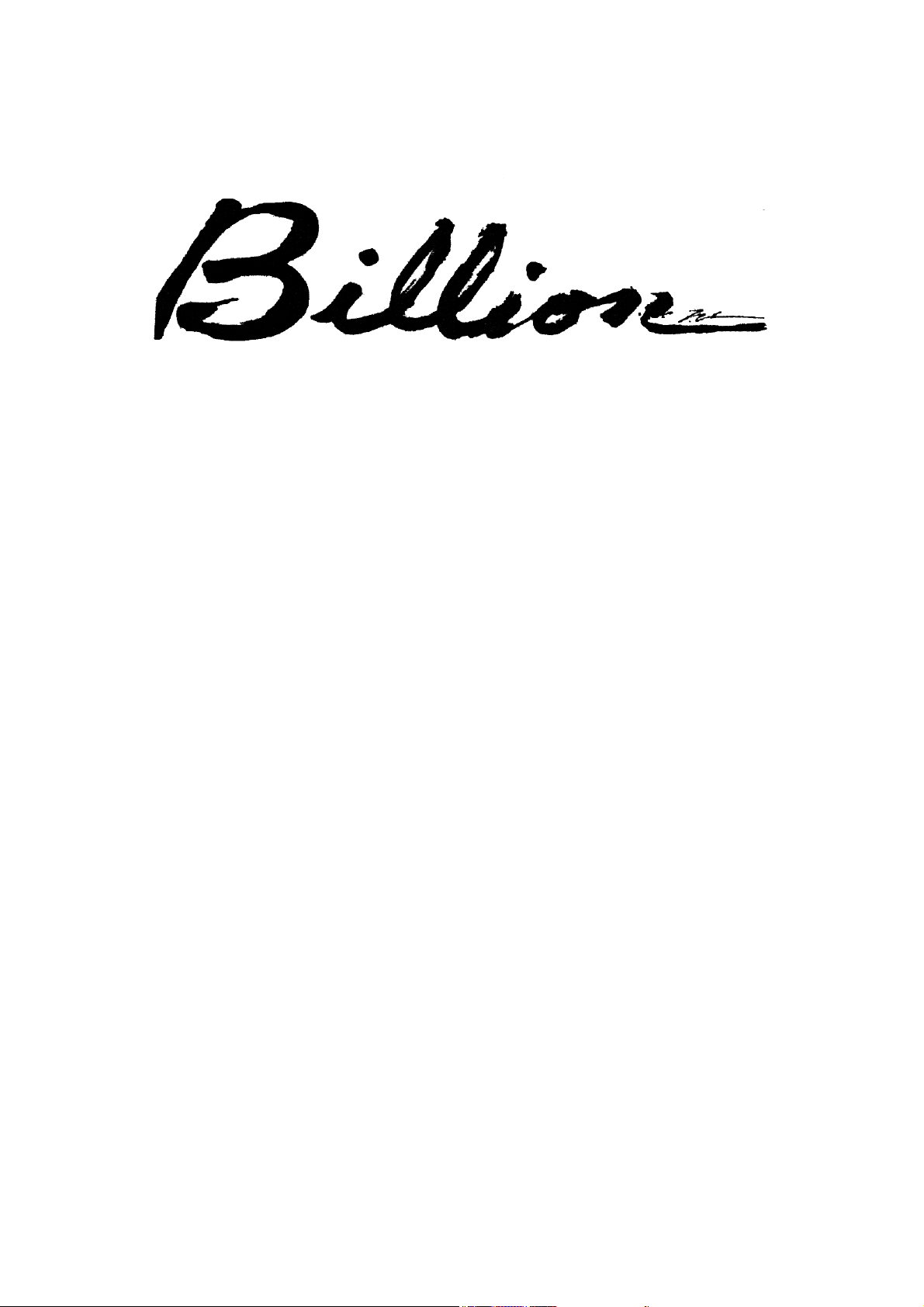
BIPAC-741 GE V2.0
ADSL Firewall Router
with 4-port 10/100M switch
User’s Manual
Page 2
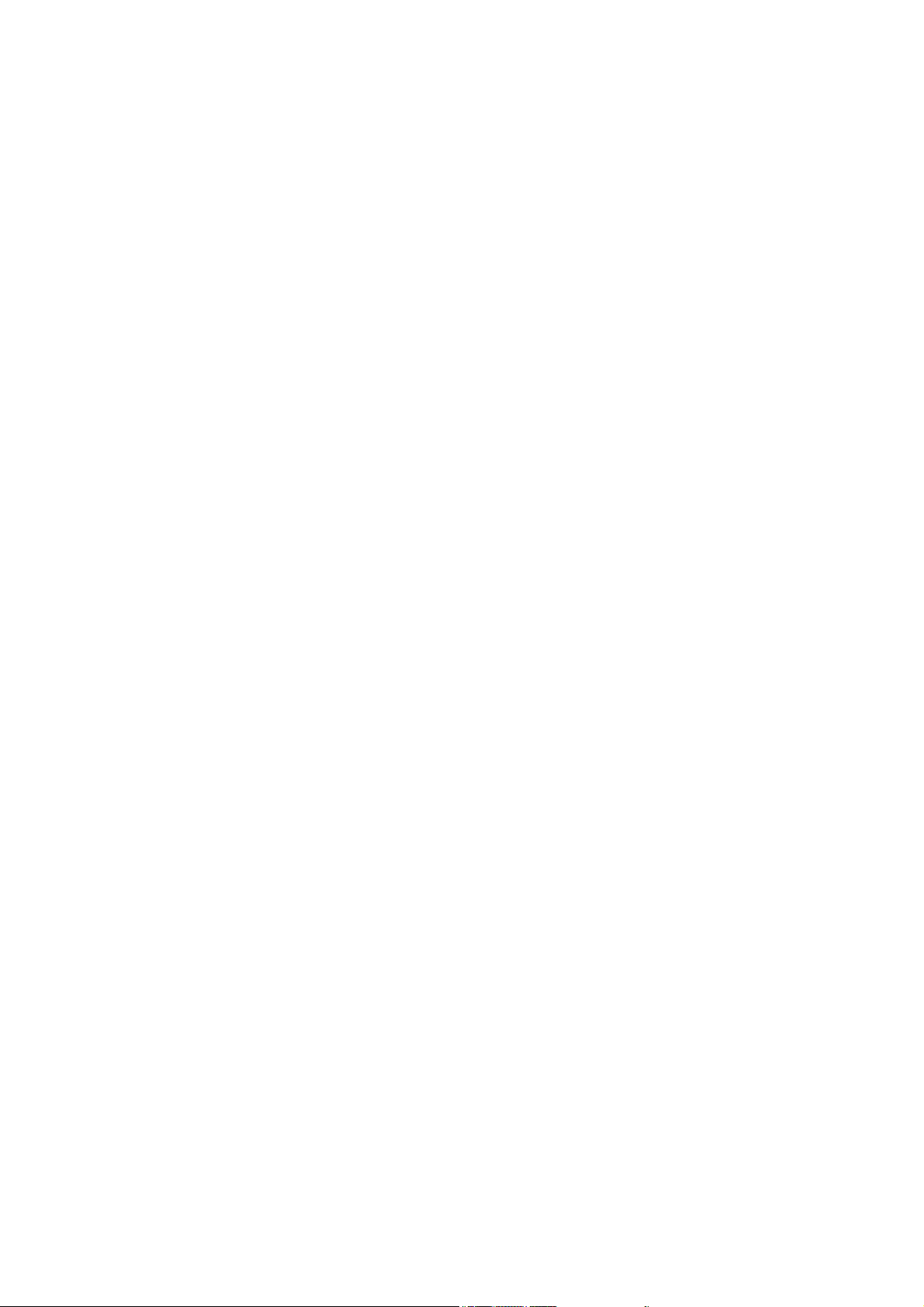
Page 3
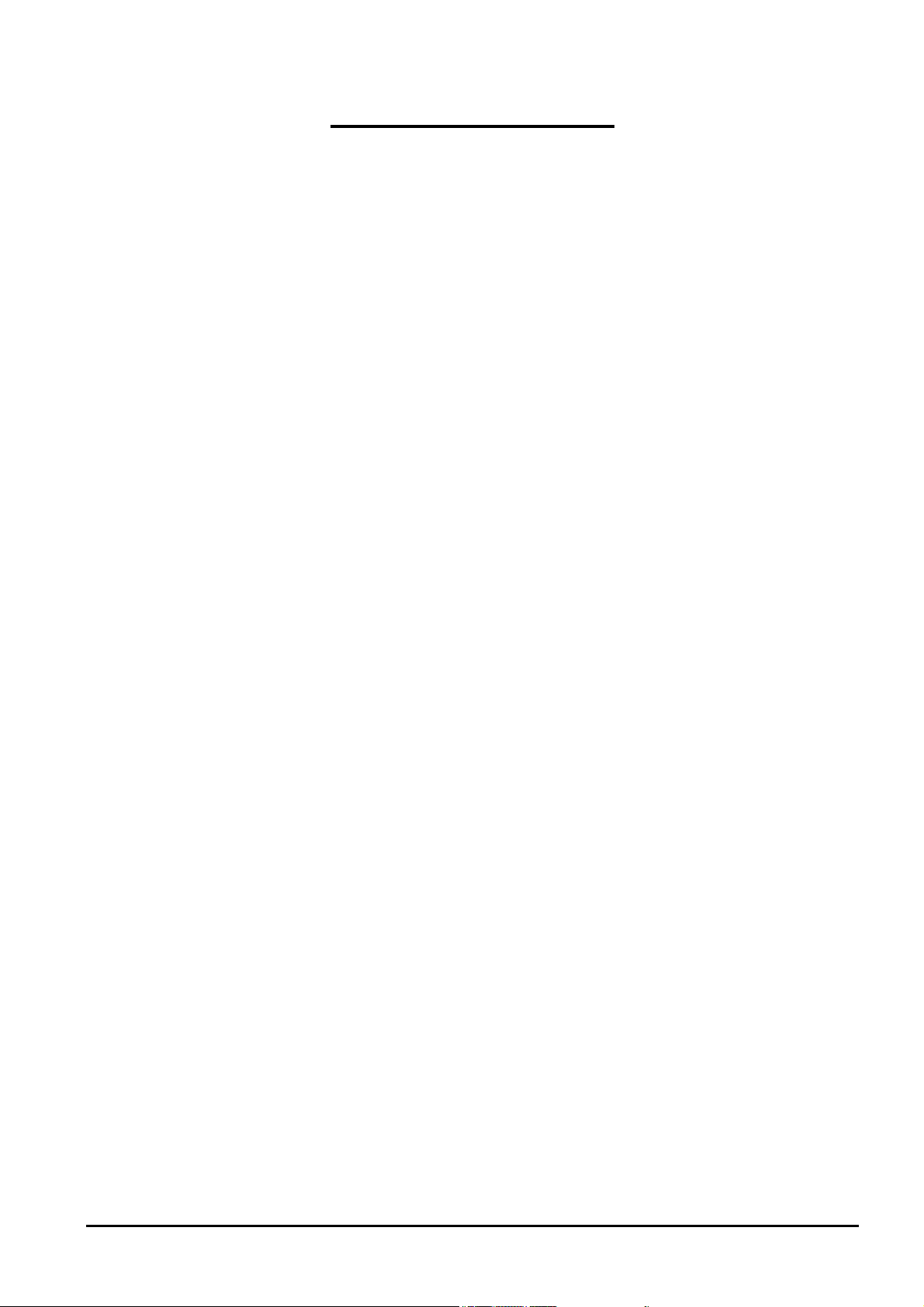
Table of Contents
CHAPTER 1
NTRODUCTION
I
1.1 An Overview of BIPAC-741 GE V2.0................................................................................... 1
1.2 Package Contents ...................................................................................................................2
1.3 BIPAC-741 GE V2.0 Features ............................................................................................... 2
1.4 BIPAC-741 GE V2.0 Application.......................................................................................... 4
...................................................................................................................................1
CHAPTER 2
SING
U
BIPAC-741 GE V2.0..............................................................................................................5
2.1 Cautions for using the BIPAC-741 GE V2.0 ......................................................................... 5
2.2 The Front LEDs...................................................................................................................... 5
2.3 The Rear Ports........................................................................................................................6
2.4 Cabling ................................................................................................................................... 7
CHAPTER 3
ONFIGURATION
C
3.1 Before Configuration.............................................................................................................. 8
3.2 Connecting the BIPAC-741 GE V2.0 .................................................................................... 8
3.3 Configuring PC in Windows..................................................................................................9
3.3.1 For Windows 98/ME..................................................................................................... 9
3.3.2 For Windows NT4.0 ................................................................................................... 11
3.3.3 For Windows 2000...................................................................................................... 12
3.3.4 For Windows XP......................................................................................................... 14
3.4 Factory Default Settings....................................................................................................... 16
3.4.1 Username and Password ............................................................................................. 16
3.4.2 LAN and WAN Port Addresses .................................................................................. 17
3.5 Information from the ISP ..................................................................................................... 17
3.6 Configuring with the Web Browser ..................................................................................... 18
3.6.1 STATUS.................................................................................................................... 19
3.6.2 Quick Start ................................................................................................................20
3.6.3 Configuration ............................................................................................................ 20
3.6.4 Save Configuration to Flash...................................................................................... 41
3.6.5 Logout ....................................................................................................................... 41
.................................................................................................................................8
3.6.3.1 LAN................................................................................................................. 20
3.6.3.2 WAN............................................................................................................... 23
3.6.3.3 System........................................................................................................... 25
3.6.3.4 Firewall........................................................................................................... 26
3.6.3.5 VPN................................................................................................................ 32
3.6.3.6 Virtual Server ................................................................................................ 36
3.6.3.7 Advanced....................................................................................................... 37
......................................................................... 1
......................................................................... 5
......................................................................... 8
CHAPTER 4
ROUBLESHOOTING
T
Problems Starting Up the BIPAC-741 GE V2.0........................................................................ 42
..........................................................................................................................42
....................................................................... 42
i
Page 4
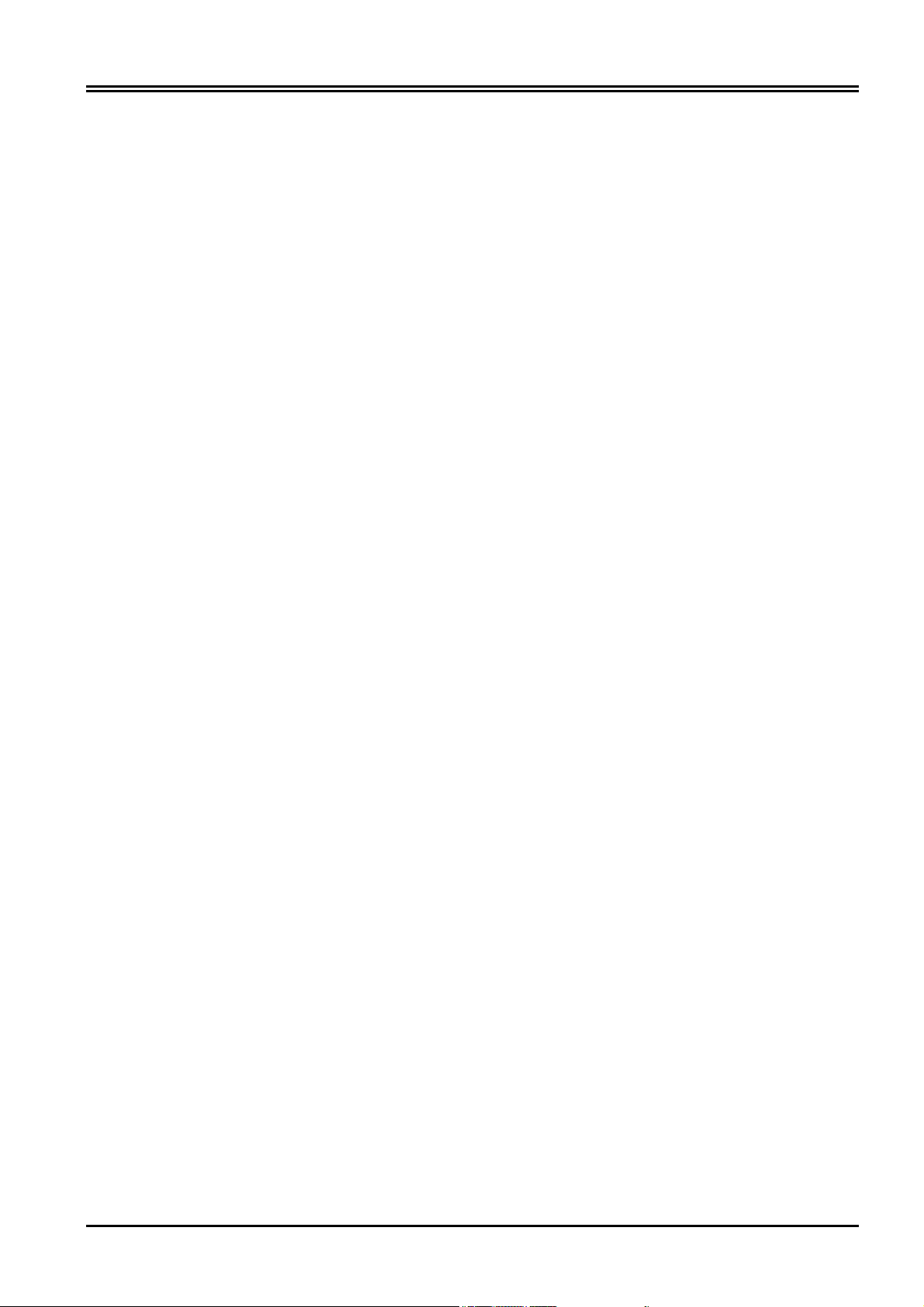
Billion BIPAC-741 GE V2.0 ADSL Firewall Router
Problems with the WAN Interface ............................................................................................. 42
Problems with the LAN Interface .............................................................................................. 42
APPENDIX A
PECIFICATION
S
.................................................................................................................................43
APPENDIX B
RODUCT SUPPORT
P
...........................................................................................................................44
.................................................................... 43
..................................................................... 44
ii
Page 5
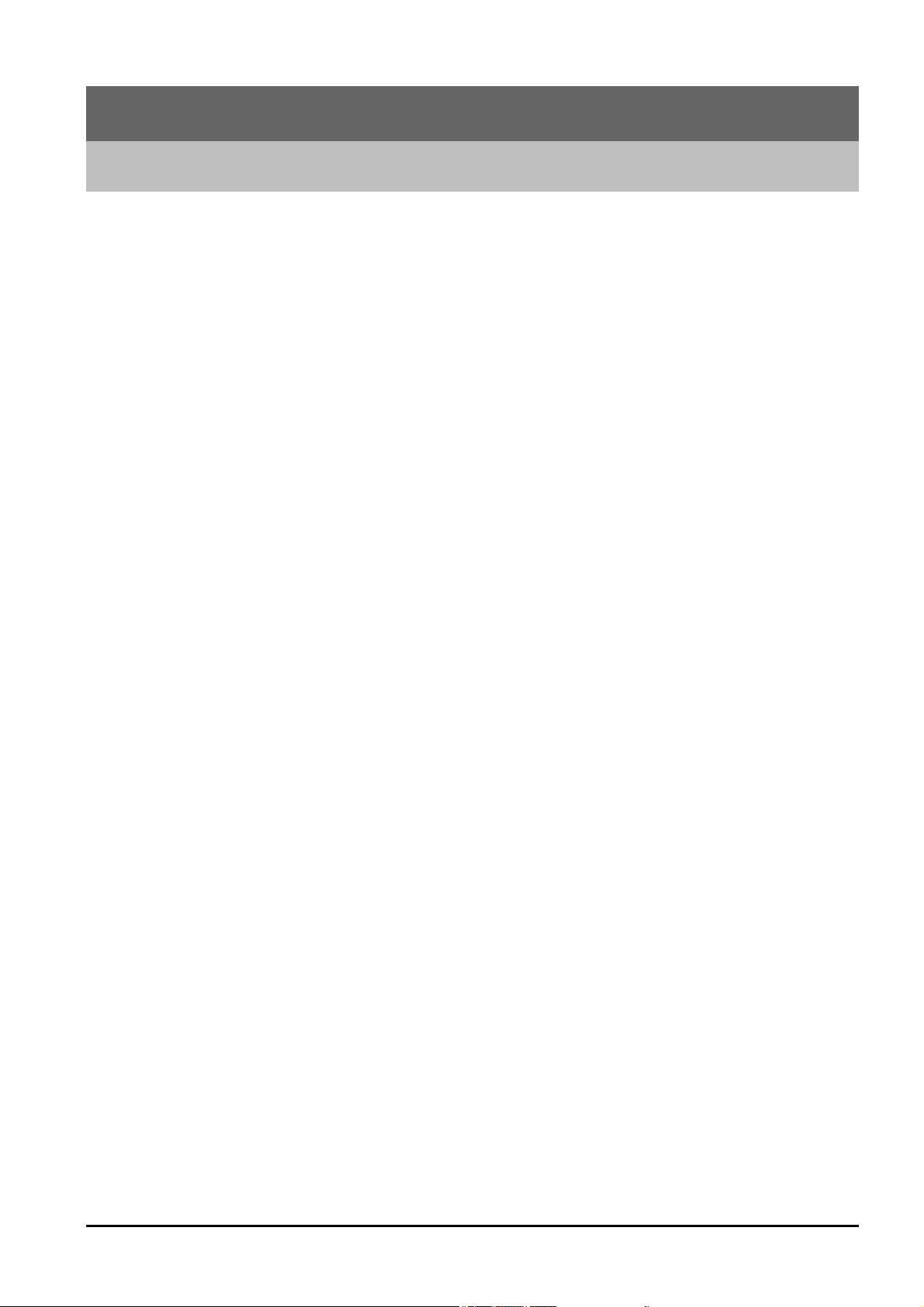
Chapter 1
Introduction
1.1 An Overview of BIPAC-741 GE V2.0
The BIPAC-741 GE V2.0 router provides a high-speed ADSL port, a 4-port 10/100M Base-T
Ethernet switch for high-speed Internet browsing. It can support downstream transmission rates
of up to 8Mbps and upstream transmission rates of up to 1024Kbps. It also supports rate
management that allows ADSL subscribers to select an Internet access speed suiting their needs
and budgets. It is compliant with Multi-Mode standard (ANSI T1.413, Issue 2; G.dmt (G.992.1);
G.lite (G992.2).
The product supports PPPoA (RFC 2364 - PPP over ATM Adaptation Layer 5), RFC 1483
encapsulation over ATM (bridged or routed), PPP over Ethernet (RFC 2516), and IPoA
(RFC1577) to establish a connection with ISP. Besides, an embedded PPTP client and PPTP
server are supported to establish a VPN tunnel with a remote PPTP device. The product also
supports VC-based and LLC-based multiplexing.
It is the perfect solution to connect a small group of PCs to a high-speed broadband Internet
connection. Multi-users can have high-speed Internet access simultaneously.
This product also serves as an Internet firewall, protecting your network from being accessed by
outside users. Not only provides the natural firewall function (Network Address Translation,
NAT), it also provides rich firewall features to secure a user’s network. All incoming data
packets are monitored and filtered. Besides, it can also be configured to block internal users
from accessing to the Internet.
The product provides three levels of security support. First, it masks LAN users’ IP addresses
which are invisible to outside users on the Internet, making it much more difficult for a hacker to
target a machine on your network. Secondly it can block and redirect certain ports to limit the
services that outside users can access. For example, to ensure that games and other Internet
applications will run properly, a user can open some specific ports for outside users to access
internal services in the network. Finally it can also detect and block many Hacker Patterns and
not allow hackers into your network.
Integrated DHCP services, client and server, allows up to 253 users to get their IP addresses
automatically on boot up from the product. Simply set local machines as a DHCP client to
accept a dynamically assigned IP address from DHCP server and reboot. Each time a local
machine is powered up; the router will recognize it and assign an IP address to instantly connect
it to the LAN.
For advanced users, The Virtual Server function allows the product to provide limited visibility
to local machines with specific services for outside users. An ISP provided IP address can be set
to the product and then specific services can be rerouted to specific computers on the local
network. For instance, a dedicated web server can be connected to the Internet via the product
and then incoming requests for HTML that are received by the product can be rerouted to the
1
Page 6
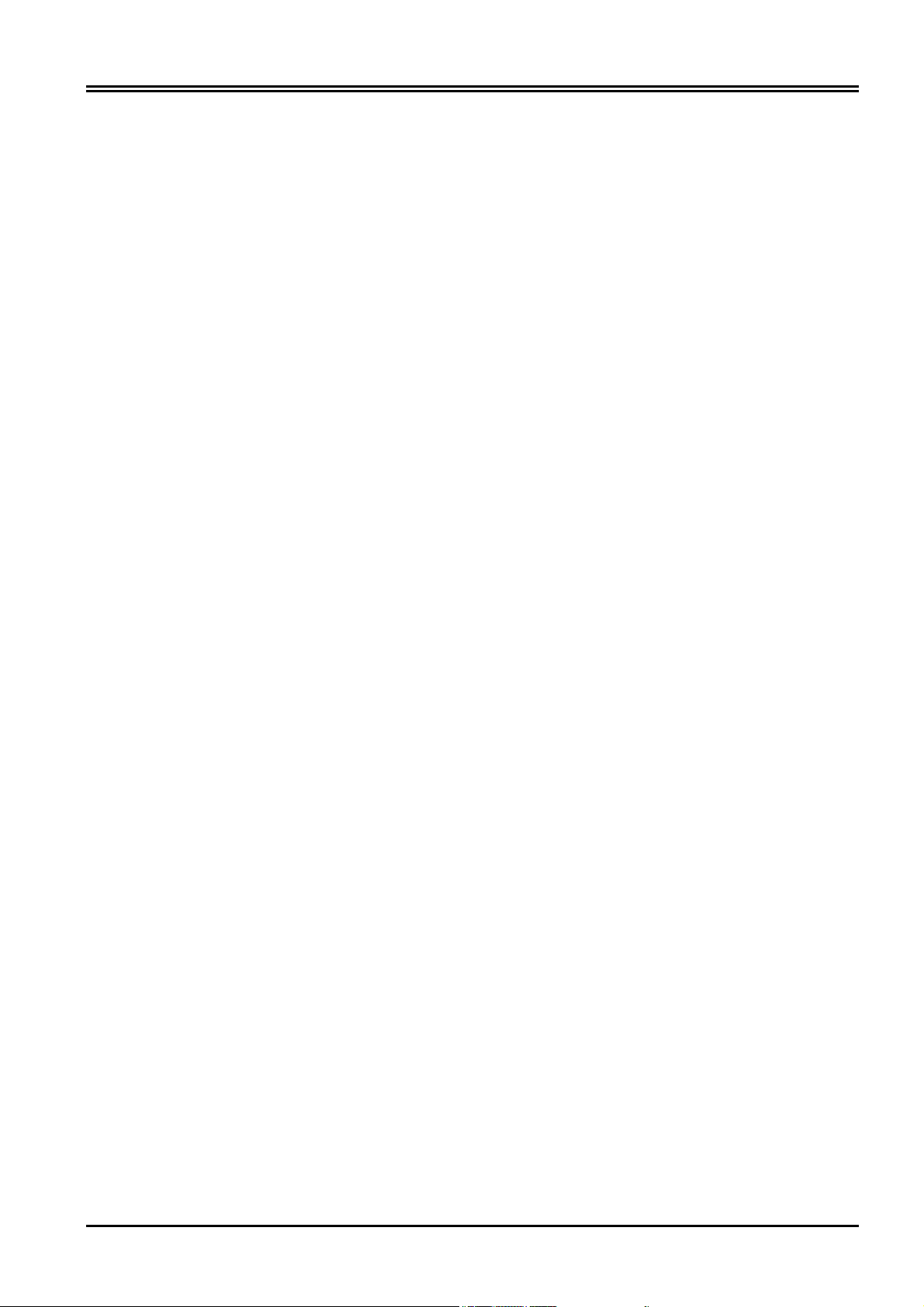
Billion BIPAC-741 GE V2.0 ADSL Firewall Router
dedicated local web server, even though the server now has a different IP address. In this
example, the product is on the Internet and vulnerable to attacks, but the server is protected.
Virtual Server can also be used to re-task services to multiple servers. For instance, the product
can be set to allow separated FTP, Web, and Multiplayer game servers to share the same
Internet-visible IP address while still protecting the servers and LAN users from hackers.
1.2 Package Contents
1. One Billion ADSL Firewall Router
2. One CD-ROM containing the online manual
3. One Quick Start Guide
4. One RJ-11 ADSL/telephone cable
5. One CAT-5 LAN cable
6. One AC-DC power adapter (12VDC, 1A)
1.3 BIPAC-741 GE V2.0 Features
BIPAC-741 GE V2.0 provides the following features:
ADSL Multi-Mode Standard: Supports downstream transmission rates of up to 8Mbps and
upstream transmission rates of up to 1024Kbps. It also supports rate management that allows
ADSL subscribers to select an Internet access speed suiting their needs and budgets. It is
compliant with Multi-Mode standard (ANSI T1.413, Issue 2; G.dmt (G.992.1); G.lite (G992.2).
Fast Ethernet Switch : A 4-port 10/100Mbps fast Ethernet switch is supported in the LAN site
and automatic switching between MDI and MDIX for 10Base-T and 100Base-TX ports is
supported. An Ethernet straight or cross-over cable can be used directly, this fast Ethernet switch
will detect it automatically.
Multi-Protocol to Establish A Connection: Supports PPPoA (RFC 2364 - PPP over ATM
Adaptation Layer 5), RFC 1483 encapsulation over ATM (bridged or routed), PPP over Ethernet
(RFC 2516), and IPoA (RFC1577) to establish a connection with the ISP. The product also
supports VC-based and LLC-based multiplexing.
Quick Installation Wizard: Supports a WEB GUI page to install this device quickly. With this
wizard, an end user can enter the information easily which they from the ISP, then surf the
Internet immediately.
Universal Plug and Play (UPnP) and UPnP NAT Traversal: This protocol is used to enable
simple and robust connectivity among stand-alone devices and PCs from many different
vendors. It makes network simple and affordable for users. UPnP architecture leverages TCP/IP
and the Web to enable seamless proximity networking in addition to control and data transfer
among networked devices.
Network Address Translation (NAT): Allows multi-users to access outside resource such as
Internet simultaneously with one IP address/one Internet access account. Besides, many
application layer gateways (ALG) are supported such as web browser, ICQ, FTP, Telnet, E-mail,
News, Net2phone, Ping, NetMeeting and others.
2
Page 7
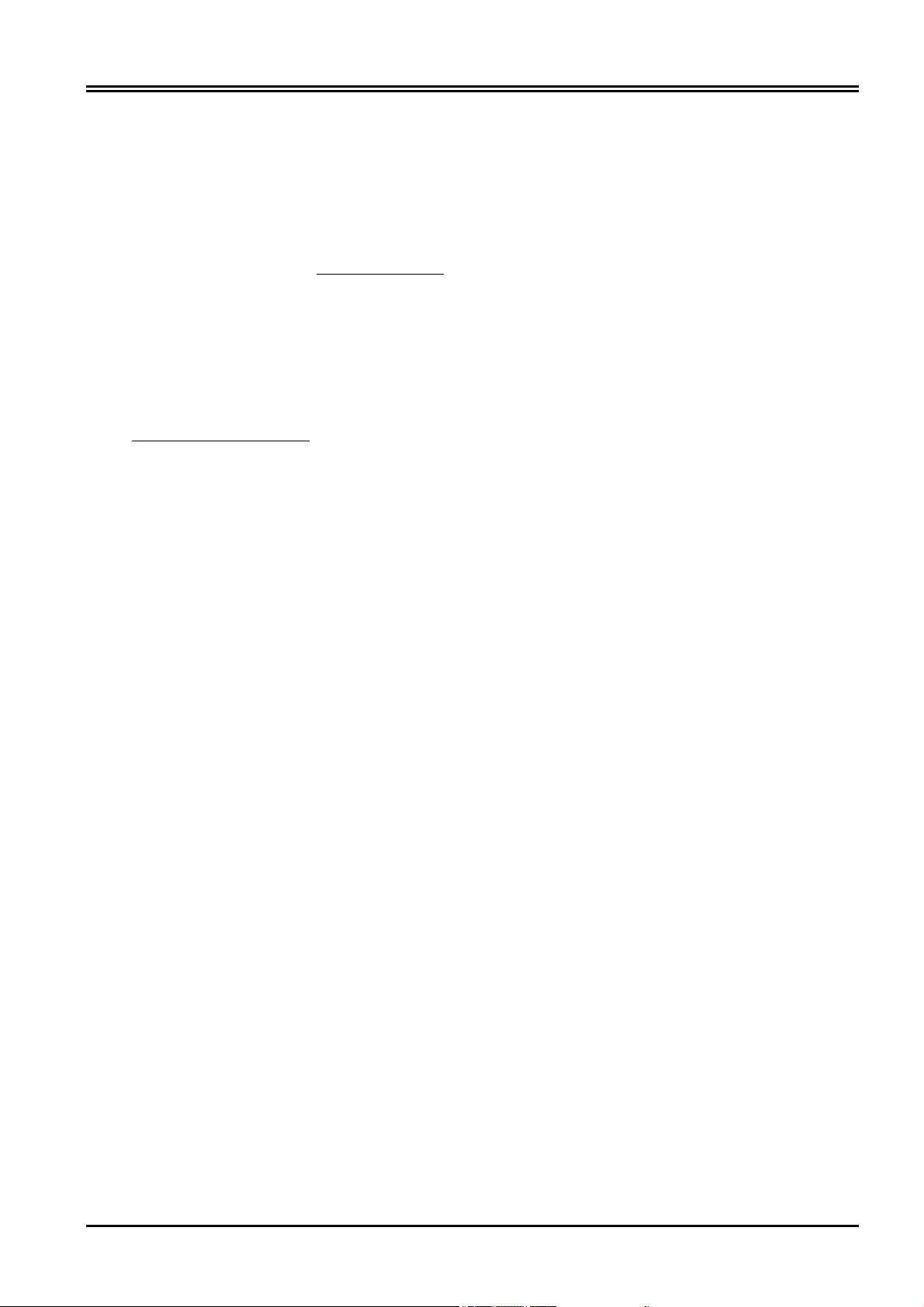
Chapter 1 Introduction
Firewall: Supports SOHO firewall with NAT technology. Automatically detects and blocks the
Denial of Service (DoS) attack. The URL-blocking, packet filtering and SPI are also supported.
The hacker’s attack will be recorded associated with timestamp in the security logging area.
More firewall features will be added continually, please visit our web site to download latest
firmware.
Domain Name System (DNS) relay: provides an easy way to map the domain name (a friendly
name for users such as www.yahoo.com) and IP address. When a local machine sets its DNS
server with this router’s IP address, then every DNS conversion requests packet from the PC to
this router will be forwarded to the real DNS in the outside network. After the router gets the
reply, then forwards it back to the PC.
Dynamic Domain Name System (DDNS): The Dynamic DNS service allows you to alias a
dynamic IP address to a static hostname. This dynamic IP address is the WAN IP address. For
example, to use the service, you must first apply an account from this free Web server
http://www.dyndns.org/. There are more than 5 DDNS servers supported.
Virtual Private Network (VPN): Allows a user to make a tunnel with a remote site directly to
secure the data transmission among the connection. Users can use embedded PPTP
client/server and IPSec supported by this router to make a VPN tunnel or the user can run the
PPTP client in PC and the router already provides IPSec and PPTP pass through function to
establish a VPN connection if the user likes to run the PPTP client in his local computer.
PPP over Ethernet (PPPoE): Provide embedded PPPoE client function to establish a
connection. Users can get greater access speed without changing the operation concept, sharing
the same ISP account and paying for one access account. No PPPoE client software is required
for the local computer. The Always ON, Dial On Demand and auto disconnection (Idle Timer)
functions are provided too.
Virtual Server: Users can specify some services to be visible from outside users. The router can
detect incoming service request and forward it to the specific local computer to handle it. For
example, users can assign a PC in a LAN acting as a WEB server inside and expose it to the
outside network. Outside users can browse an inside web server directly while it is protected by
NAT. A DMZ host setting is also provided to a local computer exposed to the outside network,
Internet.
Rich Packet Filteri ng: Not only filters the packet based on IP address, but also based on Port
numbers.
Dynamic Host Control Protocol (DHCP) client and server: In the WAN site, the DHCP client
can get an IP address from the Internet Server Provider (ISP) automatically. In the LAN site, the
DHCP server can allocate up to 253 client IP addresses and distribute them including IP address,
subnet mask as well as DNS IP address to local computers. It provides an easy way to manage
the local IP network.
Static and RIP1/2 Routing: Supports an easy static table or RIP1/2 routing protocol to support
routing capability.
SNTP: An easy way to get the network real time information from an SNTP server.
3
Page 8
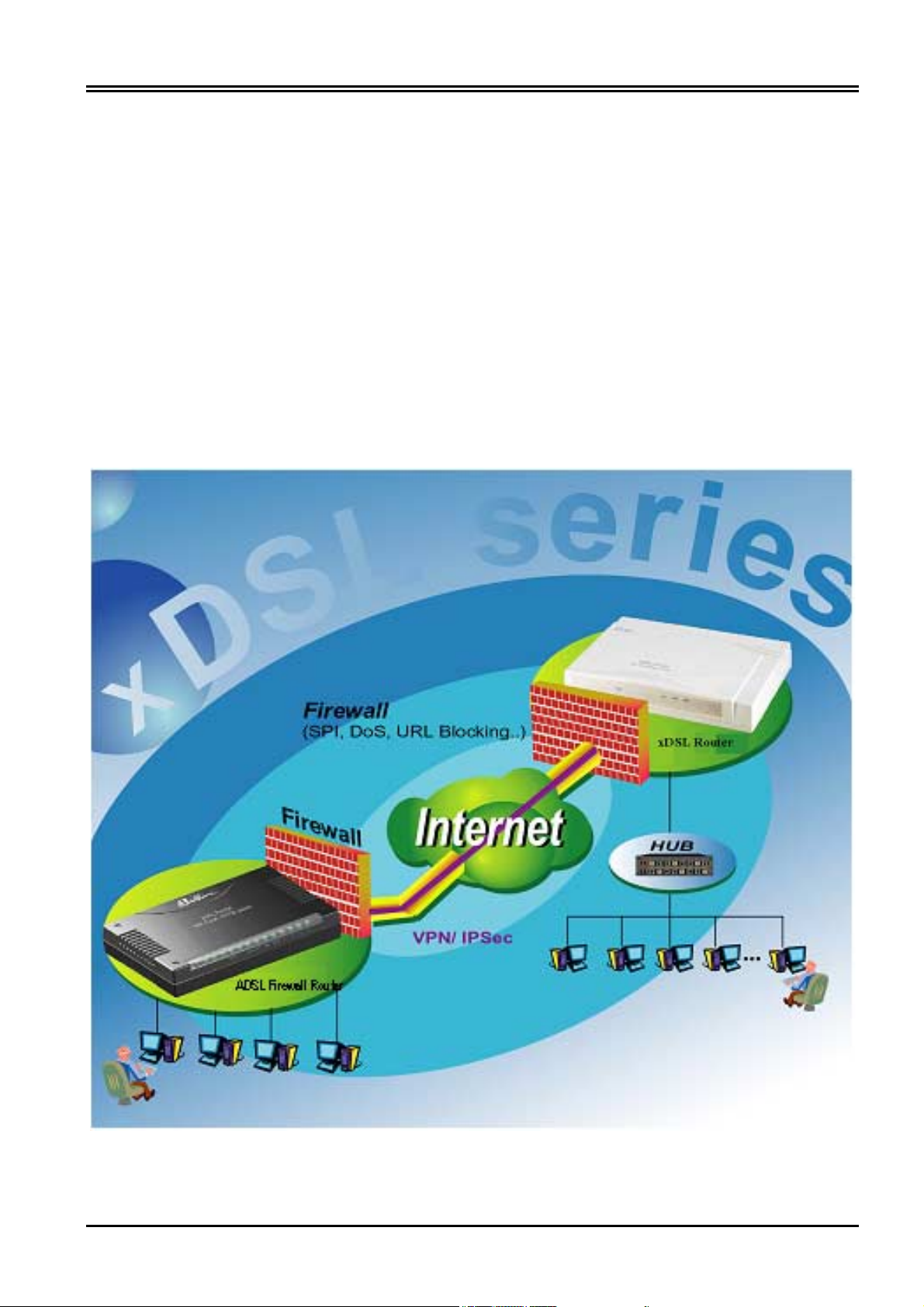
Billion BIPAC-741 GE V2.0 ADSL Firewall Router
Web based GUI: supports web based GUI for configuration and management. It is user-friendly
with an on-line help, providing necessary information and assist user timing. It also supports
remote management capability for remote users to configure and manage this product.
Firmware Upgradeable: the device can be upgraded to the latest firmware through the WEB
based GUI.
Rich management interfaces: Supports flexible management interfaces with local console port,
LAN port, and WAN port. Users can use terminal application through console port to configure
and manage the device, or Telnet, WEB GUI, and SNMP through LAN or WAN ports to
configure and manage a device.
1.4 BIPAC-741 GE V2.0 Application
4
Page 9

Using BIPAC-741 GE V2.0
2.1 Cautions for using the BIPAC-741 GE V2.0
Do not place the BIPAC-741 GE V2.0 under high humidity and high temperature.
Do not use the same power source for BIPAC-741 GE V2.0 with other equipment.
Do not open or repair the case yourself. If the BIPAC-741 GE V2.0 is too hot, turn
off the power immediately and have a qualified serviceman repair it.
Place the BIPAC-741 GE V2.0 on a stable surface.
Only use the power adapter that comes with the package.
Chapter 2
2.2 The Front LEDs
LED Meaning
1 PWR
2 SYS
3 LAN port 1
4 LAN port 2
5 LAN port 3
Lit when power ON
Lit when system is ready
Lit when connected to Ethernet device
Green for 100Mbps; Orange for 10Mbps
Blinking when data transmit/received
Lit when connected to Ethernet device
Green for 100Mbps; Orange for 10Mbps
Blinking when data transmit/received
Lit when connected to Ethernet device
Green for 100Mbps; Orange for 10Mbps
Blinking when data transmit/received
5
Page 10
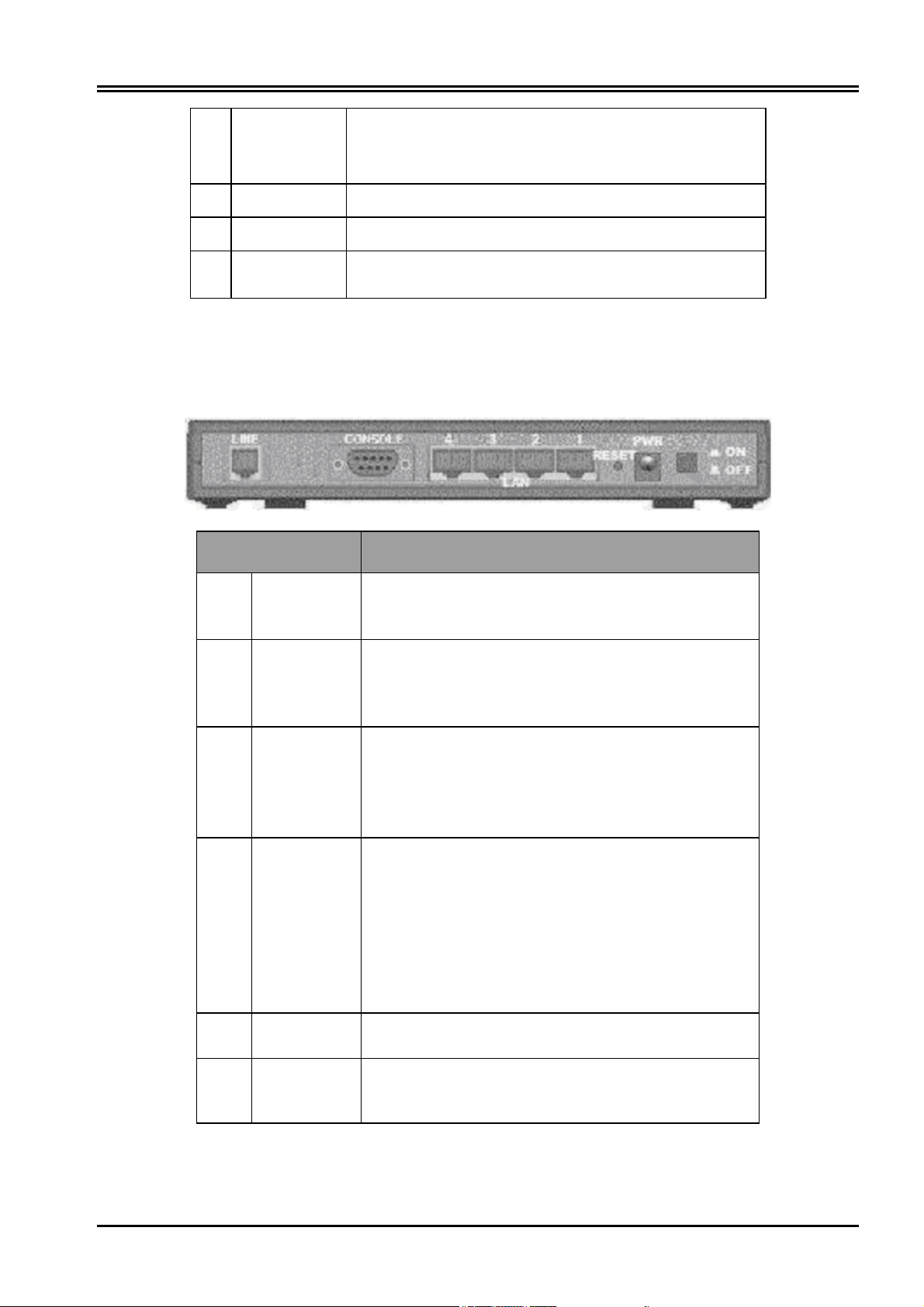
Billion BIPAC-741 GE V2.0 ADSL Firewall Router
6 LAN port 4 Lit when connected to Ethernet device
Green for 100Mbps; Orange for 10Mbps
Blinking when data transmit/received
7 MAIL Lit when there is email in the email account
PPP Lit when there is a PPPoA/PPPoE connection
9
13 ADSL Lit when successfully connected to an ADSL
DSLAM
2.3 The Rear Ports
Port Meaning
1
2
3
4
LINE
CONSOLE
LAN
1X — 4X
(RJ-45
connector)
RESET
Connect the supplied RJ-11 cable to this port when
connecting to the ADSL/telephone network.
Connect a RS-232 cable to this port when
connecting to a PC’s RS-232 port (9-pin serial
port).
Connect an UTP Ethernet cable to one of the four
LAN ports when connecting to a PC or an
office/home network of 10Mbps or 100Mbps.
After the device is powered on, press it to reset the
device or restore to factory default settings.
0-3 seconds: reset the device
3-6 seconds: no action
6 seconds or above: restore to factory default
settings (this is used when you can not login to the
router, e.g. forgot the password)
6
5
6
PWR
Power
Switch
Connect the supplied power adapter to this jack.
A Power ON/OFF switch
Page 11
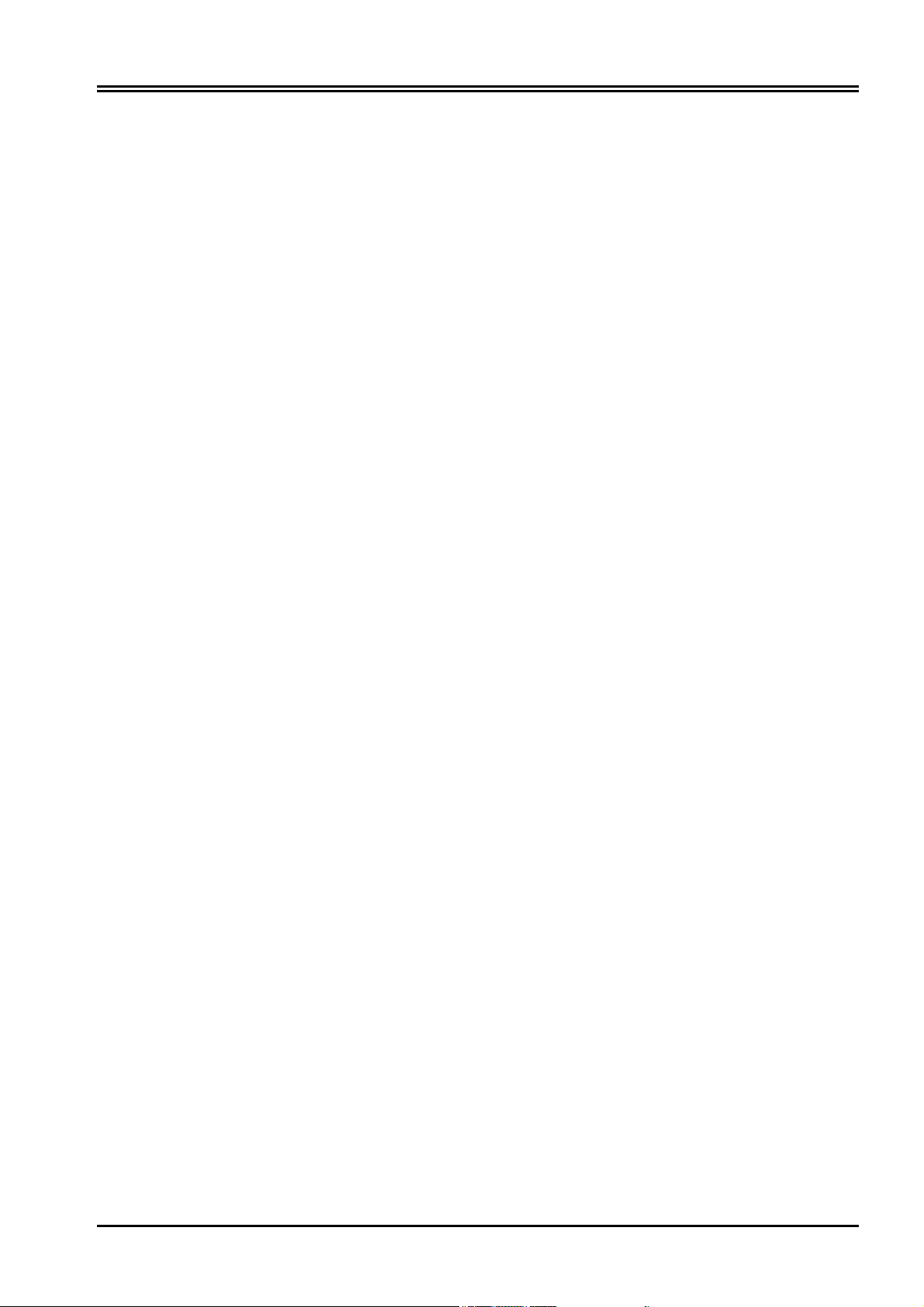
Chapter 2 Using BIPAC-741 GE V2.0
2.4 Cabling
The most common problem is bad cabling or ADSL line. Make sure that all connected devices
are turned on. On the front of the product is a bank of LEDs. As a first check, verify that the
LAN Link and ADSL line LEDs are lit. If they are not, verify that you are using the proper
cables.
7
Page 12
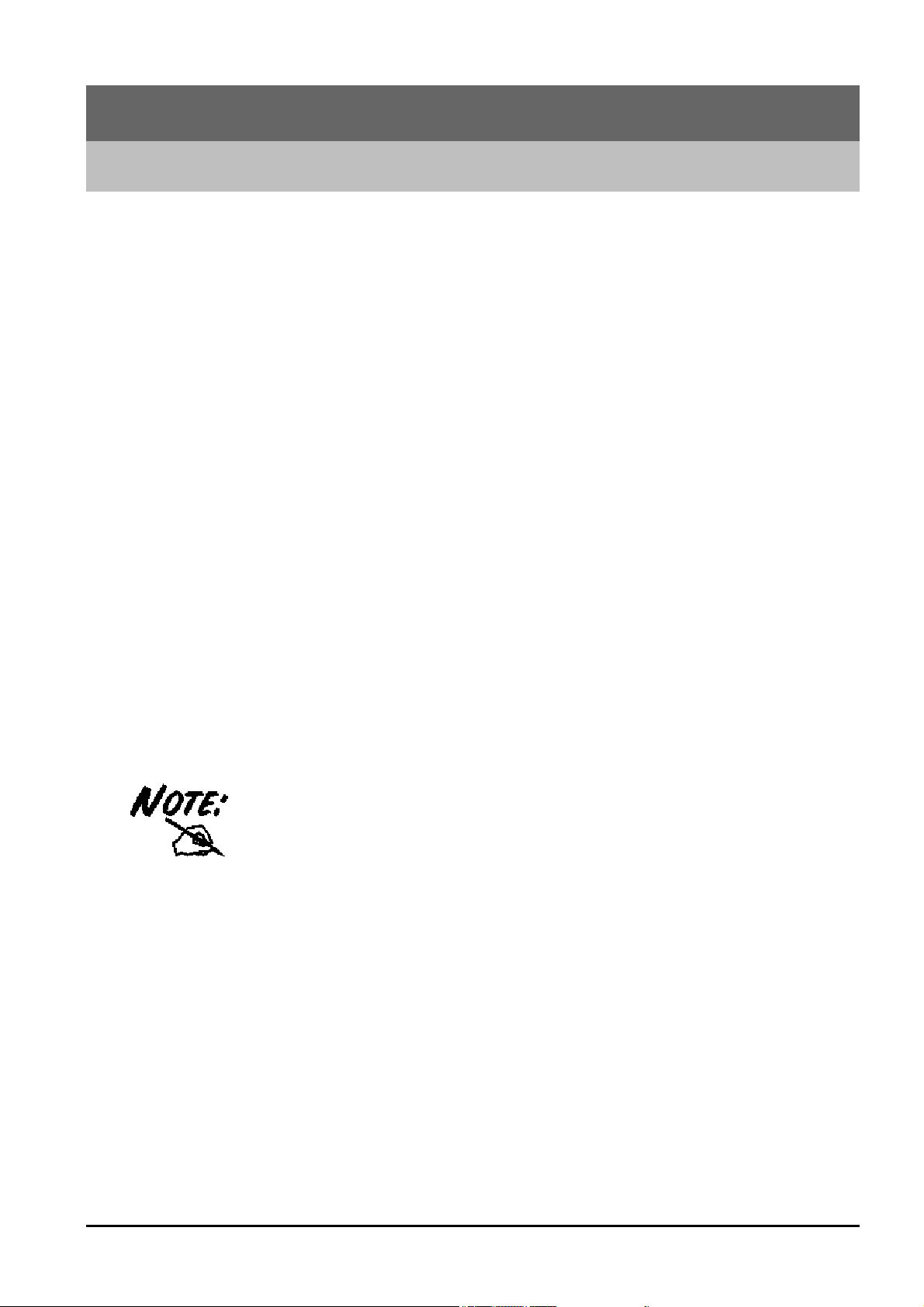
Chapter 3
Configuration
The BIPAC-741 GE V2.0 can be configured with your Web browser. The web browser is
included as a standard application in the following operation systems, UNIX, Linux, Mac OS,
Windows 98/NT/2000/Me, and etc. The product provides a very easy and user-friendly interface
for configuration.
3.1 Before Configuration
This section describes the configuration required by LAN-attached PCs that communicate with
the BIPAC-741 GE V2.0, either to configure the device or for network access. These PCs must
have an Ethernet interface installed properly, be connected to the BIPAC-741 GE V2.0 either
directly or through an external repeater hub, and have TCP/IP installed and configured to obtain
an IP address through a DHCP server or a fixed IP address that must be in the same subnet of the
BIPAC-741 GE V2.0. The default IP address of the BIPAC-741 GE V2.0 is 192.168.1.254 and
subnet mask is 255.255.255.0. The best and easy way is to configure the PC to get an IP address
from the BIPAC-741 GE V2.0 ADSL Firewall Router. Also, make sure you have
UNINSTALLED any kind of software firewall that can cause problems while accessing the
192.168.1.254 IP address of the router.
Please follow the steps below for PC’s network environment installation. First of all, please
check your PC’s network components. The TCP/IP protocol stack and Ethernet network adapter
must be installed. If not, please refer to MS Windows related manuals.
Any TCP/IP capable workstation can be used to communicate with or through the
BIPAC-741 GE V2.0. To configure other types of workstations, please consult the
manufacturer’s documentation.
3.2 Connecting the BIPAC-741 GE V2.0
1.
Connect the Router to a LAN (Local Area Network) and the ADSL/telephone network.
2.
Power on the device
3.
Make sure the PWR and SYS LEDs are lit steady & LAN LED is lit.
4.
Before taking the next step, make sure you have uninstalled any software firewall.
8
Page 13
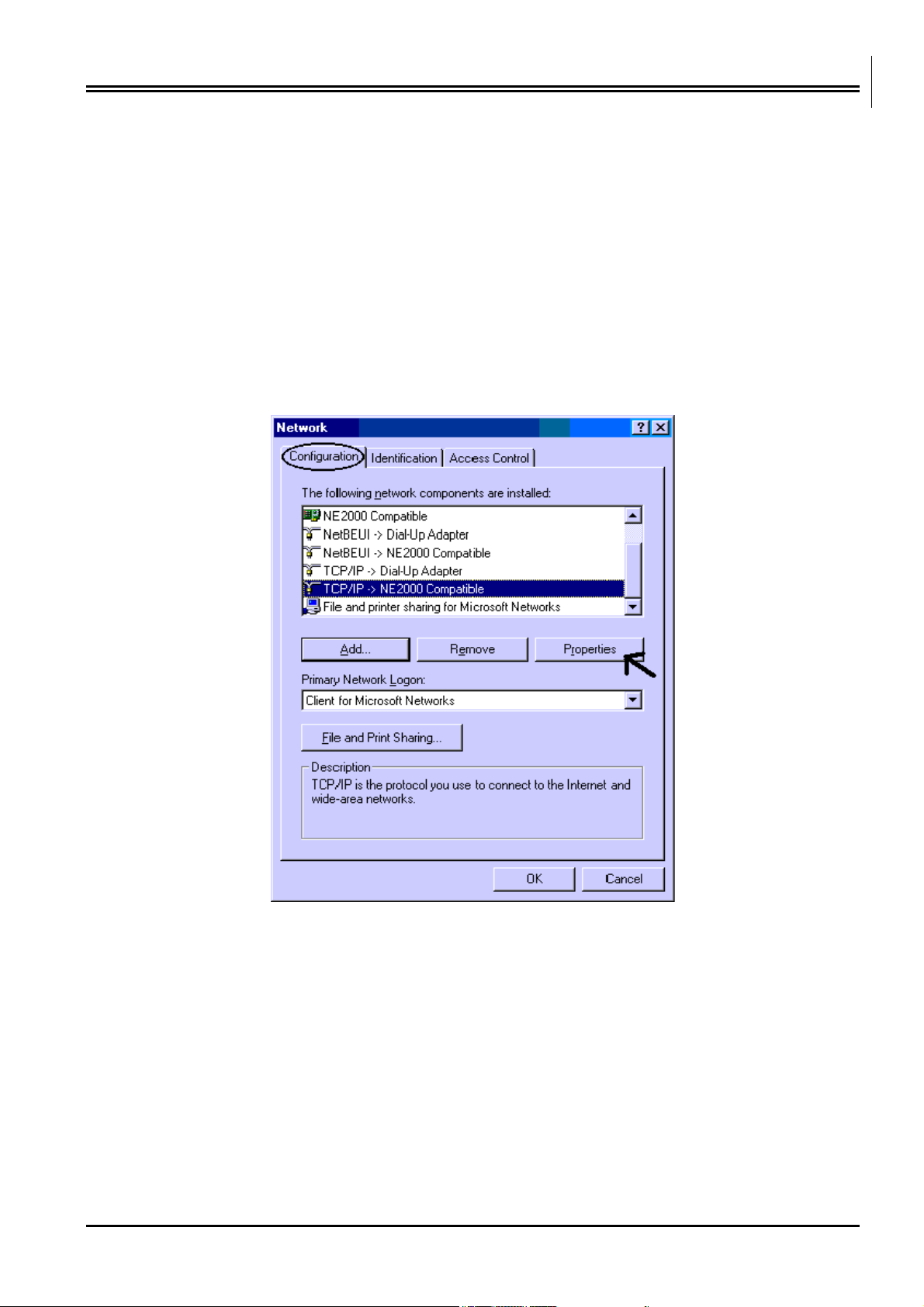
Billion BIPAC-741 GE V2.0 ADSL Firewall Router
3.3 Configuring PC in Windows
3.3.1 For Windows 98/ME
1. Go to Start / Settings / Control Panel. In the Control Panel, double-click on Network and
choose the Configuration tab.
2. Select TCP / IP -> NE2000 Compatible, or the name of any Network Interface Card (NIC)
in your PC.
3. Click Properties.
4. Select the IP Address tab. In this page, click the Obtain an IP address automatically
radio button.
9
Page 14
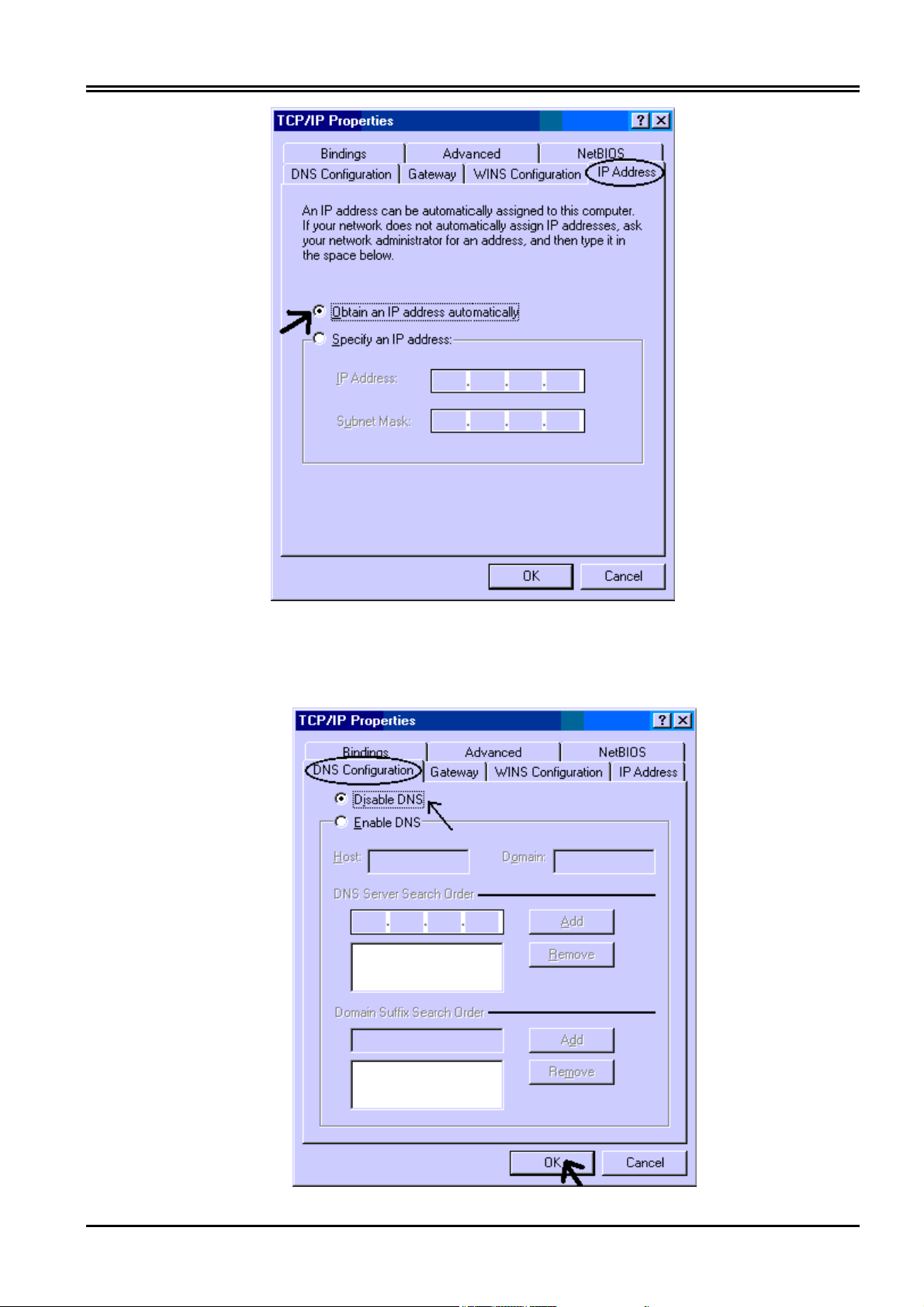
Chapter 3 Configuration
5. Then select the DNS Configuration tab.
6. Select the Disable DNS radio button and click “OK” to finish the configuration.
10
Page 15
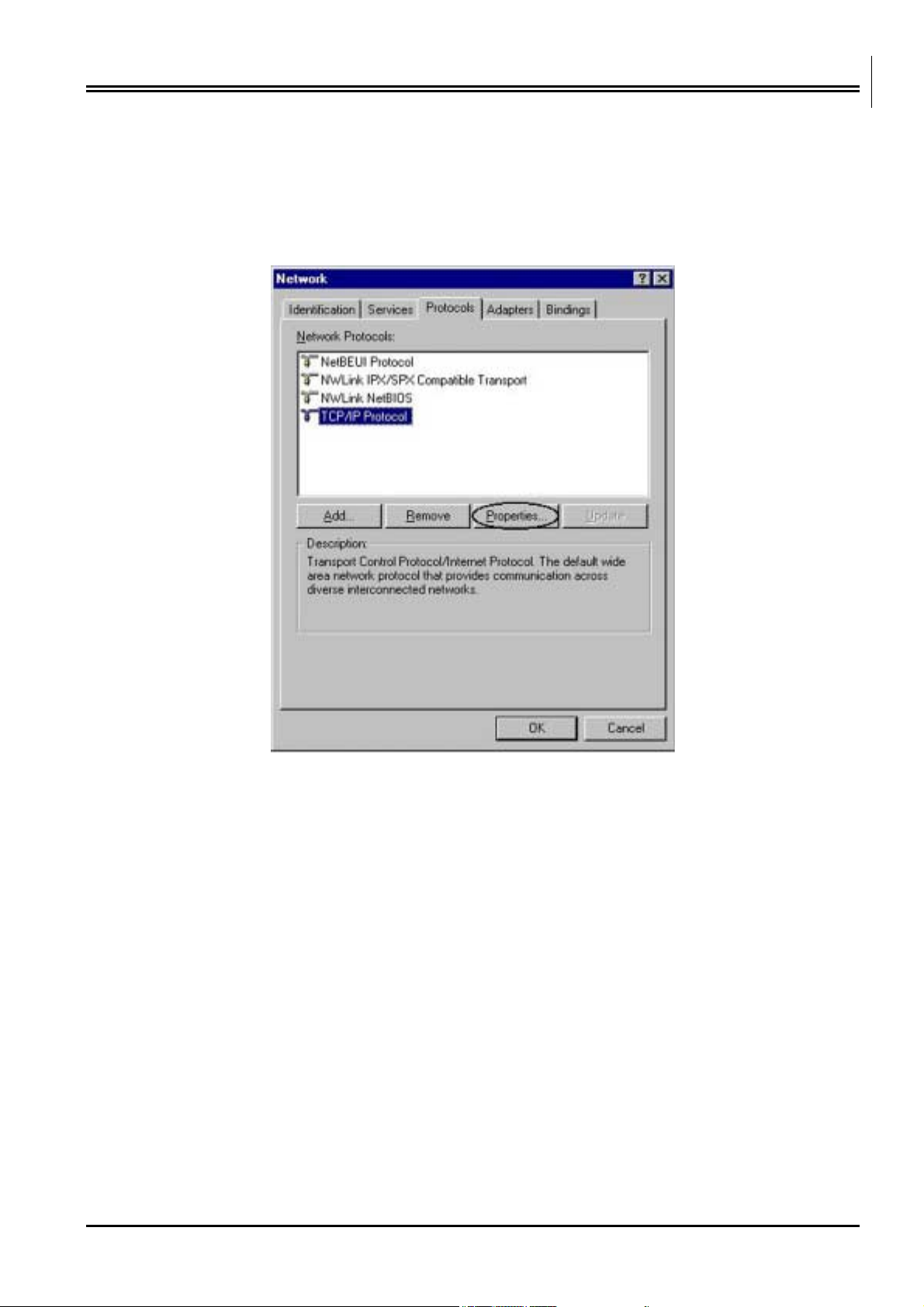
Billion BIPAC-741 GE V2.0 ADSL Firewall Router
3.3.2 For Windows NT4.0
1. Go to Start / Settings / Control Panel. In the Control Panel, double-click on Network and
choose the Protocols tab.
2. Select TCP/IP Protocol and click Properties.
3. Select the Obtain an IP address from a DHCP server radio button and click OK.
11
Page 16

Chapter 3 Configuration
3.3.3 For Windows 2000
1. Go to Start / Settings / Control Panel. In the Control Panel, double-click on Network and
Dial-up Connections.
2. Double-click LAN Area Connection.
3. In the LAN Area Connection Status window, click Properties.
12
Page 17

Billion BIPAC-741 GE V2.0 ADSL Firewall Router
4. Select Internet Protocol (TCP/IP) and click Properties.
5. Select the Obtain an IP address automatically and the Obtain DNS server address
automatically radio buttons.
6. Click OK to finish the configuration.
13
Page 18

Chapter 3 Configuration
3.3.4 For Windows XP
1. Go to Start / Control Panel (in Classic View). In the Control Panel, double-click on Network
Connections.
2. Double-click Local Area Connection
3. In the LAN Area Connection Status window, click Properties.
14
Page 19

Billion BIPAC-741 GE V2.0 ADSL Firewall Router
4. Select Internet Protocol (TCP/IP) and click Properties.
5. Select the Obtain an IP address automatically and the Obtain DNS server address
automatically radio buttons
6. Click OK to finish the configuration.
15
Page 20

Chapter 3 Configuration
3.4 Factory Default Settings
Before configurating this BIPAC-741 GE V2.0 , you need to know the following default
settings.
1. Web Configurator
Username: admin
Password : admin
2. Device IP Network settings in LAN site
IP Address : 192.168.1.254
Subnet Mask : 255.255.255.0
3. ISP setting in WAN site
PPPoE
4. DHCP server
DHCP server is enabled.
Start IP Address : 192.168.1.100
IP pool counts : 100
3.4.1 Username and Password
The default username and password are admin and admin respectively.
16
Page 21

Billion BIPAC-741 GE V2.0 ADSL Firewall Router
If you ever forget the password to log in, you may press the RESET button to restore
the factory default settings..
3.4.2 LAN and WAN Port Addresses
The parameters of LAN and WAN ports are pre-set in the factory. The default values are shown
below.
LAN Port
WAN Port
IP address
Subnet Mask
DHCP server function
IP addresses for
distribution to PCs
192.168.1.254
255.255.255.0
Enabled
100 IP addresses continuing from
192.168.1.100 through 192.168.1.199
(Actually, it can support up to 253
users.)
The PPPoE Routed
Mode function is
enabled to automatically
get the WAN port
configuration from the
ISP, but you have to set
the username and
password first.
3.5 Information from the ISP
Before configuring this device, you have to check with your ISP (Internet Service Provider) what
kind of service is provided such as PPPoE, PPPoA, RFC1483, IPoA, or PPTP-to-PPPoA
Relaying.
Gather the information as illustrated in the following table and keep it for reference.
PPPoE VPI/VCI, VC-based/LLC-based multiplexing, Username,
Password, Service Name, and Domain Name System (DNS)
PPPoA
RFC1483 Bridged
RFC1483 Routed
IP address (it can be automatically assigned from ISP or be
set fixed).
VPI/VCI, VC-based/LLC-based multiplexing, Username,
Password, and Domain Name System (DNS) IP address (it
can be automatically assigned from ISP or be set fixed).
VPI/VCI, VC-based/LLC-based multiplexing and configure
this product into BRIDGE Mode.
VPI/VCI, VC-based/LLC-based multiplexing, IP address,
Subnet mask, Gateway address, and Domain Name System
(DNS) IP address (it is fixed IP address).
17
Page 22

Chapter 3 Configuration
IPoA
VPI/VCI, IP address, Subnet mask, Gateway address, and
Domain Name System (DNS) IP address (it is fixed IP
address).
3.6 Configuring with the Web Browser
Open the web browser, enter the local port IP address of this BIPAC-741 GE V2.0, which
defaults at 192.168.1.254, and click “Go”, a user name and password window prompt will
appear. The default username and password are admin and admin.
You will get a status report web page when login successfully.
18
Page 23

Billion BIPAC-741 GE V2.0 ADSL Firewall Router
At the configuration homepage, the left navigation pane where bookmarks are provided links
you directly to the desired setup page, including:
Status (ARP Table, PPTP Status, IPSec Status, Email Status, Event Log, Error Log and
UPnP Portmap)
Quick Start
Configuration (LAN, WAN, System, Firewall, VPN, Virtual Server & Advanced)
Save Config to FLASH
Logout
Language (provides user interface in multiple languages)
Click on the desired item to expand the page in the main navigation pane.
3.6.1 STATUS
The Status section provides and contains many items including device H/W and S/W
information, LAN, WAN, Port status and all defined interfaces. It also provides useful
information for users to review the status of the device.
When you click the ARP Table, you will see the data of the IP address of each PC in your LAN
as well as its associated MAC address.
When you click the PPTP Status, it gives you a quick overview of the PPTP connection status.
When you click the IPSec Status, it gives you a quick overview of the IPSec connection status.
When you click the Email Status, it gives you a quick view to know if there is email in your
pre-defined email account. You will see the unread emails in the email server once you have
successfully configured the “Check Emails” in Configuration Æ Advance.
When you click the Event Log, it displays valuable system event logging information and status
after the power is turned on, such as ADSL line, WAN port, SNTP, Firewall, and etc.
When you click the Error Log, it shows the error message log. When you face a problem,
please send this error log to support for quick feedback.
19
Page 24

Chapter 3 Configuration
When you click the UPnP Portmap, it displays the Virtual Servers (or Port Mappings) that
created by UPnP protocol implemented in Windows.
3.6.2 Quick Start
If you use this device to access the Internet through the ISP, this web page is enough for you to
configure this router and access the Internet without a problem. Please check Chapter 3.5
(Information from the ISP), then enter the proper values into this web page, click the Apply
button and then Save Config to FLASH in the left panel. After the router reboot, you may check
the Status web page to check whether the router is connected to the ISP or not. In most cases,
you can access the Internet immediately. If not, please refer to the sections below for more
information.
3.6.3 Configuration
When you click this item, you get following sub-items to configure the ADSL router.
LAN, WAN, System, Firewall, VPN, Virtual Server and Advanced
These functions are described below in the following sections.
3.6.3.1 LAN
There are three items under the LAN section: Ethernet, Port Setting and DHCP Server. When
you click Ethernet, you get the following figure.
20
Page 25

Billion BIPAC-741 GE V2.0 ADSL Firewall Router
It supports two Ethernet IP addresses in the LAN. With this function, the ADSL router can
support two different LAN subnets to access the Internet at the same time. Usually, there is only
one subnet in LAN, there is no need to configure a Secondary IP address. The 192.168.1.254 is
the default IP address for this ADSL router. The Advanced Options will allow you to configure
the routing protocol version1 or version 2 in receiving and sending direction.
When you click Port Setting, you get the following figure. This allows you to configure the
port setting to solve some of the compatibility problems while connecting to the Internet.
21
Page 26

Chapter 3 Configuration
Port # Connection Type: Five options to choose from: auto, 10M half-duplex, 10M full-duplex,
100M half-duplex or 100M full-duplex. Sometimes, there are Ethernet compatibility problems
with legacy Ethernet devices. You can configure different types to solve the compatibility
issues.
Port # Rate Limit: When it is enabled, enter a rate value that is configured as multiple of
32kbps. This function limits the inbound and outbound Ethernet throughput around the value
that you specified.
TOS, Type of Services, is the 2nd octet of IP packet. The bits 6-7 of this octet are reserved and
bit 0-5 are used to specify the priority of the packet.
IPv4 TOS priority Control: This feature uses bits 0-5 to classify the packets’ priority. If the
packet is in high priority, it will flow first and will not be constrained by the Rate Limit.
Therefore, when this feature is enabled, the embedded Ethernet switch IC will check the 2nd octet
of each IP packet. If the value in the TOS field matches in the checked values in the table (0 to
63), this packet will treat it as high priority.
When you click DHCP Server, you get the following figure. You can disable or enable the
DHCP server or enable the DHCP relay functions.
If you check Disabled and click Next, then click Apply. The DHCP server function is disabled.
Each PC in the LAN should assign a fixed IP address and set the PC’s gateway to the ADSL
router.
If you check DHCP Server and click Next, you can configure parameters of the DHCP server
including the IP pool (starting IP address and ending IP address), leased time for each assigned
IP address, DNS IP address, Gateway IP address. Those messages are sent to the DHCP client
when it requests an IP address from the DHCP server. Click Apply to enable this function. If
you check “Use Router as a DNS Serv er”, the ADSL Router will find the IP address from the
outside network automatically and forward it back to requesting PC in the LAN.
22
Page 27

Billion BIPAC-741 GE V2.0 ADSL Firewall Router
If you check DHCP Relay Agent and click Next, then you will have to enter the IP address of
the DHCP server which will assign an IP address back to the DHCP client in the LAN. Click
Apply to enable this function.
3.6.3.2 WAN
There are two items under the WAN section, ISP and DNS. When you click ISP, you will get
the following screen.
The factory default is PPPoE Mode. If your ISP uses the same access protocol, please click Edit
to input other parameters as below. If your ISP does not use PPPoE, you can delete it, click
Delete. Then you may click Create to create a connection to your ISP to surf the Internet. Refer
to the figure after the PPPoE description below.
.
Description: Give a name for this connection.
VPI/VCI: Enter the information provided by your ISP.
NAT: The NAT feature allows multiple users to access the Internet through a single IP account,
sharing the single IP address. If users in the LAN site have public IP addresses and can access
the Internet directly, the NAT function can be disabled.
23
Page 28

Chapter 3 Configuration
Username: Enter the username provided by your ISP. You can input up to 128 alphanumeric
characters (case sensitive).
Password: Enter the password provided by your ISP. You can input up to 128 alphanumeric
characters (case sensitive).
Service Name: This item is for identification purpose. If it is required, your ISP will provide
you the information. Maximum input is 20 alphanumeric characters.
PPP Authentication Protocol Type: Default is Auto.
~
~ Always on: if you want to establish a PPPoE session when starting up. It will also
~~
automatically re-establish the PPPoE session when disconnected by the ISP.
~
~ Connect to Demand: if you want to establish a PPPoE session only when there is a packet
~~
requesting access to the Internet.
User Idle Timeout (in minutes): Auto-disconnect the broadband firewall gateway when there is
no activity on the line for a predetermined period of time.
Select one of the access methods among the 5 listed items and click Next to configure the right
connection method. It is almost the same as PPPoE. Please refer to the above description and
Section 3.5 Information from ISP.
is a short cut to the Quick Start page.
The WAN-DNS is shown as below.
24
Page 29

Billion BIPAC-741 GE V2.0 ADSL Firewall Router
A Domain Name System (DNS) contains a mapping table for domain name and IP addresses. In
the Internet, every host has a unique and friendly name such as www.yahoo.com
address. As the IP Address is hard to remember, the DNS converts the friendly name into its
equivalent IP Address.
and an IP
You can obtain a Domain Name System (DNS) IP address automatically if your ISP has
provided it when you logon. Usually when you choose PPPoE or PPPoA as your WAN - ISP
protocol, the ISP will provide the DNS IP address automatically. You may leave it as blank. Or
your ISP may provide you with an IP address of their DNS. If this is the case, you must enter the
DNS IP address.
If you choose one of the other three protocols ─ RFC1483 routed /bridged and IPoA. Check
with your ISP, it may provide you with an IP address of DNS. You must enter the DNS IP
address if you set the DNS of your PC to the LAN IP address of this router.
3.6.3.3 System
There are six items under the System section: Time Zone, Remote Access, Firmware Upgrade,
Backup/Restore, Restart Router and User Management.
When you click Time Zone, you get the following figure.
25
Page 30

Chapter 3 Configuration
The router does not have a real time clock on board; instead, it uses the simple network time
protocol (SNTP) to get the current time from the SNTP server from the outside network. Please
choose your local time zone, click Enable and click the Apply button. You will get the correct
time information after you ready establish a connection to the Internet. If you prefer to enter your
own SNTP server, please enter and use it as the first choice.
Resync Poll Interval (in minutes) is the periodical interval of router’s SNTP client to update (or
re-synchronize) the current time with SNTP server after it synchronized with SNTP server.
When you click Remote Access and then click Enable, you may temporarily permit remote
administration of the BIPAC-741 GE V2.0ADSL Firewall Router.
When you click Firmware Upgrade, it allows you to input the location of firmware stored on
your PC and click the Upgrade button to upgrade to the new firmware.
When you click Backup/Restore, it allows you to save your current settings into a file on your
PC. If you like to restore it back (input the location of this configuration file in the PC and click
the Restore button to save it back).
When you click Restart Router, you have two functions. One is to restart it with current
settings and the other is to restart it with factory default settings if you check Reset to factory
default settings.
When you click User Management, you are able to edit existing user’s database or to create
other user accessing this device.
26
Page 31

Billion BIPAC-741 GE V2.0 ADSL Firewall Router
3.6.3.4 Firewall
There are five items under the Firewall section: General Settings, Packet Filter, Intrusion
Detection, MAC Address Filter and URL Filter.
When you click General Settings, you get the following figure.
Firewall: When you enable the Firewall function, you can select one of the firewall security
policies. By default the firewall is set to disabled.
All blocked/User-defined: By default, all traffic between WAN and LAN are blocked. You
have to configure the type of traffic passed between WAN and LAN, please refer to Packet Filter
below.
High, Medium and Low security level: By default, your system uses High, Medium and Low
firewall security levels between the WAN and LAN. For example, when you select High, the
Port Filters of the Packet Filter screen will be set automatically according to High security level
settings.
Firewall Logging: When both the Firewall Security and Firewall Logging are enabled, the
device will detect the blocked and/or intrusion packets, once the setting has been configured.
Then the router will log the corresponding (blocking or intrusion detection) logs into the Event
Log under Status.
Select the Apply button to save the setting.
When you click Packet Filter, you get the following figure.
27
Page 32

Chapter 3 Configuration
You may configure to filter inbound (incoming) and outbound (outgoing) packets based on
PORT or IP address.
If it is based on PORT, click Port Filters for more options. You may filter the packets based on
PORT and packet type (TCP or UDP or any). For example, the protocol number 1 means ICMP.
You may enter 1 to protocol number of Raw IP Filtering web page. Port ranges are supported.
If it is based on IP address, click Address Filters for more options. You may enter the IP address
and again to select the inbound or outbound packets.
For example, to allow TCP packet, port 0 to 1000 passing router between WAN and LAN and
blocks host IP address, 192.168.1.100. Then you have to configure the port filter Æ add TCP
filter > 0 to 1000 and ALLOW in both direction. Then click address filter Æ add address filter
Æ enter host IP 192.168.1.100, subnet mask 255.255.255.255 (for this single host) and both
direction.
When you click Intrusion Detection, you get the following figure.
28
Page 33

Billion BIPAC-741 GE V2.0 ADSL Firewall Router
Enable: Set True to enable this Intrusion detection.
Use BlackList: Set True to use router’s default backlist to protect router.
Use Victim Protection: Set True to enable Victim protection.
Victim Protection Duration: Input numbers.
DoS Block Duration: Input numbers.
Scan Block Duration: Input number.
Maximum TCP Open Handshaking Count: Input numbers.
Maximum Ping Count: Input numbers
Maximum ICMP Count: Input numbers
Select the Apply button to save the setting.
When you click the MAC Address Filter, you get the following figure.
The MAC filtering function enables you to configure your router to block internal users (MAC
address) from Internet access.
~
~ Enable / Disable: Check Enable / Disable radio button to active / disable, respectively, the
~~
MAC address filter function. If you check Enable, remember to choose either Allowed or
Blocked the MAC Address listed in the table, as shown above. If you select Blocked, the packet
with the MAC address in the table will be dropped and others will be forwarded. If you select
Allowed, the packet with the MAC address in the table will be forwarded and others will be
dropped. Then select the Apply button to save the setting.
29
Page 34

When you click the URL Filter, you get the following figure.
Chapter 3 Configuration
The URL filtering function enables you to block unwanted websites from accessing
inappropriate material from the entire enterprise.
~
~ Enable / Disable: Check Enable / Disable radio button to active / disable, respectively the
~~
URL filter function.
~
~ Always Block: Check this button, if you wish not to access this website through out the entire
~~
time. Or choose,
~
~ Block from: Check this button, if you only wish to block a URL in a specific time interval.
~~
For example, if you wish to temporarily block a URL from Monday 8:00am until Wednesday
night at 7:40pm, in the space provided above, you should select 08:00, Monday to 19:40,
Wednesday.
Keyword Filtering: Check if you want to enable the Keyword Filtering function and click
button for further configuration options. Please refer below for more information.
Domain Filtering: Check if you want to enable the Domain Filtering function and click button
for further configuration options. Please refer below for more information.
Disable All WEB traff ic except for Trus ted Domain: It allows internal users to access only
the specified/trusted domain. Please refer to the Domain Filtering section first, before checking
this option.
Enable Blocking Log: Check this button to log the corresponding logs into the Event Log under
Status.
Select the Apply button to save the setting.
Keyword Filtering:
30
Page 35

Billion BIPAC-741 GE V2.0 ADSL Firewall Router
The ADSL Router allows the administrator to block some WEB URLs containing certain
keywords in this page. For example, if the keyword “xxx” is listed, the URL
http://www.new.site.com/xxx.html
filtering list. Keywords presented as site name are also blocked; that is, http://www.xxxsite.com
cannot be accessed from the LAN.
would be blocked, even if it is not included in the domain
To add a keyword, enter it in the Keyword field and click Apply.
Domain Filtering:
If the router is configured to allow internal users to access only certain specified domains, check
add the domain name into the Trusted Domain list. If the router is configured to allow internal
users to access all websites except for some forbidden domains, add the forbidden domain name
into the Forbidden Domain list. These Forbidden Domains will be blocked, and users will no
longer be able to access the websites from the LAN.
31
Page 36

Chapter 3 Configuration
To add a domain name, enter its host name, such as www.bad-site.com into the text field under
Domain and select either Trusted Domain or Forbidden Domain, then click Apply. The
specified domain will be shown in the Domain List. DO NOT include http://, ONLY the sub-
domain is allowed. For instance, taking “yahoo.com” as the trusted domain means that
www.yahoo.com, my.yahoo.com, and sports.yahoo.com will also be trusted.
To remove a site that was previously added, select its name in the list box, and click the Delete
button to eliminate it from the list.
3.6.3.5 VPN
There are two items under VPN section: PPTP and IPSec.
When you click PPTP, you get the following figure.
There are two applications provided in PPTP, Remote Access and LAN-to-LAN (please refer
below for more information.). Click Create to select one of applications to continually setup.
For the Remote Access Application, please refer to the figure below.
Connection Name: Give a name for this connection.
32
Page 37

Billion BIPAC-741 GE V2.0 ADSL Firewall Router
Type: Check Dial Out to be a client, check Dial In to be a server. When this network router acts
as a client, please input the remote Server IP Address (or Hostname) to establish a connection.
When this network router acts as a server, please input the Private IP Address Assigned to Dial
in User address.
Username: If you are a Dial-Out user (client), enter the username provided by your Host. If you
are a Dial-In user (server), enter your own username.
Password: If you are a Dial-Out user (client), enter the password provided by your Host. If you
are a Dial-In user (server), enter your own password.
PPP Authentication Type: Default is Auto.
Data Encryption: The data can be encrypted by MPPE algorithm. Default is Auto, it is
negotiated when establishing a connection.
Key Length: The data can be encrypted by MPPE algorithm with 40 bits or 128 bits. Default is
Auto, it is negotiated when establishing a connection.
Mode: You may select Stateful or Stateless mode. The key will be changed in each 256 packets
when you select Stateful mode. If you select Stateless mode, the key will be changed in each
packet.
Idle Time: Auto-disconnect the broadband firewall gateway when there is no activity on the line
for a predetermined period of time. 0 means this connection is always on.
Click Apply after setting.
Connection Name: Give a name for this connection.
Type: Check Dial Out to be a client, check Dial In to be a server. When this network router acts
as a client, please input the remote Server IP Address (or Hostname) to establish a connection.
When this network router acts as a server, please input the Private IP Address Assigned to Dial
in User address.
Peer Network IP: Enter Peer network IP address.
33
Page 38

Chapter 3 Configuration
Netmask: Enter the subnet mask of peer network based on above Peer Network IP setting.
Username: If you are a Dial-Out user (client), enter the username provided by your Host. If you
are a Dial-In user (server), enter your own username.
Password: If you are a Dial-Out user (client), enter the password provided by the your Host. If
you are a Dial-In user (server), enter your own password.
PPP Authentication Type: Default is Auto.
Data Encryption: The data can be encrypted by MPPE algorithm. Default is Auto, it is
negotiated when establishing a connection.
Key Length: The data can be encrypted by MPPE algorithm with 40 bits or 128 bits. Default is
Auto, it is negotiated when establish a connection.
Mode: You may select Stateful or Stateless mode. The key will be changed in each 256 packets
when you select Stateful mode. If you select Stateless mode, the key will be changed in each
packet.
Idle Time: Auto-disconnect the ADSL router when there is no activity on the line for a
predetermined period of time. 0 means this connection is always on.
Click Apply after setting.
When you click IPSec, you get the following figure.
Click Create…
34
Page 39

Billion BIPAC-741 GE V2.0 ADSL Firewall Router
Connection Name: Give a name for this connection.
Local Network: Set the IP address, subnet or address range of the local network.
~
~ Single Address: The IP address of the local host.
~~
~
~ Subnet: The subnet of the local network. For example, IP: 192.168.1.0 with netmask
~~
255.255.255.0 specifies one class C subnet starting from 192.168.1.1.
~
~ IP Range: The IP address range of the local network. For example, IP: 192.168.1.1, end IP:
~~
192.168.1.10
Remote
Secure Gateway Address (or h ostname): The IP address or hostname of remote VPN device
that is connected and establishes a VPN tunnel
Network: Set the IP address, subnet or address range of the remote network.
Proposal:
Select the IPSec security method. Check ESP for a higher security, data will be
encrypted and authenticated. Check AH, data will be authenticated but not encrypted.
Authentication: There are three options, MD5, SHA1 or NONE. Authenticate the data using
MD5, SHA1 or NONE.
Encryption: Select the encryption method. The DES uses 56 bits as an encryption method. The
3DES uses 168 (56*3) bits as an encryption method. The AES uses 128 bits as an encryption
method. The NONE means it is a tunnel only, no encryption.
35
Page 40

Chapter 3 Configuration
Perfect Forward Secrecy: Enable this to change encryption keys during the second phase of
VPN negotiation. This function will provide better security, but extends the VPN negotiation
time.
Pre-shared Key: This is a string from 4 characters to 128 characters. Both sides should use the
same key.
Click Advanced Option to get the following figure.
SA Lifetime: Specify the number of minutes that a VPN tunnel will stay active before new
encryption and authentication key will be exchanged. The SA Lifetime may range from 10 to
10,000 minutes.
Phase 1 (IKE): To issue an initial connection request for a new VPN tunnel. Default 240
minutes, range from 5 to 15,000 minutes.
Phase 2 (IPSec): To negotiate and establish secure authentication. Default 60 minutes, range
from 5 to 15,000 minutes.
Select the Change button to update the setting.
3.6.3.6 Virtual Server
When you click Virtual Server, you get the following figure.
36
Page 41

Billion BIPAC-741 GE V2.0 ADSL Firewall Router
Being a natural Internet firewall, this network router protects your network from being accessed
by outside users. When it needs to allow outside users to access internal servers, e.g. Web server,
FTP server, E-mail server or News server, this modem can act as a virtual server. You can set up
a local server with specific a port number that stands for the service, e.g. Web (80), FTP (21),
Telnet (23), SMTP (25), POP3 (110), When an incoming access request to the router for a
specified port is received, it will be forwarded to the corresponding internal server.
For example, if you set the Service Port number 80 (Web) to be mapped to the IP Address
192.168.1.2, then all the http requests from outside users will be forwarded to the local server
with IP address of 192.168.1.2. If the port is not listed as a predefined application, you need to
add it manually.
DMZ: The DMZ Host is a local computer exposed to the Internet. Therefore, an incoming
packet will be checked by the Firewall and NAT algorithms, then passed to the DMZ host when
a packet is not sent by a hacker and not limited by the virtual server list.
If you have disabled the NAT option in the WAN-ISP section, this Virtual Server
function will hence be invalid.
If the DHCP server option is enabled, you have to be very careful in assigning the
IP addresses of the virtual servers in order to avo id conflicts. The eas y wa y is that
the IP address assigned to each virtual server should not fall into the range of IP
addresses that are to be issued by the DHCP server. You can configure the virtual
server IP address manually, but it is still in the same subnet with the router.
3.6.3.7 Advanced
There are four items under the Advanced section: Routing Table, Dynamic DNS, Checking
Email and Device Management.
Click on the Routing Table and then choose Create Route to get the below figure to add a
routing table.
37
Page 42

Chapter 3 Configuration
Destination: Enter the destination subnet IP.
Netmask: Subnet mask of destination IP addresses based on above destination subnet IP.
Gateway: Enter the gateway IP address which the packet is forwarded to.
Interface: Enter the interface which the packet is forwarded to.
Cost: This is the same meaning as Hop. Usually, leave it as 1.
Click Dynamic DNS to get the below figure then check the “Enable” button to access the
Dynamic DNS service.
38
Page 43

Billion BIPAC-741 GE V2.0 ADSL Firewall Router
The Dynamic DNS service allows you to alias a dynamic IP address to a static hostname. This
dynamic IP address is the WAN IP address. For example, to use the service, you must first apply
for an account from this free Web server http://www.dyndns.org/. There are more than 5 DDNS
servers supported.
Dynamic DNS: Select the registered DDNS server.
Domain Name, Username and Password: Enter the registered domain name, username and
password.
Period: Set the time period for the Router to exchange information with the DDNS server. In
addition to update periodically according to this period setting, the Router will take the same
action automatically whenever the assigned IP changes.
Click Checking Email to get the below figure then check the “Enable” button to access the
service.
~
~ Disable: Check to disable the ADSL router from getting the email.
~~
~
~ Enable: Check to enable the ADSL router to get the email by providing the required
~~
information. Hence, the following fields will be activated and required.
Account Name: Enter the name of the account to which you have the POP access. Normally, it
is the text in your email address before the "@" symbol. If you have trouble with it, please
contact your ISP.
Password: Enter the password of the account
POP3 Mail Server: Enter your (POP) mail server name. If you have trouble with it, you would
want to contact your ISP or your external mail server's administrator. For further assistance in
tracking down this information, you will need to contact your Internet Service Provider or
Network Administrator.
Interval: Enter the value in minutes to check your email account periodically.
39
Page 44

Chapter 3 Configuration
Automatically dial-out for check ing emails: When the function is enabled, your ADSL router
will connect to your ISP automatically to check emails if your Internet connection dropped.
Please be careful when using this feature if your ADSL service is charged by time.
Click Device Management to protect and obtain system control while allowing device
monitoring. This in turn provides enhanced security of the device.
Embedded Web Server
HTTP Port: Default value for HTTP port is 80. A desired value is also allowed. Simply
specify a user-defined port number.
Management IP Address: Specify an IP address allowed to logon and access the router’s
web server.. Note: IP 0.0.0.0 indicates all users who are connected to this router are allowed
to logon the device and modify data. ]
Expire to auto-logout: Specify a time frame for the system to auto-logout the device.
For Example: User A changes HTTP port number to 100, specified it’s own IP address to be
192.168.1.55, and set the logout time to be 100 seconds. Device will only allow User A
which IP address is 192.168.1.55 to logon to the Web GUI by typing: 192.168.1.254:100.
After 100seconds, the device will automatically logout User A.
Universal Plug and Play (UPnP)
~
~ Disable: Check to disable UPnP function.
~~
40
~
~ Enable: Check to enable UPnP function.
~~
Page 45

Billion BIPAC-741 GE V2.0 ADSL Firewall Router
UPnP Port: Its default setting is 2800. It is highly recommended for users to use this port
value. You may wish to modify this port value, only if this value conflicts with other ports
already being used.
SNMP Access Control (downloading SNMP software is required in order to utilize this section)
Read Community: Specify a name in any string to be identified as the Read Community and
an IP address. This community string will be checked against the string entered in the
configuration file. Once the string name is matched, user obtains this IP address will be able
to view the data.
Write Community: Specify a name in any string to be identified as the Write Community
and an IP address. This community string will be checked against the string entered in the
configuration file. Once the string name is matched, user obtains this IP address will be able
to view and modify the data.
Trap Community: Specify a name in any string to be identified as the Trap Community and
an IP address. This community string will be checked against the string entered in the
configuration file. Once the string name is matched, user obtains this IP address will be
notified Traps.
3.6.4 Save Configuration to Flash
After configuring this network router, you have to save all of the configuration parameters to
FLASH.
3.6.5 Logout
To exit the website, choose Logout to exit completely. Please ensure that you have saved the
configuration settings before logout.
Be aware that the router is restricted to only one local PC accessing the configuration Web
pages. Once a current PC has logged onto the Web pages, other PCs cannot get access except
waiting for the current PC to log out of the page. If the previous PC forgets to logout, the second
PC can access the page after 3 minutes.
41
Page 46

Chapter 4
Troubleshooting
If the ADSL Router is not functioning properly, you can refer first to this chapter for simple
troubleshooting before contacting your service provider. This could save you time and effort but if the
symptoms persist, then consult your service provider.
Problems Starting Up the BIPAC-741 GE V2.0
Problem Corrective Action
None of the LEDs are on
when you turn on the
BIPAC-741 GE V2.0.
Check the connection between the adapter and the BIPAC741 GE V2.0 . If the error persists, you may have a hardware
problem. In this case you should contact technical support.
Problems with the WAN Interface
Problem Corrective Action
Initialization of the PVC
connection failed.
Ensure that the cable is connected properly from the ADSL
port to the wall jack. The ADSL LED on the front panel of
the BIPAC-741 GE V2.0 should be on. Check with your VPI,
VCI, type of encapsulation and type of multiplexing settings
are the same as what you collected from your telephone
company and ISP.
Reboot the BIPAC-741 GE V2.0. If you still have problems,
you may need to verify these variables with the telephone
company and/or ISP.
Problems with the LAN Interface
42
Problem Corrective Action
Can’t ping any station on
the LAN.
Check the Ethernet LEDs on the front panel. The LED should
be on for a port that has a station connected. If it is off, check
the cables between your BIPAC-741 GE V2.0 and the
station. Make sure you have
firewall.
Verify that the IP address and the subnet mask are consistent
between the BIPAC-741 GE V2.0 and the workstations.
uninstalled
any software
Page 47

APPENDIX A
Specification
Protocols IP, NAT, PPTP, ARP, ICMP, DHCP, PPPoE, PPPoA, IPoA,
PPTP client, RIP1/2
LAN Port RJ-45, 4 ports 10/100Base-T LAN switch
WAN Port RJ-11, 1 ADSL port
LED Indicators Power, System, LAN 1 to 4, MAIL, PPP and ADSL
Input Power 12V DC @ 1A
Power Consumption < 10 watts
Agency and Regulatory CE, A-Tick
Operating Temperature 0
Storage Temperature -10
Operating Humidity 5-95% non-condensing
to 45
to 70
43
Page 48

APPENDIX B
Product Support
Most problems can be solved by using the Troubleshooting in Chapter 4. If you cannot resolve the
problem with the Troubleshooting Chapter, please contact the dealer where you purchased this
product. You can also call the Billion Support line at 1300 139159 or email support at
support@billion.com.au
You can also download the latest firmware and utilities from the Billion Australia website at
http://www.billion.com.au
44
