Page 1
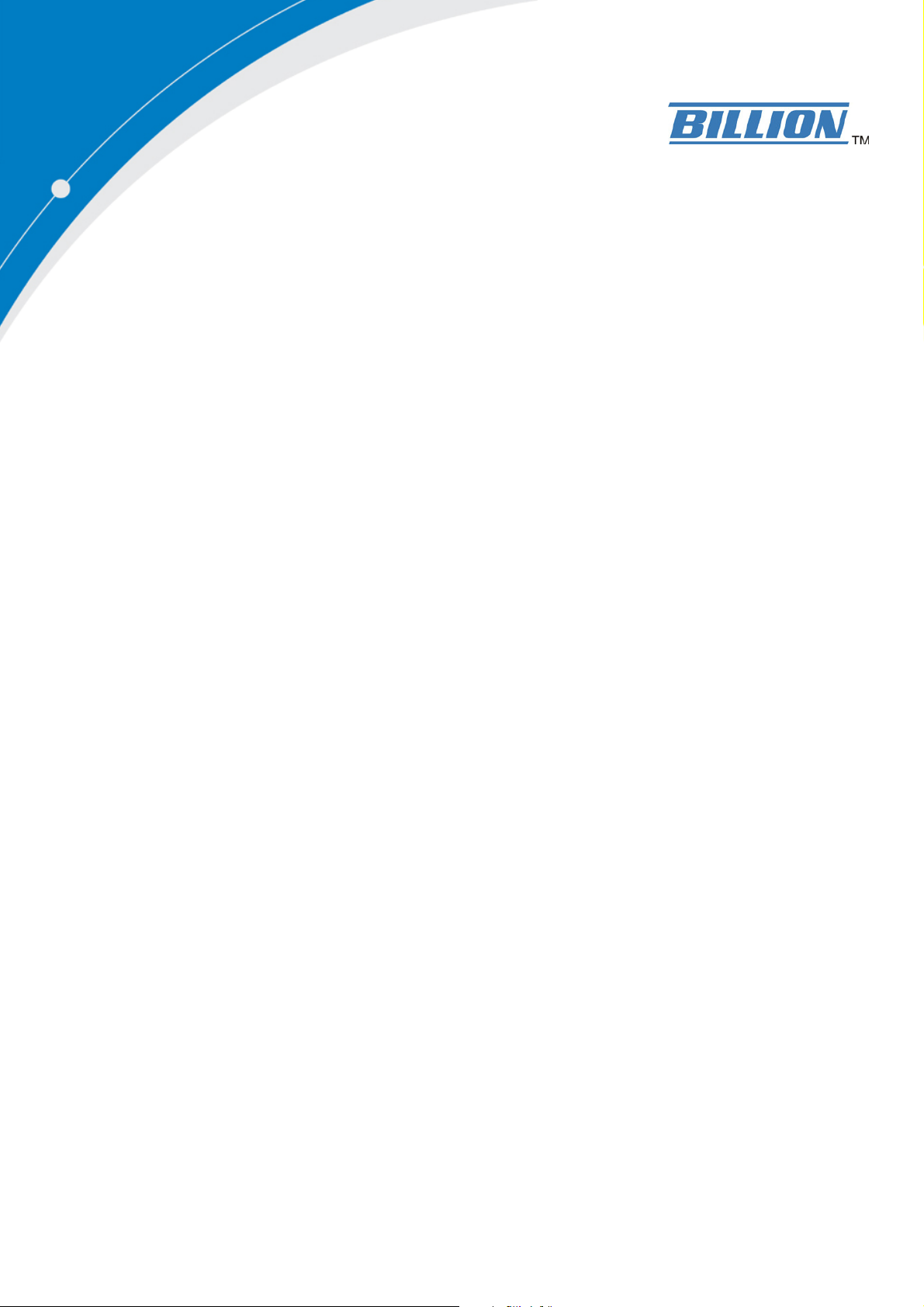
BiPAC 7404VNOX
BiPAC 7404VNPX
3G/ VoIP/ 802.11n ADSL2+
(VPN) Firewall Router
Quick Start Guide
Page 2
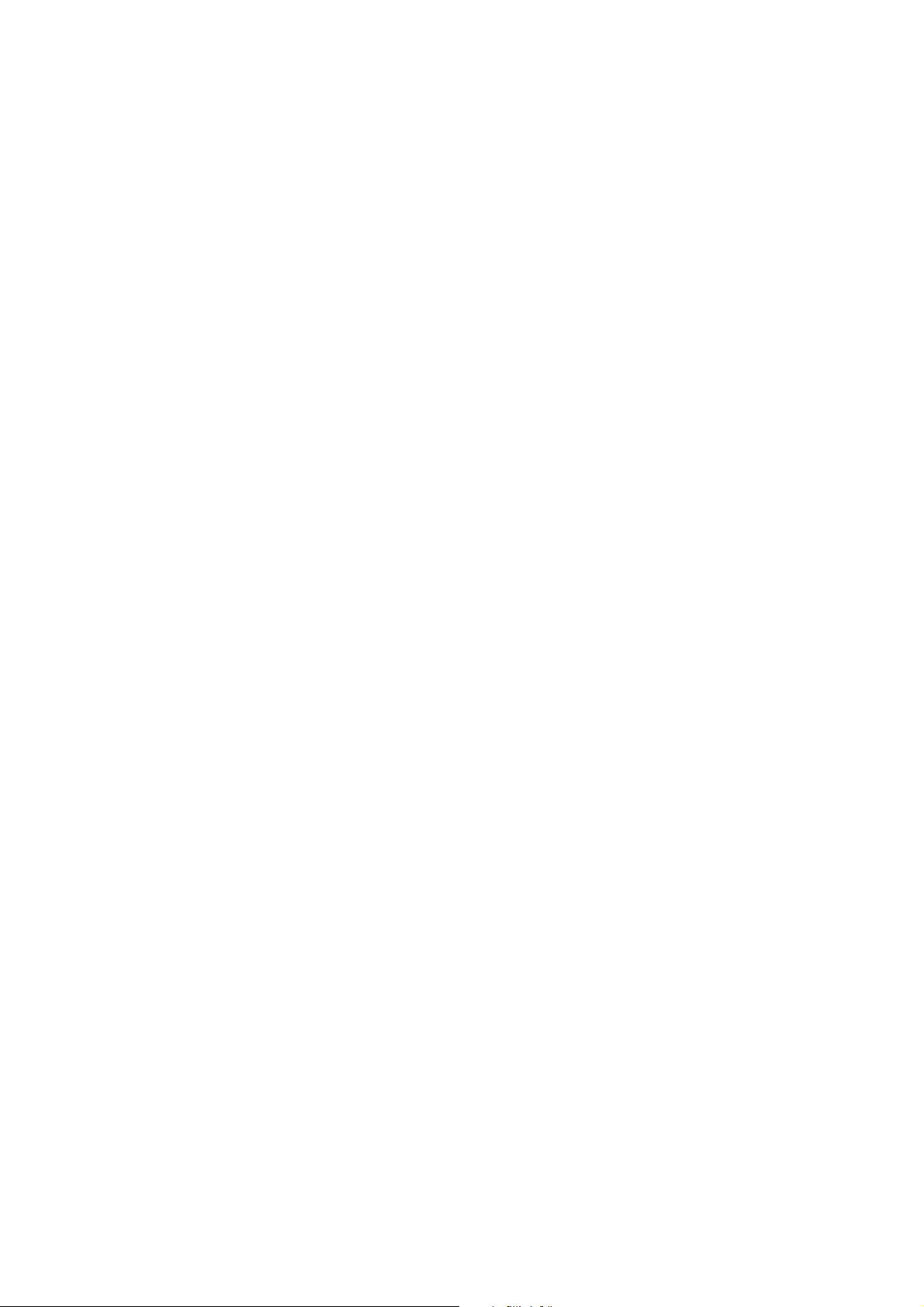
Page 3
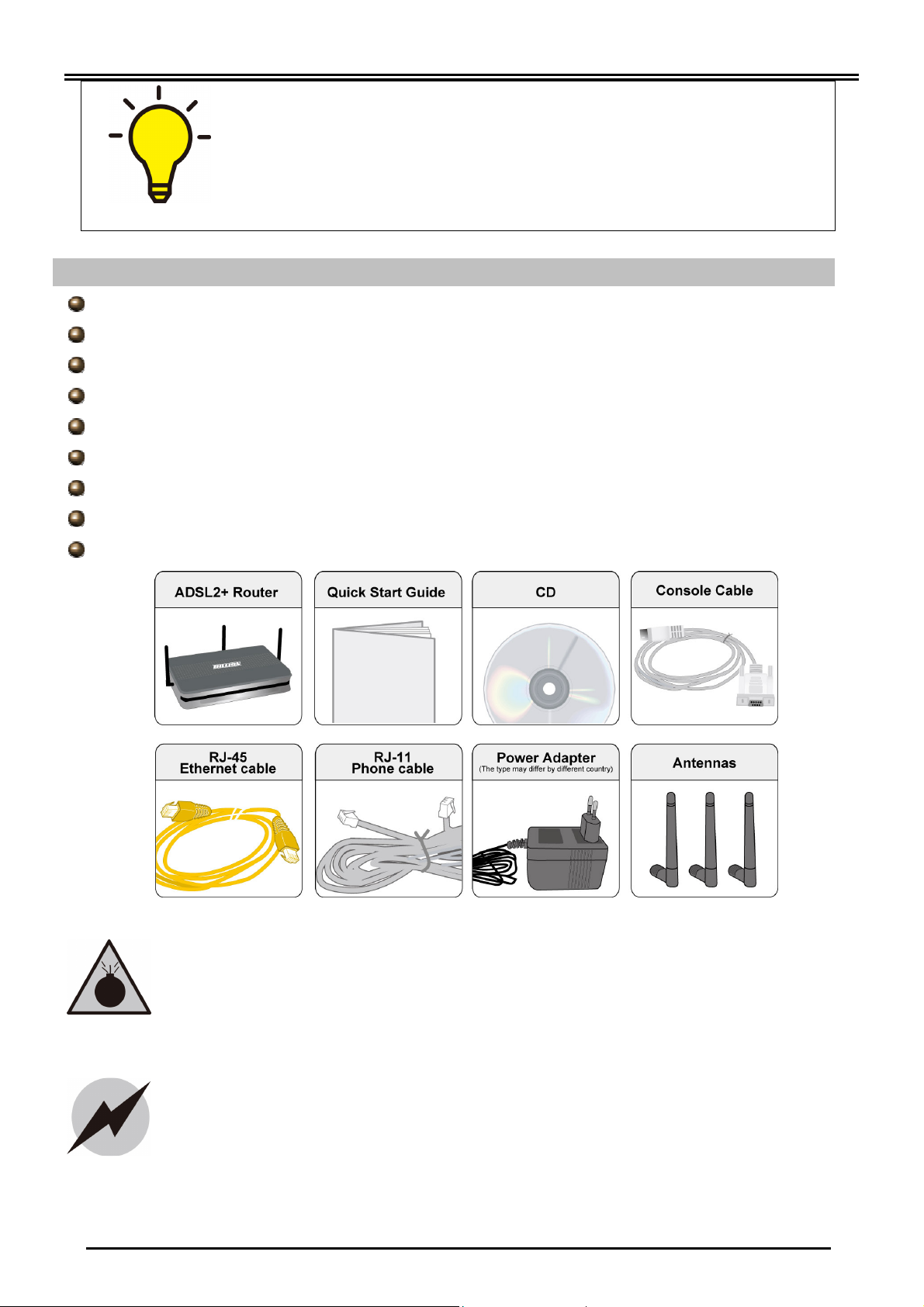
Billion BiPAC 7404VNOX/7404VNPX 3G/VoIP/802.11n ADSL2+ (VPN) Firewall Router
Avoid using this
product
and all
accessories
outdoors.
PLEASE READ THE QUICK START GUIDE AND FOLLOW THE
STEPS CAREFULLY. THIS QUICK START GUIDE WILL HELP YOU
INSTALL THE DEVICE PROPERLY AND AVOID IMPROPER USAGE.
IF YOU NEED MORE INFORMATION ON THIS SOFTWARE
CONFIGURATION, PLEASE REFER TO THE USER’S MANUAL ON
CD-ROM.
Package Contents
BiPAC 7404VNOX/7404VNPX ADSL2+ Router
CD containing the on-line manual
RJ-11 ADSL/telephone cable
Ethernet (RJ-45) cable
Three 2dBi detachable antennas
Power adapter
PS2-RS 232 console cable
This Quick Start Guide
Splitter/ Micro-filter (Option)
Do not use the router in high humidity or high temperatures.
Do not use the same power source for the router as other
equipment.
Do not open or repair the case yourself. If the router is too hot,
turn off the power immediately and have it repaired at a qualified
service center.
Warning
Attention
-1-
Place the router on a stable surface.
Only use the power adapter that comes with the package. Using a
different voltage rating power adaptor may damage the router.
Page 4

Quick Start Guide
Connect
it with
the
Connect
to the
ADSL
/
Press
the RESET
C
onnect
to a PC or an
Connect
with
Connect
to the
Connect
to an
Lit when connected to an
Li
t green
Lit Green when
Lit green when a
Lit
green when the
Power
Lit red when WAN port fails to
Lit
green
when the
Lit green when SIP
Push
to trigger Wi
-
Fi
3G/ HSDPA USB
Lit
orange red
when
Hardware Overview
The Front LEDs
Ethernet device.
Lit Green for 1000Mbps;
Orange for 100Mbps; but
no light for 10Mbps.
Blink when data is being
Transmitted / Received.
power is ON. Lit red
means system is fail.
Lit green when the
system is ready.
wireless connection is
established. Flash green
when the device is
sending/receiving data.
USB device is ready.
Flash when data is
being transmitted /
received.
registration is ok for phone
1 or orange for phone 2.
When registration for both
phone 1 & 2 are ok, both
green and orange light will
lit together.
when the
phone is
off hook
inbound and outbound
calls are transmitted
through PSTN.
successfully
connected to an
ADSL DSLAM,
(“line sync”).
get IP address. Lit green when
WAN port gets IP address
successfully. Lit off when device
in bridged mode or WAN
connection not present.
The Rear Ports
the detachable
telephone jack on the
wall with RJ-11 cable.
telephone network with
RJ-11 cable (telephone).
office/home network
of 10/100/1000Mbps
with UTP Ethernet
cable.
modem backup for
Internet access
button for 6
seconds and
above to restore
the factory
default settings.
Protected Setup
function.
analog phone set
with RJ-11 cable.
supplied power
adapter.
ON/OFF
-2-
Page 5

Billion BiPAC 7404VNOX/7404VNPX 3G/VoIP/802.11n ADSL2+ (VPN) Firewall Router
o the router.
Hardware Connection
Hardware Installation
1. Power Connection
Plug the supplied power adapter to the wall jack and the other side t
Please note that the plug type may differ according to different countries.
2. LAN Connection
Connect the supplied RJ-45 Ethernet cable to one of the Ethernet ports, and the
other side to the PC’s Ethernet interface.
-3-
Page 6

Quick Start Guide
3. USB Connection
The USB 2.0 port supports 3G/HSDPA modem connectivity: users can
conveniently access Internet via 3G, eliminating the limitations of the wired
network. This solution also employs an auto fail-over feature to ensure always-on
connectivity for SOHO users.
4. Phone Connection
Connect RJ-11 cable to the router’s “Phone 1” or “Phone 2” when connecting to an
analog phone set. Both ports (“Phone 1” and “Phone 2”) can make VoIP calls
simultaneously. But only one phone is allowed to make PSTN call at the same
time.
-4-
Page 7

Billion BiPAC 7404VNOX/7404VNPX 3G/VoIP/802.11n ADSL2+ (VPN) Firewall Router
5. Line Connection
a) Connect RJ-11 cable to the router DSL port and the splitter ADSL port.
b) Connect RJ-11 cable to the router Line port and the splitter phone port.
c) Connect RJ-11 cable to the splitter Line port and the phone jack on the wall.
6. Splitter/ Micro-filter Connection
The Splitter / Micro-filter are important for ADSL installation, they help direct
high-frequency signals to the ADSL modem & low frequency signals to the
telephone or other analogue device to prevent inter-modulation distortion & get
good speed/stable ADSL sync rate.
a) Splitter connection
If the installation has only a single telephone and a single ADSL modem, then a
splitter can be employed.
-5-
Page 8

Quick Start Guide
b) Micro-filter connection
If the installation has several telephones or other analog devices, then an internal
micro-filter can be employed at each analog device.
Setup Utility
After you complete the hardware installation insert CD into the CD Drive to run the setup utility.
The setup utility will auto-run. Follow the step-by-step configuration wizard & it will guide you to
setting up the basic network configuration.
Troubleshooting
1. None of the LEDs are on when you turn on the router.
Check the connection between the adapter and the router. If the error persists, you may have
a hardware problem. In this case you should contact technical support.
2. You have forgotten your router login and/or password.
Try the default login and password, please refer to Chapter 3. If this fails, you can restore
your router to its factory settings by holding the Reset button on the back of your router for 6
seconds or more.
3. Can’t ping any PCs on the LAN.
Check the Ethernet LEDs on the front panel. The LED should be on for a port that has a PC
connected. If it is off, check the cables between your router and the PC. Make sure you have
uninstalled any software firewall for troubleshooting. Verify that the IP address and the subnet
mask are consistent between the router and the workstations.
4. Frequent loss of ADSL line sync (disconnections).
Ensure that all other devices connected to the same telephone line as your router (e.g.
telephones, fax machines, analogue modems) have a line filter connected between them and
the wall socket (unless you are using a Central Splitter or Central Filter installed by a qualified
and licensed electrician), and ensure that all line filters are correctly installed and the right
way around. Missing line filters or line filters installed the wrong way around can cause
problems with your ADSL connection, including causing frequent disconnections. If you have
a back-to-base alarm system you should contact your security provider for a technician to
make any necessary changes.
-6-
Page 9

Billion BiPAC 7404VNOX/7404VNPX 3G/VoIP/802.11n ADSL2+ (VPN) Firewall Router
7404V
N
OX/V
NPX: V1.00EN
Product Support and Contact Information
Most problems can be solved by referring to the Troubleshooting section in the User’s Manual.
If you cannot resolve the problem with the Troubleshooting chapter, please contact the dealer
where you purchased this product.
Contact Billion
WORLDWIDE
http://www.billion.com
Billion Product Registration
Billion is committed to before and after sales customer services. You will get the most out of your Billion's products
after registration. Please register online at www.billion.com/register to receive valuable services and support from
us.
-7-
