Page 1
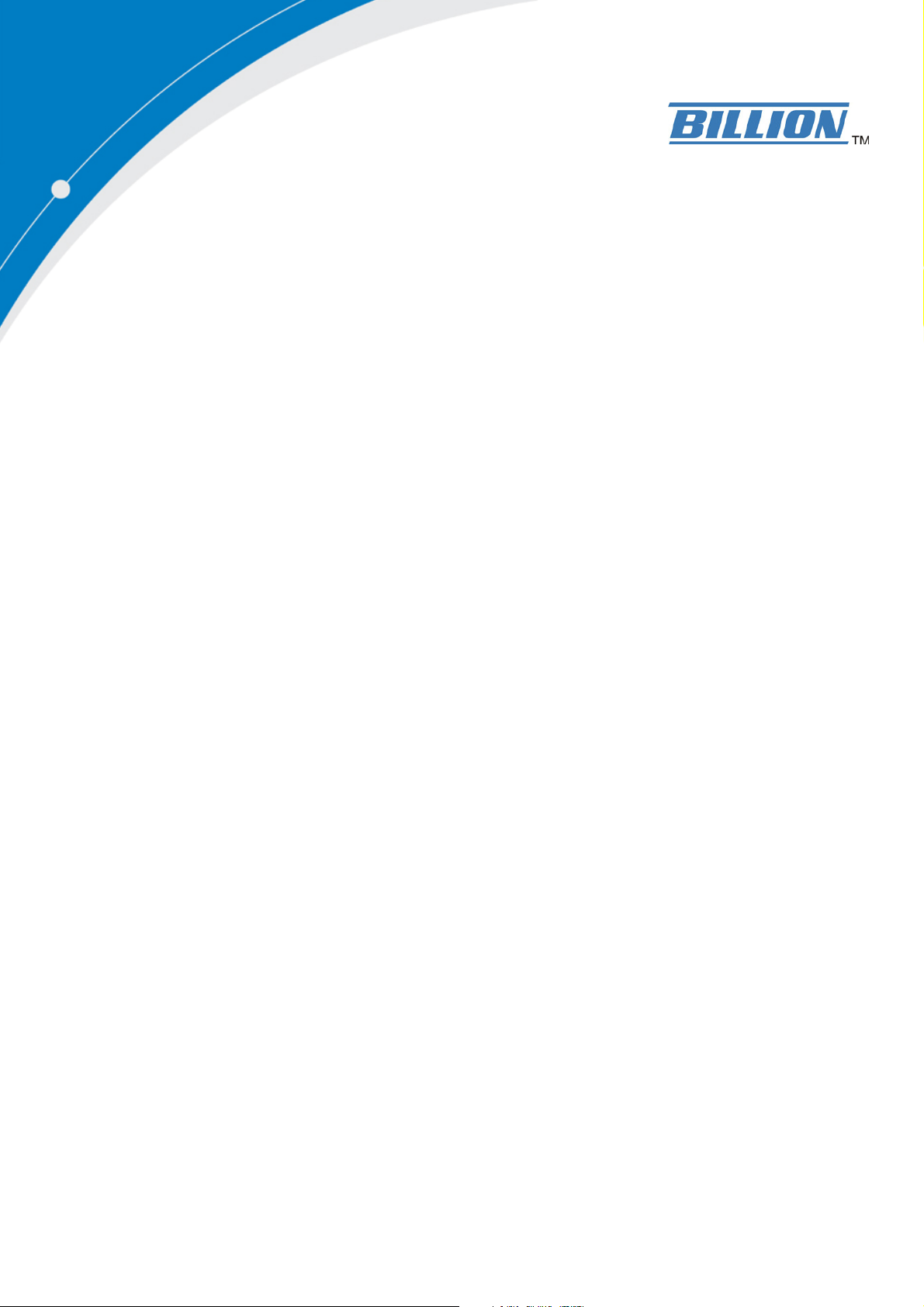
BiPAC 7402NX(L)
802.11n 3G/ADSL2+
(VPN) Firewall Router
Quick Start Guide
Page 2
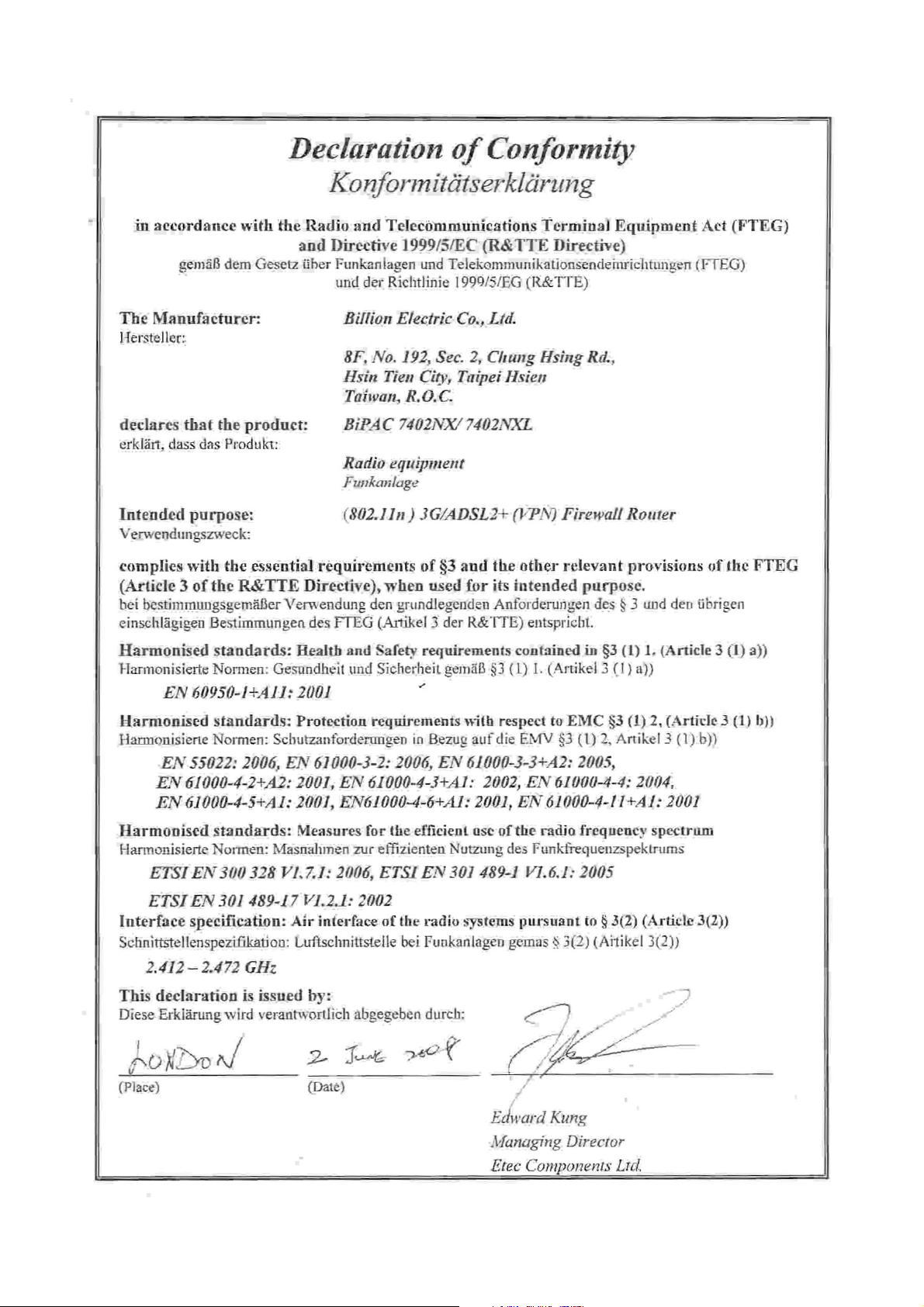
Page 3
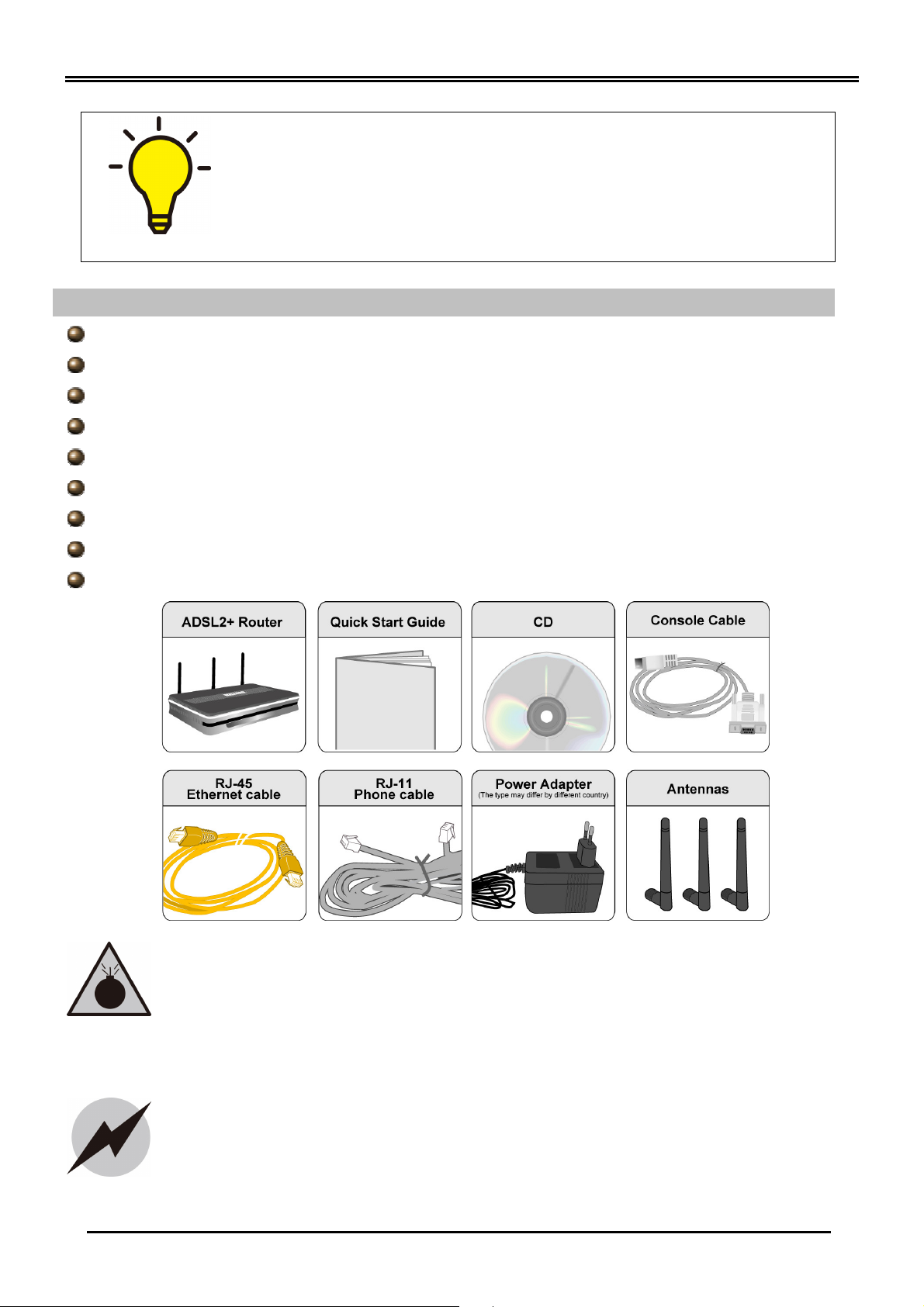
Billion BiPAC 7402NX(L) 802.11n 3G/ADSL2+ (VPN) Firewall Router
PLEASE READ THE QUICK START GUIDE AND FOLLOW THE
Do not use the
router
in high humidity or high temperatures.
Avoid using this
product
and all
accessor
ies
outdoors.
Place the router on a stable surface.
STEPS CAREFULLY. THIS QUICK START GUIDE WILL HELP YOU
INSTALL THE DEVICE PROPERLY AND AVOID IMPROPER USAGE.
IF YOU NEED MORE INFORMATION ON THIS SOFTWARE
CONFIGURATION, PLEASE REFER TO THE USER’S MANUAL ON
CD-ROM.
Package Contents
BiPAC 7402NX(L) 802.11n 3G/ADSL2+ (VPN) Firewall Router
CD containing the on-line manual
RJ-11 ADSL/ telephone cable
Ethernet (CAT-5 LAN) cable
Three 2dbi detachable antennas
AC-DC power adapter (15V DC, 1.6A)
PS2-RS 232 console cable
This Quick Start Guide
Splitter/ Micro-filter (Optional)
Do not use the same power source for the router as other
equipment.
Do not open or repair the case yourself. If the router is too hot, turn
off the power immediately and have it repaired at a qualified service
center.
Warning
Only use the power adapter that comes with the package. Using a
Attention
- 1 -
different voltage rating power adaptor may damage the router.
Page 4

Connect the
Connect the supplied
Connect your compute
r
Connect the
Lit when connected to
Lit green when IP connected
.
Lit when power is ON.
Lit green when the wireless
Lit green when
Press it to reset the
Push WPS button to
Power ON/
OFF switch
3G/ HSDPA USB
Lit
green when the
Connect Conso
le
cable
Hardware Overview
The Front LEDs
BiPAC 7402NX(L) has 802.11n draft Wireless Access Point and Giga
Switch Support.
Lit red when POST
(Power On Self Test)
failure (not bootable) or
device malfunctions
an Ethernet device.
Green for 1000Mbps;
Orange for 100Mbps.
Without shining for
10Mbps.
Blinking when data is
connection is made.
Flashes when sending/receiving data.
Flashes regularly when WPS is active
successfully
connected to an
ADSL DSLAM
(“line sync”)
USB device is ready.
Flashes when
sending/ receiving
data.
Flashes green when IP connected and
IP traffic is passing thru the device.
Lit red when device attempted to
become IP connected and failed
The Rear Ports
detachable antenna
to a LAN port, using the
included Ethernet cable
RJ-11 cable to this port
when connecting to the
ADSL/telephone
modem backup
for Internet
access
- 2 -
device or restore to
factory default
settings
trigger Wi-Fi Protected
Setup
supplied power
adapter to this jack
Page 5

Billion BiPAC 7402NX(L) 802.11n 3G/ADSL2+ (VPN) Firewall Router
other side to the router. Please
Hardware Connection
Hardware Installation
1. Power Connection
Plug the supplied power adapter to the wall jack and the
note that the plug type may differ according to different countries.
2. LAN Connection
Connect the supplied RJ-45 Ethernet cable to one of the Ethernet ports, and the other
side to the PC’s Ethernet interface.
- 3 -
Page 6

3. USB Connection
The USB 2.0 port supports 3G/ HSDPA modem connectivity; users can even more
conveniently enter access with 3G service to eliminate the limitation of the wired network
and extends the last-mile service wirelessly. Incorporated the wired environment, the
solution applies the auto fail-over feature to provide various applications and ensure
always-on connectivity for SOHO users.
4. ADSL Connection
Connect the supplied RJ-11 phone cable to the router’s ADSL port, and the other side to
the phone jack on the wall.
- 4 -
Page 7

Billion BiPAC 7402NX(L) 802.11n 3G/ADSL2+ (VPN) Firewall Router
frequency
frequency signals are directed to
modulation
If the installation has only a single telephone and a single ADSL modem, then a
telephones or other analog devices, then an internal
5. Splitter/ Micro-filter Connection
Splitter / Micro-filter are important for ADSL installation. It helps highsignals are directed to the ADSL modem, and lowthe telephone or other analog voice-channel device to prevent interdistortion and get good speed and stable ADSL sync rate.
a) Splitter connection
splitter can be employed.
b) Micro-filter connection
If the installation has several
micro-filter can be employed at each analog device.
- 5 -
Page 8

Setup Utility
7402NX
(L)
V100EN
After you complete the hardware installation, insert the CD-ROM to the CD-ROM drive to
perform Setup Utility for network configuration. The Setup Utility will auto-run. Follow the
step-by-step configuration wizard, the utility will guide you complete the basic network
configuration.
Troubleshooting
1. None of the LEDs are on when you turn on the router.
Check the connection between the adapter and the router. If the error persists, you may have
a hardware problem. In this case you should contact technical support.
2. You have forgotten your router login and/or password.
Try the default login and password, please refer to Chapter 3 of the user’s manual. If this fails,
you can restore your router to its factory settings by holding the Reset button on the back of
your router for 6 seconds or more.
3. Can’t ping any PCs on the LAN.
Check the Ethernet LEDs on the front panel. The LED should be on for a port that has a PC
connected. If it is off, check the cables between your router and the PC. Make sure you have
uninstalled any software firewall for troubleshooting. Verify that the IP address and the subnet
mask are consistent between the router and the workstations.
4. Frequent loss of ADSL linesync (disconnections).
Ensure that all other devices connected to the same telephone line as your router (e.g.
telephones, fax machines, analogue modems) have a line filter connected between them and
the wall socket (unless you are using a Central Splitter or Central Filter installed by a qualified
and licensed electrician), and ensure that all line filters are correctly installed and the right
way around. Missing line filters or line filters installed the wrong way around can cause
problems with your ADSL connection, including causing frequent disconnections. If you have
a back-to-base alarm system you should contact your security provider for a technician to
make any necessary changes.
Product Support and Contact Information
Most problems can be solved by referring to the Troubleshooting section in the User’s Manual.
If you cannot resolve the problem with the Troubleshooting chapter, please contact the dealer
where you purchased this product.
Contact Billion
WORLDWIDE
http://www.billion.com
Billion Product Registration
Billion is committed to before and after sales customer services. You will get the most out of your Billion's products
after registration. Please register online at www.billion.com/register to receive valuable services and support from
us.
- 6 -
