Billion Electric Company BIPAC 7402 User Manual
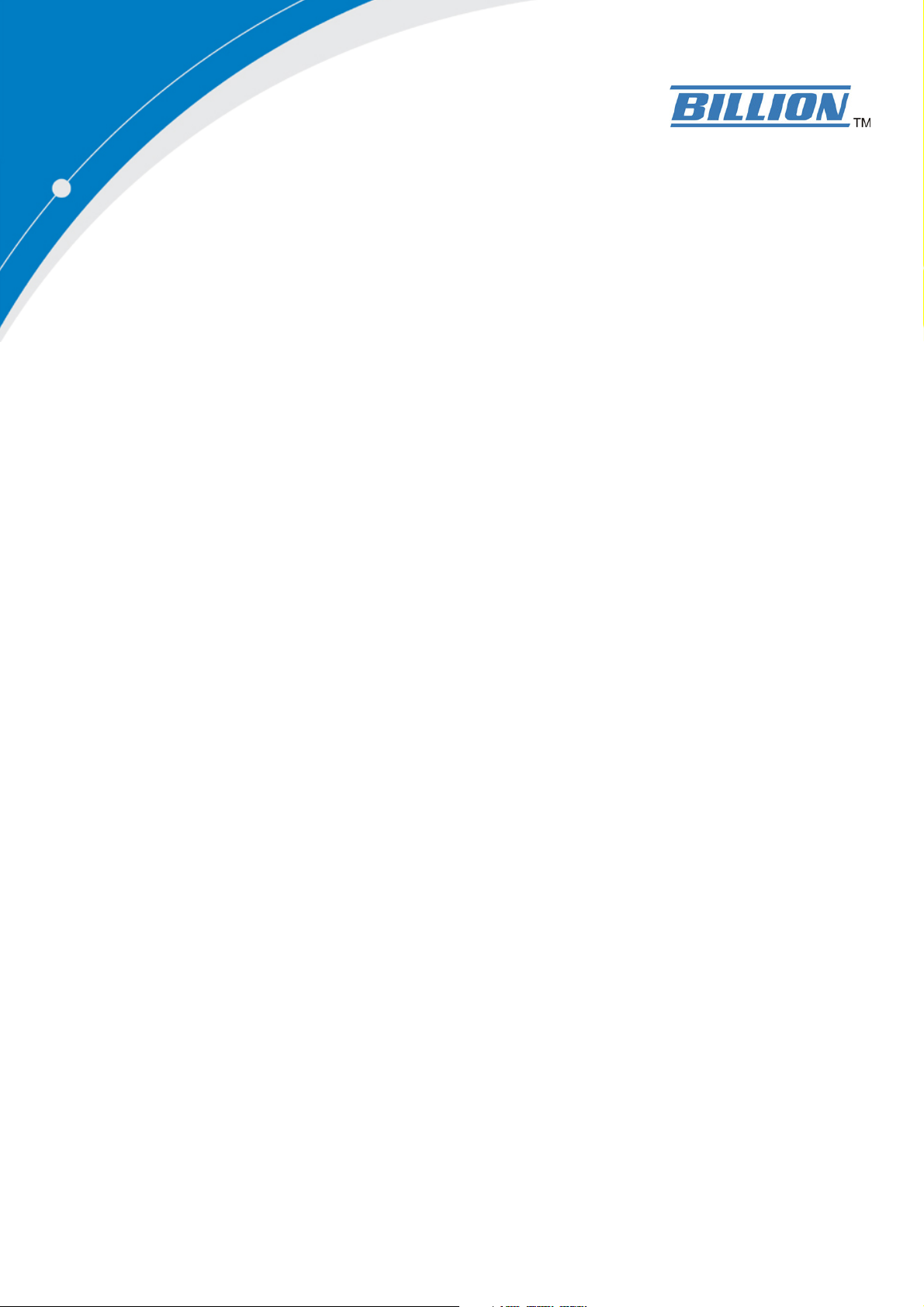
BiPAC 7402(G)X(L)
Series
3G/ADSL2+ (802.11g) (VPN)
Firewall Router
User’s Manual
Version Release
Last Revision Date: 02-22-2008
5.53.s1.wk
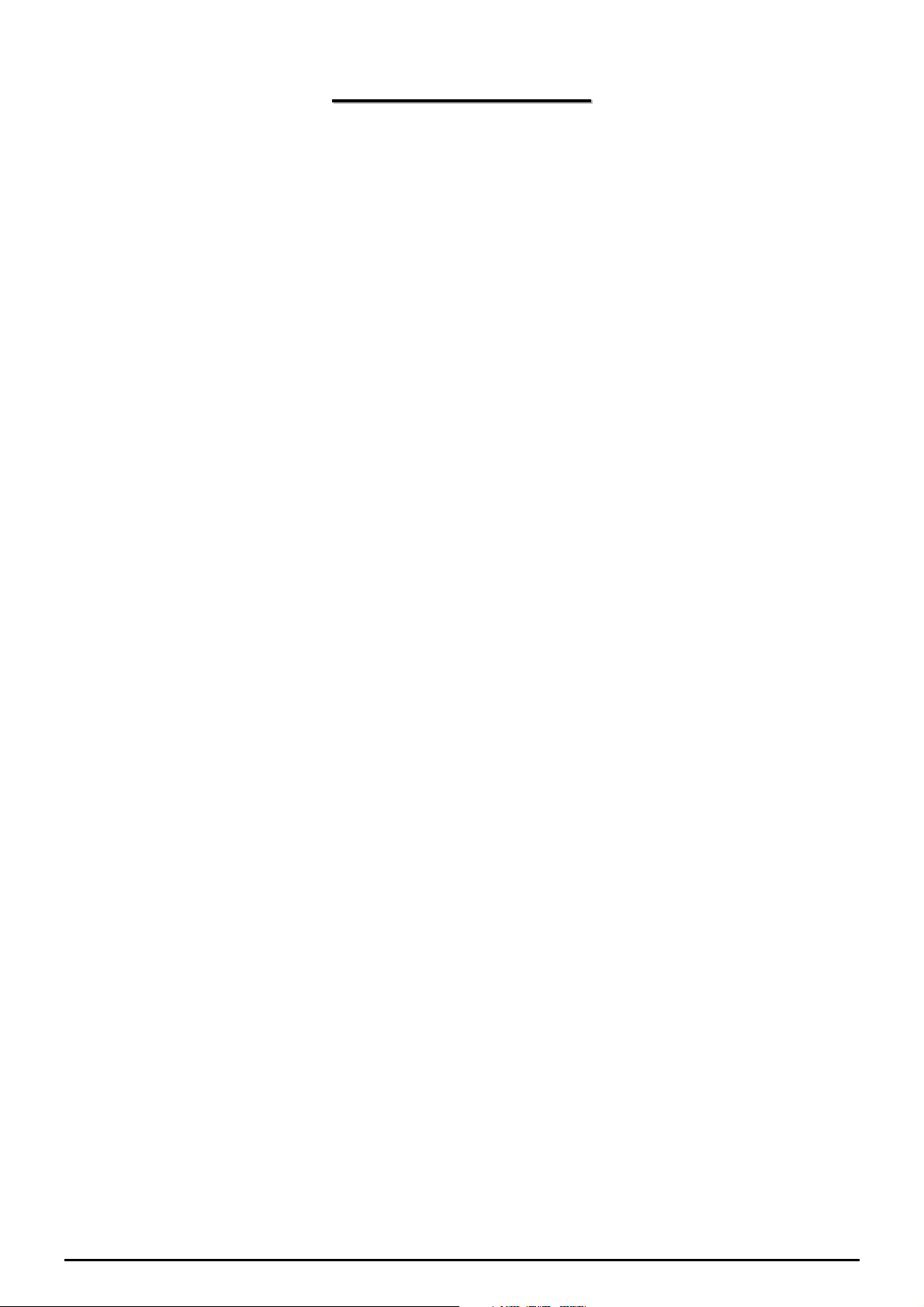
TTaabbllee ooff CCoonntteennttss
CHAPTER 1: INTRODUCTION ............................................................................................................. 3
INTRODUCTION TO YOUR ROUTER................................................................................................. 3
FEATURES .............................................................................................................................................. 3
CHAPTER 2: INSTALLING THE ROUTER ......................................................................................... 6
IMPORTANT NOTE FOR USING THIS ROUTER ............................................................................... 6
PACKAGE CONTENTS .......................................................................................................................... 6
THE FRONT LEDS ................................................................................................................................. 7
THE REAR PORTS.................................................................................................................................. 8
CABLING ................................................................................................................................................ 9
CHAPTER 3: BASIC INSTALLATION ................................................................................................ 10
CONNECTING YOUR ROUTER..........................................................................................................11
FACTORY DEFAULT SETTINGS ........................................................................................................ 16
Web Interface (Username and Password) .......................................................................................... 16
Device LAN IP settings....................................................................................................................... 16
ISP setting in WAN site ....................................................................................................................... 16
DHCP server ...................................................................................................................................... 16
LAN and WAN Port Addresses............................................................................................................ 16
INFORMATION FROM YOUR ISP ..................................................................................................... 17
CONFIGURING WITH YOUR WEB BROWSER............................................................................... 18
CHAPTER 4: CONFIGURATION......................................................................................................... 19
STATUS.................................................................................................................................................. 20
ADSL Status........................................................................................................................................ 20
3G Status............................................................................................................................................. 20
ARP Table ........................................................................................................................................... 21
DHCP Table........................................................................................................................................ 21
Routing Table...................................................................................................................................... 22
NAT Sessions ...................................................................................................................................... 23
UPnP Portmap ................................................................................................................................... 23
PPTP Status........................................................................................................................................ 23
IPSec Status ........................................................................................................................................ 24
L2TP Status......................................................................................................................................... 24
Email Status........................................................................................................................................ 25
Event Log............................................................................................................................................ 25
Error Log............................................................................................................................................ 25
Diagnostic........................................................................................................................................... 26
QUICK START ...................................................................................................................................... 26
CONFIGURATION................................................................................................................................ 29
LAN - Local Area Network ................................................................................................................. 29
Bridge Interface .............................................................................................................................. 30
Ethernet........................................................................................................................................... 30
IP Alias............................................................................................................................................ 31
Ethernet Client Filter ...................................................................................................................... 32
Wireless (Wireless Router only)..................................................................................................... 33
Wireless Security (Wireless Router only) ...................................................................................... 35
Wireless Client / MAC Address Filter (Wireless Router only) ...................................................... 37
WPS................................................................................................................................................ 38
Port Setting ..................................................................................................................................... 38
Table of Contents i
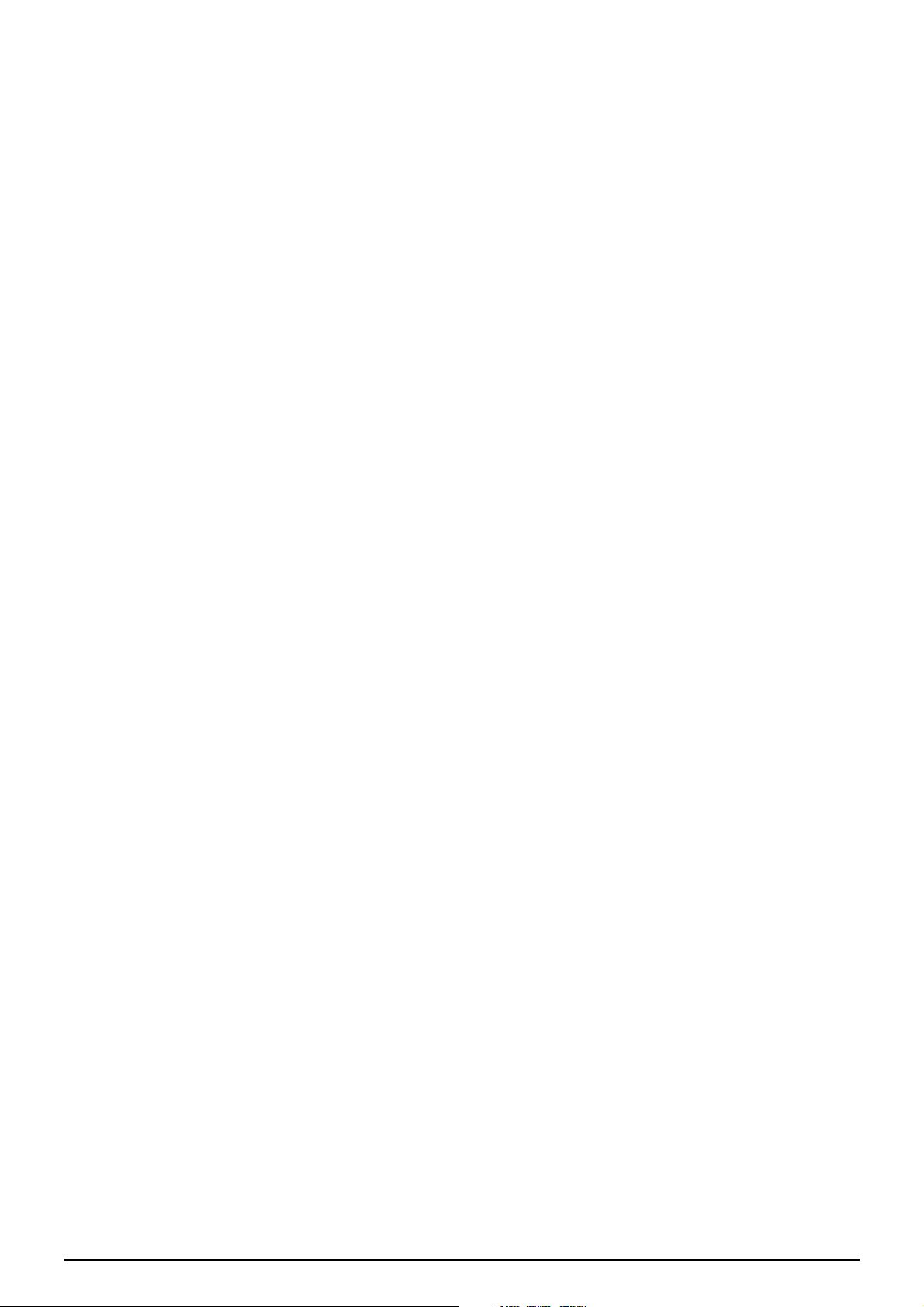
DHCP Server .................................................................................................................................. 39
WAN - Wide Area Network.................................................................................................................. 40
WAN Interface................................................................................................................................ 40
WAN Profile ................................................................................................................................... 42
ADSL Mode.................................................................................................................................... 48
System ................................................................................................................................................. 49
Time Zone....................................................................................................................................... 49
Remote Access................................................................................................................................ 50
Firmware Upgrade.......................................................................................................................... 51
Backup / Restore............................................................................................................................. 52
Restart Router................................................................................................................................. 53
User Management........................................................................................................................... 54
Firewall and Access Control .............................................................................................................. 55
General Settings.............................................................................................................................. 56
(Changed the format only.)............................................................................................................. 57
Packet Filter.................................................................................................................................... 58
Intrusion Detection ......................................................................................................................... 65
URL Filter....................................................................................................................................... 68
IM / P2P Blocking .......................................................................................................................... 70
Firewall Log ................................................................................................................................... 71
VPN - Virtual Private Networks ......................................................................................................... 72
PPTP (Point-to-Point Tunneling Protocol) ..................................................................................... 72
IPSec (IP Security Protocol)........................................................................................................... 81
L2TP (Layer Two Tunneling Protocol) .......................................................................................... 90
QoS - Quality of Service ................................................................................................................... 102
Prioritization ................................................................................................................................. 102
Outbound IP Throttling (LAN to WAN)....................................................................................... 104
Inbound IP Throttling (WAN to LAN) ......................................................................................... 105
Virtual Server (known as Port Forwarding)...................................................................................... 111
Add Virtual Server .........................................................................................................................112
Edit DMZ Host ..............................................................................................................................113
Edit DMZ Host ..............................................................................................................................114
Edit One-to-One NAT (Network Address Translation) .................................................................115
Time Schedule....................................................................................................................................118
Configuration of Time Schedule ...................................................................................................119
Advanced .......................................................................................................................................... 120
Static Route................................................................................................................................... 120
Dynamic DNS .............................................................................................................................. 121
Check Email ................................................................................................................................. 122
Device Management..................................................................................................................... 123
IGMP ............................................................................................................................................ 126
VLAN Bridge ............................................................................................................................... 126
LOGOUT.............................................................................................................................................. 127
CHAPTER 5: TROUBLESHOOTING ................................................................................................ 128
PROBLEMS STARTING UP THE ROUTER ..................................................................................... 128
PROBLEMS WITH THE WAN INTERFACE .................................................................................... 128
PROBLEMS WITH THE LAN INTERFACE ..................................................................................... 128
APPENDIX A: PRODUCT SUPPORT AND CONTACT INFORMATION.................................... 129
Table of Contents iii
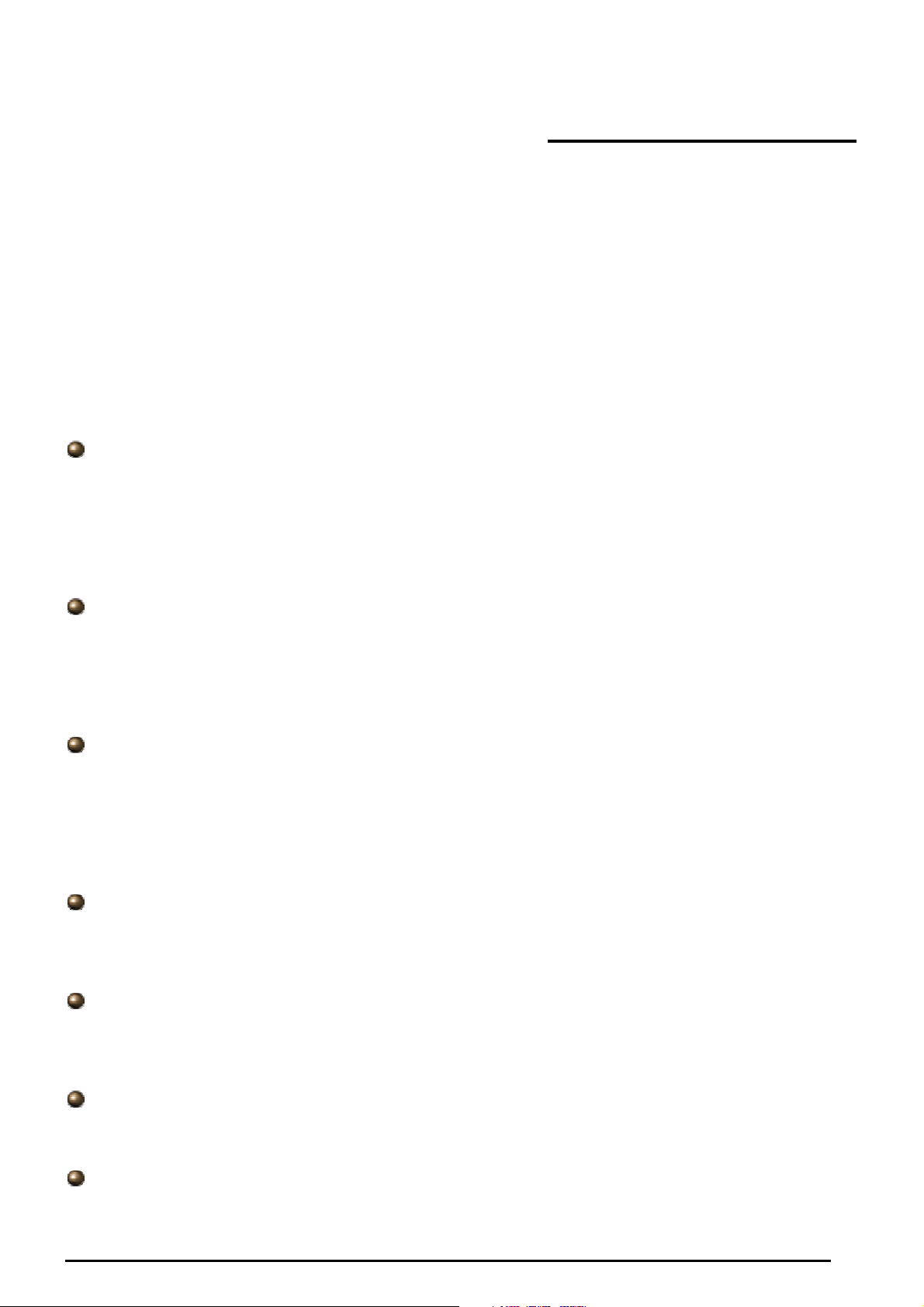
3G/ADSL2+ (802.11g) (VPN) Firewall Router
Chapter 1: Introduction
Introduction to your Router
Welcome to the 3G/ADSL2+ (802.11g) (VPN) Firewall Router. The router is an “all-in-one” ADSL router,
combining an ADSL modem, ADSL router and Ethernet network switch functionalities, providing
everything you need to get the machines on your network connected to the Internet over your ADSL
broadband connection. With features such as an ADSL Quick-Start wizard and DHCP Server, you can be
online in no time at all and with a minimum of fuss and configuration, catering for first-time users to the
guru requiring advanced features and control over their Internet connection and network.
Features
Express Internet Access
The router complies with ADSL worldwide standards. It supports downstream rate up to 12/24 Mbps
with ADSL2/2+, 8Mbps with ADSL. Users enjoy not only high-speed ADSL services but also
broadband multimedia applications such as interactive gaming, video streaming and real-time
audio much easier and faster than ever. It is compliant with Multi-Mode standard (ANSI T1.413,
Issue 2; G.dmt (ITU G.992.1); G.lite (ITU G.992.2); G.hs (ITU G994.1); G.dmt.bis (ITU G.992.3);
G.dmt.bis.plus (ITU G.992.5)).
Virtual Private Network (VPN)
It allows user to make a tunnel with a remote site directly to secure the data transmission among
the connection. User can use embedded PPTP and L2TP client/server, IKE and IPSec which are
supported by this router to make a VPN connection or users can run the PPTP client in PC and the
router already provides IPSec and PPTP pass through function to establish a VPN connection if the
user likes to run the PPTP client in his local computer.
802.11g Wireless AP with WPA Support (Wireless Router only)
With integrated 802.11g Wireless Access Point in the router, the device offers a quick and easy
access among wired network, wireless network and broadband connection (ADSL) with single
device simplicity, and as a result, mobility to the users. In addition to 54 Mbps 802.11g data rate, it
also interoperates backward with existing 802.11b equipment. The Wireless Protected Access
(WPA1 and WPA2) and Wireless Encryption Protocol (WEP) supported features enhance the
security level of data protection and access control via Wireless LAN.
Fast Ethernet Switch
A 4-port 10/100Mbps fast Ethernet switch is built in with automatic switching between MDI and
MDI-X for 10Base-T and 100Base-TX ports. An Ethernet straight or crossover cable can be used
directly for auto detection.
Multi-Protocol to Establish a Connection
It supports PPPoA (RFC 2364 - PPP over ATM Adaptation Layer 5), RFC 1483 encapsulation over
ATM (bridged or routed), PPP over Ethernet (RFC 2516), and IPoA (RFC1577) to establish a
connection with the ISP. The product also supports VC-based and LLC-based multiplexing.
Quick Installation Wizard
It supports a WEB GUI page to install this device quickly. With this wizard, end users can enter the
information easily which they get from their ISP, then surf the Internet immediately.
Universal Plug and Play (UPnP) and UPnP NAT Traversal
This protocol is used to enable simple and robust connectivity among stand-alone devices and PCs
from many different vendors. It makes network simple and affordable for users. UPnP architecture
3
Chapter 1: Introduction
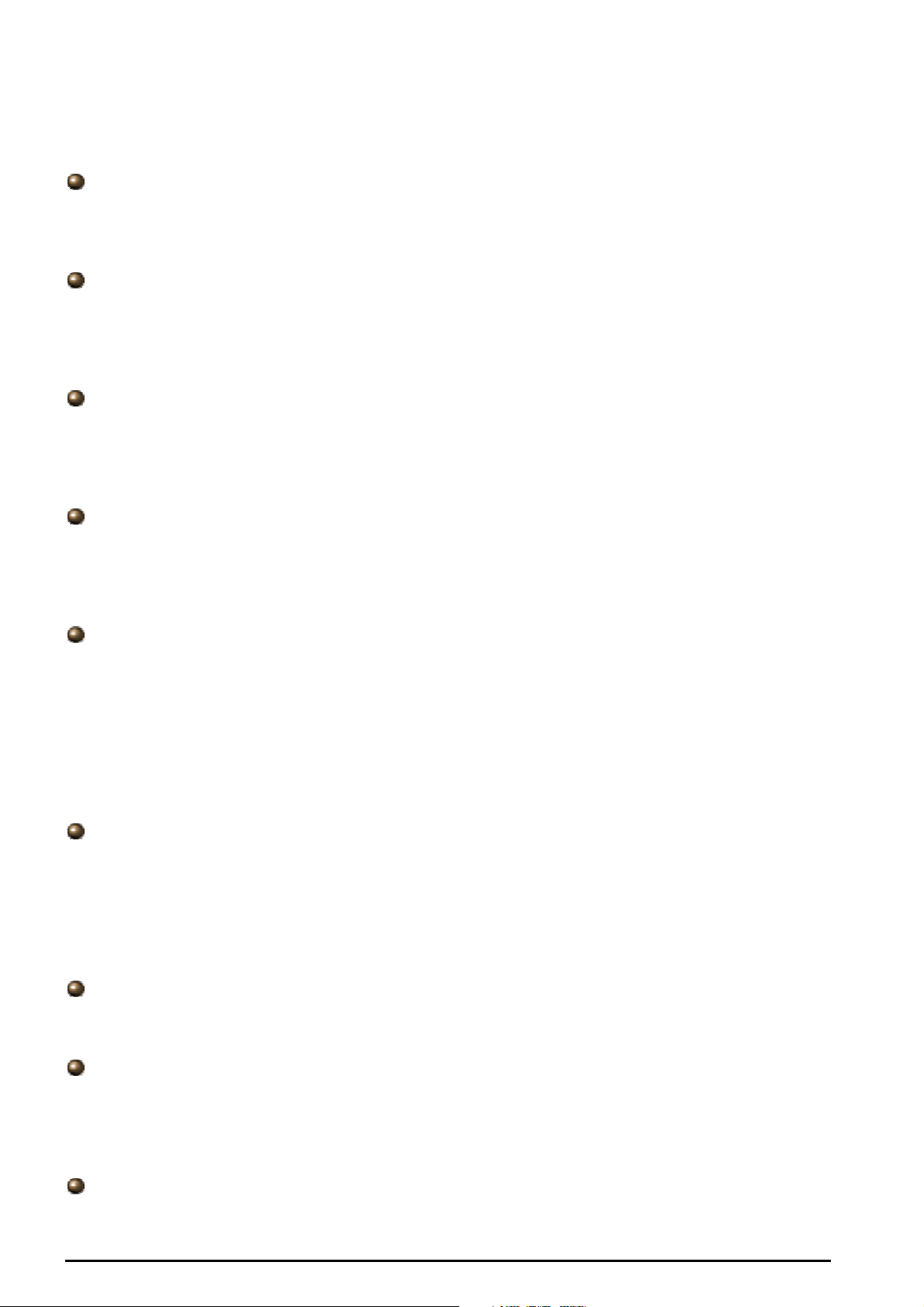
3G/ADSL2+ (802.11g) (VPN) Firewall Router
leverages TCP/IP and the Web to enable seamless proximity networking in addition to control and
data transfer among networked devices. With this feature enabled, users can now connect to Net
meeting or MSN Messenger seamlessly.
Network Address Translation (NAT)
Allows multi-users to access outside resources such as the Internet simultaneously with one IP
address/one Internet access account. Many application layer gateway (ALG) are supported such as
web browser, ICQ, FTP, Telnet, E-mail, News, Net2phone, Ping, NetMeeting, IP phone and others.
SOHO Firewall Security with DoS and SPI
Along with the built-in NAT natural firewall feature, the router also provides advanced hacker
pattern-filtering protection. It can automatically detect and block Denial of Service (DoS) attacks.
The router is built with Stateful Packet Inspection (SPI) to determine if a data packet is allowed
through the firewall to the private LAN.
Domain Name System (DNS) Relay
It provides an easy way to map the domain name (a friendly name for users such as
www.yahoo.com) and IP address. When a local machine sets its DNS server with this router’s IP
address, every DNS conversion request packet from the PC to this router will be forwarded to the
real DNS in the outside network.
Dynamic Domain Name System (DDNS)
The Dynamic DNS service allows you to alias a dynamic IP address to a static hostname. This
dynamic IP address is the WAN IP address. For example, to use the service, you must first apply for
an account from a DDNS service like http://www.dyndns.org/. More than 5 DDNS servers are
supported.
Quality of Service (QoS)
QoS gives you full control over which types of outgoing data traffic should be given priority by the
router, ensuring important data like gaming packets, customer information, or management
information move through the router ay lightning speed, even under heavy load. The QoS features
are configurable by source IP address, destination IP address, protocol, and port. You can throttle
the speed at which different types of outgoing data pass through the router, to ensure P2P users
don’t saturate upload bandwidth, or office browsing doesn’t bring client web serving to a halt. In
addition, or alternatively, you can simply change the priority of different types of upload data and let
the router sort out the actual speeds.
Virtual Server (“port forwarding”)
Users can specify some services to be visible from outside users. The router can detect incoming
service requests and forward either a single port or a range of ports to the specific local computer to
handle it. For example, a user can assign a PC in the LAN acting as a WEB server inside and
expose it to the outside network. Outside users can browse inside web servers directly while it is
protected by NAT. A DMZ host setting is also provided to a local computer exposed to the outside
network, Internet.
Rich Packet Filtering
Not only filters the packet based on IP address, but also based on Port numbers. It will filter packets
from and to the Internet, and also provides a higher level of security control.
Dynamic Host Configuration Protocol (DHCP) Client and Server
In the WAN site, the DHCP client can get an IP address from the Internet Service Provider (ISP)
automatically. In the LAN site, the DHCP server can allocate a range of client IP addresses and
distribute them including IP address, subnet mask as well as DNS IP address to local computers. It
provides an easy way to manage the local IP network.
Static and RIP1/2 Routing
It has routing capability and supports easy static routing table or RIP1/2 routing protocol.
4
Chapter 1: Introduction
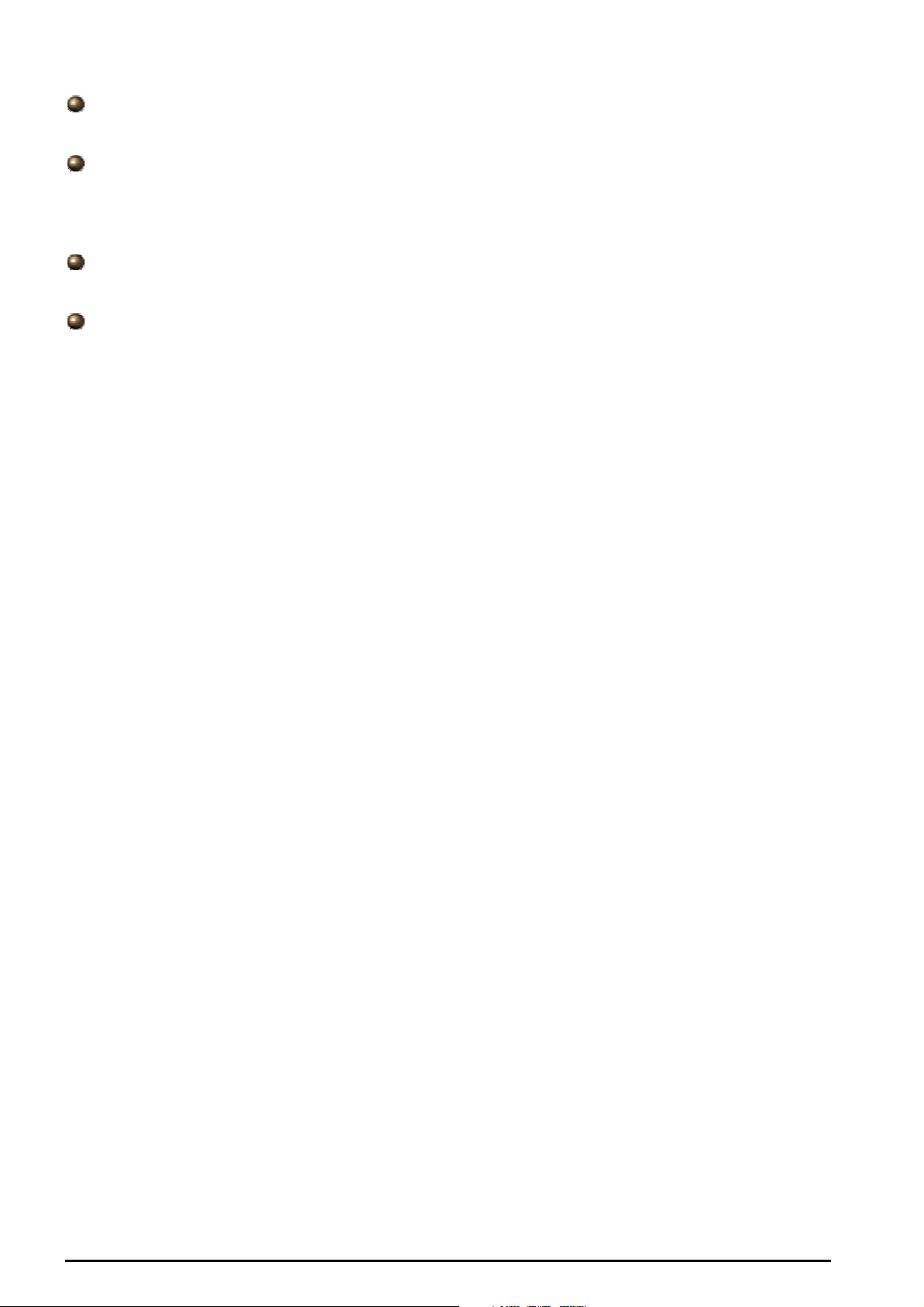
3G/ADSL2+ (802.11g) (VPN) Firewall Router
Simple Network Management Protocol (SNMP)
It is an easy way to remotely manage the router via SNMP.
Web based GUI
It supports web based GUI for configuration and management. It is user-friendly and comes with
on-line help. It also supports remote management capability for remote users to configure and
manage this product.
Firmware Upgradeable
Device can be upgraded to the latest firmware through the WEB based GUI.
Rich Management Interfaces
It supports flexible management interfaces with local console port, LAN port, and WAN port. Users
can use terminal applications through the console port to configure and manage the device, or
Telnet, WEB GUI, and SNMP through LAN or WAN ports to configure and manage the device.
Chapter 1: Introduction
5
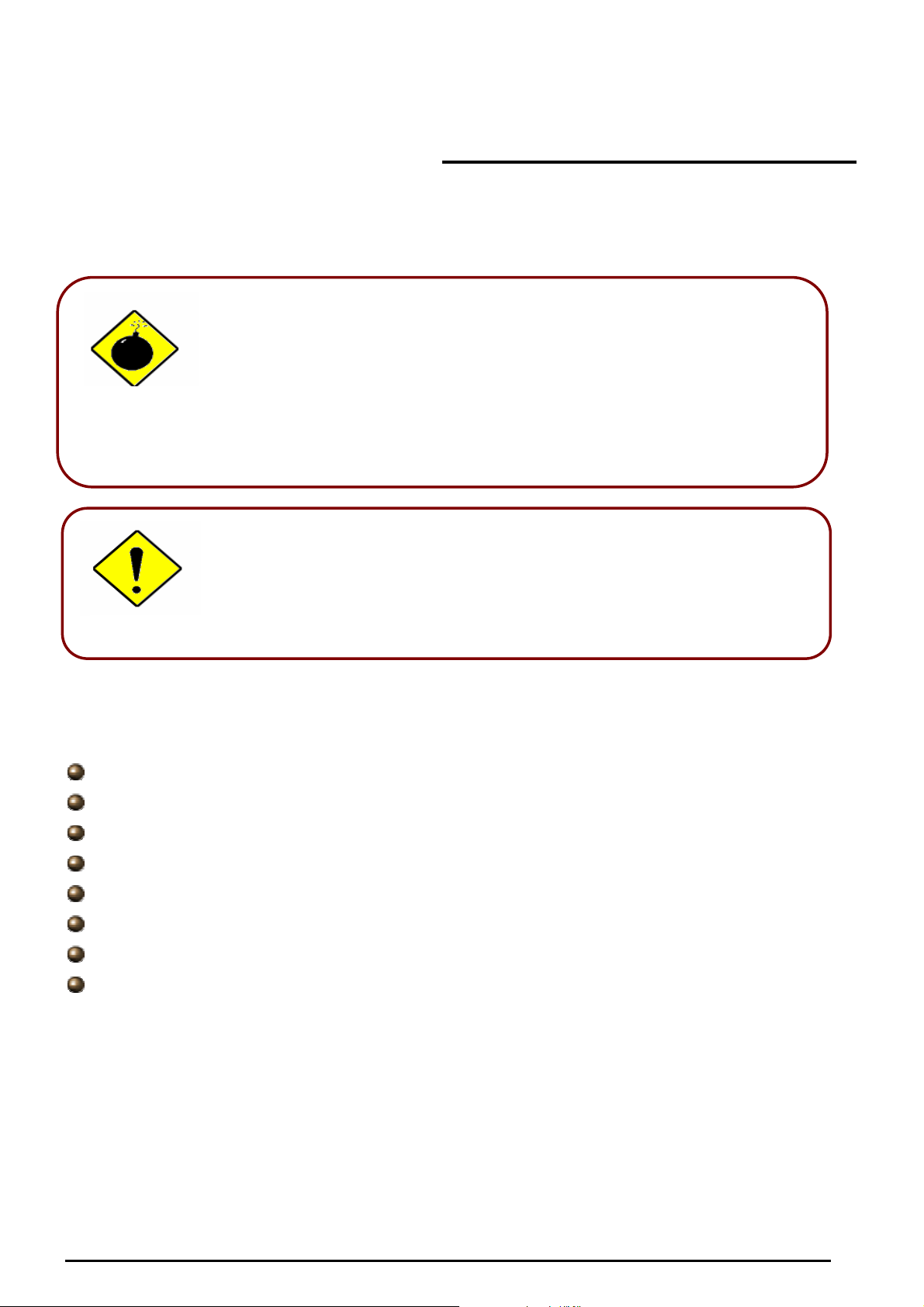
Do not use this router
under
high humidity or high temperatures.
Warning
Attention
Important note for using this router
Package Contents
Do not use the same power source for this router as other
equipment.
Do not open or repair the case by yourself. If this router is too
hot, turn off the power immediately and have it repaired at a
qualified service center.
Avoid using this product and all accessories outdoors.
Place this router on a stable surface.
Only use the power adapter that comes with the package. Using
a different voltage rating power adaptor may damage this router.
3G/ADSL2+ (802.11g) (VPN) Firewall Router
Chapter 2: Installing the Router
3G/ADSL2+ (802.11g) (VPN) Firewall Router
CD-ROM containing the online manual
RJ-11 ADSL/telephone Cable
Ethernet (CAT-5 LAN) Cable
Console tool kit
AC-DC power adapter (12VDC, 1.2A)
A detachable antenna
Quick Start Guide
Chapter 2: Installing the router
6
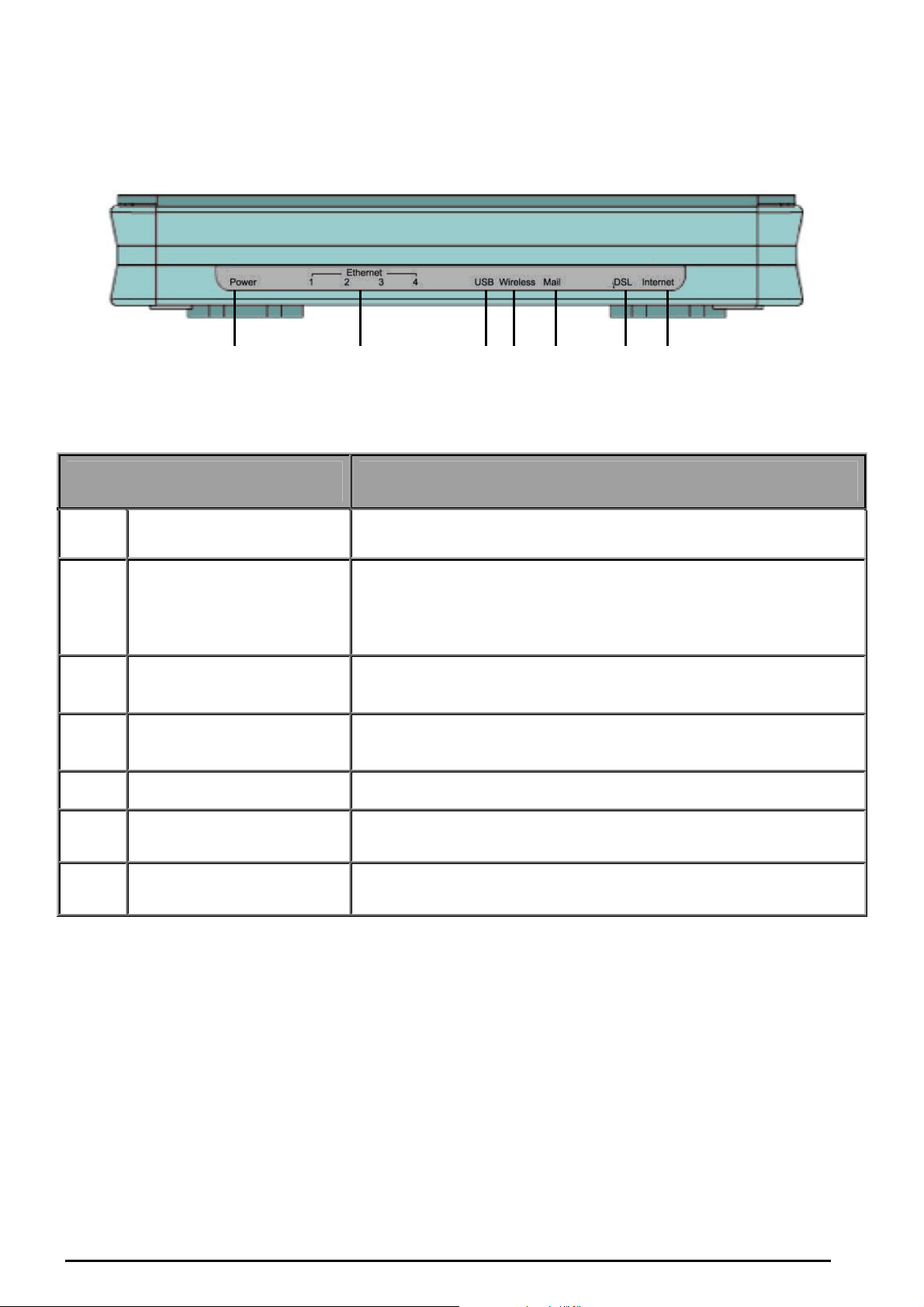
The Front LEDs
2 4 5 6 7 3
3G/ADSL2+ (802.11g) (VPN) Firewall Router
1
LED Meaning
1 Power
LAN Port
2
3 USB
4 Wireless
5 Mail Lit and flashed periodically when there are emails in the Inbox.
1X — 4X
(RJ-45 connector)
Lit when power turns ON. Lit in red means the system is failed. To
restart the device or connect Billion for searching support.
Lit when one of LAN ports connected to an Ethernet device.
The speed of transmission hits 100Mbps appears Green; The
speed of transmission hits 10Mbps appears Orange.
Blinking when data is Transmitted / Received.
Lit when the device connected to a USB device.
Flash when the device is sending/receiving data.
Lit green when the wireless connection is established.
Flashes when the device is sending/receiving data.
6 DSL
7 Internet
Lit Green when the device is successfully connected to an ADSL
DSLAM.(“line synch”).
Lit red when WAN port fails to get IP address.
Lit green when WAN port gets IP address successfully.
7
Chapter 2: Installing the router
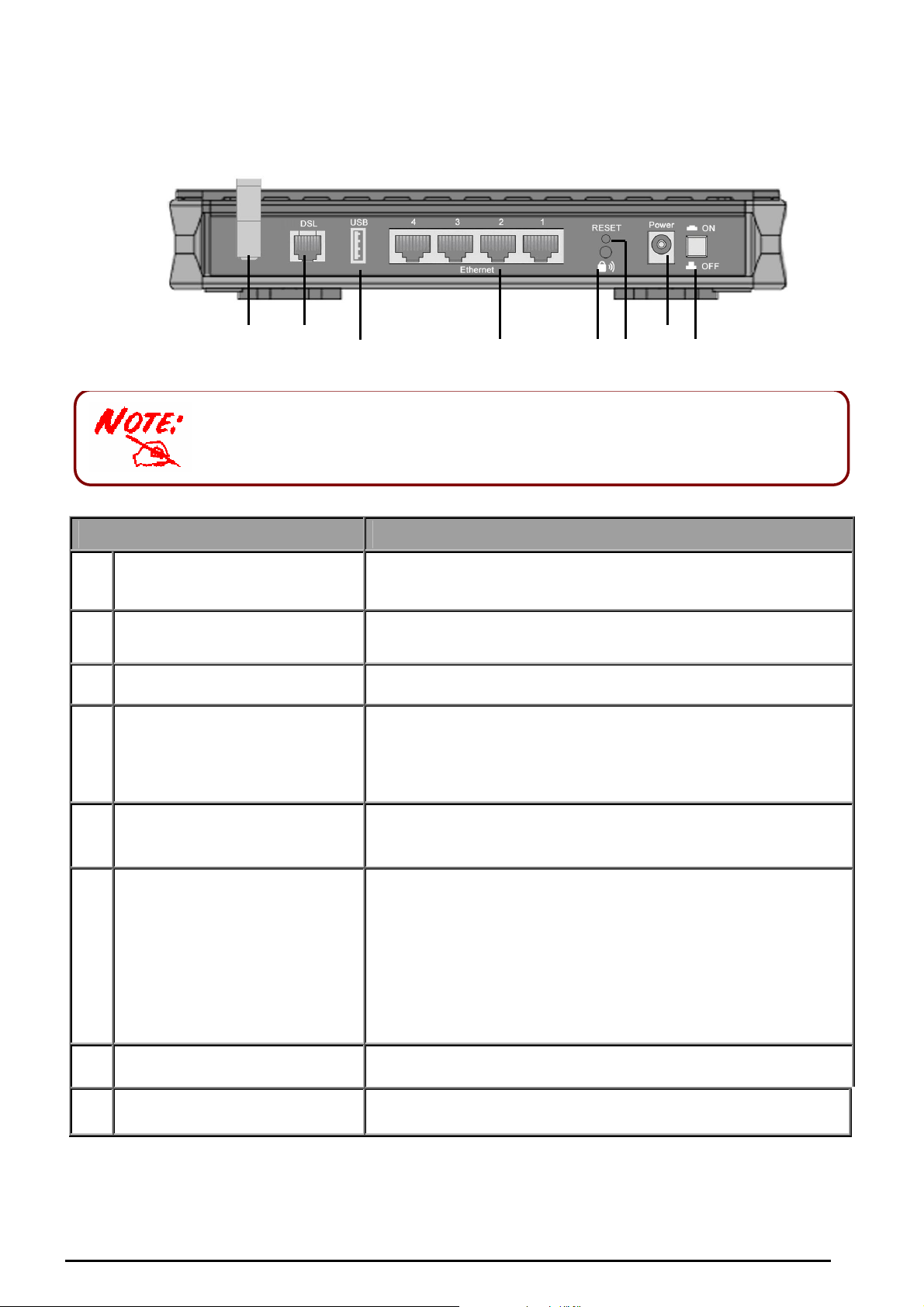
The Ethernet Port #
4
can be
used as a
console
port
. You need a special
The Rear Ports
3
1 2
4 5 6
7
8
console tool which already includes in the package to connect with LAN
port 4 and PC’s RS-232 port (9-pin serial port).
3G/ADSL2+ (802.11g) (VPN) Firewall Router
Port
Antenna
1
(Wireless Router only)
DSL
2
USB
3
LAN
4
1X — 4X
(RJ-45 connector)
5 WPS
6 RESET
Connect the detachable antenna to this port.
Connect the supplied RJ-11 (“telephone”) cable on this port
when connecting to the ADSL/telephone network.
Connect the USB cable on this port.
Connect a UTP Ethernet cable (Cat-5 or Cat-5e) to one of the
LAN ports when connecting to a PC or an office/home network
of 10Mbps or 100Mbps.
Caution: Port 4 can be either a LAN or Console port at a time but not
both.
Push WPS button to trigger Wi-Fi Protected Setup
function.
To be sure the device is being turned on press RESET
button for:
1-3 seconds: quick reset the device.
6 seconds above, and power off, power on the device:
restore to factory default settings. (Cannot login to the router
or forgot your Username/Password. Press the button for
more than 6 seconds).
Caution: After pressing the RESET button for more than 6 seconds,
to be sure you power cycle the device again.
Power
7
Power Switch
8
Chapter 2: Installing the router
Connect the supplied power adapter to this jack.
Power ON/OFF switch
8
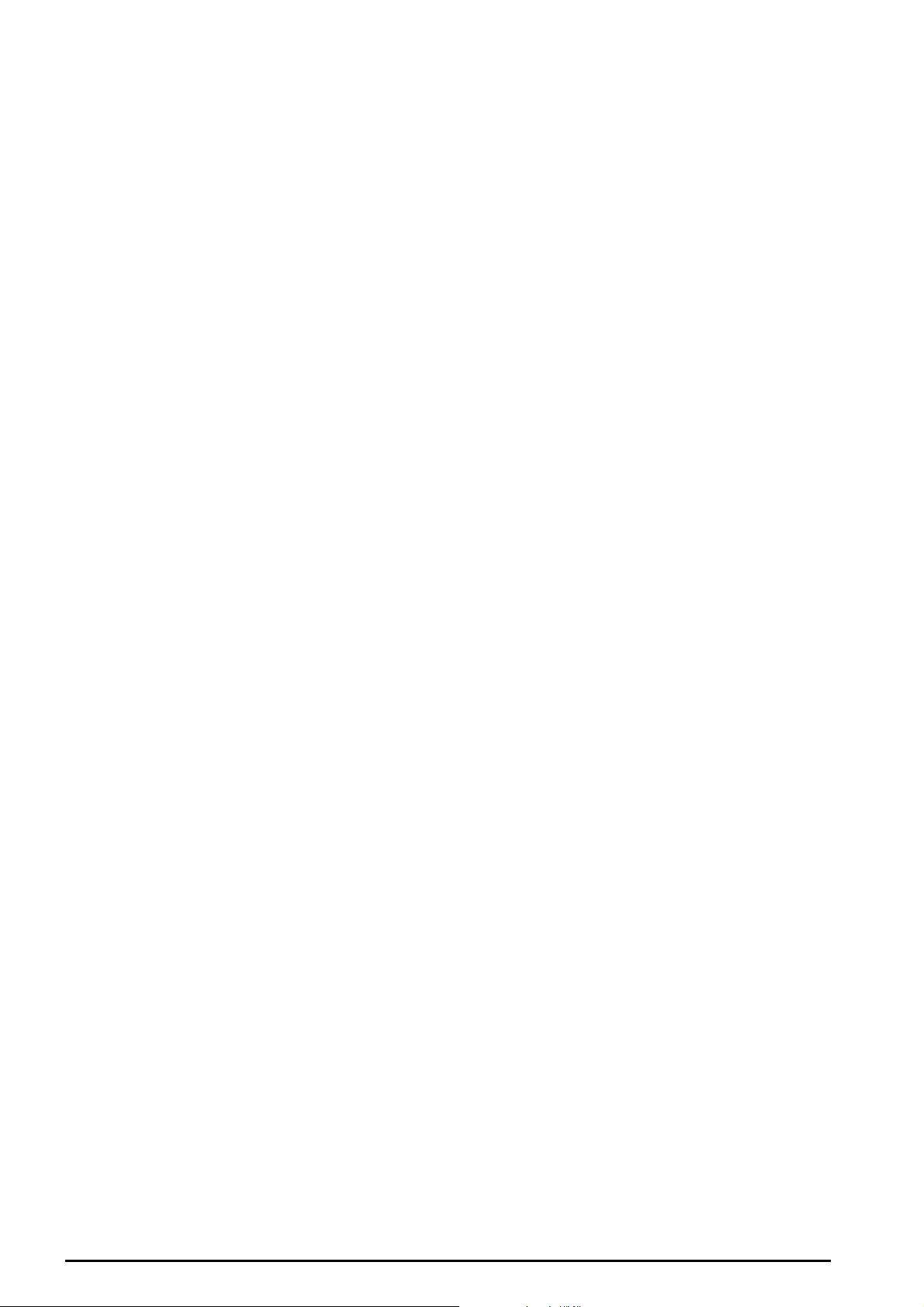
3G/ADSL2+ (802.11g) (VPN) Firewall Router
Cabling
One of the most common causes of problems is the bad cabling or ADSL line(s). Make sure that all
connected devices are turned on. On the front of the product is a bank of LEDs. Verify that the LAN Link
and ADSL line LEDs are lit. If they are not, verify that you are using the proper cables.
Ensure that all other devices connected to the same telephone line as your router (e.g. telephones, fax
machines, analogue modems) have a line filter connected between them and the wall socket (unless you
are using a Central Splitter or Central Filter installed by a qualified and licensed electrician), and ensure
that all line filters are correctly installed and the right way around. Missing line filters or line filters installed
the wrong way around can cause problems with your ADSL connection, including causing frequent
disconnections.
Chapter 2: Installing the router
9
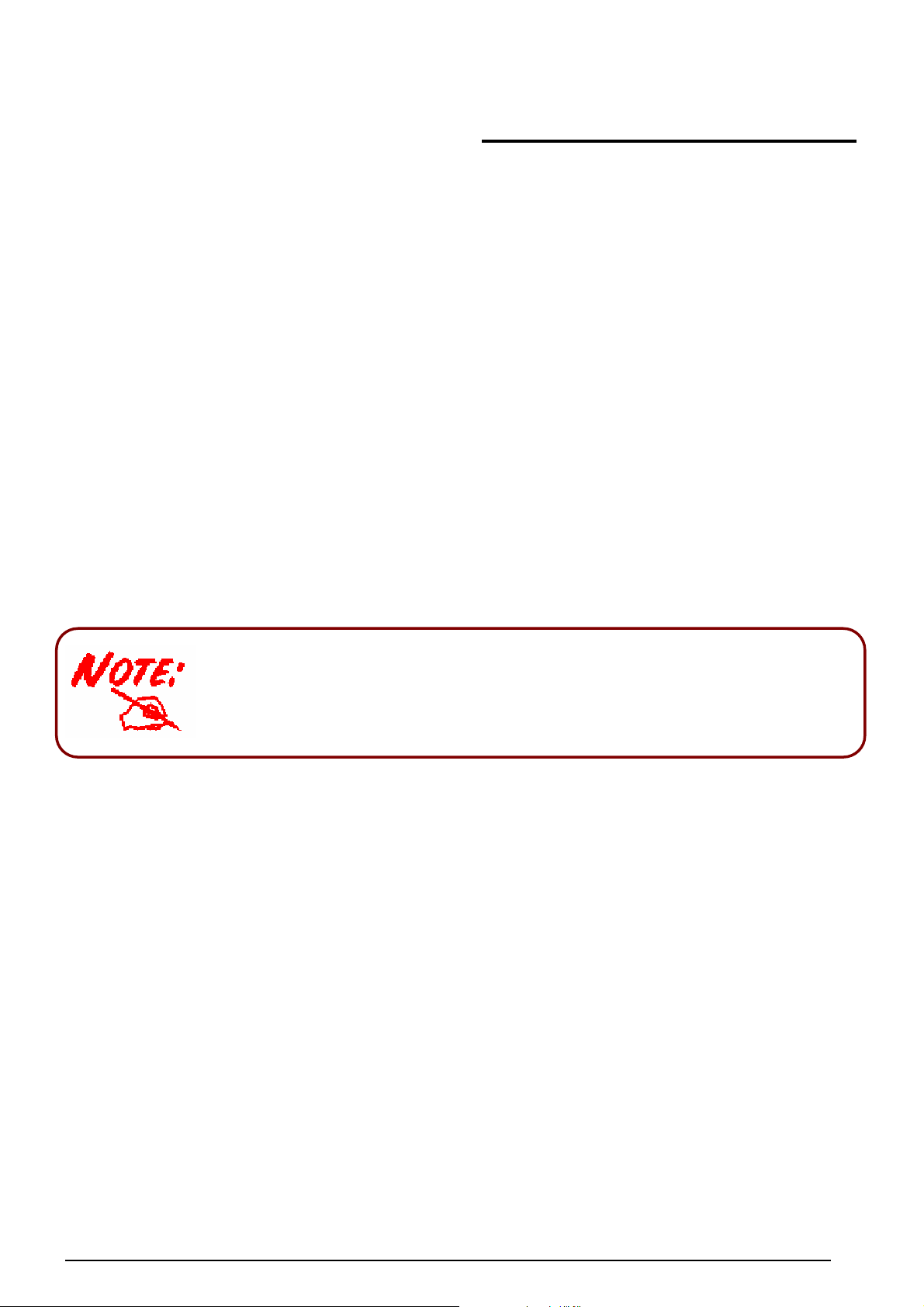
3G / ADSL2+ (802.11g) (VPN) Firewall Router
Any TCP/IP capable workstation can be used to communicate with
Chapter 3: Basic Installation
The router can be configured with your web browser. A web browser is included as a standard application
in the following operating systems: Linux, Mac OS, Windows 98/NT/2000/XP/Me, etc. The product
provides an easy and user-friendly interface for configuration.
Please check your PC’s network components. The TCP/IP protocol stack and Ethernet network adapter
must be installed. If not, please refer to your Windows-related or other operating system manuals.
There are ways to connect with the router, either through an external repeater hub to the router or directly
connecting with PCs. However, to be sure PCs have an Ethernet interface installed properly prior to
connecting to the router device. You ought to configure your PCs to obtain an IP address through a
DHCP server or a fixed IP address that must be in the same subnet as the router. The default IP address
of the router is 192.168.1.254 and the subnet mask is 255.255.255.0 (i.e. any attached PC must be in the
same subnet, and have an IP address in the range of 192.168.1.1 to 192.168.1.253). The best and
easiest way is to configure the PC to get an IP address automatically from the router using DHCP. If you
encounter any problem accessing the router’s web interface it may also be advisable to uninstall any
kind of software firewall on your PCs, as they can cause problems accessing the 192.168.1.254 IP
address of the router. Users should make their own decisions on how to best protect their network.
Please follow the steps below for your PC’s network environment installation.
or through the router. To configure other types of workstations,
please consult the manufacturer’s documentation.
Chapter 3: Basic Installation
10
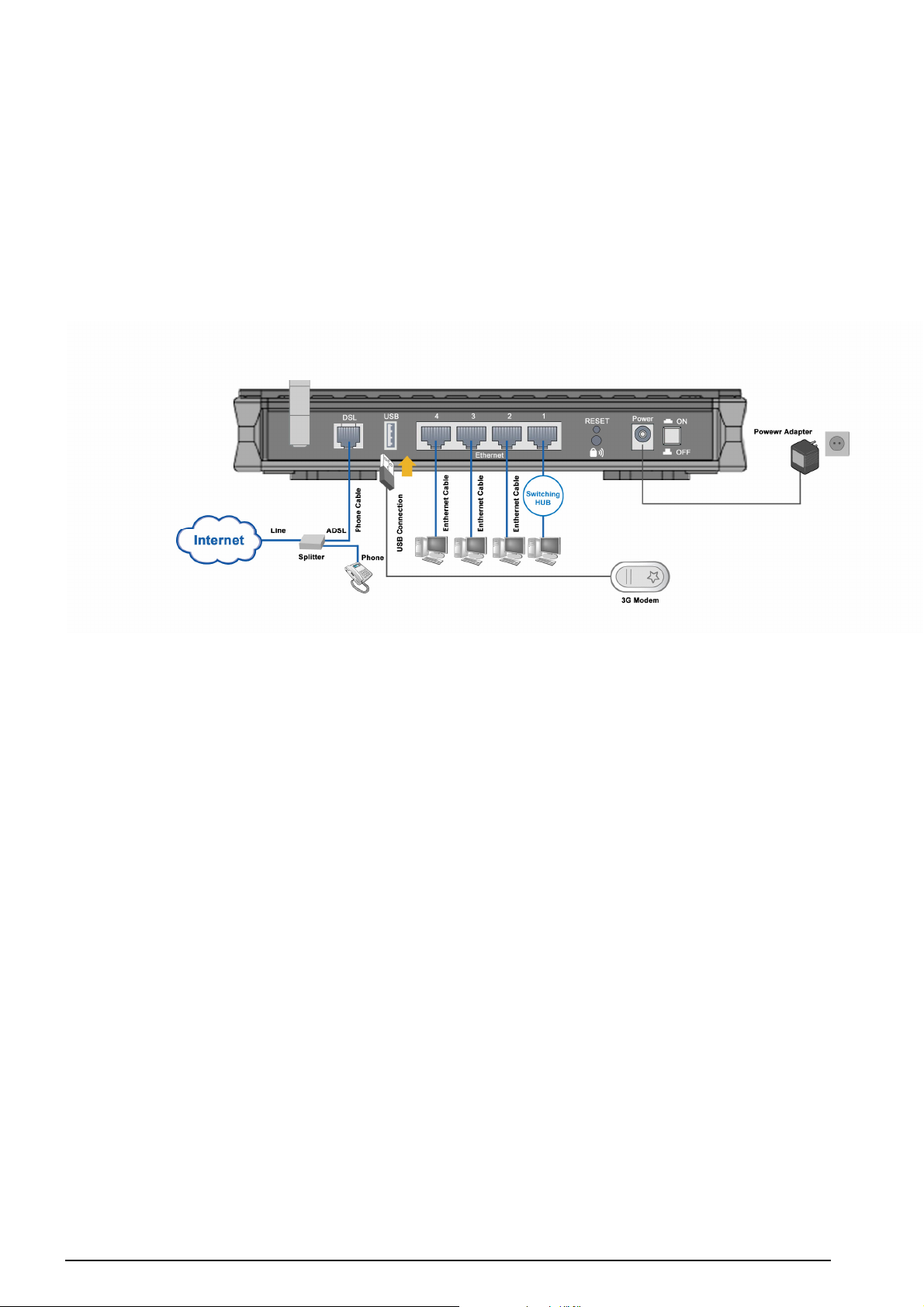
3G / ADSL2+ (802.11g) (VPN) Firewall Router
Connecting Your Router
1. Connect this router to a LAN (Local Area Network) and the ADSL/telephone (ADSL) network.
2. Power on the device.
3. Make sure the Power is lit steadily and that the LAN LED is lit.
4. Connect RJ-11 cable to LINE Port when connecting to the telephone wall jack.
5. Connect USB 2.0 cable.
11
Chapter 3: Basic Installation
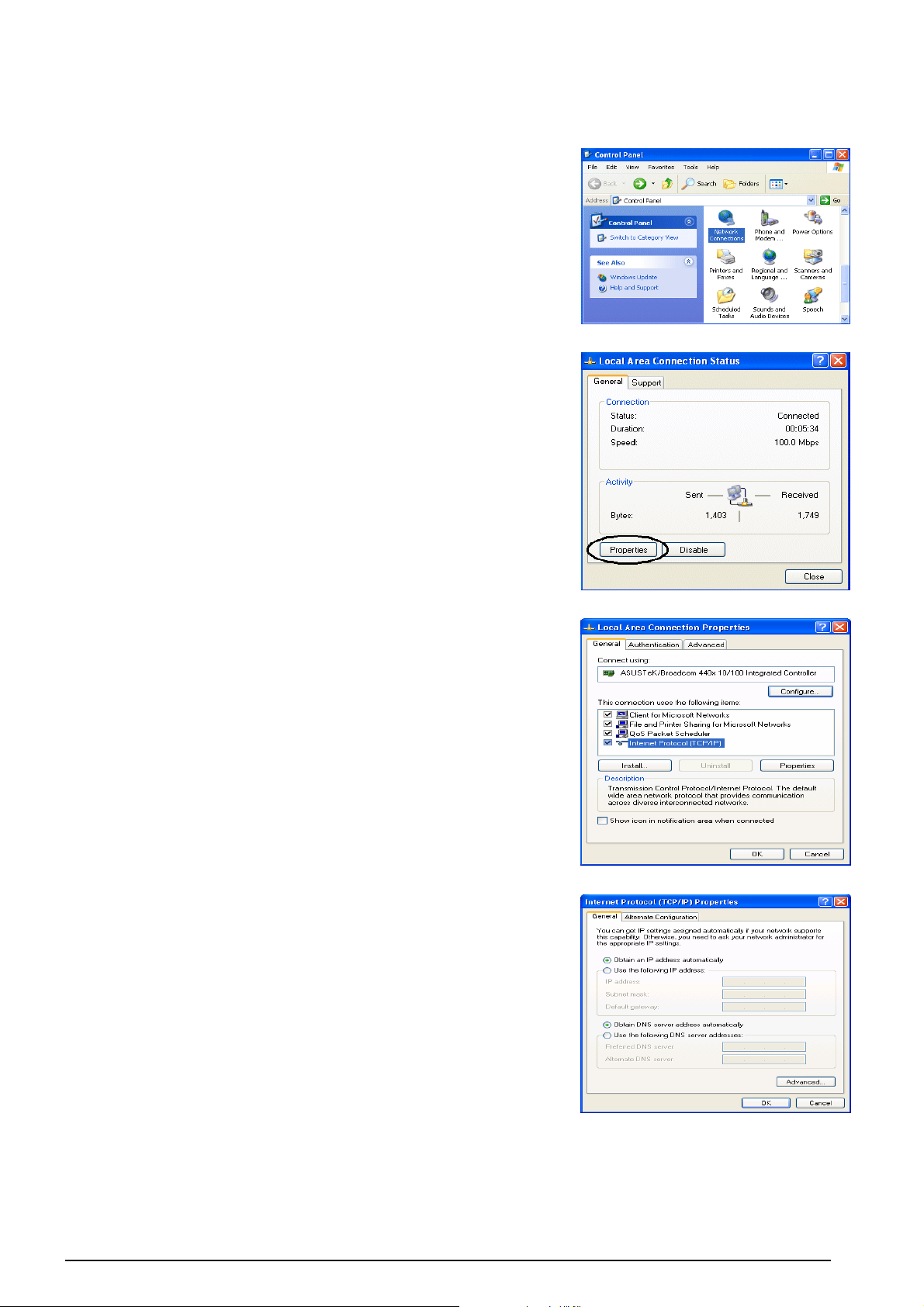
3G / ADSL2+ (802.11g) (VPN) Firewall Router
Configuring PCs in Windows in Window XP
1. Go to Start / Control Panel (in Classic View). In the Control
Panel, double-click Network Connections.
2. Double-click Local Area Connection. (See Figure 3.1)
3. In the LAN Area Connection Status window, click
Properties. (See Figure 3.2)
4. Select Internet Protocol (TCP/IP) and click Properties.
(See Figure 3.3)
5. Select the Obtain an IP address automatically and Obtain
DNS server address automatically radio buttons. (See
Figure 3.4)
6. Click OK to finish the configuration.
Figure 3.1: LAN Area Connection
Figure 3.2: LAN Connection Status
Figure 3.3: TCP / IP
Figure 3.4: IP Address & DNS
Configuration
12
Chapter 3: Basic Installation
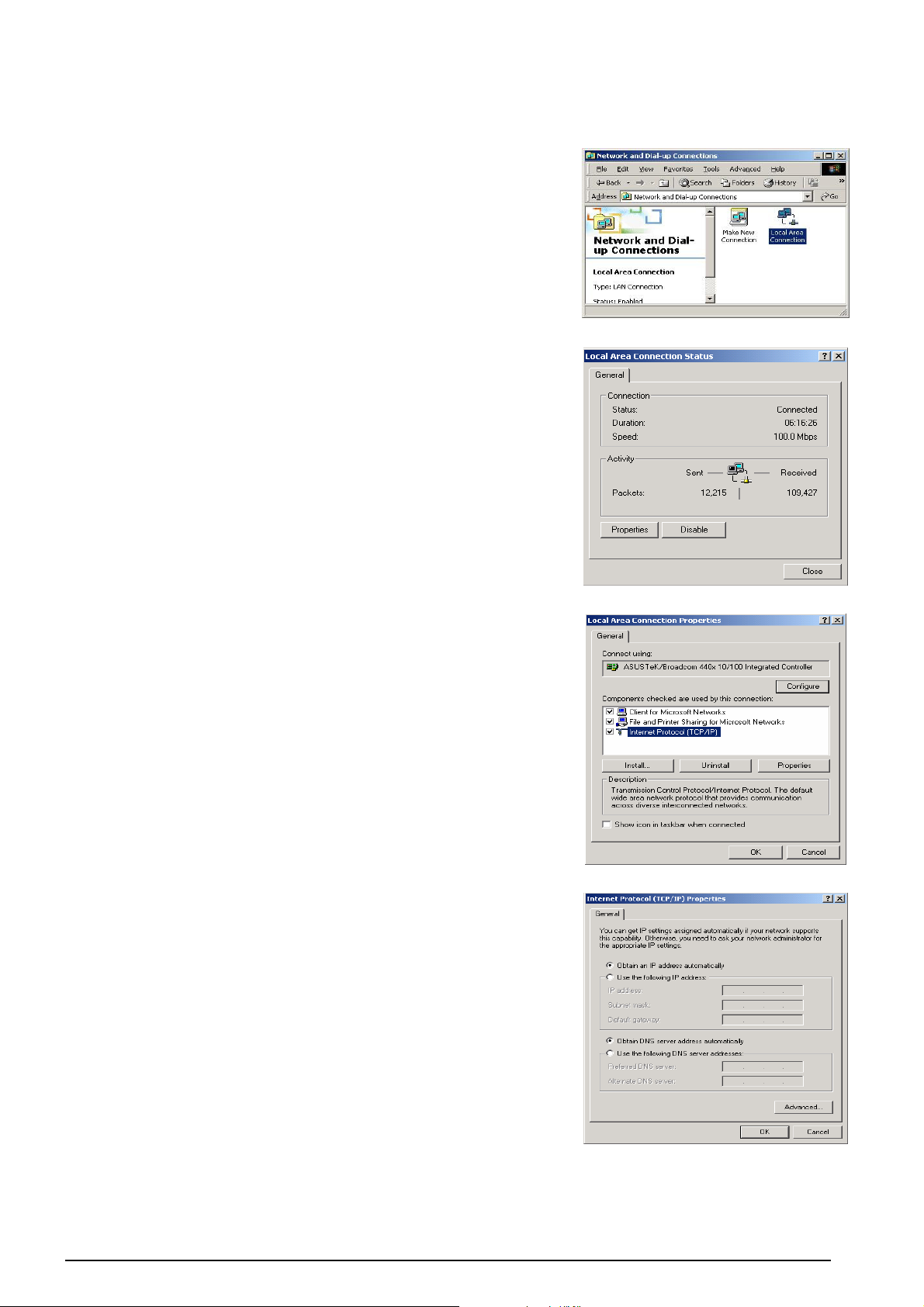
3G / ADSL2+ (802.11g) (VPN) Firewall Router
Configuring PCs in Windows 2000
1.
Go to Start / Settings / Control Panel. In the Control Panel,
double-click Network and Dial-up Connections.
2.
Double-click Local Area (“LAN”) Connection. (See Figure
3.5)
3.
In the LAN Area Connection Status window, click
Properties. (See Figure 3.6)
4.
Select Internet Protocol (TCP/IP) and click Properties.
(See Figure 3.7)
5.
Select the Obtain an IP address automatically and Obtain
DNS server address automatically radio buttons. (See
Figure 3.8)
6.
Click OK to finish the configuration.
Figure 3.5: LAN Area Connection
Figure 3.6: LAN Connection Status
Figure 3.7: TCP / IP
Figure 3.8: IP Address & DNS
Configuration
13
Chapter 3: Basic Installation
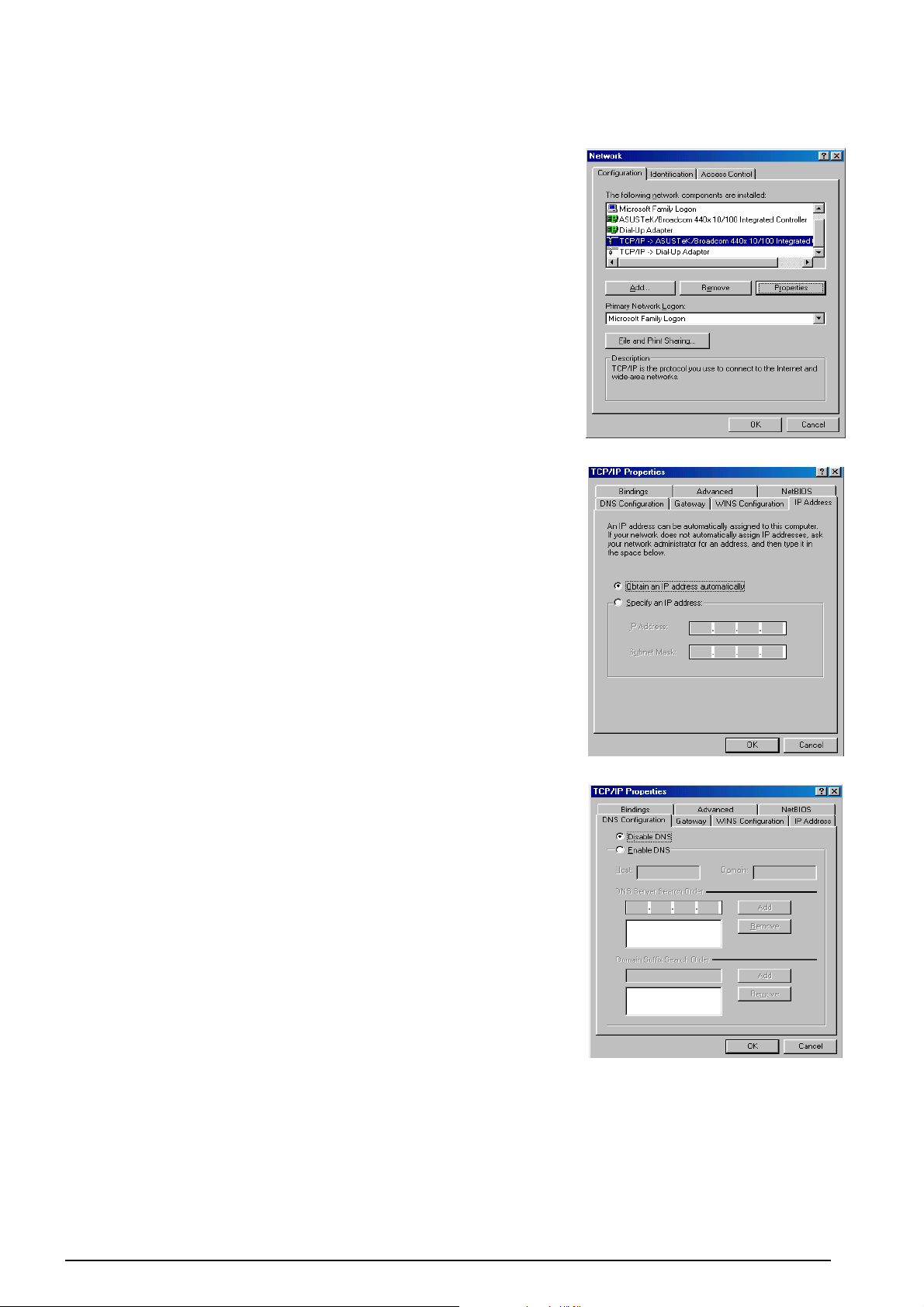
3G / ADSL2+ (802.11g) (VPN) Firewall Router
Configuring PC in Windows 95/98/ME
1. Go to Start / Settings / Control Panel. In the Control Panel,
double-click Network and choose the Configuration tab.
2. Select TCP / IP -> NE2000 Compatible, or the name of any
Network Interface Card (NIC) in your PC. (See Figure 3.9)
3. Click Properties.
4. Select the IP Address tab. In this page, click the Obtain an IP
address automatically radio button. (See Figure 3.10)
5. Then select the DNS Configuration tab. (See Figure 3.11)
6. Select the Disable DNS radio button and click OK to finish
the configuration.
Figure 3.9: TCP / IP
Figure 3.10: IP Address
Figure 3.11: DNS Configuration
14
Chapter 3: Basic Installation
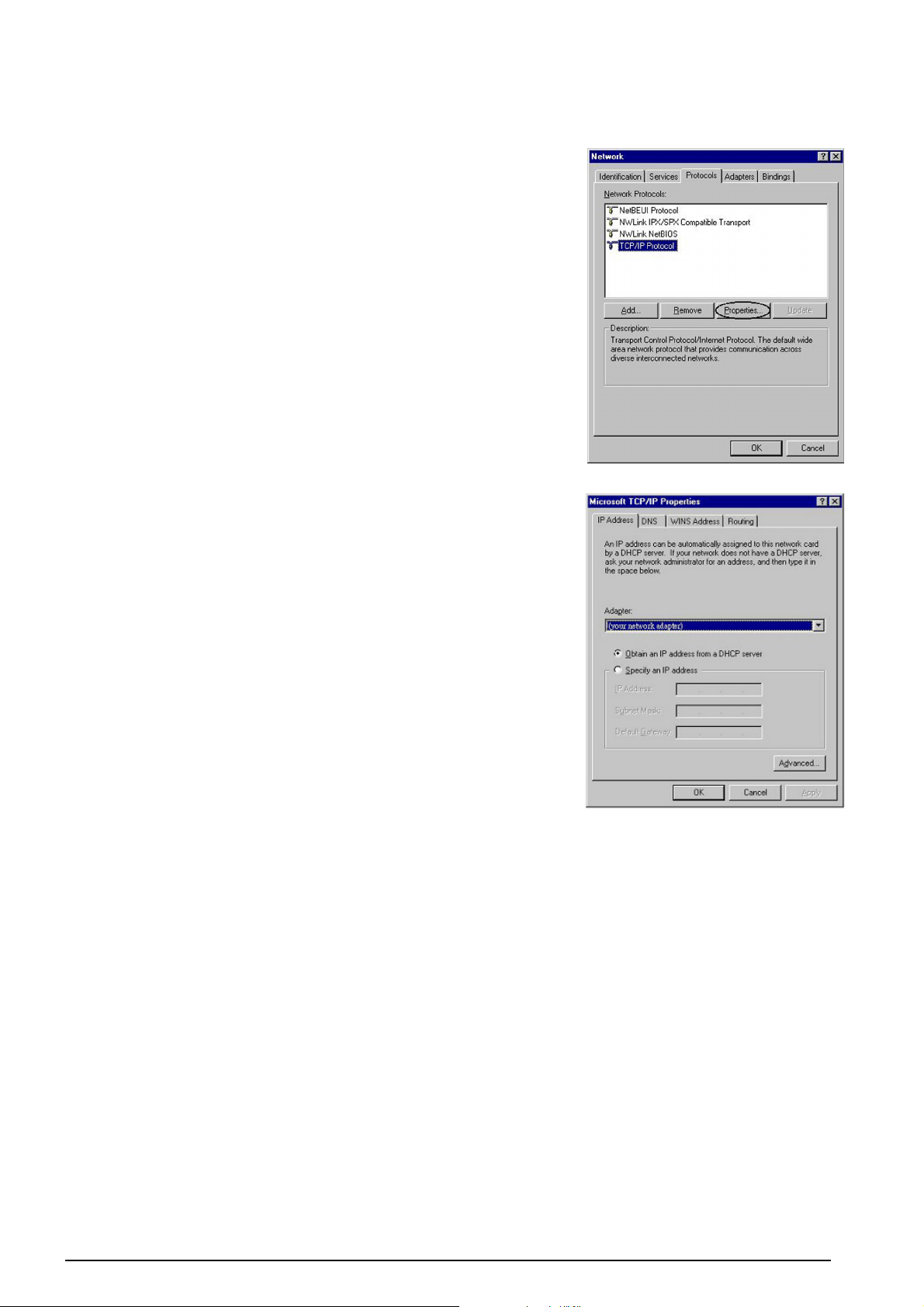
3G / ADSL2+ (802.11g) (VPN) Firewall Router
Configuring PC in Windows NT4.0
1.
Go to Start / Settings / Control Panel. In the Control
Panel, double-click Network and choose the Protocols tab.
2.
Select TCP/IP Protocol and click Properties. (See Figure
3.12)
3.
Select the Obtain an IP address from a DHCP server radio
button and click OK. (See Figure 3.13)
Figure 3.12: TCP / IP
Figure 3.13: IP Address
15
Chapter 3: Basic Installation
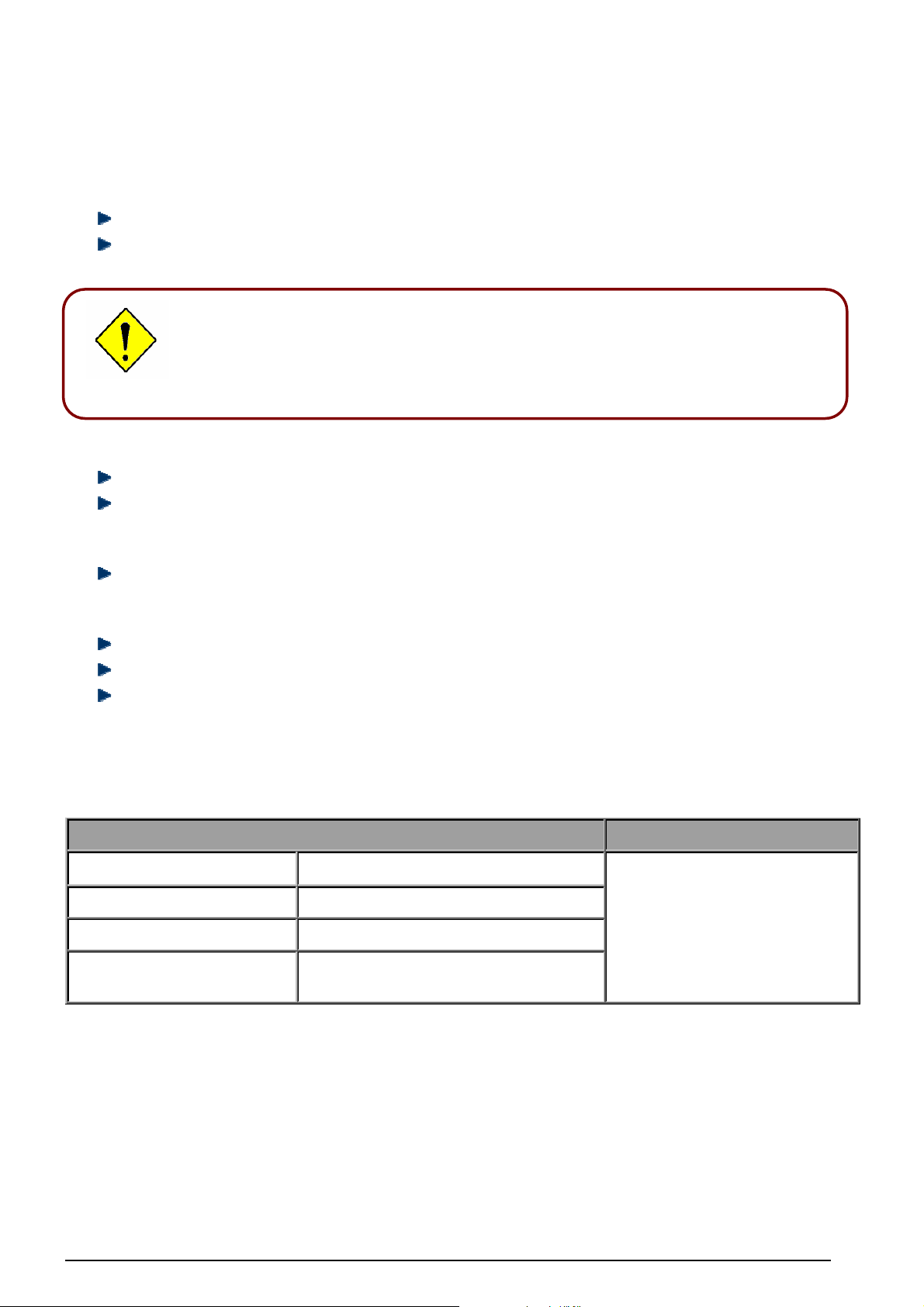
3G / ADSL2+ (802.11g) (VPN) Firewall Router
Attention
If you ever forget the
username/
password to login
to the router
, you may
Attention
Factory Default Settings
Before configuring your, you need to know the following default settings.
Web Interface (Username and Password)
Username: admin
Password: admin
The default username and password are “admin” and “admin” respectively.
Device LAN IP settings
IP Address: 192.168.1.254
Subnet Mask: 255.255.255.0
press the RESET button up to 6 seconds to restore the factory default
settings.
Caution: After pressing the RESET button for more than 6 seconds, to be sure you power
cycle the device again.
ISP setting in WAN site
PPPoE
DHCP server
DHCP server is enabled.
Start IP Address: 192.168.1.100
IP pool counts: 100
LAN and WAN Port Addresses
The parameters of LAN and WAN ports are pre-set in the factory. The default values are shown below.
LAN Port WAN Port
IP address
Subnet Mask
DHCP server function
IP addresses for
distribution to PCs
192.168.1.254
255.255.255.0
Enabled
100 IP addresses continuing from
192.168.1.100 through 192.168.1.199
The PPPoE function is enabled
to automatically get the WAN
port configuration from the ISP.
Chapter 3: Basic Installation
16
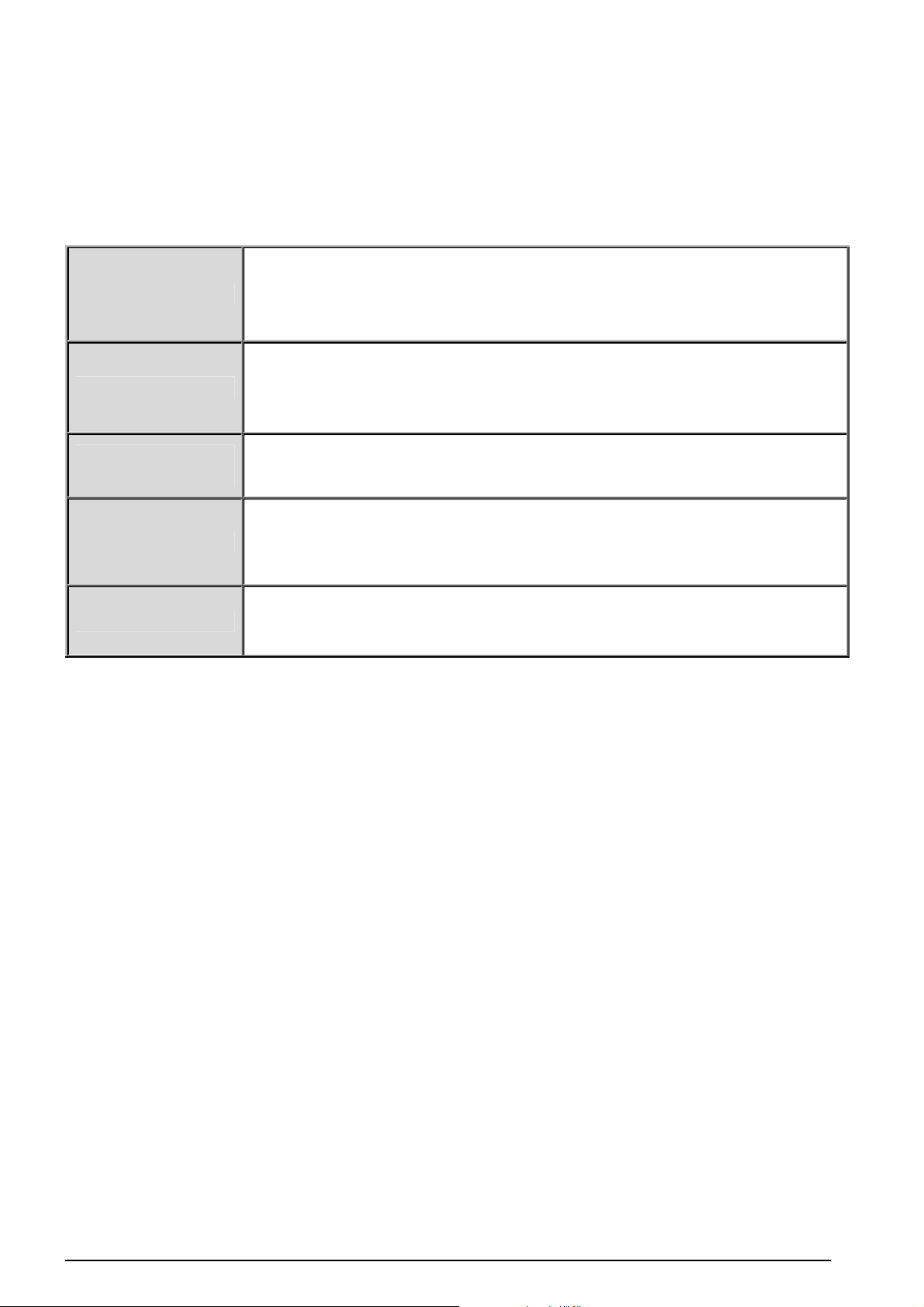
3G / ADSL2+ (802.11g) (VPN) Firewall Router
Information from your ISP
Before configuring this device, you have to check with your ISP (Internet Service Provider) to find out
what kind of service is provided such as DHCP (Obtain an IP Address Automatically, Static IP (Fixed IP
Address) and PPPoE.
Gather the information as illustrated in the following table and keep it for reference.
VPI/VCI, VC / LLC-based multiplexing, Username, Password, Service Name,
PPPoE(RFC2516)
PPPoA(RFC2684)
and Domain Name System (DNS) IP address (it can be automatically
assigned by your ISP when you connect or be set manually).
VPI/VCI, VC / LLC-based multiplexing, Username, Password and Domain
Name System (DNS) IP address (it can be automatically assigned by your ISP
when you connect or be set manually).
MPoA(RFC1483/RF
C2684)
IPoA(RFC1577)
Pure Bridge
VPI/VCI, VC / LLC-based multiplexing, IP address, Subnet mask, Gateway
address, and Domain Name System (DNS) IP address (it is a fixed IP
address).
VPI/VCI, VC / LLC-based multiplexing, IP address, Subnet mask, Gateway
address, and Domain Name System (DNS) IP address (it is a fixed IP
address).
VPI/VCI, VC / LLC-based multiplexing to use Bridged Mode.
17
Chapter 3: Basic Installation
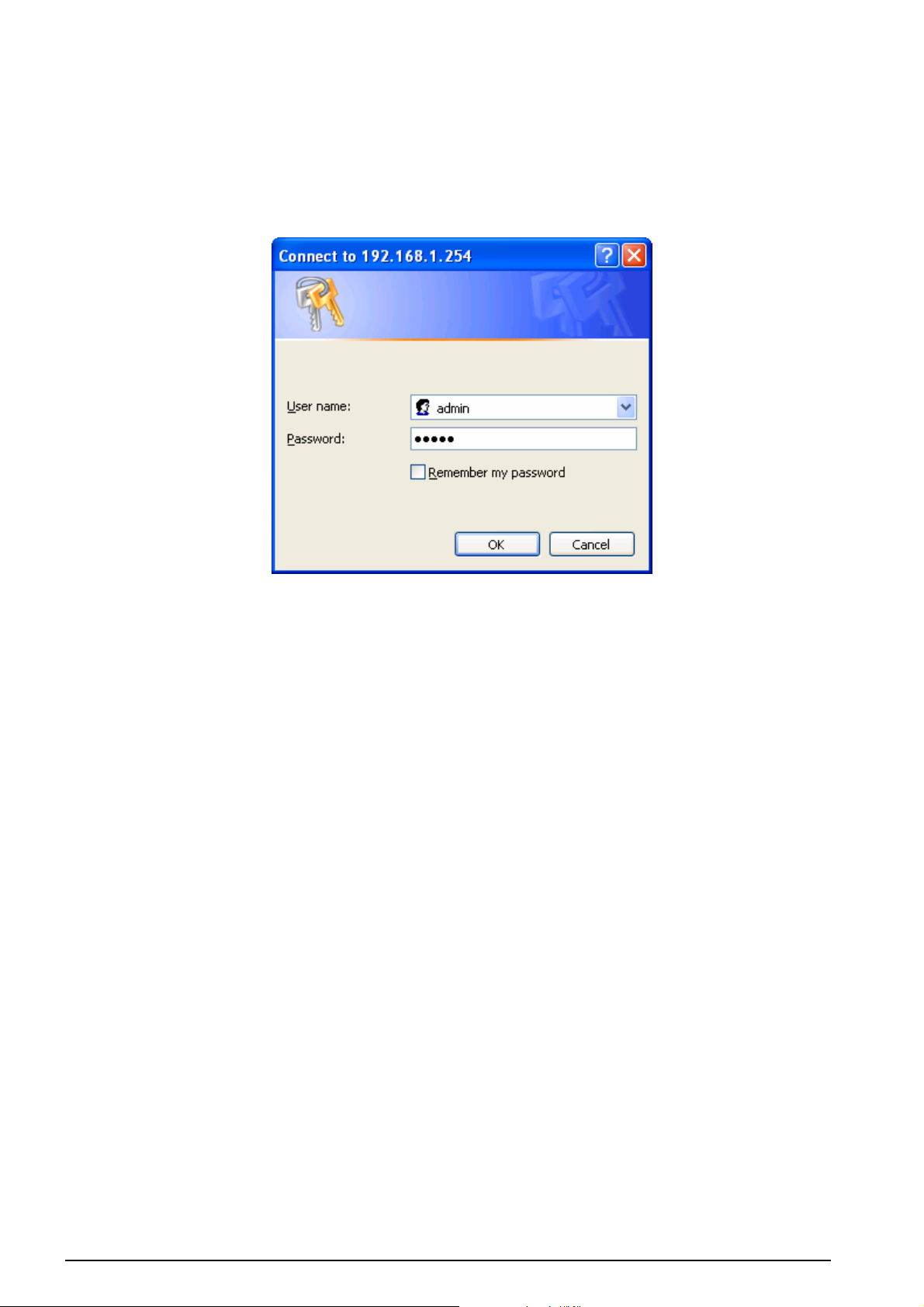
3G / ADSL2+ (802.11g) (VPN) Firewall Router
Configuring with your Web Browser
Open your web browser, enter the IP address of your router, which by default is 192.168.1.254, and click
“Go”, a user name and password window prompt will appear. The default username and password
are “admin” and “admin” respectively. (See Figure 3.14)
Figure 3.14: User name & Password Prompt Window
Congratulations! You are now successfully logon to the Router!
18
Chapter 3: Basic Installation
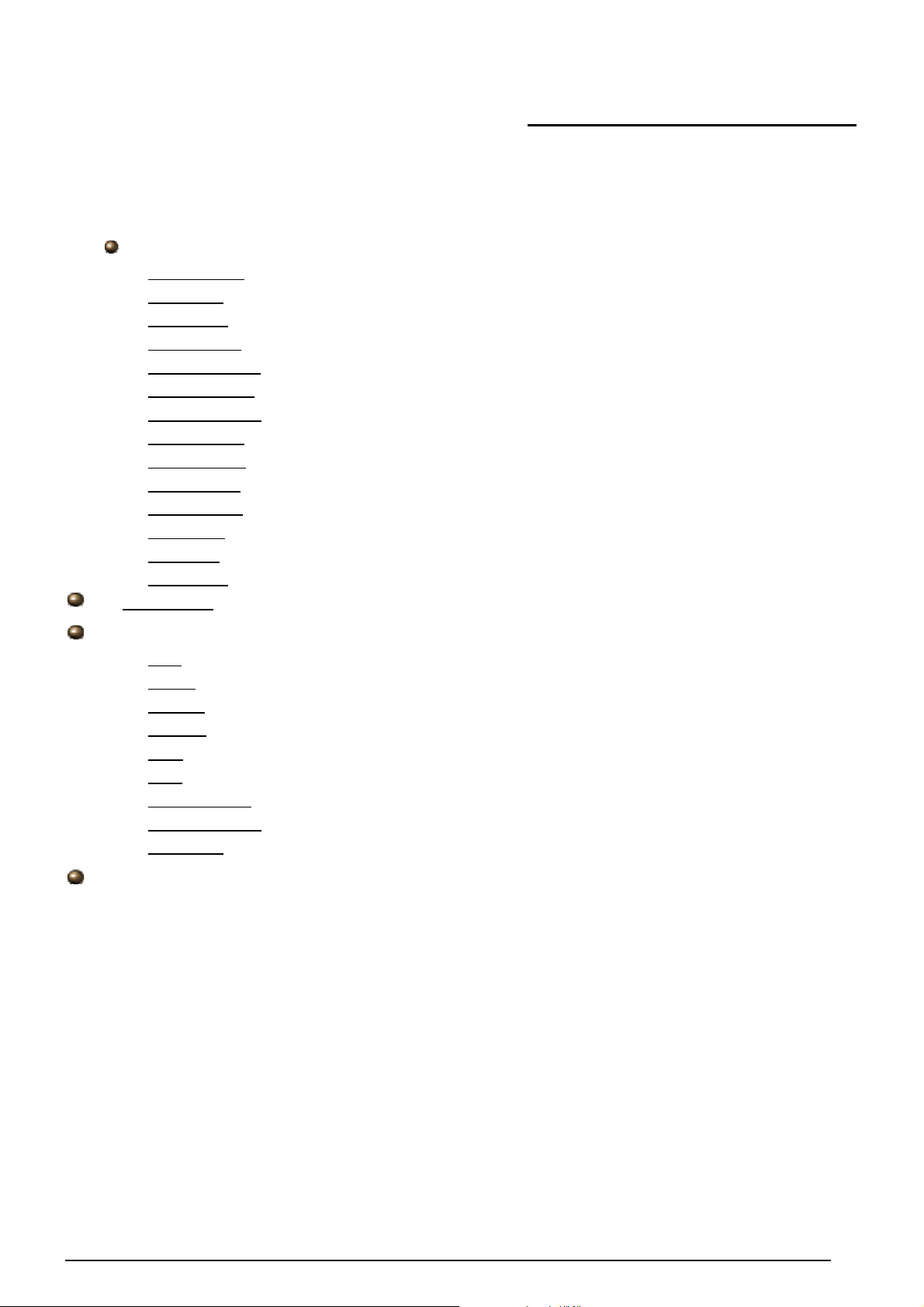
3G / ADSL2+ (802.11g) (VPN) Firewall Router
Chapter 4: Configuration
At the configuration homepage, the left navigation pane where bookmarks are provided links you directly
to the desired setup page, including:
Status
- ADSL Status
- 3G Status
- ARP Table
- DHCP Table
- Routing Table
- NAT Sessions
- UPnP Portmap
- PPTP Status
- IPSec Status
- L2TP Status
- Email Status
- Event Log
- Error Log
- Diagnostic
Quick Start
Configuration
- LAN
- WAN
- System
- Firewall
- VPN
- QoS
- Virtual Server
- Time Schedule
- Advanced
Language (provides user interface in English and French languages)
19
Chapter 4: Configuration
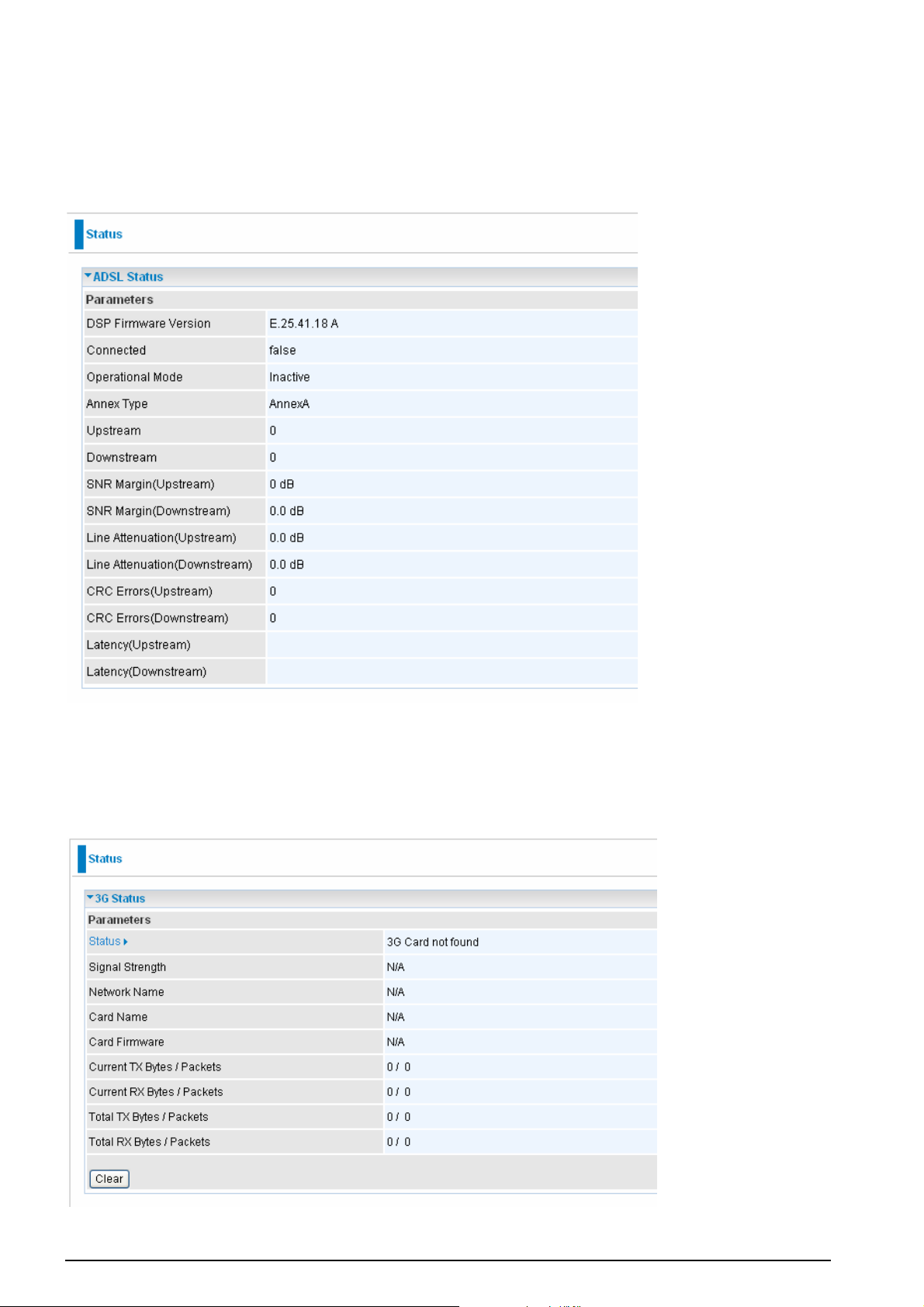
3G / ADSL2+ (802.11g) (VPN) Firewall Router
Status
ADSL Status
This section displays the ADSL overall status, which shows a number of helpful information such
as DSP firmware version.
3G Status
This section displays the 3G Card’s overall status, which shows you a number of helpful
information such as the current signal strength and statistics on current and total bytes
transferred and received.
Status: The current status of the 3G card.
20
Chapter 4: Configuration
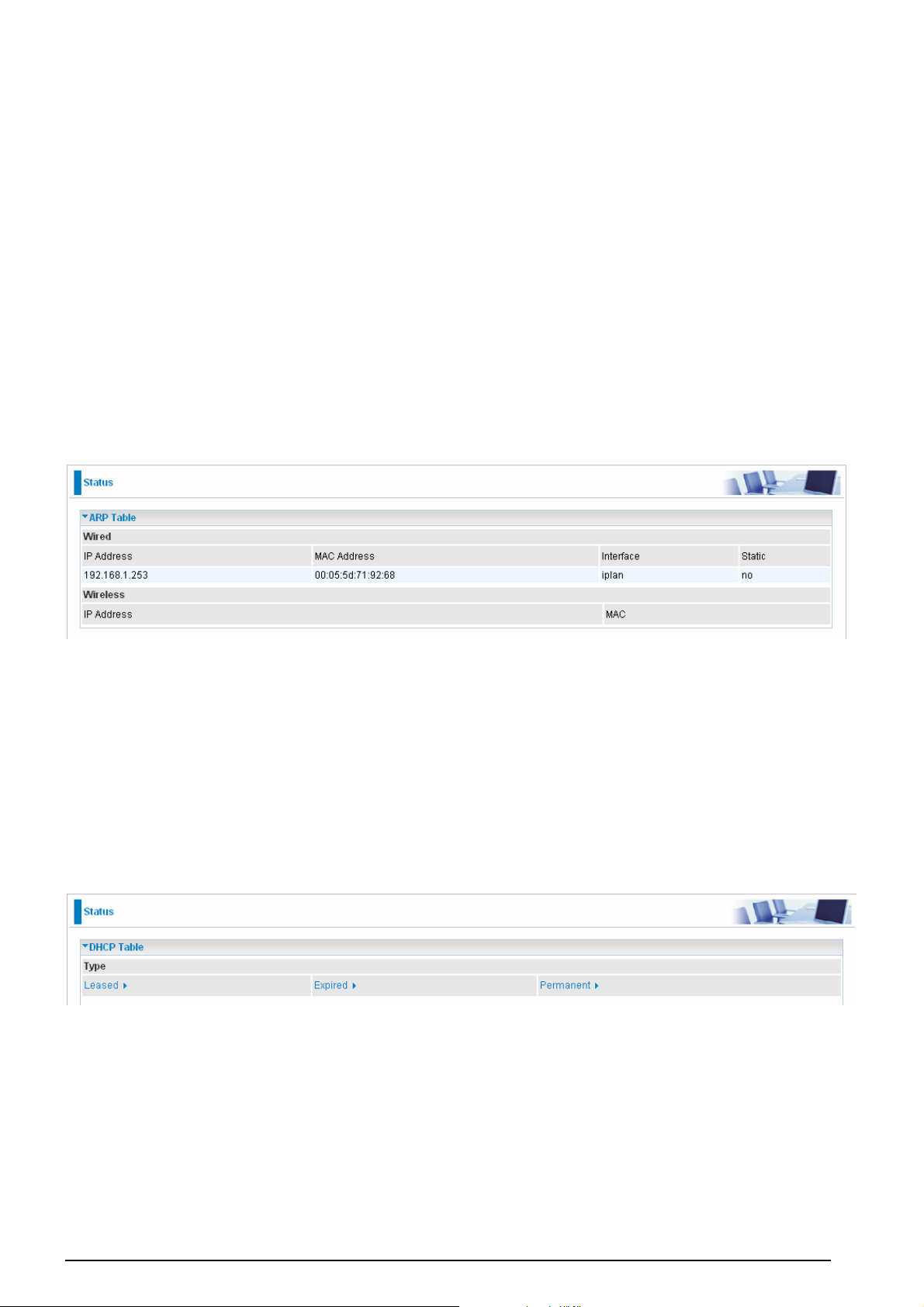
3G / ADSL2+ (802.11g) (VPN) Firewall Router
Signal Strength: The signal strength bar indicates current 3G signal strength.
Network Name: The network name that the device is connected to.
Card Name: The name of the 3G card.
Card Firmware: The current firmware for the 3G card.
Current TX Bytes / Packets: The statistics of transmission, count for this call.
Current RX Bytes / Packets: The statistics of receive, count for this call.
Total TX Bytes / Packets: The statistics of transmission, count from system ready
Total RX Bytes / Packets: The statistics of receive, count from system ready
ARP Table
This section displays the router’s ARP (Address Resolution Protocol) Table, which shows the mapping of
Internet (IP) addresses to Ethernet (MAC) addresses. This is useful as a quick way of determining the
MAC address of the network interface of your PCs to use with the router’s Firewall – MAC Address
Filter function. See the Firewall section of this manual for more information on this feature.
IP Address: A list of IP addresses of devices on your LAN (Local Area Network).
MAC Address: The MAC (Media Access Control) addresses for each device on your LAN.
Interface: The interface name (on the router) that this IP Address connects to.
Static: Static status of the ARP table entry:
“no” for dynamically-generated ARP table entries.
“yes” for static ARP table entries added by the user.
DHCP Table
Leased: The DHCP assigned IP addresses information.
Expired: The expired IP addresses information.
Permanent: The fixed host mapping information
21
Chapter 4: Configuration
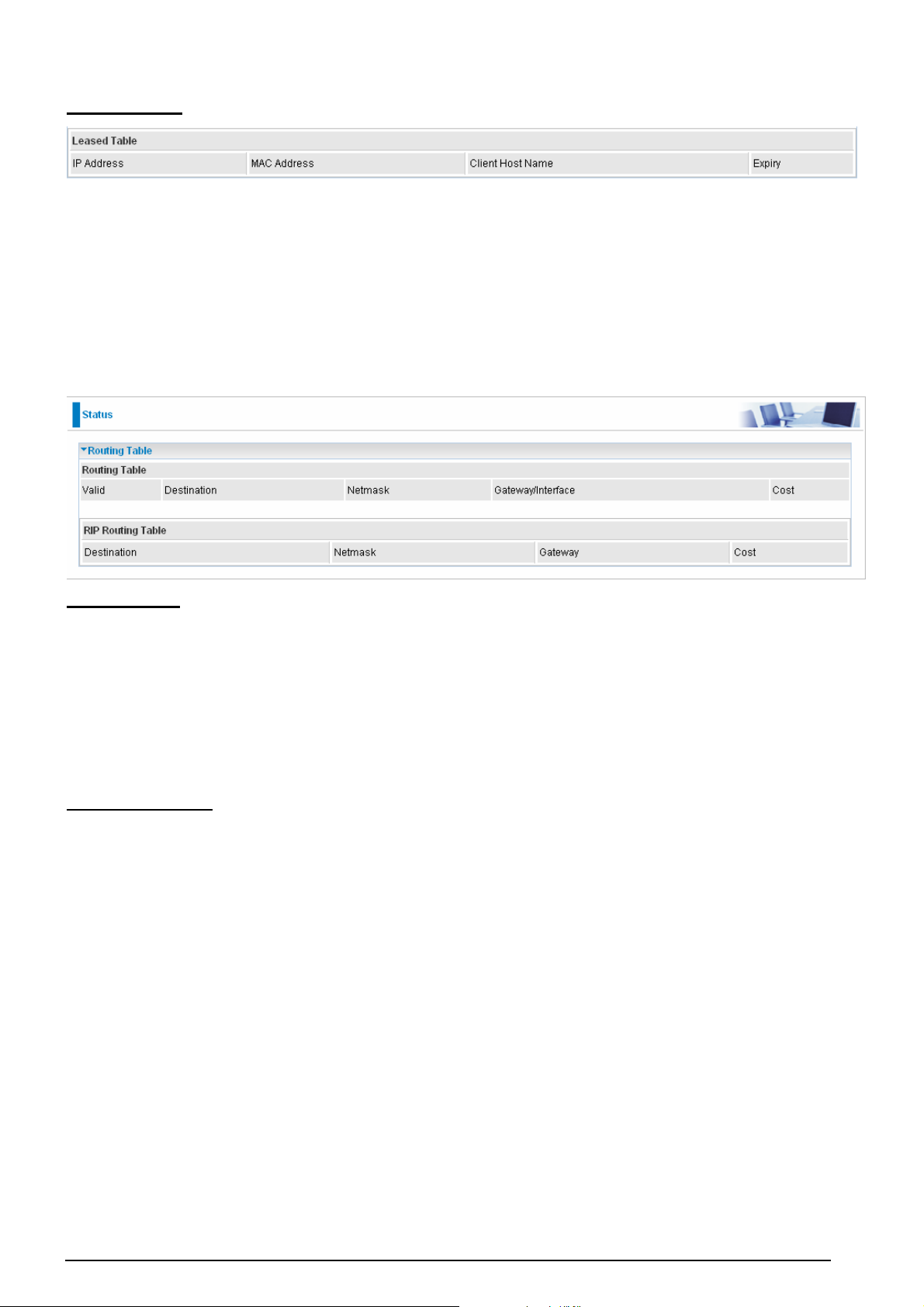
3G / ADSL2+ (802.11g) (VPN) Firewall Router
Leased Table
IP Address: The IP address that assigned to client.
MAC Address: The MAC address of client.
Client Host Name: The Host Name (Computer Name) of client.
Expiry: The current lease time of client.
Routing Table
Routing Table
Valid: It indicates a successful routing status.
Destination: The IP address of the destination network.
Netmask: The destination Netmask address.
Gateway/Interface: The IP address of the gateway or existing interface that this route will use.
Cost: The number of hops counted as the cost of the route.
RIP Routing Table
Destination: The IP address of the destination network.
Netmask: The destination Netmask address.
Gateway: The IP address of the gateway that this route will use.
Cost: The number of hops counted as the cost of the route.
22
Chapter 4: Configuration
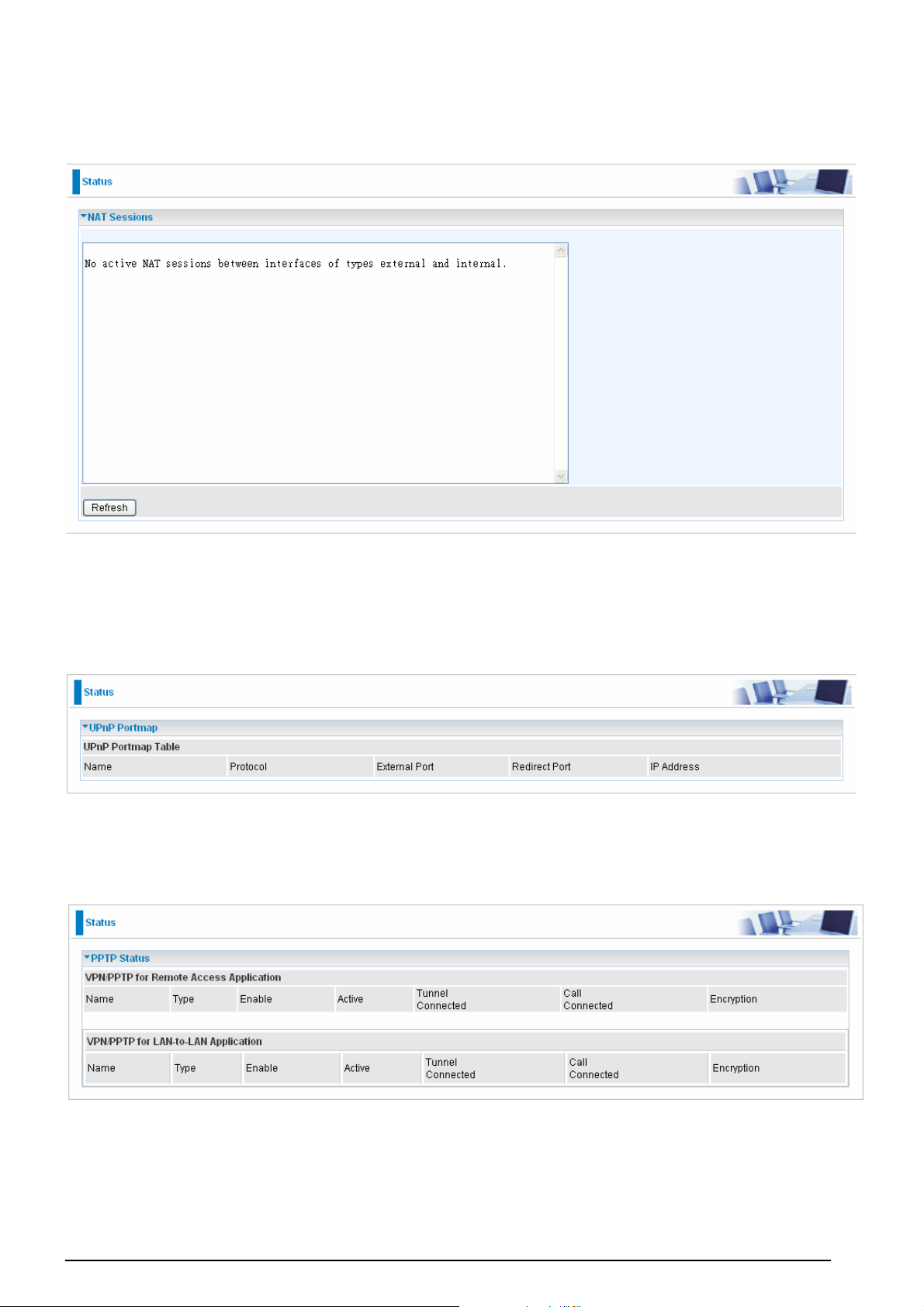
3G / ADSL2+ (802.11g) (VPN) Firewall Router
NAT Sessions
This section lists all current NAT sessions between interface of types external (WAN) and internal (LAN).
UPnP Portmap
The section lists all port-mapping established using UPnP (Universal Plug and Play. See Advanced
section of this manual for more details on UPnP and the router’s UPnP configuration options.
PPTP Status
This shows details of your configured PPTP VPN Connections.
Name: The name you assigned to the particular PPTP connection in your VPN configuration.
Type: The type of connection (dial-in/dial-out).
Enable: Whether the connection is currently enabled.
Active: Whether the connection is currently active.
23
Chapter 4: Configuration
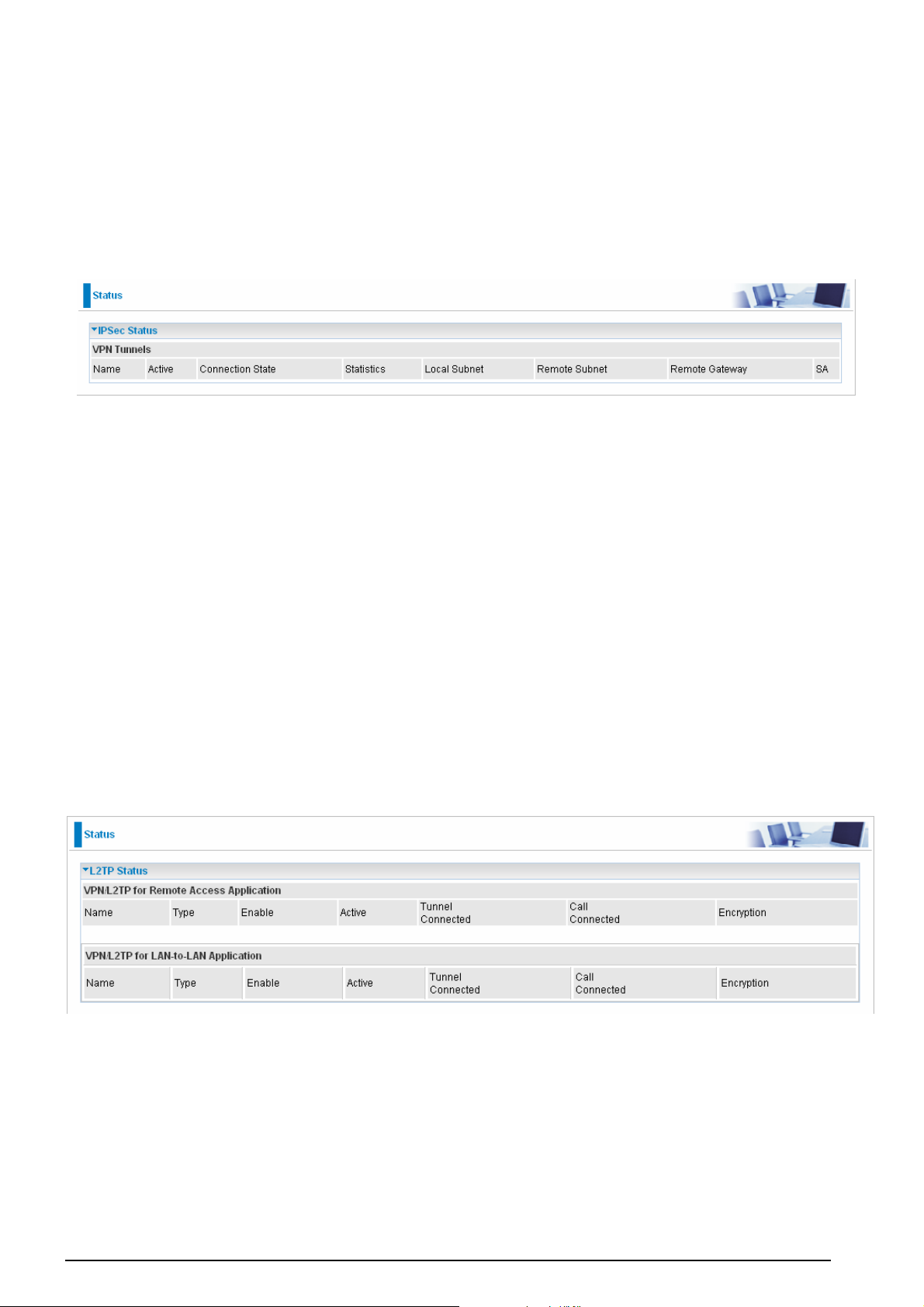
3G / ADSL2+ (802.11g) (VPN) Firewall Router
Tunnel Connected: Whether the VPN Tunnel is currently connected.
Call Connected: If the Call for this VPN entry is currently connected.
Encryption: The encryption type used for this VPN connection.
IPSec Status
This shows details of your configured IPSec VPN Connections.
Name: The name you assigned to the particular VPN entry.
Active: Whether the VPN Connection is currently Active.
Connection State: Whether the VPN is Connected or Disconnected.
Statistics: Statistics for this VPN Connection.
Local Subnet: The local IP Address or Subnet used.
Remote Subnet: The Subnet of the remote site.
Remote Gateway: The Remote Gateway IP address.
SA: The Security Association for this VPN entry.
L2TP Status
This shows details of your configured L2TP VPN Connections.
Name: The name you assigned to the particular L2TP connection in your VPN configuration.
Type: The type of connection (dial-in/dial-out).
Enable: Whether the connection is currently enabled.
Active: Whether the connection is currently active.
Tunnel Connected: Whether the VPN Tunnel is currently connected.
Call Connected: If the Call for this VPN entry is currently connected.
24
Chapter 4: Configuration
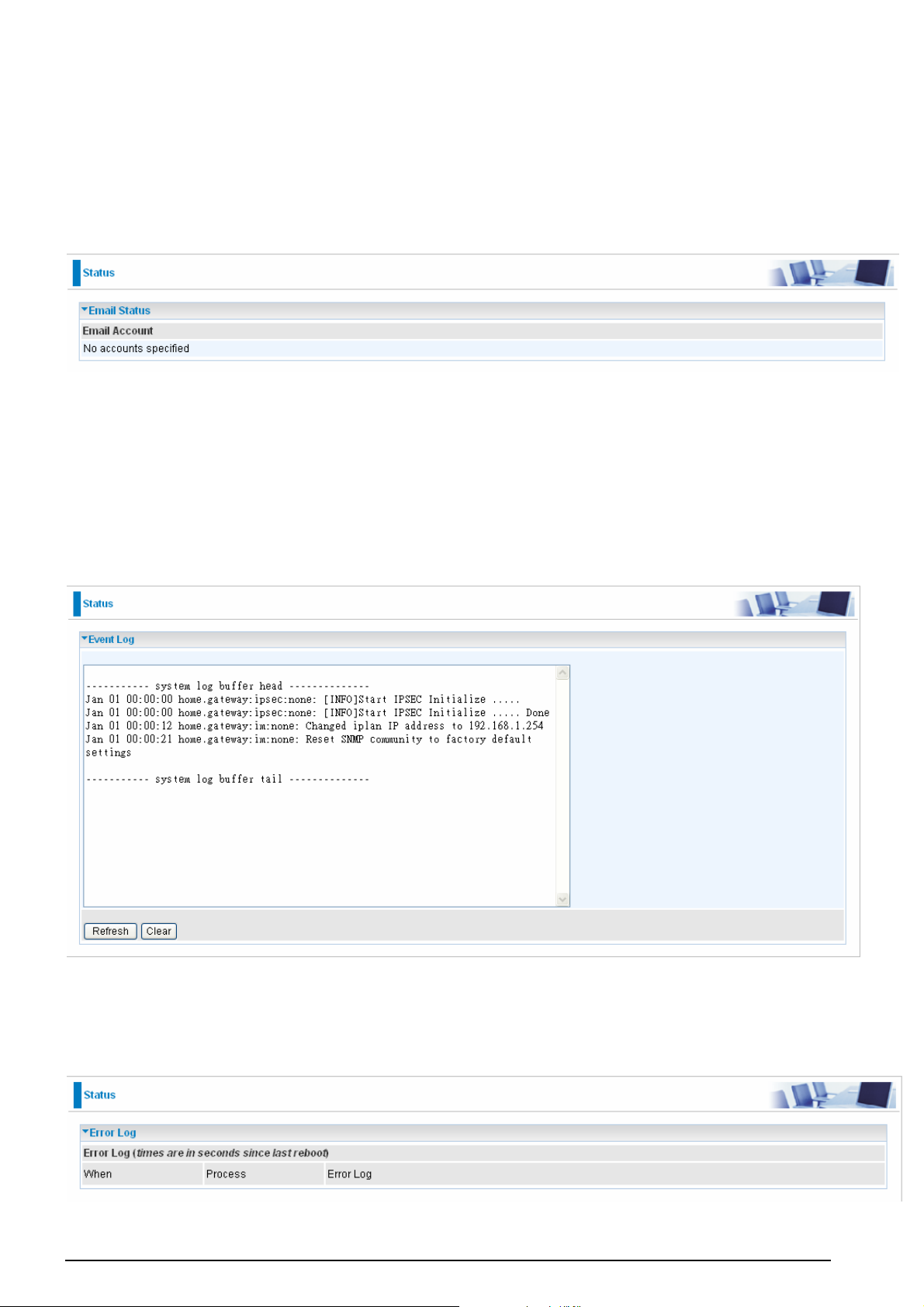
3G / ADSL2+ (802.11g) (VPN) Firewall Router
Encryption: The encryption type used for this VPN connection.
Email Status
Details and status for the Email Account you have configured the router to check. Please see the
Advanced section of this manual for details on this function.
Event Log
This page displays the router’s Event Log entries. Major events are logged to this window, such as when
the router’s ADSL connection is disconnected, as well as Firewall events when you have enabled
Intrusion or Blocking Logging in the Configuration – Firewall section of the interface. Please see the
Firewall section of this manual for more details on how to enable Firewall logging.
Error Log
Any errors encountered by the router (e.g. invalid names given to entries) are logged to this window.
25
Chapter 4: Configuration
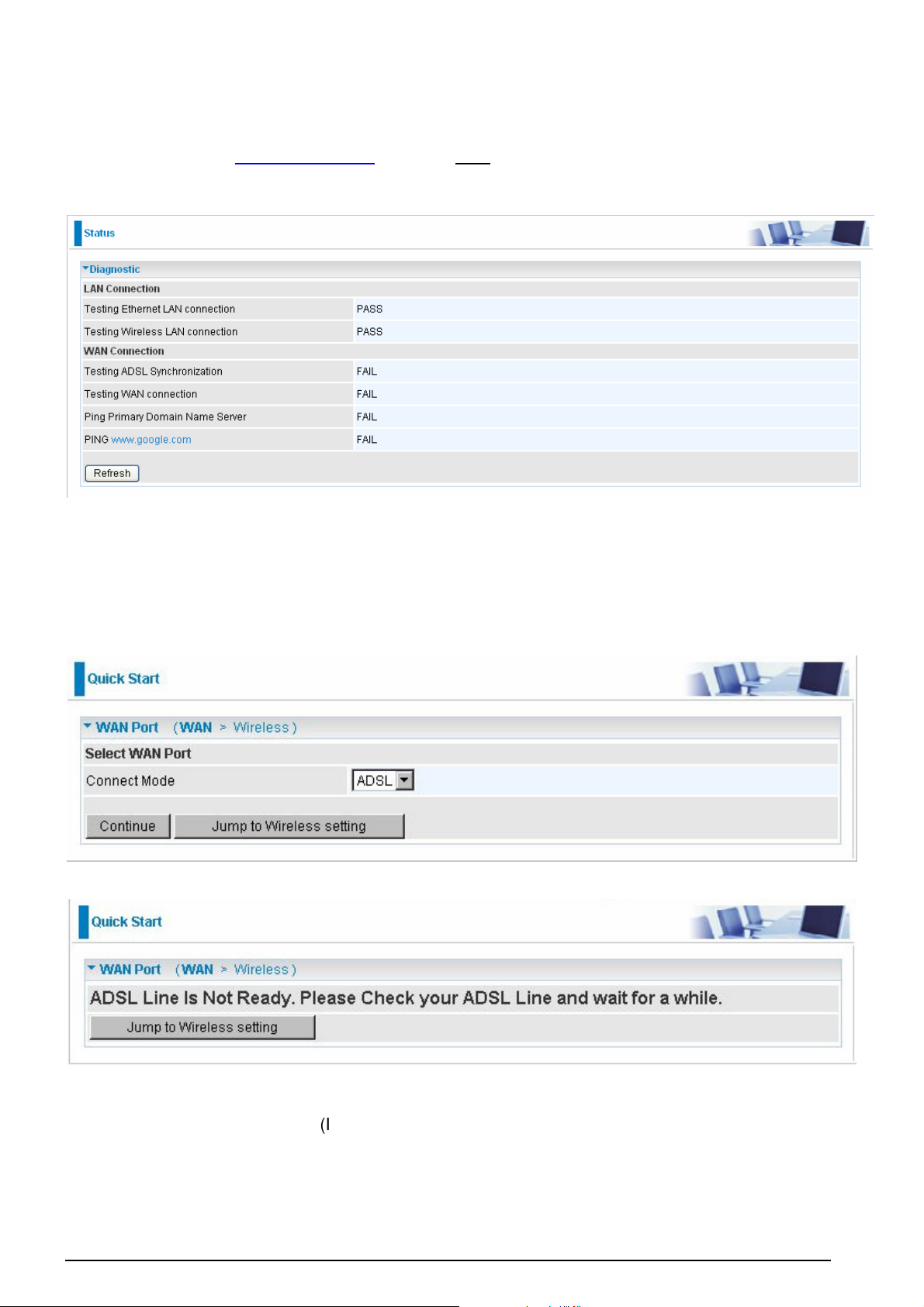
3G / ADSL2+ (802.11g) (VPN) Firewall Router
Diagnostic
It tests the connection to computer(s) which is connected to LAN ports and also the WAN Internet
connection. If PING www.google.com is shown FAIL and the rest is PASS, you ought to check your
PC’s DNS settings is set correctly.
Quick Start
1. Click Quick Start. Select the connect mode you want. There are two options you can
choose, ADSL and 3G. Select ADSL from Connect Mode drop-down menu, and click
Continue.
2. If your ADSL line is not ready, you need to check your ADSL line has been set or not.
3. If your ADSL line is ready, the screen appears ADSL Line is Ready. Choose Auto radio button and
click Apply. It will automatically scan the recommended mode for you. Manually mode makes you to
set the ADSL line by manual.
(If you choose Manually, you will directly go to step 5.)
26
Chapter 4: Configuration

3G / ADSL2+ (802.11g) (VPN) Firewall Router
4. The list below has different mode applied for your choice. Choose 0/33/PPPoE(Recommended) and
click Apply.
5. Please enter “Username” and “Password” as supplied by your ISP(Internet Service Provider) and
click Apply to continue.
27
Chapter 4: Configuration
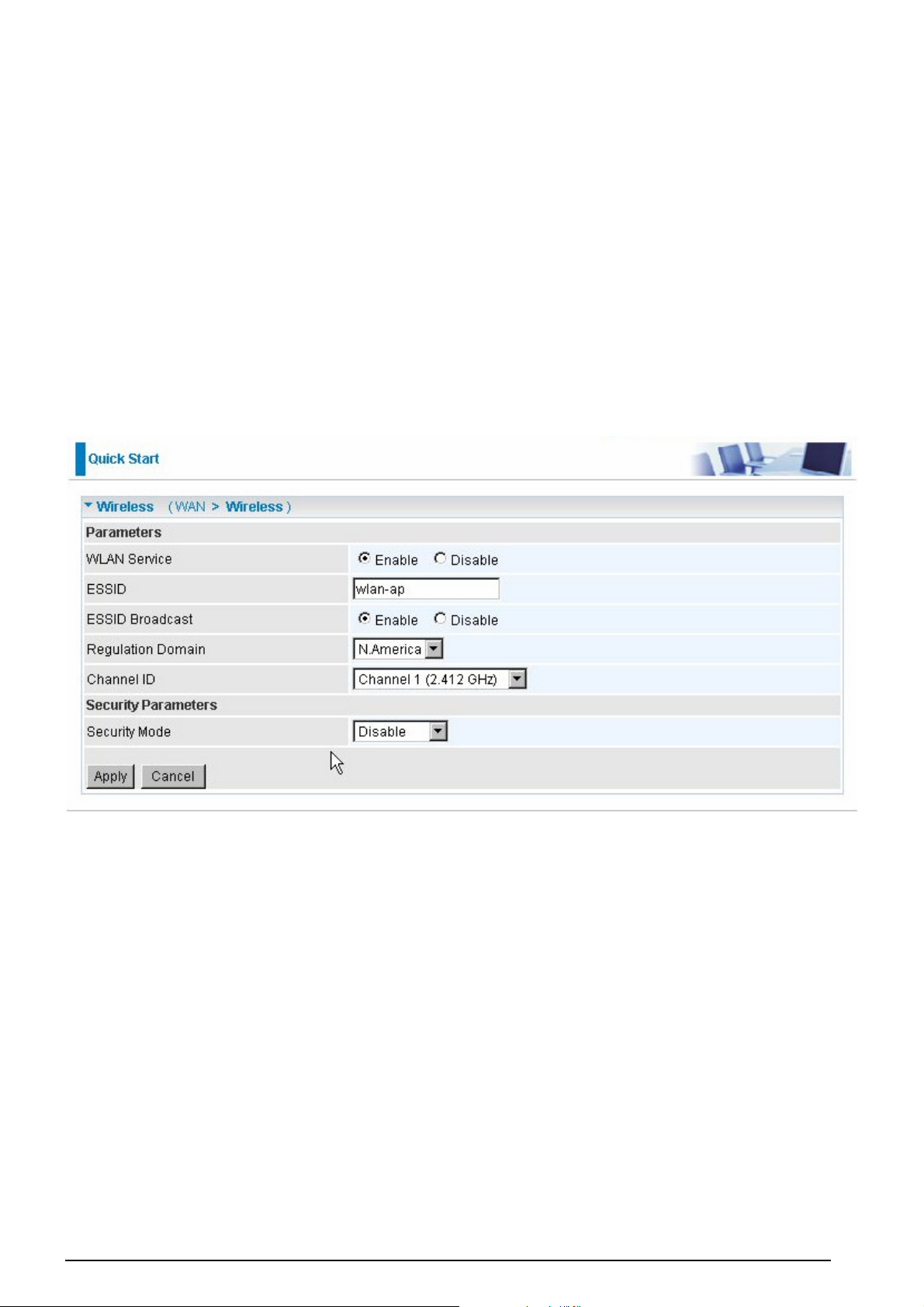
3G / ADSL2+ (802.11g) (VPN) Firewall Router
Profile Port: Select the connection mode. There are ADSL and 3G.
Encapsulation: Select the encapsulation mode. The default mode is PPPoE.
VPI/VCI: Enter the VPI and VCI information provided by your ISP.
Username:
Enter the username provided by your ISP.
Password: Enter the password provided by your ISP.
Service Name: This item is for identification purposes. If it is required, your ISP provides you the
information.
Authentication Protocol: Default is Auto. Your ISP advises on using Chap or Pap.
IP Address: Your WAN IP address. Leave this at 0.0.0.0 to obtain automatically an IP address
from your ISP.
6. Configure the Wireless LAN setting.
WLAN Service: Default setting is set to Enable. If you want to use wireless, both 802.11g and
802.11b device in your network, you can select Enable.
ESSID: The ESSID is the unique name of a wireless access point (AP) to be distinguished from
another. For security propose, change to a unique ID name to the AP which is already built-in to
the router’s wireless interface. It is case sensitive and must not excess 32 characters. Make sure
your wireless clients have exactly the ESSID as the device, in order to get connected to your
network.
ESSID Broadcast: It is function in which transmits its ESSID to the air so that when wireless
client searches for a network, router can then be discovered and recognized. Default setting is
Enable.
Enable: When Enable is selected, you can allow anybody with a wireless client to be
able to locate the Access Point (AP) of your router.
Disable: Select Disable if you do not want broadcast your ESSID. When select Disable,
no one will be able to locate the Access Point (AP) of your router.
Channel ID: Select the ID channel that you would like to use.
Security Mode: You can disable or enable with WPA or WEP for protecting wireless network.
The default mode of wireless security is Disable.
28
Chapter 4: Configuration

7. Wait for the configuration.
3G / ADSL2+ (802.11g) (VPN) Firewall Router
8. When ADSL is synchronic, it will appear “check”.
Configuration
When you click this item, you get following sub-items to configure the ADSL router.
- LAN, WAN, System, Firewall, VPN, QoS, Virtual Server, Time Schedule and Advanced
These functions are described below in the following sections.
LAN - Local Area Network
Here are the items within the LAN section: Bridge Interface, Ethernet, IP Alias, Ethernet Client Filter,
Wireless, Wireless Security, Wireless Client Filter, WPS, Port Setting and DHCP Server.
29
Chapter 4: Configuration
