Page 1
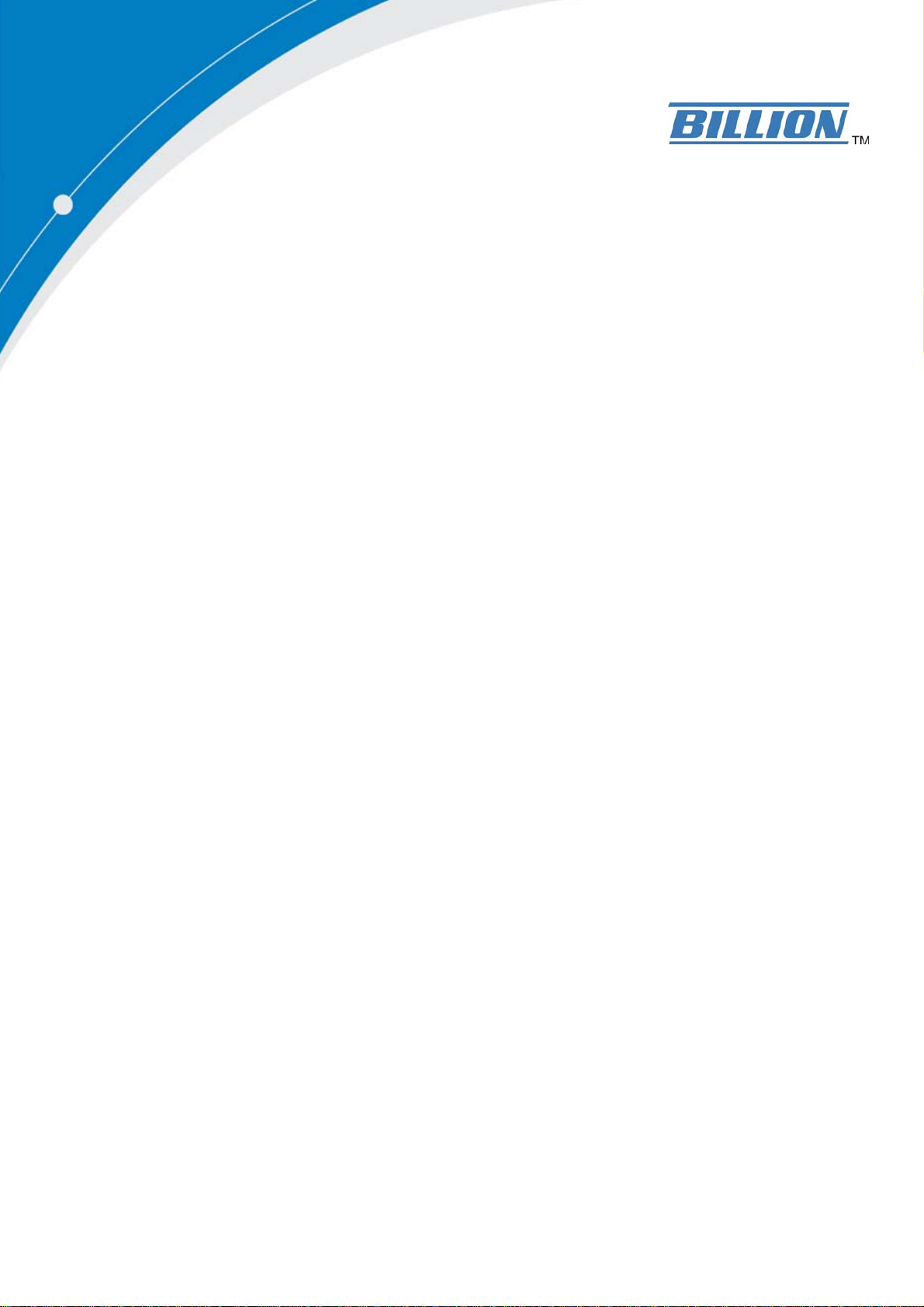
BiPAC 5200N/7300N
802.11n draft ADSL2+
Firewall Router
Quick Start Guide
Page 2
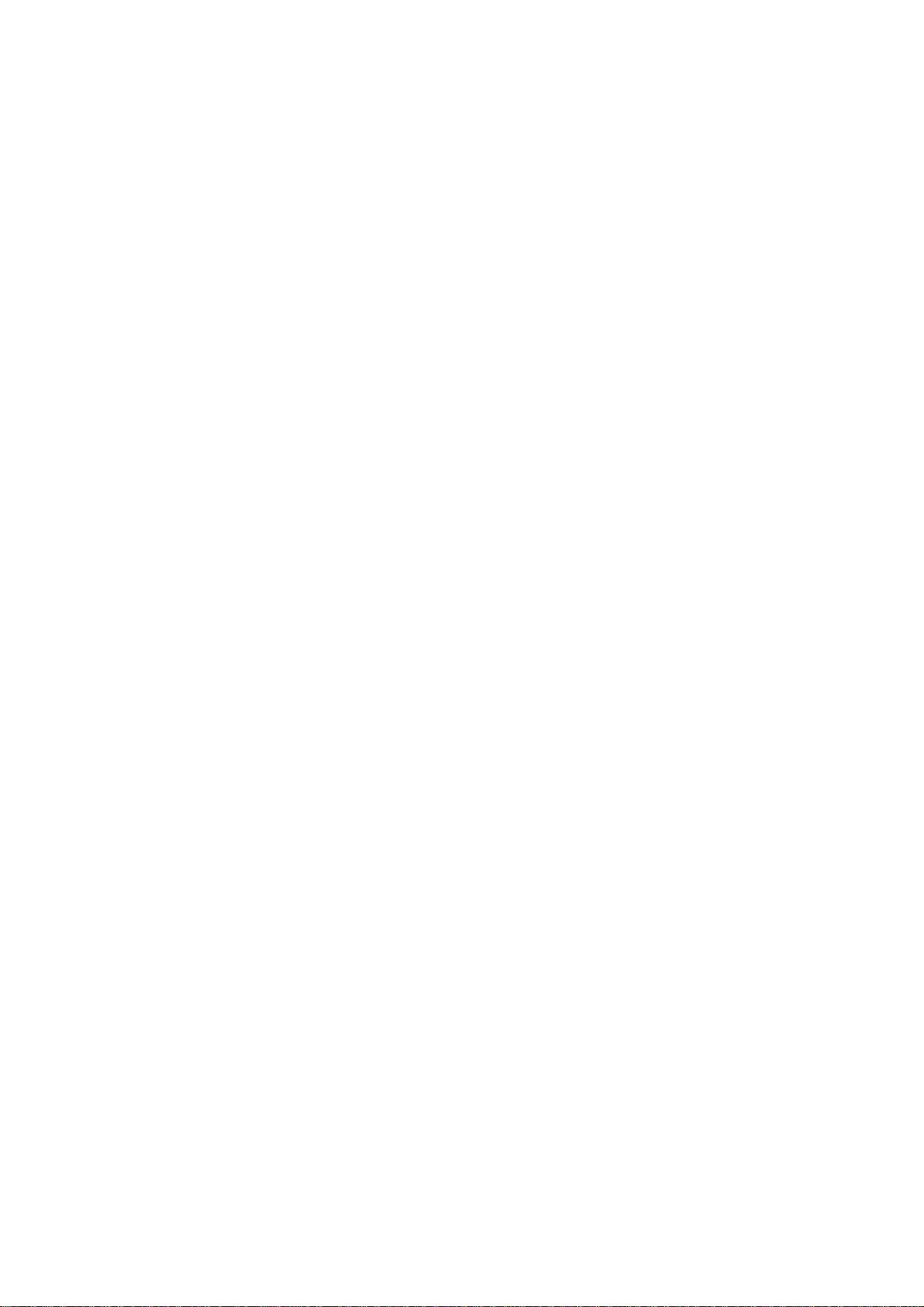
Page 3
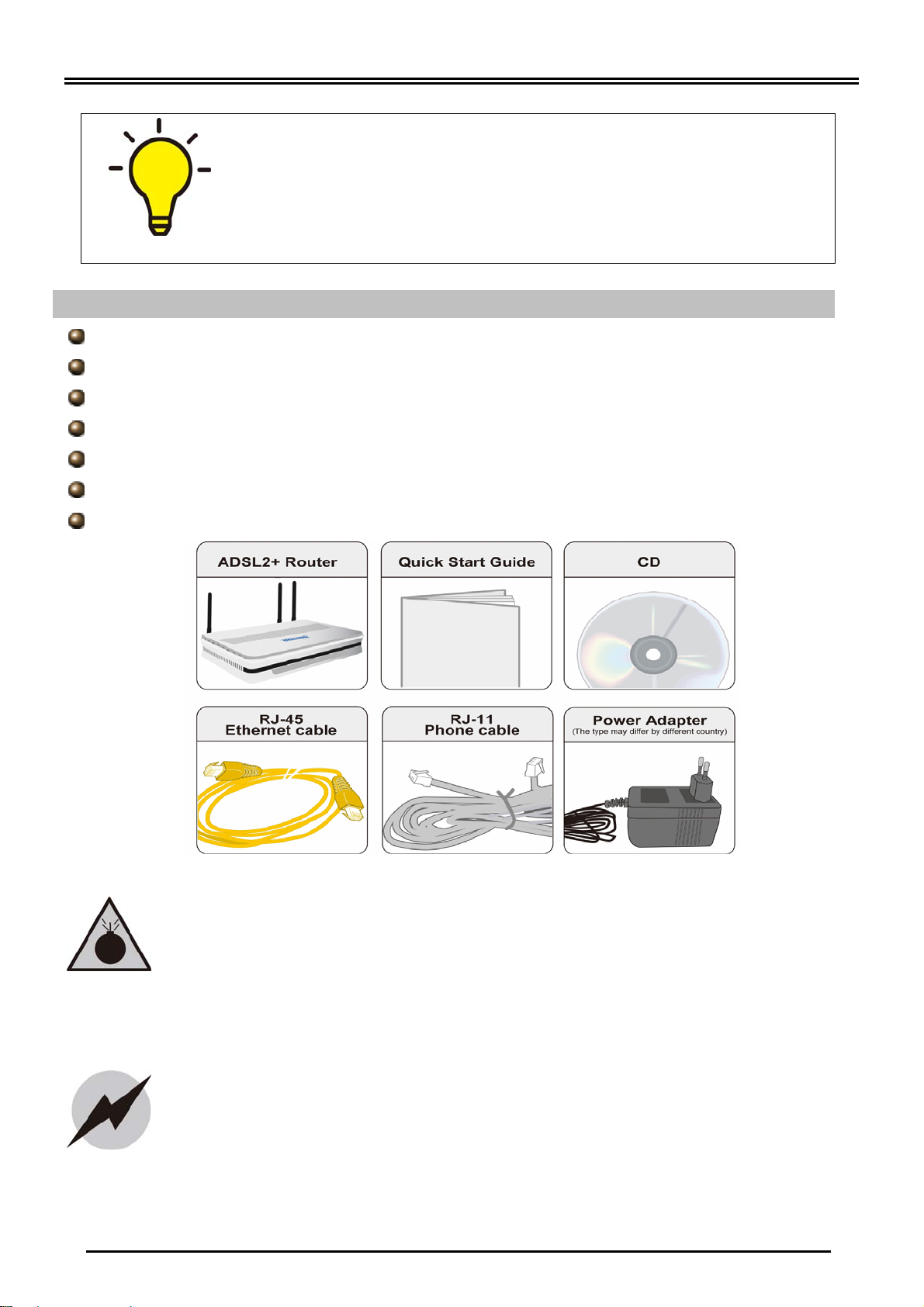
Billion BiPAC 5200/7300N Series ADSL2+ Firewall Router
g
PLEASE READ THE QUICK START GUIDE AND FOLLOW THE
STEPS CAREFULLY. THIS QUICK START GUIDE WILL HELP YOU
INSTALL THE DEVICE PROPERLY AND AVOID IMPROPER USAGE.
IF YOU NEED MORE INFORMATION ON THIS SOFTWARE
CONFIGURATION, PLEASE REFER TO THE USER’S MANUAL ON
THE CD-ROM.
Package Contents
BiPAC 5200N/7300N Series ADSL2+ Router
CD containing the on-line manual
RJ-11 ADSL/telephone cable
Ethernet (CAT-5 LAN) cable
AC-DC power adapter (12V DC, 1A)
This Quick Start Guide
Splitter/ Micro-filter (Optional)
z Do not use the router in high humidity or high temperatures.
z Do not use the same power source for the router as other
equipment.
z Do not open or repair the case yourself. If the router is too hot,
turn off the power immediately and have it repaired at a qualified
service center.
z Avoid usin
Warning
this product and all accessories outdoors.
z Place the router on a stable surface.
Attention
z Only use the power adapter that comes with the package. Using a
different voltage rating power adaptor may damage the router.
1
Page 4

Quick Start Guide
Hardware Overview
BiPAC 5200N/7300N
The Front LEDs
The Rear Ports
When the power is
plugged in, it will lit Red
and when the system is
ready, it will lit Green.
Lit when
connected to an
Lit green when the
wireless connection
is established.
Lit when WPS is in
progress.
(5200N:Future release)
Lit when successfully
connected to an ADSL
DSLAM
connection.
Lit steady when
there is a PPPoA /
PPPoE connection.
Connect the fixed
antenna-5200N;
detachable
antenna-7300N.
Connect your computer to a
LAN port, using the included
Ethernet cable. BiPAC
7300N offers its Ethernet
as a WAN port to be
port 1
used to connect to Cable
Modems
PON optic lines.(EWAN)
Connect the supplied
RJ-11 cable to this
port when connecting
to the ADSL/telephone
network.
, VDSL, fiber and
Press it to reset the
device or restore to
factory default
Push the WPS button to
trigger the Wi-Fi
Protected Setup function.
(5200N: Future release)
settings.
Connect the supplied
power adapter to this
jack.
2
Page 5

Billion BiPAC 5200/7300N Series ADSL2+ Firewall Router
Hardware Connection
BiPAC 5200N/7300N
3
Page 6

Quick Start Guide
Hardware Installation
1. Power Connection
Plug the supplied power adapter to the wall jack and the other side to the router.
Please note that the plug type may differ according to different countries.
2. LAN Connection
Connect the supplied RJ-45 Ethernet cable to one of the Ethernet ports, and the
other side to the PC’s Ethernet interface.
3. ADSL Connection
Connect the supplied RJ-11 phone cable to the router’s ADSL port, and the other
side to the phone jack on the wall.
4
Page 7

Billion BiPAC 5200/7300N Series ADSL2+ Firewall Router
4. Splitter/ Micro-filter Connection
Splitter / Micro-filter are important for ADSL installation. High-frequency signals are
directed to the ADSL modem, and low-frequency signals are directed to the
telephone or other analog voice-channel device to prevent inter-modulation
distortion and also to get good speed and stable ADSL sync rate.
a) Splitter connection
If the installation has only a single telephone and a single ADSL modem, then a
splitter can be employed.
b) Micro-filter connection
If the installation has several telephones or other analog devices, then an internal
micro-filter can be employed at each analog device.
5
Page 8

Quick Start Guide
Setup Utility (5200N Only)
5200N: After you complete the hardware inst allation, insert the CD-ROM to the CD-ROM drive to
perform the Setup Utility for network configuration. The Setup Utility will auto-run. Follow the
step-by-step configuration wizard, the utility will guide you to complete the basic network
configuration to connect to the internet.
Easy Sign On (7300N Only)
7300N: Make sure that your 7300N’s power is turned on, Ethernet cable is connected to your PC
and ADSL line is in sync. Then open up a web browser and you will automatically be directed to
the step-by-step easy sign on configuration wizard which will guide you to complete the basic
network configuration to connect to the internet.
EWAN (7300N Only)
Besides using ADSL to get connected to the Internet, BiPAC 7300N of fers it s Ethernet port 1 as
a WAN port to be used to connect to Cable Modems, VDSL, fiber and PON optic lines. This
alternative, yet faster method to connect to the internet will provide users more flexibility to get
online.
Troubleshooting
1. None of the LEDs are on when you turn on the router.
Check the connection between the adapter and the router. If the error persist s, you may have
a hardware problem. In this case you should contact technical support.
2. You have forgotten your router login and/or password.
Try the default login and password, please refer to Chapter 3. If this fails, you can restore
your router to its factory settings by holding the Reset button on the back of your router for 6
seconds or more.
3. Can’t ping any PCs on the LAN.
Check the Ethernet LEDs on the front panel. The LED should be on for a port that has a PC
connected. If it is off, check the cables between your router and the PC. Make sure you have
uninstalled any software firewall for troubleshooting. V erify that the IP address and the subnet
mask are consistent between the router and the workstations.
4. Frequent loss of ADSL linesync (disconnections).
Ensure that all other devices connected to the same telephone line as your router (e.g.
telephones, fax machines, analogue modems) have a line filter connected between them and
the wall socket (unless you are using a Central Splitter or Central Filter installed by a qualified
and licensed electrician), and ensure that all line filters are correctly installed and the right
way around. Missing line filters or line filters installed the wrong way around can cause
problems with your ADSL connection, including causing frequent disconnections. If you have
a back-to-base alarm system you should contact your security provider for a technician to
make any necessary changes.
Product Support and Contact Information
Most problems can be solved by referring to the Troubleshooting section in the User’s Manual.
If you cannot resolve the problem with the Troubleshooting chapter, please contact the dealer
where you purchased this product.
Contact Billion
WORLDWIDE: http://www.billion.com
5200N/7300N v1.01EN
6
