Page 1
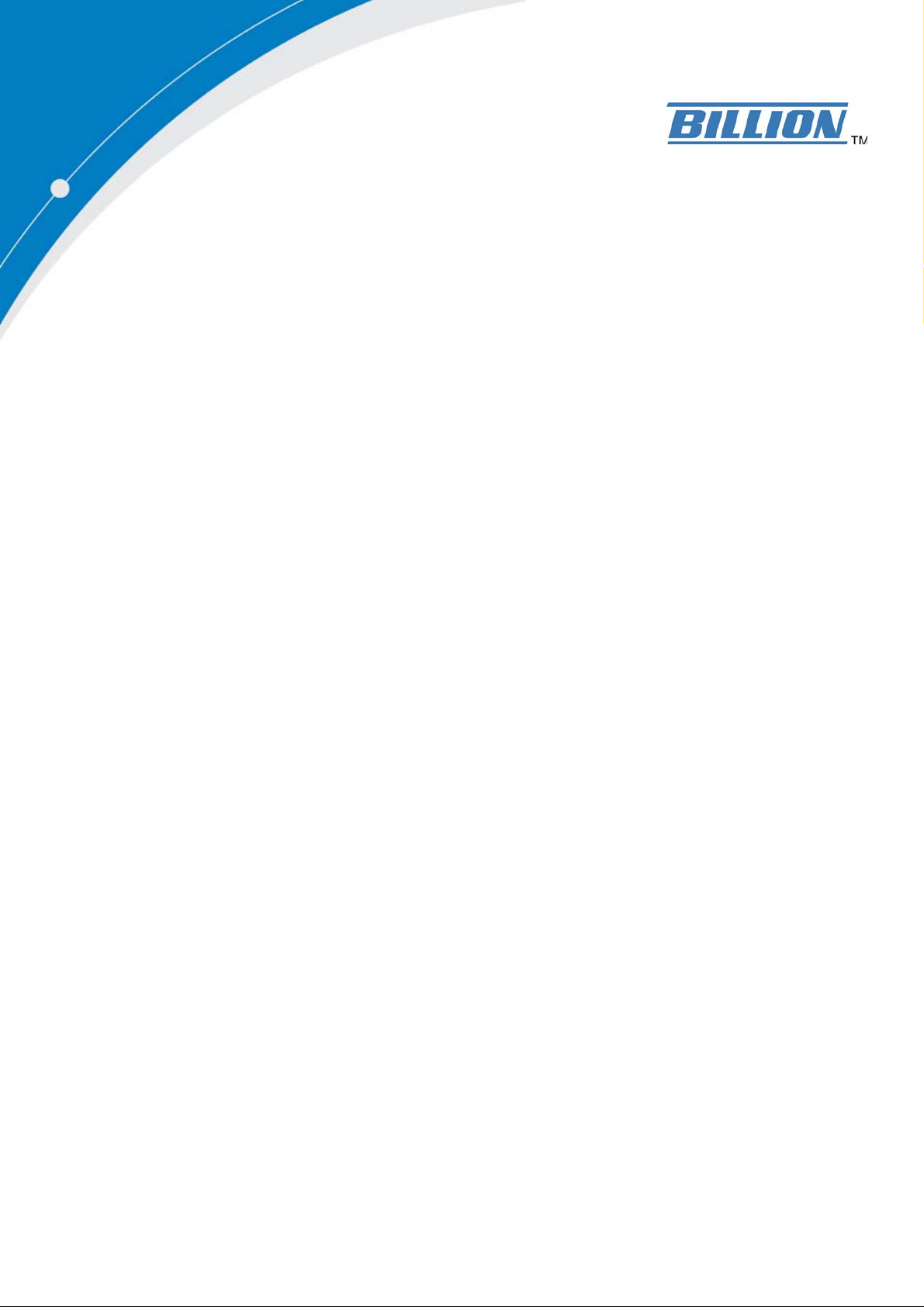
BiPAC 7202 / 7202G
(802.1 1g) ADSL2+ Router
User’s Manual
Page 2
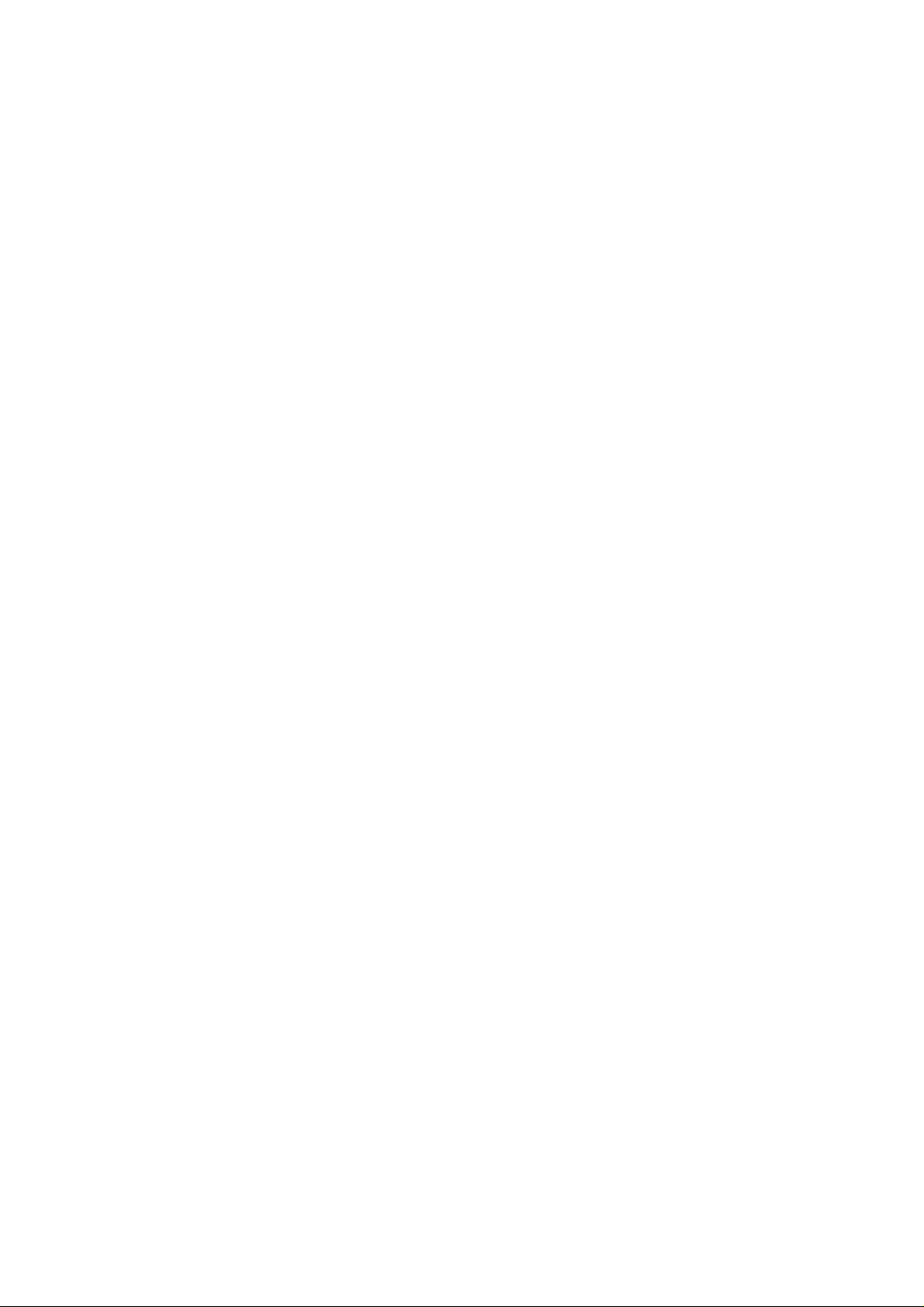
Chapter 1.................................................................................................1
1.1 Introducing the BiPAC 7202(G) .............................................1
1.2 Features.................................................................................3
1.3 Applications of the BiPAC 7202(G)........................................6
Chapter 2.................................................................................................7
2.1 Important Notes.....................................................................7
2.2 Package Contents ................................................................. 7
2.3 The Front LEDs ..................................................................... 8
2.4 The Rear Ports ...................................................................... 9
2.5 Cabling ................................................................................ 11
Chapter 3...............................................................................................12
3.1 Before Configuration............................................................12
3.2 Factory Default Settings ...................................................... 17
3.3 LAN and WAN Port Addresses............................................18
3.4 Configuring with your Web Browser ....................................18
Chapter 4...............................................................................................19
4.1 Status...................................................................................20
4.1.1 ARP T able......................................................................... 23
4.1.2 Wireless Association.........................................................24
4.1.3 Routing Table....................................................................25
4.1.4 DHCP Table......................................................................26
4.1.5 System Log.......................................................................27
4.1.6 Security Log......................................................................28
4.2 Quick Start........................................................................... 29
4.3 Configuration ....................................................................... 32
4.3.1 LAN (Local Area Network)................................................33
4.3.2 WAN (Wide Area Network) ...............................................39
4.3.3 System..............................................................................46
4.3.4 Firewall ............................................................................. 51
4.3.5 QoS (Quality of Service)...................................................61
4.3.6 Virtual Server.................................................................... 73
4.3.7 Advanced.......................................................................... 77
4.4 Save Configuration to Flash ................................................89
4.5 Restart................................................................................. 90
Chapter 5...............................................................................................91
Appendix................................................................................................93
Page 3
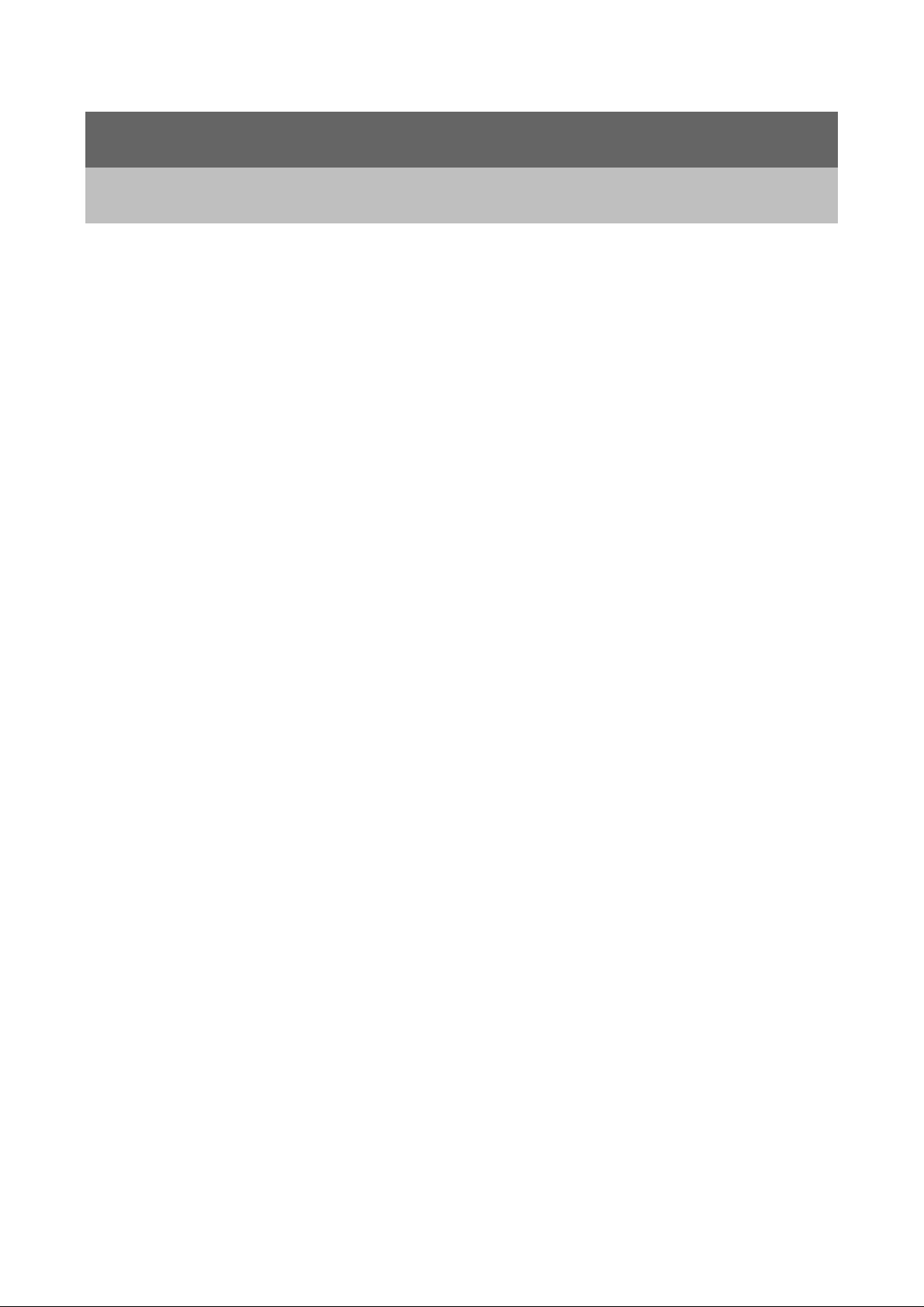
Chapter 1
Introduction
1.1 Introducing the BiPAC 7202(G)
Thank you for purchasing the BiP A C 7202(G) ADSL Router by Billion. Your new router is an
all-in-one unit that combines an ADSL modem, ADSL router and Ethernet network switch to
provide everything you need to get the machines on your network connected to the Internet
over an ADSL broadband connection.
The BiPAC 7202(G) router complies with ADSL2+ standards for deployment worldwide and
supports downstream rates of up to 24 Mbps and upstream rates of up to 1 Mbps. Designed
for small office, home office and residential users, the router enables even faster Internet
connections. You can enjoy ADSL services and broadband multimedia applications such as
interactive gaming, video streaming and real-time audio much easier and faster than ever
before.
The BiPAC 7202(G) supports PPPoA (RFC 2364 – PPP (Point-to-Point Protocol) over ATM
Adaptation Layer 5), RFC 1483 encapsulation over ATM (bridged or routed), PPP over
Ethernet (RFC 2516), and IPoA (RFC1577) to establish a connection with your ISP. Your
new router also supports VC-based and LLC-based multiplexing.
The perfect solution for connecting a small group of PCs to a high-speed broadband Internet
connection, the BiPAC 7202(G) allows multiple users to have high-speed Internet access
simultaneously.
Your new router also serves as an Internet firewall, protecting your network from access by
outside users. Not only does it provide a natural firewall function with Network Address
Translation (NAT), it also provides rich firewall features to secure your network. All incoming
data packets are monitored and filtered. You can also configure your new router to block
internal users from accessing the Internet.
The BiPAC 7202(G) provides two levels of security support. First, it masks LAN IP
1
Page 4

addresses making them invisible to outside users on the Internet, so it is much more difficult
for a hacker to target a machine on your network. Second, it can block and redirect certain
ports to limit the services that outside users can access. To ensure that games and other
Internet applications run properly, you can open specific ports for outside users to access
internal services on your network.
The Integrated DHCP (Dynamic Host Control Protocol) client and server services allow
multiple users to get IP addresses automatically when the router boots up. Simply set local
machines as a DHCP client to accept a dynamically assigned IP address from the DHCP
server and reboot. Each time a local machine is powered up; the router recognizes it and
assigns an IP address to instantly connect it to the
LAN.
For advanced users, Virtual Service (port forwarding) functions allow the product to provide
limited visibility to local machines with specific services for outside users. You can set an
ISP (Internet Service Provider) provided IP address on the BiPAC 7202(G) and then you can
reroute specific services to individual computers on your local network. For instance, a
dedicated web server can be connected to the Internet via the router and then incoming
requests for web pages that are received by the router can be rerouted to your dedicated
local web server, even though the server now has a different IP address.
Virtual Server can also be used to re-task services to multiple servers. For instance, you can
set the router to allow separated FTP, Web, and Multiplayer game servers to share the same
Internet-visible IP address while still protecting the servers and LAN users from hackers.
2
Page 5
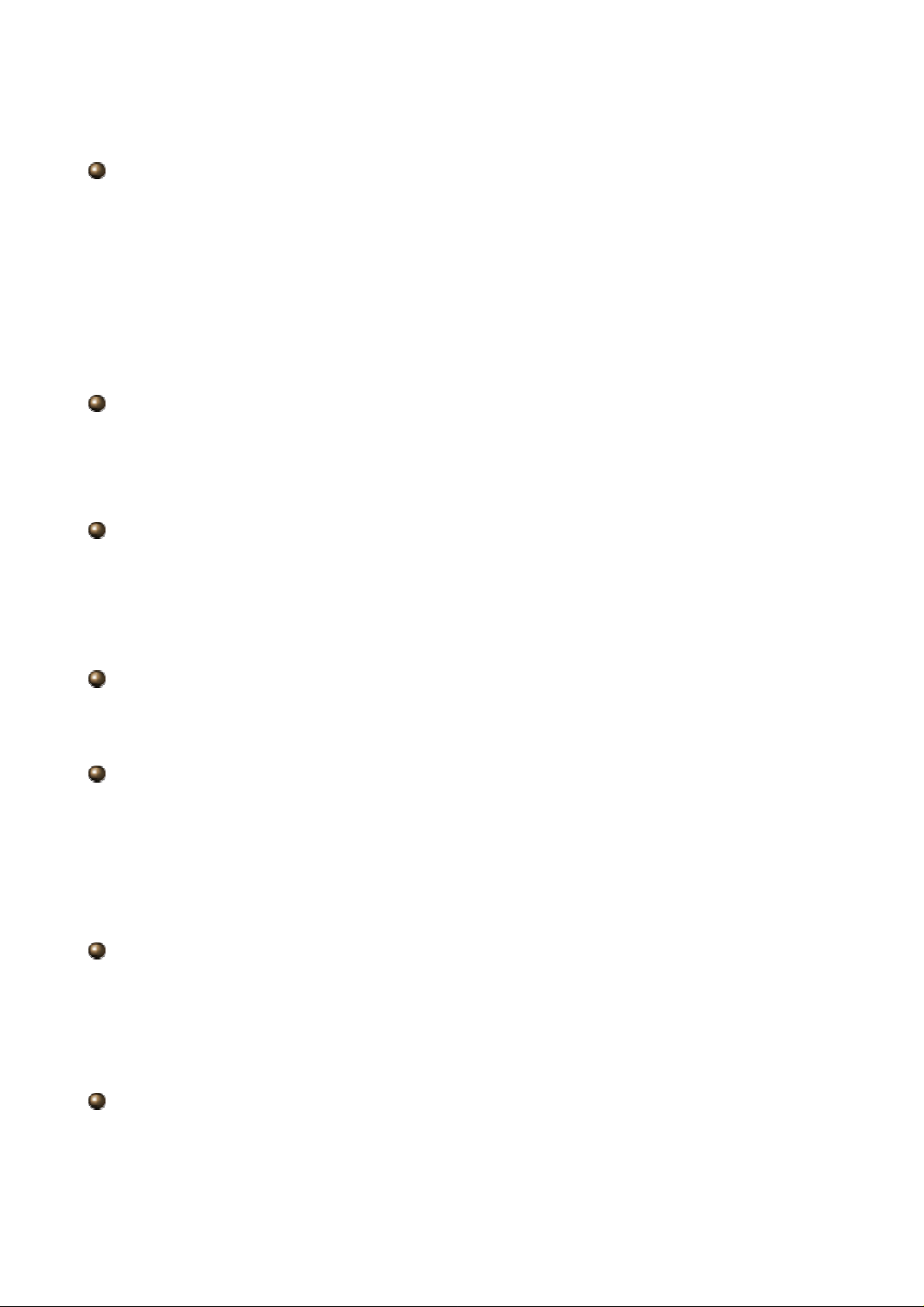
1.2 Features
Express Internet Access – ADSL2/2+ capable
The BiPAC 7202(G) complies with ADSL worldwide standards. Supporting downstream
rates of 8Mbps with ADSL, the router is capable of up to 12/24 Mbps with ADSL2/2+, and
upstream rates of up to 1 Mbps. Users enjoy not only high-speed ADSL services but also
broadband multimedia applications such as interactive gaming, video streaming and
real-time audio which are easier and faster than ever. The router is compliant with
Multi-Mode standard (ANSI T1.413, Issue 2; G.dmt (ITU G. 992.1); G.hs (ITU G994.1);
G.dmt.bis (ITU G.992.3); and G.dmt.bisplus (ITU G.992.5)
Fast Ethernet Switch
A 4-port 10/100Mbps fast Ethernet switch is built-in with automatic switching between MDI
and MDI-X for 10Base-T and 100Base-TX ports, with auto dection allowing you to use either
straight or cross-over Ethernet cables.
Multi-Protocol to Establish a Connection
The router supports PPPoA (RFC 2364 - PPP over ATM Adaptation Layer 5), RFC 1483
encapsulation over ATM (bridged or routed), PPP over Ethernet (RFC 2516) and IPoA
(RFC1577) to establish a connection with an ISP. The router also supports VC-based and
LLC-based multiplexing.
Quick Installation Wizard
A web-based GUI and quick installation wizard help you easily install the BiPAC 7202(G).
Enter your ISP’s information and begin browsing the Internet immediately.
Universal Plug and Play (UPnP) and UPnP NAT Traversal
This protocol is used to enable simple and robust connectivity among stand-alone devices
and PCs from many different vendors, and it makes setting up a network simple and
affordable. UPnP architecture leverages TCP/IP and the Web to enable proximity
networking in addition to control and data transfer among networked devices. With this
feature enabled, you can seamlessly connect to Net Meeting or MSN Messenger.
Network Address Translation
Network Address Translation (NAT) allows multiple users to access outside resources such
as the Internet simultaneously with one IP address/one Internet access account. Many
application layer gateways (ALG) are supported such as web browser, ICQ, FTP, Telnet,
E-mail, News, Net2phone, Ping, NetMeeting, IP phone and others.
Firewall
NAT technology supports simple firewalls and provides options for blocking access from the
Internet, like Telnet, FTP, TFTP, WEB, SNMP and IGMP.
3
Page 6
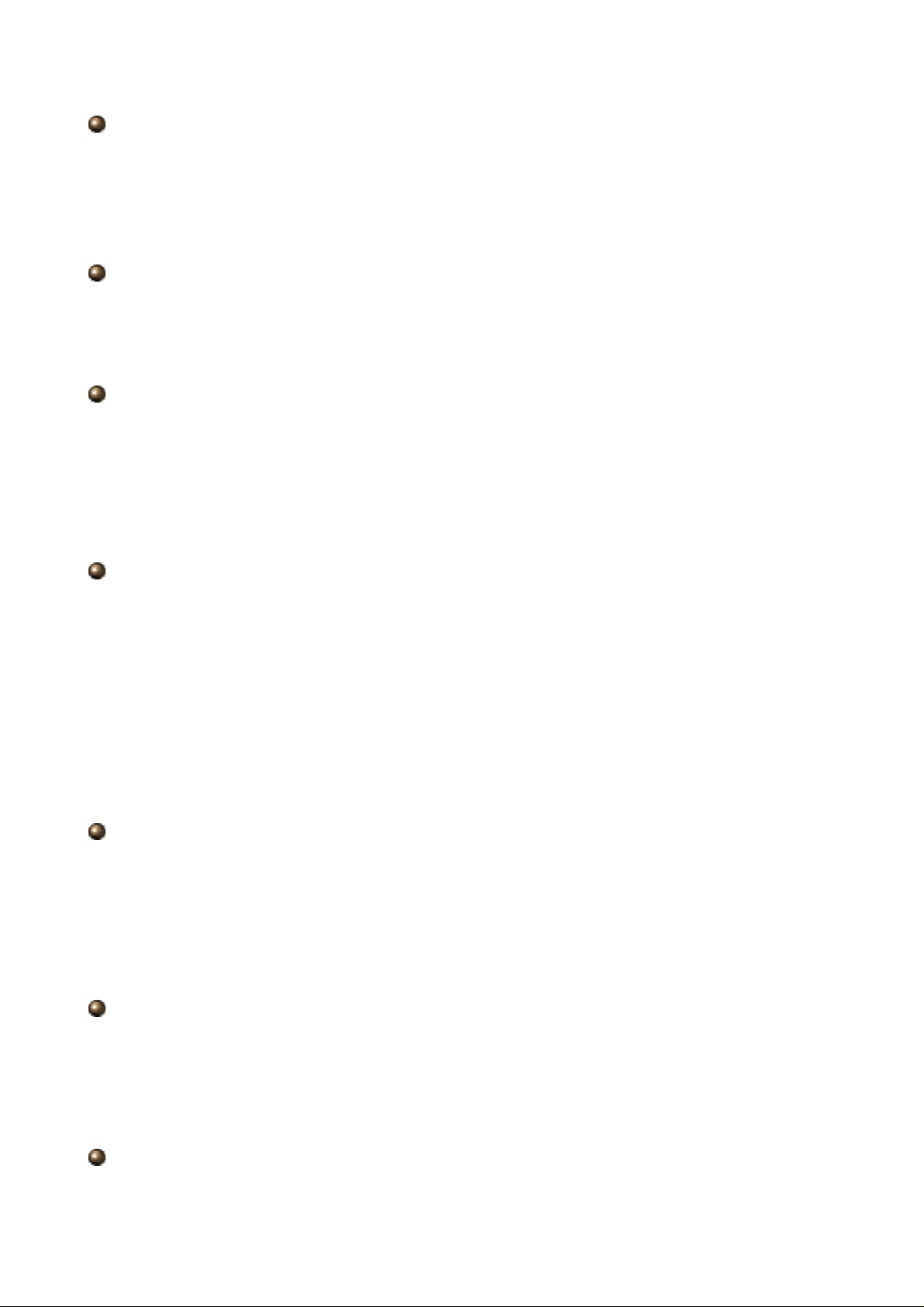
Domain Name System Relay
Domain Name System (DNS) relay provides an easy way to map a domain name with a
user-friendly name such as www.billion.com with an IP address. When a local machine sets
its DNS server to the router’s IP address, every DNS conversion request packet from the PC
to this router is forwarded to the real DNS on the outside network.
Dynamic Domain Name System (DDNS)
The Dynamic DNS service allows you to alias a dynamic IP address to a static hostname.
This dynamic IP address is the WAN IP address. To use the service, you must first apply for
an account from a DDNS service such as http://www.dyndns.org/.
PPP over Ethernet (PPPoE)
The BiP AC 7202(G) provides an embedded PPPoE client function to establish a connection.
You get greater access speed without changing the operation concept, while sharing the
same ISP account and paying for one access account. No PPPoE client software is required
for the local computer. Automatic Reconnect and Disconnect Timeout (Idle Timer) functions
are also provided.
Quality of Service (QoS)
QoS gives you full control over which types of outgoing data traffic should be given priority
by the router, ensuring important data like gaming packets, customer information, or
management information move through the router ay lightning speed, even under heavy
load. The QoS features are configurable by source IP address, destination IP address,
protocol, and port. You can throttle the speed at which different types of outgoing data pass
through the router, to ensure P2P users don’t saturate upload bandwidth, or office browsing
doesn’t bring client web serving to a halt. In addition, or alternatively, you can simply change
the priority of different types of upload data and let the router sort out the actual speeds.
Virtual Server:
You can specify which services are visible to outside users. The router detects an incoming
service request and forwards it to the specific local computer for handling. For example, you
can assign a PC in a LAN to act as a Web server inside and expose it to the outside network.
Outside users can browse inside the web server directly while it is protected by NAT. A DMZ
host setting is also provided for local computers exposed to the outside Internet network.
Dynamic Host Configuration Protocol (DHCP) Client and Server
On a WAN site, the DHCP client obtains an IP address from the Internet Service Provider
(ISP) automatically. On a LAN site, the DHCP server allocates a range of client IP
addresses, including subnet masks and DNS IP addresses and distributes them to local
computers. This provides an easy way to manage the local IP network.
Rich Packet Filtering
4
Page 7

This feature filters the packet based on IP addresses as well as Port numbers. Filtering
packets to and from the Internet provides a higher level of security control.
Static and RIP1/2 Routing
An easy static routing table or RIP1/2 routing protocol supports routing capability.
Simple Network Management Protocol (SNMP)
SNMP allows convenient remote management of the router.
Web-based GUI
A web-based GUI offers easy configuration and management. User-friendly and with on-line
help, it also supports remote management capability for remote users to configure and
manage this product.
Firmware Upgradeable
You can upgrade the router with the latest firmware through its web-based GUI.
5
Page 8
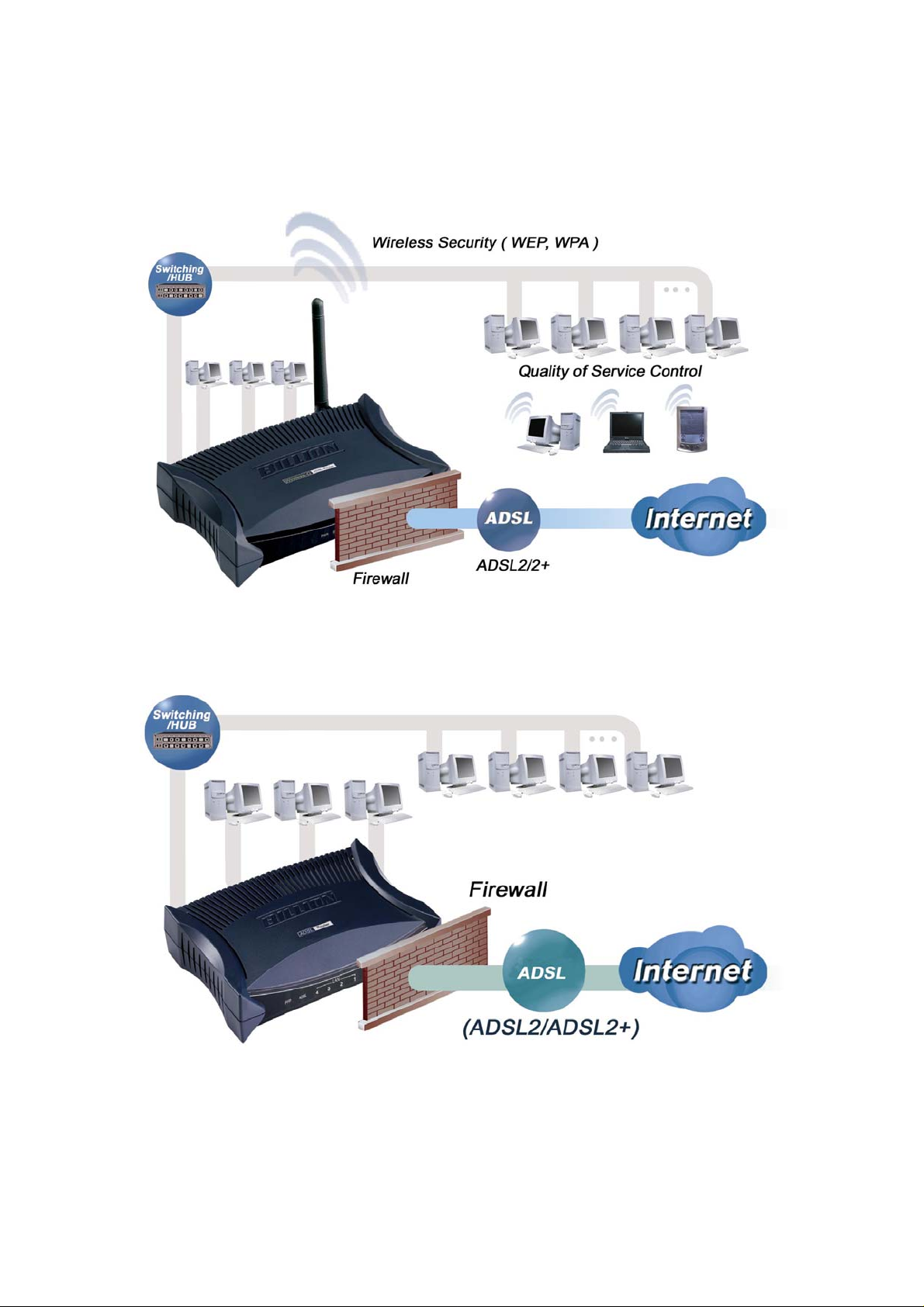
1.3 Applications of the BiPAC 7202(G)
6
Page 9
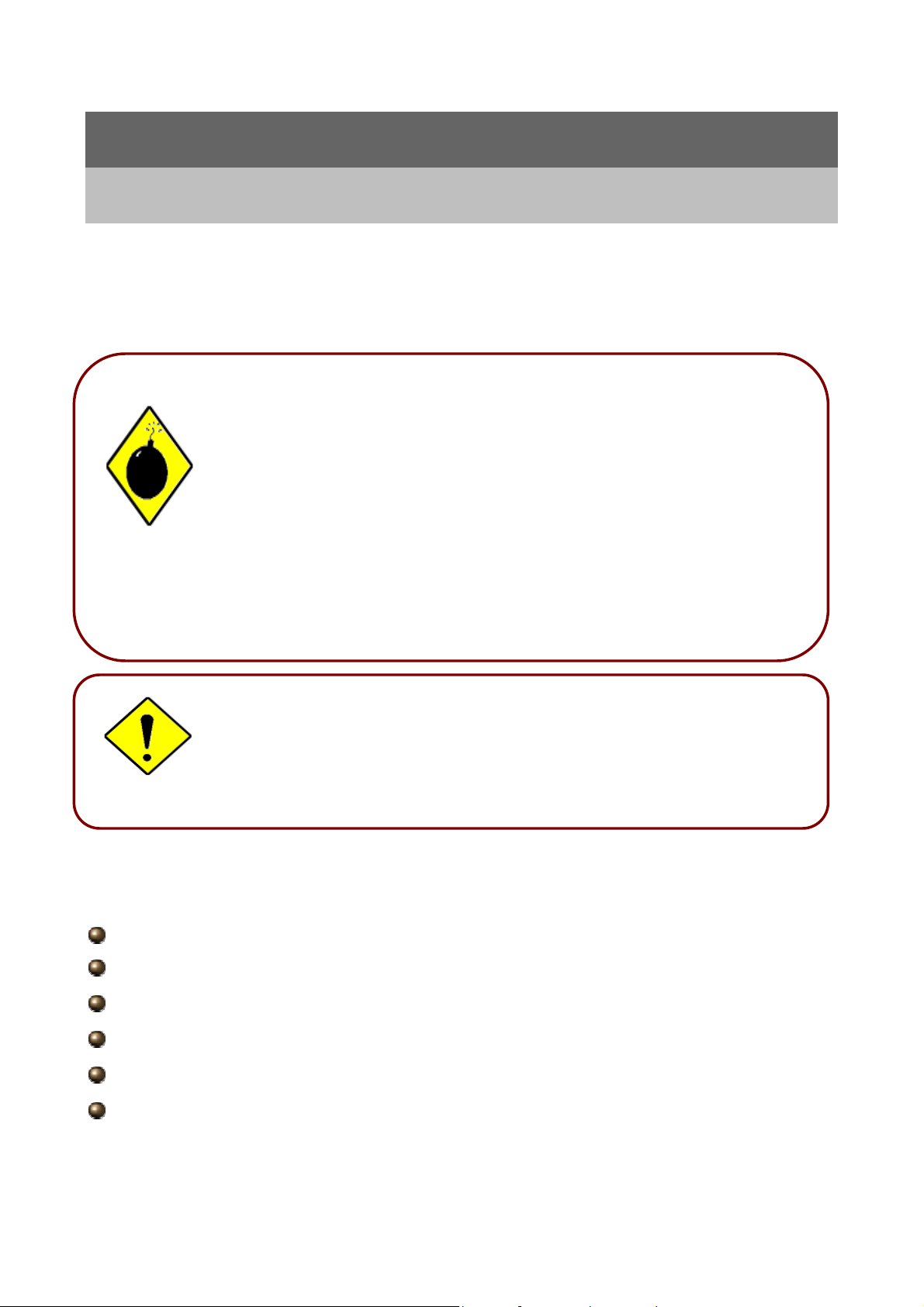
2.1 Important Notes
Chapter 2
Product Overview
Warning
Do not use the BiPAC 7202(G) in high humidity or high
temperatures.
Do not use the same power s ource for the BiPAC 7202(G) as
other equipment.
Do not open or repair the case yourself. If the BiPAC 7202(G) is
too hot, turn off the power immediately and have it repaired at a
qualified service center.
Avoid using this product and all accessories outdoors.
Place the BiPAC 7202(G) on a stable surface.
Only use the power adapter that comes with the package. Using
a different voltage rating power adaptor may damage the router.
2.2 Package Contents
BiPAC 7202(G) ADSL Router
CD-ROM containing the online manual
RJ-11 ADSL/telephone Cable (1.8M)
Ethernet (CAT-5 LAN) Cable (2M Straight)
AC-DC power adapter (12V DC, 1A)
Quick Start Guide (105*150mm)
7
Page 10

2.3 The Front LEDs
BiPAC 7202
BiPAC 7202G
LED Description
1 PPP : Steady glow when there is a PPPoA / PPPoE connection.
2 ADSL:
3
LAN Port
1-4:
WLAN
4
(7202G
only)
Lights when successfully connected to an ADSL DSLAM
(linesync).
Steady glow when connected to an Ethernet device.
Glows green for 100Mbps; Orange for 10Mbps.
Blinking light when data is Transmitted / Received.
Lit green when the wireless connection is established.
Flashes when sending/receiving data.
5 SYS : Lights when the system is ready.
6 PWR : Lights when the power is ON.
8
Page 11
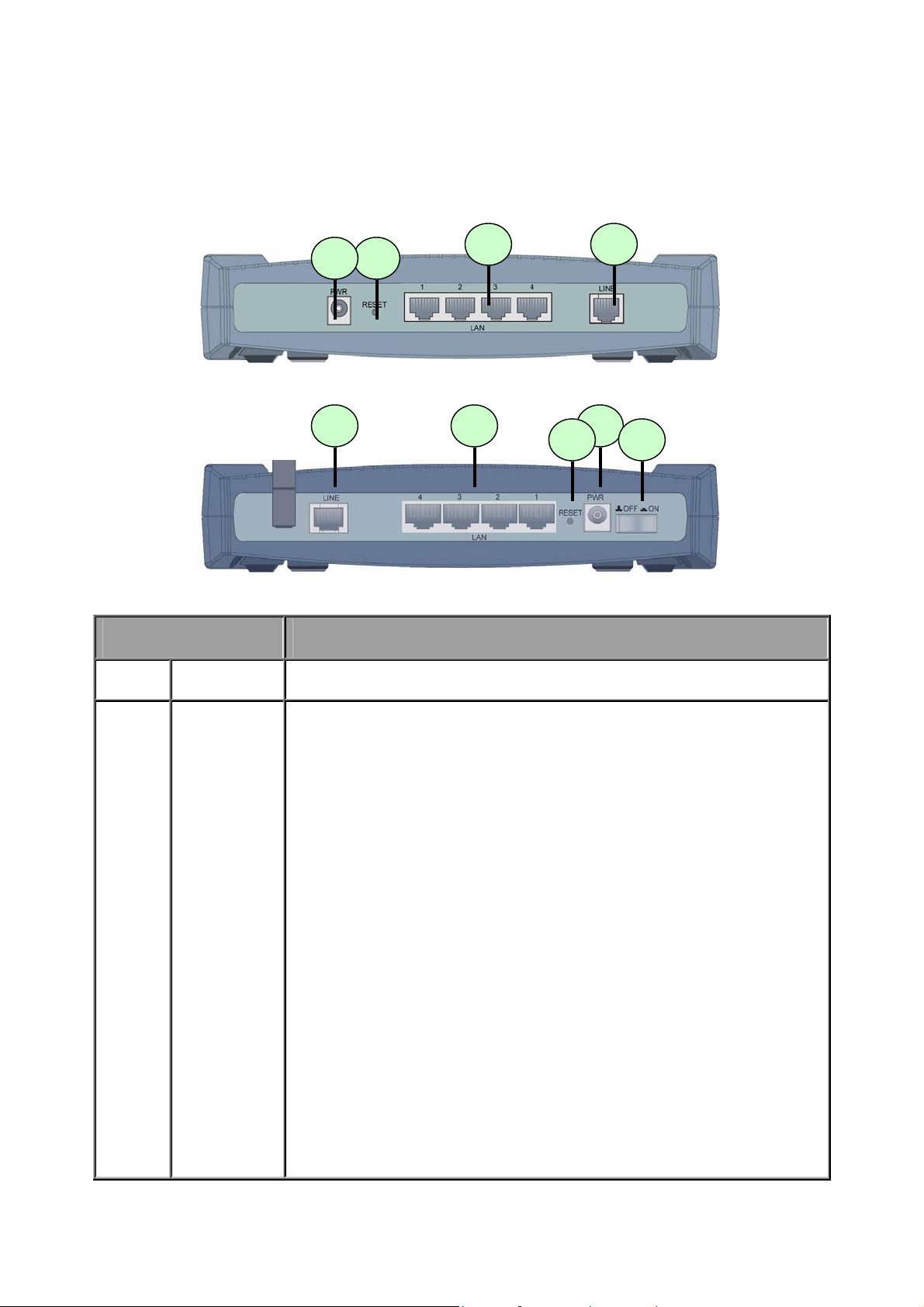
2.4The Rear Ports
g
BiPAC 7202
BiPAC 7202G
Port Description
1 PWR
2 RESET
Connect the supplied power adapter to this jack.
After the router is powered on, press this recessed button using
the end of paper clip or other small pointed object to reset the
router or to restore it to factory default settings.
1. Recovery procedures for non-working routers (e.g. after a
failed firmware upgrade flash):
Hold the Emergency/Failure Recovery Button on the back of the
modem in. Keep this button held in and turn on the modem. Once
the lights on the modem have stopped flashing, release the
Emergency/Failure Recovery Button. The modem's
emergency-reflash web interface will then be accessible via
http://192.168.1.254/ where you can upload a firmware image to
restore the modem to a functional state. Please note that the
modem will only respond via its web interface at this address,
and will not respond to ping requests from your PC or to telnet
connections.
2. Recovery procedures for a lost web interface password:
After turning the router on press the Emergency/Failure
Recovery Button on the back of the modem, and hold the button
in until all lights on the modem flash and it reboots with factory
default settin
s. The login will be reset to admin and the
9
Page 12
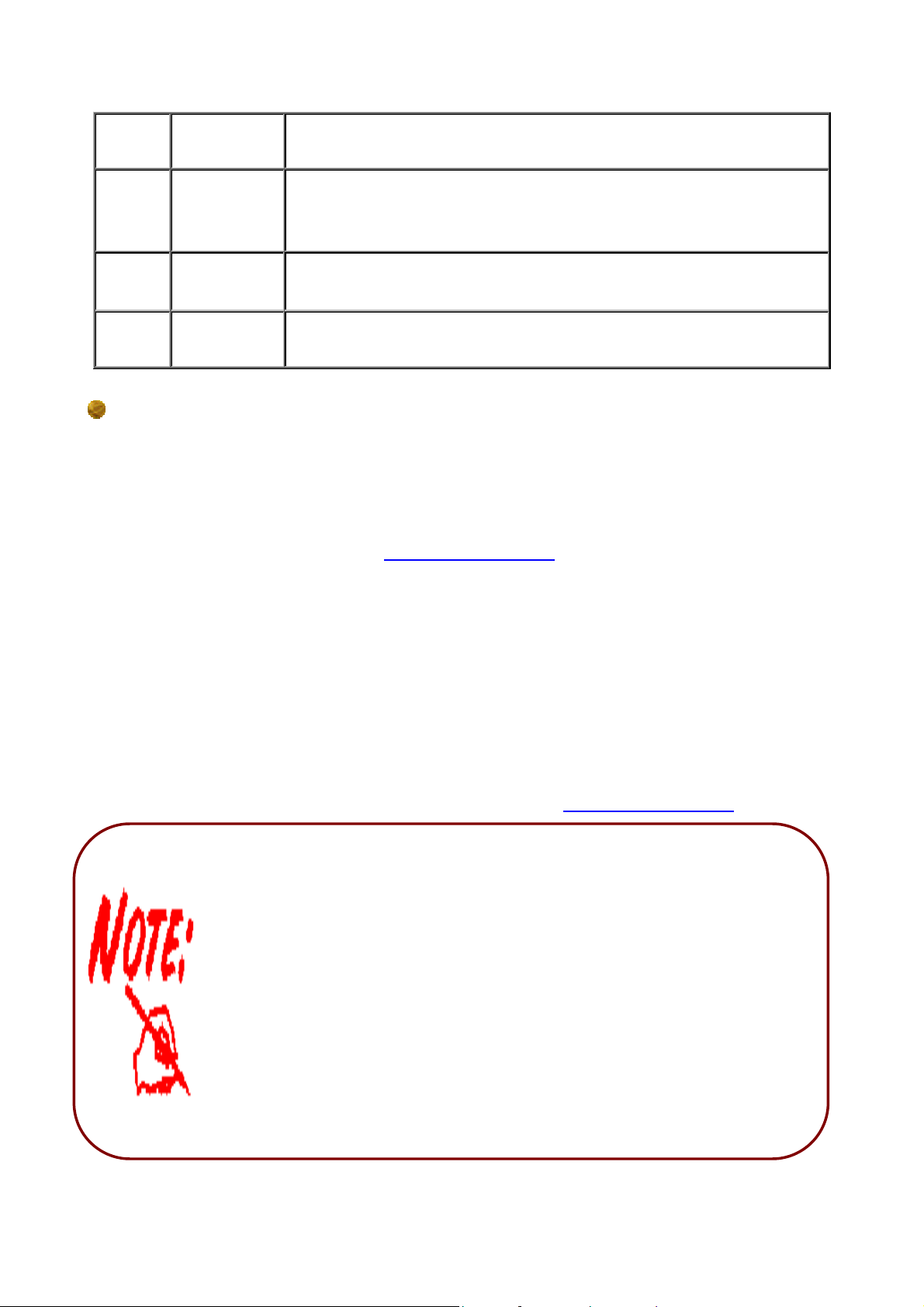
3
LAN
password will be reset to admin, and the modem will be
accessible via its default IP address at http://192.168.1.254/
Connect a UTP Ethernet cable (Cat-5 or Cat-5e) to one of the
four LAN ports when connecting to a PC or an office/home
network of 10Mbps or 100Mbps.
4
5
ADSL
(LUNE)
Power
Switch
Connect the supplied RJ-11 (telephone) cable to this port when
connecting to the ADSL/telephone network.
Power ON/OFF switch.
The detail instruction in Emergency/Failure Recovery Button
1. Recovery procedures for non-working routers (e.g. after a failed firmware upgrade flash):
Hold the Emergency/Failure Recovery Button on the back of the modem in. Keep this button
held in and turn on the modem. Once the lights on the modem have stopped flashing,
release the Emergency/Failure Recovery Button. The modem's emergency-reflash web
interface will then be accessible via
http://192.168.1.254/ where you can upload a firmware
image to restore the modem to a functional state. Please note that the modem will only
respond via its web interface at this address, and will not respond to ping requests from your
PC or to telnet connections.
2. Recovery procedures for a lost web interface password:
After turning the router on press the Emergency/Failure Recovery Button on the back of the
modem, and hold the button in until all lights on the modem flash and it reboots with factory
default settings. The login will be reset to admin and the p assword will be reset to admin, and
the modem will be accessible via its default IP address at
http://192.168.1.254/
Before powered on the router to enter the recovery process. please
configure the IP address of the PC as 192.168.1.1 and process step by
step.
1. Power the router off.
2. Hold the " Emergency/Failure Recovery Button”.
3. Power on the router. Then Router's IP will reset to Default (Say
192.168.1.254)
4. Download the firmware.
10
Page 13
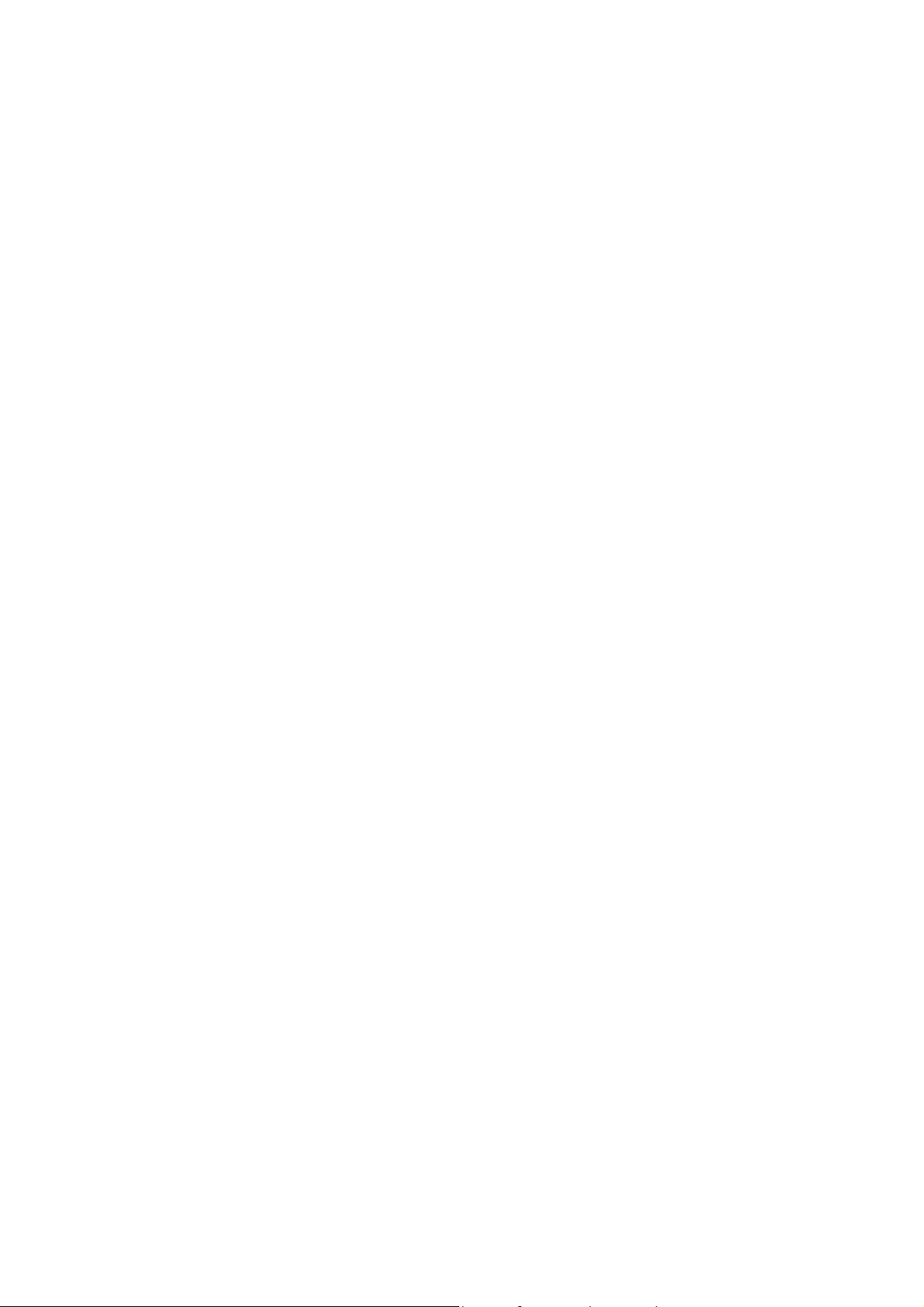
2.5 Cabling
One of the most common causes of problems is bad cabling or ADSL line(s). Make sure that
all connected devices are turned on. On the front of the product is a bank of LEDs. Verify that
the LAN Link and ADSL line LEDs are lit. If they are not, verify that you are using the proper
cables.
Ensure that all other devices connected to the same telephone line as your Billion router (e.g.
telephones, fax machines, analog modems) have a line filter connected between them and
the wall socket (unless you are using a Central Splitter or Central Filter installed by a
qualified and licensed electrician), and ensure that all line filters are correctly installed and
the right way around. Missing line filters or line filters installed the wrong way around can
cause problems with your ADSL connection, including frequent disconnections.
11
Page 14
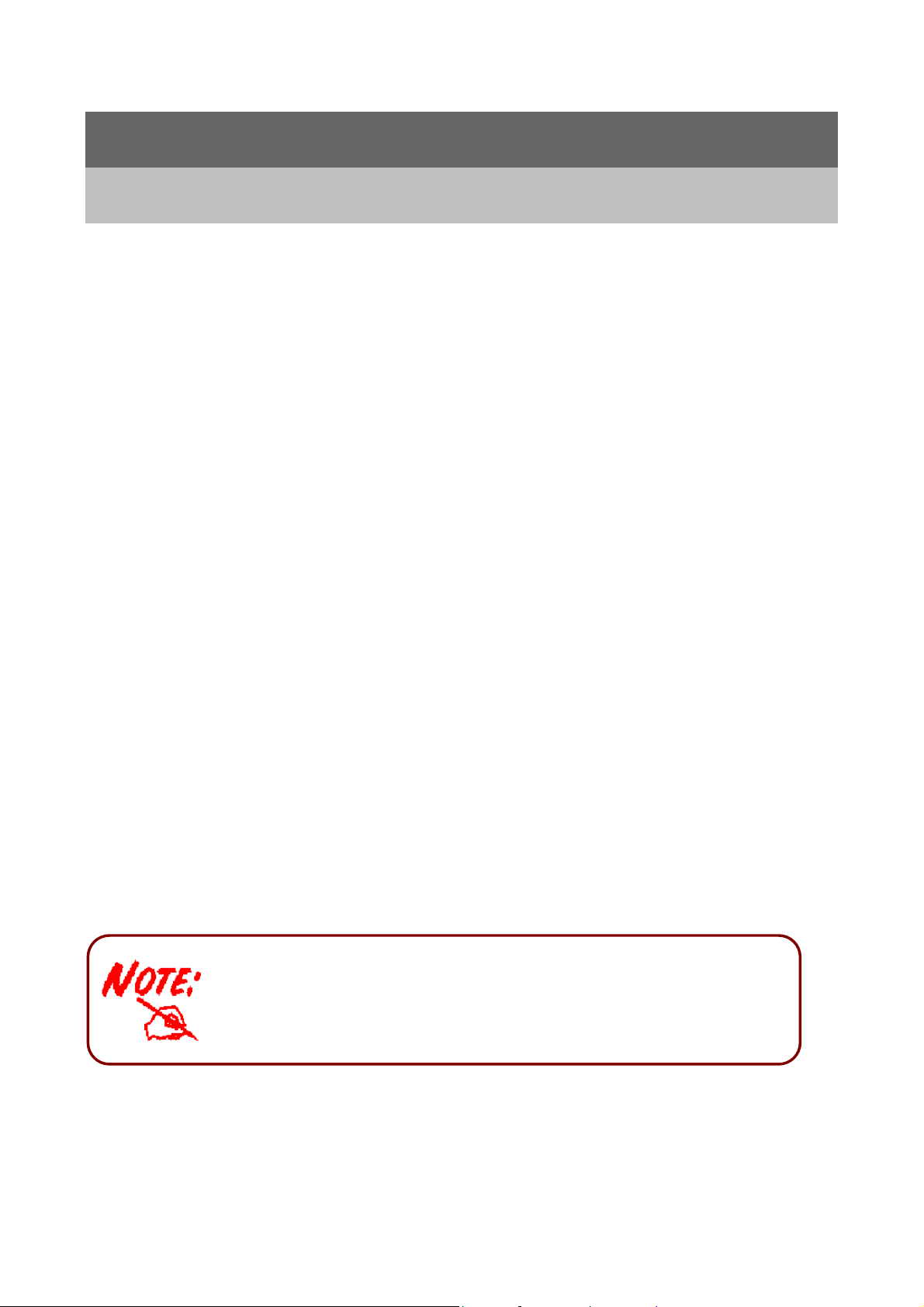
Chapter 3
A
r
Installation
You can configure the BiPAC 7202(G) router through the convenient and user-friendly
interface of a web browser. Most popular operating systems such as Linux and Windows
98/NT/2000/XP/Me include a web browser as a standard application.
3.1 Before Configuration
PCs must have a properly installed Ethernet interface and connect to the router directly or
through an external repeater hub. In addition, PCs must have TCP/IP installed and
configured to obtain an IP address through a DHCP server or a fixed IP address that must be
in the same subnet as the router. The default IP address of the router is 192.168.1.254 and
the subnet mask is 255.255.255.0 (i.e. any attached PC must be in the same subnet, and
have an IP address in the range of 192.168.1.1 to 192.168.1.253). The easiest way is to
configure the PC to obtain an IP address automatically from the router using DHCP. If you
encounter any problems accessing the router’s web interface you are advised to uninstall
any kind of software firewall on your PCs, as they can cause problems accessing the
192.168.1.254 IP address of the router.
Please follow the steps below for installation on your PC’s network environment. First of all,
check your PC’s network components. The TCP/IP protocol stack and Ethernet network
adapter must be installed. If not, please refer to your Windows-related or other operating
system manuals.
ny TCP/IP capable workstation can be used to communicate with o
through the BiP AC 7202(G). To configure other types of workstations,
please consult the manufacturer’s documentation.
12
Page 15

Configuring a PC in Windows XP
1. Go to Start / Control Panel (in Classic
View). In the Control Panel, double-click
on Network Connections
2. Double-click Local Area Connection.
3. In the Local Area Connection Status
window, click Properties.
4. Select Internet Protocol (TCP/IP) and
click Properties.
5. Select the Obtain an IP address
automatically and the Obtain DNS
server address automatically radio
buttons.
6. Click OK to finish the configuration.
13
Page 16
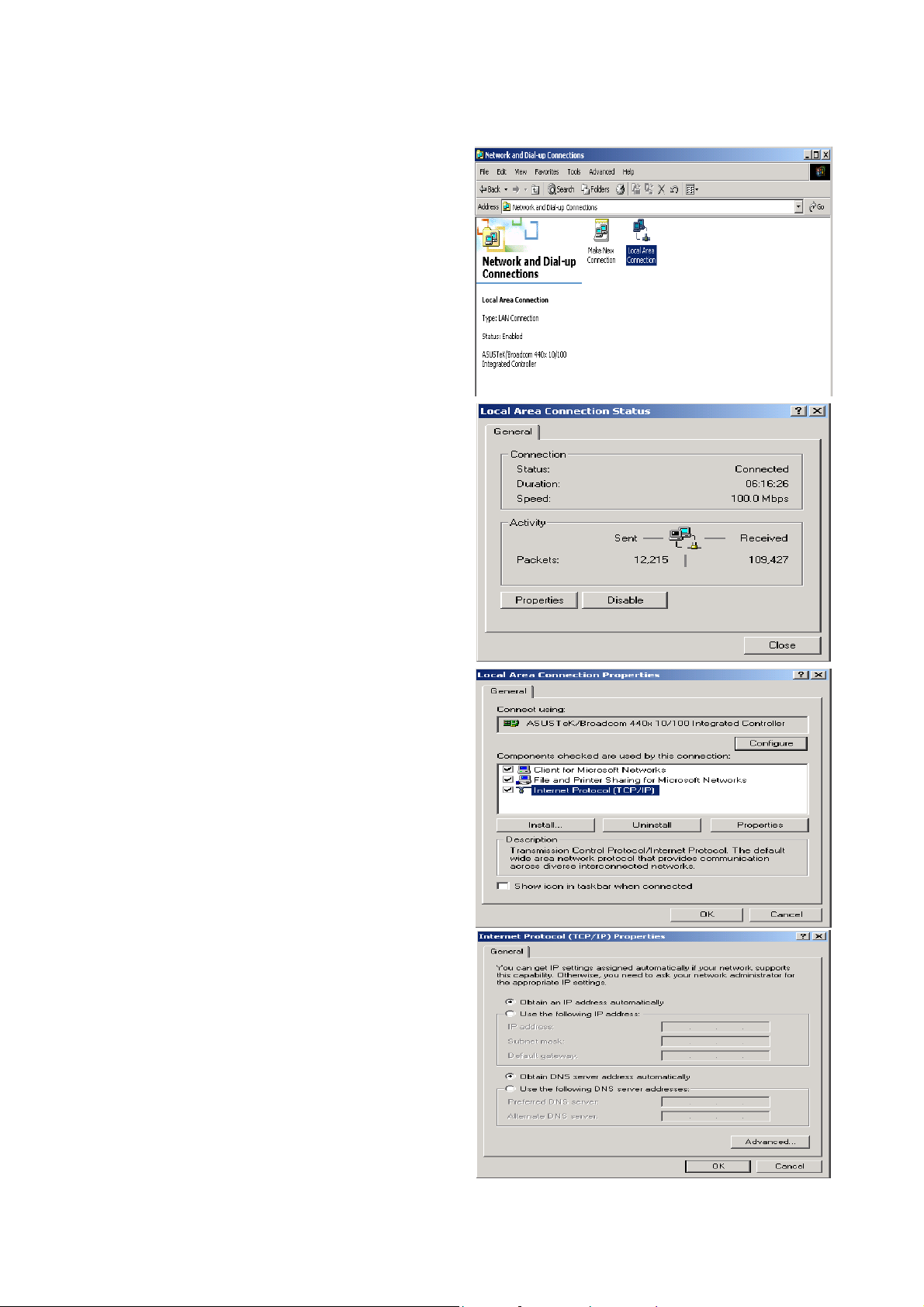
Configuring a PC in Windows 2000
1. Go to Start / Settings / Control Panel.
In the Control Panel, double-click on
Network and Dial-up Connections.
2. Double-click Local Area Connection.
3. In the Local Area Connection Status
window click Properties.
4. Select Internet Protocol (TCP/IP) and
click Properties.
5. Select the Obtain an IP address
automatically and the Obtain DNS
server address automatically radio
buttons.
6. Click OK to finish the configuration.
14
Page 17

Configuring PC in Windows 98/Me
1.Go to Start / Settings / Control Panel.
In the Control Panel, double-click on
Network and choose the
Configuration tab.
2.Select TCP/IP ->NE2000 Compatible,
or the name of your Network Interface
Card (NIC) in your PC.
3.Select the Obtain an IP address
automatically radio button.
4.Then select the DNS Configuration tab.
5.Select the Disable DNS radio button
and click OK to finish the configuration.
15
Page 18
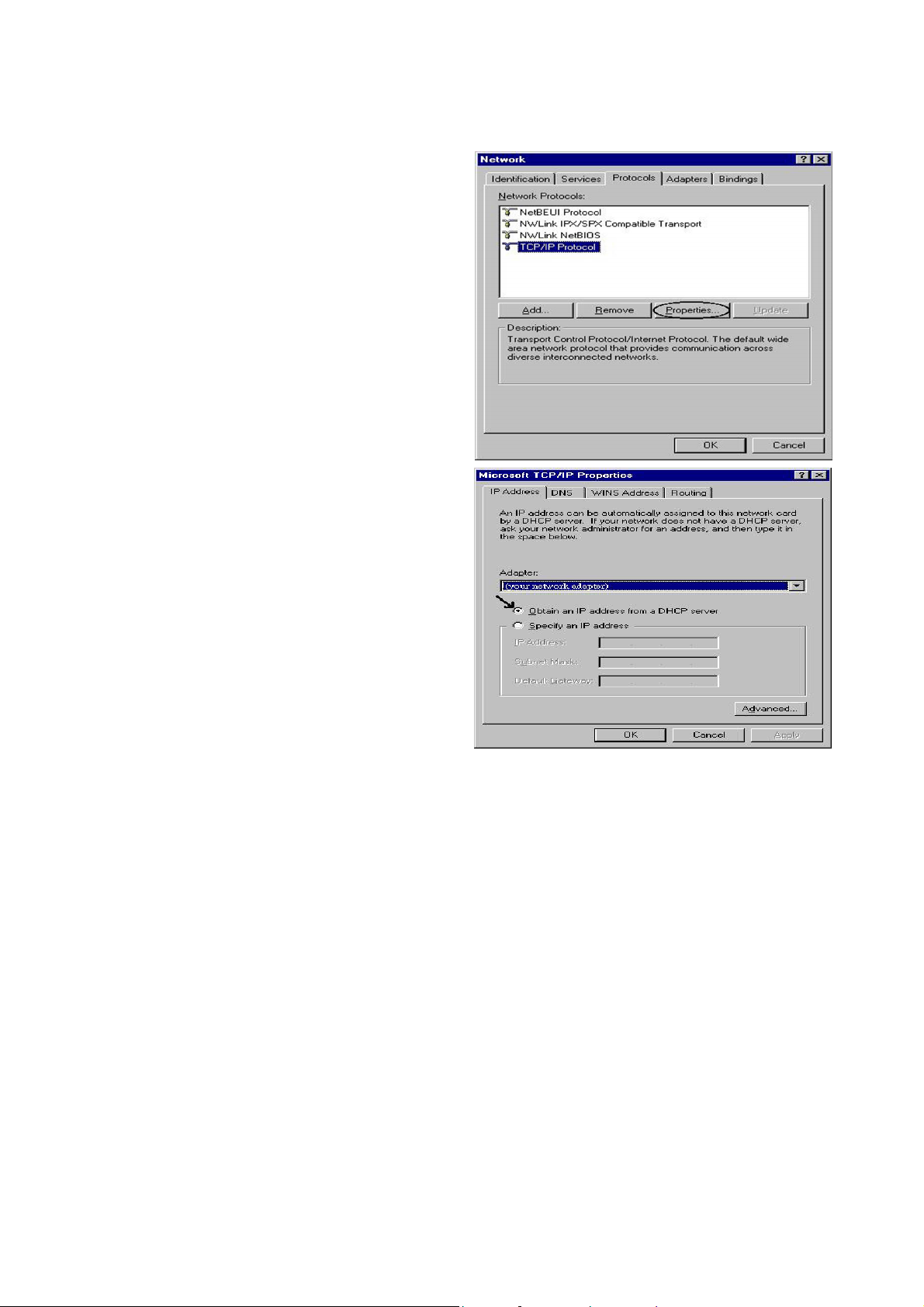
Configuring PC in Windows NT4.0
1.Go to Start / Settings / Control Panel. In
the Control Panel, double-click on
Network and choose the Protocols tab.
2.Select TCP/IP Protocol and click
Properties.
3.Select the Obtain an IP address from a
DHCP server radio button and click OK.
16
Page 19
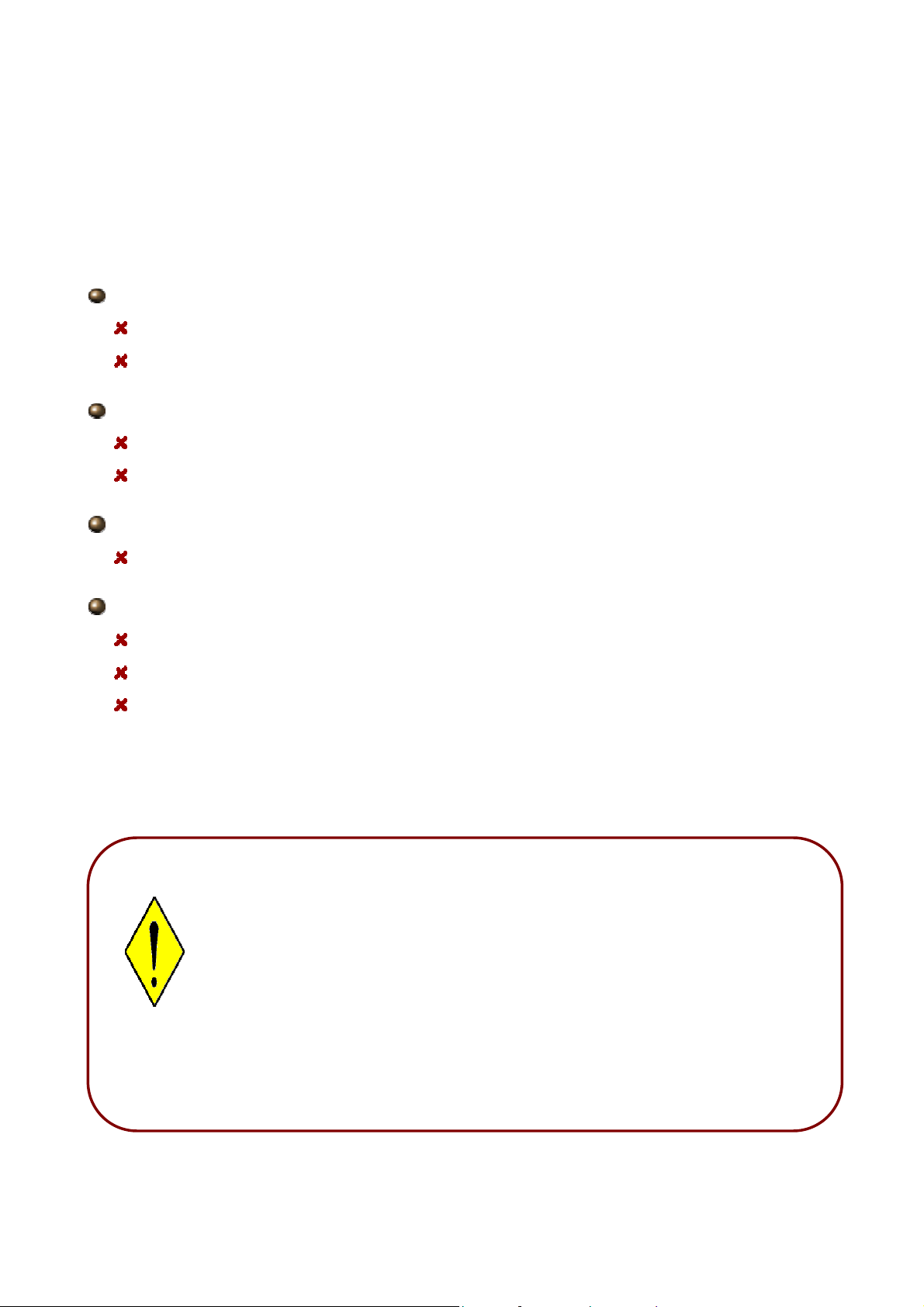
3.2 Factory Default Settings
A
r
Before configuring the BiPAC 7202(G) router, you need to know the following default
settings.
Web Interface:
Username: admin
Password: admin
LAN Device IP Settings:
IP Address: 192.168.1.254
Subnet Mask: 255.255.255.0
ISP setting in WAN site:
PPPoE
DHCP Server:
DHCP server is enabled.
Start IP Address: 192.168.1.100
IP pool counts: 100
3.2.1 Username and Password
The default username and password are “admin” and “admin” respectively.
ttention
To reset the router or to restore it to factory default settings press the
Reset button using the end of paper clip or other small pointed object.
1. To perform Failure recovery for a dead router:
Simply hold the Reset button when powering on the router and
download an application if necessary.
2. To perform recovery in case of a misplaced Password:
Hold the Reset button until the LEDs all turn Off, turn On and then turn
Off. The router performs configuration factory reset and the route
reboots. You can then access the router from the web GUI.
17
Page 20
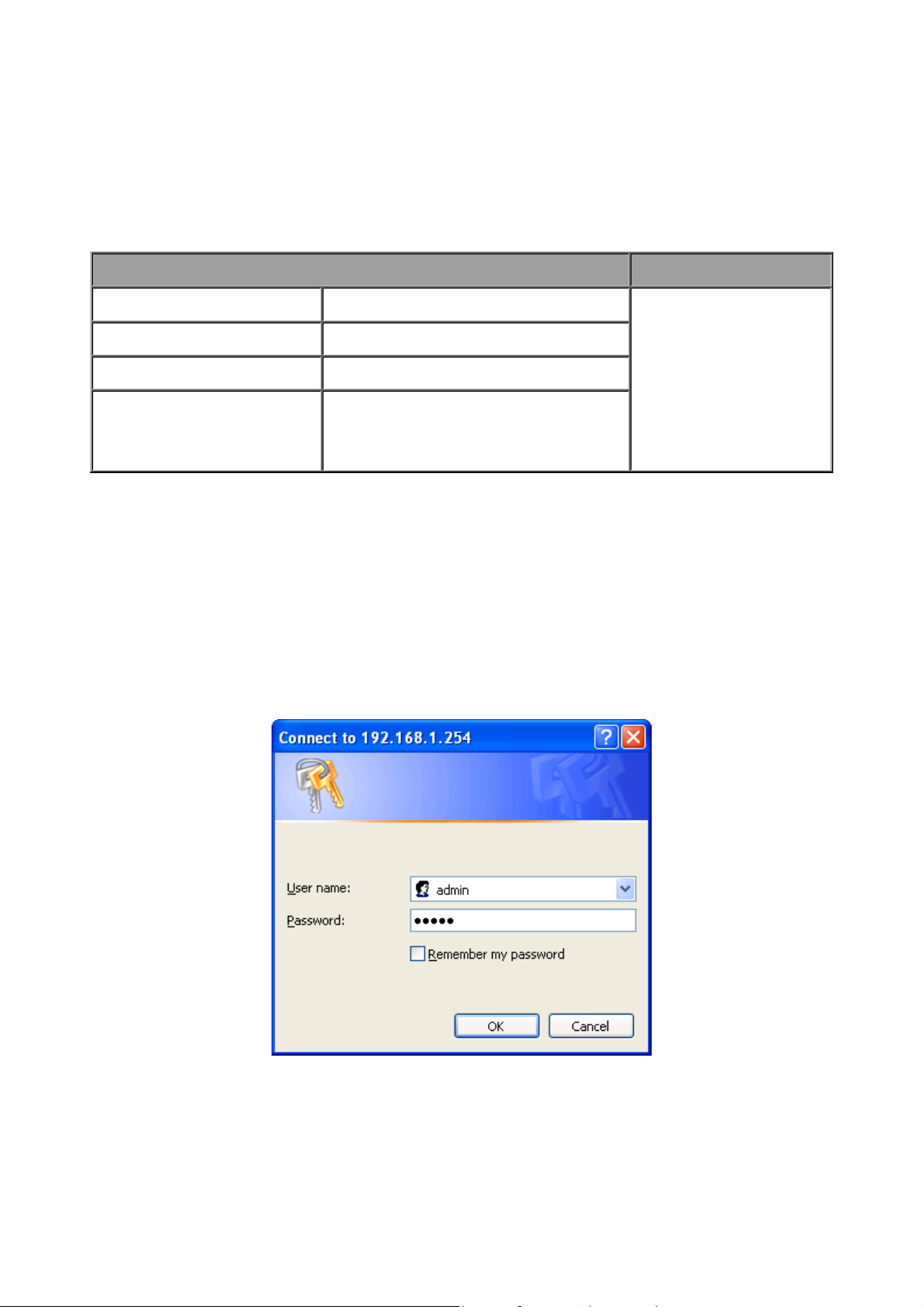
3.3 LAN and WAN Port Addresses
The parameters of LAN and WAN ports are preset at the factory. The default values are
shown below.
LAN Port WAN Port
IP address
Subnet Mask
DHCP server function
IP addresses for
distribution to PCs
192.168.1.254
255.255.255.0
Enabled
100 IP addresses continuing from
192.168.1.100 through
192.168.1.199
The PPPoE function is
enabled to
automatically get the
WAN port
configuration from the
ISP, but you have to
set the username and
password first.
3.4 Configuring with your Web Browser
Open your web browser, enter the IP address of your router, which by default is
192.168.1.254, and click “Go”, a user name and password window prompt appears. The
default username and password are “admin” and “admin”.
Congratulations! You have successfully logged on to your BiPAC 7202(G) ADSL
Router!
18
Page 21
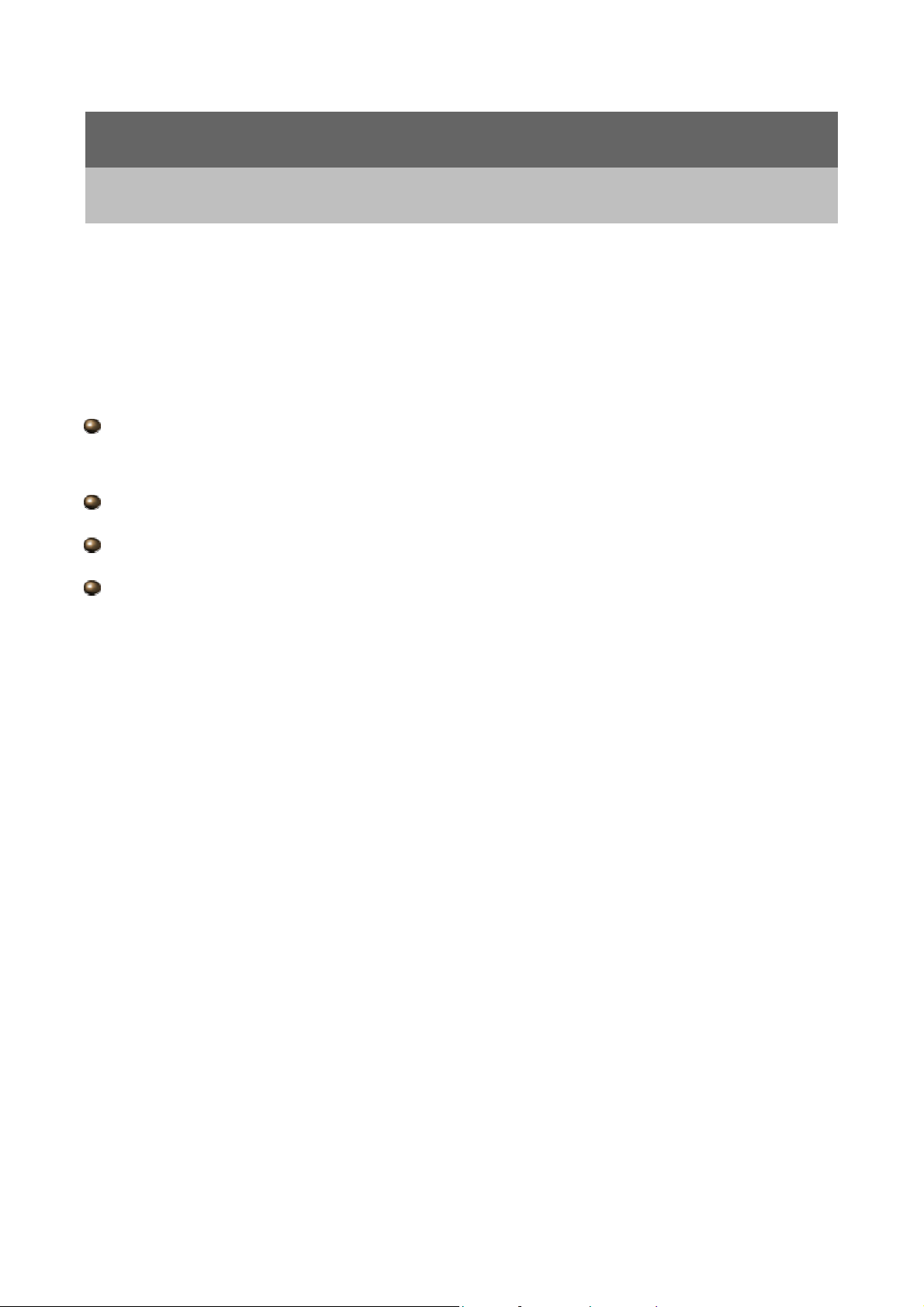
Chapter 4
Configuration
Once you have logged on to your BiPAC 7202(G) ADSL Router via your web browser, you
can begin to set it up according to your requirements. On the configuration homepage, the
left navigation pane links you directly to the setup pages, which include:
Status (ARP Table, Wireless Association, Routing Table, DHCP Table, System Log,
Security Log)
Quick Start
Configuration (LAN, WAN, System, Firewall, QoS, Virtual Server and Advanced)
Save Config to FLASH
The following sections provide an overview of the settings available for configuring your
router by Billion.
19
Page 22
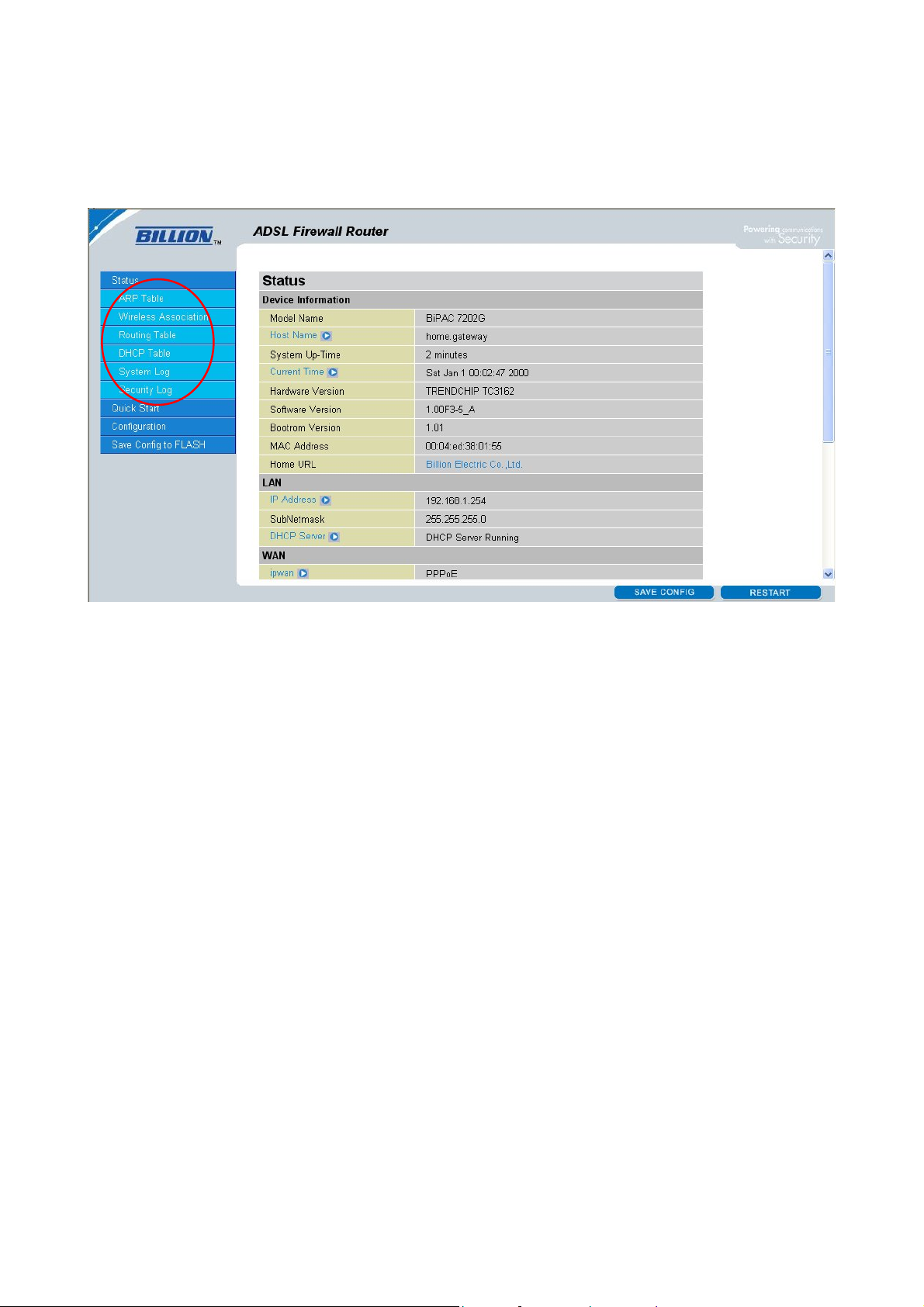
4.1 Status
20
Page 23
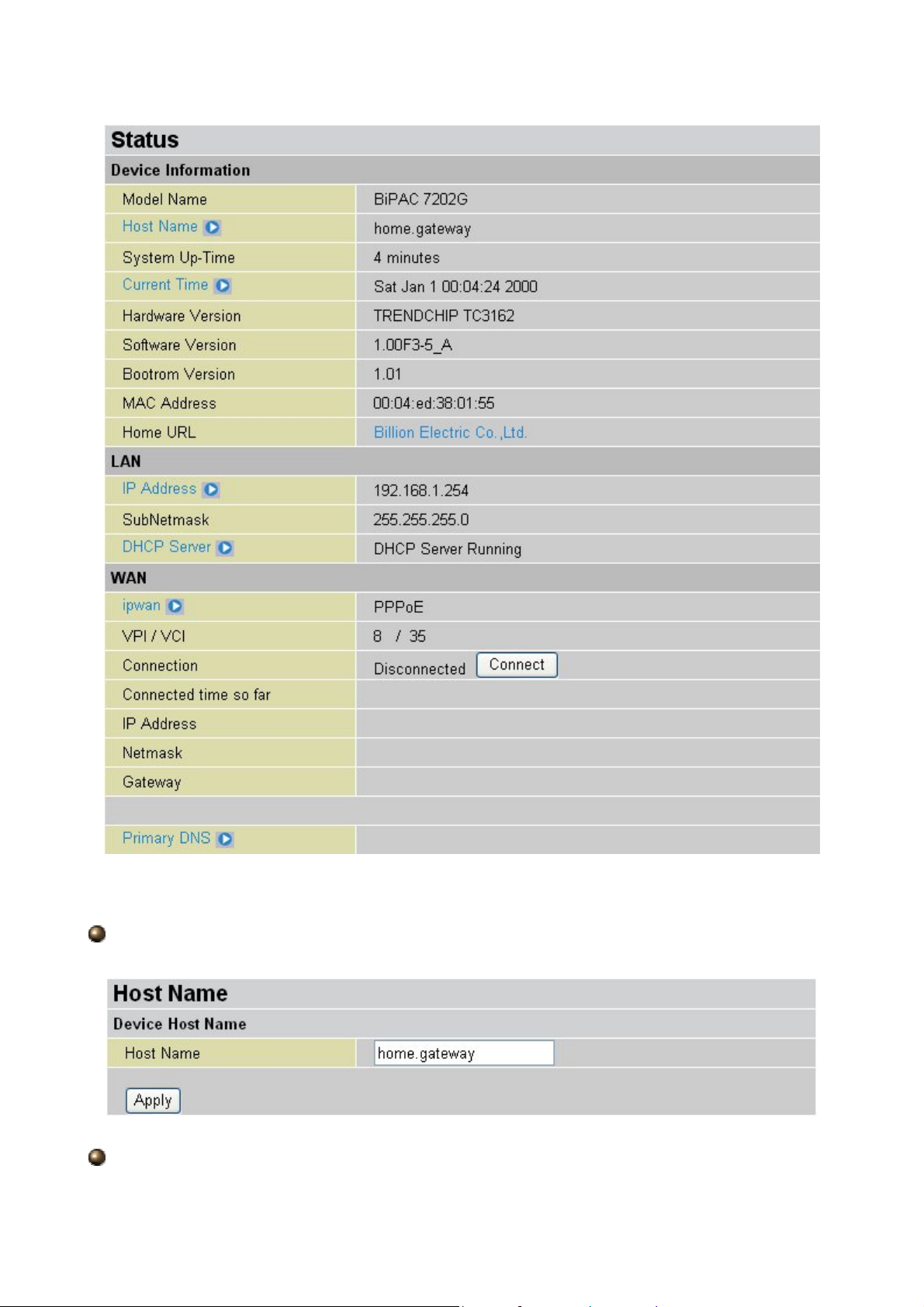
Device Information
Host Name: Provide a name for the router for identification purposes. Host Name lets
you change the router name.
System Up-Time: Records system up-time.
21
Page 24
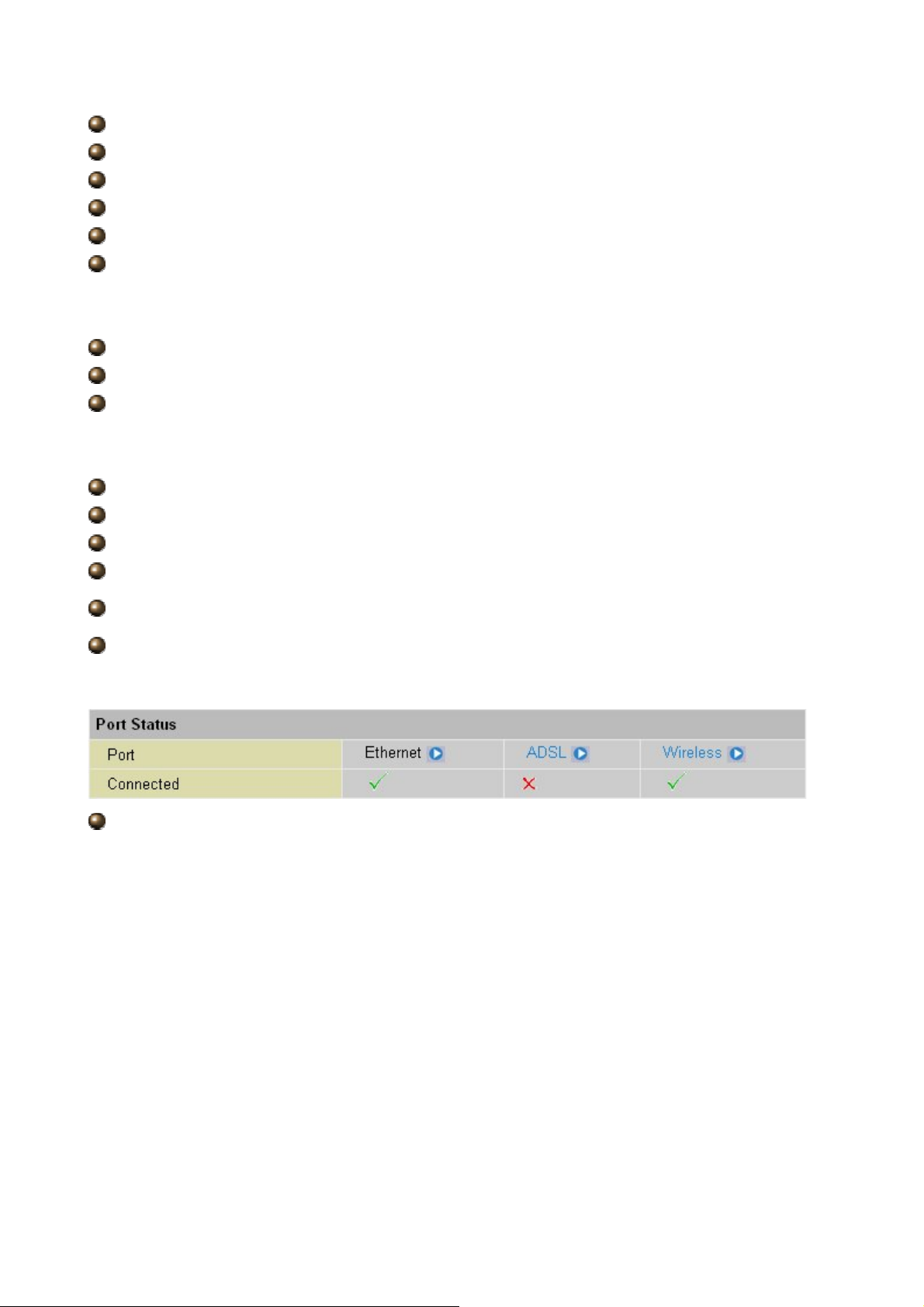
Current time: Set the current time. See the Time Zone section for more information.
Hardware Version: Chipset version
Software Version: Firmware version
LAN MAC Address: The LAN MAC address
WAN MAC Address: The WAN MAC address
Home URL: Connects to the Home Website.
LAN
IP Address: LAN port IP address.
Sub Net Mask: LAN port IP subnet mask.
DHCP Server: LAN port DHCP role - Server, Relay or None.
WAN
IP WAN: Name of the WAN connection.
VPI/VCI: Virtual Path Identifier and Virtual Channel Identifier
Connection: Selects “Disconnected” or “Connected”
IP Address: WAN port IP address.
Net mask: WAN port IP subnet mask.
Gateway: The IP address of the default gateway.
Port Status:User can look up for your connected condition
22
Page 25
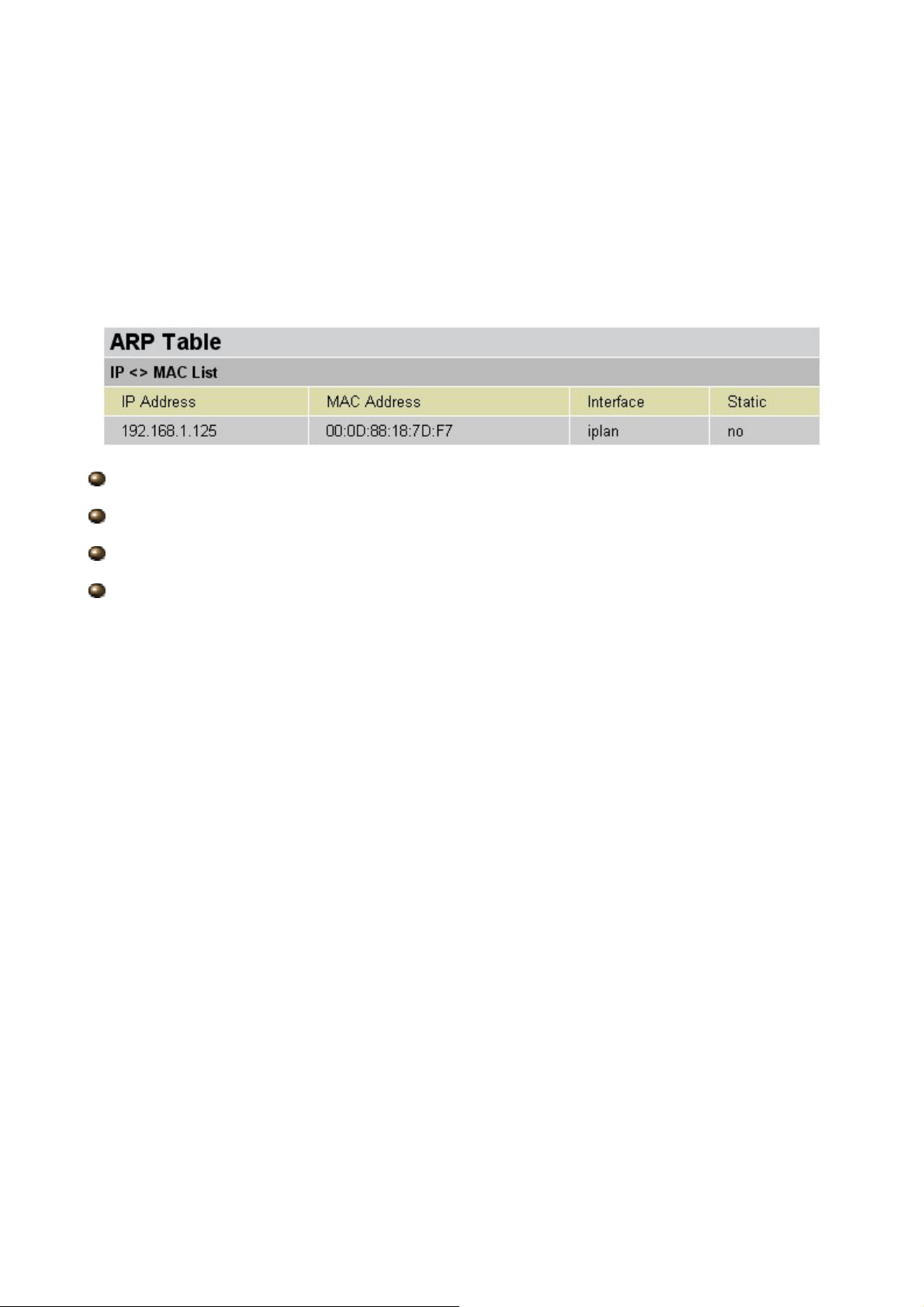
4.1.1 ARP T able
The router’s ARP (Address Resolution Protocol) Table shows the mapping of Internet (IP)
addresses to Ethernet (MAC) addresses. This is a quick way to determine the MAC address
of the network interface of your PCs to use with the router’s Firewall – MAC Address Filter
function. See the Firewall section of this manual for more information.
IP Address: A list of IP addresses of devices on your LAN (Local Area Network).
MAC Address: MAC (Media Access Control) address for each device on your LAN.
Interface: The interface name (on the router) that this IP Address connects to.
Static: Static status of the ARP table entry:
“no” for dynamically-generated ARP table entries
“yes” for static ARP table entries added by the user
23
Page 26
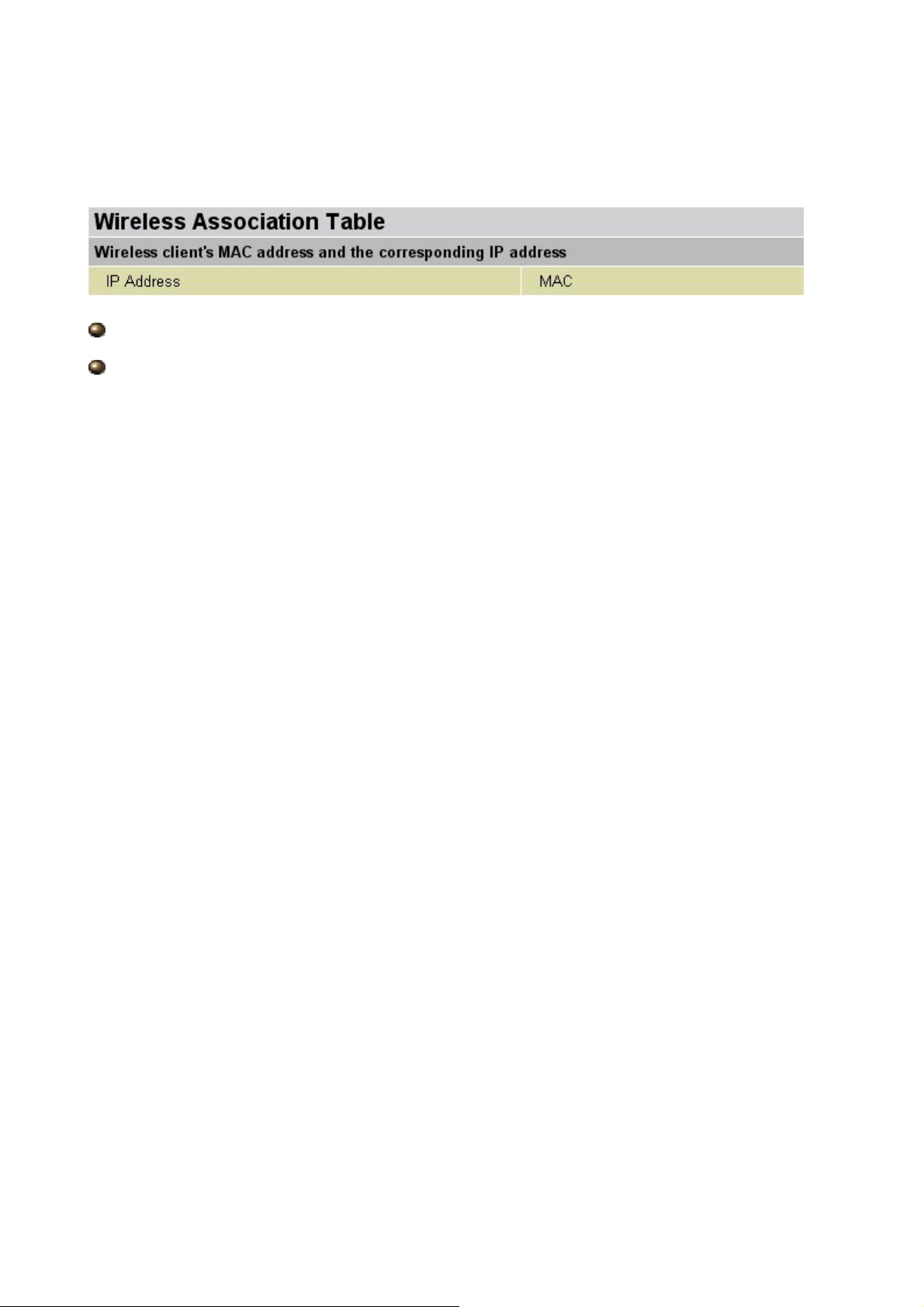
4.1.2 Wireless Association
IP Address: It is IP Address of wireless client that join this network.
MAC: The MAC address of wireless client.
24
Page 27
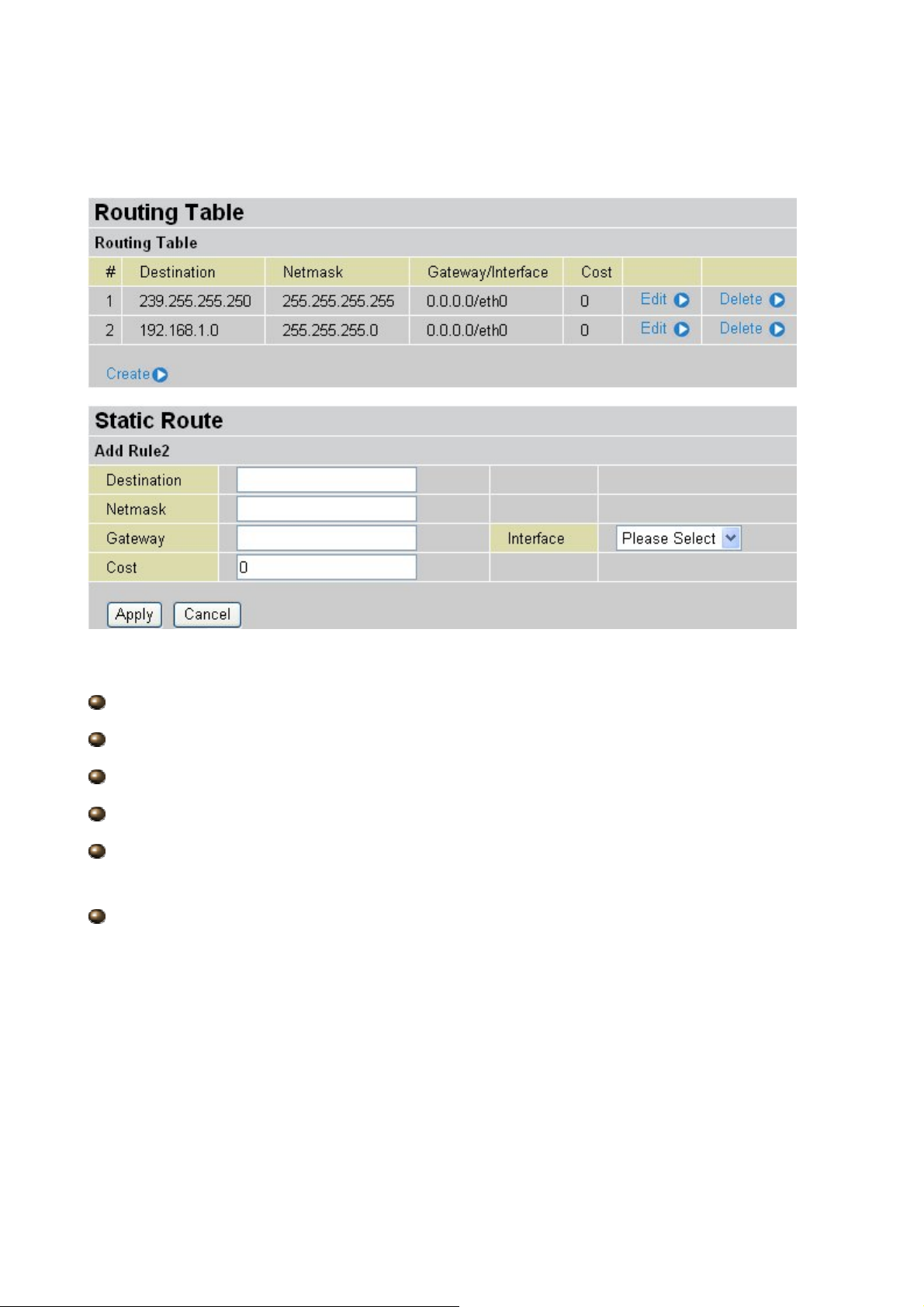
4.1.3 Routing Table
Routing Table:
#: Item number
Destination: IP address of the destination network.
Netmask: The destination netmask address.
Gateway/Interface: IP address of the gateway or existing interface that this route uses.
Cost: The cost of transmission for routing purposes. The number need not be precise,
but it must be between 0 and 65535.
Interface: Select the interface through which packets are forwarded.
25
Page 28
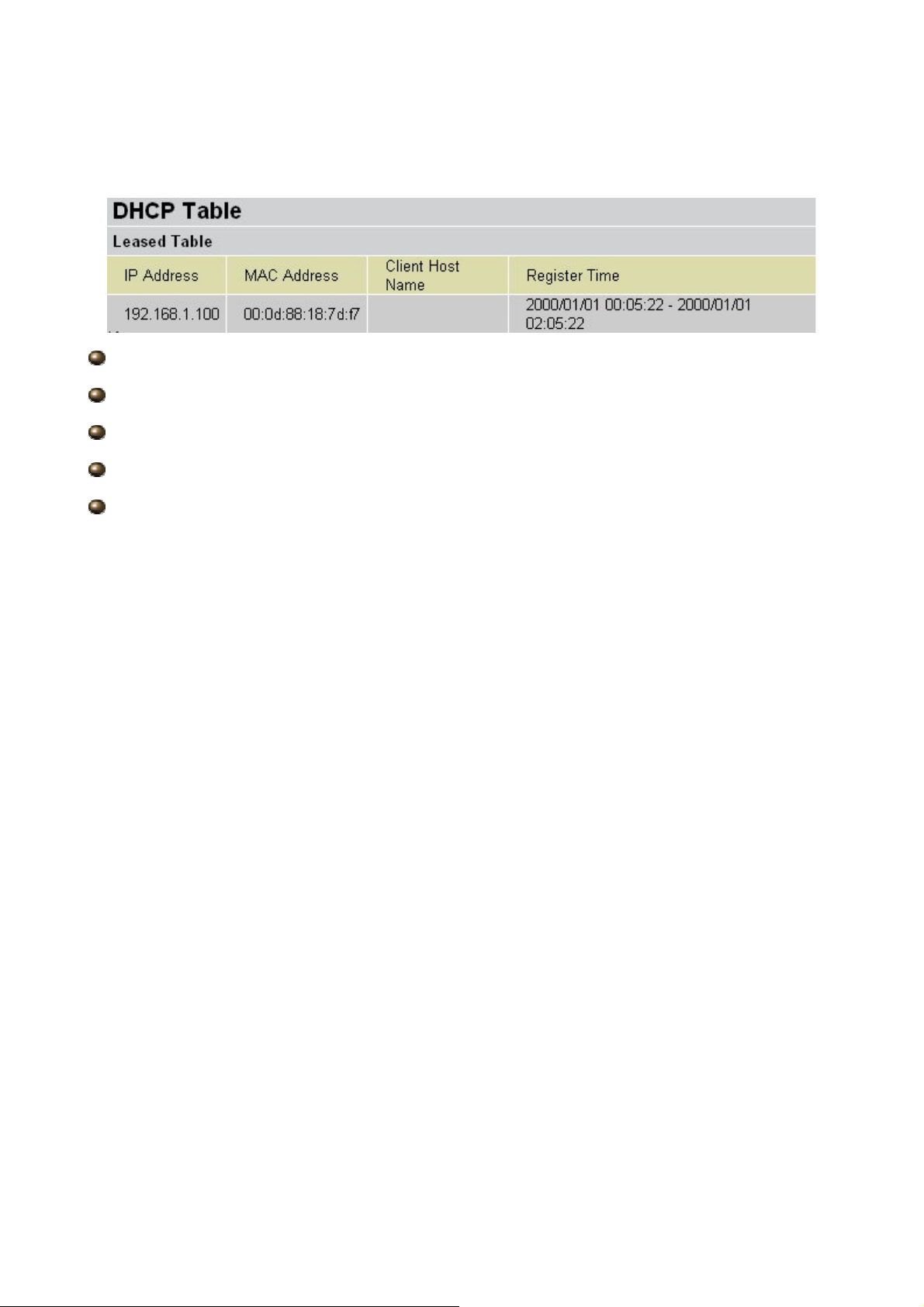
4.1.4 DHCP Table
Leased: DHCP assigned IP addresses information.
IP Address: IP addresses of devices on your LAN (Local Area Network).
MAC Address: The MAC Address that you want to assign the fixed IP address
Client Host Name: Expired IP addresses information
Register Time: Register time information
26
Page 29
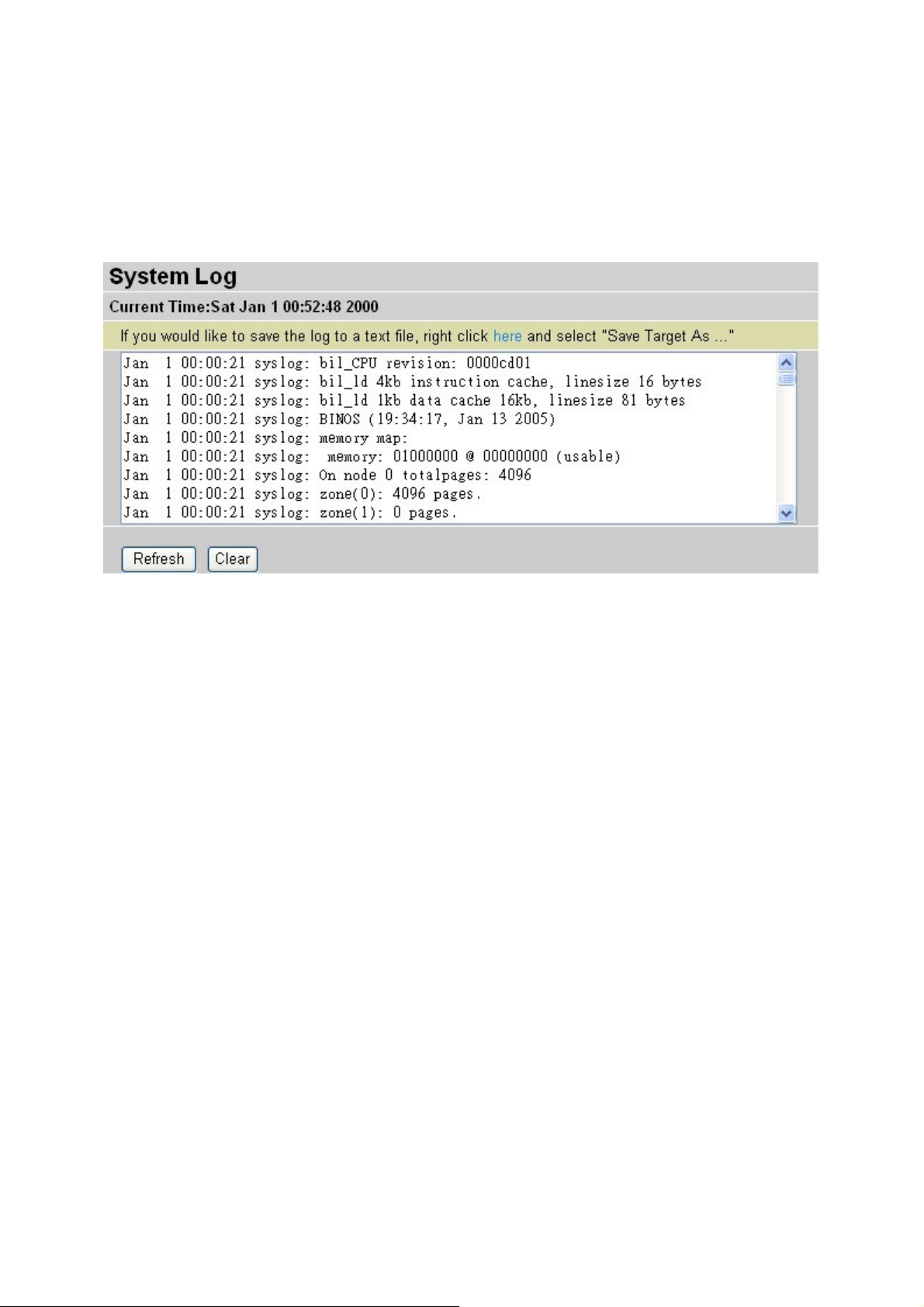
4.1.5 System Log
Display system logs accumulated up to the present time. Y ou can trace historical information
with this function.
27
Page 30

4.1.6 Security Log
This screen displays security log information. If a hacker attacks your server, he is isolated
by the firewall function and the router records related information. This helps you know
where the hacker comes from.
28
Page 31

4.2 Quick Start
For detailed instructions on configuring WAN settings, see the WAN section of this manual.
The information you need for the Quick St art wizard to get you online are your login (of ten in
the form of username@ispname), your password, and the encapsulation type.
Your ISP can supply all the details you need. Alternatively, if you have deleted the current
WAN Connection in the WAN – ISP section of the interface, you can use the router’s PVC
Scan feature to determine the Encapsulation types offered by your ISP.
29
Page 32

Connection
Encapsulation: Select the encapsulation type your ISP uses or choose “Auto Scan”.
Click Start to begin scanning for encapsulation types offered by your ISP. If the scan is
successful, you are presented with a list of supported options.
VCI: Enter the VCI assigned to you. This field may already be configured.
VPI: Enter the VPI assigned to you. This field may already be configured.
NAT: Select “Enabled” or “Disabled”.
30
Page 33

Optional Setting
IP Address: Type your ISP assigned IP address in the IP Address text box.
Subnet Mask: Enter a subnet mask in dotted decimal notation.
Default Gateway: You must specify a gateway IP address (supplied by your ISP)
DNS
Obtain DNS automatically: Select this check box to use DNS.
Primary DNS: Enter the IP addresses of the DNS servers. The DNS servers are passed
to the DHCP clients along with the IP address and the subnet mask.
Secondary DNS: Enter the IP addresses of the DNS servers. The DNS servers are
passed to the DHCP clients along with the IP address and the subnet mask.
PPP
Username: Enter the username provided by your ISP. You can input up to 128
alphanumeric characters (case sensitive). This is usually in the format of
“username@ispname” instead of simply “username”.
Password: Enter the password provided by your ISP. You can input up to 128
alphanumeric characters (case sensitive).
31
Page 34

4.3 Configuration
Click this item to access the following sub-items that configure the ADSL router: LAN, WAN,
System, Firewall, QoS, Virtual Server and Advanced.
These functions are described in the following sections.
32
Page 35

4.3.1 LAN (Local Area Network) 4.3.1 LAN (Local Area Network)
A Local Area Network (LAN) is a shared communication system to which many computers
A Local Area Network (LAN) is a shared communication system to which many computers
are attached and is limited to the immediate area, usually the same building or floor of a
are attached and is limited to the immediate area, usually the same building or floor of a
building.
building.
There are four items within the LAN section: Ethernet Wireless, Wireless Security and
There are four items within the LAN section: Ethernet Wireless, Wireless Security and
DHCP Server.
DHCP Server.
4.3.1.1 Ethernet
The router supports two Ethernet IP addresses in the LAN, and two different LAN subnets
through which you can access the Internet at the same time. Users usually only have one
subnet in their LAN, so there is no need to configure a Secondary IP address. The default IP
address for the router is 192.168.1.254.
RIP: RIP v1, RIP v2, RIP v1+v2 and RIP v2 Multicast.
The Subnet mask of the Secondary IP Address depends on the setting
of the Primary IP Address. of the Primary IP Address.
33
Page 36

4.3.1.2 Wireless
Mode: 802.11b + g (Mixed mode), 802.11b and 802.1 1g. The factory default is 802.11b +
g.
ESSID: Enter the unique ID given to the Access Point (AP), which is already built-in to the
router’s wireless interface. To connect to this device, your wireless clients must have the
same ESSID as the device.
Regulation Domain: There are five Regulation Domains for you to choose from,
including North America (N.America), Europe, France, etc. The Channel ID will be
different based on this setting.
Channel ID: Select the ID channel that you would like to use.
MAC Address: The AP’ s MAC Address
AP Version: The Access Point firmware version.
Wireless Distribution System (WDS)
It is a wireless access point mode that enables wireless link and communication with other
access point. It is easy to be installed simply define peer’s MAC address of the connected
AP. WDS takes advantages of cost saving and flexibility which no extra wireless client
device is required to bridge between two access points and extending an existing wired or
wireless infrastructure network to create a larger network.
In addition, WDS enhances its link connection security in WEP mode, WEP key encryption
must be the same for both access points.
WDS Service: The default setting is Disable. Check Enable radio button to activate this
34
Page 37

function.
Peer WDS MAC Address: It is the associated AP’s MAC Address. It is important that
your peer’s AP must include your MAC address in order to acknowledge and communicate
with each other. (Note: For MAC Address, Semicolon ( : ) must be included)
4.3.1.3 Wireless Security
You can disable or enable with WPA or WEP for protecting wireless network.
The default mode of wireless security is disabled.
WPA Pre-Shared Key
WPA Algorithms: TKIP (Temporal Key Integrity Protocol) utilizes a stronger encryption
method and incorporates Message Integrity Code (MIC) to provide protection against
hackers.
WPA Shared Key: The key for network authentication. The input format is in character
style and key size should be in the range between 8 and 63 characters.
Group Key Renewal: The period of renewal time for changing the security key
automatically between wireless client and Access Point (AP).
Hide ESSID: User can select Enable or Disable to hide ESSID.
35
Page 38

WEP
WEP Encryption: To prevent unauthorized wireless stations from accessing data
transmitted over the network, the router offers highly secure data encryption, known as WEP.
If you require high security for transmissions, there are two alternatives to select from: WEP
64 and WEP 128. WEP 128 will offer increased security over WEP 64.
Passphrase: This is used to generate WEP keys automatically based upon the input
string and a pre-defined algorithm in WEP64 or WEP128. You can input the same string in
both the AP and Client card settings to generate the same WEP keys. Please note that you
do not have to enter Key (1-4) as below when the Passphrase is enabled..
Key (1-4): Enter the key to encrypt wireless data. To allow encrypted data transmission,
the WEP Encryption Key values on all wireless stations must be the same as the router.
There are four keys for your selection. The input format is in HEX style, 5 and 13 HEX codes
are required for WEP64 and WEP128 respectively, the separator is “-“. For example, using
WEP64, 11-22-33-44-55 is a valid key, whilst 1122334455 is invalid.
Hide ESSID: User can select Enable or Disable to hide ESSID.
4.3.1.4 DHCP Server
You can disable or enable the DHCP (Dynamic Host Configuration Protocol) server or
enable the router’s DHCP relay functions. The DHCP protocol allows your router to
dynamically assign IP addresses to PCs on your network if they are configured to obtain IP
addresses automatically.
36
Page 39

To disable the router’s DHCP Server, check Disabled and click Next then click Apply.
When the DHCP Server is disabled you need to manually assign a fixed IP address to each
PC on your network, and set the default gateway for each PC to the IP address of the router
(the default is 192.168.1.254).
To configure the router’s DHCP Server, check DHCP Server and click Next. You can then
configure parameters of the DHCP Server including the IP pool (starting IP address and
ending IP address to be allocated to PCs on your network), lease time for each assigned IP
address (the period of time the IP address assigned will be valid), DNS IP address and the
gateway IP address. These details are sent to the DHCP client (i.e. your PC) when it
requests an IP address from the DHCP server. Click Apply to enable this function. If you
check “Use Router as a DNS Server”, the ADSL Router performs the domain name lookup,
finds the IP address from the outside network automatically and forwards it back to the
requesting PC in the LAN (your Local Area Network).
37
Page 40

If you check DHCP Relay Agent and click Next then you must enter the IP address of the
DHCP server which assigns an IP address back to the DHCP client in the LAN. Use this
function only if advised to do so by your network administrator or ISP. Click Apply to enable
this function.
38
Page 41

4.3.2 WAN (Wide Area Network)
A WAN (Wide Area Network) is an outside connection to another network or the Internet.
There are three items within the WAN section: ISP, DNS and ADSL.
4.3.2.1 ISP
The factory default is PPPoE. If your ISP uses this access protocol, click Edit to input other
parameters as below. If your ISP does not use PPPoE, you can change the default WAN
connection entry by clicking Change.
A simpler alternative is to select Quick Start from the main menu on the left. See the Quick
Start section of the manual for more information.
RFC 1483 Routed Connections
Description: Your description of this connection.
VPI and VCI: Enter the information provided by your ISP.
39
Page 42

NAT: The NA T (Network Address T ranslation) feature allows multiple users to access the
Internet through a single IP account, sharing the single IP address. If users on your LAN
have public IP addresses and can access the Internet directly, the NAT function can be
disabled.
Encapsulation method: Select the encapsulation format, the default is LLC Bridged.
Select the one provided by your ISP.
DHCP client: Enable or disable the DHCP client, specify if the router can get an IP
address from the Internet Service Provider (ISP) automatically or not.
Obtain an IP address automatically via DHCP client to enable the DHCP client
function or click Specify an IP address to disable the DHCP client function, and specify the IP
address manually. The setting of this item is specified by your ISP.
RIP: RIP v1, RIP v2, RIP v1+v2 and RIP v2 Multicast.
PPPoA Routed Connections
PPPoA stands for Point to Point Protocol over ATM Adaptation Layer 5 (AAL5). It provides
access control and billing functionality in a manner similar to dial-up services using PPP.
Description: User-definable name for the connection.
VPI/VCI: Enter the information provided by your ISP.
40
Page 43

NAT: The NA T (Network Address T ranslation) feature allows multiple users to access the
Internet through a single IP account, sharing a single IP address. If users on your LAN have
public IP addresses and can access the Internet directly, the NAT function can be disabled.
Username: Enter the username provided by your ISP. You can input up to 128
alphanumeric characters (case sensitive). This is in the format of “username@ispname”
instead of simply “username”.
Password: Enter the password provided by your ISP. You can input up to 128
alphanumeric characters (case sensitive).
IP Address: Your WAN IP address. Leave this at 0.0.0.0 to automatically obtain an IP
address from your ISP.
Authentication Protocol Type: Default is Chap (Auto). Your ISP advises you whether
to use Chap or Pap.
Connection: If you want the router to establish a PPPoA session when starting up and to
automatically re-establish the PPPoA session when disconnected by the ISP.
RIP: RIP v1, RIP v2, RIP v1+v2 and RIP v2 Multicast.
MTU: Maximum Transmission Unit. The size of the largest datagram (excluding
media-specific headers) that the IP attempts to send through the interface.
Apply
PPPoE Routed Connections
PPPoE (PPP over Ethernet) provides access control in a manner similar to dial-up services
using PPP.
41
Page 44

Description: A user-definable name for this connection.
VPI/VCI: Enter the information provided by your ISP.
NAT: The NA T (Network Address T ranslation) feature allows multiple users to access the
Internet through a single ISP account, sharing a single IP address. If users on your LAN
have public IP addresses and can access the Internet directly, the NAT function can be
disabled.
Username: Enter the username provided by your ISP. You can input up to 128
alphanumeric characters (case sensitive). This is in the format of “username@ispname”
instead of simply “username”.
Password: Enter the password provided by your ISP. You can input up to 128
alphanumeric characters (case sensitive).
Service Name: This item is for identification purposes. If it is required, your ISP provides
you the information. Maximum input is 20 alphanumeric characters.
IP Address: Your WAN IP address. Leave this at 0.0.0.0 to automatically obtain an IP
address from your ISP.
Authentication Protocol: Default is Chap. Your ISP advises on using Chap or Pap.
Connection:
Always on: If you want the router to establish a PPPoE session when starting up
42
Page 45

and to automatically re-establish the PPPoE session when disconnected by the ISP.
Connect to Demand: If you want to establish a PPPoE session only when there is a
packet requesting access to the Internet (i.e. when a program on your computer
attempts to access the Internet).
Idle Timeout: Auto-disconnect the broadband firewall gateway when there is no activity
on the line for a predetermined period of time.
RIP: RIP v1, RIP v2, RIP v1+v2 and RIP v2 Multicast.
MTU: Maximum Transmission Unit. The size of the largest datagram (excluding
media-specific headers) an IP attempts to send through the interface.
Apply
RFC 1483 Bridged Connections
Description: A user-definable name for this connection.
VPI/VCI: Enter the information provided by your ISP.
Encapsulation method: Select the encapsulation format, this is provided by your ISP.
43
Page 46

4.3.2.2 DNS
A Domain Name System (DNS) contains a mapping table for domain name and IP
addresses. On the Internet, every host has a unique and user-friendly name (domain name)
such as www .billion.com and an IP address. An IP address is a 32-bit number in the form of
xxx.xxx.xxx.xxx, for example 192.168.1.254. You can think of an IP address as a telephone
number for devices on the Internet, and the DNS allows you to find the telephone number for
any particular domain name. Since an IP Address is hard to remember, the DNS converts
the friendly name into its equivalent IP Address.
You can obtain a Domain Name System (DNS) IP address automatically if your ISP has
provided it when you logon. Usually when you choose PPPoE or PPPoA as your W AN - ISP
protocol, the ISP provides the DNS IP address automatically. You may leave the
configuration field blank. Alternatively, your ISP may provide you with an IP address of their
DNS. If this is the case, you must enter the DNS IP address.
If you choose one of the other protocols, RFC1483 Routed or Bridged, check with your ISP,
as it may provide you with an IP address for their DNS server. You must enter the DNS IP
address if you set the DNS Server address on your PC to the LAN IP address of this router.
44
Page 47

4.3.2.3 ADSL
ADSL Mode: There are four modes “Open Annex Type and Follow DSLAM’s
Setting”, ”Annex A Only”, ”Annex L Only” and ”Annex M Only” that user can select for this
connection.
Modulator: There are four modes “AUTO”,”ADSL multimode”,”ADSL2”and”ADSL2+”
that user can select for this connection.
DSP Firmware Version: DSP code version
DMT Status: DMT Status
Operational Mode: To show the state when user select “AUTO” on connect mode.
Annex Type: To show the router’s type, e.g. Annex A, Annex B
Upstream: Upstream rate
Downstream: Downstream rate
45
Page 48

4.3.3 System
There are six items within the System section: Time Zone, Remote Access, Firmware
Upgrade, Backup/Restore, Restart and User Management.
4.3.3.1 Time Zone
The router does not have a real time clock on board; instead, it uses the Simple Network
Time Protocol (SNTP) to get the current time from an SNTP server outside your network.
Choose your local time zone, click Enable and click the Apply button. After a successful
connection to the Internet, the router retrieves the correct local time from the SNTP server
you have specified. If you prefer to specify an SNTP server other than those in the
drop-down list, simply enter its IP address as shown above. Your ISP may provide an SNTP
server for you to use.
Resync Period (in minutes) is the periodic interval the router waits before it resynchronizes
the router’s time with that of the specified SNTP server. To avoid unnecessarily increasing
the load on your specified SNTP server you should keep the poll interval as high as
possible – at the absolute minimum every few hours or even days.
46
Page 49

4.3.3.2 Remote Access
To temporarily permit remote administration of the router (i.e. from outside your LAN), select
a time period the router permits remote access for and click Enable. You may change other
configuration options for the web administration interface using Device Management
options in the Advanced section of the GUI.
4.3.3.3 Firmware Upgrade
Your router’s “firmware” is the software that allows it to operate and provides all its
functionality . Think of your router as a dedicated computer , and the firmware as the sof tware
it runs. Over time this software may be improved and modified. Your router allows you to
upgrade the software it runs to take advantage of these changes.
Clicking on Browse allows you to select the new firmware image file you have downloaded
to your PC. Once the correct file is selected, click Upgrade to update the firmware in your
router.
Restart Router with: To choose “Factory Default Setting” or “Current Settings” that user
want.
New Firmware Image: Type in the location of the file you wish to upload in this field or
click Browse ... to find it.
Browse...: Click Browse... to find the .afw file you wish to upload. Remember that you
must decompress compressed (.zip) files before you can upload them.
Upgrade: Click upgrade to begin the upload process. This process may take up to two
minutes.
DO NOT power down the router or interrupt the firmware upgrade while it
is still in process. Improper operation may damage the router. Please see
section 2.4 for emergency recovery procedures.
47
Page 50

4.3.3.4 Backup / Restore
These functions allow you to save and backup your router’s current settings to a file on your
PC, or to restore a previously saved backup. This is useful if you wish to experiment with
different settings, knowing that you have a backup handy in the case of any mistakes. It is
advisable to backup your router’s settings before making any significant changes to your
router’s configuration.
Press Backup to select where on your local PC to save the settings file. You may also
change the name of the file when saving if you wish to keep multiple backups.
Press Browse to select a file from your PC to restore. You should only restore settings files
that have been generated by the Backup function, and that were created when using the
current version of the router’s firmware. Settings files saved to your PC should not be
manually edited in any way.
Select the settings files you wish to use, and press Restore to load those settings into the
router.
4.3.3.5 Restart Router
Click Restart with option Current Settings to reboot your router and restore your last saved
configuration.
48
Page 51

If you wish to restart the router using the factory default settings (for example, after a
firmware upgrade or if you have saved an incorrect configuration), select Factory Default
Settings to reset to factory default settings.
You may also reset your router to factory settings by pressing in the small Reset pinhole
button on the back of your router for 10-12 seconds while the router is turned on.
4.3.3.6 User Management
To prevent unauthorized access to your router’s configuration interface, all users are
required to login with a password. Y ou can set up multiple user account s, each with their own
password.
You are able to Edit existing users and Create new users who are able to access the
device’s configuration interface. Once you have clicked on Edit, you are shown the following
options:
49
Page 52

You can change the user’s password, whether their account is active and Valid, as well as
add a comment to each user account. These options are the same when creating a user
account, with the exception that once created you cannot change the username. Y ou cannot
delete the default admin account; however you can delete any other created accounts by
clicking Cancel when editing the user.
You are strongly advised to change the password on the default “admin” account when you
receive your router, and any time you reset your configuration to Factory Defaults.
50
Page 53

4.3.4 Firewall
Firewall and Access Control
Your router includes a full SPI (Stateful Packet Inspection) firewall for controlling Internet
access from your LAN, as well as helping to prevent attacks from hackers. In addition to this,
when using NAT (Network Address Translation) the router acts as a “natural” Internet
firewall, since all PCs on your LAN use private IP addresses that cannot be directly
accessed from the Internet. See the WAN configuration section for more details on NAT.
Firewall: Prevents access from outside your network. The router provides three levels of
security support:
NAT natural firewall: This masks LAN users’ IP addresses, which are invisible to outside
users on the Internet, making it much more difficult for a hacker to target a machine on your
network. This natural firewall is on when the NAT function is enabled.
When using Virtual Servers (port forwarding) your PCs are exposed to the
degree specified in your Virtual Server settings provided the ports specified
are opened in your firewall packet filter settings.
Firewall Security and Policy (General Settings): Inbound direction of Packet Filter rules
51
Page 54

prevent unauthorized computers or applications accessing your local network from the
Internet.
Intrusion Detection: Enable Intrusion Detection to detect, prevent, and log malicious
attacks.
MAC Filter rules: Prevents unauthorized computers accessing the Internet.
URL Filter: Blocks PCs on your local network from unwanted websites.
A detailed explanation of each of the following five items appears in the Firewall section
below: Packet Filter, MAC Address Filter , In trusion detection, Block WAN Request and URL
Filter.
52
Page 55

4.3.4.1 Packet Filter
Packet filtering enables you to configure your router to block specified internal/external
users (IP address) from Internet access, or you can disable specific service requests (Port
number) to /from Internet. This configuration program allows you to set up to 6 different filter
rules for different users based on their IP addresses or their network Port number. The
relationship among all filters is “or” operation, which means that the router checks these
different filter rules one by one, starting from the first rule. As long as one of the rules is
satisfied, the specified action is taken.
Add: Click this button to add a new packet filter rule and the next figure appears.
Edit: Check the Rule No. you wish to edit, and then click “Edit”.
Delete: Check the Rule No. you wish to delete, and then click “Delete”.
53
Page 56

Application: User can choose they want.
Outgoing Incoming: Determine whether the rule is for outgoing packets or for
incoming packets.
Active: Choose “Yes” to enable the rule, or choose “No” to disable the rule.
Packet Type: Specify the packet type (TCP, UDP, ICMP or any) that the rule applies to.
Select TCP if you wish to search for the connection-based application service on the remote
server using the port number. Or select UDP if you want to search for the connectionless
application service on the remote server using the port number.
Log: Choose “Yes” if you wish to generate logs when the filer rule is applied to a packet.
Action When Matched: If a packet matches this filter rule, Forward or Drop this packet.
Source IP Address: Enter the incoming or outgoing packet’s source IP address(es).
Source Port: Check the TCP or UDP packet’s source port number(s).
Destination IP Address: Enter the incoming or outgoing packet’s destination IP
address(es).
Destination Port: Check the TCP or UDP packet’s destination port number(s).
54
Page 57

Schedule time: User can setup the time to use the packet filter.
A
If the DHCP server option is enabled, you must be very careful in assigning
IP addresses of a filtered private IP range to avoid conflicts because you do
not know which PC in the LAN is assigned which IP address. The easiest
and safest way is that the filtered IP address is assigned to a specific PC
that is not allowed to access an outside resource such as the Internet. You
configure the filtered IP address manually for this PC, but it stays in the
ttention
same subnet with the router.
4.3.4.2 MAC Address Filter
A MAC (Media Access Control) address is the unique network hardware identifier for each
PC on your network’s interface (i.e. its Network Interface Card or Ethernet card). Using your
router’s MAC Address Filter function, you can configure the switch to only accept traffic from
specified machines, or else to block specific machines from accessing your LAN.
There are no pre-defined MAC address filter rules; you can add the filter rules to meet your
requirements.
55
Page 58

Active: Select Yes from the drop down list box to enable MAC address filtering.
Action When Matched: Select “Drop” or “Forward”.
Log: Choose “Yes” if you wish to generate logs when the filer rule is applied to a packet.
MAC Address: Enter the MAC addresses you wish to manage.
Candidates:
56
Page 59

4.3.4.3 Intrusion Detection
Check “Enable” if you wish to detect intruders accessing your computer without permission.
The router automatically detects and blocks a DoS (Denial of Service) attack if a user
enables this function. This kind of attack is not to access confidential data on the network;
instead, it aims to disrupt specific equipment or the entire network. If this happens, users are
not able to access network resources.
57
Page 60

Intrusion Detection: Check “Enable” if you wish to detect intruders accessing your
computer without permission.
Alert Mail: Select this check box to use Alert Mail.
Alert Mail Time: Set the time for receiving Alert mail.
Your E-Mail: Set your email address.
Recipient’s E-mail: Set the Recipient’s email address to which the E-<mail notification is
sent.
SMTP server: Set the SMTP (mail) server address.
4.3.4.4 Block WAN Request
Check “Enable” if you wish to exclude outside PING requests from reaching this router.
4.3.4.5 URL Filter
URL (Uniform Resource Locator – e.g. an address in the form of http://www.billion.com or
http://www.example.com) filter rules allow you to prevent users on your network from
accessing particular websites from their URL. There are no pre-defined URL filter rules; you
can add filter rules to meet your requirements.
58
Page 61

Active: Select Yes from the drop down list box to enable or disable the URL Filter feature.
Always Block: Select to always check URL filter rules (i.e. at all hours of the day).
Block from: Specify the time period to check URL filter rules (e.g. during work hours).
Keywords Filtering: Allows blocking by specific keywords within a pa rticular URL rather
than having to specify a complete URL (e.g. to block any image called “advertisement.gif”).
When enabled, your specified keywords list is checked to see if any keywords are present in
URLs accessed to determine if the connection attempt should be blocked. Note that the URL
filter blocks web browser (HTTP) connection attempts using port 80 only.
For example, the URL
http://www.abc.com/abcde.html would be dropped since the keyword
“abcde” occurs in the URL.
Domains Filtering: Checks the domain name in URLs accessed against your list of
domains to block or allow. If it matches, the URL request is sent (Trusted) or dropped
59
Page 62

(Forbidden). The checking procedure is:
1. Check the domain in the URL to determine if it is in the trusted list. If yes, the connection
attempt is sent to the remote web server.
2. If not, it is checked with the forbidden list. If present, the connection attempt is dropped.
3. If the packet matches neither of the above, it is sent to the remote web server.
4. Please note that only the domain is specif ied, not the full URL. For example to block
traffic to www.sex.com, enter “sex” or “sex.com” instead of “www.sex.com”. In the
example below, the URL request for www.abc.com is sent to the remote web server
because it is listed in the trusted list, while the URL request for
www.sex or www.sex.com
is dropped because sex.com is in the forbidden list.
Restrict URL Features
Block Java Applet: Blocks Web content which includes the Java Applet to prevent
someone who wants to damage your system via the standard HTTP protocol.
Block ActiveX: Blocks ActiveX
Block Cookies: Blocks Cookies
Block Proxy: Blocks Proxy
60
Page 63

4.3.5 QoS (Quality of Service)
Quality of Service Introduction
If you’ve ever found your ‘net’ speed has slowed to a crawl because another family
member is using a P2P file sharing program, you’ll understand why the Quality of
Service features in Billion’s routers is such a breakthrough for home users and office
users.
QOS: Keeping Your Net Connection Fast and Responsive
Configurable by source IP address, destination IP address, protocol, and port, the Quality of
Service (QOS) gives you full control over which types of outgoing data traffic should be given
priority by the router, ensuring bandwidth-consumption data like gaming packets,
latency-sensitive application like voice, or even mission critical files, move through the router
at lightning speed, even under heavy load. You can throttle the speed at which different
types of outgoing data pass through the router. In addition, you can simply change the
priority of different types of upload data and let the router sort out the actual speeds.
QOS Setup
Please choose the QOS in the Configuration item of the left window as depicted below.
After clicking the QOS item, you can Add/Edit/Delete a QOS policy. This page will show the
brief information for policies you have added or edited. This page will also display the total
available (Non-assigned) bandwidth, in percentage, can be assigned.
61
Page 64

Application: A name that identifies an existing policy.
Time Schedule: Scheduling your QOS policy to be applied.
Direction: The traffic flow direction to be controlled by the QOS policy.
There are two settings to be provided in the Router:
LAN to WAN: You want to control the traffic flow from the local network to the outside
world. E.g., you have a FTP server inside the local network and you want to have a limited
traffic rate controlled by the QOS policy. So, you need to add a policy with LAN to WAN
direction setting.
LAN to WAN: Control Traffic flow from the WAN to LAN. The connection maybe either
issued from LAN to WAN or WAN to LAN.)
Assigned Bandwidth Ratio: This field shows the assigned bandwidth ratio in
percentage for a QOS policy. If WAN connection to internet is established, the estimated
transfer rate will be shown in kbps. You may specify a fixed transfer rate or Minimum
Guaranteed Rate with priority for non-used bandwidth.
Non-Assigned Bandwidth Ratio: This field shows the available bandwidth ratio, for LAN to
WAN and WAN to LAN, that has not yet assigned.
: Press this button to add a new QOS policy.
: Before using these buttons to edit or delete a policy , please select one policy
you want to edit/delete from the radio option .
: After you have configured the policies, you can press this button to apply the
62
Page 65

configuration. If you want to make the change persistent in flash, choose
in the left windows to save it into flash.
When you press
or buttons described above, the following page will show up in
your browser. You can use it to define a QOS policy.
Controlled Traffic Flow: Specify the traffic flow you want to control. For GRE protocol,
there is no need to specify the IP addresses or Application ports in this page. For other
protocols, at least one value shall be given.
Packet type: The packet type will be controlled. For GRE protocol, there is no need to
specify the IP addresses or Application ports in this page. For other protocols, at least one
value shall be given.
ANY : No specified protocol type is specified.
TCP
UDP
ICMP
63
Page 66

GRE: For PPTP VPN Connections.
Assigned Data rate: Assign the data ratio for this policy to be controlled. For examples,
we want to only allow 20% of the total data transfer rate for the LAN-to-WAN direction to be
used for FTP server . Then we can specify here with data ratio = 20. If you have ADSL LINE
with 256K/bps.rate, the estimated data rate, in kbps, for this rule is 20%*256*0.9 = 46kbps.
(For 0.9 is an estimated factor for the effective data transfer rate for a ADSL LINE from LAN
to WAN. For WAN-to-LAN, it is 0.85 to 0.8).
Data Ratio: percentage for the data rate to be controlled by this policy. As above FTP
server examples, it is 20.
Rate Type: We provide 2 types here:.
Fixed (Maximum): specify a fixed data rate for this policy. It also is the maximal rate for
this policy. As above FTP server example, you may want to “throttle” the outgoing FTP
speed to 20% of 256K and limit to it, you may use this type.
Guaranteed (Minimum): specify a minimal data rate for this policy. For example, you
want to provide a guaranteed data rate for your outside customers to access your internal
FTP server with, say at least, 20% of your total bandwidth. You can use this type. Then, if
there is available bandwidth that is not used, it will be given to this policy by following priority
assignment.
Priority for Non-used Bandwidth: S pecify the priority for the bandwidth that is not used.
For examples, you may specify two different QOS policies for different applications. Both
applications need a minimal bandwidth and need more bandwidth, beside the assigned one,
if there is any available/non-used one available. So, you may specify which application can
have higher priority to acquire the non-used bandwidth.
High
Normal: The default is normal priority.
Low
For the sample priority assignment for different policies, it is seved in a First-In-First-Out
way.
DSCP Marking: Dif ferentiated Services Code Point (DSCP), it is the first 6 bits in the ToS
byte. DSCP Marking allows users to classify traffic based on DSCP value and send packets
to next Router.
DSCP Mapping Table
Disabled None
64
Page 67

Best Effort Best Effort (000000)
Premium Express Forwarding (101110)
Gold service (L) Class 1, Gold (001010)
Gold service (M) Class 1, Silver (001100)
Gold service (H) Class 1, Bronze (001110)
Silver service (L) Class 2, Gold (010010)
Silver service (M) Class 2, Silver (010100)
Silver service (H) Class 2, Bronze (010110)
Bronze service (L) Class 3, Gold (011010)
Bronze service (M) Class 3, Silver (011100)
Bronze service (H) Class 3, Bronze (011110)
Local Machine IPs: The IP address values for Local LAN machines you want to control.
(For IP packets from LAN to W A N, it is the source IP address. For IP p ackages from W AN to
LAN, it is the destination IP address.)
Remote Machine IPs: The IP address values for Remote WAN machines you want to
control. (For IP packets from LAN to WAN, it is the destination IP address. For IP packages
from WAN to LAN, it is the source IP address.)
Local Application Ports: The Application port values for local LAN machines you want
to control. (For TCP/UDP packets from LAN to WAN, it is the source port value. For
TCP/UDP packets from WAN to LAN, it is the destination port value.)
Remote Application Ports: The Application port values for remote machines you want
to control. (For TCP/UDP packets from LAN to WAN, it is the destination port value. For
TCP/UDP packets from WAN to LAN, it is the source port value.)
Schedule Time: Schedule your QOS policy.
65
Page 68

QOS example for your Network
V
Connection Diagram
oIP
HTTP web
browsing users
FTP Server
ADSL Subscription Rate
Upstream: 256 kbps
Downstream: 2048 Mbps
Example QOS Plan
:.
Application IP or Ports Control Flow Data Rate Time Schedule
VoIP User 192.168.0.1 Outgoing Minimal 20% with high priority
for non-used bandwidth with
SDCP marking Class 1 Gold
Service
FTP Sever 192.168.0.100 Incoming and
Going
HTTP web
browsing
users
80 Incoming and
Going
outgoing :minimal 30%. Data
rate.
incoming :minimal 30%. Data
rate.
Both with low priority for
non-used bandwidth.
outgoing : limited 20%. Data
rate.
incoming : limited 30%. Data
rate.
Always
Only Working
Hours 9:00 to
17:00 Monday
to Friday.
Always
66
Page 69

Example QOS Setup
VoIP application
Voice is latency-sensitive application. Most VoIP devices are use SIP protocol and the port
number will be assigned by SIP module automatically. Better to use fixed IP address for
catching VoIP packets as high priority.
67
Page 70

Above settings will help to improve quality of your VoIP service when traffic is full loading.
68
Page 71

FTP Server Application
Some of companies will setup FTP server for customer downloading or home user sharing
their files by using FTP.
LAN to WAN direction:
69
Page 72

WAN to LAN direction:
With above settings that help to limit utilization of upstream of FTP. Time schedule also help
you to only limit utilization at day time.
70
Page 73

HTTP Web Browsing
You can control the internet web browsing by specify the HTTP 80 (8080 for some proxy
server).
LAN to WAN direction:
71
Page 74

WAN to LAN direction:
72
Page 75

4.3.6 Virtual Server
In TCP/IP and UDP networks a port is a 16-bit number used to identify which application
program (usually a server) incoming connections should be delivered to. Some ports have
numbers that are pre-assigned to them by the IANA (the Internet Assigned Numbers
Authority), and these are referred to as “well-known ports”. Servers follow the well-known
port assignments so clients can locate them.
If you wish to run a server on your network that can be accessed from the WAN (i.e. from
other machines on the Internet that are outside your local network), or any application that
can accept incoming connections (e.g. Peer-to-peer/P2P software such as instant
messaging applications and P2P file-sharing applications) and are using NAT (Network
Address Translation), then you need to configure your router to forward these incoming
connection attempts using specific ports to the PC on your network running the application.
You also need to use port forwarding if you wish to host an online game server.
The reason is that when using NAT, your publicly accessible IP address is used by and
points to your router, which needs to deliver all traffic to the private IP addresses used by
your PCs. Please see the WAN configuration section of this manual for information on NAT.
The Internet Assigned Numbers Authority (IANA) is the central coordinator for the
assignment of unique parameter values for Internet protocols. Port numbers range from 0 to
65535, but only port numbers 0 to 1023 are reserved for privileged services and are
designated as “well-known ports”. The registered ports are numbered from 1024 through
49151. The remaining ports, referred to as dynamic ports, or private ports, are numbered
from 49152 through 65535.
Examples of well-known and registered port numbers are shown below, for further
information, please see IANA’s website at:
For help on determining which private port numbers are used by common applications on
this list, please see the FAQs (Frequently Asked Questions) at: http://www.billion.com
http://www.iana.org/assignments/port-numbers
73
Page 76

Well-known and Registered Ports
Port Number Protocol Description
20 TCP FTP Data
21 TCP FTP Control
22 TCP & UDP SSH Remote Login Protocol
23 TCP Telnet
25 TCP SMTP (Simple Mail Transfer Protocol)
53 TCP & UDP DNS (Domain Name Server)
69 UDP TFTP (Trivial File Transfer Protocol)
80 TCP World Wide Web HTTP
110 TCP POP3 (Post Office Protocol Version 3)
119 TCP NEWS (Network News Transfer Protocol)
123 UDP NTP (Network Time Protocol)
161 TCP SNMP
443 TCP & UDP HTTPS
1503 TCP T.120
1720 TCP H.323
4000 TCP ICQ
7070 UDP RealAudio
Item: Item number
Type: Select TCP if you wish to search for connection-based application services on the
remote server using the port number.
Port Start & Port End: Enter the public port number & range you wish to configure.
IP Address: Enter the IP address of a specific internal server to which requests from the
specified port is forwarded.
Add: Click to add a new virtual server rule. Click again and the next figure appears.
Edit: Check the Rule No. you wish to edit and then click “Edit”.
74
Page 77

Delete: Check the Rule No. you wish to delete, then click “Delete”.
Item: Item number
Service select: Select the service you wish to configure
Protocol: Automatic when you choose Service select
Start Port & End Port: Enter the public port number & range you wish to configure.
IP Address: Enter the IP address of a specific internal server to which requests from the
specified port is forwarded.
Since NA T acts as a “natural” Internet firewall, your router protect s your network from access
by outside users, as all incoming connection attempts point to your router unless you
specifically create Virtual Server entries to forward those ports to a PC on your network.
When your router needs to allow outside users to access internal servers, e.g. a web server,
FTP server , Email server or game server , the router can act as a “virtual server”. You can set
up a local server with a specific port number for the service to use, e.g. web/HTTP (port 80),
FTP (port 21), Telnet (port 23), SMTP (port 25), or POP3 (port 110). When an incoming
access request to the router for a specified port is received, it is forwarded to the
corresponding internal server.
For example, if you set the port number 80 (Web/HTTP) to be mapped to the IP Address
192.168.1.2, then all incoming HTTP requests from outside users are forwarded to the local
server (PC) with the IP address of 192.168.1.2. If the port is not listed as a predefined
application, you need to add it manually.
75
Page 78

r
r
A
A
In addition to specifying the port number used, you also need to specify the protocol used.
The protocol is determined by the particular application. Most applications use TCP or UDP,
however you can specify other protocols using the drop-down Protocol menu. Setting the
protocol to “all” causes all incoming connection attempts using all protocols on all port
numbers to be forwarded to the specified IP address.
DMZ: The DMZ Host is a local computer exposed to the Internet. When setting a particular
internal IP address as the DMZ Host, all incoming packets are checked by the Firewall and
NAT algorithms, then passed to the DMZ host when a packet received does not use a port
number in use by any other Virtual Server entries.
Using port forwarding does have security implications, since outside users
are able to connect to PCs on your network. For this reason you are
advised to use specific Virtual Server entries just for the ports you
ttention
ttention
application requires instead of simply using DMZ or creating a Virtual
Server entry for “All” protocols, as doing so results in all connection
attempts to your public IP address accessing the specified PC.
If you disable the NAT option in the WAN-ISP section, the Virtual Serve
function becomes invalid.
If the DHCP server option is enabled, you have to be very careful in
assigning the IP addresses of the virtual servers in order to avoid conflicts.
The easiest way of configuring Virtual Servers is to manually assign a
static IP address to each virtual server PC, with an address that does not
fall into the range of IP addresses that are issued by the DHCP server . You
can configure the virtual server IP address manually, but it must still be in
the same subnet as the router.
76
Page 79

4.3.7 Advanced
Configuration options within the Advanced section are for users who wish to take
advantage of the more advanced features of the router. Users who do not understand the
features should not attempt to reconfigure their router, unless advised to do so by support
staff.
There are four items within the Advanced section: Static Route, Dynamic DNS, VLan
Control and Device Management.
4.3.7.1 Static Route
Click on Routing Table and then choose Create Route to add a routing table.
Destination: The destination subnet IP address.
Netmask: Subnet mask of the destination IP addresses based on above destination.
Gateway: The gateway IP address to which packets are forwarded.
Interface: Select the interface through which packets are forwarded.
Cost: Represents the cost of transmission for routing purposes. The number need not be
precise, but it must be between 0 and 65535.
4.3.7.2 Dynamic DNS
The Dynamic DNS function lets you alias a dynamic IP address to a static hostname, so if
your ISP does not assign you a static IP address you can still use a domain name. This is
especially useful for hosting servers via your ADSL connection, so that anyone wishing to
connect to you may use your domain name, rather than having to use your dynamic IP
address, which changes from time to time. This dynamic IP address is the WAN IP address
77
Page 80

of the router, which is assigned to you by your ISP.
You first need to register and establish an account with the Dynamic DNS provider using
their website, for example http://www.dyndns.org/
There are more than 5 DDNS services supported.
Disable: Check to disable the Dynamic DNS function.
Enable: Check to enable the Dynamic DNS function. The fields following are activated
and required.
Dynamic DNS Server: Select the DDNS service you have established an account with.
Host: Enter one domain name you have registered.
Domain Name, Username and Password: Enter your registered domain name and
your username and password for this service.
Period: Set the time period between updates, for the router to exchange information with
the DDNS server. In addition to updating periodically as per your settings, the router
performs an update when your dynamic IP address changes.
Wildcard: Select this check box to enable the DYNDNS Wildcard.
4.3.7.3 Vlan Control
VLAN (Virtual Local Area Network) is a group of devices on different physical LAN segments
that can communicate with each other as if they were all on the same physical LAN
segment.
78
Page 81

4.3.7.4 Device Management
The Device Management advanced configuration settings allow you to control your router’s
security options and device monitoring features.
Embedded Web Server:
HTTP Port: The port number of the router’s embedded web server (for web-based
configuration uses. The default value is the standard HTTP port, 80. You may specify an
79
Page 82

alternative if, for example, you are running a web server on a PC within your LAN.
For Example: User A changes HTTP port number to 100, specifies their own IP address of
192.168.1.55, and sets the logout time to be 100 seconds. The router only allows User A
access from the IP address 192.168.1.55 to logon to the Web GUI by typing:
http://192.168.1.254:100 in their web browser. After 100 seconds, the device automatically
logs out User A.
Universal Plug and Play (UPnP):
UPnP offers peer-to-peer network connectivity for PCs and other network devices, along
with control and data transfer between devices. UPnP offers many advantages for users
running NAT routers through UPnP NAT Traversal, and on supported systems makes tasks
such as port forwarding much easier by letting the application control the required settings,
removing the need for the user to control advanced configuration of their device.
Both the user’s Operating System and the relevant application must support UPnP in
addition to the router. Windows XP and Windows Me natively support UPnP (when the
component is installed), and Windows 98 users may install the Internet Connection Sharing
client from Windows XP in order to support UPnP. Windows 2000 does not support UPnP.
Disable: Check to disable the router’s UPnP functionality.
Enable: Check to enable the router’s UPnP functionality.
UPnP Port: The default setting is 2800. It is highly recommended that you use this port
value. If the value conflicts with other ports already in use you may wish to change the port.
SNMP Access Control
Simple Network Management Protocol—software on a PC within the LAN is required to use
this function.
SNMP V1 and V2:
Read Community: Specify a name to be identified as the Read Community, and an IP
address. This community string is checked against the string entered in the configuration
file. Once the string name is matched, you can obtain this IP address and are able to view
the data.
Write Community: Specify a name to be identified as the Write Community, and an IP
address. This community string is checked against the string entered in the configuration file.
Once a string name is matched, users from this IP address are able to view and modify data.
Trap Community : Specify a name and an IP address. This community string is checked
against the string entered in the configuration file. Once a string name is matched, users
80
Page 83

from this IP address are sent SNMP Traps.
SNMP V3:
Specify a name and p assword for authentication, and define access rights from the identified
IP address. Once authentication has succeeded, users from this IP address are able to view
and modify data.
SNMP Version: SNMPv2c and SNMPv3
SNMPv2c is the combination of the enhanced protocol features of SNMPv2 without the
SNMPv2 security . The "c" come s from the fact that SNMPv2c uses the SNMPv1 community
string paradigm for "security" but is widely accepted as the SNMPv2 standard.
SNMPv3 is a strong authentication mechanism with fine granularity for remote monitoring.
Traps supported: Cold Start, Authentication Failure.
The following MIBs are supported:
From RFC 1213 (MIB-II):
System group
Interfaces group
Address Translation group
IP group
ICMP group
TCP group
UDP group
EGP (not applicable)
Transmission
SNMP group
From RFC1650 (EtherLike-MIB):
dot3Stats
From RFC 1493 (Bridge MIB):
dot1dBase group
dot1dTp group
81
Page 84

dot1dStp group (if configured as spanning tree)
From RFC 1471 (PPP/LCP MIB):
pppLink group
pppLqr group
From RFC 1472 (PPP/Security MIB):
PPP Security Group)
From RFC 1473 (PPP/IP MIB):
PPP IP Group
From RFC 1474 (PPP/Bridge MIB):
PPP Bridge Group
From RFC1573 (IfMIB):
ifMIBObjects Group
From RFC1695 (atmMIB):
atmMIBObjects
From RFC 1907 (SNMPv2):
only snmpSetSerialNo OID
82
Page 85

Universal Plug and Play (UPnP):
UPnP offers peer-to-peer network connectivity for PCs and other network devices, along
with control and data transfer between devices. UPnP offers many advantages for users
running NAT routers through UPnP NAT Traversal, and on supported systems makes tasks
such as port forwarding much easier by letting the application control the required settings,
removing the need for the user to control advanced configuration of their device.
Both the user’s Operating System and the relevant application must support UPnP in
addition to the router. Windows XP and Windows Me natively support UPnP (when the
component is installed), and Windows 98 users may install the Internet Connection Sharing
client from Windows XP in order to support UPnP. Windows 2000 does not support UPnP.
Disable: Check to disable the router’s UPnP functionality.
Enable: Check to enable the router’s UPnP functionality.
UPnP Port: The Default setting is 2800. It is highly recommended you use this port value.
If this value conflicts with other ports already in use you may wish to change the port.
Installing UPnP in Windows Example
Follow the steps below to install the UPnP in Windows Me.
Step 1: Click Start and Control Panel. Double-click Add/Remove Programs.
Step 2: Click on the Windows Setup tab and select Communication in the Components
selection box. Click Details.
Step 3: In the Communications window , select the Universal Plug and Play check box in the
Components selection box.
83
Page 86

Step 4: Click OK to go back to the Add/Remove Programs Properties window. Click Next.
Step 5: Restart the computer when prompted.
Follow the steps below to install the UPnP in Windows XP.
Step 1: Click Start and Control Panel.
Step 2: Double-click Network Connections.
Step 3: In the Network Connections window, click Advanced in the main menu and select
Optional Networking Components ….
The Windows Optional Networking Components Wizard window displays.
Step 4: Select Networking Service in the Components selection box and click Details.
84
Page 87

Step 5: In the Networking Services window, select the Universal Plug and Play check box.
Step 6: Click OK to go back to the Windows Optional Networking Component Wizard
window and click Next.
Auto-discover Your UPnP-enabled Network Device
Step 1: Click start and Control Panel. Double-click Network Connections. An icon displays
under Internet Gateway.
Step 2: Right-click the icon and select Properties.
85
Page 88

Step 3: In the Internet Connection Properties window, click Settings to see the port
mappings that were automatically created.
Step 4: You may edit or delete the port mappings or click Add to manually add port
mappings.
Step 5: Select Show icon in notification area when connected option and click OK. An icon
displays in the system tray
86
Page 89

Step 6: Double-click on the icon to display your current Internet connection status.
Web Configurator Easy Access
With UPnP, you can access web-based configuration for the BiPAC 7202(G) without first
finding out the IP address of the router . This helps if you do not know the router’s IP address.
Follow the steps below to access web configuration.
Step 1: Click Start and then Control Panel.
Step 2: Double-click Network Connections.
Step 3: Select My Network Places under Other Places.
Step 4: An icon describing each UPnP-enabled device shows under Local Network.
Step 5: Right-click on the icon of your BiPAC 7202(G) and select Invoke. The web
configuration login screen displays.
Step 6: Right-click on the icon of your BiPAC 7202(G) and select Properties. A properties
window displays basic information about the BiPAC 7202(G).
87
Page 90

4.3.7.5 IGMP
IGMP, known as Internet Group Management Protocol, is used to management hosts from
multicast group.
IGMP Forwarding: Accepting multicast packet. Default is set to Enable.
IGMP Snooping: Allowing switched Ethernet to check and make correct forwarding
decisions. Default is set to Enable
88
Page 91

4.4 Save Configuration to Flash
After changing the router’s configuration settings, you must save all of the configuration
parameters to FLASH to avoid losing them after turning off or resetting your router. Click
Save to write your new configuration to FLASH.
89
Page 92

4.5 Restart
Click Restart with option Current Settings to reboot your router (and restore your last
saved configuration).
If you wish to restart the router using the factory default settings (for example, after a
firmware upgrade or if you have saved an incorrect configuration), select Factory Default
Settings to reset to factory default settings.
You may also reset your router to factory settings by holding in the small Reset pinhole
button on the back of your router for 10-12 seconds while the router is turned on.
90
Page 93

Chapter 5
Troubleshooting
If your ADSL Router is not functioning properly, you can refer first to this chapter for simple
troubleshooting before contacting your service provider or Billion support. This can save you
time and effort but if symptoms persist, consult your service provider.
Problems starting up the router
Problem Corrective Action
None of the LEDs
are on when you
turn on the router.
You have forgotten
your router login
and/or password
.
Check the connection between the adapter and the router. If
the error persists, you may have a hardware problem. In this
case you should contact technical support.
Try the default login and password, please refer to Chapter 3.
If this fails, you can restore your router to its factory settings
by holding the Reset button on the back of your router for 6
seconds or more.
Problems with the WAN Interface
Problem Corrective Action
Initialization of the
PVC connection
(“linesync”) failed.
Ensure that the telephone cable is connected properly from
the ADSL port to the wall jack. The ADSL LED on the front
panel of the router should be on. Check that your VPI, VCI,
encapsulation type and type of multiplexing settings are the
same as those provided by your ISP. Reboot the router GE. If
you still have problems, you may need to verify these settings
with your ISP.
91
Page 94

Frequent loss of
Ensure that all other devices connected to the same
ADSL linesync
(disconnections).
telephone line as your router (e.g. telephones, fax machines,
analogue modems) have a line filter connected between
them and the wall socket (unless you are using a Central
Splitter or Central Filter installed by a qualified and licensed
electrician), and ensure that all line filters are correctly
installed and the right way around. Missing line filters or line
filters installed the wrong way around can cause problems
with your ADSL connection, including causing frequent
disconnections. If you have a back-to-base alarm system you
should contact your security provider for a technician to make
any necessary changes.
Problems with the LAN Interface
Problem Corrective Action Can’t ping any PCs
Check the Ethernet LEDs on the front panel. The LED should
on the LAN.
be on for a port that has a PC connected. If it is off, check the
cables between your router and the PC. Make sure you have
uninstalled any software firewall for troubleshooting.
V erify that the IP address and the subnet mask are consistent
between the router and the workstations.
92
Page 95

Appendix
Support and Contact Information
If you cannot resolve the problem after reading the Troubleshooting chapter, please
contact the dealer where you purchased this product.
Contact Billion
AUSTRALIA
http://www.billion.com.au
©2005 Billion Electric Co., Ltd. PC Range P/L. All Rights Reserved.
WORLDWIDE
http://www.billion.com
93
