Billion Electric Company BIPAC 7100SG User Manual
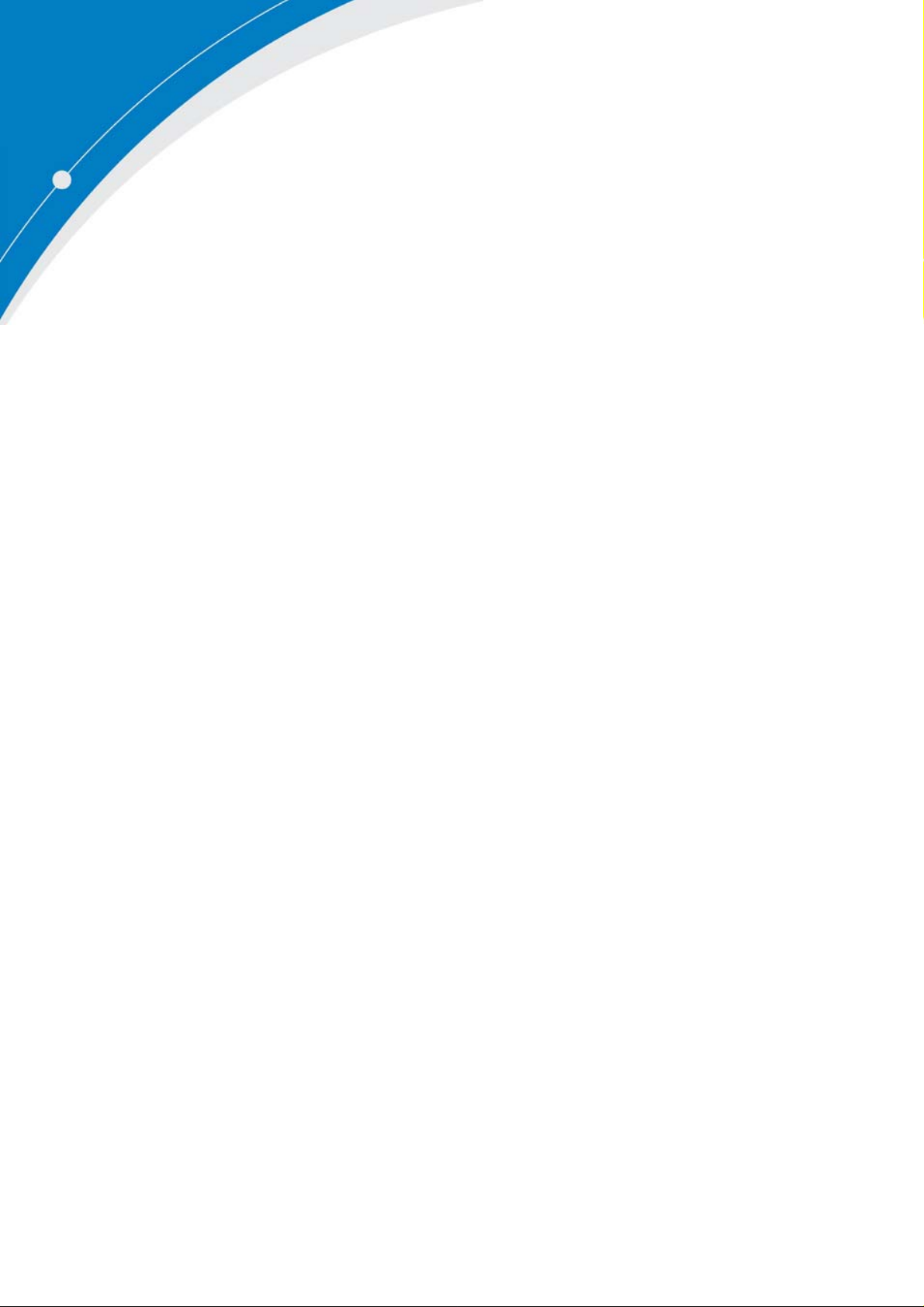
BIPAC 7100SG
802.11g ADSL Modem/Router with
Single Ethernet Port
User Manual
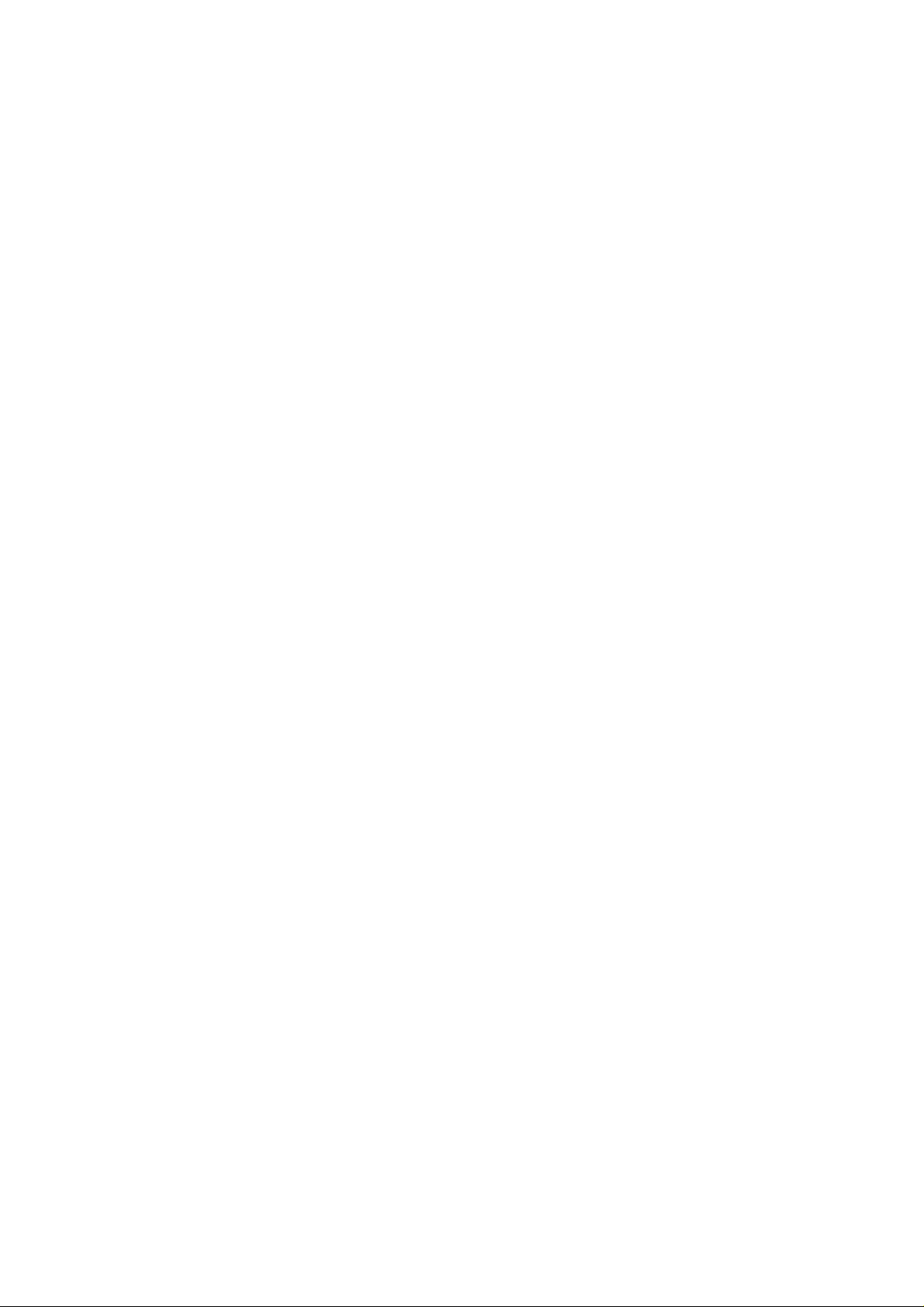
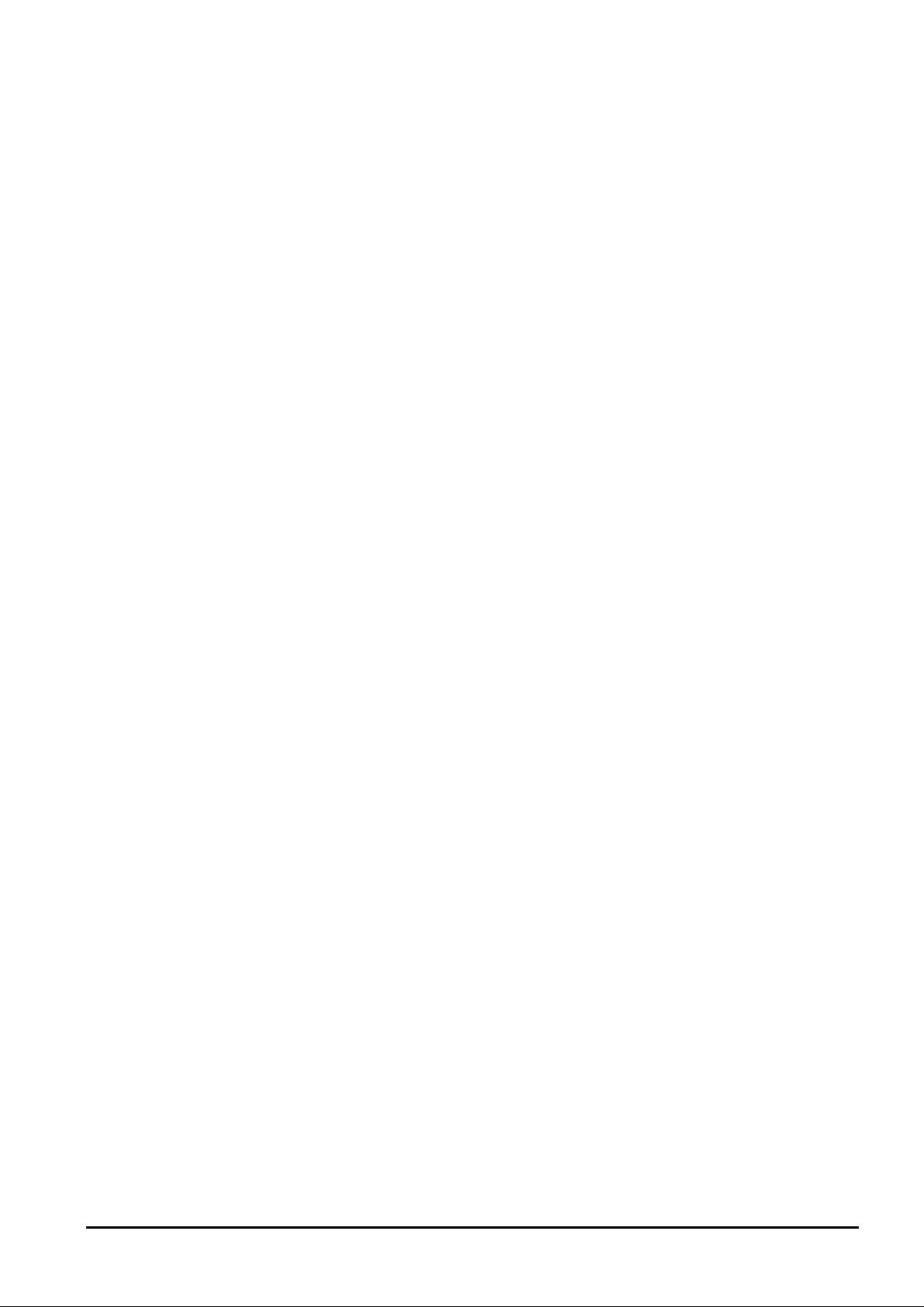
Table of Contents
Chapter 1....................................................................................................1
INTRODUCTION ...................................................................................................1
1.1 An Overview of BIPAC 7100SG..................................................................................1
1.2 Package Contents.......................................................................................................2
1.3 BIPAC 7100SG Features............................................................................................2
1.4 BIPAC 7100SG Application.........................................................................................3
Chapter 2....................................................................................................4
USING BILLION ADSL MODEM/ROUTER ...............................................................4
2.1 Cautions for Using Billion ADSL Modem/Router.........................................................4
2.2 The Front LEDs...........................................................................................................4
2.3 The Rear Ports............................................................................................................5
2.4 Cabling........................................................................................................................5
Chapter 3....................................................................................................7
CONFIGURATION.................................................................................................7
3.1 Before Configuration ...................................................................................................7
3.2 Factory Default Settings............................................................................................12
3.2.1 Password............................................................................................................13
3.2.2 LAN and WAN Port Addresses...........................................................................13
3.3 Information from ISP .................................................................................................13
3.4 Configuring with Web Browser..................................................................................14
3.4.1 Status..................................................................................................................15
3.4.1.1 Status – ADSL Status.......................................................................................................... 16
3.4.1.1.1 ADSL Status – WAN Status ........................................................................................ 17
3.4.1.1.2 ADSL Status – ATM Status......................................................................................... 17
3.4.1.2 Status – LAN Status............................................................................................................. 18
3.4.1.2.1 LAN Status – TCP Status ............................................................................................ 19
3.4.1.3 Status- PPP Status............................................................................................................... 19
3.4.1.4 Status- VPN Connect Status .............................................................................................. 20
3.4.1.5 Status- Learned MAC Table............................................................................................... 20
3.4.1.6 Routing Table........................................................................................................................ 21
3.4.1.7 System Log............................................................................................................................ 22
3.4.1.8 Security Logs......................................................................................................................... 22
3.4.2 Quick Start..........................................................................................................23
3.4.3 Configuration.......................................................................................................24
3.4.3.1 WAN ....................................................................................................................................... 24
3.4.3.2 LAN......................................................................................................................................... 27
3.4.3.3 Wireless ................................................................................................................................. 28
3.4.3.3.1 Basic setting....................................................................................................................... 28
3.4.3.3.2 Advanced setting............................................................................................................... 29
3.4.3.3.3 WLAN Security.................................................................................................................. 29
3.4.3.4 System ................................................................................................................................... 30
3.4.3.4.1 Password........................................................................................................................ 30
3.4.3.4.2 Time Zone...................................................................................................................... 31
3.4.3.4.3 Upgrade.......................................................................................................................... 32
3.4.3.4.4 Factory Setting............................................................................................................... 33
3.4.3.4.5 Restart ............................................................................................................................ 34
i
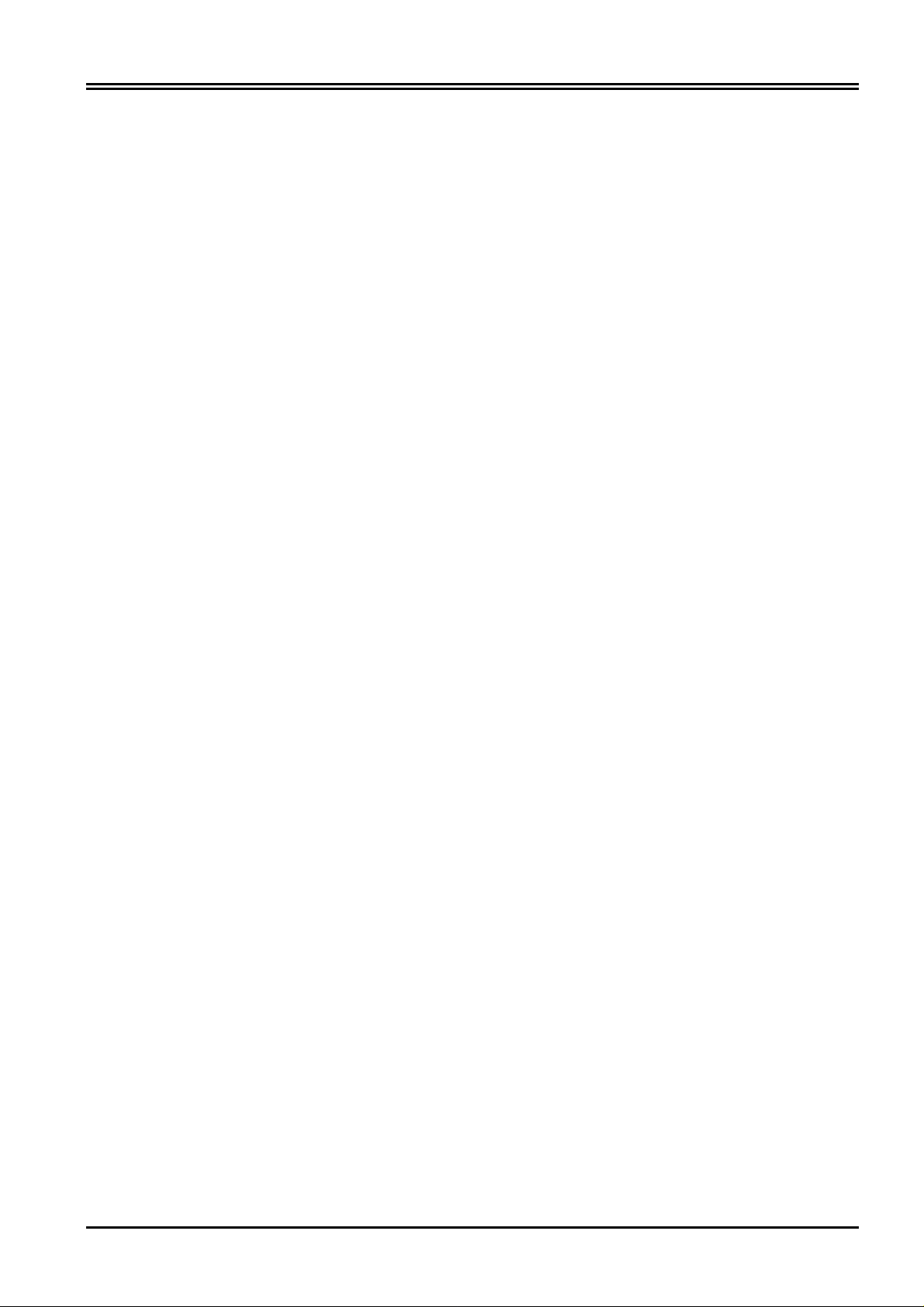
Billion BIPAC 7100SG ADSL Modem/Router
3.4.3.5 Firewall................................................................................................................................... 34
3.4.3.5.1 Packet Filter................................................................................................................... 34
3.4.3.5.2 MAC Filtering................................................................................................................. 36
3.4.3.5.3 Intrusion Detection........................................................................................................ 37
3.4.3.5.4 Block WAN Request..................................................................................................... 38
3.4.3.5.5 URL Blocking................................................................................................................. 39
3.4.3.6 VPN (Virtual Private Networks).......................................................................................... 40
3.4.3.7 Virtual Server......................................................................................................................... 42
3.4.3.8 Advanced............................................................................................................................... 43
3.4.3.8.1 ADSL............................................................................................................................... 43
3.4.3.8.2 DNS................................................................................................................................. 44
3.4.3.8.3 Dynamic DNS ................................................................................................................ 45
3.4.3.8.4 NAT ................................................................................................................................. 46
3.4.3.8.5 RIP................................................................................................................................... 48
3.4.3.8.6 SNMP.............................................................................................................................. 49
3.4.3.8.7 Static Routing................................................................................................................. 50
3.4.3.8.8 MISC Configuration....................................................................................................... 52
3.4.3.8.9 Diagnostic Test.............................................................................................................. 53
3.4.4 Save Config ........................................................................................................55
Chapter 4..................................................................................................56
TROUBLESHOOTING ..........................................................................................56
Problems Starting Up the ADSL Router ....................................................................................56
Problems with the WAN Interface ............................................................................................56
Problems with the LAN Interface .............................................................................................56
Problems Connecting to a Remote Node or ISP..........................................................................56
APPENDIX................................................................................................57
PRODUCT SUPPORT AND CONTACT INFORMATION ...............................................57
ii

Chapter 1
Introduction
1.1 An Overview of BIPAC 7100SG
BIPAC 7100SG ADSL Modem/Router provides a high-speed Ethernet port for high-speed Internet
browsing. It can support downstream transmission rates of up to 8Mbps and upstream transmission rates
of up to 1024Kbps. It is compliant with Multi-Mode standard (ANSI T1.413, Issue 2; G.dmt (G.992.1);
G.lite (G992.2); G.hs (G994.1)).
The product supports PPPoA (RFC 2364 – PPP (Point-to-Point Protocol) over ATM Adaptation Layer 5),
RFC 1483 encapsulation over ATM (bridged or routed), PPP over Ethernet (RFC 2516), and IPoA
(RFC1577) to establish a connection with ISP. The product also supports VC-based and LLC-based
multiplexing.
It is the perfect solution to connect a small group of PCs to a high-speed broadband Internet connection.
Multi-users can have high-speed Internet access simultaneously.
This product also serves as an Internet firewall, protecting your network from being accessed by outside
users. Not only provide the natural firewall function (Network Address Translation, NAT), it also provides
rich firewall features to secure user’s network. All incoming data packets are monitored and filtered.
Besides, it can also be configured to block internal users from accessing to the Internet.
The product provides two levels of security support. First, it masks LAN users’ IP addresses which are
invisible to outside users on the Internet, making it much more difficult for a hacker to target a machine on
your network. Secondly, it can block and redirect certain ports to limit the services that outside users can
access. For example, to ensure that games and other Internet applications will run properly, user can
open some specific ports for outside users to access internal services in network.
Integrated DHCP (Dynamic Host Control Protocol) services, client and server, allow multiple users to get
their IP addresses automatically on boot up from the product. Simply set local machines as a DHCP
client to accept a dynamically assigned IP address from DHCP server and reboot. Each time local
machine is powered up; the router will recognize it and assign an IP address to instantly connect it to the
LAN.
For advanced users, Virtual Service function allows the product to provide limited visibility to local
machines with specific services for outside users. An ISP (Internet Service Providers) provided IP
address can be set to the product and then specific services can be rerouted to specific computers on the
local network. For instance, a dedicated web server can be connected to the Internet via the product and
then incoming requests for HTML that are received by the product can be rerouted to the dedicated local
web server, even though the server now has a different IP address. In this example, the product is on the
Internet and vulnerable to attacks, but the server is protected.
Virtual Server can also be used to re-task services to multiple servers. For instance, the product can be
set to allow separated FTP, Web, and Multiplayer game servers to share the same Internet-visible IP
address while still protecting the servers and LAN users from hackers.
1

Billion BIPAC 7100SG ADSL Modem/Router
1.2 Package Contents
1. Billion BIPAC 7100SG ADSL Modem/Router
2. One CD-ROM containing the driver and online manual
3. One Quick Start Guide
4. One RJ-11 ADSL/telephone cable
5. One CAT-5 straight LAN cable
6. One power adapter
1.3 BIPAC 7100SG Features
BIPAC 7100SG ADSL Modem/Router provides the following features:
ADSL Multi-Mode Standard: Supports downstream transmission rates of up to 8Mbps and
upstream transmission rates of up to 1024Kbps. It is compliant with Multi-Mode standard (ANSI
T1.413, Issue 2; G.dmt (G.992.1); G.lite (G992.2); G.hs (G994.1)).
Multi-Protocol to Establish A Connection: Supports PPPoA (RFC 2364 - PPP over ATM
Adaptation Layer 5), RFC 1483 encapsulation over ATM (bridged or routed), PPP over Ethernet
(RFC 2516) and IPoA (RFC1577) to establish a connection with ISP. The product also supports VCbased and LLC-based multiplexing.
Quick Installation Wizard: Supports a WEB GUI page to install this device quickly. With this wizard,
an end user can enter the information easily which they from the ISP, then surf the Internet
immediately.
Universal Plug and Play (UPnP) and UPnP NAT Traversal: This protocol is used to enable
simple and robust connectivity among stand-alone devices and PCs from many different vendors. It
makes network simple and affordable for users. UPnP architecture leverages TCP/IP and the Web
to enable seamless proximity networking in addition to control and data transfer among networked
devices. With this feature enabled, users can now connect to Net meeting or MSN Messenger
seamlessly.
Network Address Translation (NAT): Allows multi-users to access outside resource such as
Internet simultaneously with one IP address/one Internet access account. Besides, many application
layer gateway (ALG) are supported such as web browser, ICQ, FTP, Telnet, E-mail, News, Ping and
others.
Domain Name System (DNS) relay: Provides an easy way to map the domain name (a friendly
name for user such as
with this router’s IP address. Then every DNS conversion request packet from the PC to this router
will be forwarded to the real DNS in outside network. After the router gets the reply, then forwards it
back to the PC.
Dynamic Domain Name System (DDNS): The Dynamic DNS service allows you to alias a dynamic
IP address to a static hostname. This dynamic IP address is the WAN IP address. For example, to
use the service, you must first apply an account from this free Web server
There are more than 5 DDNS servers supported.
www.yahoo.com) and IP address. When local machine sets its DNS server
http://www.dyndns.org/.
PPP over Ethernet (PPPoE): Provides embedded PPPoE client function to establish a connection.
Users can get greater access speed without changing the operation concept, sharing the same ISP
account and paying for one access account. No PPPoE client software is required for local
computer. The Automatic Reconnect and Disconnect Timeout (Idle Timer) functions are provided,
too.
Virtual Server: User can specify some services to be visible from outside users. The router can
detect incoming service request and forward it to the specific local computer to handle it. For
2
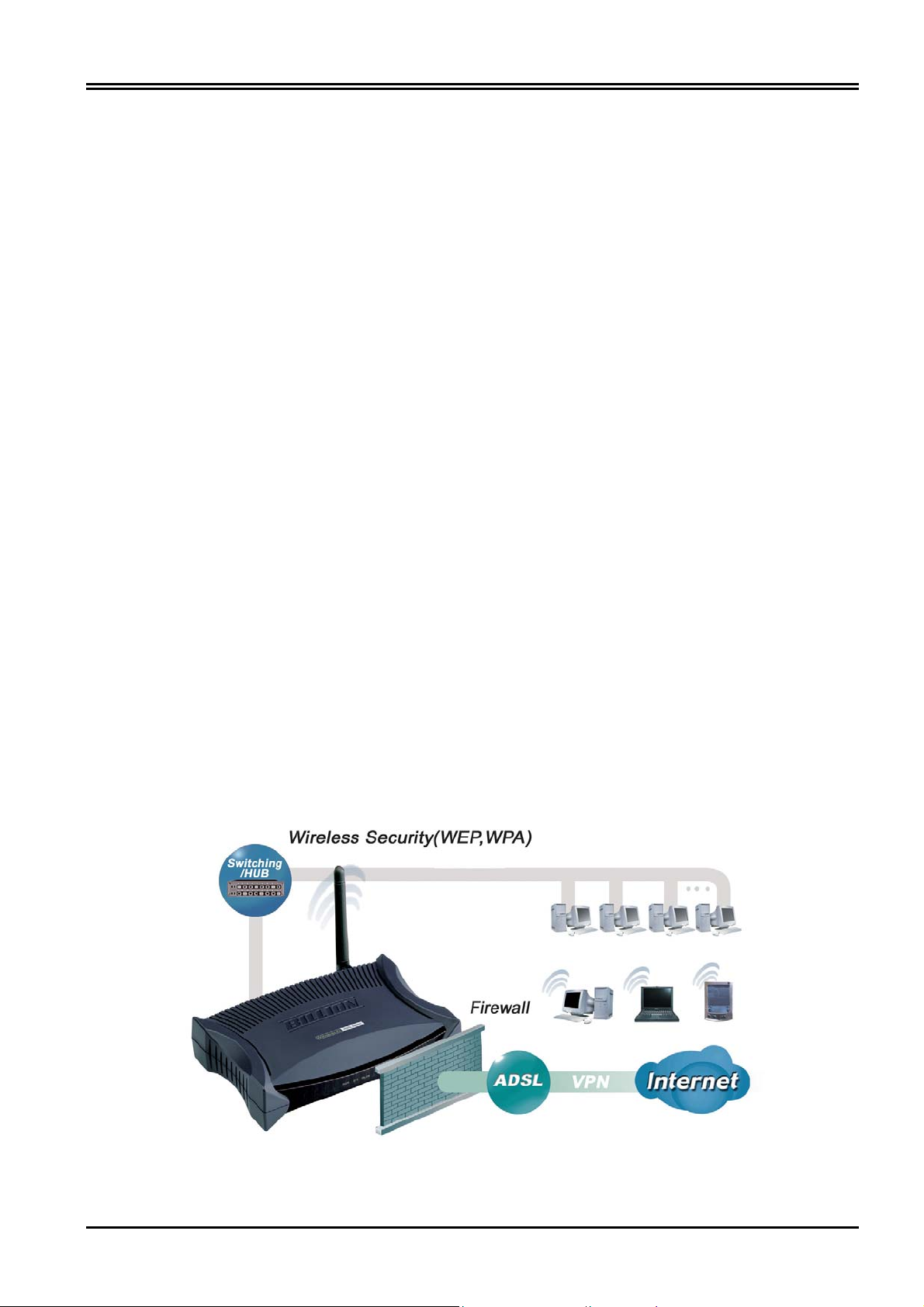
Chapter 1 Introduction
example, user can assign a PC in LAN acting as WEB server inside and expose it to the outside
network. Outside user can browse inside web server directly while it is protected by NAT. A DMZ
host setting is also provided to a local computer exposed to the outside network, Internet.
Firewall: Supports SOHO firewall with NAT technology. Automatically detects and blocks the Denial
of Service (DoS) attack. The URL-blocking and packet filtering are also supported. The hacker’s
attack will be recorded associated with timestamp in the security logging area. More firewall features
will be added continually, please visit our web site to download latest firmware.
Dynamic Host Control Protocol (DHCP) client and server: In the WAN site, the DHCP client can
get an IP address from the Internet Server Provider (ISP) automatically. In the LAN site, the DHCP
server can allocate multiple clients IP addresses and distribute them including IP address, subnet
mask as well as DNS IP address to local computers. It provides an easy way to manage the local IP
network.
Rich Packet Filtering: Not only filter the packet based on IP address, but also based on Port
numbers and MAC address. It will increase the performance in LAN and WAN, also provide a
higher-level security control
SNTP: An easy way to get the network real time information from an SNTP server.
Web based GUI: Supports web based GUI for configuration and management. It is user-friendly
and comes with on-line help. It also supports remote management capability for remote users to
configure and manage this product.
Virtual Private Networks (VPN): Allows user to make a tunnel with a remote site directly to secure
the data transmission among the connection. User can use IPSec with IKE key management are
supported by this router to make a VPN connection and the router already provides L2TP, IPSec
and PPTP pass through function to establish a VPN connection if the user likes to run the PPTP
client in his local computer.
Simple Network Management Protocol (SNMP): It is an easy way to remotely manage the router
via SNMP.
1.4 BIPAC 7100SG Application
3
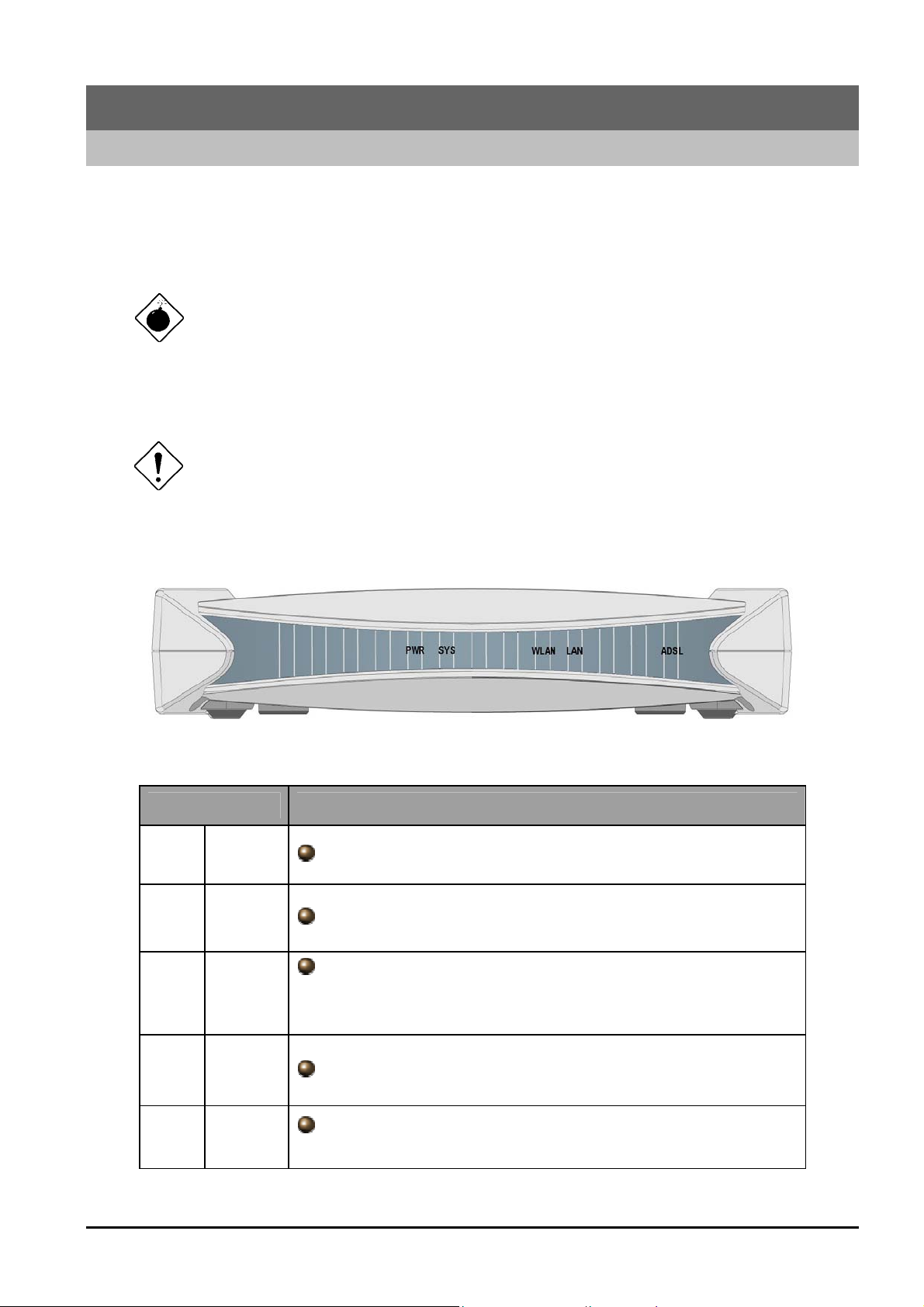
Chapter 2
Using Billion ADSL Modem/Router
2.1 Cautions for Using Billion ADSL Modem/Router
Do not place the router under high humidity and high temperature.
Do not use the same power source for the device with other equipment.
Do not open or repair the case yourself. If the device is too hot, turn off the power
immediately and have a qualified serviceman repair it.
Avoid using this product and all accessories outdoors.
Place the product on the stable surface.
Only use the power adapter that comes with the package.
2.2 The Front LEDs
LED Meaning
1
2
3
4
5
PWR
SYS
WLAN
LAN
ADSL
Lit green when power adapter is connected.
When lit, it indicates that the device is working properly.
Lit green when the wireless connection is established.
Flashes when sending/receiving data.
Lit green when the LAN1 link is connected.
When lit, it indicates that the ADSL (Line) port is
connected to the DSLAM and working properly.
4
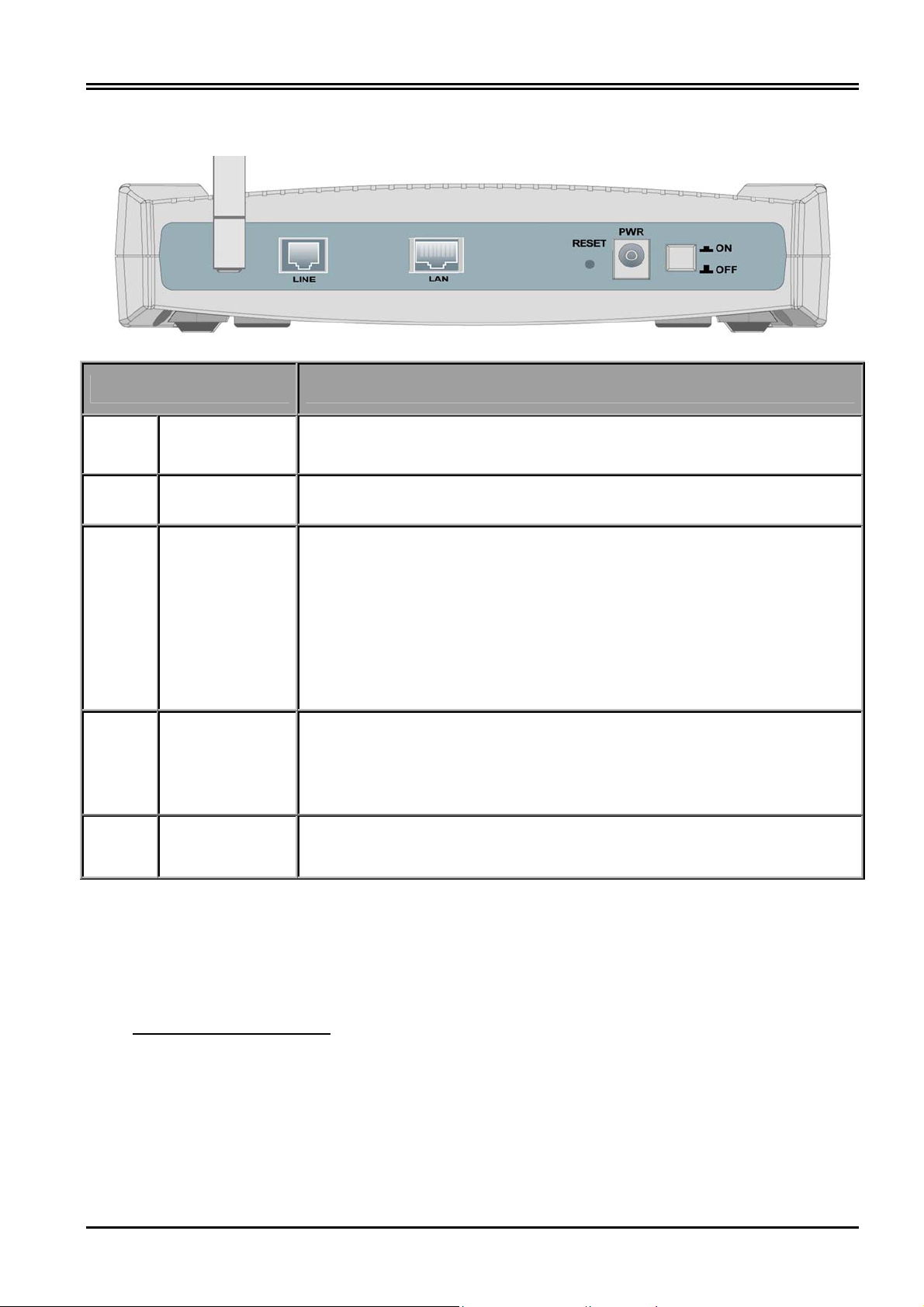
2.3 The Rear Ports
Port Meaning
Chapter 2 Using the ADSL Modem/Router
1
Power
Switch
2 PWR
3 RESET
4 LAN
5 LINE
Power ON/OFF switch
Connect the supplied power adapter to this jack.
After the device is powered on, press it to reset the device or restore to
factory default settings.
0-3 seconds: reset the device
6 seconds above: restore to factory default settings (this is used when
you can not login to the router, e.g. forgot the password)
Connect a UTP Ethernet cable (Cat-5 or Cat-5e) to the LAN port when
connecting to a PC or an office/home network of 10Mbps or 100Mbps.
Connect the supplied RJ-11 (“telephone”) cable to this port when
connecting to the ADSL/telephone network.
2.4 Cabling
Through Ethernet Port
The product’s LAN port is wired just like a Network Adapter’s port. From the product directly to a PC, the
cable should be an Ethernet straight cable. From the product to a hub or switch, the cable should be an
Ethernet straight through cable to a normal hub/switch port, or an Ethernet crossover cable to an uplink
port.
The most common problem associated with Ethernet is bad cabling or ADSL line. Make sure that all
connected devices are turned on. On the front of the product is a bank of LEDs. As a first check, please
5
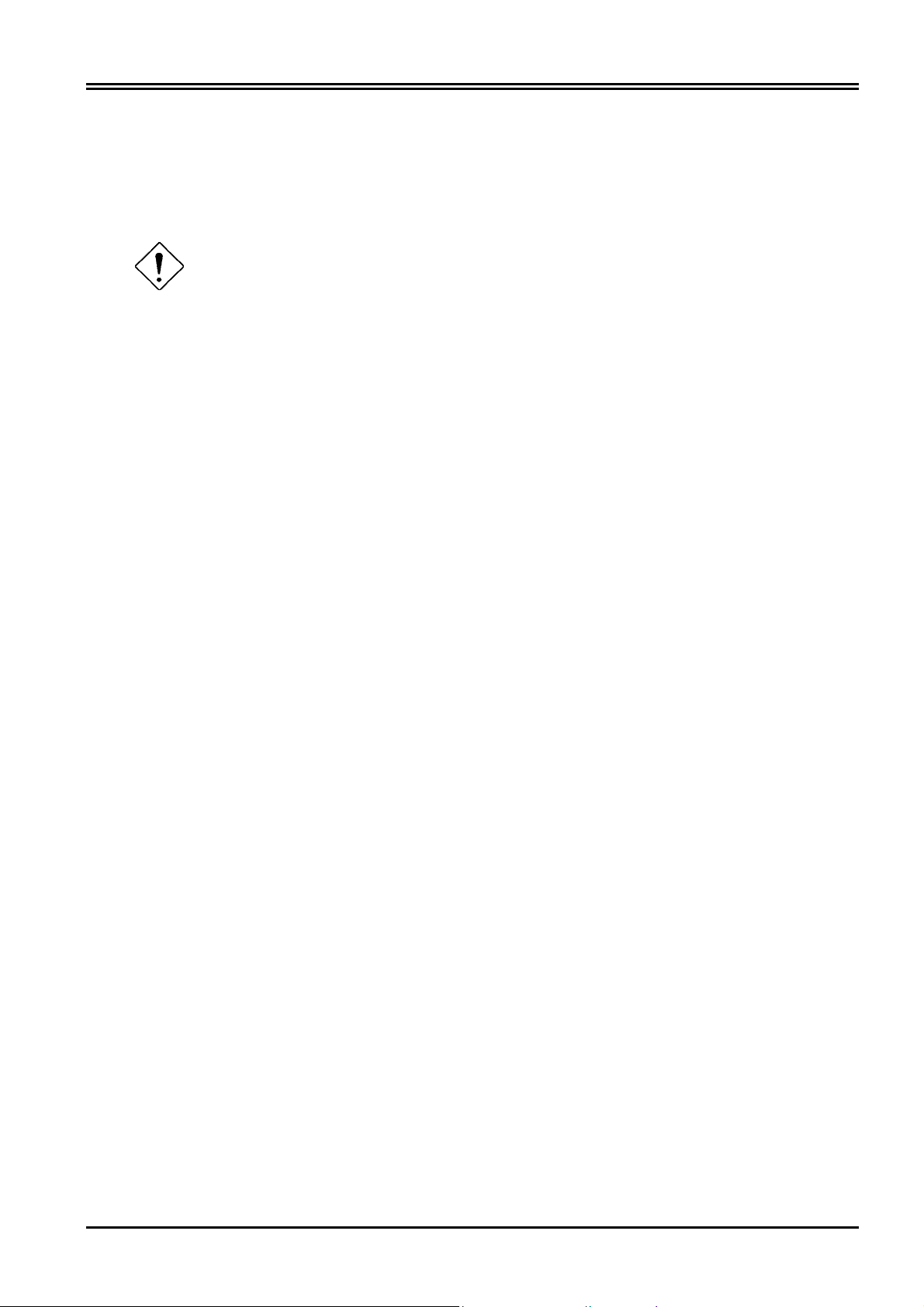
Billion BIPAC 7100SG ADSL Modem/Router
verify that the PWR, SYS, LAN LNK and ADSL SYN LEDs are lit. If they are not, verify that you are using
the proper cables.
So long as the cables are connected and the LEDs are lit normally, follow section “3.2 Configuring the
Network Properties” below to modify the network settings.
Since the product cannot auto-detect whether your cable is correct or not, please make
sure you are using the right cable to a PC or a Hub.
6
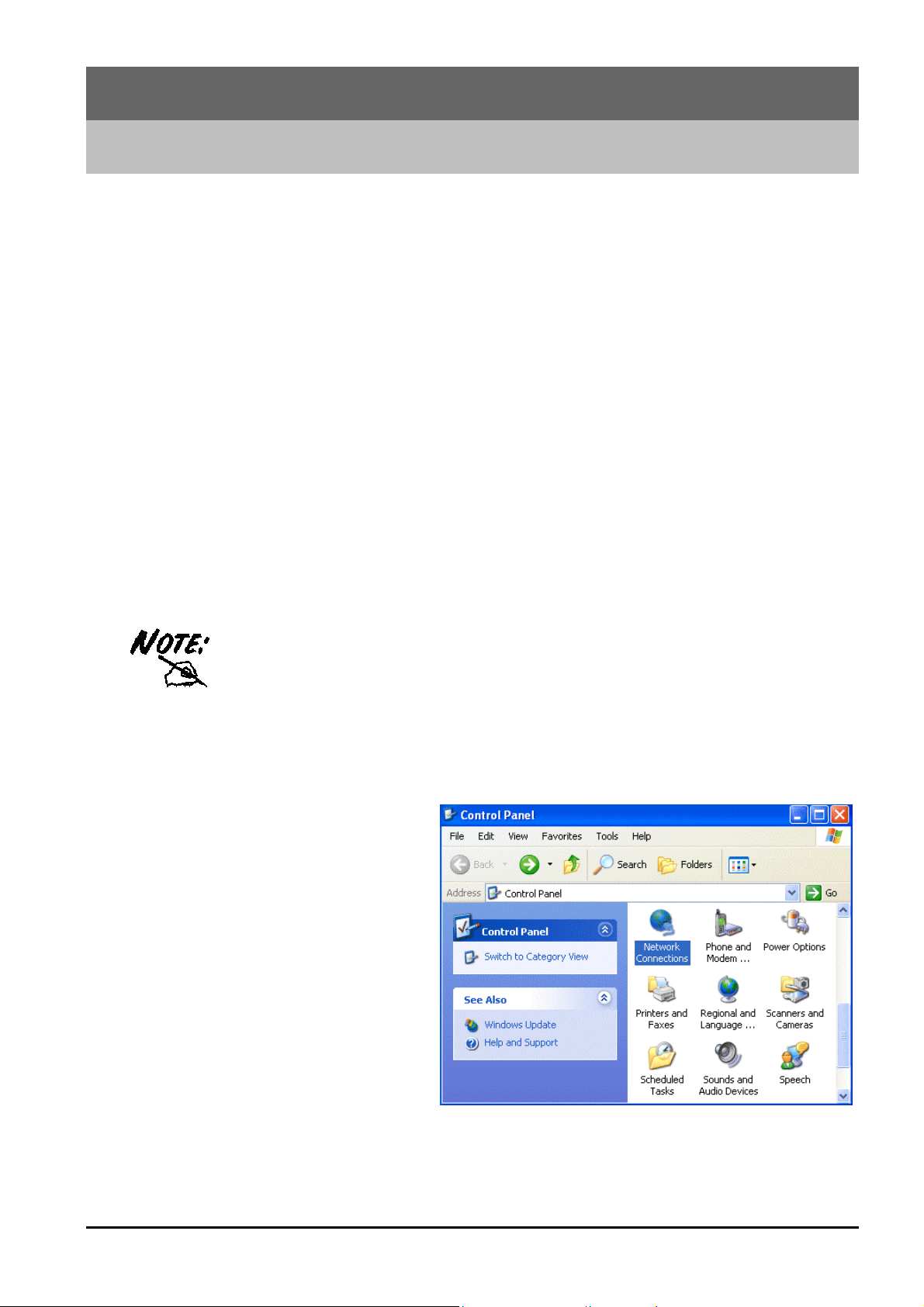
Chapter 3
Configuration
BIPAC 7100SG can be configured with your Web browser. The web browser is included as a standard
application in following operation systems, UNIX, Linux, Mac OS, Windows 95/98/NT/2000/Me/XP, etc.
The product provides a very easy and user-friendly interface for configuration.
3.1 Before Configuration
This section describes the configuration required by LAN-attached PCs that communicate with BIPAC
7100SG, either to configure the device, or for network access. These PCs must have an Ethernet
interface installed properly, be connected to BIPAC 7100SG either directly or through a hub, and have
TCP/IP installed and configured to obtain an IP address through a DHCP server or a fixed IP address
which must be in the same subnet of BIPAC 7100SG. The default IP address of router is 192.168.1.254
and subnet mask is 255.255.255.0. The best and easy way is to configure the PC to get an IP address
from BIPAC 7100SG.
Please follow the steps below for PC’s network environment installation. Before taking the first step,
please check your PC’s network components. If your PC connects the ADSL Modem/Router through
Ethernet port, the TCP/IP protocol stack and Ethernet network adapter must be installed. If not, please
refer to MS Windows relative manuals.
Any TCP/IP capable workstation can be used to communicate with or through
BIPAC 7100SG. To configure other types of workstations, please consult the
manufacturer’s documentation.
Configuring PC in Windows XP
1. Go to Start / Control Panel (in
Classic View). In the Control Panel,
double-click on Network
Connections.
2. Double-click Local Area Connection.
7

Billion BIPAC 7100SG ADSL Modem/Router
3. In the Local Area Connection
Status window, click Properties.
4. Select Internet Protocol (TCP/IP)
and click Properties.
5. Select the Obtain an IP address
automatically and the Obtain DNS
server address automatically radio
buttons.
6. Click OK to finish the configuration.
8
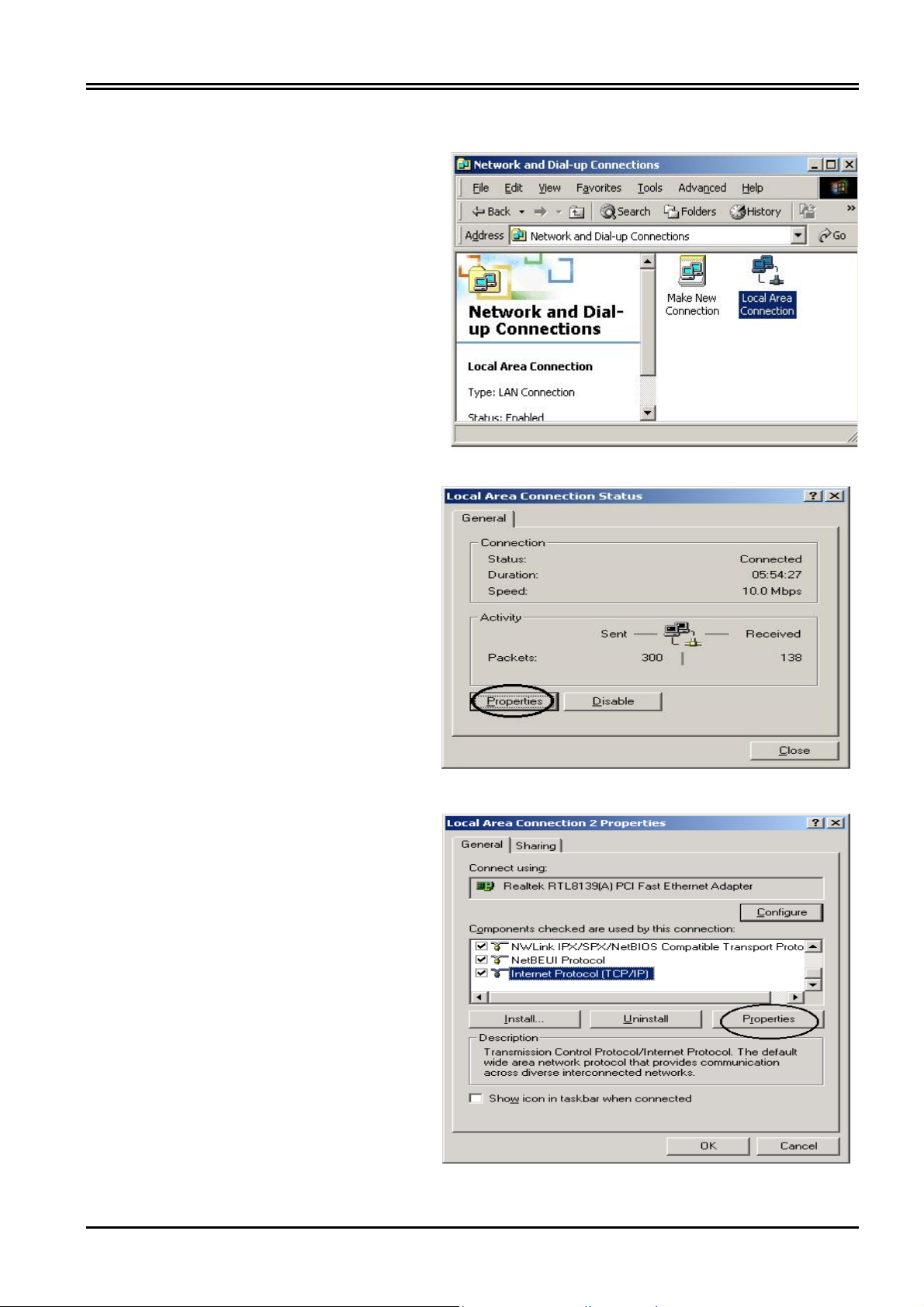
Configuring PC in Windows 2000
1. Go to Start / Settings / Control
Panel. In the Control Panel, doubleclick on Network and Dial-up
Connections.
2. Double-click Local Area Connection.
3. In the Local Area Connection
Status window, click Properties.
Chapter 3 Configuration
4. Select Internet Protocol (TCP/IP)
and click Properties.
9
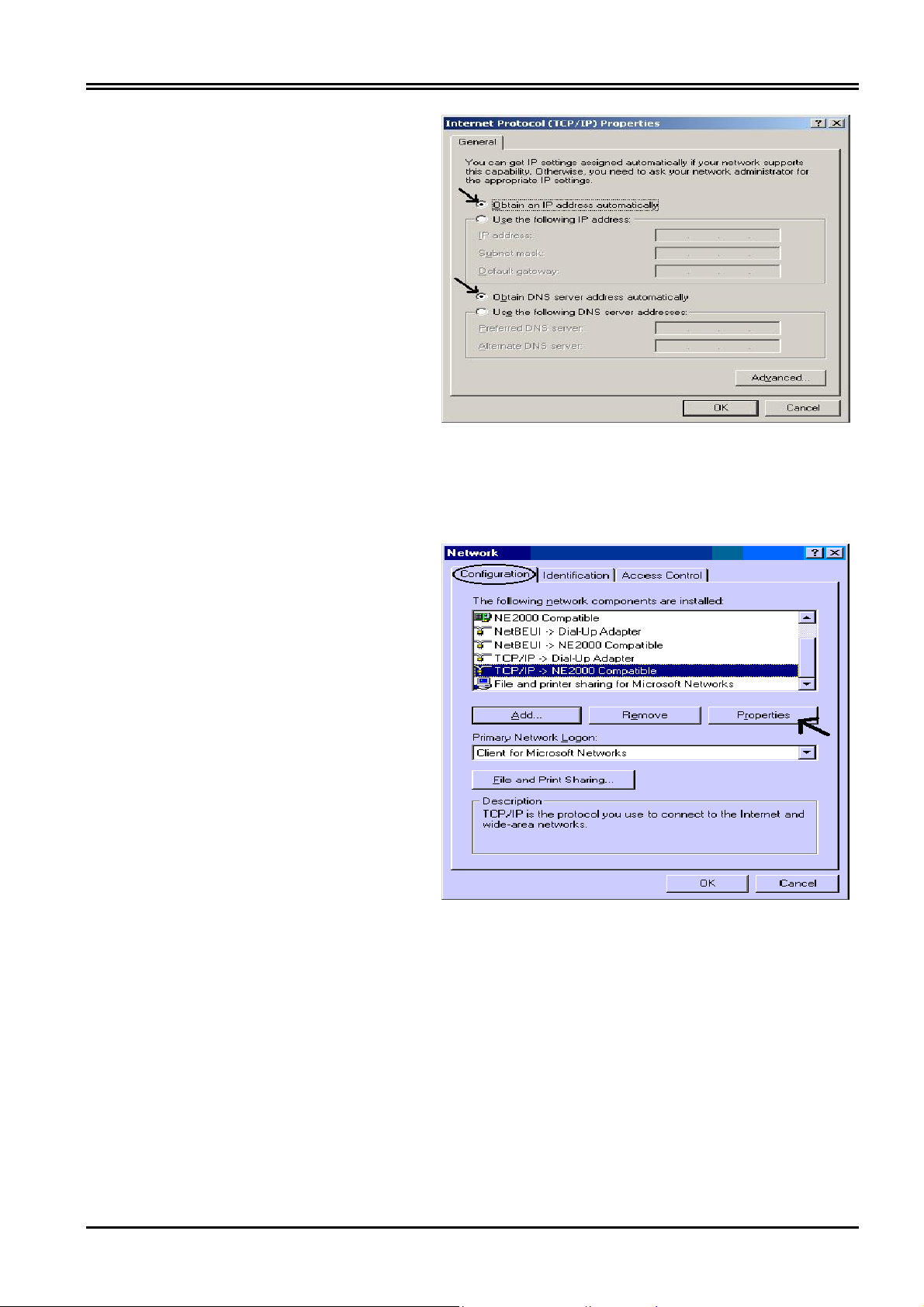
Billion BIPAC 7100SG ADSL Modem/Router
5. Select the Obtain an IP address
automatically and the Obtain DNS
server address automatically radio
buttons.
6. Click OK to finish the configuration.
Configuring PC in Windows 95/98/ME
1. Go to Start / Settings / Control
Panel. In the Control Panel, double-
click on Network and choose the
Configuration tab.
2. Select TCP / IP -> NE2000
Compatible, or the name of your
Network Interface Card (NIC) in your
PC.
3. Click Properties.
10
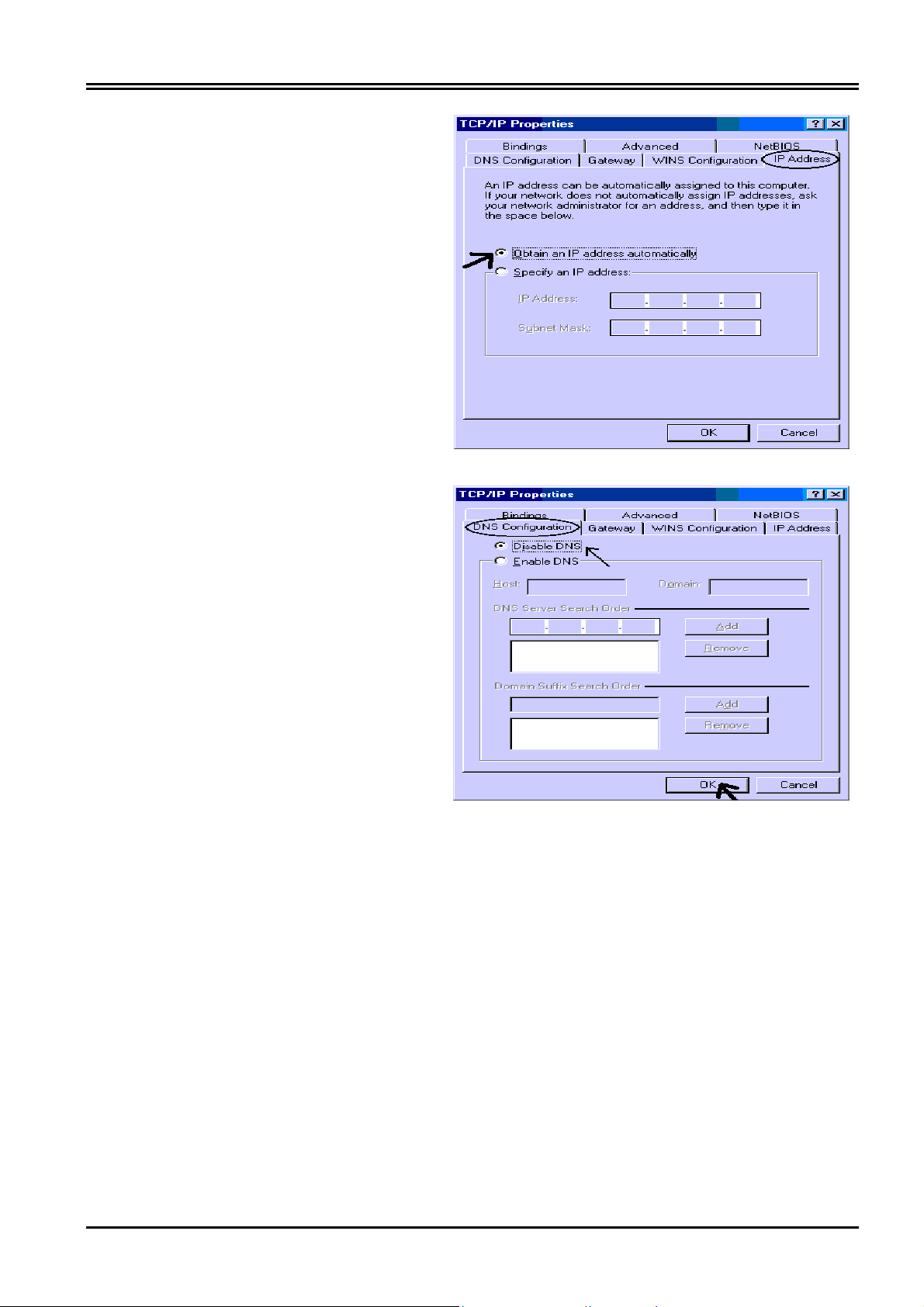
4. Select the IP Address tab. In this
page, click the Obtain an IP address
automatically radio button.
5. Then select the DNS Configuration
tab.
Chapter 3 Configuration
6. Select the Disable DNS radio button
and click OK to finish the configuration.
11
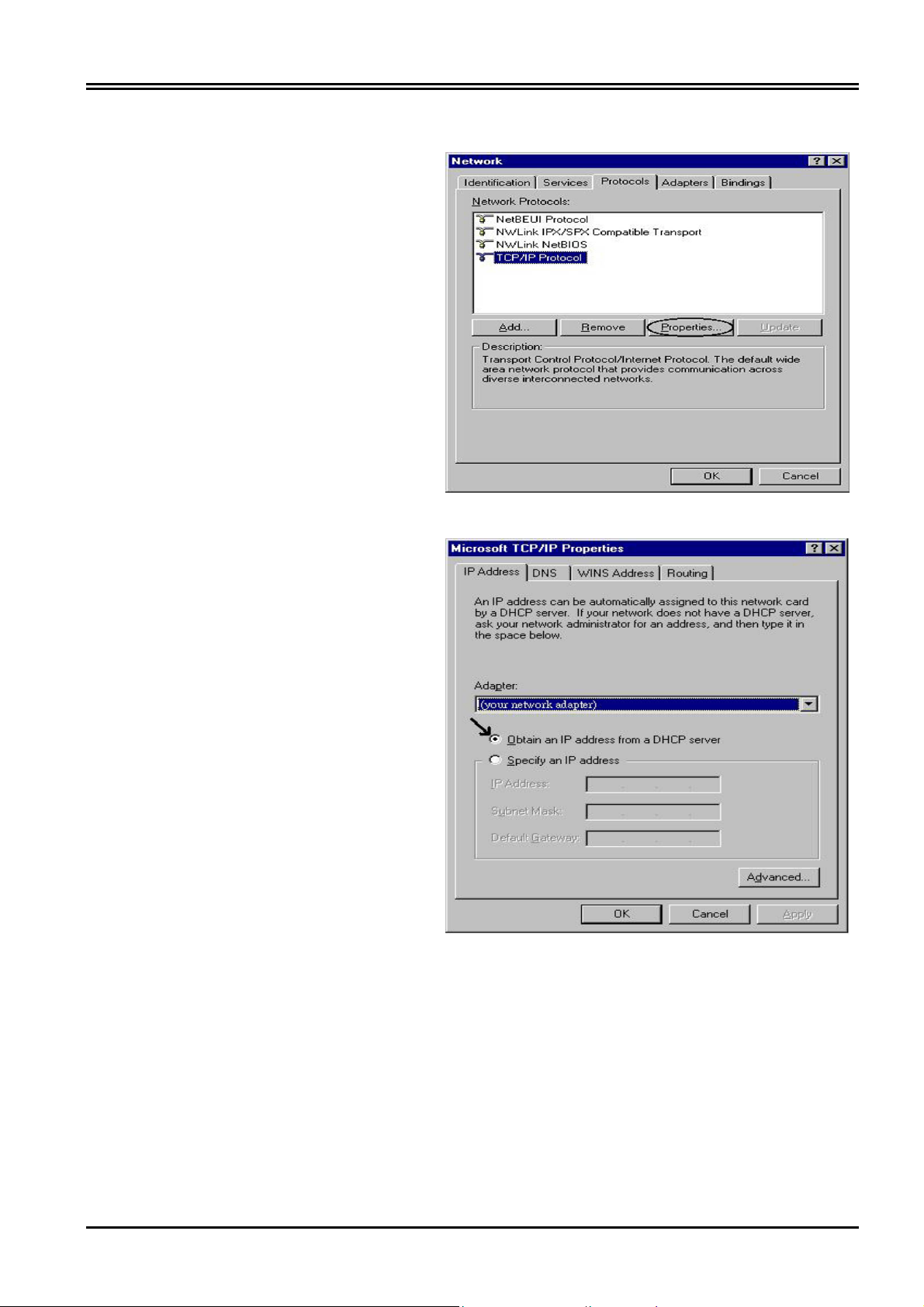
Billion BIPAC 7100SG ADSL Modem/Router
Configuring PC in Windows NT4.0
1. Go to Start / Settings / Control
Panel. In the Control Panel, double-
click on Network and choose the
Protocols tab.
2. Select TCP/IP Protocol and click
Properties.
3. Select the Obtain an IP address
from a DHCP server radio button
and click OK.
3.2 Factory Default Settings
Before you configure this device, you need to know the following default settings.
1. Web Configuration
Password: There are two levels of password protection, Administrator Level and User Level.
12
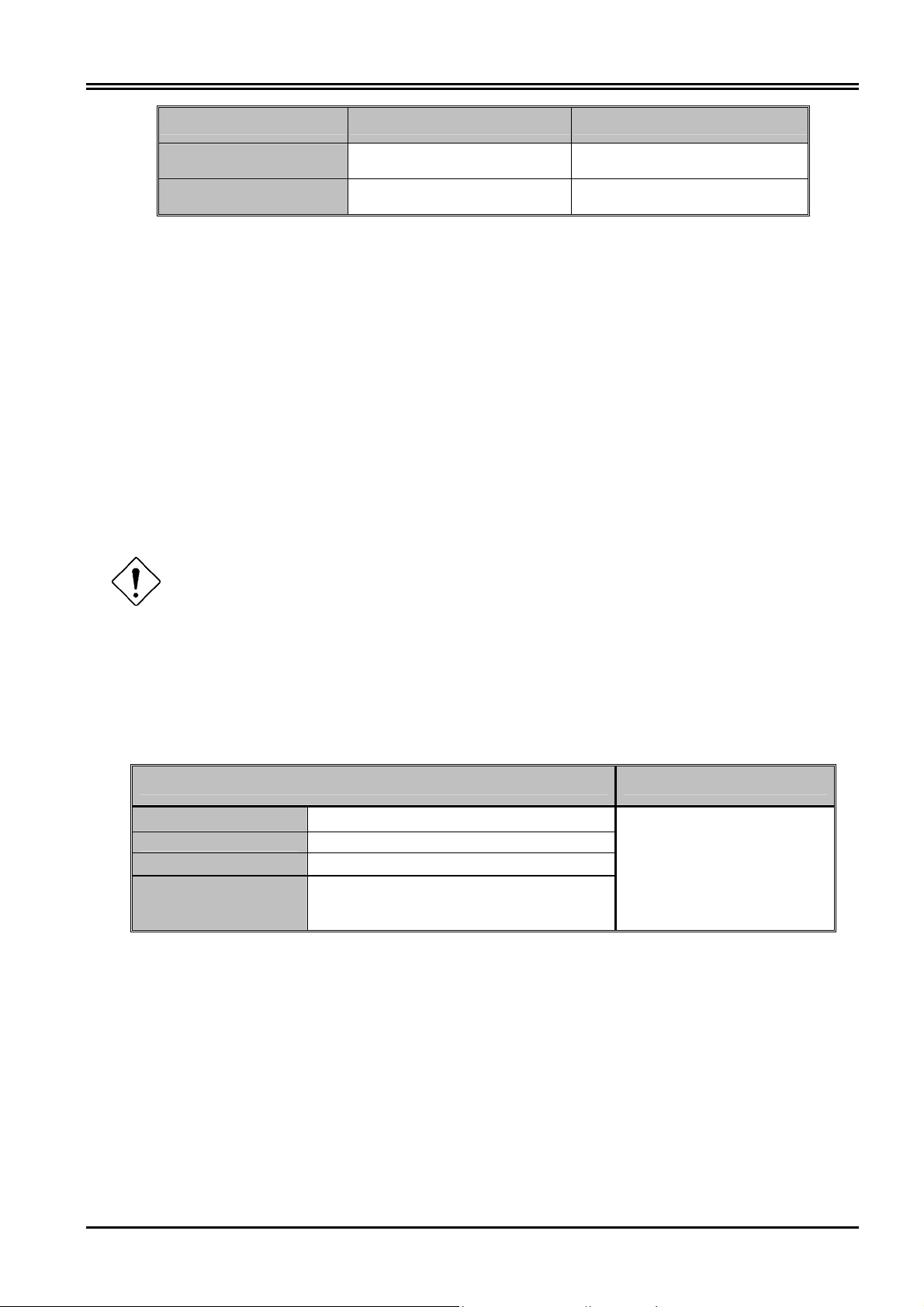
Chapter 3 Configuration
Administrator Level
User Level
2. Device IP Network settings in LAN site
IP Address: 192.168.1.254
Subnet Mask: 255.255.255.0
3. ISP setting in WAN site
Virtual Circuit 0: 1483 Routed IP LLC
4. DHCP server
DHCP server is enabled.
IP address pool from IP Address: 192.168.1.100 to IP Address: 192.168.1.199
User Name Password
admin password
user password
3.2.1 Password
The default username and password are admin and password respectively.
If you ever forget the password to log in, you may press the RESET button up to 2
seconds to restore the factory default settings.
3.2.2 LAN and WAN Port Addresses
The parameters of LAN and WAN ports are pre-set in the factory. The default values are shown below.
LAN Port WAN Port
IP address
Subnet Mask
DHCP server function
IP addresses for
distribution to PCs
192.168.1.254
255.255.255.0
Enabled
100 IP addresses continuing from
192.168.1.100 through 192.168.1.199
(Actually, it can supports up to 253 users.)
Obtain an IP address
automatically. ISP assigns
this IP address.
3.3 Information from ISP
Before configuring this device, you have to check with your ISP (Internet Service Provider) what kind of
service is provided such as PPPoE, PPPoA, RFC1483, IPoA, or PPTP-to-PPPoA Relaying.
Gather the information as illustrated in the following table and keep it for reference.
13
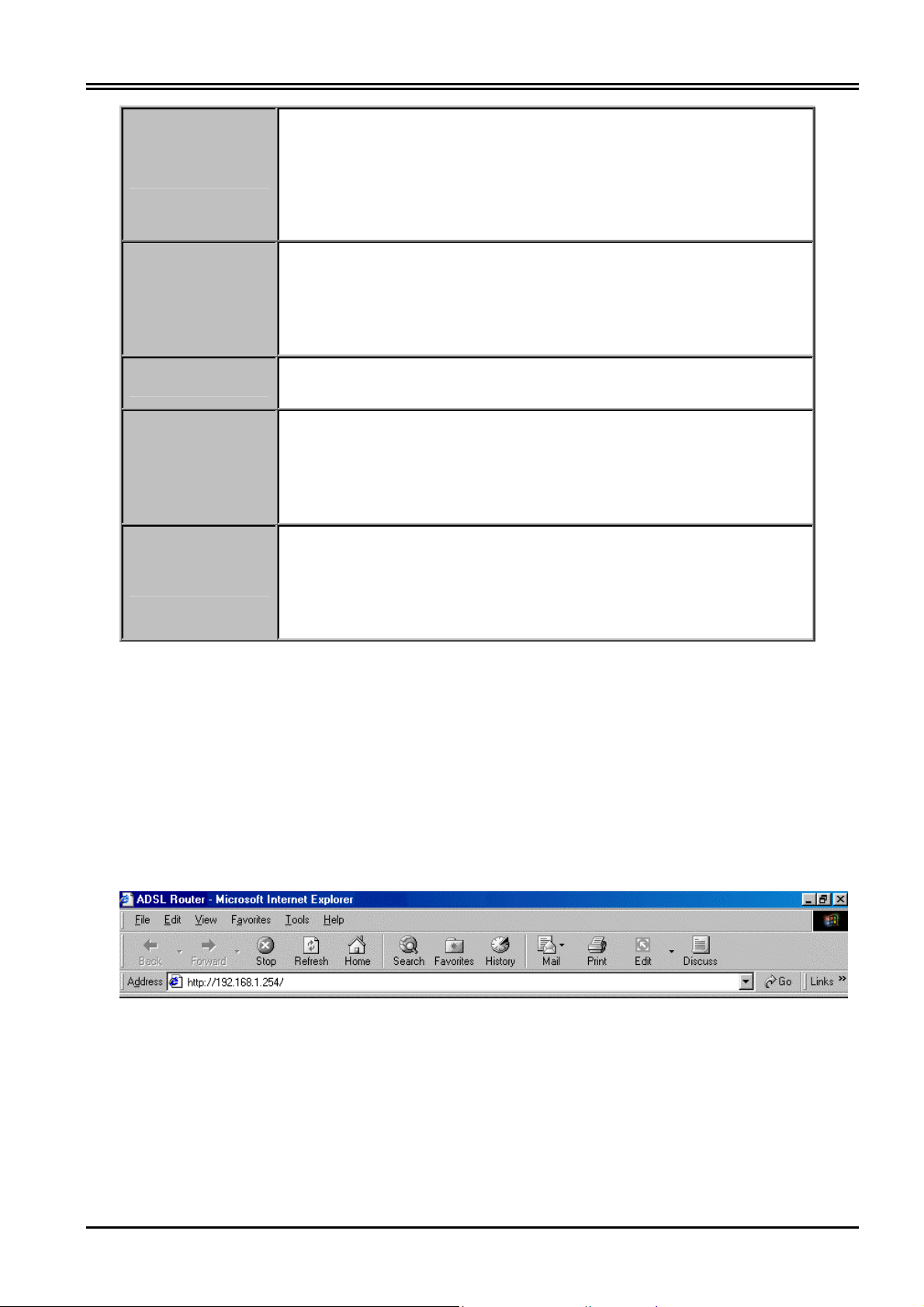
Billion BIPAC 7100SG ADSL Modem/Router
VPI/VCI, VC-based/LLC-based multiplexing, Username, Password, Service
PPPoE
PPPoA
RFC1483 Bridged
RFC1483 Routed
IPoA
Name, and Domain Name System (DNS) IP address (it can be
automatically assigned by your ISP when you connect or be set manually).
VPI/VCI, VC-based/LLC-based multiplexing, Username, Password, and
Domain Name System (DNS) IP address (it can be automatically assigned
by your ISP when you connect or be set manually).
VPI/VCI, VC-based/LLC-based multiplexing to use Bridged Mode.
VPI/VCI, VC-based/LLC-based multiplexing, IP address, Subnet mask,
Gateway address, and Domain Name System (DNS) IP address (it is fixed
IP address).
VPI/VCI, VC-based/LLC-based multiplexing, IP address, Subnet mask,
Gateway address, and Domain Name System (DNS) IP address (it is fixed
IP address).
3.4 Configuring with Web Browser
The ADSL Modem/Router can be configured with your Web browser. The web browser is included as a
standard application in following operation systems, UNIX, Linux, Mac OS, Windows
95/98/NT/2000/Me/XP, etc. The product provides a very easy and user-friendly interface for configuration.
Open the web browser, enter the local port IP address of the ADSL Router, which default at
192.168.1.254, and click “Go” to get the login page.
There are two levels of password protection. The first level is for administrator and the second one is for
user.
14

Chapter 3 Configuration
If you want to configure the device with administrator level, type admin in the username field and
password in the password field. Then, click “OK” to log in. You can modify these passwords for security
and management purpose.
At the configuration homepage, the left navigation pane where bookmarks are provided links you directly
to the desired setup page, including:
Quick Start
Configuration (LAN, WAN, Firewall, System, VPN, Virtual Server, Advanced and Help)
Status (System Status, Device Info, System Logs, Security Logs, ARP Cache Table, DHCP Table,
Routing Table and VPN Connect Status)
3.4.1 Status
The Status section provides and contains many items including device H/W and S/W information, LAN,
WAN, Port status and all defined interfaces. It also provides useful information for users to review the
status of device.
15
