Page 1

BIPAC-7100S / 7100
ADSL Modem/Router
Quick Start Guide
Page 2
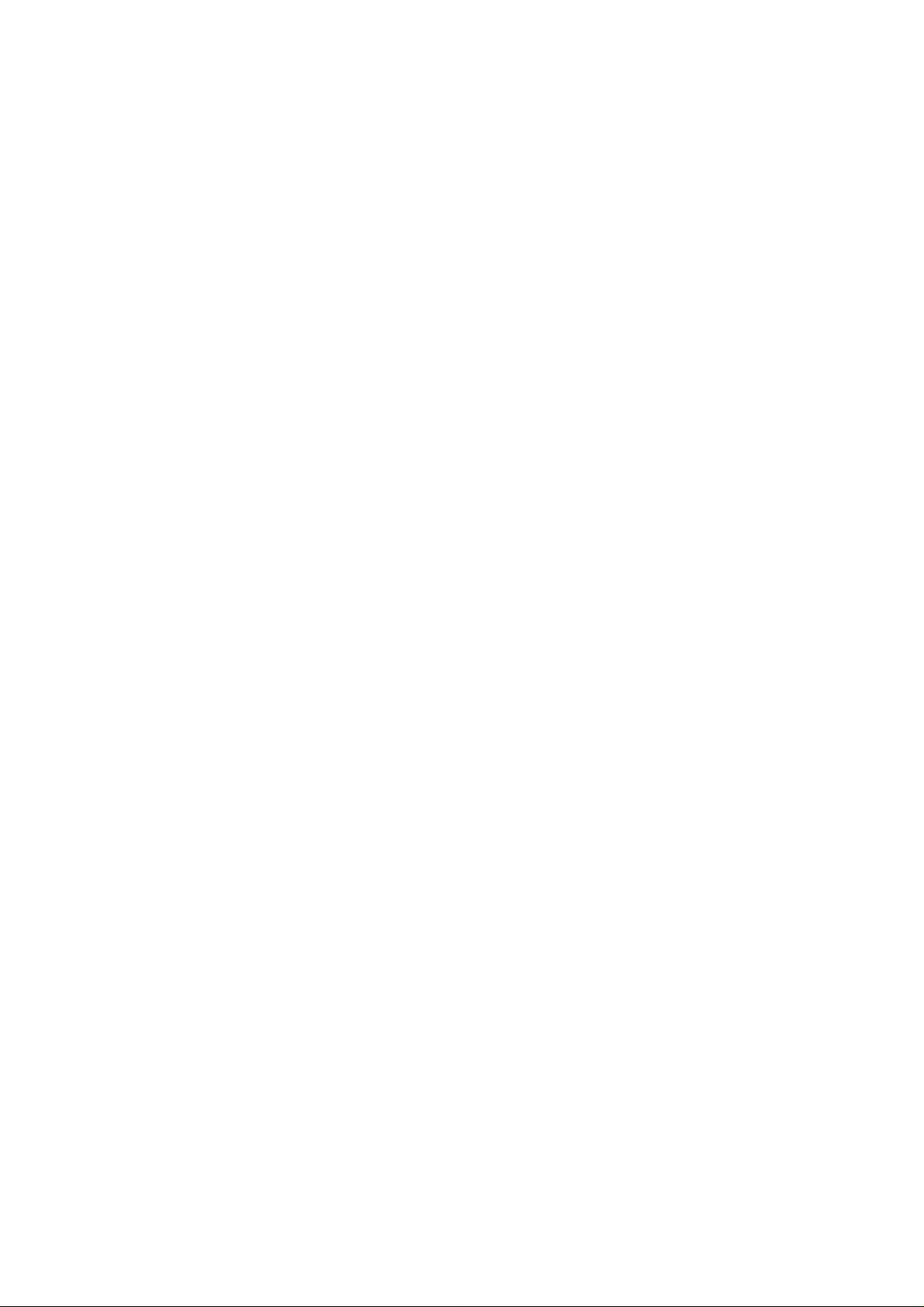
Page 3
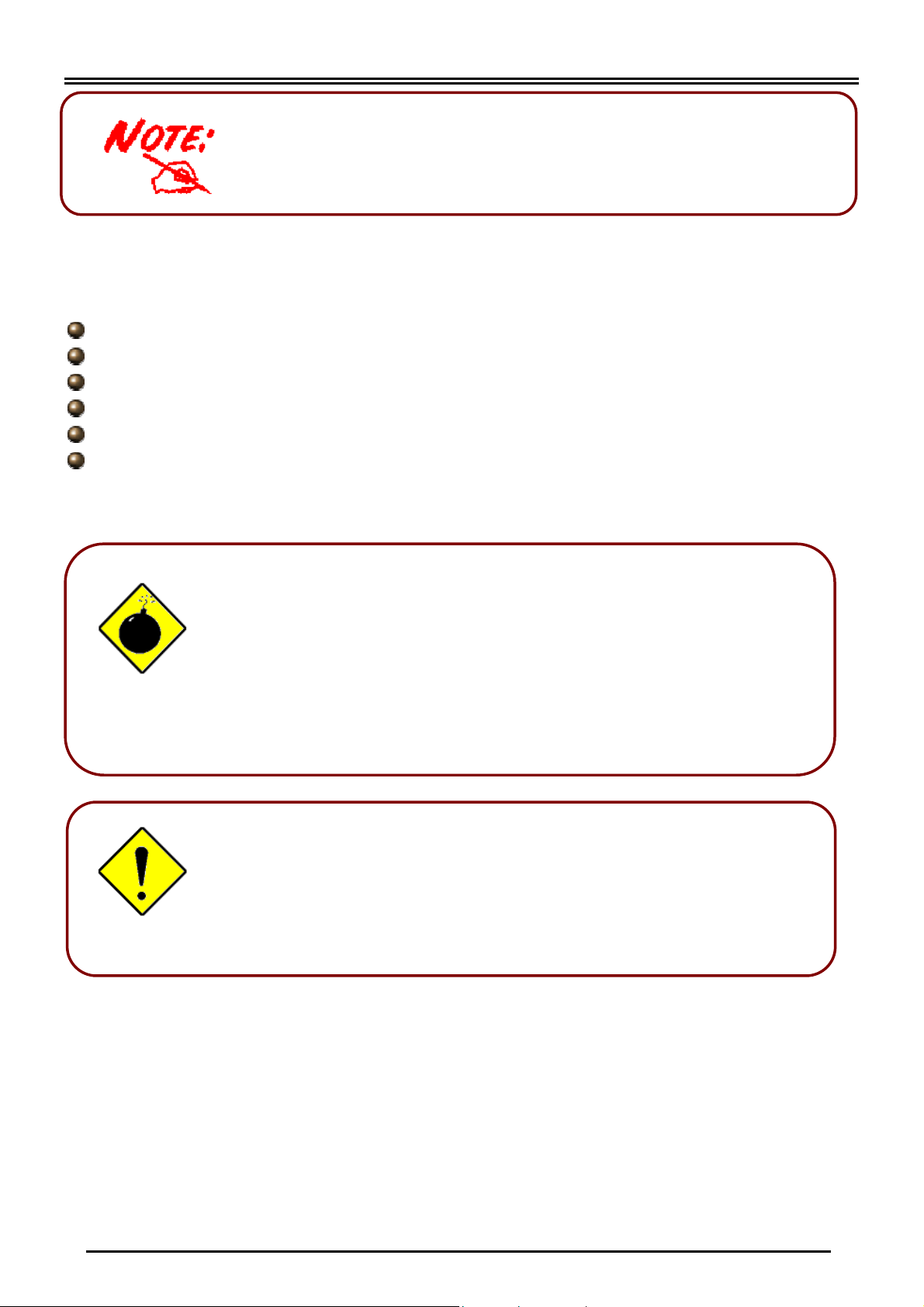
Billion BIPAC-7100S/7100 ADSL Modem/Router
A
For more detailed instructions on configuring and using
the ADSL Modem/ Router, please refer to the on-line
manual.
Package Contents
Billion BIPAC-7100S/7100 ADSL Modem/Router
One CD-ROM containing the driver and online manual
One Quick Start Guide
One RJ-11 ADSL/telephone cable
One CAT-5 straight LAN cable
One power adapter (12VDC, 1A)
Warning
ttention
Do not use the BIPAC-7100S / 7100 in high humidity or high
temperatures.
Do not use the same power source for the BIPAC-7100S / 7100
as other equipment.
Do not open or repair the case yourself. If the BIPAC-7100S /
7100 is too hot, turn off the power immediately and have it
repaired at a qualified service center.
Place the BIPAC-7100S/7100 on a stable surface.
Only use the power adapter that comes with the package. Using
a different voltage rating power adaptor may damage the router.
1
Page 4

Quick Start Guide
The Front Panel LEDs
7100S
7 4 1
5 2
LED Meaning
1 PWR
2 SYS When flash, it indicates that the device is working properly.
4 LNK
5 COL Flashes green when collision happens
7 ADSL
Lit green when power adapter is connected.
Lit green when the LAN link is connected.
When lit, it indicates that the ADSL (Line) port is connected to the
DSLAM and working properly.
2
Page 5

Billion BIPAC-7100S/7100 ADSL Modem/Router
7100
6
2
3
5
LED Meaning
2 PWR Lit green when power adapter is connected.
3 SYS When lit, it indicates that the device is working properly.
LAN1 Lit green when the LAN1 link is connected.
5
6 ADSL
LAN2 Lit green when the LAN2 link is connected.
LAN3 Lit green when the LAN3 link is connected.
LAN4
Lit green when the LAN4 link is connected.
When lit, it indicates that the ADSL (Line) port is connected to the
DSLAM and working properly.
3
Page 6

Quick Start Guide
The Rear Ports
7100S
5 3 1
4 2
1
2
3
4
5
Port Meaning
Power Switch
PWR
LAN
(connector
RJ-45)
RESET
LINE
(connector
RJ-11)
Power ON/OFF switch
Connect the supplied power adapter to this jack.
Connect the supplied crossover cable to this port when
connecting to a NIC (Network Interface card) in PC.
Connect an UTP Ethernet cable to this port when connecting to a
LAN such as an office or home network.
Press it to restore the factory default setting back
Connect the supplied RJ-11 cable to this port when connecting to
the ADSL
BIPAC-7100 has 4 LAN Ports, each of them has the same function as
that of 7100S
4
Page 7

Billion BIPAC-7100S/7100 ADSL Modem/Router
Connecting Your ADSL Router
Through Ethernet Port
1. Connect the Router to a LAN (Local Area Network) and the ADSL/telephone (LINE) network.
2. Power on the device.
3. Make sure the PWR and SYS LEDs are lit steadily and that the relevant LAN LED is lit.
4. Follow the “Configuring the Network Properties on a PC” section on page 8 to modify the
network settings.
7100S
7100
5
Page 8

Quick Start Guide
Configuring PC in Windows XP
1. Go to Start / Control Panel (in Classic
View). In the Control Panel, double-click on
Network Connections
2. Double-click Local Area Connection.
3. In the Local Area Connection Status
window, click Properties.
4. Select Internet Protocol (TCP/IP) and click
Properties.
5. Select the Obtain an IP address
automatically and the Obtain DNS server
address automatically radio buttons.
6. Click OK to finish the configuration.
6
Page 9

Billion BIPAC-7100S/7100 ADSL Modem/Router
Configuring PC in Windows 2000
1. Go to Start / Settings / Control Panel. In the
Control Panel, double-click on Network and
Dial-up Connections.
2. Double-click Local Area Connection.
3. In the Local Area Connection Status
window click Properties.
4. Select Internet Protocol (TCP/IP) and click
Properties.
5. Select the Obtain an IP address
automatically and the Obtain DNS server
address automatically radio buttons.
6. Click OK to finish the configuration.
7
Page 10

Quick Start Guide
Configuring PC in Windows 98/Me
1. Go to Start / Settings / Control Panel. In
the Control Panel, double-click on Network
and choose the Configuration tab.
2. Select TCP/IP ->
NE2000 Compatible, or the name of your
Network Interface Card (NIC) in your PC.
3. Select the Obtain an IP address
automatically radio button.
4. Then select the DNS Configuration tab.
5. Select the Disable DNS radio button and
click OK to finish the configuration.
8
Page 11

Billion BIPAC-7100S/7100 ADSL Modem/Router
Configuring PC in Windows NT4.0
1. Go to Start / Settings / Control Panel. In
the Control Panel, double-click on Network
and choose the Protocols tab.
2. Select TCP/IP Protocol and click
Properties.
3. Select the Obtain an IP address from a
DHCP server radio button and click OK.
9
Page 12

Quick Start Guide
Configuring Your ADSL Modem/Router
To configure this device, you must have IE 5.0 / Netscape
4.5 or above installed
Verifying Your Local Network Connection with the Device
To see if this ADSL Router is
visible on the local network, go
to Start / Run. In the Run dialog
box, type “ping 192.168.1.254”
then press OK.
A command prompt window will
pop out. If your ping is
successful which means your
local network is able to reach to
the device, then the command
prompt window will close up
automatically.
Connection fails, when you see
“Request timed out” in the
command prompt window. You
may need to check your set up.
10
Page 13

Billion BIPAC-7100S/7100 ADSL Modem/Router
Connecting to the Router
1. Open the web browser and type
http://192.168.1.254 in the browser’s
address box. This number is the default IP
address for this router. Press Enter.
2. A username and password window will
appear. The default username and
password are admin and password.
Press OK to proceed.
Product Support and Contact Information
Most problems can be solved by referring to the Troubleshooting section in the User’s Manual.
If you cannot resolve the problem with the Troubleshooting chapter, please contact the dealer
where you purchased this product.
Contact Billion
AUSTRALIA
http://www.billion.com.au
Hotline: 1300 139 159, 7 days a week.
©2003 Billion Electric Co Ltd., PC Range P/L. All Rights Reserved.
WORLDWIDE
http://www.billion.com
Mac OS is a registered Trademark of Apple Computer, Inc.
Windows 98, Windows NT, Windows 2000, Windows Me and Windows XP are registered Trademarks of Microsoft
Corporation.
11
