Page 1
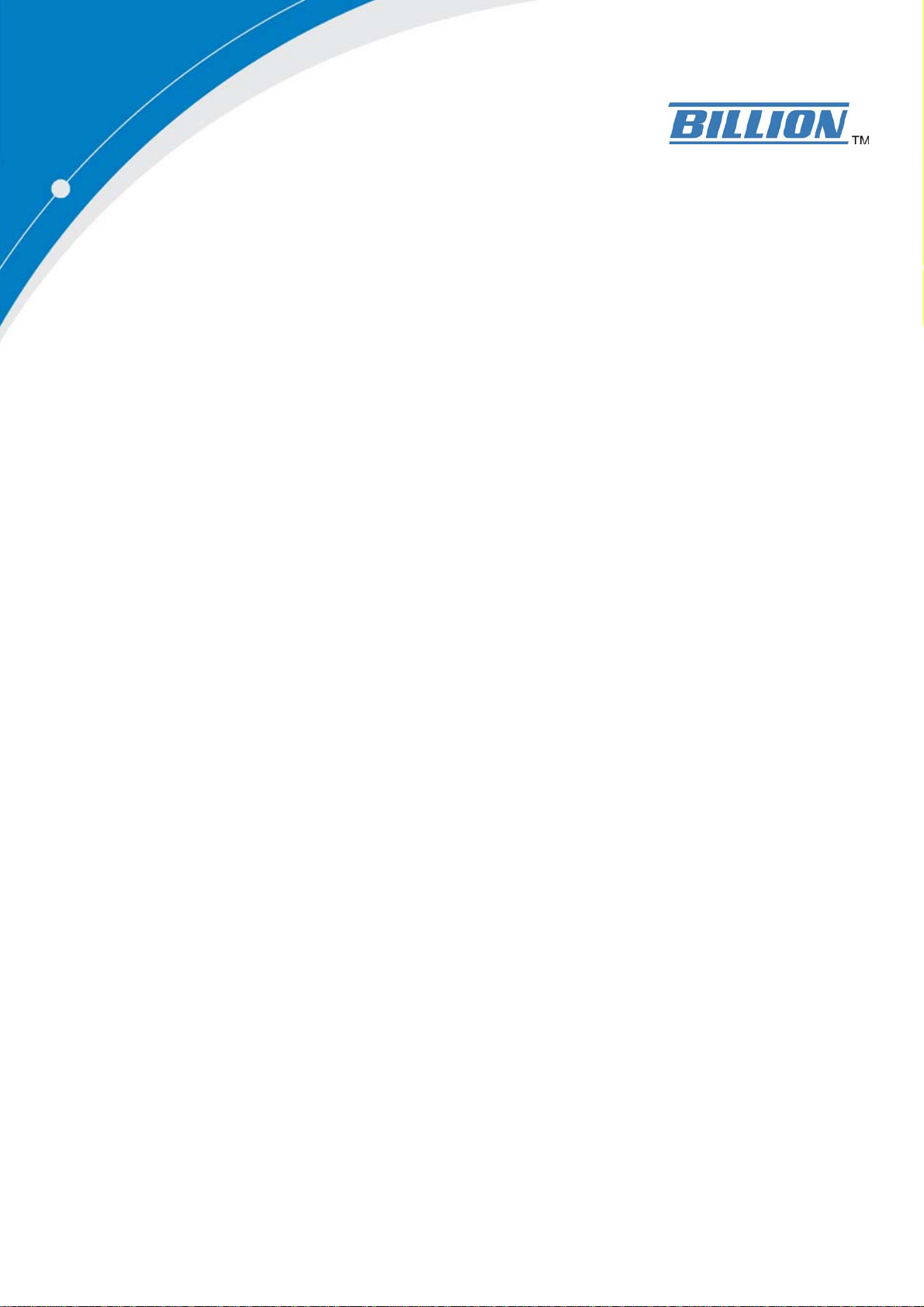
BiPAC 3012G
54Mbps Wireless 802.11g USB
Adapter
Quick Start Guide
Page 2

Page 3

Billion BiPAC 3012G 54Mbps Wireless 802.11g USB Adapter
Package Contents
BiPAC 3012G Wireless-G USB Dongle
CD containing the on-line manual & driver
This Quick Start Guide
z Do not use the adapter in high humidity or high temperatures.
z Do not open or repair the case yourself.
Warning
Software Installation
1. Step 1
Insert the Wireless-G dongle into USB port, the following window pops up. Click
Cancel.
2. Step 2
Insert the CD into CD ROM, then click Wireless-G USB Driver
Choose set-up language then click OK.
- 1 -
Page 4

Quick Start Guide
3. Step 3
Click Next to process the installation.
4. Step 4
Installing Utility, need to wait for couple minutes.
5. Step 5
On Windows Logo Software installation screen, click Continue Anyway to continue.
Note: Not all drivers will have this message box.
- 2 -
Page 5

Billion BiPAC 3012G 54Mbps Wireless 802.11g USB Adapter
6. Step 6
Click Finish to complete the installation.
Restart your computer.
Management
After hardware and driver installation are completed, following new icon appears in the Windows
System Tray automatically.
If the icon is colorless, it means that WLAN USB Adaptor configuration is invalid or incomplete. If
the configuration is complete, then double click on this icon and the configuration window as
below. It shown the SSID of available network. One a network is chosen, the signal strength and
link quality are displayed.
Product Support and Contact Information
Most problems can be solved by referring to the Troubleshooting section in the User’s Manual.
Or please contact the dealer where you purchased this product.
Contact Billion
WORLDWIDE
http://www.billion.com
- 3 -
