Page 1

BiPAC 2070(P)
HomePlug AV 200 Ethernet
Bridge
Quick Start Guide
Page 2
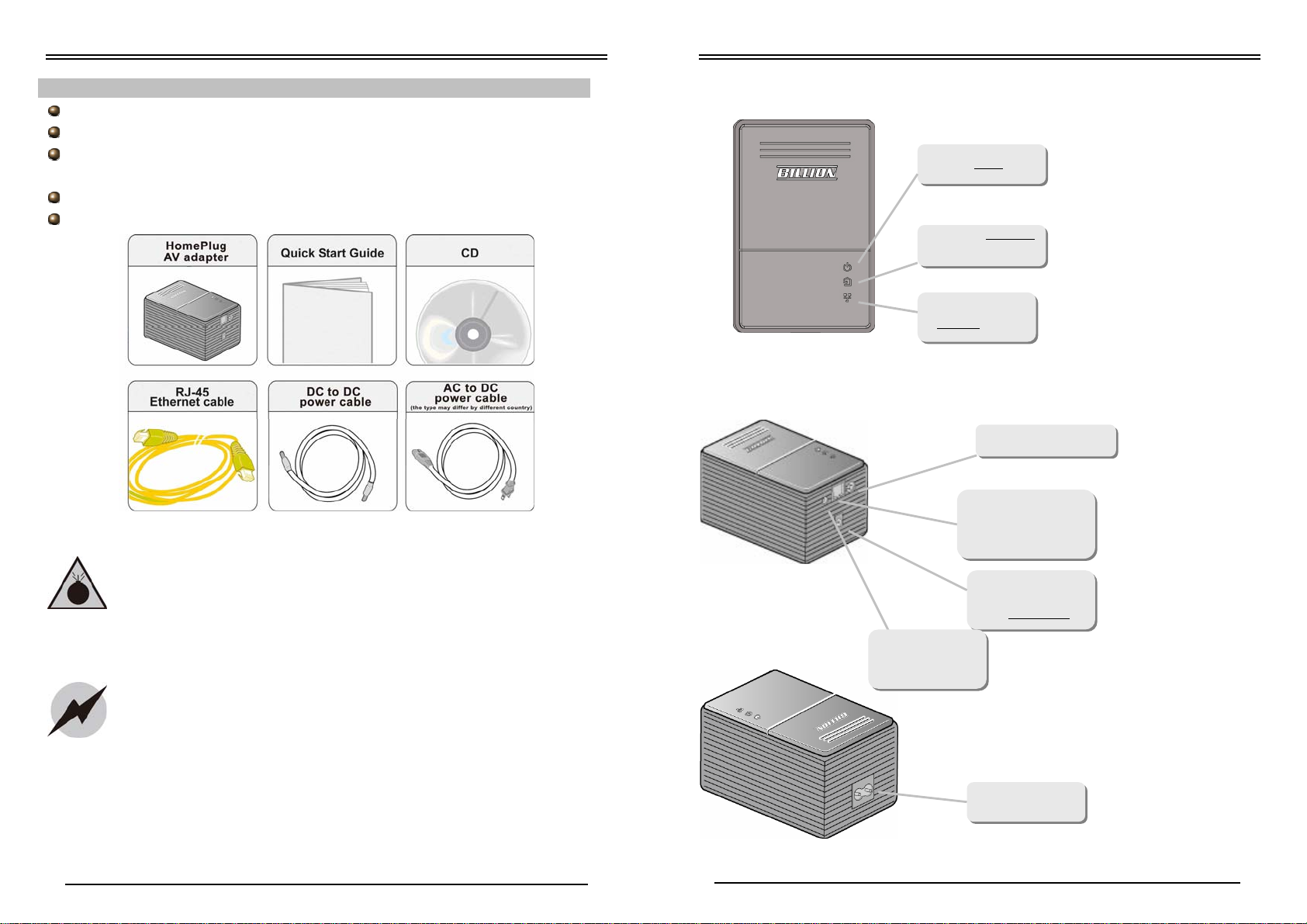
Billion BiPAC 2070(P) Homeplug AV 200 Ethernet Bridge
Package Contents
BiPAC 2070P HomePlug Power Line Adapter with switching power supplier
Ethernet (CAT-5 LAN) cable
AC- AC power cord : plug into the outlet
DC- DC power cord : connect to device (for BiPAC 2070P)
CD containing the on-line manual & Utility
This Quick Start Guide
Quick Start Guide
Hardware Overview
The LEDs
Lit when poweris ON
Lit when the power line
sync is established
Warning
Attention
Lit when connected to
an Ethernet
device
The Connectors
Power line sync
z Do not use the adapter in high humidity or high temperatures.
z Do not open or repair the case yourself.
z Avoid using this product and all accessories outdoors.
Connect your device to
a LAN port, using the
included Ethernet cable
Connect DC power
cord to your DC
port on device
(for BiPAC 2070P
)
Reset button , get
back to factory
default setting.
z Place the adapter on a stable surface.
z Only “Homeplug AV” compliant Power Line Communication (PLC)
adapter for remote access is necessary.
Connect the AC power
cable to the outlet
Page 3

Billion BiPAC 2070(P) Homeplug AV 200 Ethernet Bridge
Product Application
BiPAC 2070P
Quick Start Guide
3. Power Connection
Connect the supplied DC-DC power cable to the 2070P’s power port and the other
side to the DC jack on the device. (for BiPAC 2070P only)
BiPAC 2070
Hardware Installation
1. Power Connection
Plug the supplied AC power cable to the wall jack an d th e ot her s ide to the device.
Please note that the plug type may differ according to different countries.
2. LAN Connection
Connect the supplied RJ-45 Ethernet cabl e to the Ethernet port on 2070P and the
other side to the device’s Ethernet interface.
Setup Utility
After you complete the hardware installation, insert the CD-ROM to the CD-ROM drive to
perform Setup Utility for network confi guration. The Setup Utility will auto-run. Follow the
step-by-step configuration wizard, the utility will guide you complete the basic network
configuration.
Product Support and Contact Information
Most problems can be solved by referring to the Troubleshooting section in the User’s Manual.
If you cannot resolve the problem with the Troubleshooting chapter, please contact the dealer
where you purchased this product.
Contact Billion
WORLDWIDE
http://www.billion.com
