Page 1

BiGuard 10
iBusiness Security Gateway Small-Office
BiGuard 2
iBusiness Security Gateway Home-Office
User’s Manual
Version Release 4.00 (FW:1.05)
Page 2
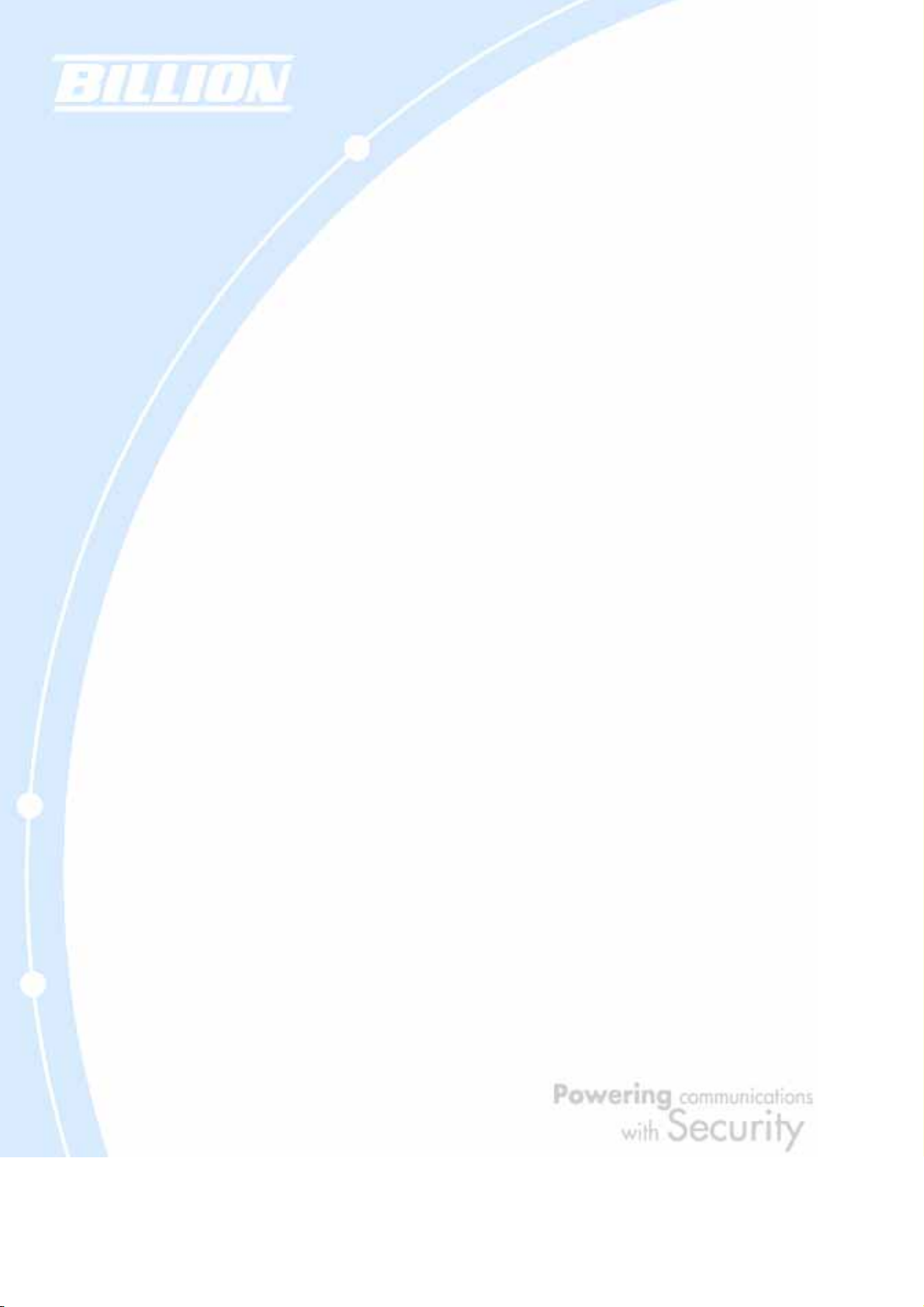
BiGuard 2/10 User’s Manual
(Updated June 1, 2006)
Copyright Information
© 2006 Billion Electric Corporation, Ltd.
The contents of this publication may not be reproduced in whole or in part,
transcribed, stored, translated, or transmitted in any form or any means, without
the prior written consent of Billion Electric Corporation.
Published by Billion Electric Corporation. All rights reserved.
Disclaimer
Billion does not assume any liability arising out of the application of use of any
products or software described herein. Neither does it convey any license under its
patent rights nor the patent rights of others. Billion reserves the right to make
changes in any products described herein without notice. This publication is subject
to change without notice.
Trademarks
Mac OS is a registered trademark of Apple Computer, Inc.
Windows 98, Windows NT, Windows 2000, Windows Me and Windows XP are
registered trademarks of Microsoft Corporation.
2
Page 3
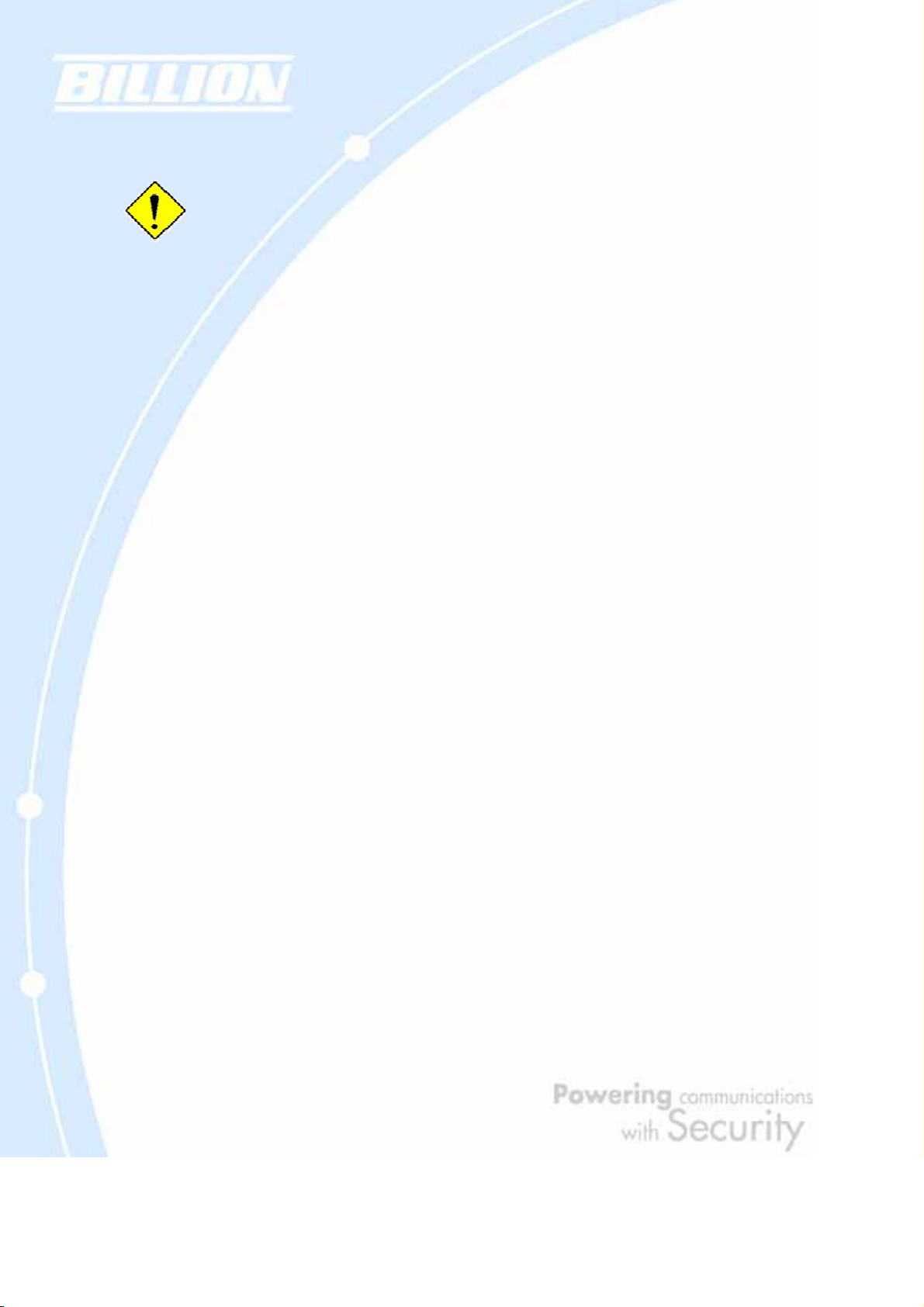
Safety Warnings
Your BiGuard 2/10 is built for reliability and long service life. For your
safety, be sure to read and follow the following safety warnings.
• Read this installation guide thoroughly before attempting to set up your BiGuard
2/10.
• Your BiGuard 2/10 is a complex electronic device. DO NOT open or attempt to
repair it yourself. Opening or removing the covers can expose you to high
voltage and other risks. In the case of malfunction, turn off the power
immediately and have it repaired at a qualified service center. Contact your
vendor for details.
• Connect the power cord to the correct supply voltage.
• Carefully place connecting cables to avoid people from stepping or tripping on
them. DO NOT allow anything to rest on the power cord and DO NOT place the
power cord in an area where it can be stepped on.
• DO NOT use BiGuard 2/10 in environments with high humidity or high
temperatures.
• DO NOT use the same power source for BiGuard 2/10 as other equipment.
• DO NOT use your BiGuard 2/10 and any accessories outdoors.
• If you mount your BiGuard 2/10, make sure that no electrical, water or gas pipes
will be damaged during installation.
• DO NOT install or use your BiGuard 2/10 during a thunderstorm.
• DO NOT expose your BiGuard 2/10 to dampness, dust, or corrosive liquids.
• DO NOT use your BiGuar d 2/10 near water.
• Be sure to connect the cables to the correct ports.
• DO NOT obstruct the ventilation slots on your BiGuard 2/10 or expose it to direct
sunlight or other heat sources. Excessive temperatures may damage your
device.
• DO NOT store anything on top of your BiGuard 2/10.
• Only connect suitable accessories to your BiGuard 2/10.
• Keep packaging out of the reach of children.
• If disposing of the device, please follow your local regulations for the safe
disposal of electronic products to protect the environment.
3
Page 4
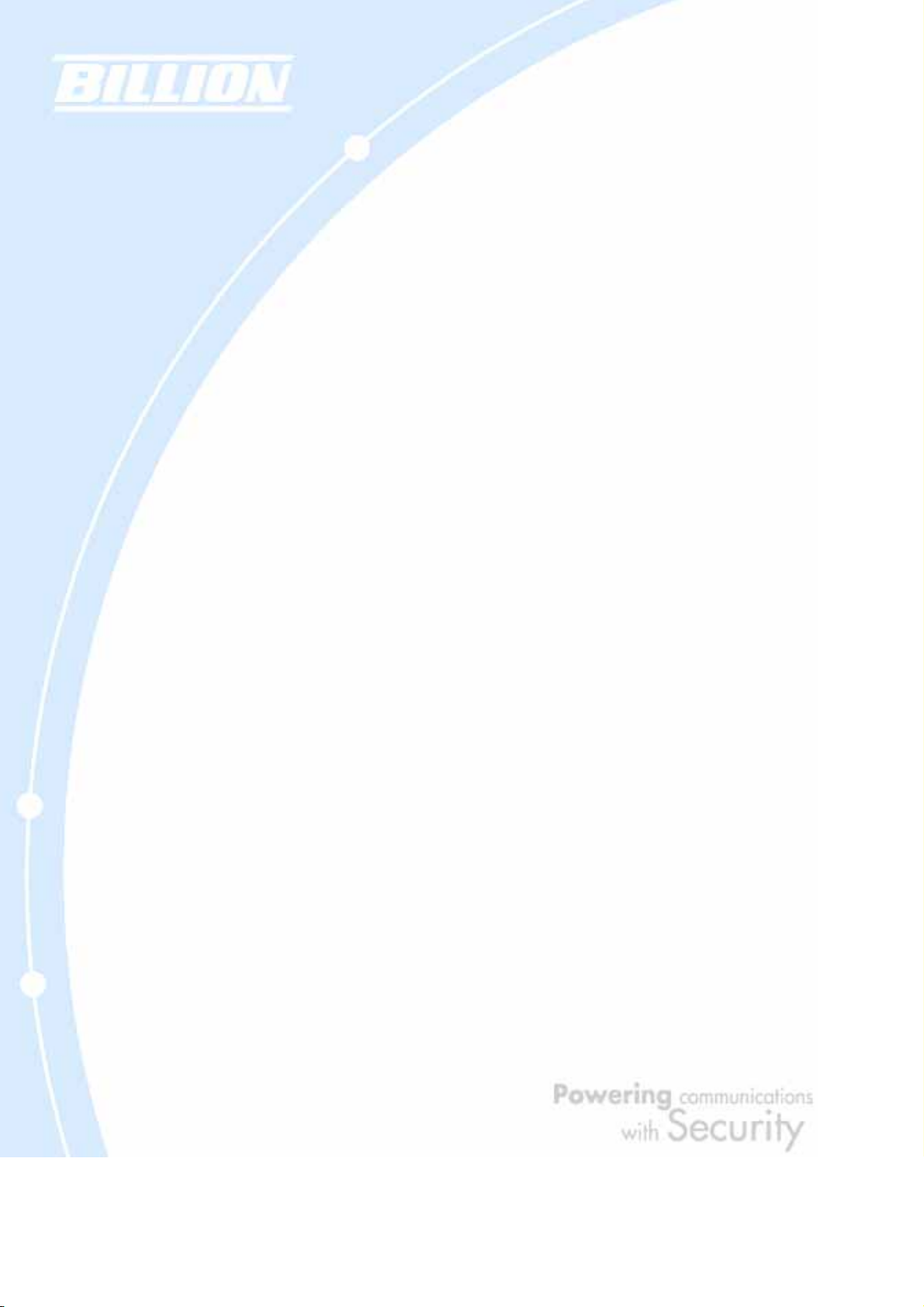
Table of Contents
Chapter 1: Introduction
1.1 Overview
1.2 Product Highlights
1.2.1 Virtual Private Network Support
1.2.2 Advanced Firewall Security
1.2.3 Intelligent Bandwidth Management
1.3 Package Contents
1.3.1 BiGuard 10
1.3.1.1 Front Panel
1.3.1.2 Rear Panel
1.3.1.3 Rack Mounting
1.3.1.4 Cabling
1.3.2 BiGuard 2
1.3.2.1 Front Panel
1.3.2.2 Rear Panel
1.3.2.3 Cabling
Chapter 2: Router Applications
2.1 Overview
2.2 Bandwidth Management with QoS
2.2.1 QoS Technology
2.2.2 QoS Policies for Different Applications
2.2.3 Guaranteed / Maximum Bandwidth
2.2.4 Policy Based Traffic Shaping
2.2.5 Priority Bandwidth Utilization
2.2.6 Management by IP or MAC address
2.2.7 DiffServ (DSCP Marking)
2.3 Virtual Private Networking
2.3.1 General VPN Setup
2.3.2 Concentrator
4
Page 5
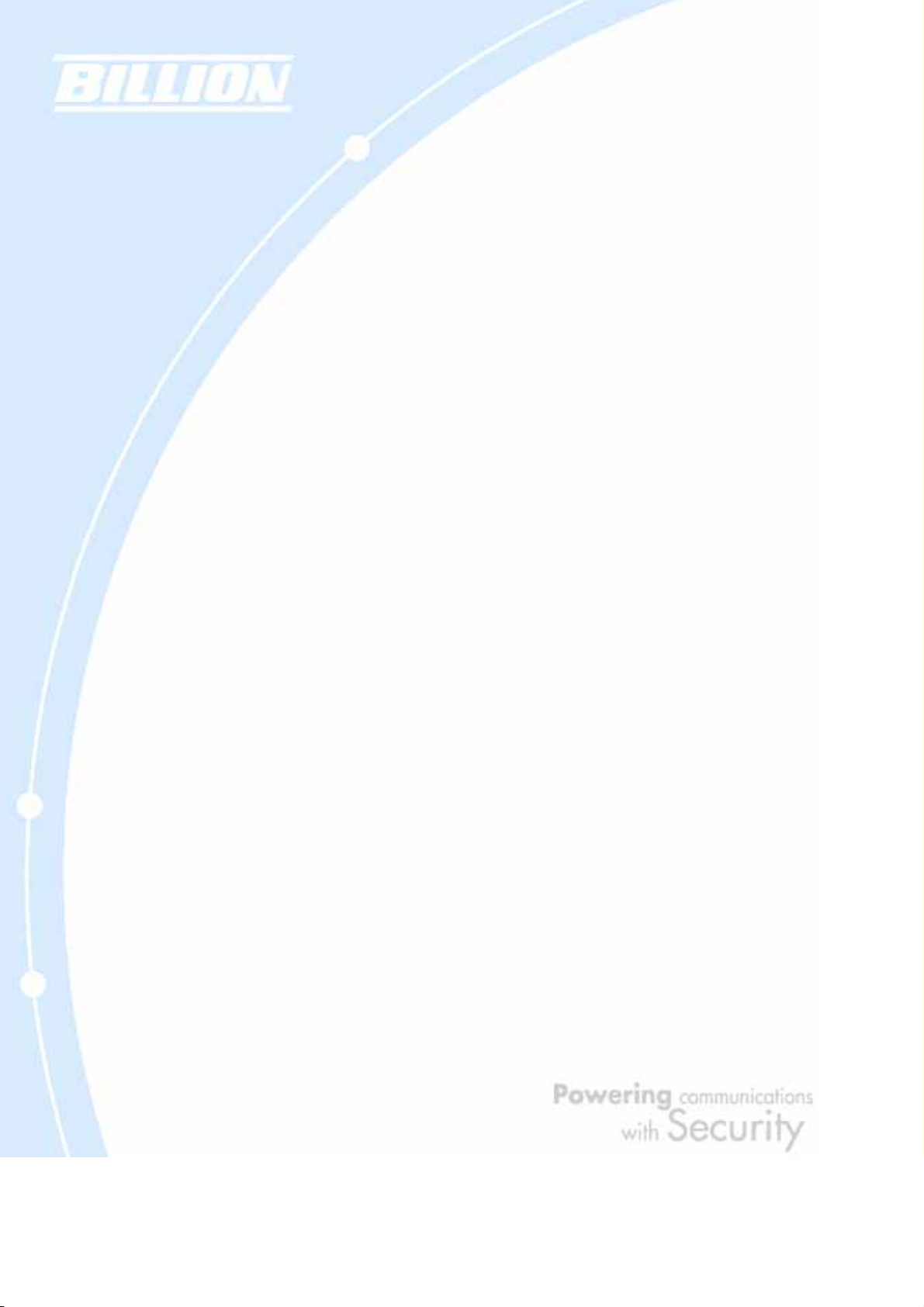
Chapter 3: Getting Started
3.1 Overview
3.2 Before You Begin
3.3 Connecting Your Router
3.4 Configuring PCs for TCP/IP Networking
3.4.1 Overview
3.4.2 Windows XP
3.4.2.1 Configuring
3.4.2.2 Verifying Settings
3.4.3 Windows 2000
3.4.3.1 Configuring
3.4.3.2 Verifying Settings
3.4.4 Windows 98 / ME
3.4.4.1 Installing Components
3.4.4.2 Configuring
3.4.4.3 Verifying Settings
3.5 Factory Default Settings
3.5.1 Username and Password
3.5.2 LAN and WAN Port Addresses
3.6 Information From Your ISP
3.6.1 Protocols
3.6.2 Configuration Information
3.7 Web Configuration Interface
5
Page 6
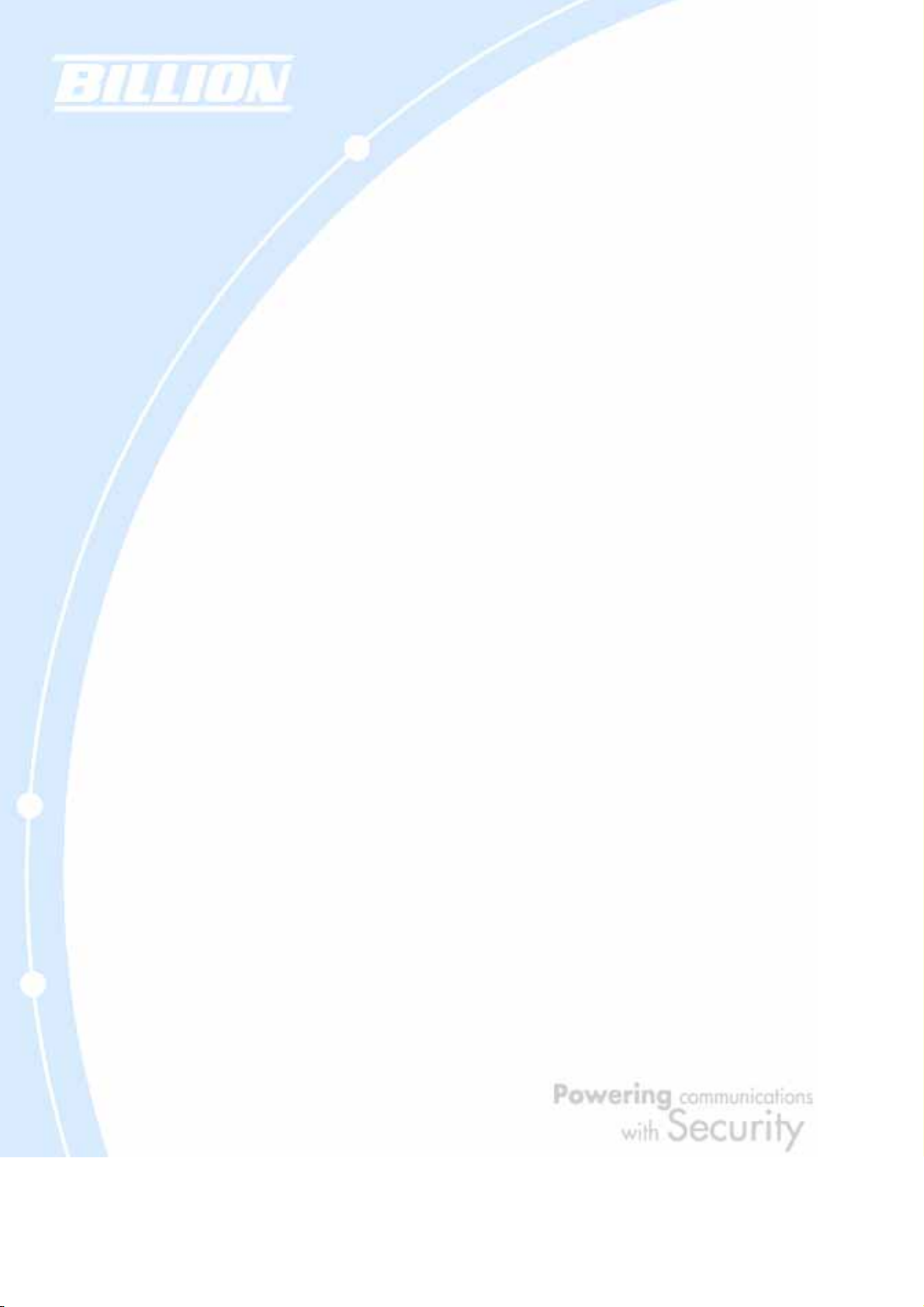
Chapter 4: Router Configuration
4.1 Overview
4.2 Status
4.2.1 ARP Table
4.2.2 Routing Table
4.2.3 Session Table
4.2.4 DHCP Table
4.2.5 IPSec Status
4.2.6 PPTP Status
4.2.7 System Log
4.2.8 IPSec Log
4.3 Quick Start
4.3.1 DHCP
4.3.2 Static IP
4.3.3 PPPoE
4.3.4 PPTP
4.3.5 Big Pond
4.4 Configuration
4.4.1 LAN
4.4.1.1 Ethernet
4.4.1.2 DHCP Server
4.4.1.3 LAN Address Mapping
4.4.2 WAN
4.4.2.1 WAN
4.4.2.2 Bandwidth Settings
4.4.2.3 WAN IP Alias
4.4.3 System
4.4.3.1 Time Zone
4.4.3.2 Remote Access
4.4.3.3 Firmware Upgrade
4.4.3.4 Backup / Restore
4.4.3.5 Restart
4.4.3.6 Password
4.4.2.1.1 DHCP
4.4.2.1.2 Static IP
4.4.2.1.3 PPPoE
4.4.2.1.4 PPTP
4.4.2.1.5 Big Pond
6
Page 7
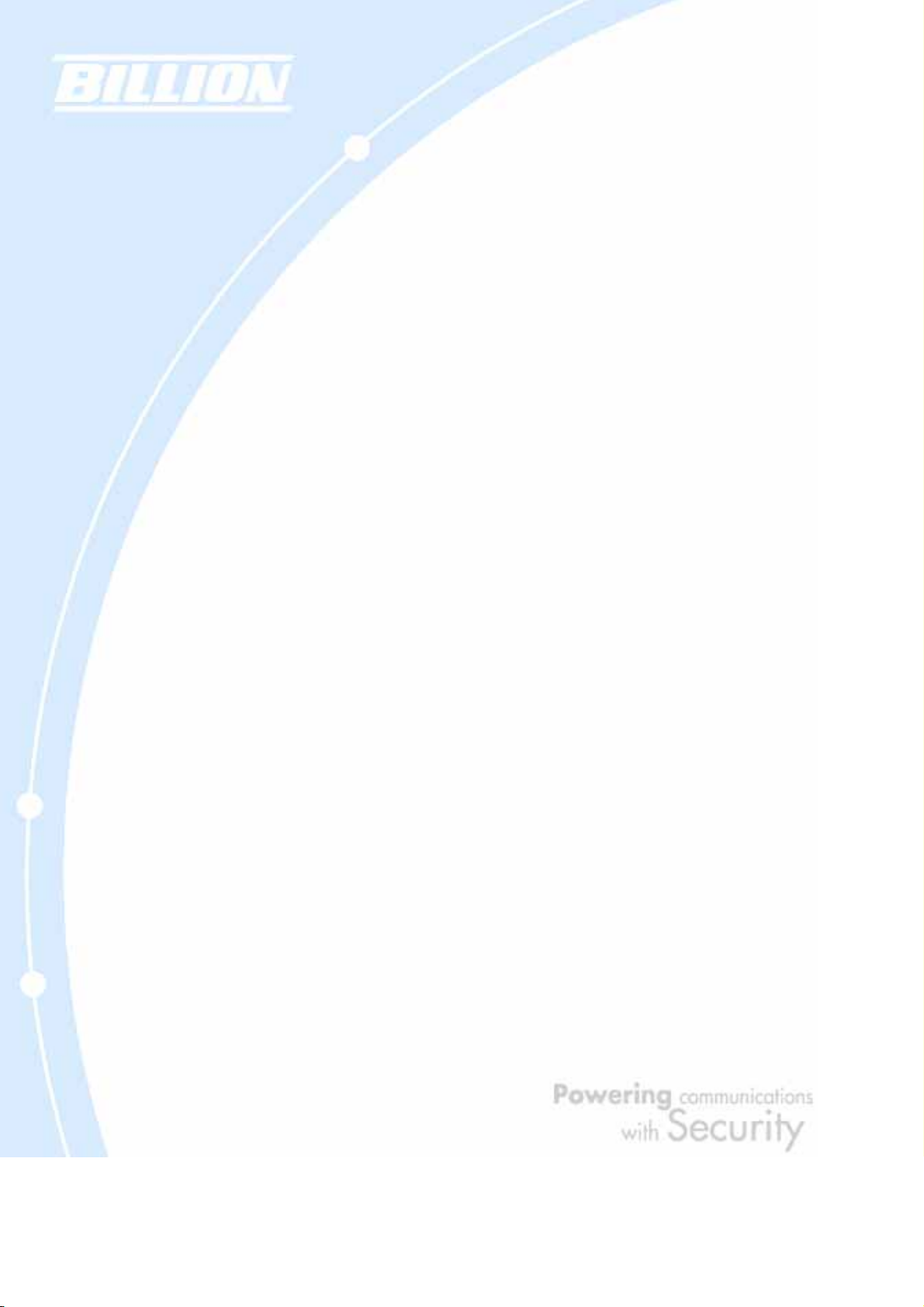
4.4.3.7 System Log Server
4.4.3.8 E-mail Alert
4.4.4 Firewall
4.4.4.1 Packet Filter
4.4.4.2 URL Filter
4.4.4.3 LAN MAC Filter
4.4.4.4 Block WAN Request
4.4.4.5 Intrusion Detection
4.4.5 VPN
4.4.5.1 IPSec
4.4.5.1.1 IPSec W izard
4.4.5.1.2 IPSec Policy
4.4.5.2 PPTP
4.4.6 QoS
4.4.7 Virtual Server
4.4.7.1 DMZ
4.4.7.2 Port Forwarding
4.4.8 Advanced
4.4.8.1 Static Route
4.4.8.2 Dynamic DNS
4.4.8.3 Device Management
4.4.8.4 IGMP
4.4.8.5 VLAN Bridge
4.5 Save Configuration To Flash
4.6 Logout
Chapter 5: Troubleshooting
5.1 Basic Functionality
5.1.1 Router Won’t Turn On
5.1.2 LEDs Never Turn Off
5.1.3 LAN or Internet Port Not On
5.1.4 Forgot My Password
5.2 LAN Interface
5.2.1 Can’t Access BiGuard 2/10 from the LAN
5.2.2 Can’t Ping Any PC on the LAN
5.2.3 Can’t Access Web Configuration Interface
5.2.3.1 Pop-up Windows
7
Page 8
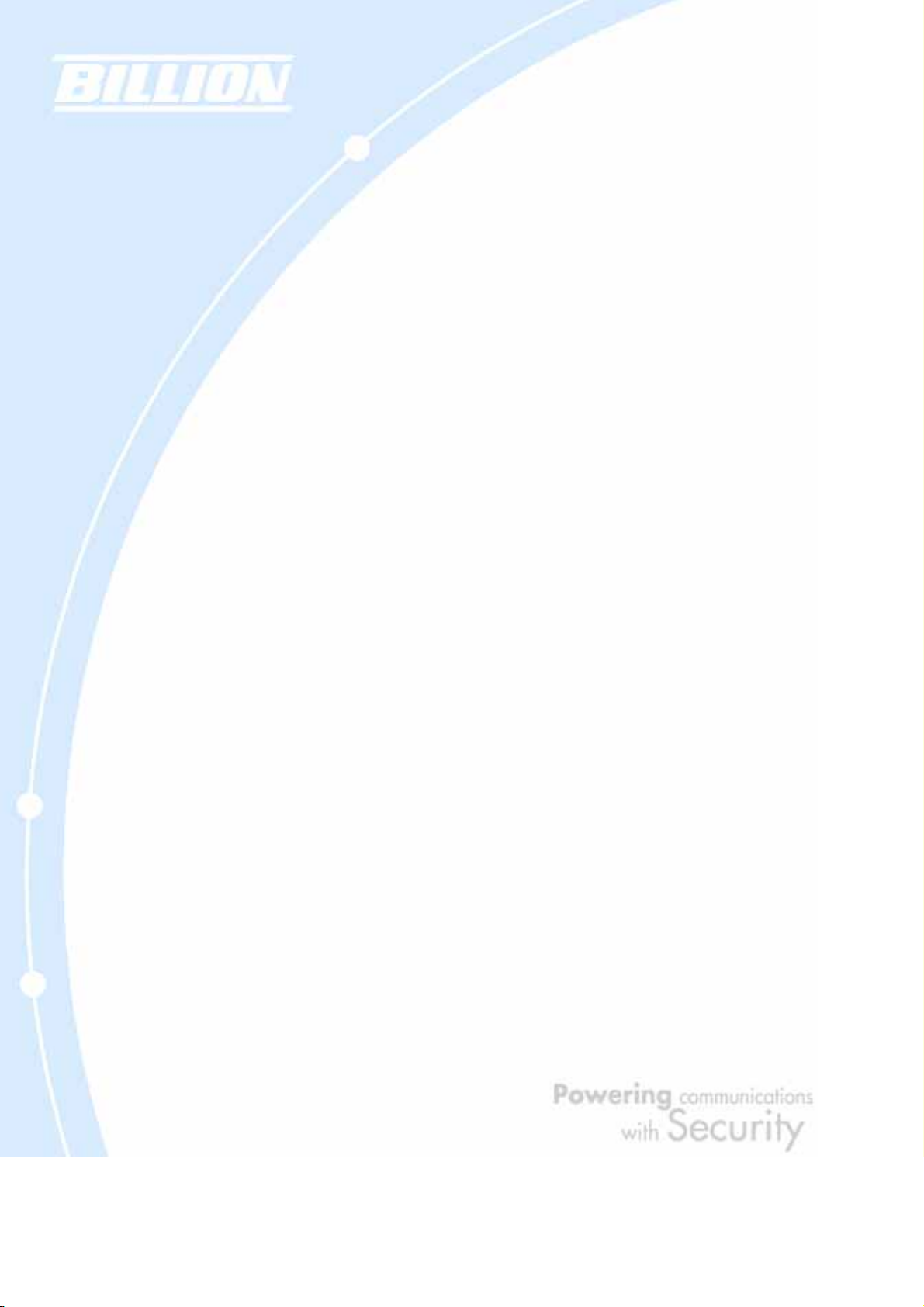
5.2.3.2 Javascripts
5.2.3.3 Java Permissions
5.3 WAN Interface
5.3.1 Can’t Get WAN IP Address from the ISP
5.4 ISP Connection
5.5 Problems with Date and Time
5.6 Restoring Factory Defaults
Appendix A: Product Specifications
A.1 BiGuard 10 Product Specifications
A.2 BiGuard 2 Product Specifications
Appendix B: Customer Support
Appendix C: FCC Interference Statement
Appendix D: Network, Routing, and Firewall Basics
D.1 Network Basics
D.1.1 IP Addresses
D.1.1.1 Netmask
D.1.1.2 Subnet Addressing
D.1.1.3 Private IP Addresses
D.1.2 Network Address Translation (NAT)
D.1.3 Dynamic Host Configuration Protocol (DHCP)
D.2 Router Basics
D.2.1 What is a Router?
D.2.2 Why use a Router?
D.2.3 Routing Information Protocol (RIP)
D.3 Firewall Basics
D.3.1 What is a Firewall?
D.3.1.1 Stateful Packet Inspection
D.3.1.2 Denial of Service (DoS) Attack
D.3.2 Why Use a Firewall?
8
Page 9

Appendix E: Virtual Private Networking
E.1 What is a VPN?
E.1.1 VPN Applications
E.2 What is IPSec?
E.2.1 IPSec Security Components
E.2.1.1 Authentication Header (AH)
E.2.1.2 Encapsulating Security Payload (ESP)
E.2.1.3 Security Associations (SA)
E.2.2 IPSec Modes
E.2.3 Tunnel Mode AH
E.2.4 Tunnel Mode ESP
E.2.5 Internet Key Exchange (IKE)
Appendix F: IPSec Logs and Events
F.1 IPSec Log Event Categories
F.2 IPSec Log Event Table
Appendix G: Bandwidth Management with QoS
G.1 Overview
G.2 What is Quality of Service?
G.3 How Does QoS Work?
G.4 Who Needs QoS?
G.4.1 Home Users
G.4.2 Office Users
Appendix H: Router Setup Examples
H.1 VPN Configuration
H.1.1 LAN to LAN
H.1.2 Host to LAN
H.2 VPN Concentrator
H.3 Intrusion Detection
H.4 PPTP Remote Access by Windows XP
H.5 PPTP Remote Access by BiGuard
9
Page 10
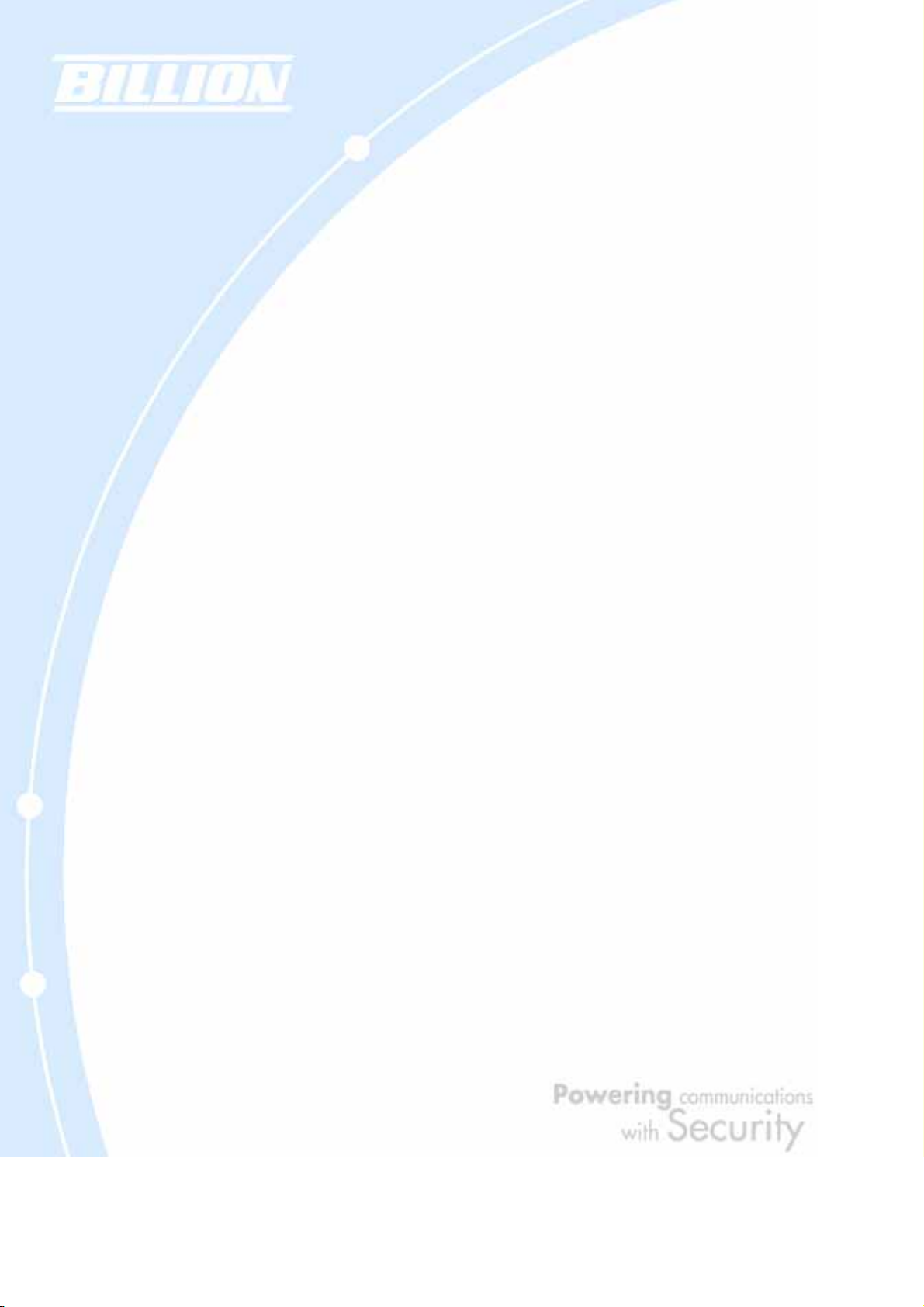
Chapter 1: Introduction
1.1 Overview
Congratulations on purchasing BiGuard 2/10 Router from Billion. Combining a
router with an Ethernet network switch, BiGuard 2/10 is a state-of-the-art device
that provides everything you need to get your network connected to the Internet
over your Cable or DSL connection quickly and easily. The Quick Start Wizard and
DHCP Server will get first-time users up and running with minimal fuss and
configuration, while sophisticated Quality of Service (QoS) and traffic management
features grant advanced users total control over their network and Internet
connection.
This manual illustrates the many features and functions of BiGuard 2/10, and even
takes you through the various ways you can apply this versatile device to your home
or office. Take the time now to familiarize yourself with BiGuard 2/10.
1.2 Product Highlights
1.2.1 Virtual Private Network Support
BiGuard 2/10 supports comprehensive IPSec VPN protocols for businesses to
establish private encrypted tunnels over the Internet to ensure data transmission
security among multiple sites, such as a branch office or dial-up connection. Up to
2/10 simultaneous IPSec VPN connections are possible on BiGuard 2/10, with
performance of up to 4/20 Mbps.
1.2.2 Advanced Firewall Security
Aside from intelligent broadband sharing, BiGuard 2/10 offers integrated firewall
protection with advanced features to secure your network from outside attacks.
Stateful Packet Inspection (SPI) determines if a data packet is permitted to enter
the private LAN. Denial of Service (DoS) prevents hackers from interrupting
network services via malicious attacks. In addition, BiGuard 2/10 firewall can be
configured to alert you via email should yo ur network come under fire, offering both
tight network security and peace of mind.
10
Page 11
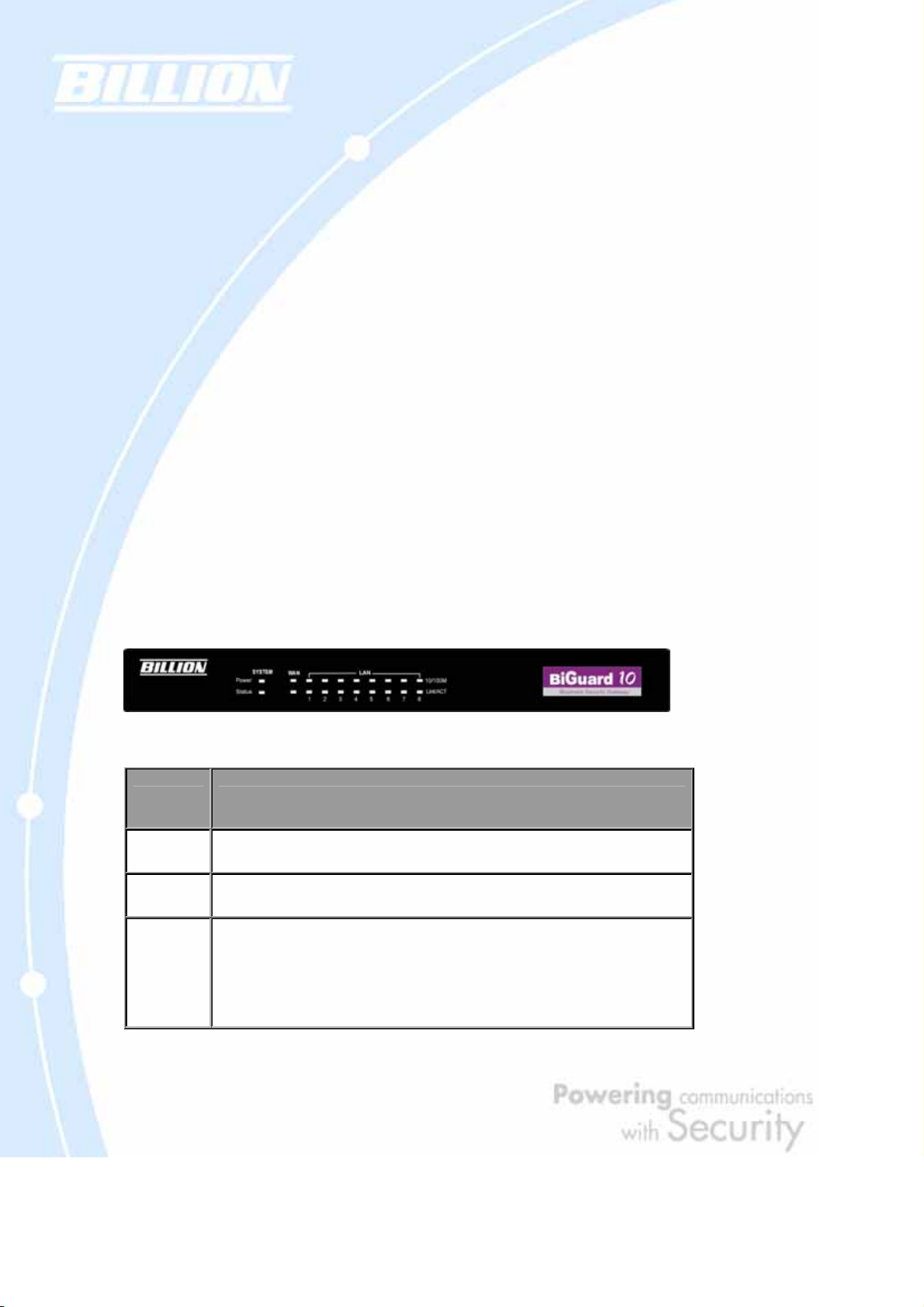
1.2.3 Intelligent Bandwidth Management
BiGuard 2/10 utilizes Quality of Service (QoS) to give you full control over the
priority of both incoming and outgoing data, ensuring that critical data such as
customer information moves through y our network, even whil e under a heavy load.
Transmission speeds can be throttled to make sure users are not saturating
bandwidth required for mission-critical data transfers. Priority t ypes of upload data
can also be changed, allowing BiGuard 2/10 to automatically sort out actual speeds
for unmatched convenience.
1.3 Package Contents
1.3.1 BiGuard 10
BiGuard 10 iBusiness Security Gateway Small-Office
Bracket x 2 (for rack-mounting)
Screw x 4 (for rack-mounting)
Getting Started CD-ROM
Quick Start Guide
AC-DC Power Adapter (12VDC, 1A)
1.3.1.1 Front Panel
LED Function
Power
Status
WAN
A solid light indicates a steady connection to a power source.
A blinking light indicates the device is writing to flash memory.
Lit when connected to an Ethernet device.
10/100M : Lit green when connected at 100Mbps.
Not lit when connected at 10Mbps.
11
Page 12
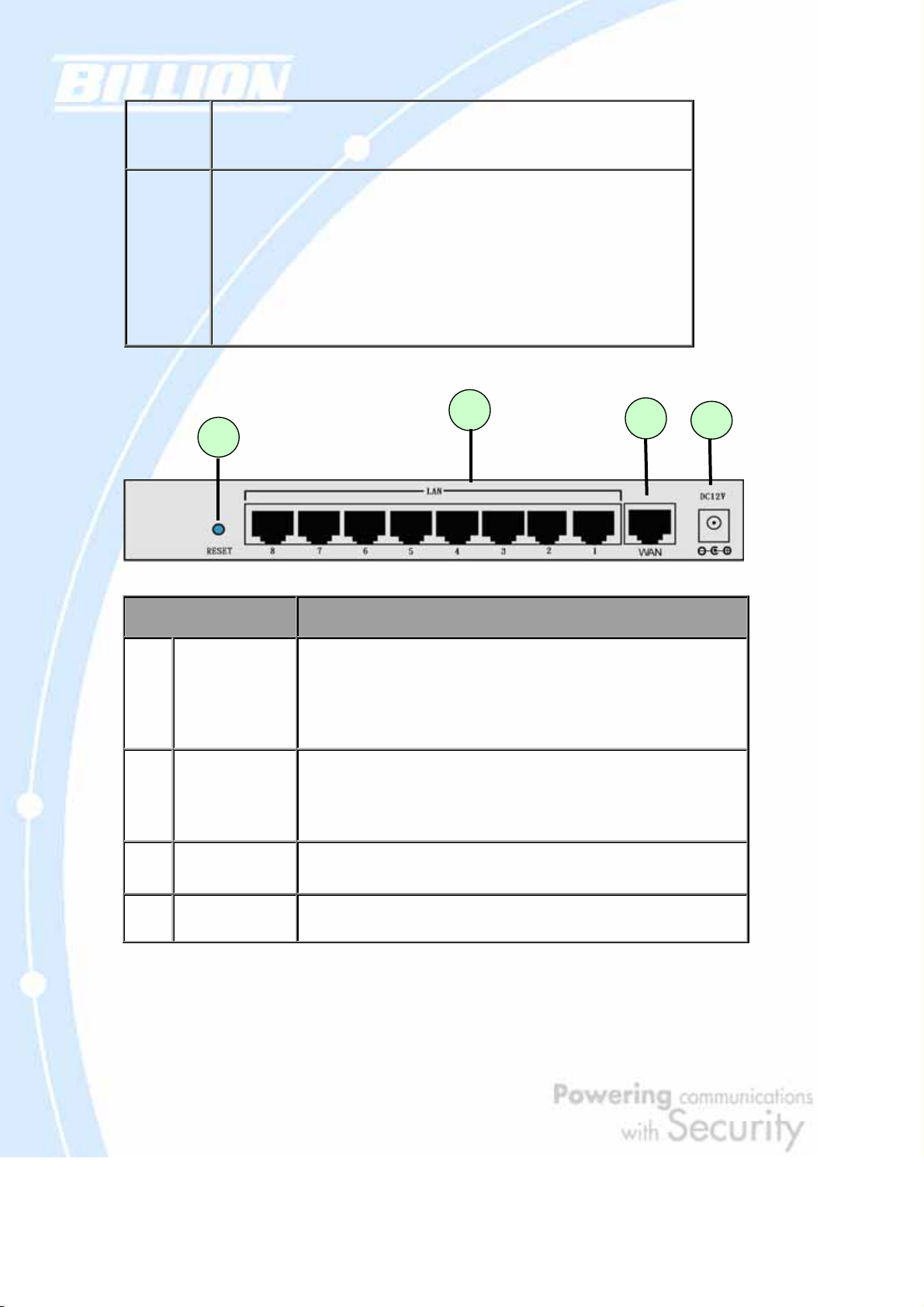
Link/ACT: Lit when device is connected.
Blinking when data is transmitting/receiving.
LAN
1 – 8
Lit when connected to an Ethernet device.
10/100M : Lit green when connected at 100Mbps.
Not lit when connected at 10Mbps.
Link/ACT: Lit when device is connected.
Blinking when data is transmitting/receiving.
1.3.1.2 Rear Panel
1
Port Meaning
2
3
1 RESET
LAN
2
3
4
1X — 8X
(RJ-45 connector)
WAN
DC12V
After the device is powered on, press it to reset the device or restore to factory
default settings.
0-3 seconds: The Status LED will light
6 seconds above: restore to factory default settings (this is used when you
cannot login to the router. E.g. forgot the password)
Connect a UTP Ethernet cable (Cat-5 or Cat-5e) to one of the eight LAN ports
when connecting to a PC or an office/home network of 10Mbps or 100Mbps.
WAN 10/100M Ethernet port (with auto crossover support); connect
xDSL/Cable modem here.
Connect DC power adapter here.(DC12V Power)
12
Page 13
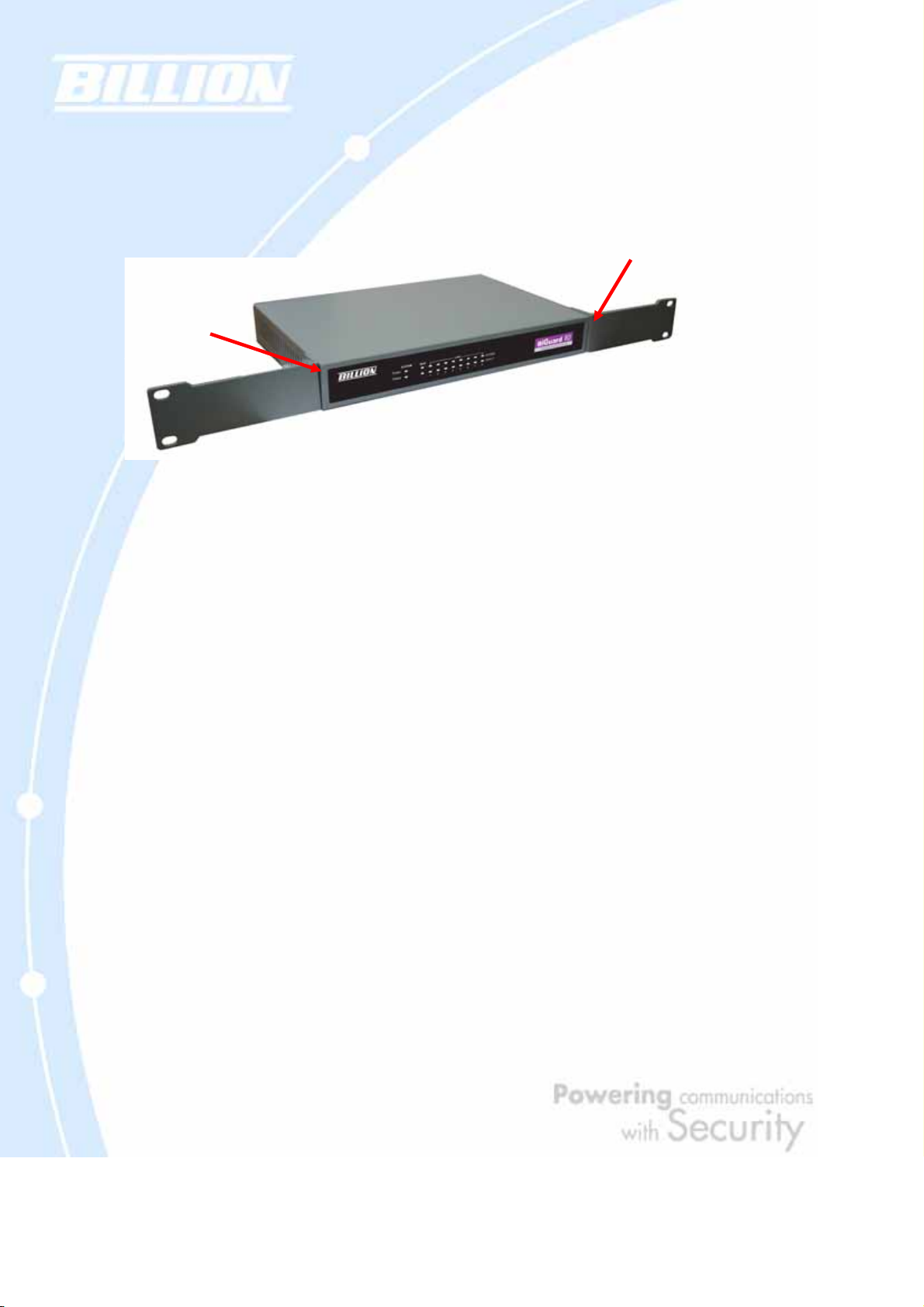
1.3.1.3 Rack Mounting
To rack mount BiGuard 10, carefully secure the device to your rack on both sides
using the included brackets and screws. See the diagram b elow for a more detailed
explanation.
1.3.1.4 Cabling
Most Ethernet networks currently use unshielded twisted pair (UTP) cabling. The
UTP cable contains eight conductors, arranged in four twisted pairs, and terminated
with an RJ45 type connector.
One of the most common causes of networki ng probl ems is bad cabl ing. Make s ure
that all connected devices are turned on. On the front panel of BiGuard 10, verify
that the LAN link and WAN li ne LEDs are lit. If they are not, check to see that you are
using the proper cabling.
1.3.2 BiGuard 2
BiGuard 2 iBusiness Security Gateway Home-Office
Getting Started CD-ROM
Quick Start Guide
Ethernet (CAT-5 LAN) Cable
AC-DC Power Adapter (12VDC, 1A)
13
Page 14
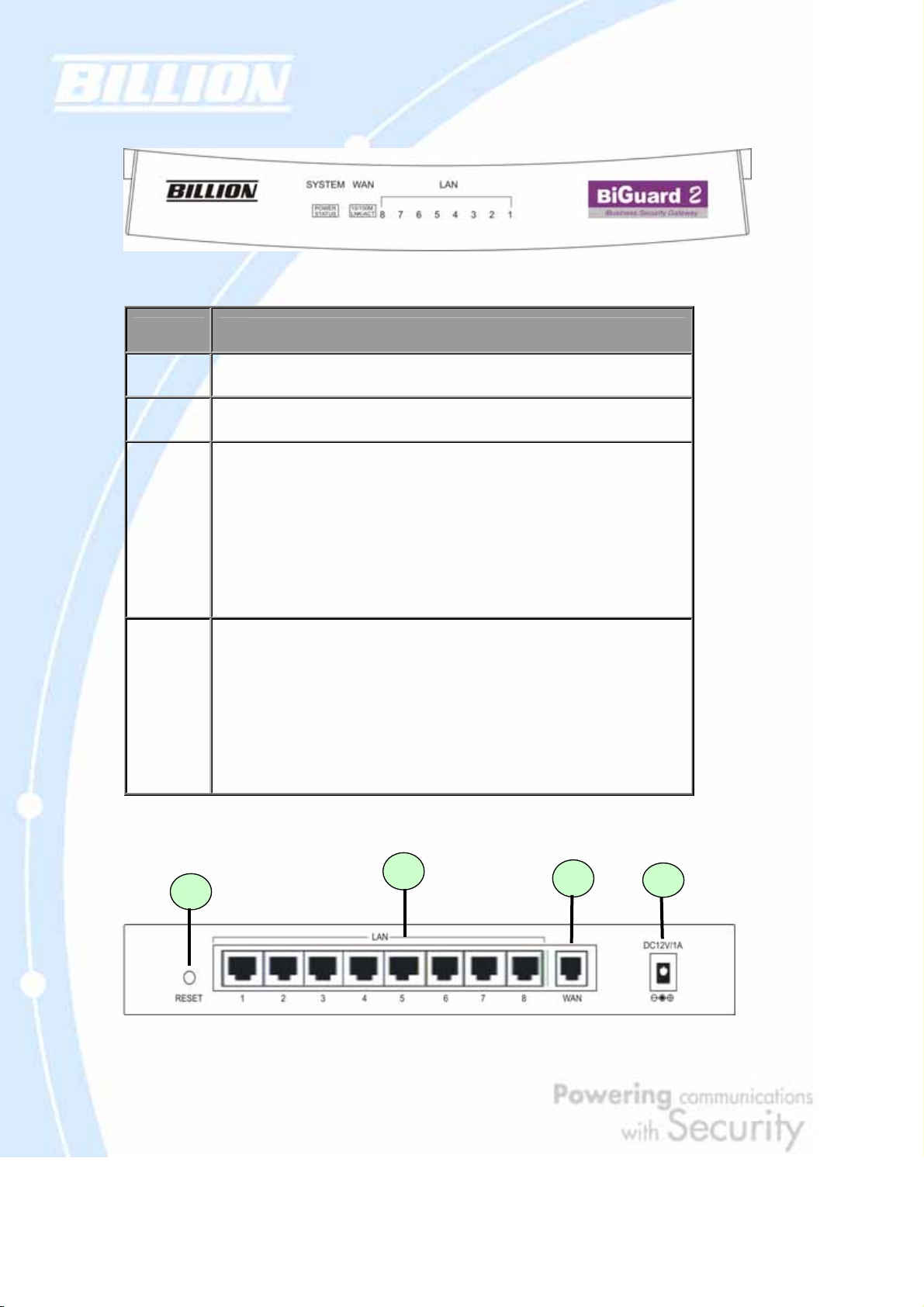
1.3.2.1 Front Panel
LED Function
POWER
STATUS
WAN
A solid light indicates a steady connection to a power source.
A blinking light indicates the device is writing to flash memory.
Lit when connected to an Ethernet device.
10/100M : Lit green when connected at 100Mbps.
Not lit when connected at 10Mbps.
Link/ACT: Lit when device is connected.
Blinking when data is transmitting/receiving.
LAN
1 – 8
Lit when connected to an Ethernet device.
10/100M : Lit green when connected at 100Mbps.
Not lit when connected at 10Mbps.
Link/ACT: Lit when device is connected.
Blinking when data is transmitting/receiving.
1.3.2.2 Rear Panel
14
Page 15
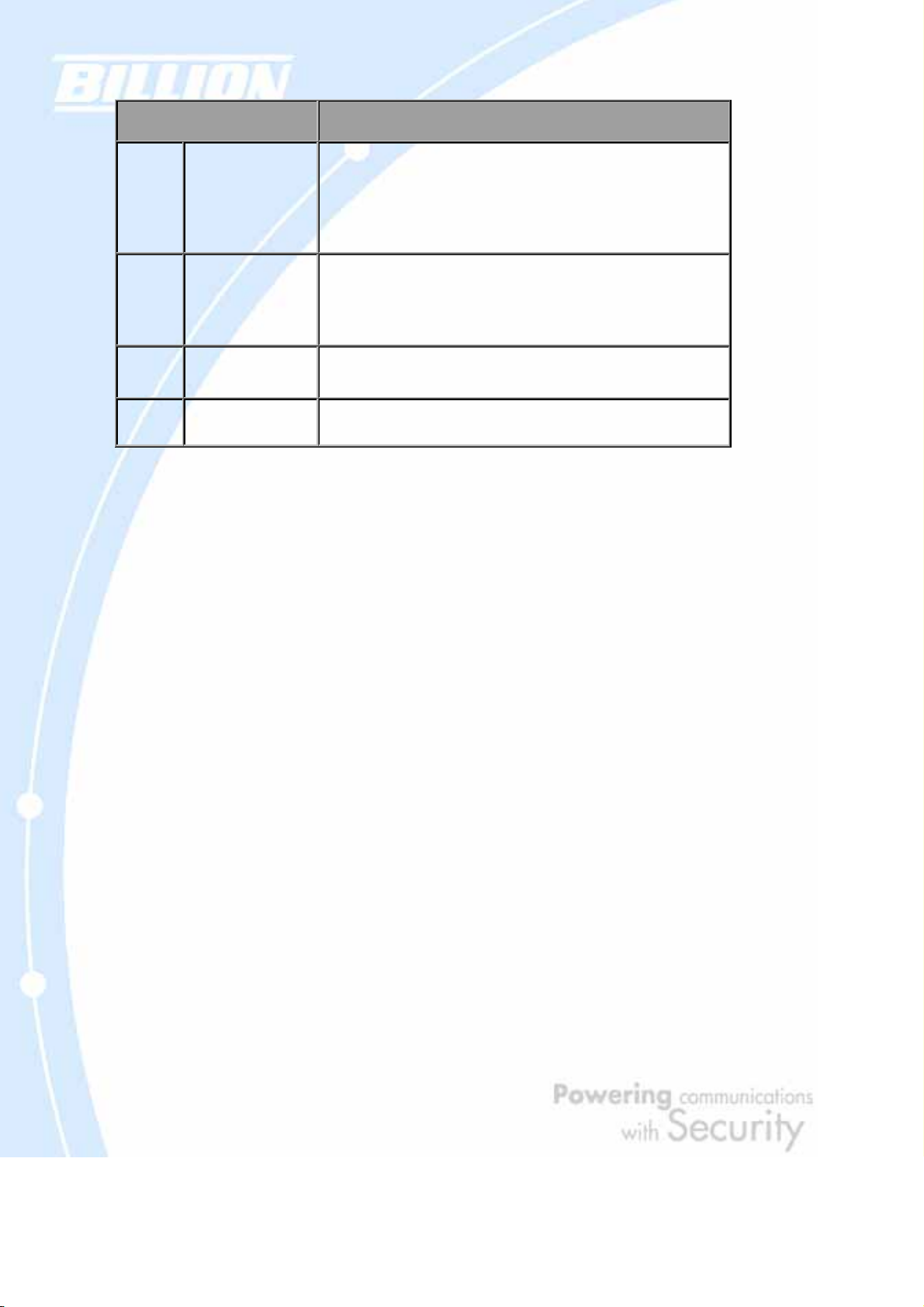
Port Meaning
1 RESET
After the device is powered on, press it to reset the device or restore to
factory default settings.
0-3 seconds: The Status LED will light
6 seconds above: restore to factory default settings (this is used when
you cannot login to the router. E.g. forgot the password)
LAN
2
1X — 8X
(RJ-45 connector)
3
WAN
Connect a UTP Ethernet cable (Cat-5 or Cat-5e) to one of the eight LAN
ports when connecting to a PC or an office/home network of 10Mbps or
100Mbps.
WAN 10/100M Ethernet port (with auto crossover support); connect
xDSL/Cable modem here.
4
DC12V
Connect DC power adapter here.(DC12V Power)
1.3.2.3 Cabling
Most Ethernet networks currently use unshielded twisted pair (UTP) cabling. The
UTP cable contains eight conductors, arranged in four twisted pairs, and terminated
with an RJ45 type connector.
One of the most common causes of networking problems is bad cabling. Make sure
that all connected devices are turned on. On the front panel of BiGuard 2, verify that
the LAN link and WAN line LEDs are lit. If they are not, check to see that you are
using the proper cabling.
15
Page 16
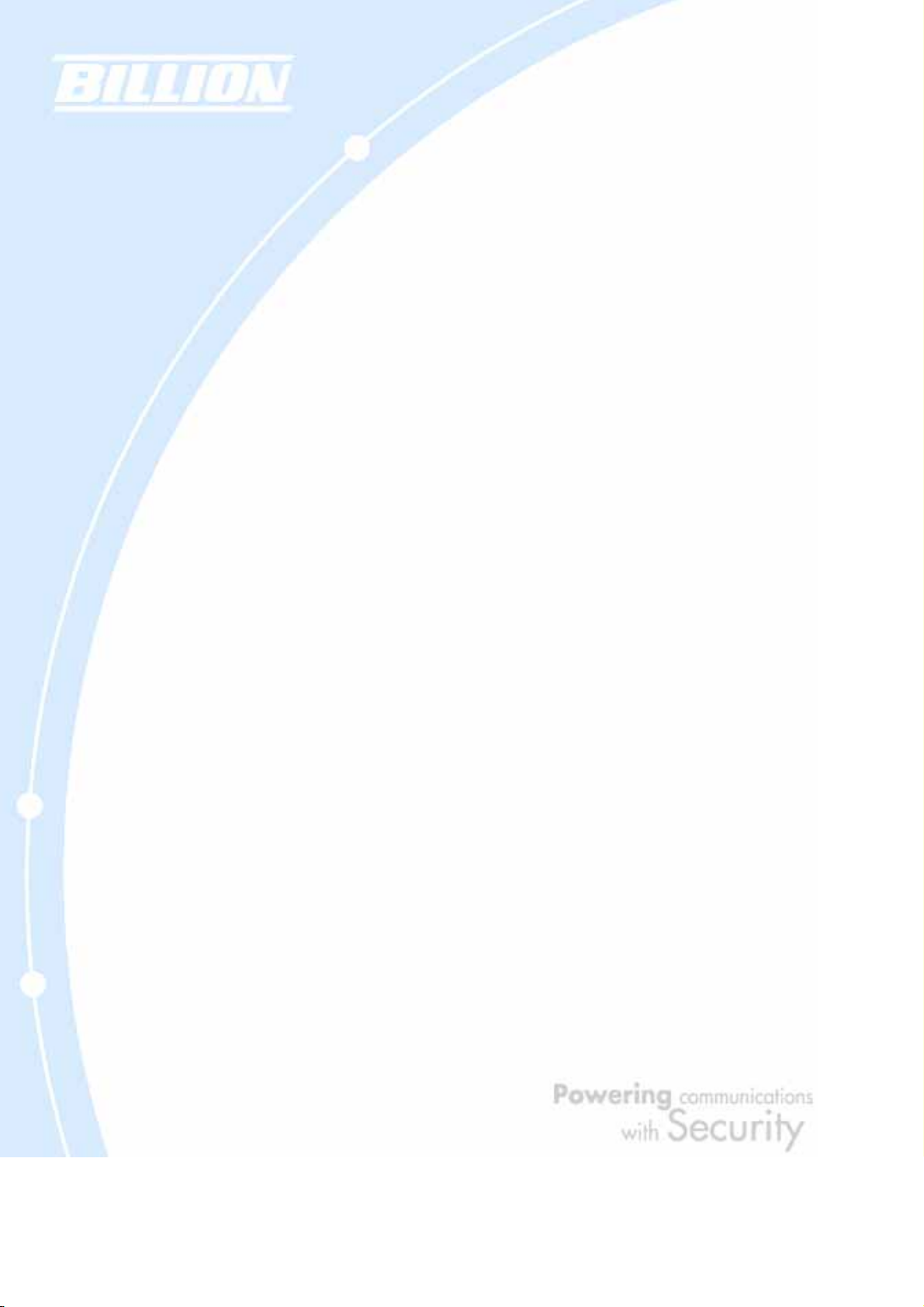
Chapter 2: Router Applications
2.1 Overview
Your BiGuard 2/10 Router is a versatile devi ce that can be configured to not only
protect your network from malicious attackers, but also ensure optimal usage of
available bandwidth with Quality of Service (QoS). Alternatively, BiGuard 2/10 can
also be set to handle secure connections with Virtual Private Networking (VPN).
The following chapter describes how BiGuard 2/10 can work for you.
2.2 Bandwidth Management with QoS
Quality of Service (QoS) gives you full control over which types of outgoing data
traffic should be given priority by the router. By doing so, the router can ensure that
latency-sensitive applications like voice, bandwidth-consuming data like gaming
packets, or even mission critical files efficiently move thr ough the router even under
a heavy load. You can throttle the speed at which different types of outgoing data
pass through the router . In addition, you can simply change the priority of different
types of upload data and let the router sort out the actual speeds.
2.2.1 QoS Technology
QoS generally involves the prioritization of network traffic. QoS is comprised of
three major components: Classifier, Meter, and Scheduler. Each of these
components has a distinct role in ensuring that incoming and outgoing data is
managed according to user specifications.
The Classifier analyses incoming packets and marks each one according to
configured parameters. The Meter communicat es the drop priority to the Scheduler
and measures the temporal priorities of the output stream against configured
parameters. Finally , the Scheduler schedules each packet for tr ansmission based on
information from both the Classifier and the Meter.
16
Page 17
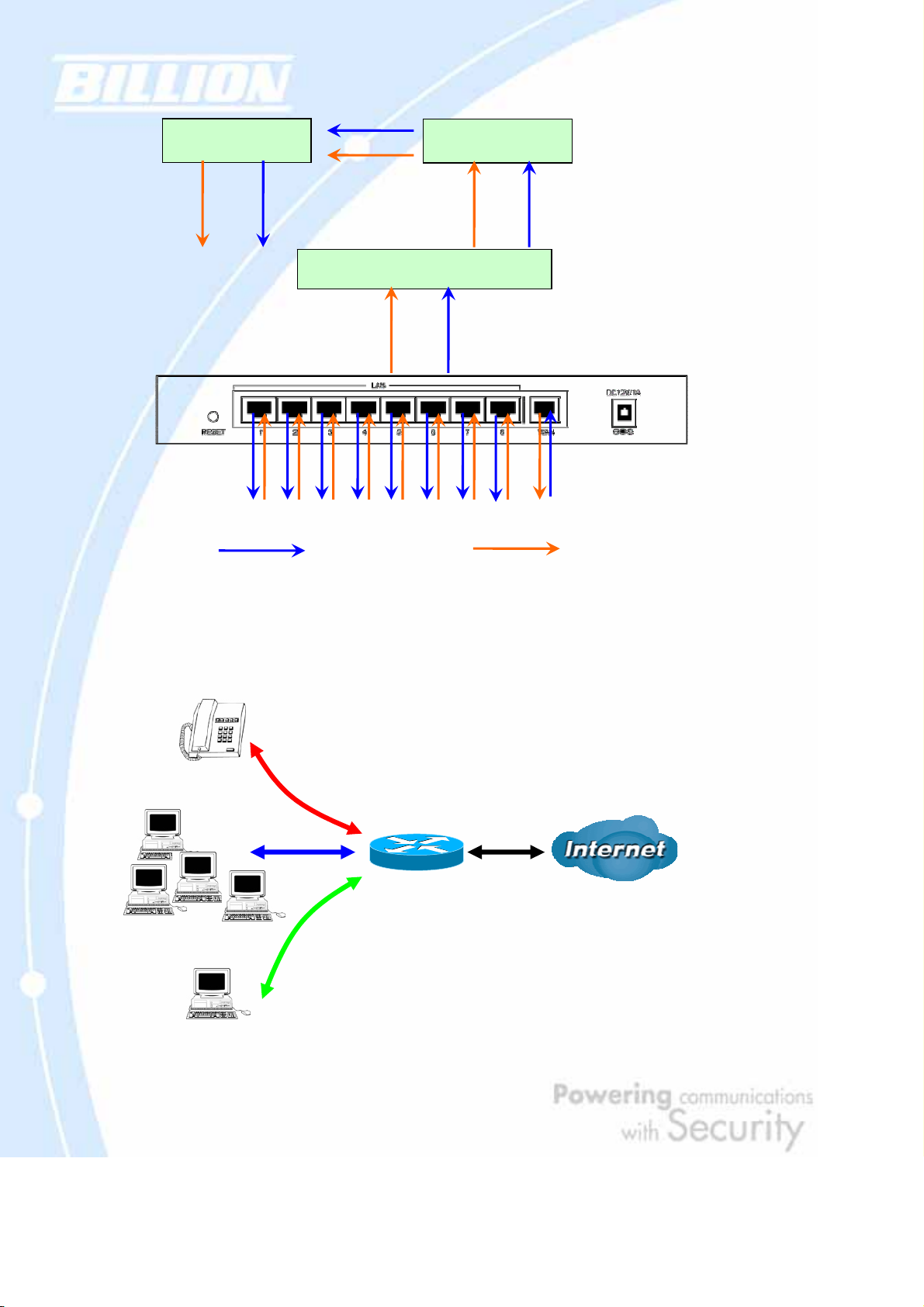
d
Scheduler
Meter
Classifier
Inbound
Outboun
2.2.2 QoS Policies for Different Applications
By setting different QoS policies according to the applications you a re runn ing, y ou
can use BiGuard 2/10 to optimize the band width that is being used on your network.
Restricted PC
VoIP
Normal PCs
17
Page 18
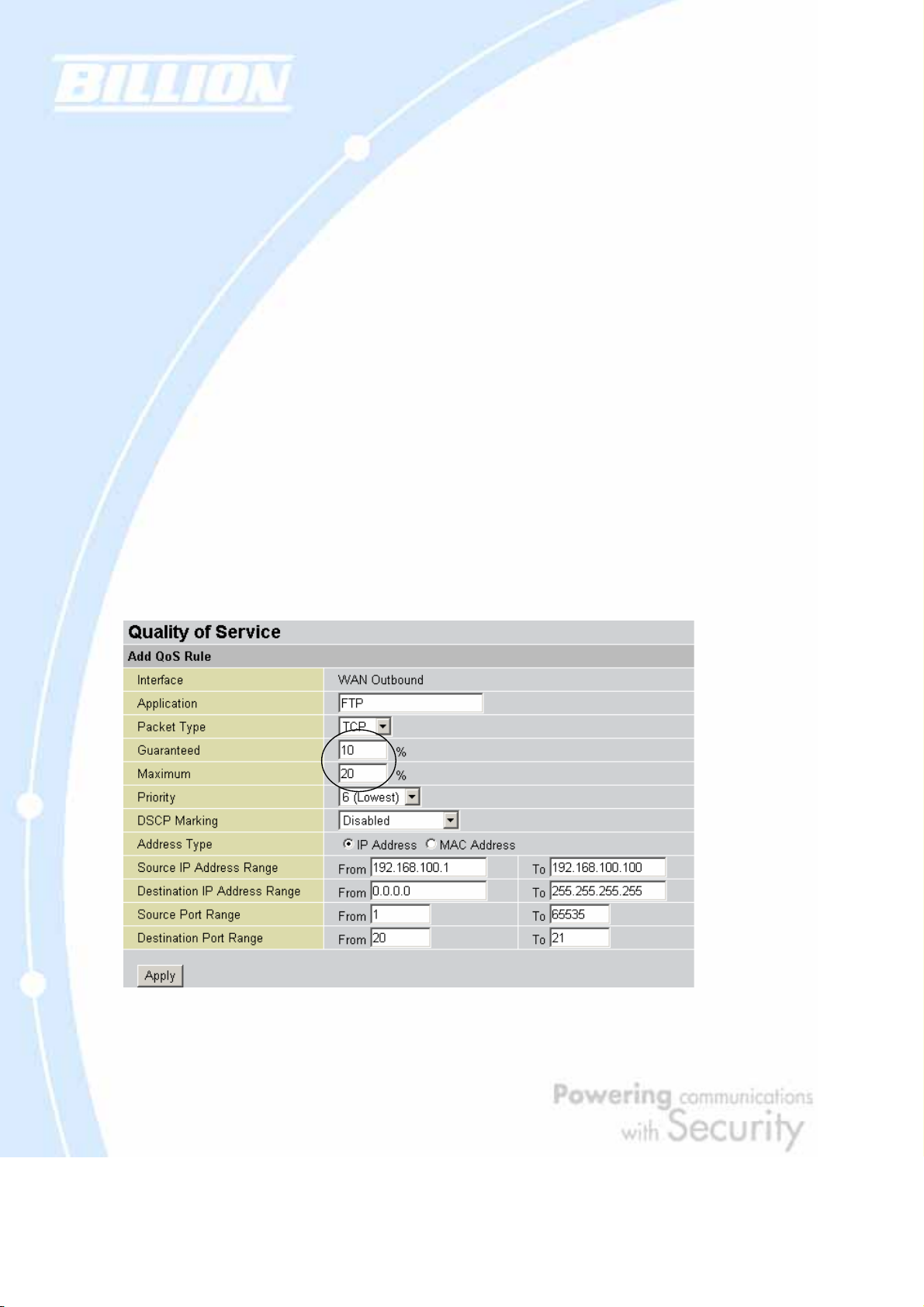
As illustrated in the diagram above, applications such as Voiceover IP (VoIP) require
low network latencies to function properly. If bandwidth is being used by other
applications such as an FTP server, users using VoIP will experience network lag
and/or service interruptions during use. To avoid this scenario, this network has
assigned VoIP with a guaranteed bandwidth and higher priority to ensure smooth
communications. The FTP server, on the other hand, has been given a maximum
bandwidth cap to make sure that regular service to both VoIP and normal Internet
applications is uninterrupted.
2.2.3 Guaranteed / Maximum Bandwidth
Setting a Guaranteed Bandwidth ensures that a particular service receives a
minimum percentage of bandwidth. For ex ample, you can configure BiGuard 2/10 to
reserve 10% of the ava ilable bandwidth for a pa rticular computer on the network to
transfer files.
Alternatively you can set a Maximum Bandwidth to restrict a particular application
to a fixed percentage of the total throughput. Setting a Max imum Bandwidth of 20%
for a file sharing program will ensure that no more than 20% of the available
bandwidth will be used for file sharing.
18
Page 19

2.2.4 P oli c y Based Traffic Shaping
Policy Based Traffic Shaping allows you to apply specific traffic policies across a
range of IP addresses or ports. This is particularly useful for assigning different
policies for different PCs on the network. Policy based traffic shaping lets you better
manage your bandwidth, providing reliable Internet and network service to your
organization.
2.2.5 Priority Bandwidth Utilization
Assigning priority to a certain service allows BiGuard 2/10 to give either a higher or
lower priority to traffic from this particular service. Assigning a higher priority to an
application ensures that it is processed ahead of applications with a lower priority
and vice versa.
19
Page 20

2.2.6 Management by IP or MAC address
BiGuard 2/10 can also be configured to apply traffic policies based on a particular IP
or MAC address. This allows you to quickly assign different traffic policies to a
specific computer on the network.
20
Page 21
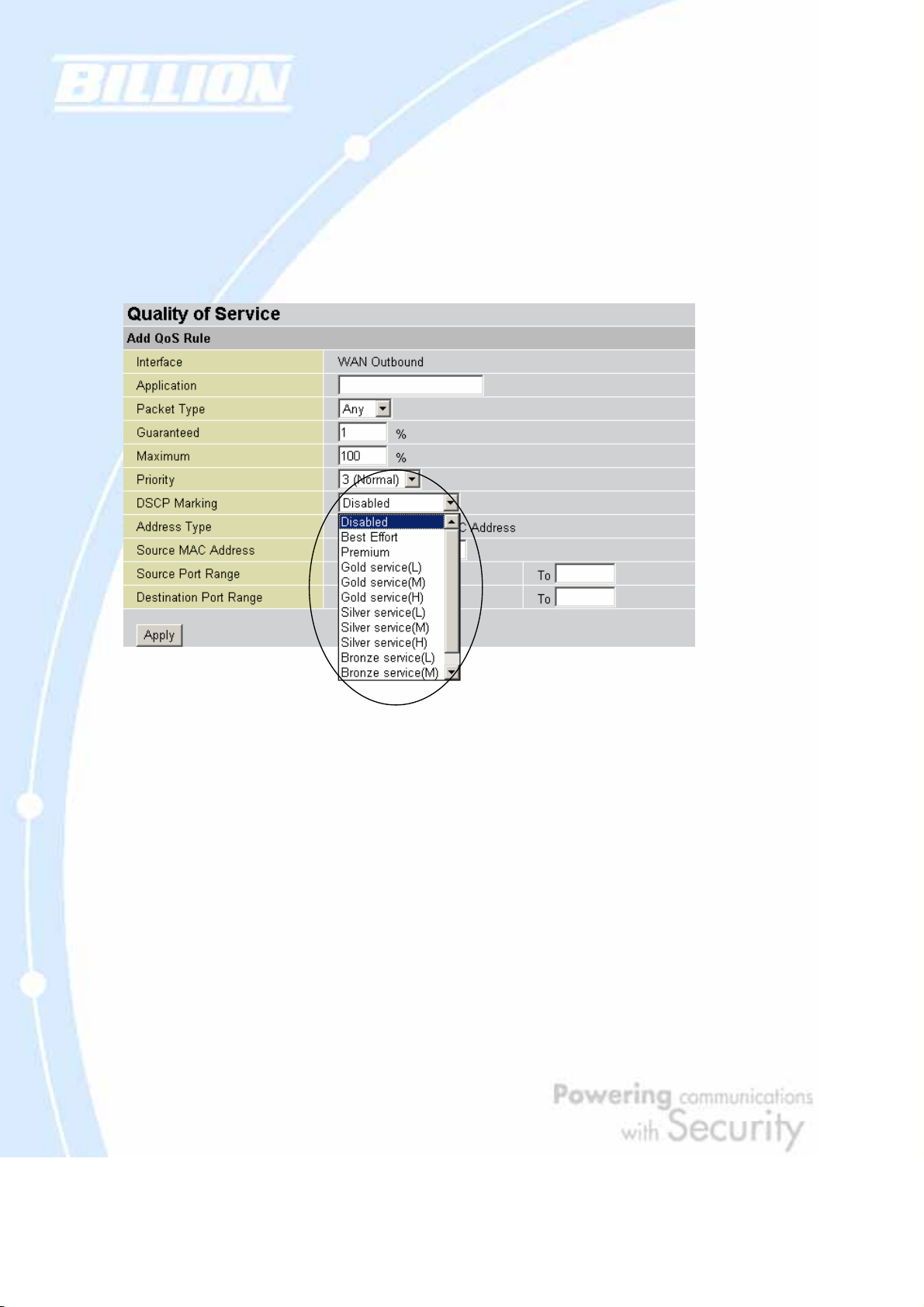
2.2.7 DiffServ (DSCP Marking)
DiffServ (a.k.a. DSCP Marking) allows you to classify traffic based on IP DSCP values.
These markings can be used to identify traffic within the network. Other interfaces
can match traffic based on the DSCP markings. DSCP markings are used to decide
how packets should be treated, and is a useful tool to give precedence to varying
types of data.
2.3 Virtual Private Networking
A Virtual Private Network (VPN) enables you to send data between two computers
across a shared or public network in a manner that emulates the properties of a
point-to-point private link. As such, it is perfect for connecting branch offices to
headquarter across the Internet in a secure fashion.
The following section discusses Virtual Private Networking with BiGuard 2/10.
2.3.1 General VPN Setup
There are typically three different VPN scenarios. The first is a Gateway to
Gateway setup, where two remote gateways communicate over the Internet via a
21
Page 22

secure tunnel.
The next type of VPN setup is the G ateway to Multiple G ateway setup, where one
gateway (Headquarter) is communicating with multiple gateways (Branch Offices)
over the Internet. As with all VPNs, data is kept secure with secure tunnels.
The final type of VPN setup is the Client to Gateway. A good example of where this
can be applied is when a remote sales person accesses the corpor ate network o ver
a secure VPN tunnel.
VPN provides a flexible, cost-efficient, and reliable way for companies of all sizes to
stay connected. One of the most important steps in setting up a VPN is proper
planning. The following sections demonstrate the various ways of usi ng BiGuard
2/10 to setup your VPN.
2.3.2 Concentrator
The VPN Concentrator provides an easy way for branch offices to connect to
headquarter through a VPN tunnel. All br anch office traffic will be redirected to the
VPN tunnel to headquarter with the exception of LAN-side traffic. This way, all
branch offices can connect to each other t hrough headquarter via the headquarter’
firewall management. You can also configure BiGuard 2/10 to function as a VPN
22
Page 23

Concentrator:
Please refer to appendix H for example settings.
Local ID Type: Subnet
Local subnet: 0.0.0.0
Local mask: 0.0.0.0
Remote ID Type: Subnet
Remote subnet: 192.168.3.0
Remote mask: 255.255.255.0
200.200.200.1
Local ID Type: Su bnet
Local subnet: 192.168.3.0
Local mask: 255.255.255.0
Remote ID Type: Subnet
Remote subnet: 0.0.0.0
Remote mask: 0.0.0.0
192.168.3.x
192.168.2.x
BiGuard 2
Local ID Type: Subnet
Local subnet: 0.0.0.0
Local mask: 0.0.0.0
Remote ID Type: Subnet
Remote subnet: 192.168.4.0
Remote mask: 255.255.255.0
100.100.100.1
201.201.201.1
Local ID Type: Subnet
Local subnet: 192.168.4.0
Local mask: 255.255.255.0
Remote ID Type: Subnet
Remote subnet: 0.0.0.0
Remote mask: 0.0.0.0
BiGuard 2
BiGuard 2
192.168.4.x
23
Page 24
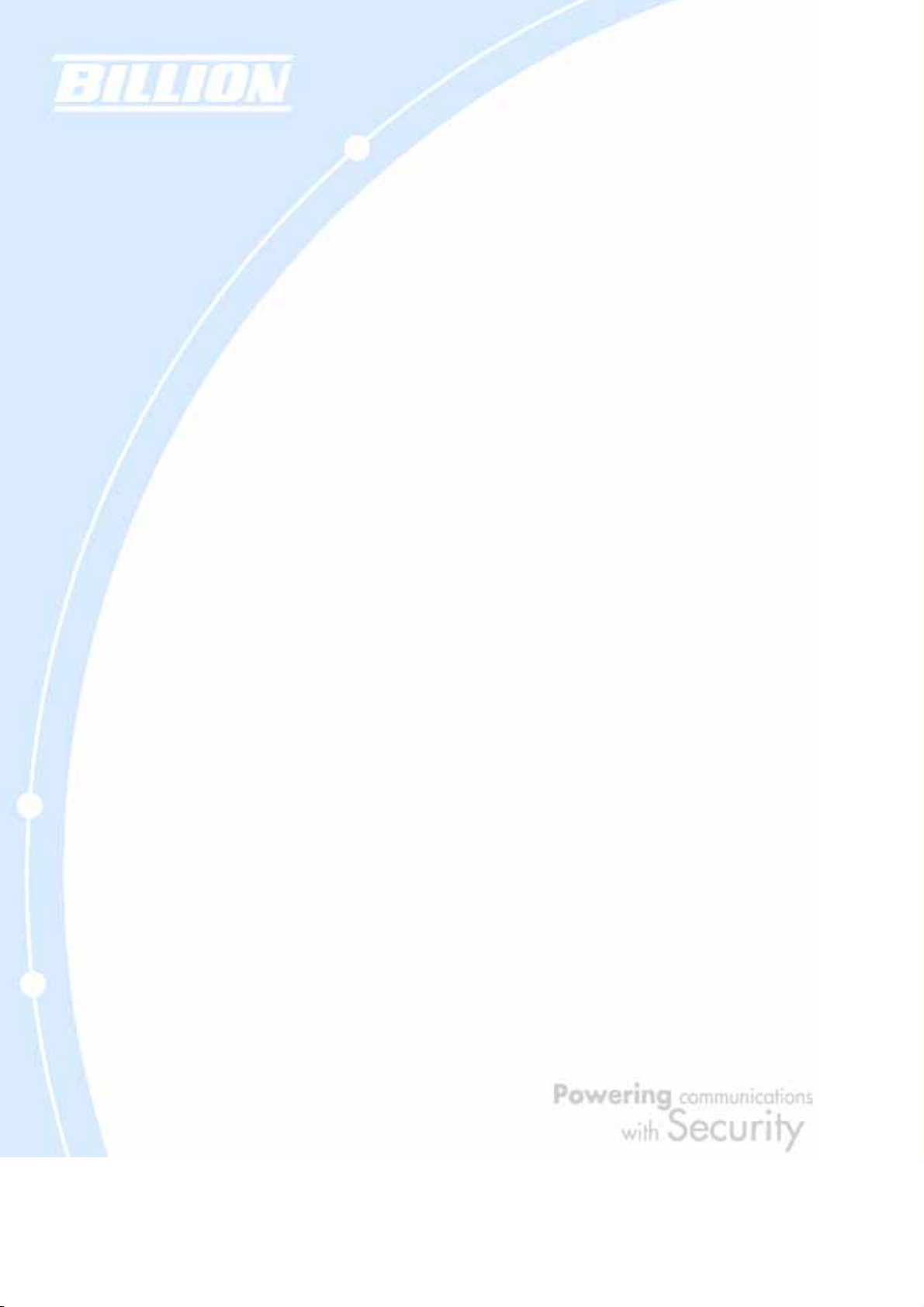
Chapter 3: Getting Started
3.1 Overview
BiGuard 2/10 is designed to be a powerful and flexible network device that is also
easy to use. With an intuitive web-based configuration, BiGuard 2/10 allows you to
administer your network via virtually any Java-enabled web browser and is fully
compatible with Linux, Mac OS, and Windows 98/Me/NT/2000/XP operating
systems.
The following chapter takes you through the very first steps to configuring your
network for BiGuard 2/10. T ake a look and see how easy it is to get your network up
and running.
3.2 Before You Begin
BiGuard 2/10 is a flexible and powerful networking device. To simplify the
configuration process and increase the efficiency of your network, consider the
following items before setting up your network for the first time:
1. Plan your network
You may need a fully qualified domain name either for convenience or if you have a
dynamic IP address. See Chapter 2: Router Applications for more information.
2. Set up your accounts
Have access to the Internet and locate the Internet Service Provider (ISP)
configuration information.
3. Determine your network management approach
BiGuard 2/10 is capable of remote management. Howe ver, this feature is not active
by default. If you reset the device, remote administration must be enabled again. If
you decide to manage your network remotely, be sure to change the default
password to something more secure.
4. Prepare to physically connect BiGuard 2/10 to Cable or DSL modems and a
computer.
24
Page 25
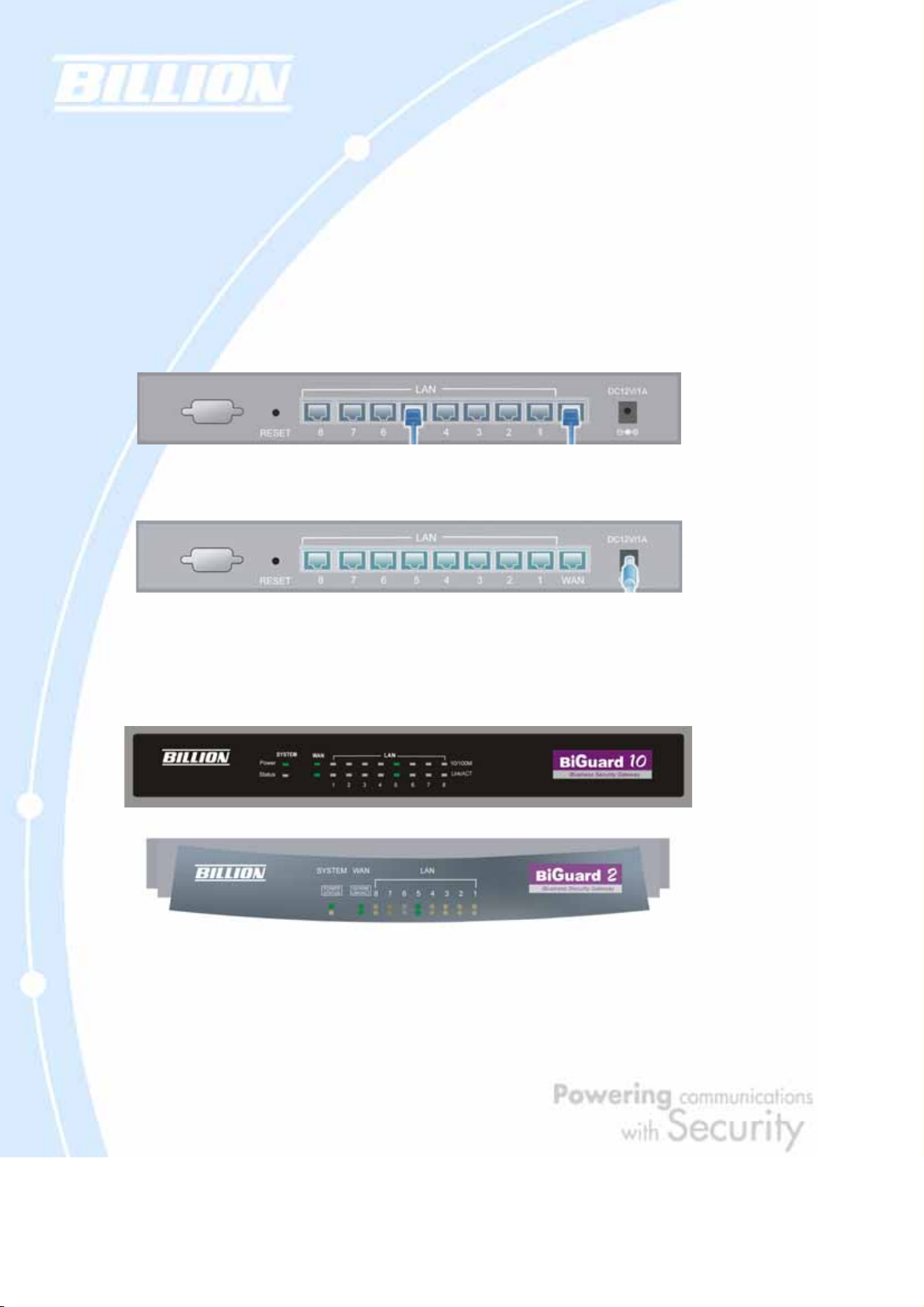
Be sure to also review th e Safety Warnings located in the preface o f th is manual
before working with your BiGuard 2/10.
3.3 Connecting Your Router
Connecting BiGuard 2/10 is an easy three-step process:
1. Connect BiGuard 2/10 to your LAN by connecting Ethernet cables from your
networked PCs to the LAN ports on the router. Connect BiGuard 2/10 to your
broadband Internet connection via router’s WAN port.
2. Plug BiGuard 2/10 to an AC outlet with the included AC Power Adapter.
3. Ensure that the Power and WAN LEDs are solidly lit, and that on any LAN port that
has an Ethernet cable plugged in the LED is also solidly lit. The Status LED will
remain solid as the device boots. Once the boot sequence is complete, the LED will
shut off, indicating that BiGuard 2/10 is ready.
If the router does not power on, please refer to Chapter 5: Troubleshooting for
possible solutions.
25
Page 26
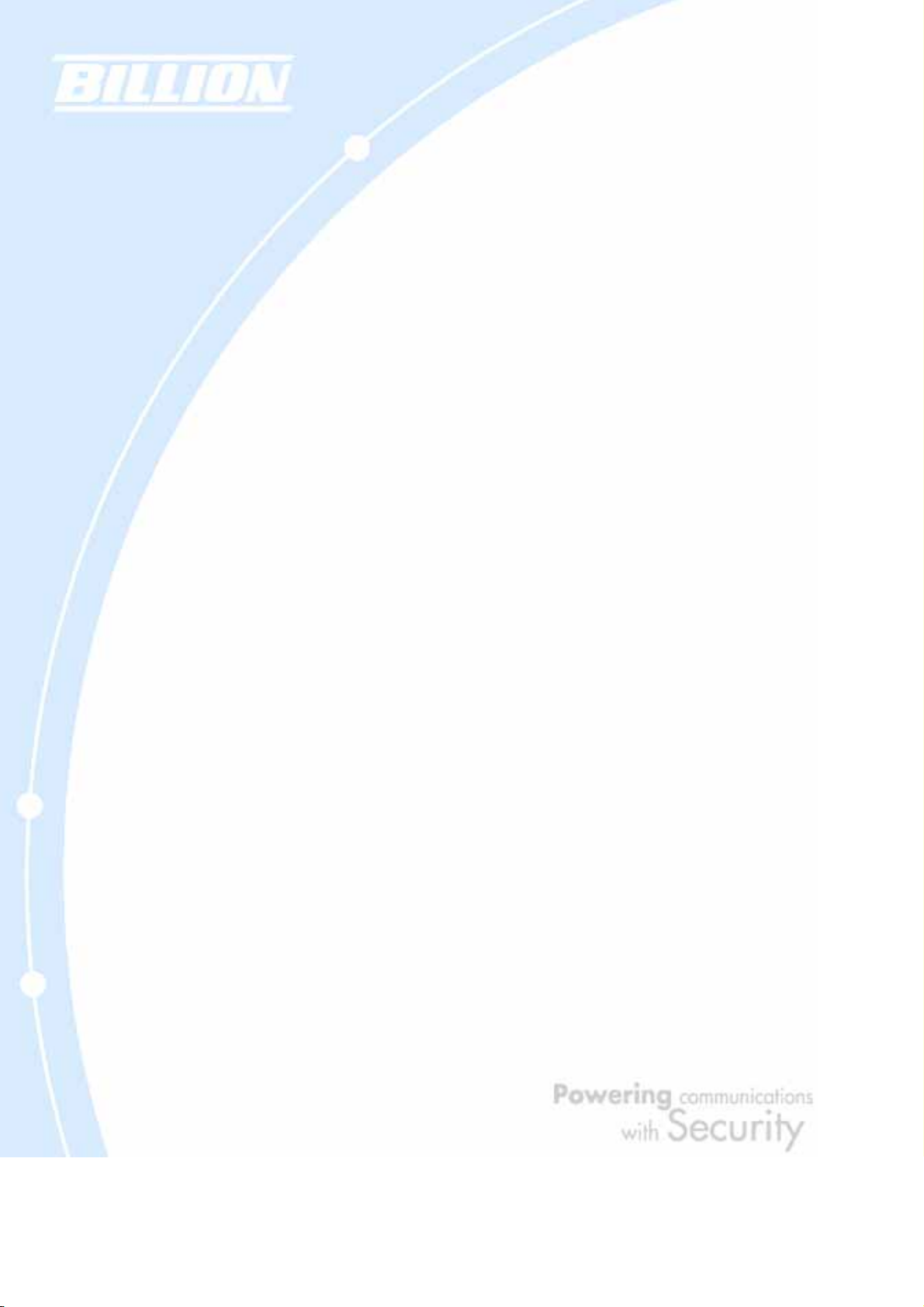
3.4 Configuring PCs for TCP/IP Networking
Now that your BiGuard 2/10 is connected properly to your network, it’s time to
configure your networked PCs for TCP/IP networking.
In order for your networked PCs to communicate with your router, they must have
the following characteristics:
1. Have a properly installed and functioning Ethernet Network Interface Card (NIC).
2. Be connected to BiGuard 2/10, either directly or through an external repeater hub
via an Ethernet cable.
3. Have TCP/IP installed and configured with an IP address.
The IP address for each PC may be a fixed IP address or one that is obtained from a
DHCP server. If using a fixed IP address, it is important to remember that it must be
in the same subnet as the router. The default IP address of BiGuard 2/10 is
192.168.1.254 with a subnet mask of 255.255.255.0. Using the default
configuration, networked PCs must reside in the same subnet, and have an IP
address in the range of 192.168.1.1 to 192.168.1.253. However, you’ll find that the
quickest and easiest way to configure the IP addresses for your PCs is to obtain the
IP addresses automatically by using the router as a DHCP server.
If you are unable to access the web configuration interface, check to se e if you have
any software-based firewalls installed on your PCs, as they can cause problems
accessing the 192.168.1.254 IP address of BiGuard 2/10.
The following sections outline how to set up your PCs for TCP/IP networking. Refer
to the applicable section for your PC’s operating system.
3.4.1 Overview
Before you begin, make sure that the TCP/IP protocol and a functioning Ethernet
network adapter is installed on each of your PCs.
The following operating systems already include the necessary software
components you need to install TCP/IP on your PCs:
- Windows 95/98/Me/NT/2000/XP
26
Page 27
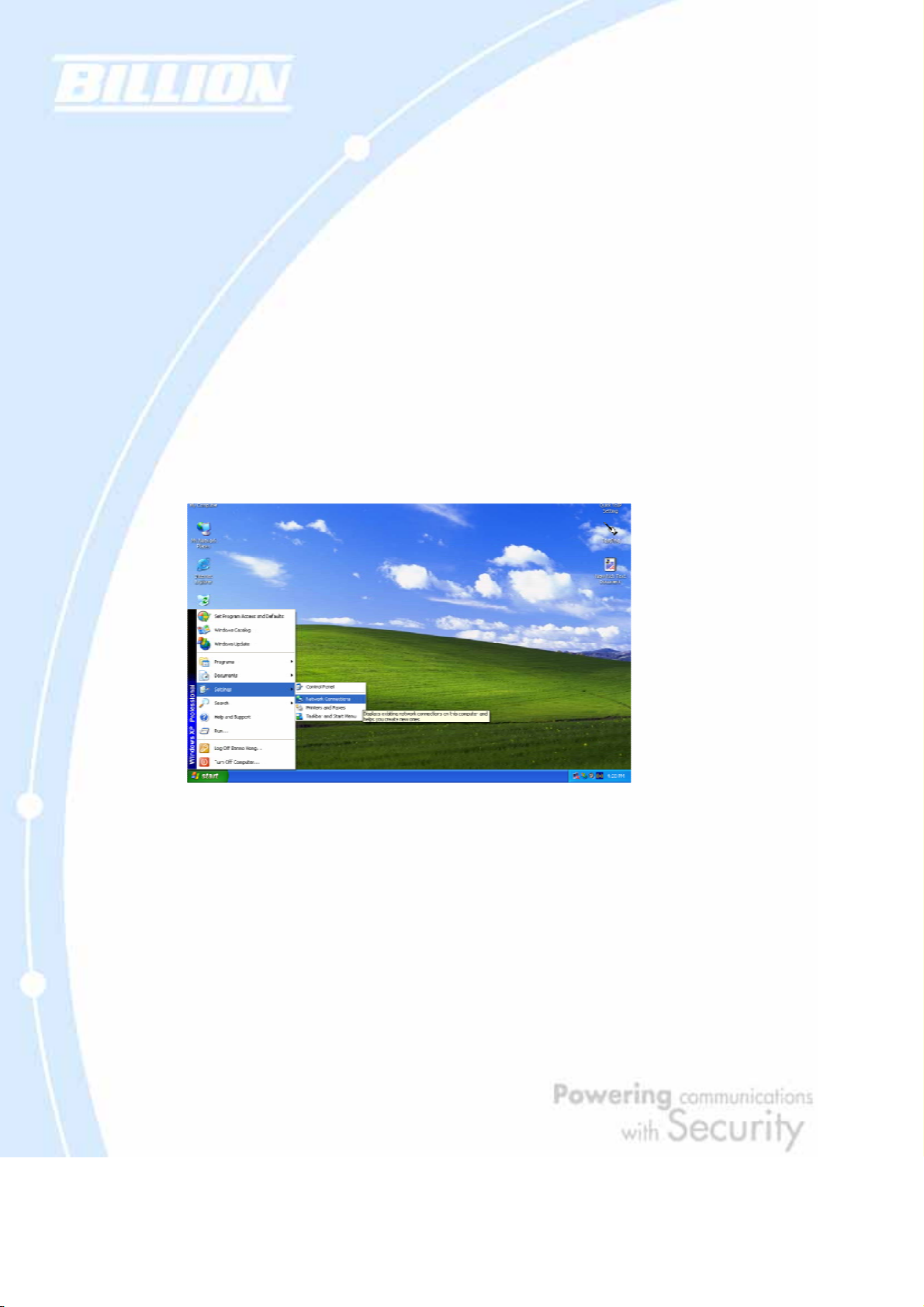
- Mac OS 7 and later
- All versions of UNIX/Linux
If you are using Windows 3.1, you must purchase a third-party TCP/IP application
package.
Any TCP/IP capable workstation can be used to communicate with or through the
BiGuard 2/10. To configure other types of workstations, please consult the
manufacturer’s documentation.
3.4.2 Windows XP
3.4.2.1 Configuring
1. Select Start > Settings > Network Connections.
2. In the Network Connections window, right-click Local Area Connection and
select Properties.
27
Page 28
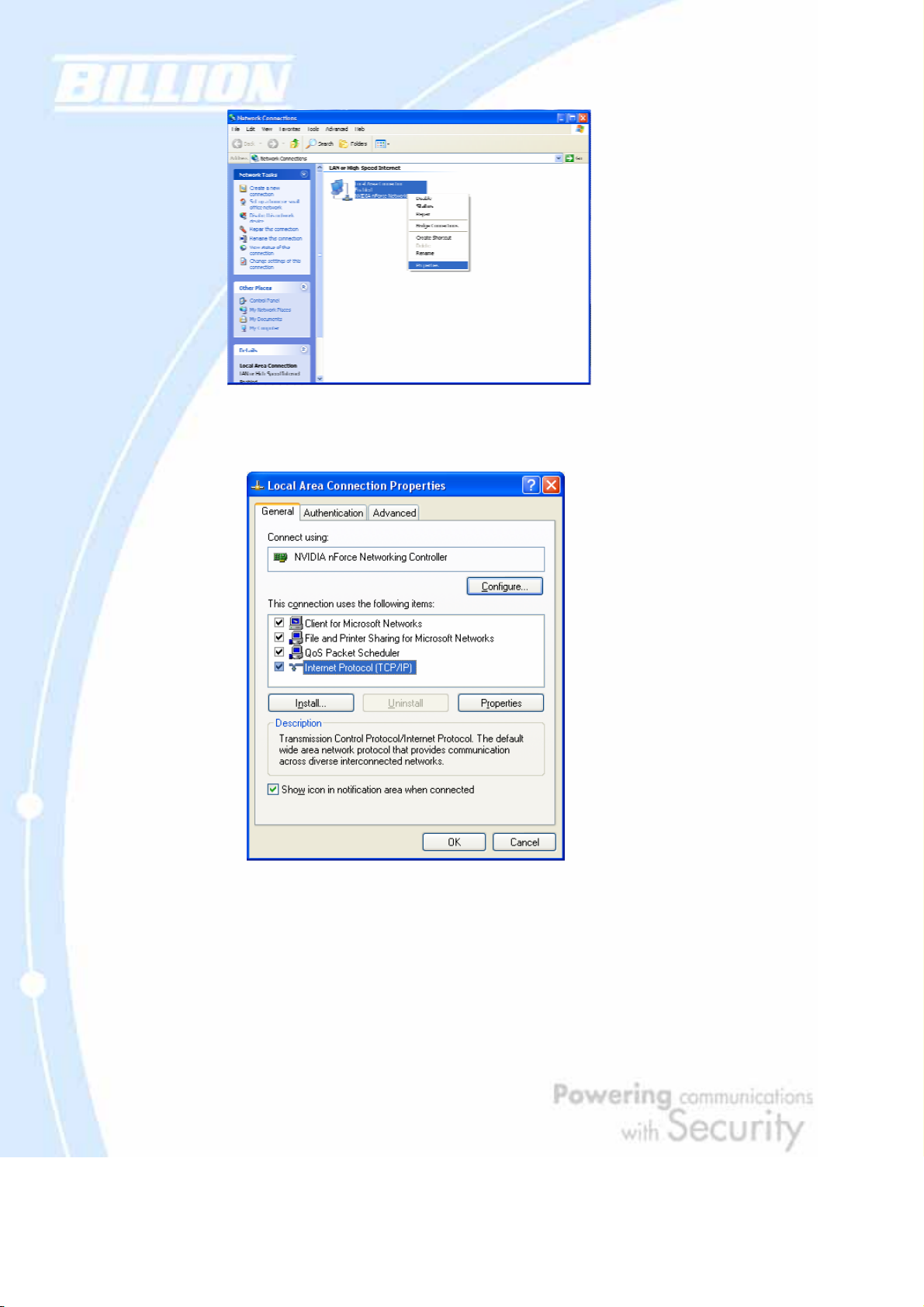
3. Select Internet Protocol (TCP/IP) and click Properties.
4a. To have your PC obtain an IP address automatically, select the Obtain an IP
address automatically and Obtain DNS server address automatically radio
buttons.
28
Page 29
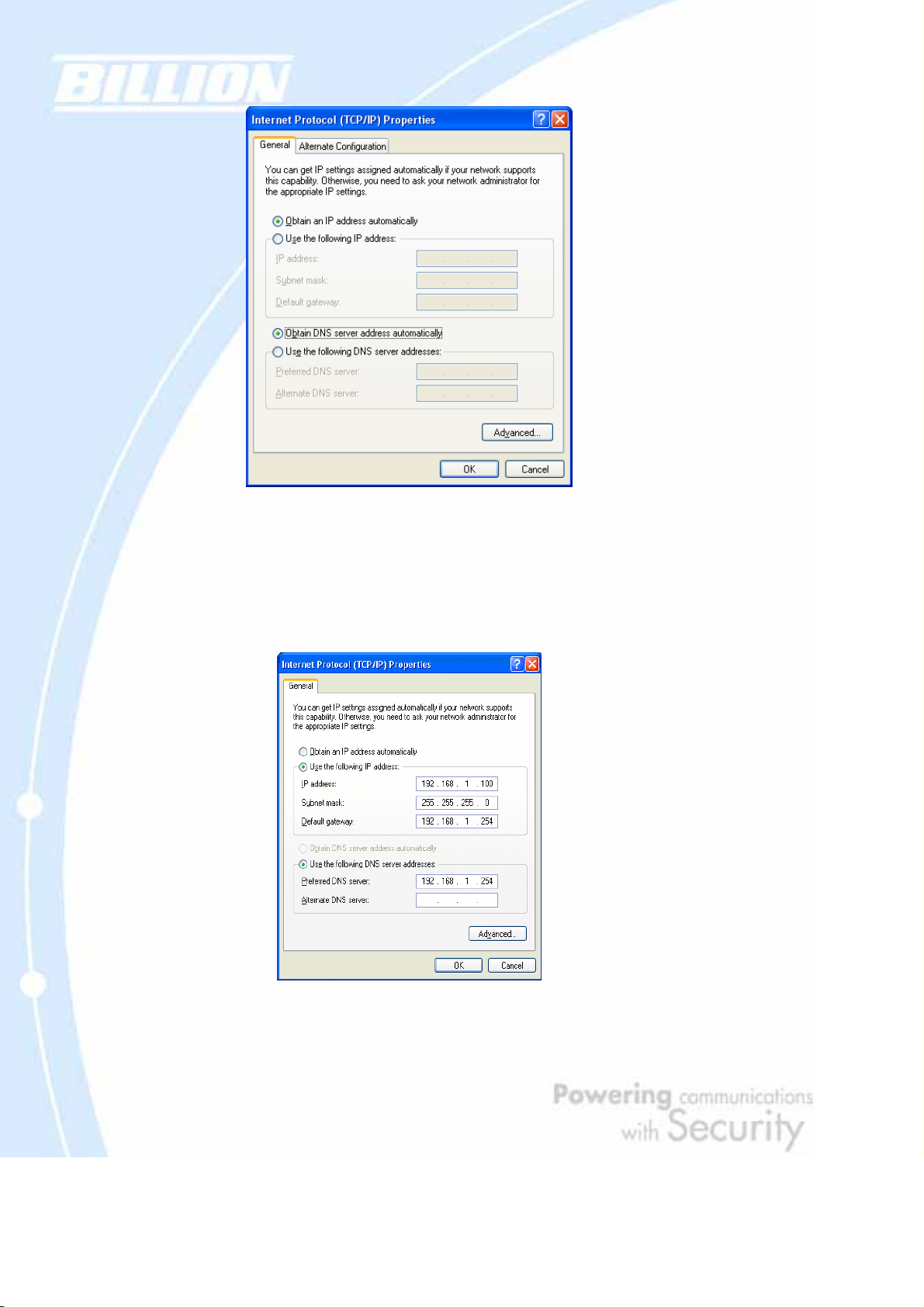
4b. T o manually assign your PC a fix ed IP address, select the Use the following I P
address radio button and enter your desired IP address, subnet mask, and de fault
gateway in the blanks provided. Remember that your PC must reside in the same
subnet mask as the router . T o designate a DNS se rver , select the Use the following
DNS server and fill in the preferred DNS address.
5. Click OK to finish the configuration.
29
Page 30
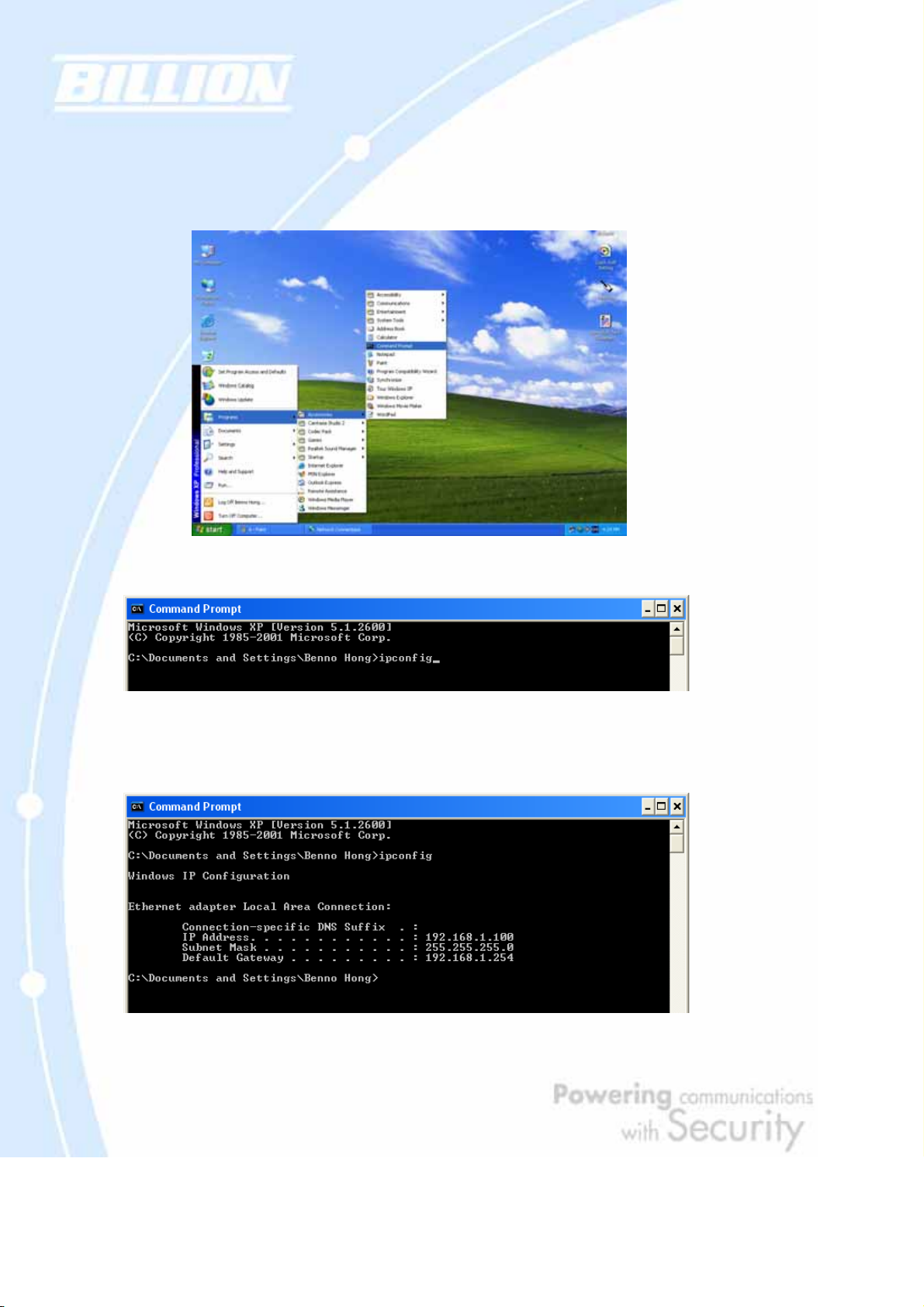
3.4.2.2 Verifying Settings
To verify your settings using a command prompt:
1. Click Start > Programs > Accessories > Command Prompt.
2. In the Command Prompt window, type ipconfig and then press ENTER.
If you are using BiGuard 2/10’s default settings, your PC should have:
- An IP address between 192.168.1.1 and 192.168.1.253
- A subnet mask of 255.255.255.0
30
Page 31

To verify your settings using the Windows XP GUI:
1. Click Start > Settings > Network Connections.
2. Right click one of the network connections listed and select Status from the
pop-up menu.
31
Page 32

3. Click the Support tab.
If you are using BiGuard 2/10’s default settings, your PC should:
- Have an IP address between 192.168.1.1 and 192.168.1.253
- Have a subnet mask of 255.255.255.0
32
Page 33

3.4.3 Windows 2000
3.4.3.1 Configuring
1. Select Start > Settings > Control Panel.
2. In the Control Panel window, double-click Network and Dial-up Connections.
33
Page 34

3. In Network and Dial-up Connections, double-click Local Area Connection.
4. In the Local Area Connection window, click Properties.
34
Page 35

5. Select Internet Protocol (TCP/IP) and click Properties.
6a. To have your PC obtain an IP address automatically, select the Obtain an IP
address automatically and Obtain DNS server address automatically radio
buttons.
35
Page 36

6b. T o manually assign your PC a fix ed IP address, select the Use the following IP
address radio button and enter your desired IP address, subnet mask, and de fault
gateway in the blanks provided. Remember that your PC must reside in the same
subnet mask as the router . T o designate a DNS se rver , select the Use the following
DNS server and fill in the preferred DNS address.
7. Click OK to finish the configuration.
3.4.3.2 Verifying Settings
1. Click Start > Programs > Accessories > Command Prompt.
36
Page 37

2. In the Command Prompt window, type ipconfig and then press ENTER.
If you are using BiGuard 2/10’s default settings, your PC should have:
- An IP address between 192.168.1.1 and 192.168.1.253
- A subnet mask of 255.255.255.0
3.4.4 Windows 98 / Me
3.4.4.1 Installing Components
To prepare Windows 98/Me PCs for TCP/IP networking, you may need to manually
install TCP/IP on each PC. To do this, follow the steps below. Be sure to have your
Windows CD handy, as you may need to insert it during the installation process.
37
Page 38

1. On the Windows taskbar, select Start > Settings > Control Panel.
2. Double-click the Network icon. The Network window displays a list of installed
components.
38
Page 39

You must have the following installed:
- An Ethernet adapter
- TCP/IP protocol
- Client for Microsoft Networks
If you need to install a new Ethernet adapter, follow these steps:
a. Click Add.
39
Page 40

b. Select Adapter, then Add.
c. Select the manufacturer and model of your Ethernet adapter, then click OK.
If you need TCP/IP:
a. Click Add.
40
Page 41

b. Select Protocol, then click Add.
c. Select Microsoft. Æ TCP/IP, then OK.
If you need Client for Microsoft Networks:
a. Click Add.
41
Page 42

b. Select Client, then click Add.
c. Select Microsoft. Æ Client for Microsoft Networks, and then click OK.
3. Restart your PC to apply your changes.
3.4.4.2 Configuring
1. Select Start > Settings > Control Panel.
42
Page 43

2. In the Control Panel, double-click Network and choose the Configuration tab.
43
Page 44

3. Select the name of your PC’s TCP/IP Network Interface Card (NIC) and click
Properties. TCP/IP > ASUSTeK is illustrated in the example below.
4. Select the IP Address tab and click the Obtain an IP address automat ically
radio button.
44
Page 45

5. Select the DNS Configuration tab and select the Disable DNS radio button.
6. Click OK to apply the configuration.
45
Page 46

3.4.4.3 Verifying Settings
To check the TCP/IP configuration, use the winipcfg.exe utility:
1. Select Start > Run.
2. Type winipcfg, and then click OK.
46
Page 47

3. From the drop-down box, select your Ethernet adapter.
The window is updated to show your settings. Using the default BiGuard 2/10
settings, your PC should have:
- An IP address between 192.168.1.1 and 192.168.1.253
- A subnet mask of 255.255.255.0
- A default gateway of 192.168.1.254
3.5 Factory Default Settings
Before configuring your BiGuard 2/10, you need to know the following default
settings:
Web Interface:
Username: admin
Password: admin
LAN Device IP Settings:
47
Page 48

IP Address: 192.168.1.254
Subnet Mask: 255.255.255.0
ISP setting in WAN site:
Obtain an IP Address automatically (DHCP Client)
DHCP server:
DHCP server is enabled.
Start IP Address: 192.168.1.100
End IP Address: 192.168.1.199
3.5.1 U sername and Password
The default user name and password are "admin" and "admin" respectively.
If you ever forget your user name and/or password, you can restore your BiGuard
2/10 to its factory settings by holding the Reset button on the back of your router
until the Status LED begins to blink. Please note that doing this will also erase any
previous router settings that you have made. The Status LED will remain solid as the
device boots. Once the boot sequence is complete, the LED will shut off, indicating
that BiGuard 2/10 is ready.
3.5.2 LAN and WAN Port Addresses
The default values for LAN and WAN ports are shown below:
IP address
Subnet Mask
DHCP server
function
IP addresses for
distribution to
PCs
LAN Port WAN Port
192.168.1.254
255.255.255.0
The DHCP Client is enabled to
Enabled
automatically get the WAN port
configuration from the ISP.
100 IP addresses continuing
from 192.168.1.100 through
192.168.1.199
48
Page 49

3.6 Information From Your ISP
3.6.1 Protocols
Before configuring this device, you have to check with your ISP (Internet Service
Provider) to find out what kind of service is provided such as DHCP, Static IP, PPP oE,
or PPTP. The following table outlines each of these protocols:
Configure this WAN interface to use DHCP client protocol to get an IP
DHCP
address from your ISP automatically. Your ISP provides an IP address to
the router dynamically when logging in.
Static IP
Configure this WAN interface with a specific IP address. This IP address
should be provided by your ISP.
PPPoE (PPP over Ethernet) is known as a dial-up DSL or cable service. It
PPPoE
is designed to integrate the broadband services into the current widely
deployed, easy-to-use, and low-cost dial-up-access networking
infrastructure.
PPTP
If your ISP provides a PPTP connection, you can use the PPTP protocol
to establish a connection to your ISP.
Big Pond
If your account uses PPP over Ethernet (PPPoE), you will need to enter your login
name and password when configuring your BiGuard 2/10. After the network and
firewall are configured, BiGuard 2/10 will login automatically , and you will no longer
need to run the login program from your PC.
3.6.2 Configuration Information
If your ISP does not dynamically assign configuration information but instead uses
fixed configurations, you will need the following basic information from your ISP:
- An IP address and subnet mask
- A gateway IP address
- One or more domain name server (DNS) IP addresses
The Big Pond login for Telstra cable in Australia.
49
Page 50

Depending on your ISP, a host name and domain suffix may also be provided. If any
of these items are dynamically supplied by the ISP, your BiGuard 2/10 will
automatically acquire them.
If an ISP technician configured your computer or if you configured it using
instructions provided by your ISP, you need to copy the configuration information
from your PC’s Network TCP/IP Properties window before reconfiguring your
computer for use with BiGuard 2/10. The following sections describe how you can
obtain this information.
This section uses illustrations from Windows XP. However, other versions of
Windows will follow a similar procedure. Have your Windows CD handy, as it may be
required during the configuration process.
1. Select Start > Settings > Control Panel.
2. Double-click the Network icon.
50
Page 51

3. In the Network Connections window, right-click Local Area Connection and
select Properties.
4. Select Internet Protocol (TCP/IP) and click Properties.
51
Page 52

5. If an IP address, subnet mask and a Default gateway are shown, write down
the information. If no address is present, your account’s IP address is dynamically
assigned. Click the Obtain an IP address automatically radio button.
6. If any DNS server addresses are shown, write them down. Click the Obtain DNS
server address automatically radio button.
52
Page 53

7. Click OK to save your changes.
3.7 Web Configuration Interface
BiGuard 2/10 includes a Web Configuration Interface for easy administration via
virtually any browser on your network. To access this interface, open your web
browser, enter the IP address of your router , which by defaul t is 192.168.1.254, and
click Go. A user name and password window prompt will appear. Enter your user
name and password (the default user name and password are "admin" and "admin")
to access the Web Configuration Interface.
53
Page 54

If the Web Configuration Interface appears, congratulations! You are now ready to
configure your BiGuard 2/10. If you are having trouble accessing the interface,
please refer to Chapter 5: Troubleshooting for possible resolutions.
54
Page 55

Chapter 4: Router Configuration
4.1 Overview
The Web Configur ation Interface make s it easy for you to manage y our network via
any PC connected to it. On the Web Configuration homepage, you will see the
navigation pane located on the left hand side. From it, you will be able to select
various options used to configure your router.
1. Click Apply if you would like to apply the settings on the current screen to the
device. The settings will be effective immediately, however the confi g uration is not
saved yet and the settings will be erased if you power off or restart the device.
2. Click SAVE CONFIG to save the current settings permanently to the device.
3. Click RESTART to restart the device. There are two options to restart the device.
- Select Current Settings if would like to restart using the current con figuration.
- Select Factory Default Settings if you would like to restart using the factory
default configuration.
4. To exit the router’s web interface, click LOGOUT. Please ensure that you have
saved your configuration settings before you logout. Be aware that the router is
55
Page 56

restricted to only one PC accessing the web configuration interface at a t ime. O nce
a PC has logged into the web interface, other PCs cannot gain access until the
current PC has logged out. If the previous PC forgets to logout, the second PC can
access the page after a user-defined period (5 minutes by default).
The following sections will show you how to configure your router using the Web
Configuration Interface.
4.2 Status
The Status menu displays the various options that have been selected and a number
of statistics about your BiGuard 2/10. In this menu, you will find the following
sections:
- ARP Table
- Routing Table
- Session Table
- DHCP Table
- IPSec Status
- PPTP Status
- System Log
- IPSec Log
4.2.1 ARP Table
The Address Resolution Protocol (ARP) Table shows the mapping of Internet (IP)
addresses to Ethernet (MAC) addresses. This is a quick way to determine the MAC
56
Page 57

address of your PC’s network interface to use with the router’s Firewall – MAC
Address Filter function. See the Firewall section of this chapter for more
information on this feature.
No.: Number of the list.
IP Address: A list of IP addresses of devices on your LAN.
MAC Address: The Media Access Control (MAC) addresses for each device on your
LAN.
Interface: The interface name (on the router) that this IP address connects to.
Static: Static status of the ARP table entry.
NO indicates dynamically-generated ARP table entries.
YES indicates static ARP table entries added by the user.
4.2.2 Routing Table
The Routing Table displays the current path for transmitted packets. Both static and
dynamic routes are displayed.
57
Page 58

No.: Number of the list.
Destination: The IP address of the destination network.
Netmask: The destination netmask address.
Gateway/Interface: The IP address of the gateway or existing interface that this
route will use.
Cost: The number of hops counted as the cost of the route.
4.2.3 Session Table
The NAT Session Table displays a list of current sessions for both incoming and
outgoing traffic with protocol type, source IP, source port, destination IP and
destination port, each page shows 10 sessions.
No.: Number of the list.
Protocol: Protocol type of the Session.
From IP: Source IP of the session.
From port: source port of the session.
To IP: Destination IP of the session.
To port: Destination port of the session.
Sessions:
Filter: when the presented field is filled, please click Filter button.
From IP: please input the source IP you would like to filter.
From port: please input the source port you would like to filter.
To IP: please input the destination IP you would like to filter.
To port: please input the destination port you would like to filter.
First: To the first page.
Previous: To the previous page.
Next: To the next page.
58
Page 59

Last: To the last page.
Jump to the session: please input the session number you would like to see and
press “GO”
4.2.4 DHCP Table
The DHCP Table displays a list of IP addresses that have been assigned to PCs on
your network via Dynamic Host Configuration Protocol (DHCP).
No.: Number of the list.
IP Address: A list of IP addresses of devices on your LAN.
Device Name: The host name (computer name) of the client.
MAC Address: The MAC address of client.
4.2.5 IPSec Status
The IPSec Status window displays the status of the IPSec T unne ls that are currently
configured on your BiGuard 2/10.
Name: The name you assigned to the particular IPSec entry.
59
Page 60

Enable: Whether the IPSec connection is currently Enable or Disable.
Status: Whether the IPSec is Active, Inactive or Disable.
Local Subnet: The local IP address or subnet used.
Remote Subnet: The subnet of the remote site.
Remote Gateway: The remote gateway IP address.
SA: The Security Association for this IPSec entry.
Action: Manually connect or drop the tunnel.
4.2.6 PPTP Status
The PPTP Status window displays the status of the PPTP Tunnels that are currently
configured on your BiGuard 2/10.
Name: The name you assigned to the particular PPTP entry.
Enable: Whether the PPTP connection is currently Enable or Disable.
Status: Whether the PPTP is Active, Inactive or Disable.
Type: Whether the Connection type is Remote Access or LAN to LAN
Peer Network: The Remote subnet for LAN to LAN as connection type.
Connect by: The remote address when connected.
Action: Manually drop the tunnel.
4.2.7 System Log
This window displays BiGuard 2/10’s System Log entries. Major events are logged
on this window.
60
Page 61

Refresh: Refresh the System Log.
Clear Log: Clear the System Log.
Send Log: Send the System Log to your email account. You can set the email
address in Configuration > System > Email Alert. See the Email Alert section
for more details.
Save Log: Save the System log to a text file.
4.2.8 IPSec Log
This page displays the router’s IPSec Log entries. Major events are logged to this
window.
Refresh: Refresh the IPSec Log.
Clear Log: Clear the IPSec Log.
Send Log: Send IPSec Log to your email account. You can set the email address in
Configuration > System > Email Alert. See the Email Alert section for more
61
Page 62

details.
Save Log: Save the IPSec log to a text file.
Please refer to Appendix F: IPSec Log Events for more information on log events.
4.3 Quick Start
The Quick Start menu allows you to quickly configure your network for Internet
access using the most basic settings.
Connection Method: Select your router’s connection to the Internet. Selections
include Obtain an IP Address Automatically, Static IP Settings, PPPoE
Settings, PPTP Settings, and Big Pond Settings.
4.3.1 DHCP
The following is information regarding your ISP that you will need to enter in order
to properly configure your Internet connection. If you select to Obtain an IP
Address Automatically, these will be automatically set for you, provided that your
ISP dynamically assigns an IP address.
4.3.2 Static IP
62
Page 63

IP assigned by your ISP: Enter the assigned IP address from your IP.
IP Subnet Mask: Enter your IP subnet mask.
ISP Gateway Address: Enter your ISP gateway address.
Primary DNS: Enter your primary DNS.
Secondary DNS: Enter your secondary DNS.
Click Apply to save your changes. To reset to defaults, click Reset.
4.3.3 PPPoE
Username: Enter your user name.
Password: Enter your password.
Retype Password: Retype your password.
Connection: Select whether the connection should Always Connect or Trigger on
Demand. If you want the router to establish a PPPoE session when starting up and
to automatically re-establish the PPPoE session when disconnected by the ISP,
select Always Connect. If you want to establish a PPPoE session only when there
is a packet requesting access to the Internet (i.e. when a program on your computer
attempts to access the Internet), select Trigger on Demand .
Idle Time: Auto-disconnect the router when there is no activity on the line for a
predetermined period of time. Select the idle t ime from the dr o p d own menu. Acti v e
if Trigger on Demand is selected.
Click Apply to save your changes. To reset to defaults, click Reset.
63
Page 64

4.3.4 PPTP
Username: Enter your user name.
Password: Enter your password.
Retype Password: Retype your password.
PPTP Client IP: Enter the PPTP Client IP provided by your ISP.
PPTP Client IP Netmask: Enter the PPTP Client IP Netmask provided by your ISP.
PPTP Client IP Gateway: Enter the PPTP Client IP Gateway provided by your ISP.
PPTP Server IP: Enter the PPTP Server IP provided by your ISP.
Connection: Select whether the connection should Always Connect or Trigger on
Demand. If you want the router to establish a PPTP session when starting up and to
automatically re-establish the PPTP session when disconnected by the ISP, select
Always Connect. If you want to establish a PPTP session only when there is a
packet requesting access to the Internet (i.e. when a program on your computer
attempts to access the Internet), select Trigger on Demand .
Idle Time: Auto-disconnect the router when there is no activity on the line for a
predetermined period of time. Select the idle t ime from the dr o p d own menu. Acti v e
if Trigger on Demand is selected.
Click Apply to save your changes. To reset to defaults, click Reset.
4.3.5 Big Pond
64
Page 65

Username: Enter your user name.
Password: Enter your password.
Retype Password: Retype your password.
Login Server: Enter the IP of the Login server provided by your ISP.
Click Apply to save your changes. To reset to defaults, click Reset.
For detailed instructions on configuring WAN settings, please refer to the WAN
section of this chapter.
4.4 Configuration
The Configuration m e n u allo w s you to s e t many of t h e operat i n g param e t ers o f t he
BiGuard 2/10. In this menu, you will find the following sections:
- LAN
- WAN
- System
- Firewall
- VPN
- QoS
- Virtual Server
- Advanced
These items are described below in the following sections.
65
Page 66

4.4.1 LAN
There are two items within this section: Ethernet ,DHCP Server and LAN
Address Mapping.
4.4.1.1 Ethernet
IP Address: Enter the internal LAN IP address for BiGuard 2/10 (192.168.1.254 by
default).
Subnet Mask: Enter the subnet mask (255.255.255.0 by default).
RIP: RIP v2 Broadcast and RIP v2 Multicast. Check to enable RIP.
4.4.1.2 DHCP Server
In this menu, you can disable or enable the Dynamic Host Configuration Protocol
(DHCP) server. The DHCP protocol allows your BiGuard 2/10 to dynamically assign
IP addresses to PCs on your network if they are configured to automatically obtain
IP addresses.
66
Page 67

To disable the router’s DHCP Server, select the Disable radio button, and then click
Apply. When the DHCP Server is disabled, you will need to manually assign a fixed
IP address to each PC on your network, and set the default gateway for each PC to
the IP address of the router (192.168.1.254 by default).
To configure the router’s DHCP Server, select the Enable radio button, and then
configure parameters of the DHCP Server including the IP Pool (starting IP address
and ending IP address to be allocated to the PCs on your network), DNS Server,
WINS Server, and Domain Name. These details are sent to each DHCP client when
they request an IP address from the DHCP server. Click Apply to enable this
function.
Fixed Host allows specific computer/network clients to have a reserved IP address.
IP Address: Enter the IP address that you want to reserve for the above MAC
address.
MAC Address: Enter the MAC address of the PC or server you wish to be assigned a
67
Page 68

reserved IP.
Candidates: You can also select the Candidates which are referred from the ARP
table for automatic input.
Click the Apply button to add the configuration into the Host Table. Press the
Delete button to delete a configuration from the Host Table.
4.4.1.3 LAN Address Mapping
LAN Address Mapping is a function that can support multiple subnet and also
multiple NAT, you can specify a subnet and LAN Gateway IP Address and select
associated WAN IP Address specified in WAN IP Alias in Configuration -> WAN ->
WAN IP Alias.
Please click Create to create a LAN Address Mapping rule.
68
Page 69

Name: Please input the name of the rule.
IP Address: Please input the LAN Gateway IP Address you would like to use.
Netmask: Please input the Netmask you would like to use.
WAN IP Address: Please click Candidates to select the WAN IP address you would
like to use from WAN Alias list.
Click the Apply button to add the configuration into the LAN Address Mapping.
4.4.2 WAN
WAN refers to your Wide Area Network connection. In most cases, this means your
router’s connection to the Internet through your ISP. There are three items within
this section:
69
Page 70

4.4.2.1 WAN
Connection Method: Select how your router will connect to the Internet. Selections
include Obtain an IP Address Automatically, Static IP Settings, PPPoE
Settings, PPTP Settings, and Big Pond Settings. For each WAN port, the factory
default is DHCP. If your ISP does not use DHCP, select the correct connection
method and configure the connection accordingly. Configurable items will vary
depending on the connection method selected.
4.4.2.1.1 DHCP
Host Name: Some ISPs authenticate logins using this field.
MAC Address: If your ISP requires you to input a WAN Ethernet MAC, check the
checkbox and enter your MAC address in the blanks below.
Candidates: You can also select the MAC address from the list in the Candidates.
DNS: If your ISP requires you to manually setup DNS settings, check the checkbox
and enter your primary and secondary DNS.
70
Page 71

RIP: To activate RIP, select Send, Receive, or Both from the drop down menu. To
disable RIP, select Disable from the drop down menu.
MTU: Enter the Maximum Transmission Unit (MTU) for your network.
Click Apply to save your changes. To reset to defaults, click Reset.
4.4.2.1.2 Static IP
IP assigned by your ISP: Enter the static IP assigned by your ISP.
IP Subnet Mask: Enter the IP subnet mask provided by your ISP.
ISP Gateway Address: Enter the ISP gateway address provided by your ISP.
MAC Address: If your ISP requires you to input a WAN Ethernet MAC, check the
checkbox and enter your MAC address in the blanks below.
Candidates: You can also select the MAC address from the list in the Candidates.
Primary DNS: Enter the primary DNS provided by your ISP.
Secondary DNS: Enter the secondary DNS provided by your ISP.
RIP: To activate RIP, select Send, Receive, or Both from the drop down menu. To
disable RIP, select Disable from the drop down menu.
MTU: Enter the Maximum Transmission Unit (MTU) for your network.
Click Apply to save your changes. To reset to defaults, click Reset.
71
Page 72

4.4.2.1.3 PPPoE
Username: Enter your user name.
Password: Enter your password.
Retype Password: Retype your password.
Connection: Select whether the connection should Always Connect or Trigger on
Demand. If you want the router to establish a PPPoE session when starting up and
to automatically re-establish the PPPoE session when disconnected by the ISP,
select Always Connect. If you want to establish a PPPoE session only when there
is a packet requesting access to the Internet (i.e. when a program on your computer
attempts to access the Internet), select Trigger on Demand .
Idle Time: Auto-disconnect the router when there is no activity on the line for a
predetermined period of time. Select the idle t ime from the dr o p d own menu. Acti v e
if Trigger on Demand is selected.
IP Assigned by your ISP: If your IP is dynamically assigned by your ISP, select the
Dynamic radio button. If your IP assigns a static IP address, select the Static radio
button, and input your IP address in the blank provided.
MAC Address: If your ISP requires you to input a WAN Ethernet MAC, check the
checkbox and enter your MAC address in the blanks below.
Candidates: You can also select the MAC address from the list in the Candidates.
DNS: If your ISP requires you to manually setup DNS settings, check the checkbox
and enter your primary and secondary DNS.
RIP: To activate RIP, select Send, Receive, or Both from the drop down menu. To
disable RIP, select Disable from the drop down menu.
72
Page 73

MTU: Enter the Maximum Transmission Unit (MTU) for your network.
Click Apply to save your changes. To reset to defaults, click Reset.
4.4.2.1.4 PPTP
Username: Enter your user name.
Password: Enter your password.
Retype Password: Retype your password.
PPTP Client IP: Enter the PPTP Client IP provided by your ISP.
PPTP Client IP Netmask: Enter the PPTP Client IP Netmask provided by your ISP.
PPTP Client IP Gateway: Enter the PPTP Client IP Gateway provided by your ISP.
PPTP Server IP: Enter the PPTP Server IP provided by your ISP.
Connection: Select whether the connection should Always Connect or Trigger on
Demand. If you want the router to establish a PPTP session when starting up and to
automatically re-establish the PPTP session when disconnected by the ISP, select
Always Connect. If you want to establish a PPTP session only when there is a
packet requesting access to the Internet (i.e. when a program on your computer
attempts to access the Internet), select Trigger on Demand .
Idle Time: Auto-disconnect the router when there is no activity on the line for a
predetermined period of time. Select the idle t ime from the dr o p d own menu. Acti v e
if Trigger on Demand is selected.
IP Assigned by your ISP: If your IP is dynamically assigned by your ISP, select the
Dynamic radio button. If your IP assigns a static IP address, select the Static radio
button. This will take you to another page for inputting the IP address information.
73
Page 74

MAC Address: If your ISP requires you to input a WAN Ethernet MAC, check the
checkbox and enter your MAC address in the blanks below.
Candidates: You can also select the MAC address from the list in the Candidates.
DNS: If your ISP requires you to manually setup DNS settings, check the checkbox
and enter your primary and secondary DNS.
RIP: To activate RIP, select Send, Receive, or Both from the drop down menu. To
disable RIP, select Disable from the drop down menu.
MTU: Enter the Maximum Transmission Unit (MTU) for your network.
Click Apply to save your changes. To reset to defaults, click Reset.
4.4.2.1.5 Big Pond
Username: Enter your user name.
Password: Enter your password.
Retype Password: Retype your password.
Login Server: Enter the IP of the Login server provided by your ISP.
MAC Address: If your ISP requires you to input a WAN Ethernet MAC, check the
checkbox and enter your MAC address in the blanks below.
Candidates: You can also select the MAC address from the list in the Candidates.
DNS: If your ISP requires you to manually setup DNS settings, check the checkbox
and enter your primary and secondary DNS.
RIP: To activate RIP, select Send, Receive, or Both from the drop down menu. To
disable RIP, select Disable from the drop down menu.
MTU: Enter the Maximum Transmission Unit (MTU) for your network.
74
Page 75

Click Apply to save your changes. To reset to defaults, click Reset.
A simpler alternative is to select Quick Start from the main menu. Please see the
Quick Start section of this chapter for more information.
4.4.2.2 Bandwidth Settings
Under Bandwidth Settings, you can easily configure both inbound and outbound
bandwidth.
WAN: Enter your ISP inbound and outbound bandwidth for WAN.
NOTE: These values entered here are referenced by QoS.
4.4.2.3 WAN IP Alias
WAN IP Alias allows you to input additional WAN IP addresses. WAN IP Alias can be
used for Multiple NAT settings, including LAN Address Mapping settings and Virtual
Server settings.
75
Page 76

Please click Create to create a LAN Address Mapping rule.
Name: Please input the name of the rule.
IP Address: Please input the additional WAN IP address you would like to use.
Click the Apply button to add the configuration into the WAN IP Alias.
4.4.3 System
The System menu allows you to adjust a variety of basic router settings, upgrade
firmware, set up remote access, and more. In this menu are the following sections:
Time Zone, Remote Access, Firmware Upgrade, Backup/Restore, Restart, Password,
System Log Server and Email Alert.
76
Page 77

4.4.3.1 Time Zone
BiGuard 2/10 does not use an onboard real time clock; instead, it uses the Network
Time Protocol (NTP) to acquire the current time from an NTP server outside your
network. Simply choose your local time zone, enter NTP Server IP Address, and click
Apply. After connecting to the Internet, BiGuard 2/10 will retrieve the correct local
time from the NTP server you have specified. Your ISP may provide an NTP server
for you to use.
Time Zone: Select Enable or Disable this function.
Local Time Zone(+-GMT Time): Please select the time zone that belongs to your
area.
NTP Server Address: Please input the NTP server address you would like to use.
Daylight Saving: To have BiGuard 2/10 automatically adjust for Daylight Savings
77
Page 78

Time, please check the Automatic checkbox.
Resync Period: Please input the resync circle of time zone update.
Click Apply to apply the rule, Click Cancel to discard the changes.
4.4.3.2 Remote Access
To allow remote users to configure and manage BiGuard 2/10 through the Internet,
select the Enable radio button. To deactivate remote access, select the Disable
radio button. This function also enables you grant access from any PC or from a
specific IP address. Click Apply to save your settings.
NOTE: When enabling remote access, be sure to change the default administration
password to something more secure.
Action: Select Enable or Disable remote access function.
HTTPS Port: Please input the remote access HTTPS port you would like to
use.(default is 443)
Click Apply to apply your settings.
Click Create to add a Remote Access Table to specify the allowed remote access
addresses.
78
Page 79

Allow Remote Access By:
Everyone: Please check if you allow any IP addresses for the remote user to access.
Only the PC: Please specify the IP Address that is allowed to access.
PC from the subnet: Please specify the subnet that is allowed to access.
4.4.3.3 Firmware Upgrade
79
Page 80

Upgrading your BiGuard 2/10’s firmware is a quick and easy way to enjoy increased
functionality, better reliability, and ensure trouble-free operation. To upgrade your
firmware, simply visit Billion’s website (http://www.billion.com
latest firmware image file for BiGuard 2/10. Next, click Browse and select the newly
downloaded firmware file. Click Upgrade to complete the update.
NOTE: DO NOT power down the router or interrupt the firmware upgrade while it is
still in process. Interrupting the firmware upgrade process could damage the router.
) and download the
4.4.3.4 Backup / Restore
This feature allows you to save and backup your router’s current settings, or restore
a previously saved backup. This is useful if you wish to experiment with different
settings, knowing that you have a backup handy. It is advisable to backup your
router’s settings before making any significant changes to your router’s
configuration.
To backup your router’s settings, click Backup and select where to save the settings
backup file. You may also change the name of the file when saving if you wish to
keep multiple backups. Click OK to save the file.
To restore a previously saved backup file, click Browse. You will be prompted to
80
Page 81

select a file from your PC to restore. Be sure to only restore setting files that have
been generated by the Backup function, and that were created when using the same
firmware version. Settings files saved to your PC should not be manually edited in
any way. After selecting the settings file you wish to use, clicking Restore will load
those settings into the router.
4.4.3.5 Restart
The Restart feature allows you to easily restart BiGuard 2/10. To restart with your
last saved configuration, select the Current Settings radio button and click
Restart.
If you wish to restart the router using the factory default settings, select Factory
Default Settings and click Restart to reboot BiGuard 2/10 with factory default
settings.
You may also reset your router to factory default settings by holding the Reset
button on the router until the Status LED begins to blink. Once BiGuard 2/10
completes the boot sequence, the Status LED will stop blinking.
4.4.3.6 Password
81
Page 82

In order to prevent unauthorized access to your router’s configuration interface, it
requires the administrator to login with a password. You can change your password
by entering your new password in both fields. Click Apply to save your changes.
Click Reset to reset to the default administration password (admin).
4.4.3.7 System Log Server
82
Page 83

This function allows BiGuard 2/10 to send system logs to an external Syslog Server.
Syslog is an industry-standard protocol used to capture information about network
activity. To enable this function, select the Enable radio button and enter your
Syslog server IP address in the Log Server IP Address field. Click Apply to save
your changes.
To disable this feature, simply select the Disable radio button and click Apply.
4.4.3.8 E-mail Alert
The Email Alert function allows a log of security-related events (such as System Log
and IPSec Log) to be sent to a specified email address.
Email Alert: You may enable or disable this function by selecting the appropriate
radio button.
Recipient’s Email Address: Enter the email address where you wish the alert logs to
be sent.
SMTP Mail Server: Enter your email account’s outgoing mail server. It may be an IP
address or a domain name.
Sender’s Email Address: Enter the email address where you wish the alert logs to be
sent by which address.
Mail Server Login: some SMTP servers may request users to login before serving.
83
Page 84

Select Enable to activate SMTP server login function, disable to deactivate.
Username: Input the SMTP server’s username.
Password: Input the SMTP server’s password.
Alert via Email when: Select the frequency of each email update. Choose one of the
five options:
Immediately: The router will send an alert immediately.
Hourly: The router will send an alert once every hour.
Daily: The router will send an alert once a day. The exact time can be specified
using the pull down menu.
Weekly: The router will send an alert once a week.
When log is full: The router will send an alert only when the log is full.
4.4.4 Firewall
BiGuard 2/10 includes a full Stateful Packet Inspection (SPI) firewall for controlling
Internet access from your LAN, and preventing attacks from hackers. Your router
also acts as a "natural" Internet firewall when using Network Address Translation
(NAT), as all PCs on your LAN will use private IP addresses that cannot be directly
accessed from the Internet. Please see the WAN configuration section for more
details.
You can find five items under the Firewall section: Packet Filter , URL Filter, LAN
MAC Filter, Block WAN Request and Intrusion Detection.
4.4.4.1 Packet Filter
84
Page 85

The Packet Filter function is used to limit user access to certain sites on the Internet
or LAN. The Filter Table displays all current filter rules. If there is an entry in the
Filter Table, you can click Edit to modify the setting of this entry, or click Delete to
remove this entry, or click Move to change this entry’s priority.
When the entry is upper, the priority is higher.
To create a new filter rule, click Create.
ID: This is an identify that allows you to move the rule by before or after an ID.
Rule: Enable or Disable this entry.
Action When Matched: Select to Drop or Forward the packet specified in this filter
entry.
Direction: Incoming Packet Filter rules prevent unauthorized computers or
applications accessing your local network from the Internet. Outgoing Packet Filter
85
Page 86

rules prevent unauthorized computers or applications accessing the Internet. Select
if the new filter rule is incoming or outgoing.
Source IP: Select Any, Subnet, IP Range or Single Address.
Starting IP Address: Enter the source IP or starting source IP address this filter rule
is to be applied.
End IP Address: Enter the End source IP Address this filter rule is to be applied. (for
IP Range only)
Netmask: Enter the subnet mask of the above IP address.
Destination IP: Select Any, Subnet, IP Range or Single Address.
Starting IP Address: Enter the destination IP or starting destination IP address this
filter rule is to be applied.
End IP Address: Enter the End destination IP Address this filter rule is to be applied.
(for IP Range only)
Netmask: Enter the subnet mask of the above IP address.
Protocol: Select the Transport protocol type (Any, TCP, UDP).
Source Port Range: Enter the source port number range. If you only want to specify
one service port, then enter the same port number in both boxes.
Destination Port Range: Enter the destination port number range. If you only want
to specify one service port, then enter the same port number in both boxes.
Helper: You could also select the application type you would like to apply for
automatic input.
4.4.4.2 URL Filter
86
Page 87

The URL Filter is a powerful tool that can be used to limit access to certain URLs on
the Internet. You can block web sites based on keywords or even block out an entire
domain. Certain web features can also be blocked to grant added security to your
network.
URL Filtering: You can choose to Enable or Disable this feature.
Keyword Filtering: Click the checkbox to enable this feature. To edit the list of
filtered keywords, click Details.
Domain Filtering: Click the "enable" checkbox to enable filtering by Domain Name.
Click the "Disable all WEB traffic except for trusted domains" check box to allow web
access only for trusted domains.
Restrict URL Features: Click "Block Java Applet" to filter web access with Java Applet
components. Click "Block ActiveX" to filter web access with ActiveX components.
Click "Block Web proxy" to filter web proxy access. Click "Block Cookie" to filter web
access with Cookie components. Click "Block Surfing by IP Address" to filter web
access with an IP address as the domain name.
Exception List: You can input a list of IP addresses as the exception list for URL
filtering.
Enter a keyword to be filtered and click Apply. Your new keyword will be added to
the filtered keyword listing.
Domains Filtering: Click the top checkbox to enable this feature. You can also
choose to disable all web traffic except for trusted sites by clicking the bottom
87
Page 88

checkbox. To edit the list of filtered domains, click Details.
Enter a domain and selected whether this domain is trusted or forbidden with the
pull-down menu. Next, click Apply. Your new domain will be added to either the
Trusted Domain or Forbidden Domain listing, depending on which you selected
previously.
Restrict URL Features: Use this to disable certain web features. Select the options
you want (Block Java Applet, Block ActiveX, Block Web proxy, Block Cookie, Block
Surfing by IP Address) and click Apply to save your changes.
You may also designate which IP addresses are to be excluded from these filters by
adding them to the Exception List. To do so, click Add.
88
Page 89

Enter a name for the IP Address and then enter the IP address itself. Click Apply to
save your changes. The IP address will be entered into the Exception List, and
excluded from the URL filtering rules in effect.
4.4.4.3 LAN MAC Filter
LAN Mac Filter can decide that BiGuard will serve those devices at LAN side or not by
MAC Address.
Default Rule: Forward or Drop all LAN requests. (Forward by default)
Create: You can also input a specified MAC Address to be dropped or Forward
without depending on the default rule.
89
Page 90

Rule: Enable or disable this entry.
Action When Matched: Select to Drop or Forward the packet specified in this filter
entry.
MAC Address: The MAC Address you would like to apply.
Candidates: You can also select the Candidates which are referred from the ARP
table for automatic input.
4.4.4.4 Block WAN Request
Blocking WAN requests is one way to prevent DDoS attacks by preventing ping
requests from the Internet. Use this menu to enable or disable function.
90
Page 91

4.4.4.5 Intrusion Detection
Intrusion Detection can prevent most common DoS attacks from the Internet or from
LAN users.
Intrusion Detection: Enable or disable this function.
Intrusion Log: All the detected and dropped attacks will be shown in the system log.
4.4.5 VPN
4.4.5.1 IPSec
IPSec is a set of protocols that enable Virtual Private Networks (VPN). VPN is a way
to establish secured communication tunnels to an organization’s network via the
Internet.
4.4.5.1.1 IPSec Wizard
91
Page 92

Connection Name: A user-defined name for the connection.
Pre-shared Key: This is for the Internet Key Exchange (IKE) protocol. IKE is used to
establish a shared security policy and authenticated keys for services (s uch as IPSec)
that require a key . Before any IPSec tr affic can be passed, each router must be able
to verify the identity of its peer. This can be done by manually entering the
pre-shared key into both sides (router or hosts).
Connection Type:
There are 5 connection types:
(1)LAN to LAN: BiGuard would like to establish an IPSec VPN tunnel with remote
router using Fixed Internet IP or domain name by using main mode.
92
Page 93

Remote Secure Gateway Address (or HostName): The IP address or hostname of
the remote VPN device that is connected and establishes a VPN tunnel.
Remote Network: The subnet of the remote network. Allows you to enter an IP
address and netmask.
Back: Back to the Previous page.
Next: Go to the next page.
(2)LAN to LAN (Mobile LAN): BiGuard would like to establish an IPSec VPN tunnel
with remote router using Dynamic Internet IP by using aggressive mode.
Remote Identifier: The Identifier of remote gateway, all input value type will be
auto-defined as IP Address, FQDN(DNS) or FQUN(E-mail).
Remote Network: The subnet of the remote network. Allows you to enter an IP
address and netmask.
Back: Back to the Previous page.
Next: Go to the next page.
(3)LAN to Host: BiGuard would like to establish an IPSec VPN tunnel with remote
client software using Fixed Internet IP or domain name by using main mode.
93
Page 94

Remote Secure Gateway Address (or Hostname): The IP address or hostname of the
remote VPN device that is connected and establishes a VPN tunnel.
Back: Back to the Previous page.
Next: Go to the next page.
(4)LAN to Host (Mobile Client): BiGuard would like to establish an IPSec VPN tunnel
with remote client software using Dynamic Internet IP by using aggressive mode.
Remote Identifier: The Identifier of remote gateway, all input value type will be
auto-defined as IP Address, FQDN(DNS) or FQUN(E-mail).
Back: Back to the Previous page.
Next: Go to the next page.
94
Page 95

(5)LAN to Host (For BiGuard VPN Client only): BiGuard would like to establish an
IPSec VPN tunnel with BiGuard VPN Client software C01 by using aggressive mode.
VPN Client IP Address: The VPN Client Address for BiGuard VPN Client, this value will
be apply on both remote ID and remote Network as single address.
Back: Back to the Previous page.
Next: Go to the next page.
95
Page 96

After your configuration is done, you will see a Configuration Summary.
Back: Back to the Previous page.
Done: Click Done to apply the rule.
4.4.5.1.2 IPSec Policy
Click Create to create a new IPSec VPN connection account.
Configuring a New VPN Connection
96
Page 97

Connection Name: A user-defined name for the connection.
Tunnel: Select Enable to activate this tunnel. Select Disable to deactivate this
tunnel.
Local: This section configures the local host.
ID: This is the identity type of the local router or host. Choose from the
following four options:
WAN IP Address: Automatically use the current WAN Address as ID
IP Address: Use an IP address format.
FQDN DNS(Fully Qualified Domain Name): Consists of a hostname and
domain name. For example, WWW.VPN.COM is a FQDN. WWW is the host name,
97
Page 98

VPN.COM is the domain name. When you enter the FQDN of the local host, the
router will automatically seek the IP address of the FQDN.
FQUN E-Mail(Fully Qualified User Name): Consists of a username and its
domain name. For example, user@vpn.com is a FQUN. "user" is the username and
"vpn.com" is the domain name.
Data: Enter the ID data using the specific ID type.
Network: Set the IP address, IP range, subnet, or address range of the local
network.
Any Local Address: Will enable any local address on the network.
Subnet: The subnet of the local network. Selecting this option enables you
to enter an IP address and netmask.
IP Range: The IP Range of the Local network.
Single Address: The IP address of the local host.
Remote: This section configures the remote host.
Secure Gateway Address (or Domain Name): The IP address or hostname of
the remote VPN device that is connected and establishes a VPN tunnel.
ID: The identity type of the local host. Choose from the following three options:
Remote IP Address: Automatically use the remote gateway Address as ID
with ID type – IP Address.
IP Address: Use an IP address format.
FQDN DNS(Fully Qualified Domain Name): Consists of a hostname and
domain name. For example, WWW.VPN.COM is a FQDN. WWW is the host name,
VPN.COM is the domain name. When you enter the FQDN of the local host, the
router will automatically seek the IP address of the FQDN.
FQUN E-Mail(Fully Qualified User Name): Consists of a username and its
domain name. For example, user@vpn.com is a FQUN. "user" is the username and
"vpn.com" is the domain name.
Data: Enter the ID data using the specific ID type.
Network: Set the subnet, IP Range, single address, or gateway address of the
remote network.
Subnet: The subnet of the remote network. Selecting this option allows
you to enter an IP address and netmask.
IP Range: The IP Range of the remote network.
Single Address: The IP address of the remote host.
Gateway Address: The gateway address of the remote host.
Proposal:
Secure Association (SA): SA is a method of establishing a security policy
between two points. There are three methods of creating SA, each varying in
98
Page 99

degrees of security and speed of negotiation:
Main Mode: Uses the automated Internet Key Exchange (IKE) setup; most
secure method with the highest level of security.
Aggressive Mode: Uses the automated Internet Key Exchange (IKE) setup;
mid-level security. Speed is faster than Main mode.
Manual Key: Standard level of security. It is the fastest of the three
methods.
Method: There are two methods of checking the authentication information, AH
(Authentication Header) and ESP (Encapsulating Security Payload). Use ESP for
greater security so that data will be encrypted and authenticated. AH data will be
authenticated but not encrypted.
Encryption Protocol: Select the encryption method from the pull-down menu.
There are several options: DES, 3DES, and AES (128, 192 and 256). 3DES and AES
are more powerful but increase latency.
DES: Stands for Data Encryption Standard. It uses a 56-bit encryption
method.
3DES: Stands for Triple Data Encryption Standard. It uses a 168-bit
encryption method.
AES: Stands for Advanced Encryption Standard. You can use 128, 192 or
256 bits as encryption method.
Authentication Protocol: Authentication establishes data integrity and ensures
it is not tampered with while in transit. There are two options: Message Digest 5
(MD5), and Secure Hash Algorithm (SHA1). While slower, SHA1 is more resistant to
brute-force attacks than MD5.
MD5: A one-way hashing algorithm that produces a 128−bit hash.
SHA1: A one-way hashing algorithm that produces a 160−bit hash.
Perfect Forward Secure: Choose whether to enable PFS using Diffie-Hellman
public-key cryptography to change encryption keys during the second phase of VPN
negotiation. This function will provide better security, but extends the VPN
negotiation time. Diffie-Hellman is a public-key cryptography protocol that allows
two parties to establish a shared secret over the Internet.
Pre-shared Key: This is for the Internet Key Exchange (IKE) protocol. IKE is
used to establish a shared security policy and authenticated keys for services (such
as IPSec) that require a key. Before any IPSec traffic can be passed, each router
must be able to verify the identity of its peer. This can be done by manually entering
the pre-shared key into both sides (router or hosts).
IKE Life Time: Allows you to specify the timer interval for renegotiation of the
IKE security association. The value is in seconds, e.g. 28800 seconds = 8 hours.
99
Page 100

Key Life Time: Allows you to specify the timer interval for renegotiation of
another key. The value is in seconds e.g. 3600 seconds = 1 hour.
Netbios Broadcast: Allows BiGuard to send local Netbios Broadcast packet through
the IPSec Tunnel, please select Enable or Disable.
DPD Setting: DPD, Dead Peer Detection.
DPD Function: Select Enable or Disable DPD function.
Detection Interval: please input the interval time to send out DPD packet.
Idle Timeout: Please input the consecutive no response time to disconnect this
tunnel.
Click the Apply button to save your changes.
After you have created the IPSec connection, the account information will be
displayed:
Name: This is the user-defined name of the connection.
Enable: This function activates or deactivates the IPSec connection.
Local Subnet: Displays IP address and subnet of the local network.
Remote Subnet: Displays IP address and subnet of the remote network.
Remote Gateway: This is the IP address or Domain Name of the remote VPN device
that is connected and has an established IPSec tunnel.
IPSec Proposal: This is the selected IPSec security method.
For examples on how to apply IPSec to your network, see Appendix F: IPSec Logs
and Events.
4.4.5.2 PPTP
PPTP is a set of protocols that enable Virtual Private Networks (VPN). VPN is a way
to establish secured communication tunnels to an organization’s network via the
Internet.
100
