Billion Electric Company 800VGT User Manual
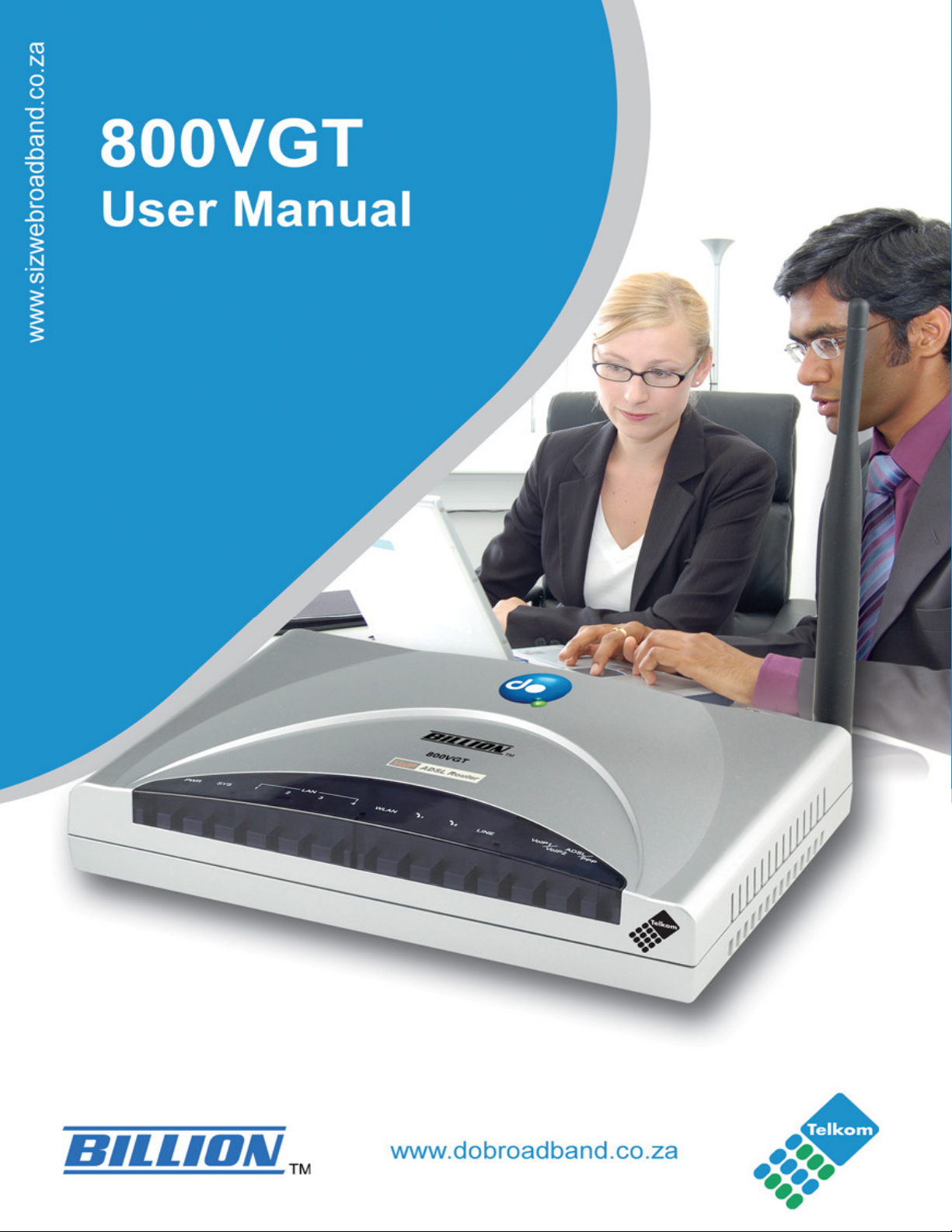
Billion 800VGT Router
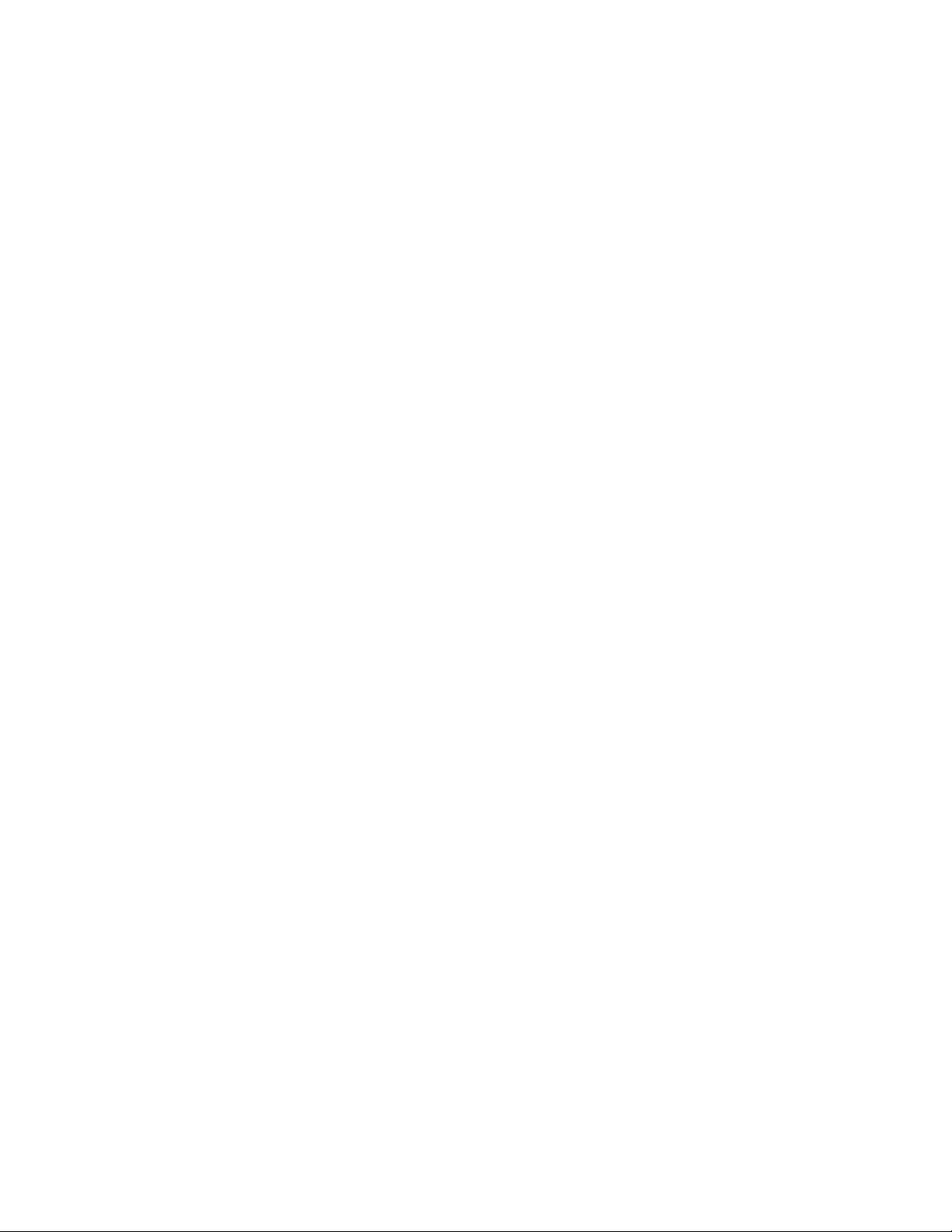
Table of Contents
Billion 800VGT Router
CHAPTER 1: INTRODU CTION
I
NTRODUCTION TO YOUR
F
EATURES
CHAPTER 2: INSTALLING THE ROUTER ................................................................................................................... 7
I
MPORTANT NOTE FOR USING THIS ROUTER
P
ACKAGE
T
HE
T
HE
C
ABLING
CHAPTER 3: BASIC IN STALLATION
C
ONNECTING
C
ONFIGURING
C
ONFIGURING
C
ONFIGURING
C
ONFIGURING
F
ACTORY
I
NFORMATION FROM YOUR
C
ONFIGURING WITH YOUR
CHAPTER 4: CONF IGU RATION
S
TATUS
ARP
Wireless Association Table......................................................................................................................................... 21
Routing Table.............................................................................................................................................................. 21
DHCP Table ............................................................................................................................................................... 22
PPTP Status ................................................................................................................................................................ 23
IPSec Status ................................................................................................................................................................ 23
L2TP Status................................................................................................................................................................. 24
Email Status................................................................................................................................................................ 24
VoIP Status.................................................................................................................................................................. 24
Event Log.................................................................................................................................................................... 25
Error Log.................................................................................................................................................................... 25
NAT Sessions .............................................................................................................................................................. 25
Diagnostic .................................................................................................................................................................. 26
UPnP Portmap ........................................................................................................................................................... 26
Q
UICK START
C
ONFIGURATION
LAN - L
Bridge Interface ......................................................................................................................................................... 29
Ethernet ...................................................................................................................................................................... 30
IP Alias ....................................................................................................................................................................... 30
Ethernet Client Filter................................................................................................................................................. 31
Wireless ...................................................................................................................................................................... 32
Wireless Security........................................................................................................................................................ 34
Wireless Client / MAC Address Filter ....................................................................................................................... 36
Port Setting................................................................................................................................................................. 37
DHCP Server ............................................................................................................................................................. 38
WAN - W
ISP .............................................................................................................................................................................. 39
DNS ............................................................................................................................................................................ 49
ADSL .......................................................................................................................................................................... 50
S
YSTEM
Time Zone ................................................................................................................................................................... 52
Remote Access ............................................................................................................................................................ 53
Firmware Upgrade .................................................................................................................................................... 53
Backup / Restore ........................................................................................................................................................ 54
Restart Router ............................................................................................................................................................ 54
User Management ...................................................................................................................................................... 55
F
IREWALL AND
Packet Filter............................................................................................................................................................... 58
.......................................................................................................................................................................... 4
CONTENTS
FRONT
REAR
LEDS.............................................................................................................................................................. 8
PORTS
.......................................................................................................................................................................... 10
YOUR
PCS IN
PCS IN
PC IN WINDOWS
PC IN WINDOWS
DEFAULT
............................................................................................................................................................................. 21
Table ................................................................................................................................................................... 21
................................................................................................................................................................... 27
.............................................................................................................................................................. 29
OCAL
AREA
IDE
AREA
............................................................................................................................................................................ 52
ACCESS
ROUTER
......................................................................................................................................................... 7
............................................................................................................................................................... 9
ROUTER
WINDOW
WINDOWS
SETTINGS
NETWORK
NETWORK
CONTROL
........................................................................................................................................ 4
..................................................................................................................................... 4
........................................................................................................................ 7
.......................................................................................................................... 11
........................................................................................................................................... 12
XP ................................................................................................................................. 13
2000 ............................................................................................................................ 14
95/98/ME ...................................................................................................................... 15
NT4.0 ............................................................................................................................ 16
......................................................................................................................................... 17
ISP........................................................................................................................................ 18
WEB
BROWSER
................................................................................................................................... 20
....................................................................................................................................... 29
........................................................................................................................................ 39
.................................................................................................................................. 56
...................................................................................................................... 19

Billion 800VGT Router
Intrusion Detection .................................................................................................................................................... 64
URL Filter .................................................................................................................................................................. 66
IM / P2P Blocking...................................................................................................................................................... 68
Firewall Log............................................................................................................................................................... 69
VPN - V
VOIP - V
QOS - Q
V
T
A
S
L
IRTUAL
PRIVATE
PPTP (Point-to-Point Tunnelling Protocol) ............................................................................................................. 70
IPSec (IP Security Protocol) ..................................................................................................................................... 78
L2TP (Layer Two Tunnelling Protocol) .................................................................................................................... 87
OICE OVER
Wizard ........................................................................................................................................................................ 99
General Settings ....................................................................................................................................................... 101
Phone Port ............................................................................................................................................................... 104
PSTN Dial Plan........................................................................................................................................................ 106
VoIP Dial Plan ......................................................................................................................................................... 109
Ring & Tone ............................................................................................................................................................. 113
Special Dial Codes................................................................................................................................................... 114
UALITY OF
Prioritization ............................................................................................................................................................ 115
Outbound IP Throttling (LAN to WAN) .................................................................................................................. 117
Inbound IP Throttling (WAN to LAN) ..................................................................................................................... 118
IRTUAL
SERVER
Add Virtual Server ................................................................................................................................................... 122
Edit DMZ Host ......................................................................................................................................................... 124
Edit One-to-One NAT (Network Address Translation) ........................................................................................... 125
IME
SCHEDULE
Configuration of Time Schedule .............................................................................................................................. 129
DVANCED
Static Route .............................................................................................................................................................. 130
Dynamic DNS ........................................................................................................................................................... 131
Check Email ............................................................................................................................................................. 132
Device Management ................................................................................................................................................ 133
IGMP ........................................................................................................................................................................ 136
VLAN Bridge ............................................................................................................................................................ 136
AVE
CONFIGURATION TO
OGOUT
......................................................................................................................................................................... 141
(KNOWN AS
............................................................................................................................................................ 128
.................................................................................................................................................................... 130
NETWORKS
INTERNET
SERVICE
FLASH
............................................................................................................................. 70
PROTOCOL
.......................................................................................................................................... 115
PORT
.................................................................................................................................. 140
...................................................................................................................... 99
FORWARDING
) ..................................................................................................... 121
CHAPTER 5: TROUBLESHOOTING
P
ROBLEMS STARTING UP THE ROUTER
P
ROBLEMS WITH THE
P
ROBLEMS WITH THE
C
ONTACT TELKOM
C
ONTACT SIZWEBROADBAND
WAN I
LAN I
ADSL
NTERFACE
NTERFACE
SUPPORT
........................................................................................................................................ 143
............................................................................................................................. 142
........................................................................................................................... 142
........................................................................................................................ 142
.......................................................................................................................... 142
............................................................................................................................... 143
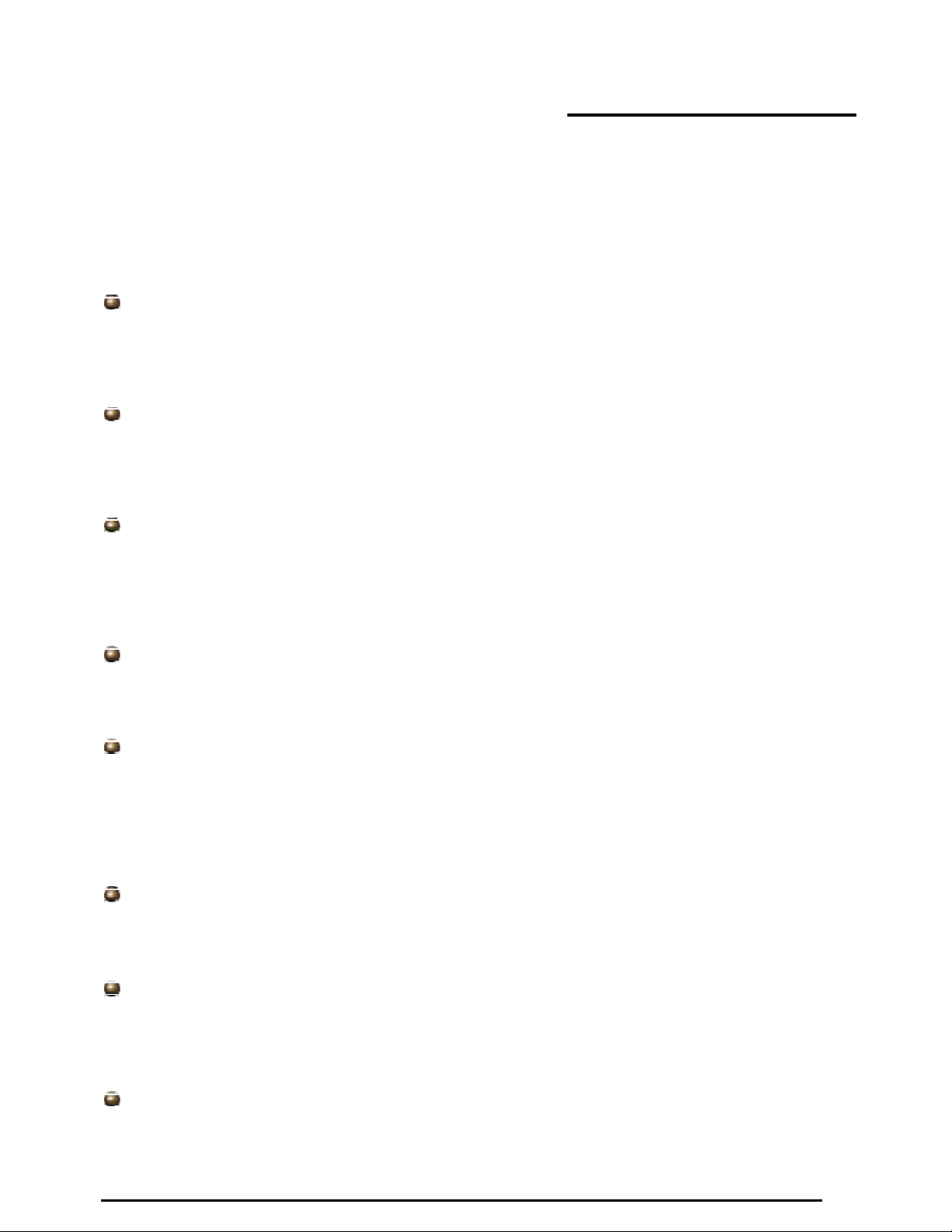
Billion 800VGT Router
Chapter 1: Introduction
Introduction to your Router
Your Billion 800VGT router is an “all-in-one” ADSL
modem/router, network switch and 2 telephone ports for Voice over IP functionality, providing everything
you need to get you connected to the Internet using your ADSL connection.
Features
Voice over IP Compliance with SIP Standard
This router supports cost-effective, toll-quality voice calls over the Internet. It complies with the most
popular industrial standard, SIP protocol, to ensure the interoperability with SIP devices and major
VoIP Gateways. This router supports call waiting, silence suppression, voice activity detection
(VAD), comfort noise generation (CNG), line echo cancellation & caller ID (Bell 202, V3).
Fixed-Line Support
The router integrates RJ-11 FXO port for inbound and outbound calls transmitted through PSTN.
Users can receive phone calls from PSTN while enjoying VoIP call service at the same time. In
addition, the device has automatic fallback to the POTS line to enable making normal phone calls
when there is a power outage, or when the Internet connection is down (lifeline function).
Express Internet Access
This router complies with ADSL worldwide standards. It supports downstream rate up to 12/24
Mbps with ADSL2/2+, 8Mbps with ADSL. Users can enjoy not only high-speed ADSL services but
also broadband multimedia applications such as interactive gaming, video streaming and real-time
audio. It is compliant with Multi-Mode standard (ANSI T1.413, Issue 2; G.dmt (ITU G.992.1);
G.lite (ITU G.992.2); G.hs (ITU G994.1); G.dmt.bis (ITU G.992.3); G.dmt.bis.plus (ITU G.992.5)).
Virtual Private Network (VPN)
This function allows user to make a tunnel with a remote site directly to secure the data
transmission among the connection. Users can use the embedded PPTP, IPSec or L2TP
client/server, which are supported by this router to make a VPN connection.
802.11g Wireless AP with WPA Support
With the integrated 802.11g Wireless Access Point, the router offers quick and easy access
between the wired network, wireless network and ADSL connection with single device simplicity,
and as a result, mobility to the users. The wireless AP supports 54 Mbps 802.11g data connections,
and is backward compatible with existing 802.11b equipment. The Wireless Protected Access
(WPA1 and WPA2) and Wireless Encryption Protocol (WEP) features enhance wireless security
and provide access control..
Fast Ethernet Switch
A 4-port 10/100Mbps fast Ethernet switch is built in with automatic switching between MDI and
MDI-X for 10Base-T and 100Base-TX ports. An Ethernet straight or crossover cable can be used
directly for auto detection.
Multi-Protocol to Establish a Connection
This router supports PPPoA, RFC 1483 encapsulation over ATM (bridged or routed), PPP over
Ethernet and IPoA to establish a connection with the ISP. It also supports VC-based and
LLC-based multiplexing. Furthermore the device supports multiple PPPoE connections on the
same PVC to allow for smart traffic separation.
Quick Installation Wizard
The router can be setup and managed by using the easy setup wizard software included on the CD
or the GUI (Graphical User Interface) imbedded on the router accessed using the router’s LAN IP
address and a standard web-browser application like Internet Explorer.
4
Chapter 1: Introduction
VoI P
router, combining an ADSL
2/2+
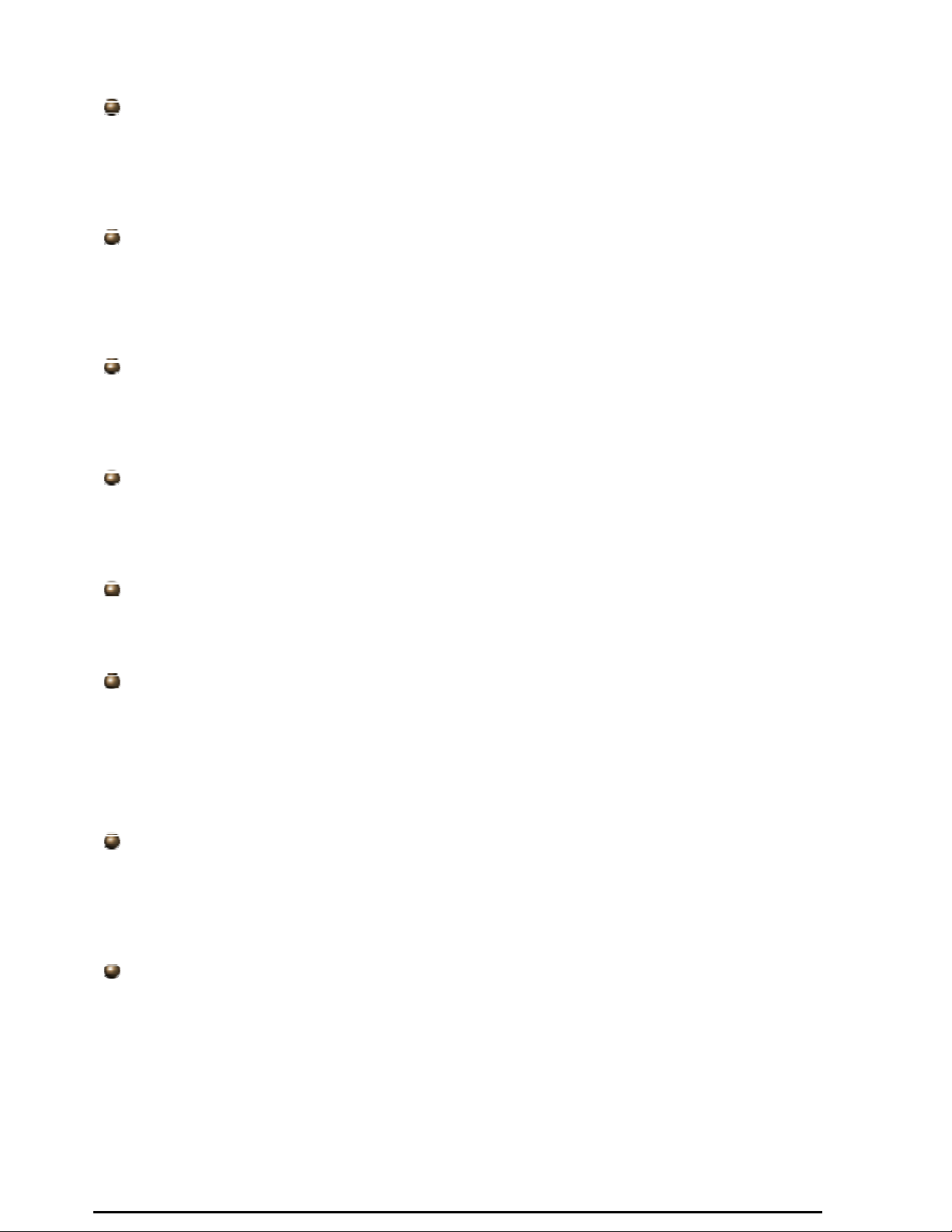
Billion 800VGT Router
Universal Plug and Play (UPnP)
This protocol is used to enable simple and robust connectivity among stand-alone devices and
computers from many different vendors. It makes networking simple and affordable for users. UPnP
architecture leverages TCP/IP and the Web to enable seamless proximity networking in addition to
control and data transfer among networked devices. With this feature enabled, users can now
connect to applications such as Net Meeting or MSN Messenger seamlessly.
Network Address Translation (NAT)
This function allows multiple users to access outside resources such as the Internet
simultaneously with
gateways
Net2phone, Ping, NetMeeting,
IP phone and others.
(ALG)
one
IP
are supported, such as web browsing, ICQ, FTP, Telnet, E-mail, News,
address/one
Internet
access
account.
Many
application
layer
SOHO Firewall Security with DoS and SPI
Along with the built-in NAT natural firewall feature, the router also provides advanced hacker
pattern-filtering protection. It can automatically detect and block Denial of Service (DoS) attacks.
The router is built with Stateful Packet Inspection (SPI) to determine if a data packet is allowed
through the firewall to the LAN.
Domain Name System (DNS) Relay
This provides an easy way to map the domain name (a friendly name for users such as
www.yahoo.com) to an IP address. When a local computer has its DNS server IP address
configured to the router’s IP address, every DNS conversion request packet from the Computer to
this router will be forwarded to the real DNS in the outside network.
Dynamic Domain Name System (DDNS)
The Dynamic DNS service allows you to alias a dynamic WAN IP address to a static hostname.
To
use
the
service,
http://www.dyndns.org/. More than 5 different DDNS services are supported.
you
must
first
apply
for
an
account
from
a
DDNS
service
like
Quality of Service (QoS)
QoS gives you full control over which types of outgoing data traffic should be given priority by
the router, ensuring important data like gaming packets, customer information, or management
information move through the router at lightning speed, even under heavy load. The QoS features
are configurable by source IP address, destination IP address, protocol, or port. You can throttle
the speed at which different types of outgoing data pass through the router, to ensure P2P users
don’t saturate upload bandwidth, or office browsing doesn’t bring client web serving to a halt. In
addition, or alternatively, you can simply change the priority of different types of upload data and
let the router sort out the actual speeds.
Virtual Server (“port forwarding”)
Users can specify some services to be visible from outside users. The router can detect incoming
service requests and forward either a single port or a range of ports to the specific local computer to
handle it. For example, a user can assign a PC in the LAN to act as a WEB server and expose it to
Internet users. Outside users can browse this web server directly, while it is still protected by NAT. A
DMZ host setting is also provided to completely expose a local computer the Internet.
Rich Packet Filtering
This not only filters the packet based on IP address, but also based on Port numbers. It will filter
packets to and from the Internet, and provides a higher level of security control.
5
Chapter 1: Introduction

Billion 800VGT Router
Dynamic Host Configuration Protocol (DHCP) Client and Server
On the WAN interface, the DHCP client can get an IP address from the Internet Service Provider
(ISP) automatically. On the LAN interface, the DHCP server can allocate a range of client IP
addresses and distribute them, including IP address, subnet mask as well as DNS IP address, to
local computers. This provides an easy way to manage the local IP network.
Static and RIP1/2 Routing
It has routing capability and supports a static routing table or RIP1/2 routing protocol.
Simple Network Management Protocol (SNMP)
This is an easy way to remotely manage the router via SNMP.
Web based GUI
The routers’ web based GUI is used for configuration and management. It is user-friendly and
comes with on-line help. It also supports remote management capability for remote users to
configure and manage the router. .
Firmware Upgradeable
This router can be upgraded to the latest firmware through the WEB based GUI.
Rich Management Interfaces
This router supports flexible management interfaces using a local console, LAN or WAN port. Users
can use terminal applications through the console port to configure and manage the device, or
Telnet, WEB GUI, and SNMP through LAN or WAN ports to configure and manage the device. TR069 management is also supported, but is normally implemented by a Telkom or your ISP.
6
Chapter 1: Introduction
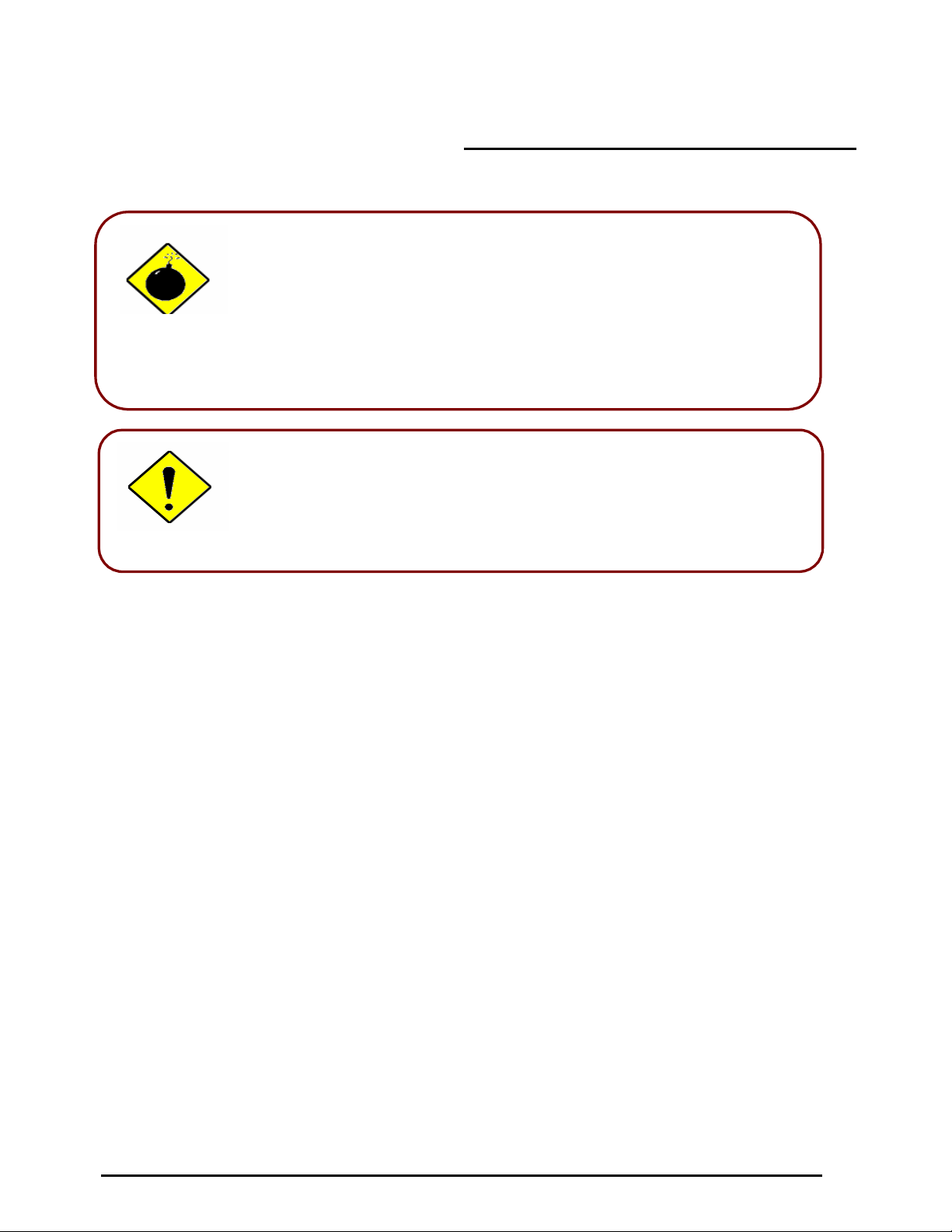
Billion 800VGT Router
Chapter 2: Installing the Router
Important note for using this router
Warning
Attention
Package Contents
• Billion 800VGT Router
• CD-ROM containing this online manual
• 3 x RJ-11 ADSL/telephone Cable
• Ethernet (CAT-5 LAN) Cable
• Console tool kit
• Integrated surge and AC-DC power adapter (12VDC, 1.2A)
• A detachable antenna
• ADSL Micro filter
• ADSL Splitter
• Quick Start Guide
7
Chapter 2: Installing the router
Do not use this router in high humidity or high temperatures.
Do not use the same power source for this router and other
equipment.
Do not open or repair the casing yourself. If this router is too hot,
turn off the power immediately and have it repaired at a qualified
service center.
Avoid using this product and its accessories outdoors.
Place this router on a stable surface.
Only use the power adapter that comes with the package.
Using a
this router
different voltage rating power adaptor may damage
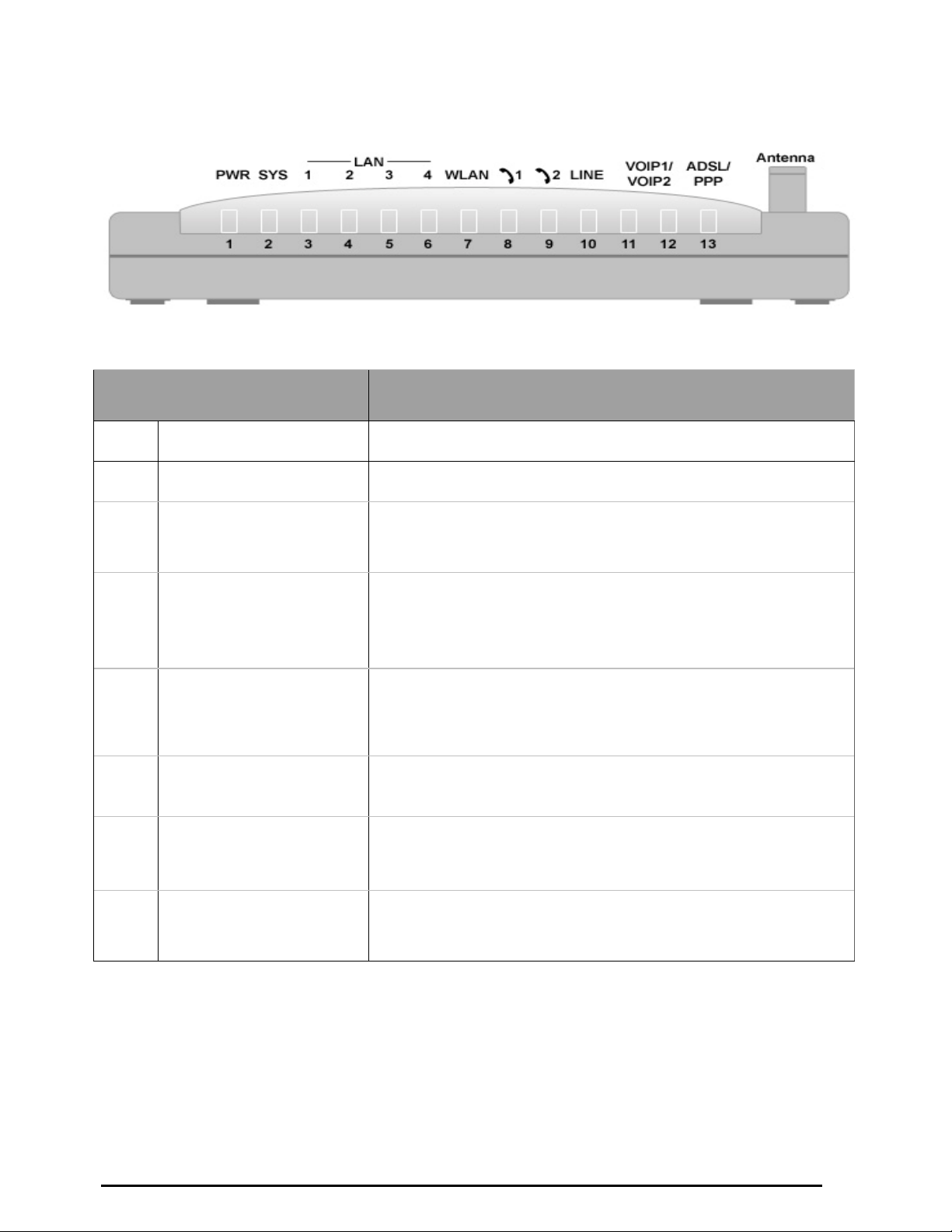
The Front LEDs
Billion 800VGT Router
1
2
3 – 6
7
8 – 9
10
LED
PWR
SYS
LAN Port
1X — 4X
(RJ-45 connector)
WLAN
Phone
1X — 2X
(RJ-11 connector)
LINE
Lit when power is ON.
Lit when the system is ready.
Lit when connected to an Ethernet device.
Green for 100Mbps; Orange for 10Mbps.
Blinking when data is Transmitted / Received.
Green when the wireless connection is established.
Flashing when sending/receiving data.
Meaning
Green when the phone is off-hook.
Lit when inbound and outbound calls are using the PSTN.
12
13
VoIP Port
1X — 2X
(RJ-11 connector)
ADSL/PPP
Lit when the SIP Registration is OK.
Green for Phone 1; Orange for Phone 2.
Note: Also orange when both Phone 1 and 2 are registered OK at the
same time.
Green when successfully connected to an ADSL DSLAM,
(“line synch”).
Orange when there is a PPPoA / PPPoE connection.
8
Chapter 2: Installing the router
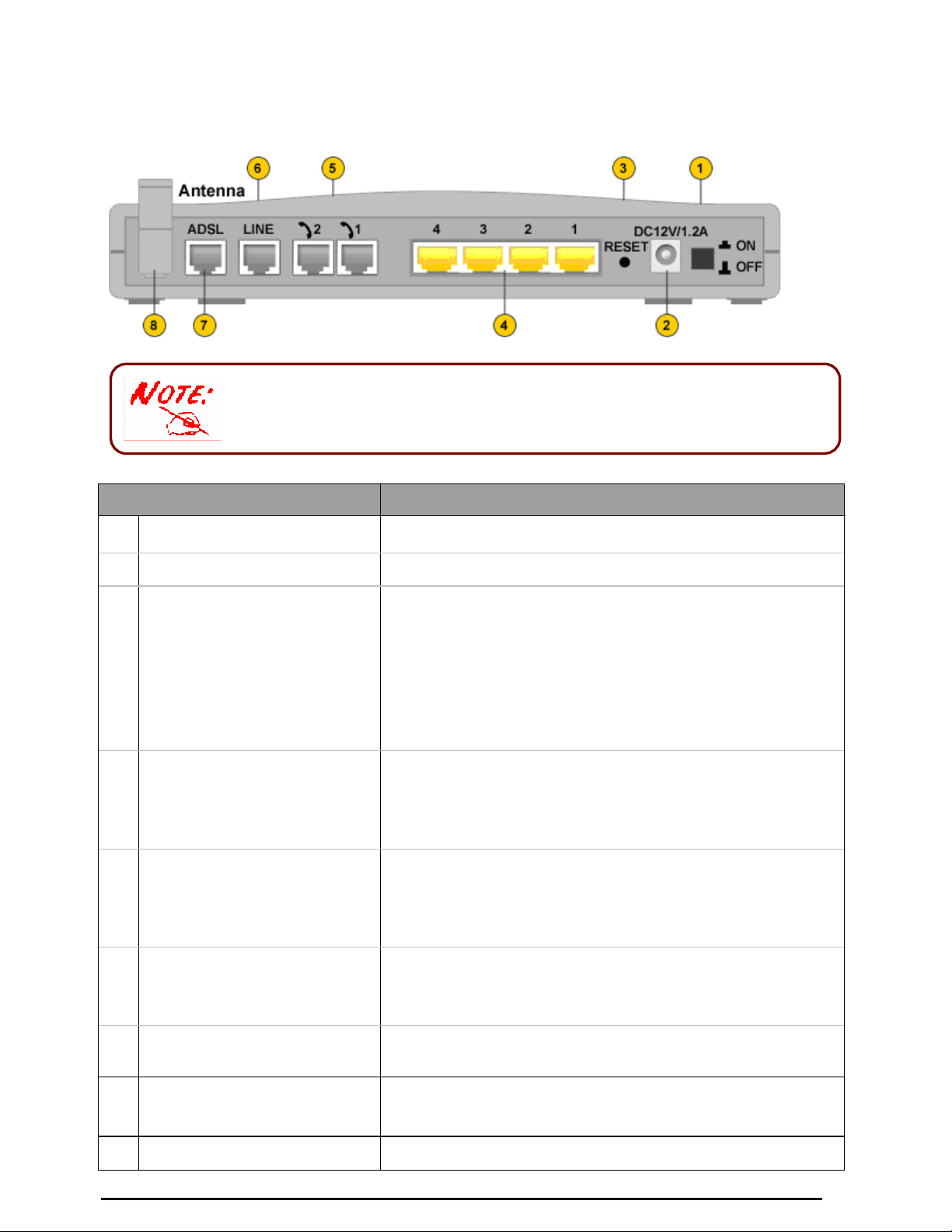
to
The Rear Ports
The Ethernet Port # 4 can be used as a console port. You need a special
console tool which is included in the package, to connect between LAN
port 4 and a PC’s RS-232 port (9-pin serial port).
Port Meaning
Power Switch
1
PWR
2
3
4
4
5
RESET
LAN
1X — 4X
(RJ-45 connector)
Console Port (LAN port 4)
(RJ-45 connector)
Phone
1X — 2X
(RJ-11 connector)
Power ON/OFF switch
Connect the supplied power adapter to this jack.
When the router is turned on the reset button is used to:
Reset the router: press for 1-3 seconds:
Restore factory default settings:
seconds, and power cycle the router:
login to the router or have forgotten your Username/Password.)
Caution:
to be sure you power cycle the device.
To connect your router to a PC or an office/home network of
10Mbps or 100Mbps use a UTP Ethernet cable (Cat-5 or
Cat-5e) and connect to one of the LAN ports.
Caution:
not simultaneously.
Connect a UTP Ethernet cable (Cat-5 or Cat-5e) to LAN Port 4
and connect to the computers RS-232 port via the supplied
adaptor.
Caution:
not simultaneously
When using the VoIP functions, connect an analogue phone
this port using a RJ-11 cable.
Billion 800VGT Router
press
for
more
than
(useful if you cannot
After pressing the RESET button for more than 6 seconds,
Port 4 can be either a LAN or a Console port at any time but
Port 4 can be either a LAN or a Console port at any time but
6
7
8
LINE
6
ADSL
Antenna
Chapter 2: Installing the router
When using the VoIP functions, use a RJ-11cable to connect
this port to the telephone wall jack..
Use the supplied RJ-11 (“telephone”) cable to connect this port
to the ADSL/telephone wall jack .
Connect the detachable antenna to this port.
9

Billion 800VGT Router
Cabling
One of the most common causes of ADSL problems is bad cabling or ADSL lines. Make sure that all
devices connected to your telephone line are turned on, and that all telephones used on the line are
connected via micro filters. On the front of the product is a bank of LEDs. Once you have installed you
router, verify that the LAN Link and ADSL line LEDs are lit. If they are not, check that you are using the
proper/functional cables.
Ensure that all other devices connected to the same telephone line as your router (e.g. telephones, fax
machines, analogue modems) have a line filter connected between them and the wall socket, and ensure
that all line filters are correctly installed and the right way around. Missing line filters or line filters installed
the wrong way around can cause problems with your ADSL connection, including causing frequent
disconnections.
Chapter 2: Installing the router
10
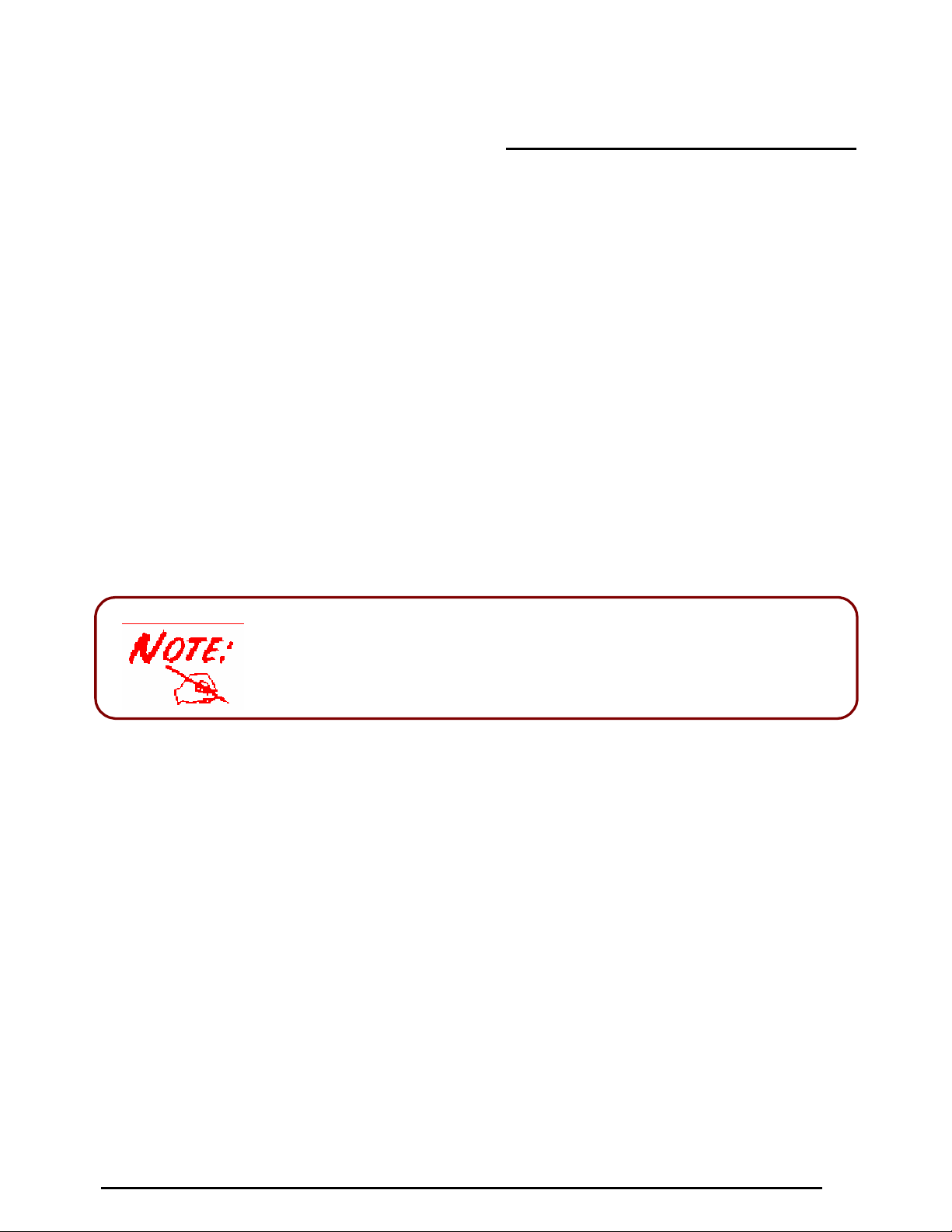
Billion 800VGT Router
Chapter 3: Basic Installation
The router can be configured with your web browser. A web browser is included as a standard application
in the following operating systems: Linux, Mac OS, Windows 98/NT/2000/XP/Me, etc. The product
provides an easy and user-friendly interface for configuration.
Please check your Computer’s network components. The TCP/IP protocol stack and Ethernet network
adapter must be installed. If not, please refer to your operating system manuals.
You can connect your computer to the router either through an external hub/switch or directly. However,
please ensure that your computer has a properly installed Ethernet interface prior to connecting it to the
router. You ought to configure your Computers to obtain an IP address through a DHCP server or you can
set them up with a fixed IP address that must be in the same subnet as the router. The default IP address
of the router is 10.0.0.2 and the subnet mask is 255.255.255.0 (i.e. any attached Computer must be in the
same subnet, and have an IP address in the range of 10.0.0.1 to10.0.0.254). The best and easiest way is
to configure the PC to get an IP address automatically from the router using DHCP. If you encounter any
problem accessing the router’s web interface it may also be advisable to temporarily remove any kind of
software firewall on your Computer’s as they can cause problems accessing the 10.0.0.2 IP address of
the router. Users should always make their own decisions on how to best protect their network.
Please follow the steps below for your PC’s network environment installation.
Any TCP/IP capable workstation can be used to communicate with
or through the router. To configure other types of workstations,
please consult the manufacturer’s documentation.
Chapter 3: Basic Installation
11
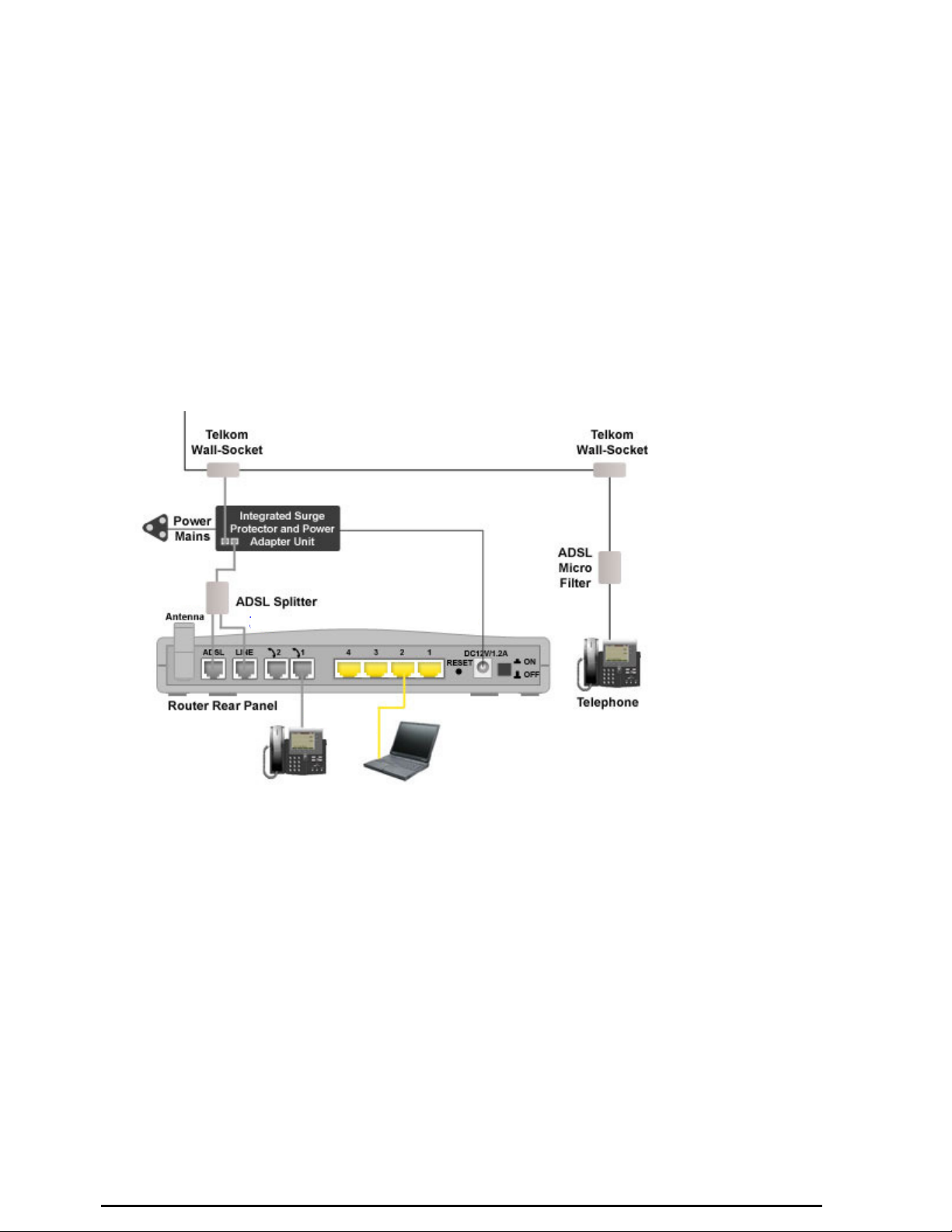
Billion 800VGT Router
Connecting Your Router
1. Connect the power adapter as illustrated below
and SYS LEDs are
2.
Connect your network or computer to the router using the LAN (Local Area Network)
3.
Connect the ADSL/telephone (
4.
Connect an RJ11 cable to VoIP port when connecting to an analogue phone set. Refer to figure
below.
5. Connect RJ-11 cable to LINE Port when connecting to the telephone wall jack/PSTN network. Refer
to figure below.
Chapter 3: Basic Installation
lit steadily.
and power on the device, m
ADSL)
cable to the router’s DSL port as illustrated below
ake sure that the PWR
cable.
12

Billion 800VGT Router
Configuring PCs in Window XP
1. Go to Start / Control Panel (in Classic View). In the Control
Panel, double-click Network Connections.
2. Double-click Local Area Connection.
3. In
the
LAN
Area
Connection
Properties. (See Figure 3.2)
4. Select
5. Select the Obtain an IP address automatically and Obtain
6. Click OK to finish the configuration.
In ter ne t P ro t oc ol
(
See Figure 3.3)
DNS server address automatically radio buttons. (
Figure 3.4)
(TCP/IP) and click Properties
(See Figure 3.1)
Status
window,
click
See
Figure 3.1: LAN Area Connection
Figure 3.2: LAN Connection Status
.
Figure 3.3: TCP / IP
Chapter 3: Basic Installation
Figure 3.4: IP Address & DNS
Configuration
13
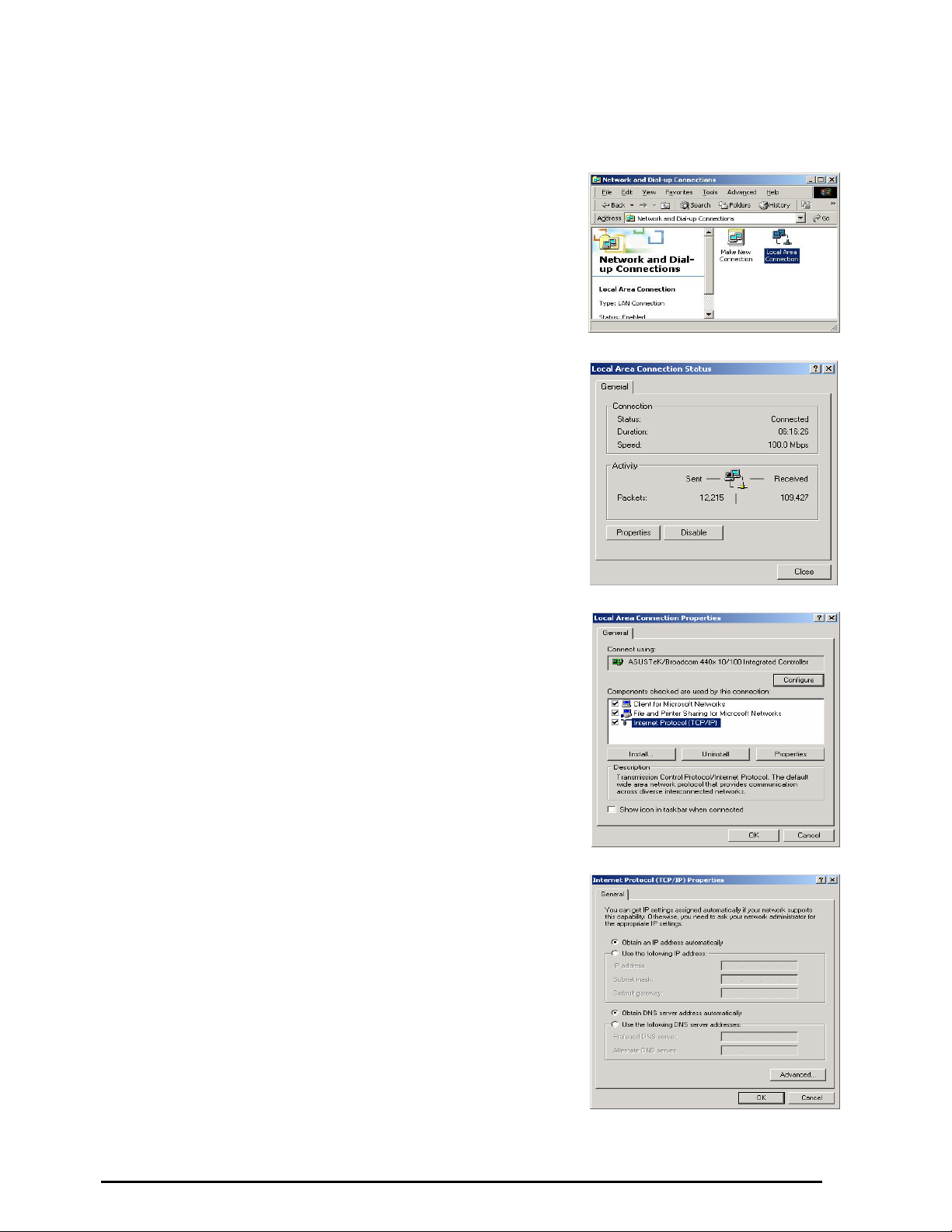
Configuring PCs in Windows 2000
1.
Go to Start / Settings / Control Panel. In
double-click Network and Dial-up Connections.
2.
Double-click Local Area (“LAN”) Connection.
3.5)
the Control Panel,
(See Figure
3.
In
the
LAN
Area
Connection
Properties.
4.
Select Internet Protocol (TCP/IP) and click Properties
(See Figure 3.7)
(See Figure 3.6)
Status
window,
5.
Select the Obtain an IP address automatically and Obtain
DNS server address automatically radio buttons. (See
Figure 3.8)
6.
Click OK to finish the configuration.
Billion 800VGT Router
Figure 3.5: LAN Area Connection
click
Figure 3.6: LAN Connection Status
.
Figure 3.7: TCP / IP
Chapter 3: Basic Installation
Figure 3.8: IP Address & DNS
Configuration
14
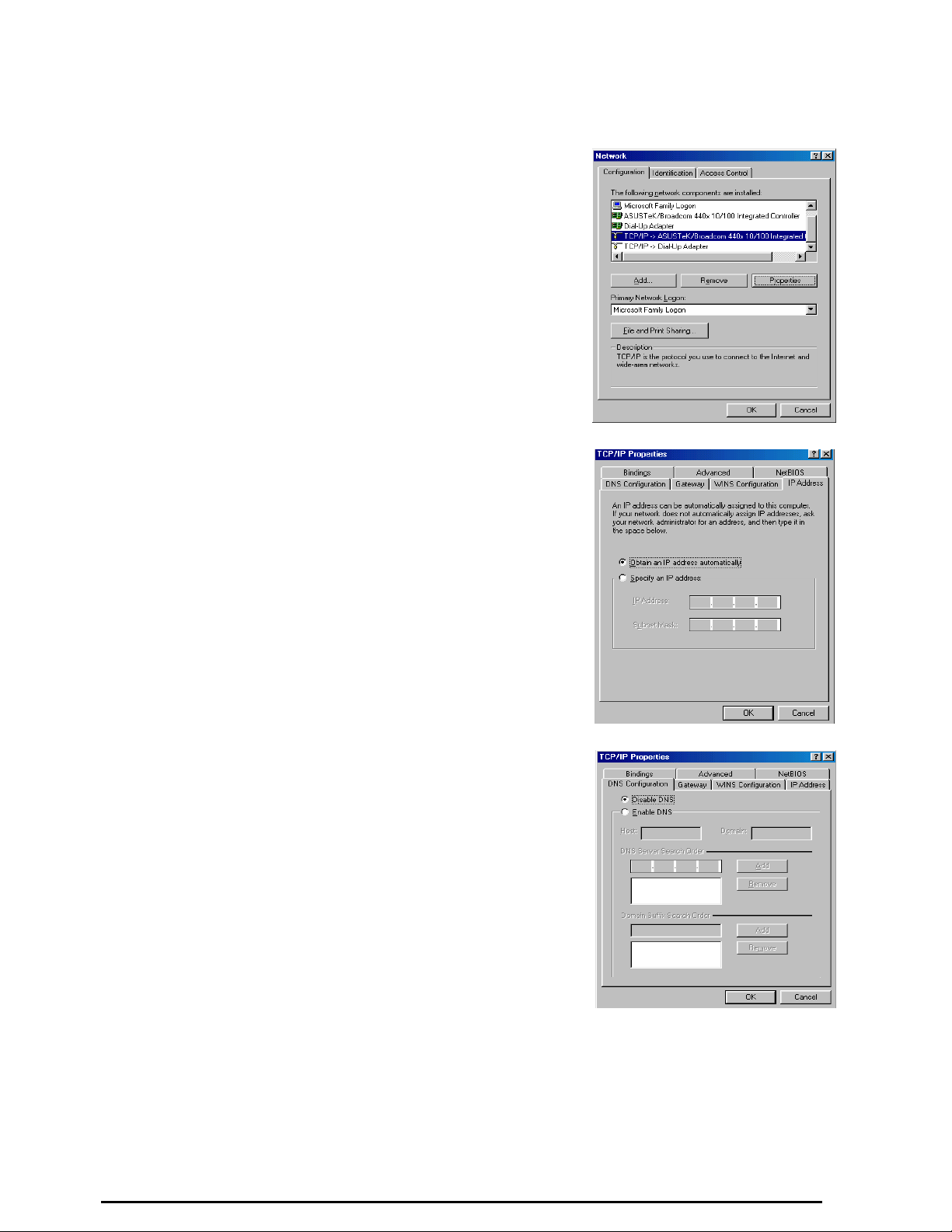
Configuring PC in Windows 95/98/ME
1. Go to Start / Settings / Control Panel. In
double-click Network and choose the Configuration tab.
2. Select TCP / IP -> NE2000 Compatible, or
Network Interface Card (NIC) in your PC. (
3. Click Properties.
the Control Panel,
the name of the
See Figure 3.9)
4. Select the IP Address tab. In this page, click the Obtain an IP
address automatically radio button. (
5. Then select the DNS Configuration tab. (See Figure 3.11)
6. Select the Disable DNS radio button and click OK to finish
the configuration.
See Figure 3.10)
Billion 800VGT Router
Figure 3.9: TCP / IP
Figure 3.10: IP Address
Chapter 3: Basic Installation
Figure 3.11: DNS Configuration
15
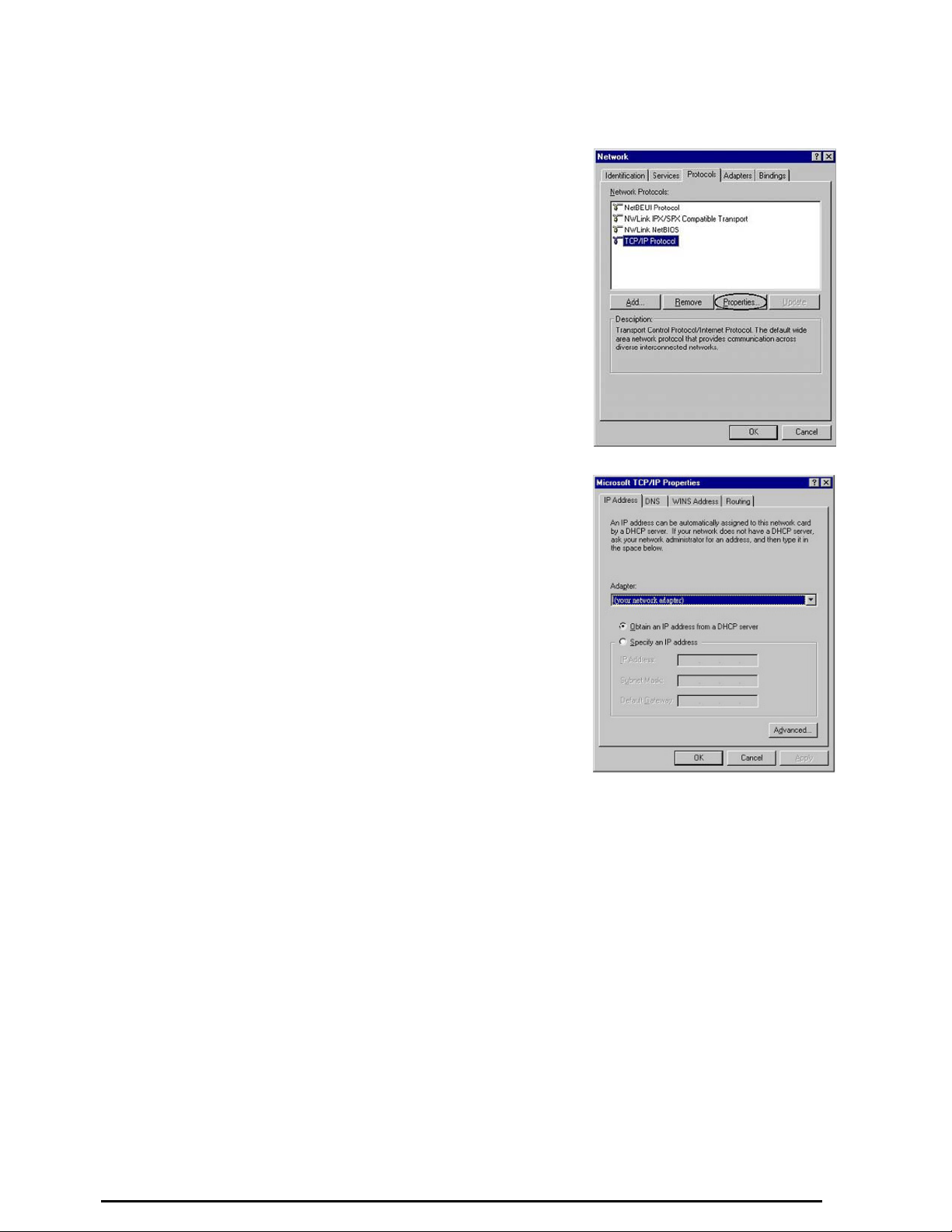
Configuring PC in Windows NT4.0
1.
Go to Start / Settings / Control Panel. In
Panel, double-click Network and choose the Protocols tab.
2.
Select TCP/IP Protocol and click Properties. (See Figure
3.12)
3.
Select the Obtain an IP address from a DHCP server radio
button and click OK. (See Figure 3.13)
the Control
Billion 800VGT Router
Figure 3.12: TCP / IP
Chapter 3: Basic Installation
Figure 3.13: IP Address
16
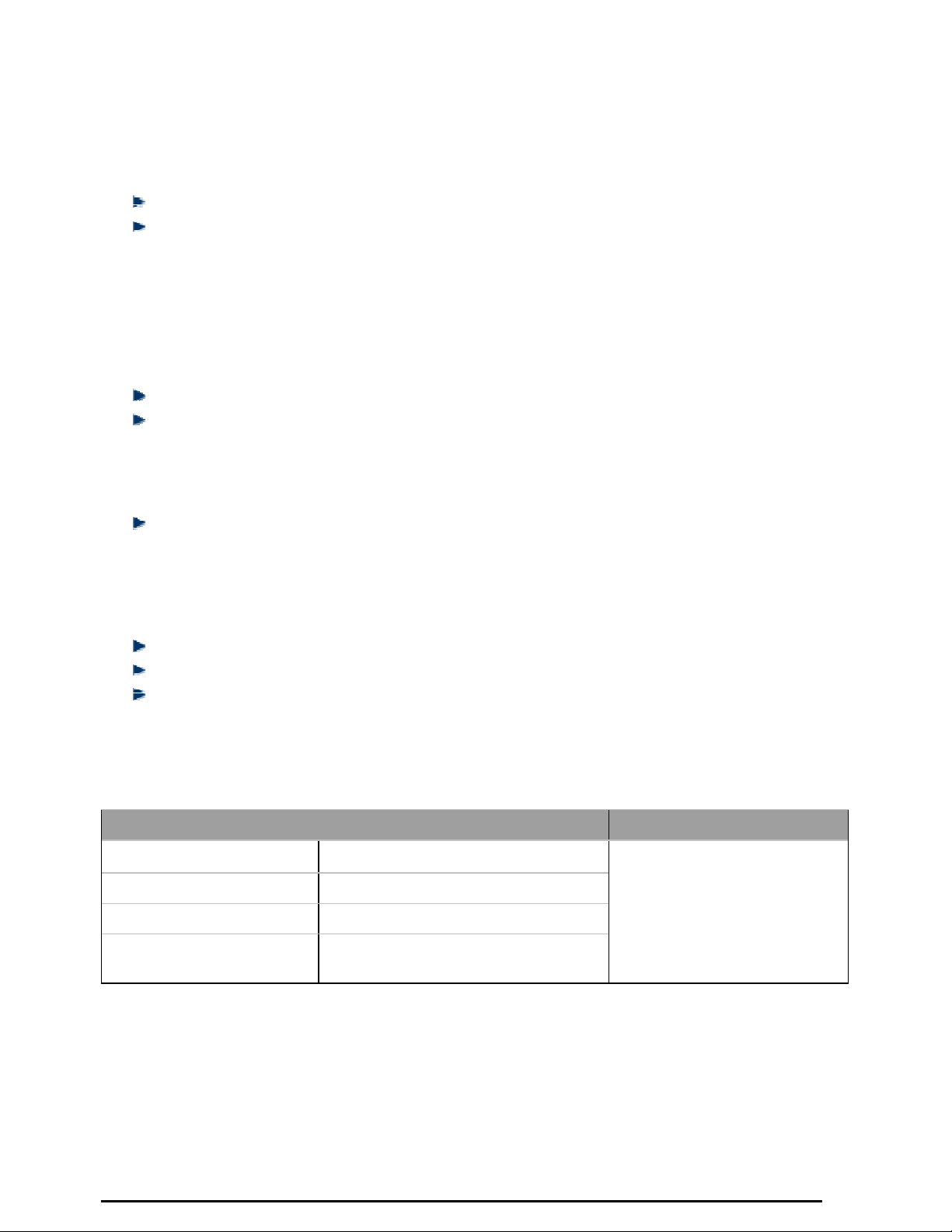
Billion 800VGT Router
Factory Default Settings
Before configuring your router, you need to know the following default settings.
Web Interface (Username and Password)
Username: admin
Password: admin
The default username and password are “
If you ever forget the username/password to login to the router, you may
press the RESET button for more than 6 seconds to restore the factory
default settings.
admin”
and “
admin”
respectively.
Device LAN IP settings
IP
Address: 10.0.0.2
Subnet Mask: 255.255.255.0
ISP setting in WAN site
PPPoE Multisession (the router has the ability to accommodate multiple PPPoE sessions on the
same PVC in factory default state.
DHCP server
DHCP server is enabled.
Start IP Address:10.0.0.100
IP
pool counts: 100
LAN and WAN Port Addresses
The parameters of LAN and WAN ports are pre-set in the factory. The default values are shown below.
LAN Port
IP address
Subnet Mask
DHCP server function
IP addresses for
distribution to PCs
Chapter 3: Basic Installation
WAN Port
from
The
pre-selected and set by
Telkom for automated service
deployment and delivery.
10.0.0.2
255.255.255.0
Enabled
100
10.0.0.100 through 10.0.0.199
IP
addresses
continuing
WAN protocol has been
17

Billion 800VGT Router
Information from your ISP
Telkom ADSL connections use PPPoE, and automatically assign a WAN IP address to your router. The
following information is provided should you wish to connect to an alternative ISP. .
Gather the information as illustrated in the following table and keep it for reference.
PPPoE
VPI/VCI, VC / LLC-based multiplexing, Username, Password, Service Name,
and Domain Name System (DNS) IP address (this is automatically set by the
Telkom network but be set manually should this be required).
PPPoE
(Multisession)
PPPoE / PPPoE
with Pass-through
PPPoA
RFC 1483 Bridged
RFC 1483 Routed
IPoA Routed
(IP over ATM)
Chapter 3: Basic Installation
VPI/VCI, VC / LLC-based multiplexing, Username, Password, Service Name,
Domain Name System (DNS) IP address and multiple-sessions on the same
PVC.
VPI/VCI, VC / LLC-based multiplexing, Username, Password, Service Name,
and Domain Name System (DNS) IP address (this is automatically set by the
Telkom network but be set manually should this be required). In addition,
additional WAN address can be assigned using PPPoE dialler.
VPI/VCI, VC / LLC-based multiplexing, Username, Password and Domain
Name System (DNS) IP address (it can be automatically assigned by your
ISP when you connect or be set manually).
VPI/VCI, VC / LLC-based multiplexing to use Bridged Mode.
VPI/VCI, VC / LLC-based multiplexing, IP address, Subnet mask, Gateway
address, and Domain Name System (DNS) IP address (it is a fixed IP
address).
VPI/VCI, VC / LLC-based multiplexing, IP address, Subnet mask, Gateway
address, and Domain Name System (DNS) IP address (it is a fixed IP
address).
18
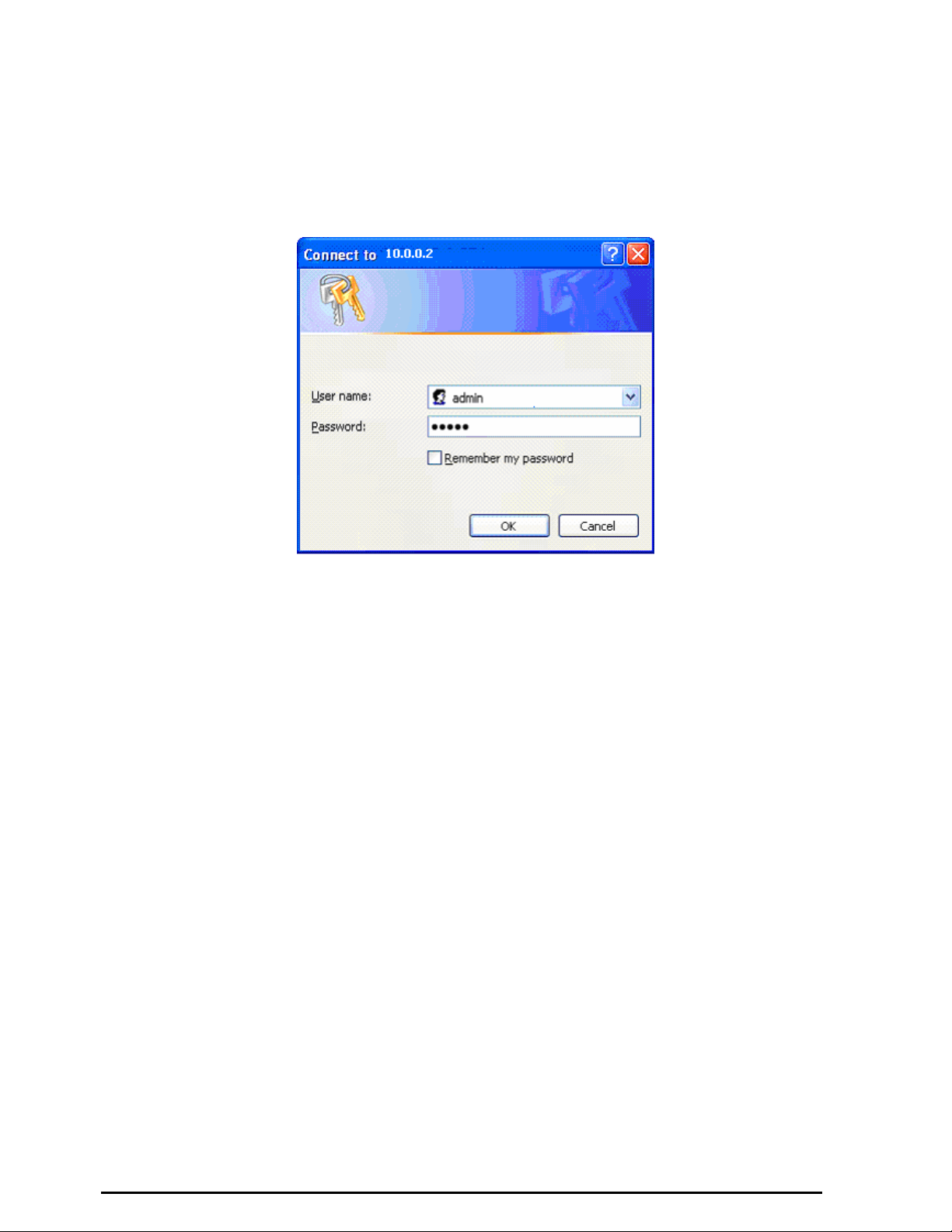
Billion 800VGT Router
Configuring with your Web Browser
Open your web browser, enter the IP address of your router, which by default is 10.0.0.2,
user name and password window prompt will appear. The default username and password are
“admin” and “admin” respectively.
(See Figure 3.14)
and click “Go”, a
Congratulations! You are now successfully logged on to your Router!
Chapter 3: Basic Installation
Figure 3.14: User name & Password Prompt Window
19
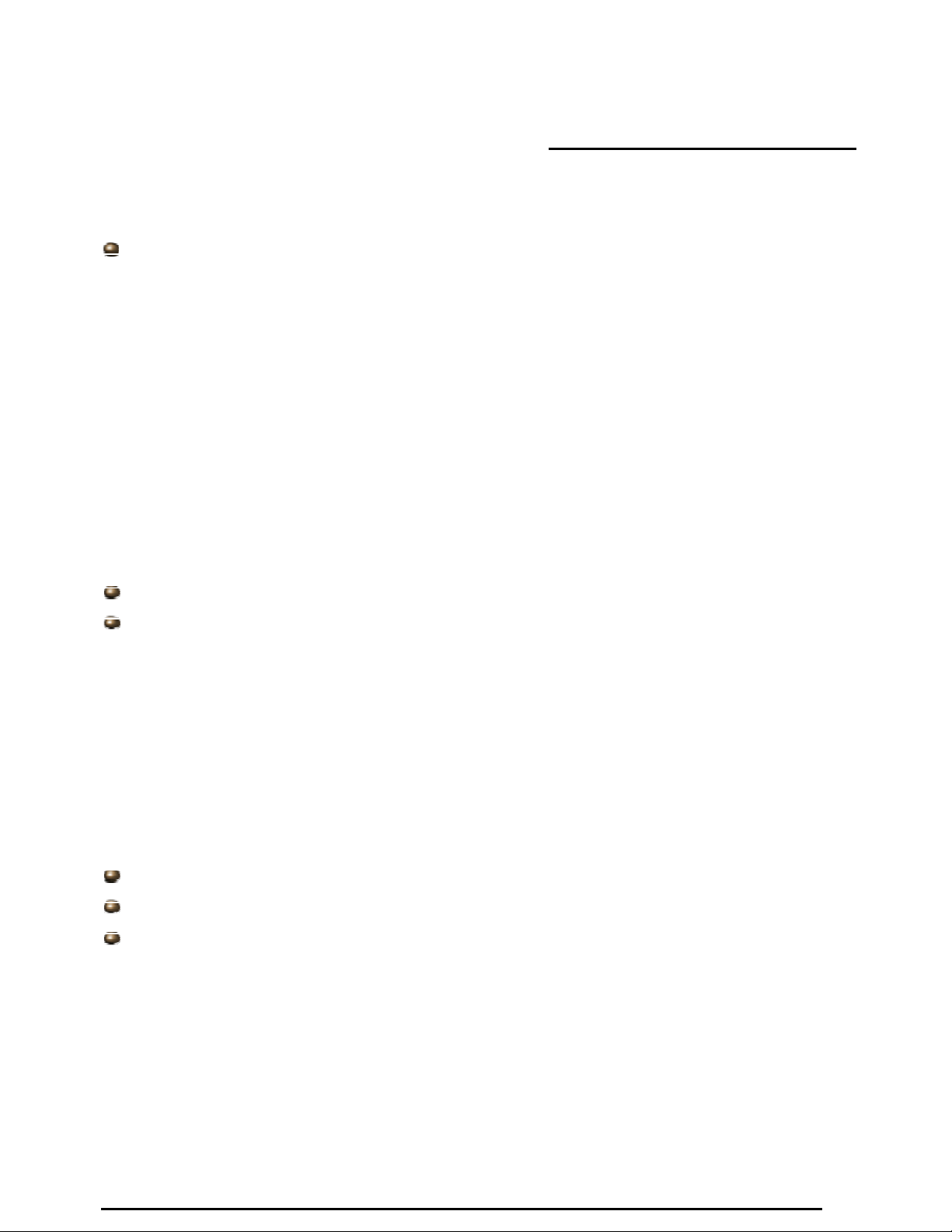
Billion 800VGT Router
Chapter 4: Configuration
On the configuration homepage, the left navigation pane, where bookmarks are provided, links you
directly to the various setup pages, including:
Status
- ARP Table
- Wireless Association
- Routing Table
- DHCP Table
- PPTP Status
- IPSec Status
- L2TP Status
- Email Status
- VoIP Status
- Event Log
- Error Log
- NAT Sessions
- Diagnostic
Chapter 4: Configuration
- UPnP Portmap
Quick Start
Configuration
- LAN
- WAN
- System
- Firewall
- VPN
- VoIP
- QoS
- Virtual Server
- Time Schedule
- Advanced
Save Config to FLASH
Language (provides user interface in English and French languages)
Logout
20
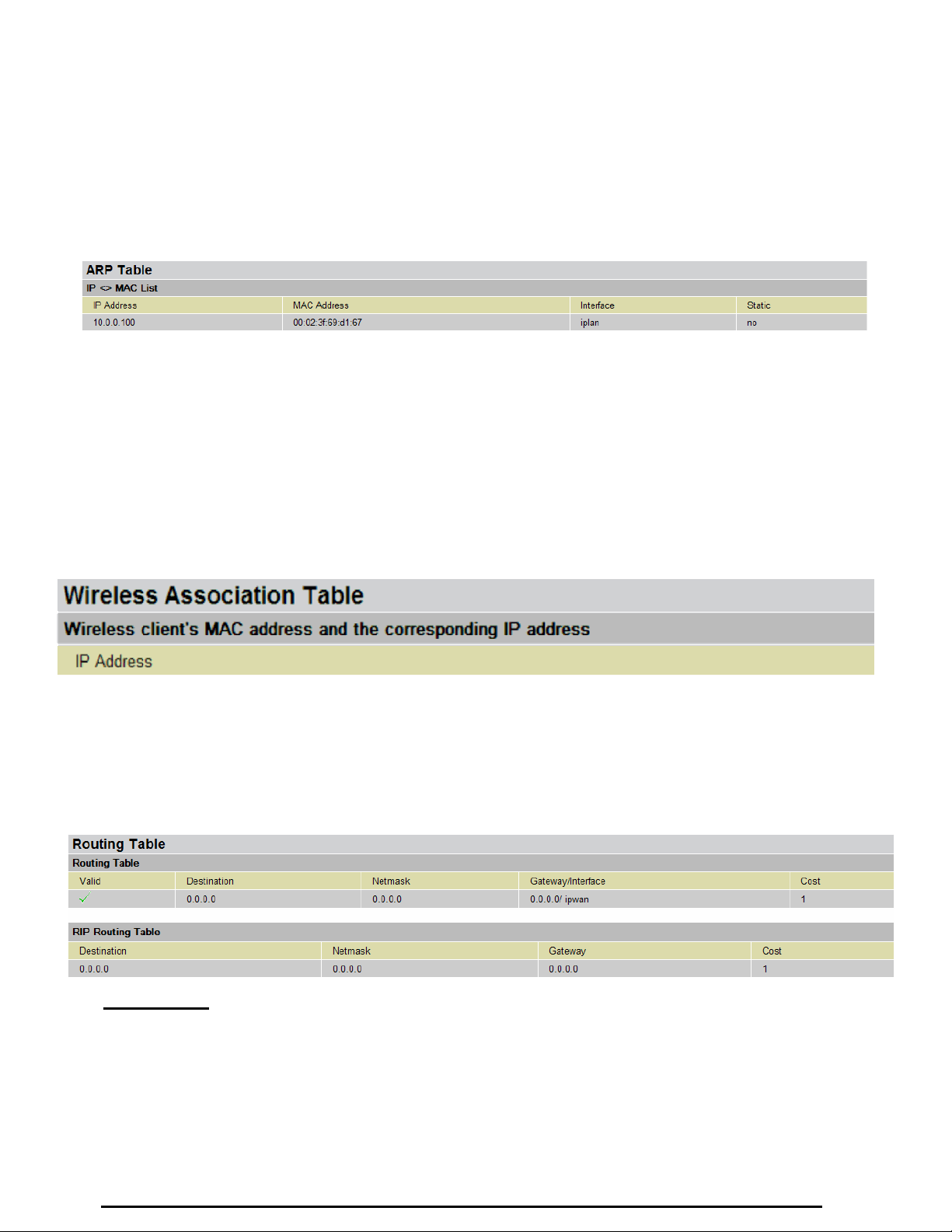
Status
Billion 800VGT Router
ARP Table
This section displays the router’s ARP (Address Resolution Protocol) Table, which shows the mapping of
Internet (IP) addresses to Ethernet (MAC) addresses. This is useful as a quick way of determining the
MAC address of the network interface of your PCs when you wish to use with the router’s Firewall –
MAC Address Filter function. See the Firewall section of this manual for more information on this
feature.
IP Address: A list of IP addresses of devices on your LAN (Local Area Network).
MAC Address: The MAC (Media Access Control) addresses for each device on your LAN.
Interface: The interface name (on the router) that this IP Address connects to.
Static: Static status of the ARP table entry:
“no”
“yes”
for dynamically-generated ARP table entries.
for static ARP table entries added by the user.
Wireless Association Table
IP Address: It is IP address of wireless clients that join this network.
MAC: The MAC address of wireless client.
Routing Table
Routing Table
Valid: It indicates a successful routing status.
Destination: The IP address of the destination network.
Netmask: The destination IP networks’ Netmask.
Gateway/Interface: The IP address of the gateway, or existing interface, that this route will use.
Cost: The number of hops counted as the cost of the route.
Chapter 4: Configuration
21
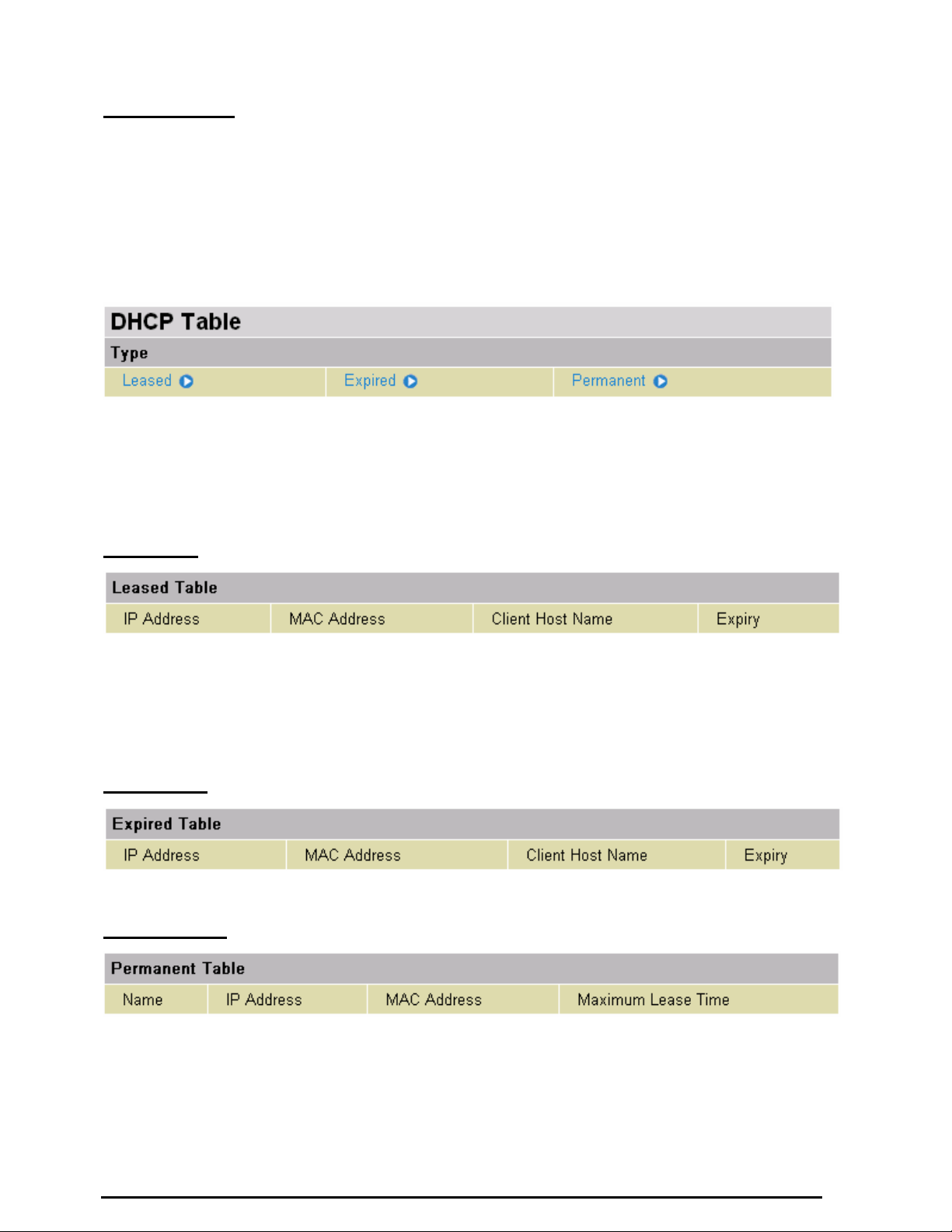
RIP Routing Table
Destination: The IP address of the destination network.
Netmask: The destination IP networks’ Netmask .
Gateway: The IP address of the gateway that this route will use.
Cost: The number of hops counted as the cost of the route.
DHCP Table
Billion 800VGT Router
Leased: The DHCP assigned IP addresses information.
IP Address: A list of IP addresses of devices on your LAN (Local Area Network).
Expired: The expired IP addresses information.
Permanent: The fixed host mapping information
Leased Table
IP Address: The IP address that is assigned to a client.
MAC Address: The MAC address of the client.
Client Host Name: The Host Name (Computer Name) of the client.
Expiry: The current lease time of clients IP address.
Expired Table
Please refer the Leased Table.
Permanent Table
Name: The name you assigned to the Permanent configuration.
IP Address: The fixed IP address for the specific client.
MAC Address: The MAC Address that you want to assign the fixed IP address.
Maximum Lease Time: The maximum lease time interval you allow to this client.
Chapter 4: Configuration
22
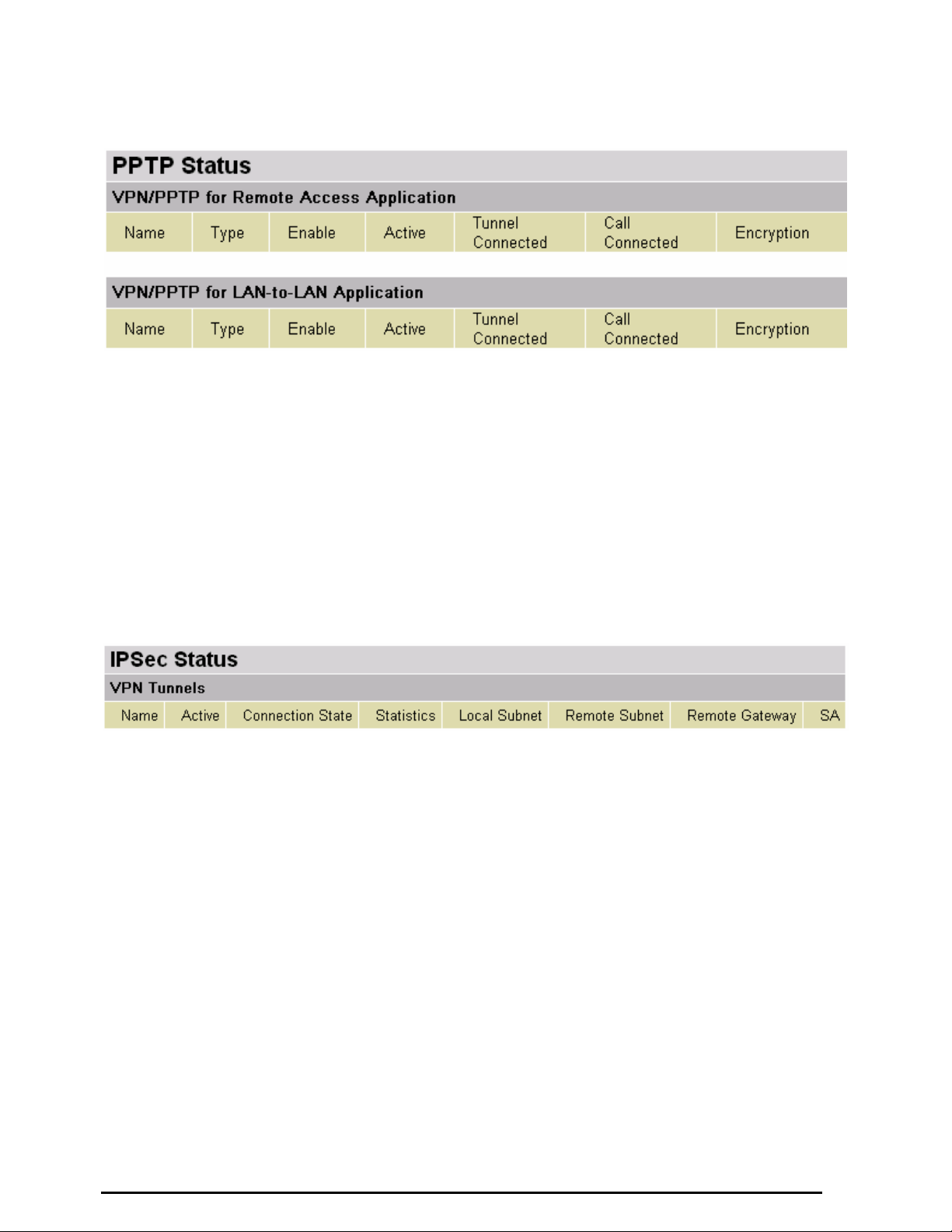
PPTP Status
This shows details of your configured PPTP VPN Connections.
Billion 800VGT Router
Name: The name you assigned to the particular PPTP connection in your VPN configuration.
Type: The type of connection (dial-in/dial-out).
Enable: Whether the connection is currently enabled.
Active: Whether the connection is currently active.
Tunnel Connected: Whether the VPN Tunnel is currently connected.
Call Connected: If the Call for this VPN entry is currently connected.
Encryption: The encryption type used for this VPN connection.
IPSec Status
This shows details of your configured IPSec VPN Connections.
Name: The name you assigned to the particular VPN entry.
Active: Whether the VPN Connection is currently Active.
Connection State: Whether the VPN is Connected or Disconnected.
Statistics: Statistics for this VPN Connection.
Local Subnet: The local IP Address or Subnet used.
Remote Subnet: The Subnet of the remote site.
Remote Gateway: The Remote Gateway IP address.
SA: The Security Association for this VPN entry.
Chapter 4: Configuration
23
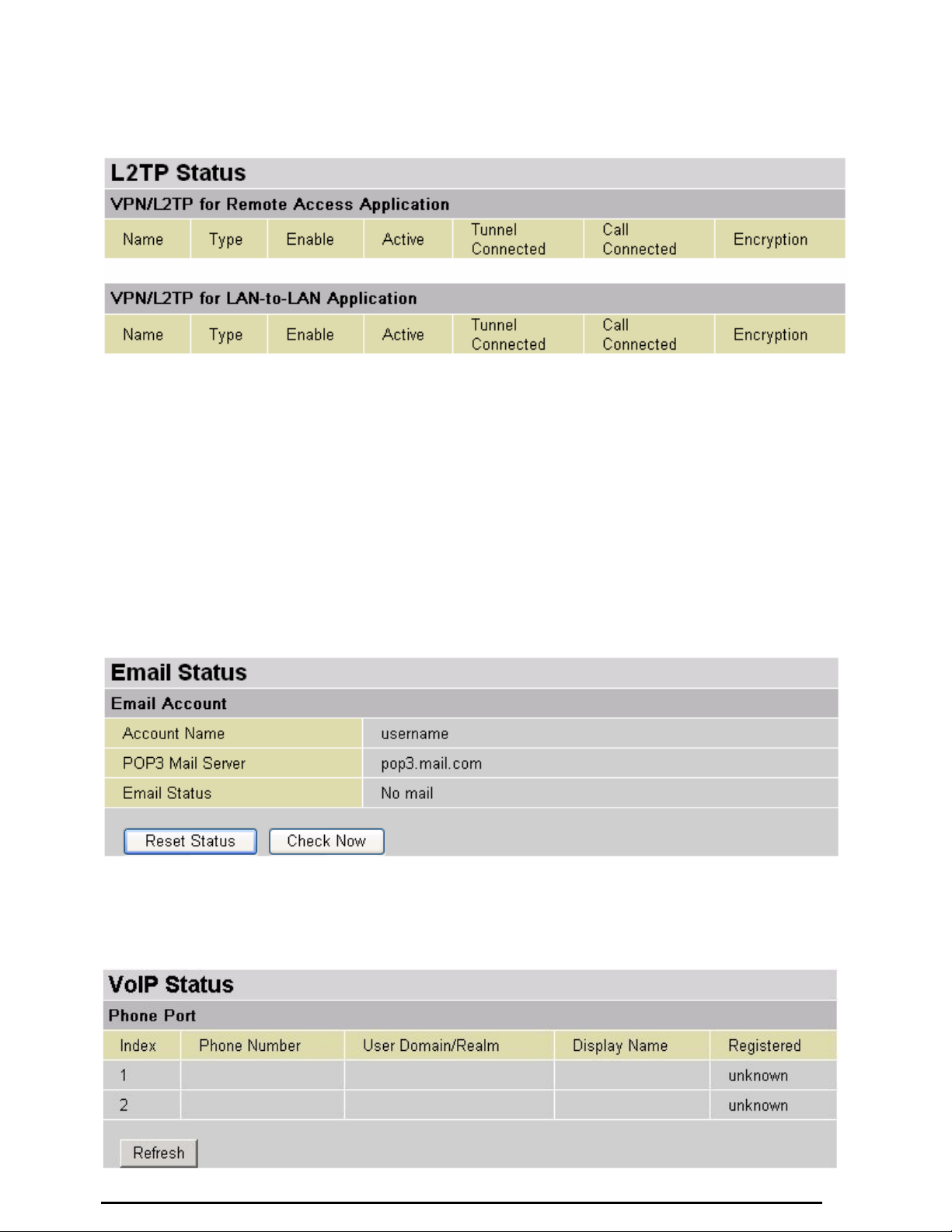
L2TP Status
This shows details of your configured L2TP VPN Connections.
Billion 800VGT Router
Name: The name you assigned to the particular L2TP connection in your VPN configuration.
Type: The type of connection (dial-in/dial-out).
Enable: Whether the connection is currently enabled.
Active: Whether the connection is currently active.
Tunnel Connected: Whether the VPN Tunnel is currently connected.
Call Connected: If the Call for this VPN entry is currently connected.
Encryption: The encryption type used for this VPN connection.
Email Status
Details and status for the Email Account you have configured the router to check. Please
Advanced section of this manual for details on this function.
see the
VoIP Status
Here you can check details and status of VoIP Account you have configured. Please see the VoIP
Configuration section for more details.
Chapter 4: Configuration
24

Billion 800VGT Router
Event Log
This page displays the router’s Event Log entries. Major events are logged to this window, such as when
the router’s ADSL connection is disconnected, as well as Firewall events when you have enabled
Intrusion or Blocking Logging in the Configuration – Firewall section of the interface. Please see the
Firewall section of this manual for more details on how to enable Firewall logging.
Error Log
Any errors encountered by the router (e.g. invalid names given to entries) are logged to this window.
NAT Sessions
This section lists all current NAT sessions between interface of types external (WAN) and internal
(LAN).
Chapter 4: Configuration
25
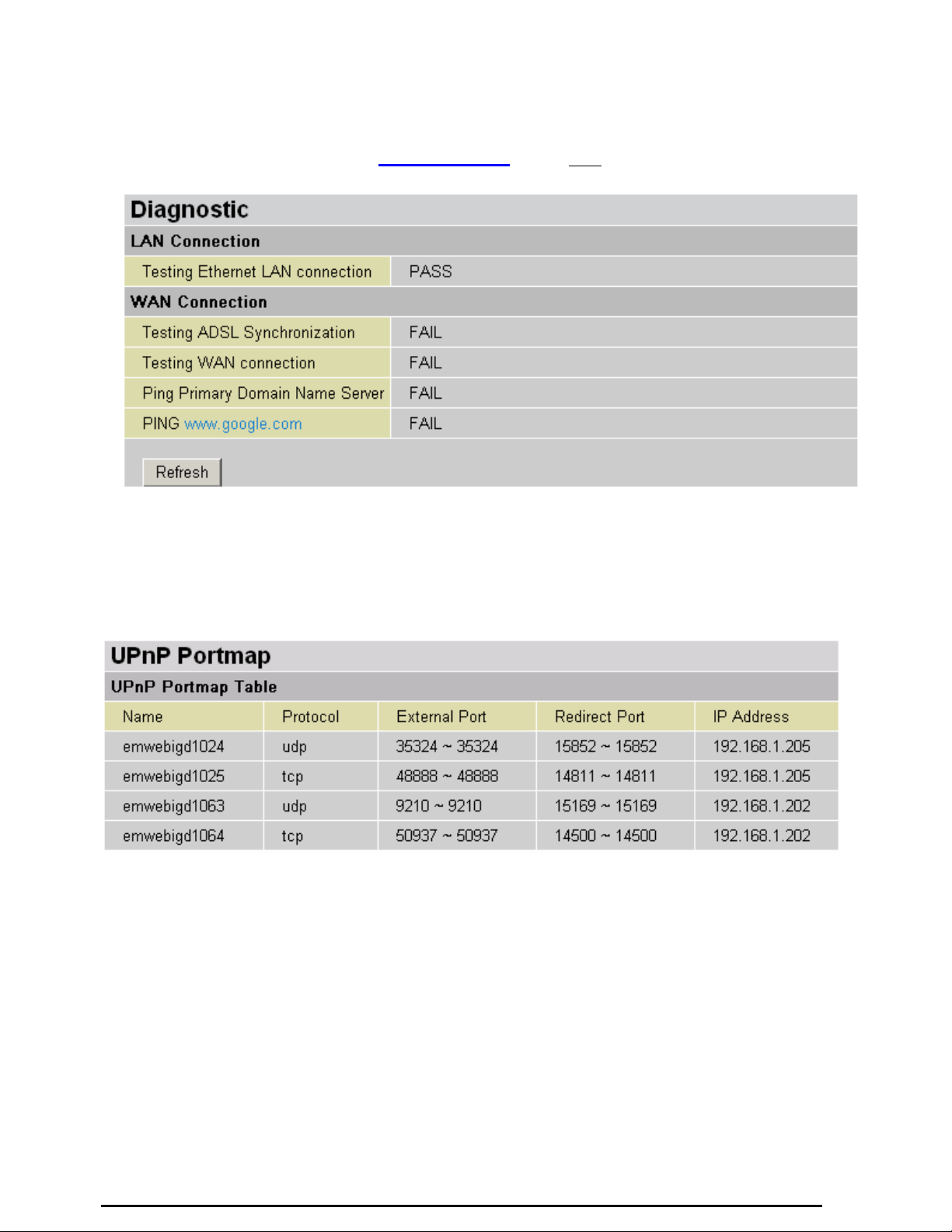
Billion 800VGT Router
Diagnostic
It tests the connection to computer(s) which is connected to LAN ports and also the WAN
Internet connection.
ought to check that your Computers’ DNS settings are correctly set.
If PING www.google.com shows FAIL and the rest show PASS, you
UPnP Portmap
The section lists all port-mappings established using UPnP (Universal Plug and Play). See the
Advanced section of this manual for more details on UPnP and the router’s UPnP configuration options.
Chapter 4: Configuration
26
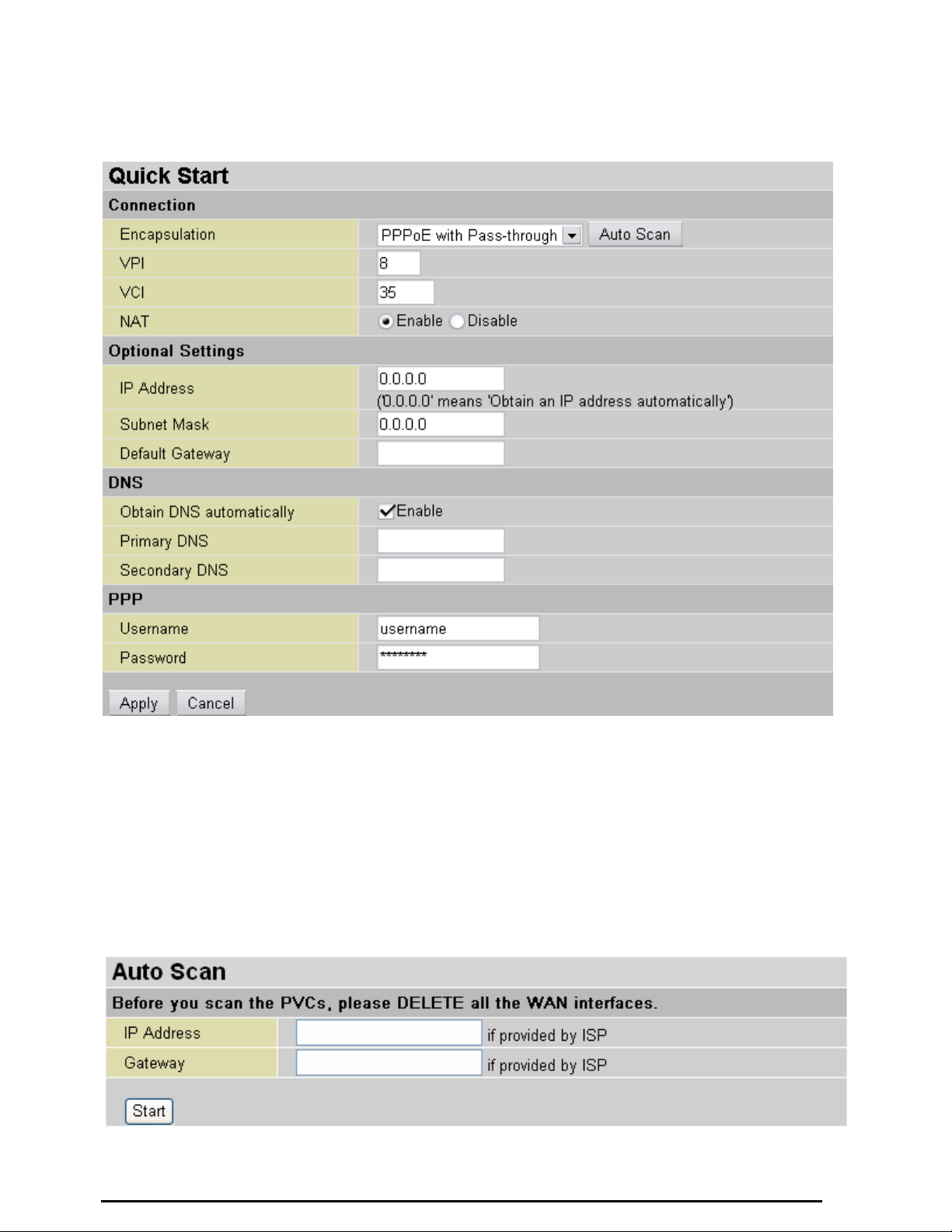
Quick Start
Billion 800VGT Router
While it is recommended that you use the installation utility that was supplied with your router, It is also
possible you use the built-in Quick Start function in order to configure your router.
For detailed instructions on configuring your WAN settings, please see the WAN section of this manual.
Usually, the only details you will need for the Quick Start wizard to get you online are your login (often in
the form of username@ispname), your password and the encapsulation type. (For most networks,
VCI and VPI are 8 and 35) In additional, you have the option to provide specific DNS if you desire, or
select the Enable box to get an DNS automatically assigned by your ISP.
Your ISP will be able to supply all the details you need, alternatively, if you have deleted the current WAN
Connection in the
attempt to determine the Encapsulation types offered by your ISP.
WAN –
ISP section of the interface, you can use the router’s PVC Scan feature to
Chapter 4: Configuration
27
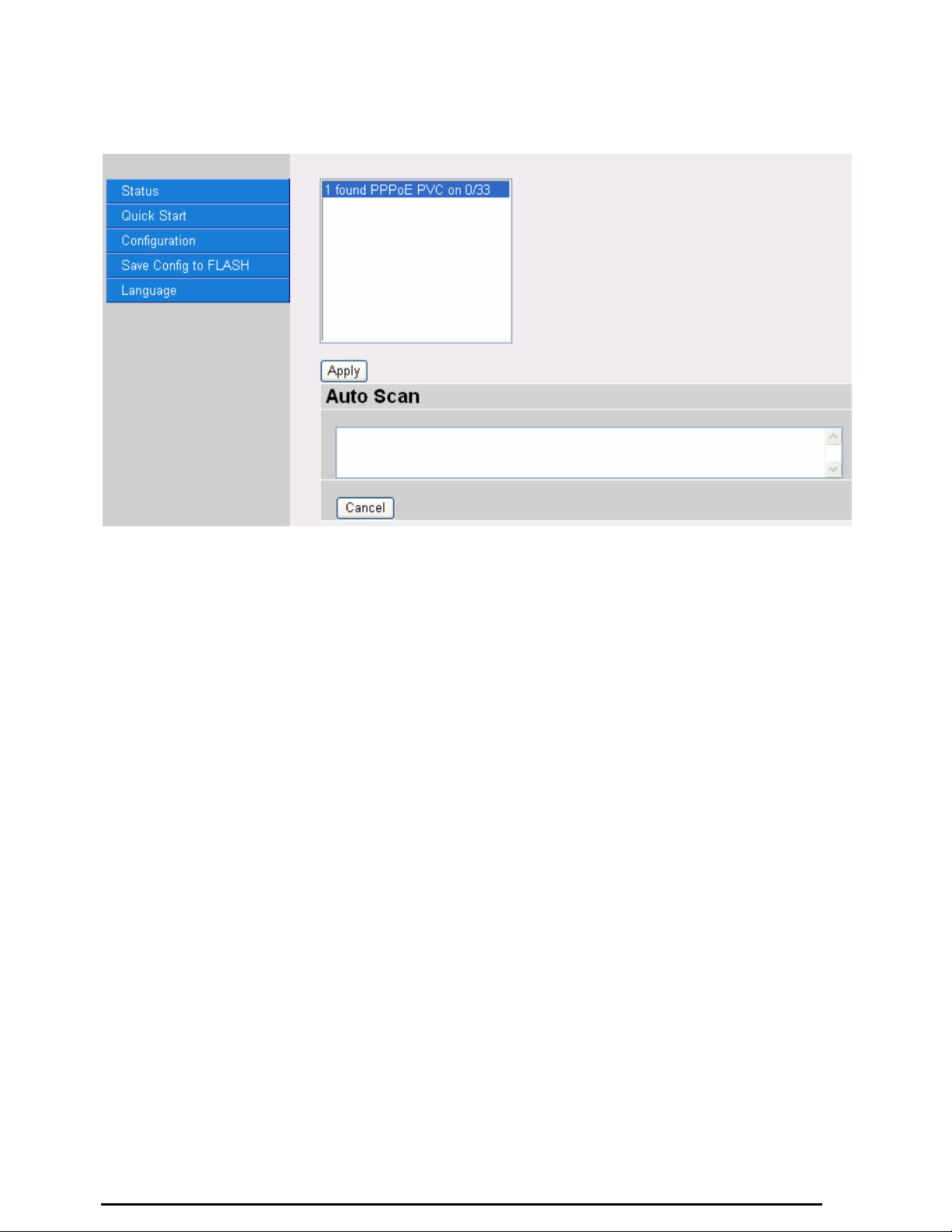
Billion 800VGT Router
Click Start to begin scanning for encapsulation types offered by your ISP. If the scan is successful you will
then be presented with a list of supported options:
Select the desired option from the list and click Apply to return to the Quick Start interface to continue
configuring your ISP connection. Please note that the contents of this list will vary, depending on what is
supported by your ISP.
Chapter 4: Configuration
28

Billion 800VGT Router
Bri
dge In
terface
VLAN Port (Alw
ays starts with
)
Ether
net P1 / P2 / P3 / P4
Ether
net1 P2 / P3 / P4
Ether
net2 P3 / P4
Ether
net3 P4
Configuration
When you click this item, you will be able to following sub-items to configure the ADSL router.
- LAN, Wan, System, Firewall, VPN, VoIP, QoS, Virtual Server, Time Schedule and Advanced
These functions are described below in the following sections.
LAN - Local Area Network
Here are the items within the LAN section:
Bridge Interface
Ethernet
IP Alias
Ethernet Client Filter
Wireless
Wireless Security
Wireless Client Filter
Port Settings
DHCP Server.
Bridge Interface
You can setup member ports for each VLAN group under Bridge Interface section. From the example, two
VLAN groups need to be created.
Ethernet: P1 (Port 1)
Ethernet1: P2, P3 and P4 (Port 2, 3, 4). Uncheck P2, P3, P4 from Ethernet VLAN port first.
Note: You should setup each VLAN group with caution. Each Bridge Interface is arranged in this order.
Management Interface: To specify which VLAN group is allowed to do device management - i.e. web
management.
Note: NAT/NAPT can be applied to management interface only.
Chapter 4: Configuration
29
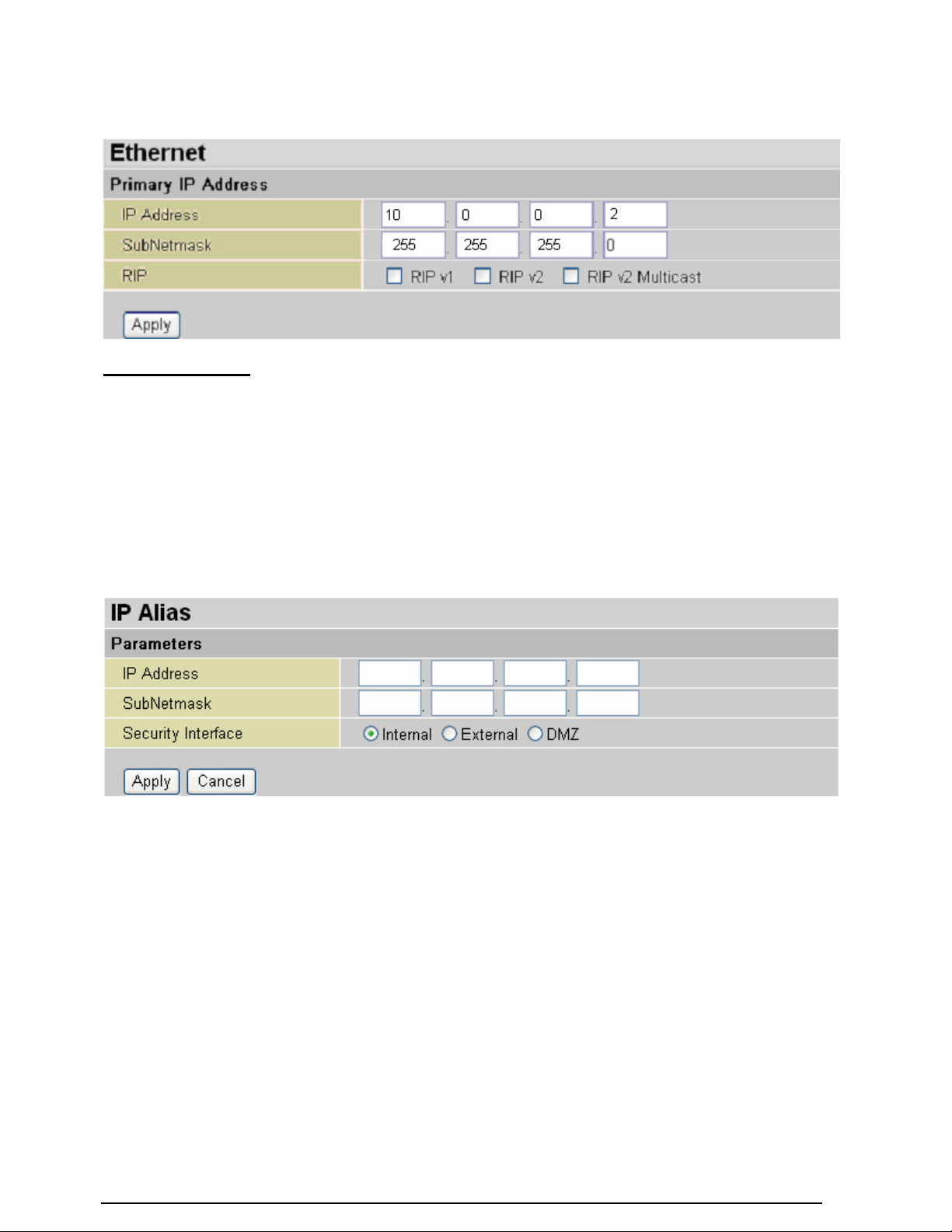
Billion 800VGT Router
Ethernet
Primary IP Address
IP Address: The default IP on this router.
SubNetmask: The default subnet mask on this router.
RIP: RIP v1, RIP v2, and RIP v2 Multicast. Check to enable RIP function.
IP Alias
This function supports to create multiple virtual IP interfaces on this router. this helps if you wish to
connect two or more local networks using different IP ranges to internet via the router. In this case, an
additional internal router is not required.
IP Address: Specify an IP address on this virtual interface.
SubNetmask: Specify a subnet mask on this virtual interface.
Security Interface: Specify the firewall setting on this virtual interface.
Internal: The network is behind NAT. All traffic will do network address translation (NAT) when sending
out to Internet (if NAT is enabled).
External: There is no NAT on this IP interface and it is connected to the Internet directly. This can be
used when your ISP provides multiple public IP addresses.
DMZ: Specify this network as a DMZ area. There is no NAT on this interface.
Chapter 4: Configuration
30
