Page 1

BiPAC 9800(N)
(802.11n) Fiber Optical Router
User Manual
Last revised Jan 2010Firmware Version 1.02c
Page 2

Table of Contents
Chapter 1: Product ............................................................................1
Introduction to your Router .......................................................... 1
Features .....................................................................................4
Hardware Specications ............................................................. 5
Physical Interface ................................................................................ 5
Operating Environment ............................................................... 5
Chapter 2: Installing the Router ....................................................... 6
Package Contents ....................................................................... 6
Important note for using this router ............................................. 7
Device Description ...................................................................... 8
The Front LEDs ................................................................................... 8
The Rear Ports ................................................................................... 9
Cabling ...................................................................................... 11
Chapter 3: Basic Installation ......................................................... 12
Applications of the device ......................................................... 13
Hardware Installation ................................................................ 14
Power Connection .............................................................................14
LAN Connection ................................................................................ 14
Fiber Connection ...............................................................................15
BX ................................................................................................................... 15
LX/ FX ............................................................................................................ 16
SFP................................................................................................................. 16
Network Conguration ............................................................... 17
Conguring PC in Windows 7 ...........................................................17
Conguring PC in Windows Vista......................................................19
Conguring PC in Windows XP .........................................................21
Conguring PC in Windows 2000 .....................................................22
Conguring PC in Windows 95/98/Me...............................................23
Conguring PC in Windows NT4.0 ....................................................24
Page 3

Factory Default Settings ............................................................ 25
Information from your ISP ....................................................... 26
Chapter 4: Conguration ................................................................ 27
Easy Sign-On (EZSO) ............................................................... 27
Conguration via Web Interface ................................................ 30
Quick Start ................................................................................ 31
Basic Conguration Mode ......................................................... 38
Status ................................................................................................ 38
WAN .................................................................................................. 40
PPPoE ............................................................................................................ 40
Obtain IP Address Automatically ..................................................................... 41
Fixed IP Address ............................................................................................ 42
WLAN (BiPAC 9800N only) ............................................................... 43
Advanced Conguration Mode .................................................. 45
Status ................................................................................................ 45
ARP Table ....................................................................................................... 47
DHCP Table .................................................................................................... 48
System Log..................................................................................................... 49
Conguration .....................................................................................50
LAN - Local Area Network .............................................................................. 51
WAN - Wide Area Network ............................................................................. 69
System ........................................................................................................... 73
Firewall ........................................................................................................... 78
QoS - Quality of Service ................................................................................. 82
Virtual Server .................................................................................................. 85
Advanced........................................................................................................ 89
Save Conguration to Flash .................................................... 105
Restart .................................................................................... 106
Chapter 5: Troubleshooting .......................................................... 107
Appendix: Product Support & Contact ........................................ 108
Page 4

Chapter 1: Product
Introduction to your Router
Thank you for purchasing BiPAC 9800(N) Router. Your new router is a point-to-point ber gateway
that allows you to experience very super fast broadband point-to-point connectivity for FTTH
applications.
The BiPAC 9800(N) is a point-to-point (P2P) Fiber Gateway – featuring a 4-port Gigabit Ethernet
Switch, Firewall and Wi-Fi 802.11n access point. The device can be used for ber-to-the-home
(FTTH) applications and offers four different optical connectors of Fiber WAN interface transceiver:
100/1000BASE-BX (single-mode single ber transceiver), 100/1000BASE-LX (single-mode dual
ber), 100BASE-FX (multi-mode dual ber), and 100/1000BASE Small Form Factor Pluggable
(SFP).
Moreover, the BiPAC 9800(N) supports remote management on end-user devices, which is available
upon request for Telcos/ISPs projects to tightly manage FTTH service delivery. The router is also
equipped with a built-in 4-port Gigabit Switch, enabling amazingly fast LAN transmissions for
bandwidth-consuming applications such as video streaming and le sharing. The integrated 802.11n
Wireless Access Point ensures the 9800N offers faster wireless speeds (up to 300Mbps) while three
built-in antennae maximize wireless signals.
The BiPAC 9800(N) automatically adopts the optimal connection to deliver smooth and constant
signal reception even if obstacles are present. Users can easily enjoy high bandwidth applications
such as High Denition IPTV services without changing their home network. A robust Firewall is also
built in to provide protection against intrusion attacks while the Quality of Service feature prioritizes
queues and trafc or manages bandwidth for applications such as music downloads and online
gaming.
802.11n Wireless AP with WPA Support (BiPAC 9800N Only)
With integrated 802.11n Wireless Access Point in the router, the device offers a quick and easy
access among wired network, wireless network and broadband connection (VDSL) with single
device simplicity, and as a result, mobility to the users. In addition to 300 Mbps 802.11n data
rate, it also interoperates backward with existing 802.11g and 802.11b equipment. The Wireless
Protected Access (WPA) and Wireless Encryption Protocol (WEP) supported features enhance the
security level of data protection and access control via Wireless LAN.
Fast Ethernet Switch
A 4-port 10/100/1000Mbps fast Ethernet switch is built in with automatic switching between MDI
and MDI-X for 10Base-T, 100Base-TX and 1000Base-TX ports. An Ethernet straight or crossover
cable can be used directly for auto detection.
PPP over Ethernet (PPPoE)
This device provides an embedded PPPoE client function to establish a connection. You get
greater access speed without changing the operation concept, while sharing the same ISP account
and paying for one access account. No PPPoE client software is required for the local computer.
Automatic Reconnect and Disconnect Timeout (Idle Timer) functions are also provided.
Quick Installation Wizard
It supports a WEB GUI page to install this device quickly. With this wizard, end users can enter the
1
Page 5

information easily which they get from their ISP, then surf the Internet immediately.
Universal Plug and Play (UPnP) and UPnP NAT Traversal
This protocol is used to enable simple and robust connectivity among stand-alone devices and
PCs from many different vendors. It makes network simple and affordable for users. UPnP
architecture leverages TCP/IP and the Web to enable seamless proximity networking in addition
to control and data transfer among networked devices. With this feature enabled, users can now
connect to Net meeting or MSN Messenger seamlessly.
Network Address Translation (NAT)
Allows multi-users to access outside resources such as the Internet simultaneously with one IP
address/one Internet access account. Many application layer gateway (ALG) are supported such
as web browser, ICQ, FTP, Telnet, E-mail, News, Net2phone, Ping, NetMeeting, IP phone and
others.
Domain Name System (DNS) Relay
It provides an easy way to map the domain name (a friendly name for users such as www.yahoo.
com) and IP address. When a local machine sets its DNS server with this router’s IP address,
every DNS conversion request packet from the PC to this router will be forwarded to the real DNS
in the outside network.
Dynamic Domain Name System (DDNS)
The Dynamic DNS service allows you to alias a dynamic IP address to a static hostname. This
dynamic IP address is the WAN IP address. For example, to use the service, you must rst apply
for an account from a DDNS service like http://www.dyndns.org/. More than 5 DDNS servers are
supported.
Rich Management Interfaces
It supports exible management interfaces with local console port, LAN port, and WAN port. Users
can use terminal applications through the console port to congure and manage the device, or
Telnet, WEB GUI, and SNMP through LAN or WAN ports to congure and manage the device.
Quality of Service (QoS)
QoS gives you full control over which types of outgoing data trafc should be given priority by
the router, ensuring important data like gaming packets, customer information, or management
information move through the router ay lightning speed, even under heavy load. The QoS features
are congurable by source IP address, destination IP address, protocol, and port. You can throttle
the speed at which different types of outgoing data pass through the router, to ensure P2P users
don’t saturate upload bandwidth, or ofce browsing doesn’t bring client web serving to a halt. In
addition, or alternatively, you can simply change the priority of different types of upload data and
let the router sort out the actual speeds.
Virtual Server
Users can specify some services to be visible from outside users. The router can detect incoming
service requests and forward either a single port or a range of ports to the specic local computer
to handle it. For example, a user can assign a PC in the LAN acting as a WEB server inside and
expose it to the outside network. Outside users can browse inside web servers directly while it is
protected by NAT. A DMZ host setting is also provided to a local computer exposed to the outside
network, Internet.
2
Page 6
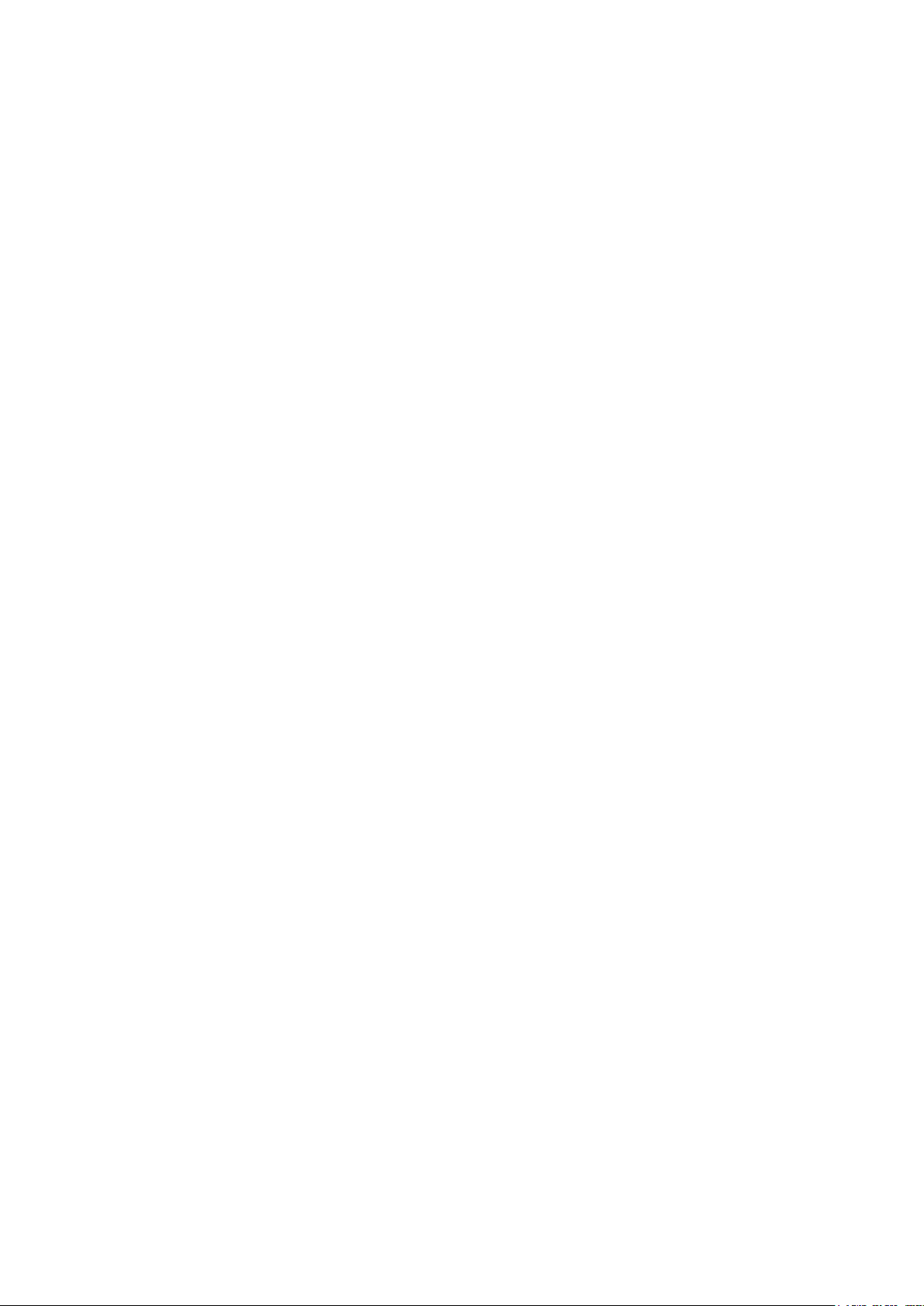
Rich Packet Filtering
Not only lters the packet based on IP address, but also based on Port numbers. It will lter
packets from and to the Internet, and also provides a higher level of security control.
Dynamic Host Conguration Protocol (DHCP) Client and Server
In the WAN site, the DHCP client can get an IP address from the Internet Service Provider (ISP)
automatically. In the LAN site, the DHCP server can allocate a range of client IP addresses and
distribute them including IP address, subnet mask as well as DNS IP address to local computers.
It provides an easy way to manage the local IP network.
Static and RIP1/2 Routing
It has routing capability and supports easy static routing table or RIP1/2 routing protocol.
Simple Network Management Protocol (SNMP)
It is an easy way to remotely manage the router via SNMP.
Web based GUI
It supports web based GUI for conguration and management. It is user-friendly and comes with
on-line help. It also supports remote management capability for remote users to congure and
manage this product.
Firmware Upgradeable
Device can be upgraded to the latest rmware through the WEB based GUI.
3
Page 7
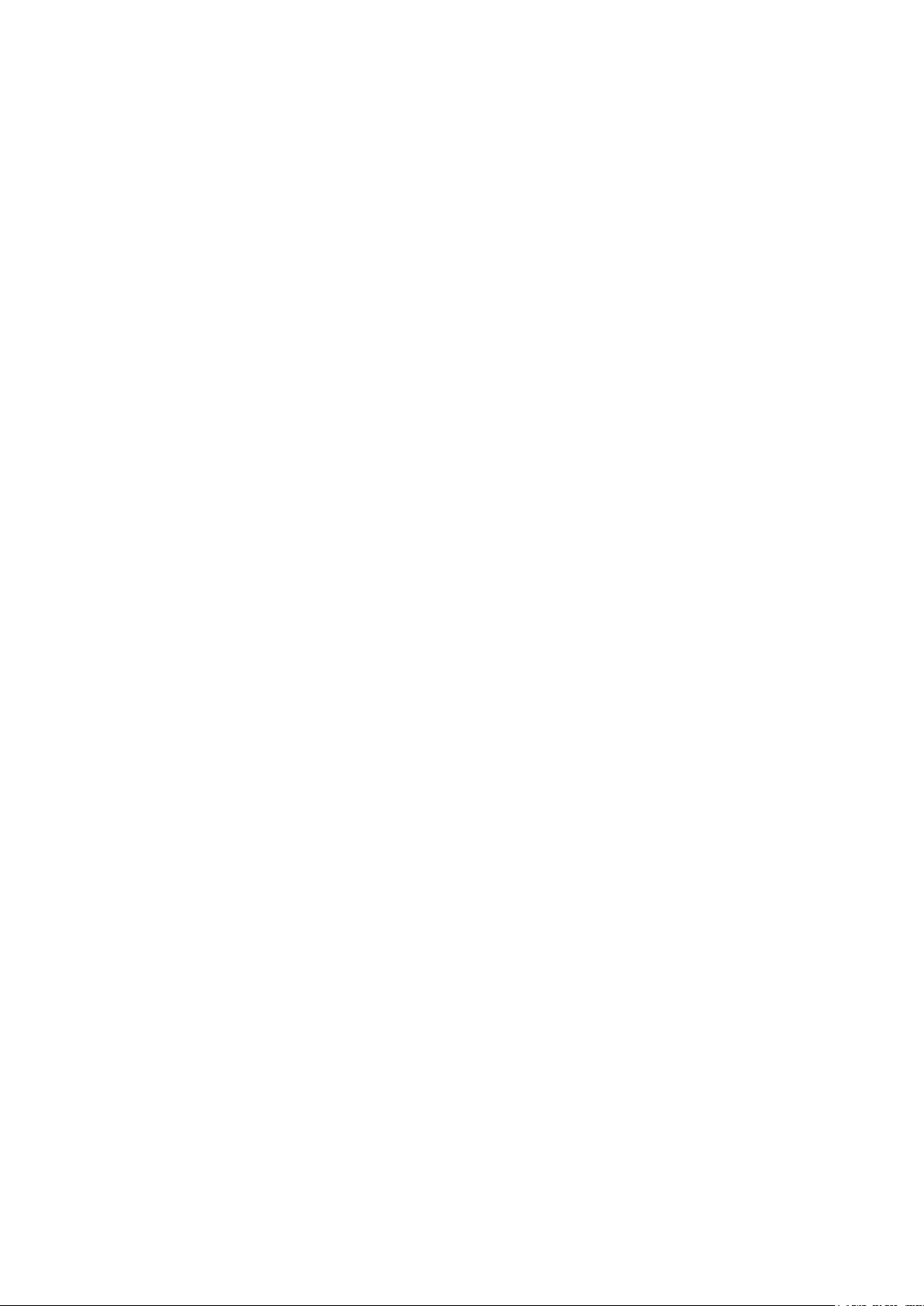
Features
• Fiber interface supports up to 1000 Mbps downstream and 1000 Mbps upstream rates
• 4-port Gigabit Switch
• Supports 802.11n Wireless Access Point with WPA-PSK / WPA2-PSK (BiPAC 9800N Only)
• WPS (Wi-Fi Protected Setup) for Easy Setup (BiPAC 9800N Only)
• Wireless Speed up to 300Mbps and 3 Times the Coverage of Standard 802.11b/g (BiPAC 9800N
Only)
• Quality of Service Control for Trafc Prioritization and Bandwidth Management
• SOHO Firewall Security with DoS Prevention and Packet Filtering
• Easy Sign-On (EZSO)
• Universal Plug and Play (UPnP) Compliance
• Dynamic Domain Name System (DDNS)
• Available Syslog
• Supports IPTV Applications (IPTV application may require subscription to IPTV services from a
Telco / ISP.)
4
Page 8
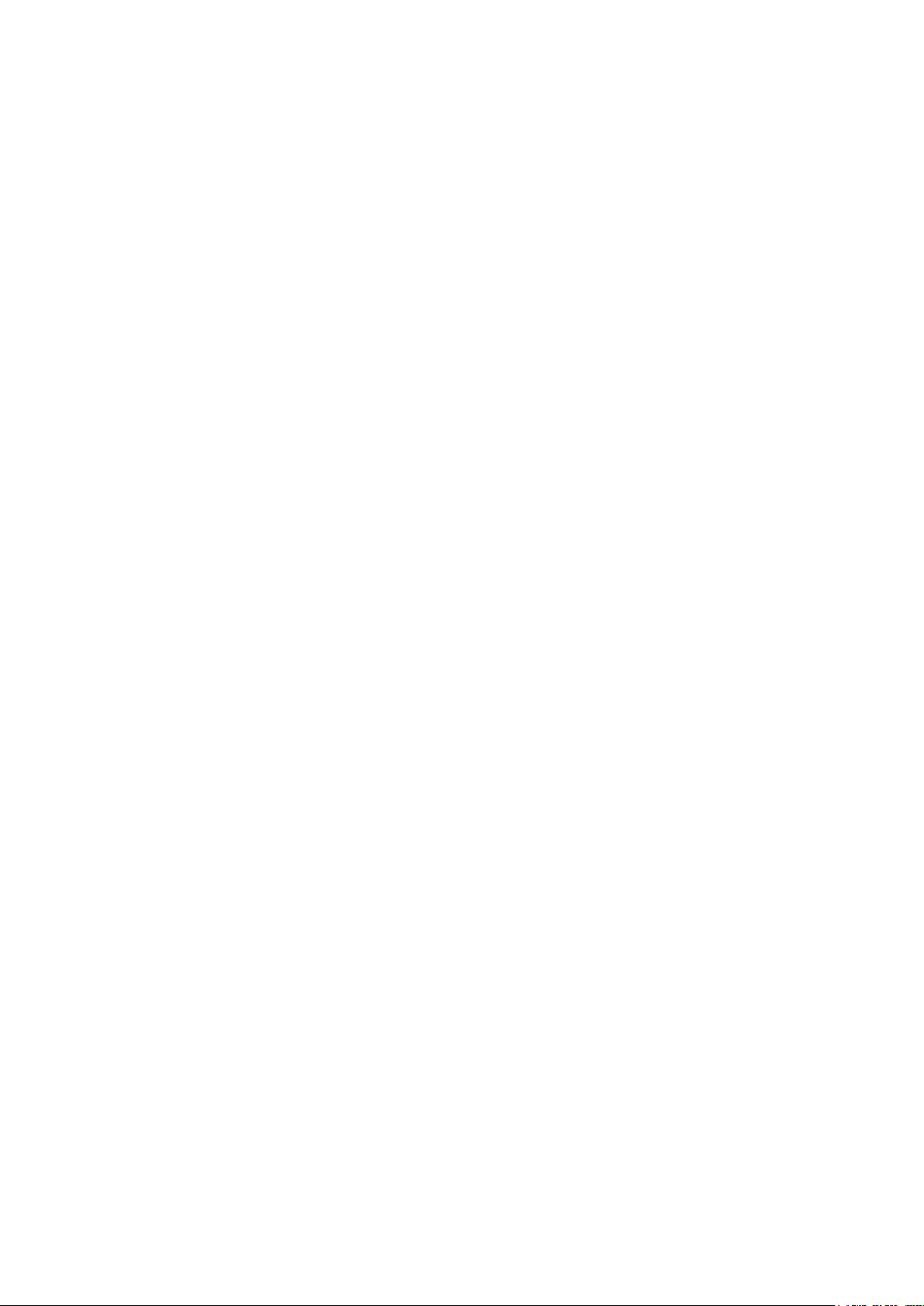
Hardware Specications
Physical Interface
Please refer to the instructions on the label of the outer box to get the specication of your device.
• Optical SC-connector with options:
- 100BASE-LX dual ber single-mode WAN (Tx/Rx1310nm)
- 100BASE-BX single-strand single-mode WAN (Tx1310nm/Rx1550nm)
- 100BASE-FX dual ber multimode WAN (Tx/Rx1310nm)
- 1000BASE-LX dual ber single-mode WAN (Tx/Rx1310nm)
- 1000BASE-BX single-strand single-mode WAN (Tx1310nm/Rx1490nm)
• 100/1000BASE Optical SFP Optical convector
• WLAN: 3 x detachable antennae (BiPAC 9800N only)
• Ethernet: 4-port 10/100/1000M auto-crossover (MDI / MDI-X) Switch
• Factory default reset button
• WPS push button (BiPAC 9800N only)
• Power jack
• Power switch
Operating Environment
Operating temperature: 0 – 40°C
Storage temperature: -20 – 70°C
Humidity: 20 – 95% non-condensing
5
Page 9

Chapter 2: Installing the Router
Package Contents
• BiPAC 9800(N) (802.11n) Fiber Optical Router
• Quick Start Guide
• CD containing the online manual
• Three 2dBi detachable antennae (BiPAC 9800N only)
• Ethernet (RJ-45) cable
• Power adapter
6
Page 10
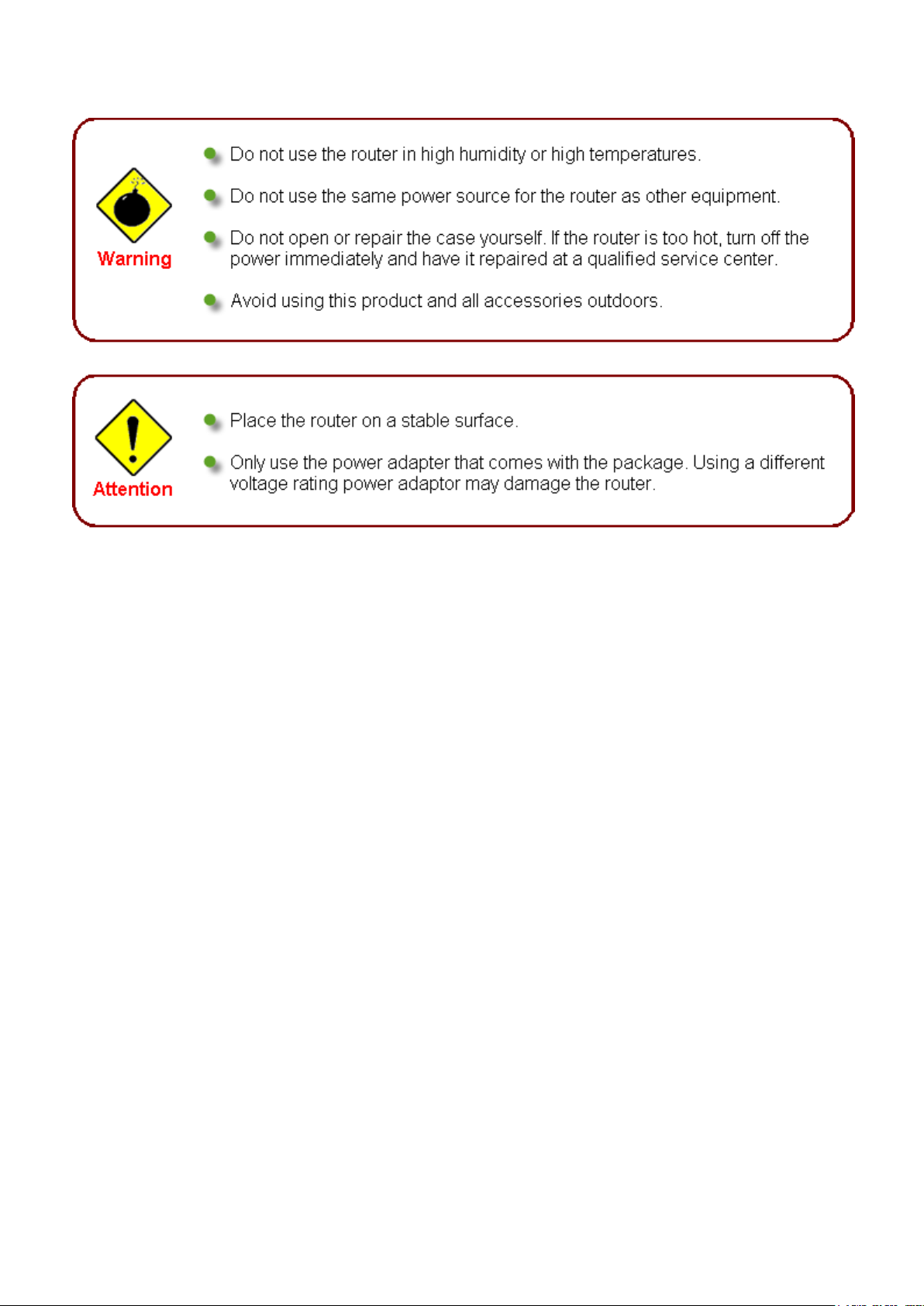
Important note for using this router
7
Page 11
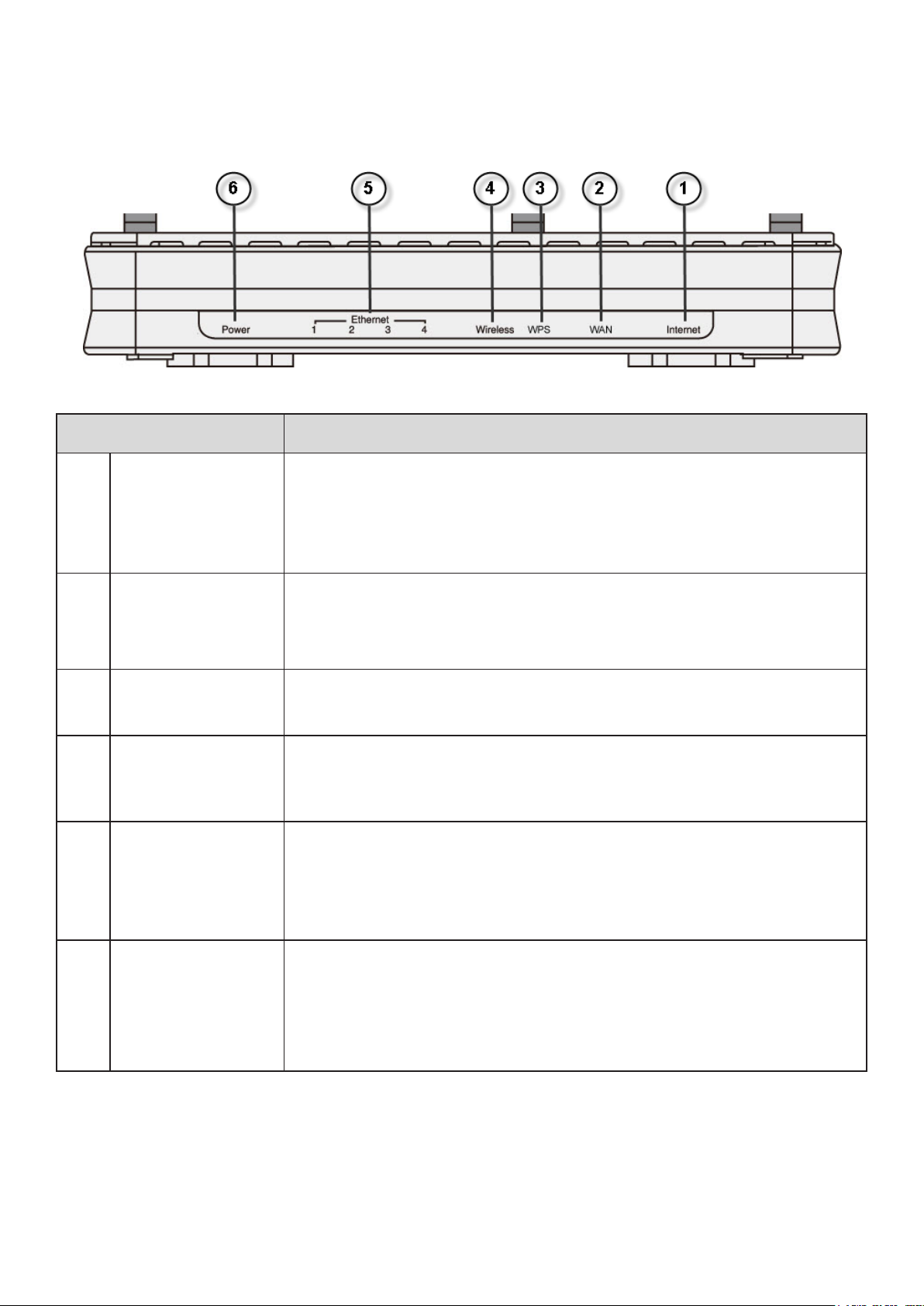
Device Description
The Front LEDs
LED Meaning
Lit orange when WAN port fails to get IP address.
1 Internet
2 WAN
WPS
3
(BiPAC 9800N
only)
Wireless
4
(BiPAC 9800N
only)
Ethernet port
5
1X — 4X
(RJ-45 connector)
Lit green when WAN port gets IP address successfully.
Lit off when the device is in bridge mode or when WAN connection
absent.
Lit green when the device is connected to a broadband connection
device.
Blinking when data is transmitted/received.
Flash green when WPS conguration is in progress. However, if
WPS fails, the LED will only lit for 1 min before goes off.
Lit green when a wireless connection is established.
Flash green when data is transmitted/received.
Lit orange when one of LAN ports is connected to an Ethernet
device.
Lit green when the speed of transmission hits 1000Mbps; Lit orange
when the speed of transmission hits 10/100Mbps.
Blinking when data is transmitted/received.
6 Power
When the device is booting, the green light will lit while the orange
light will ash.
When the system is ready, it will lit green.
Lit orange when the device fails to boot or when the device is in
emergency mode.
8
Page 12
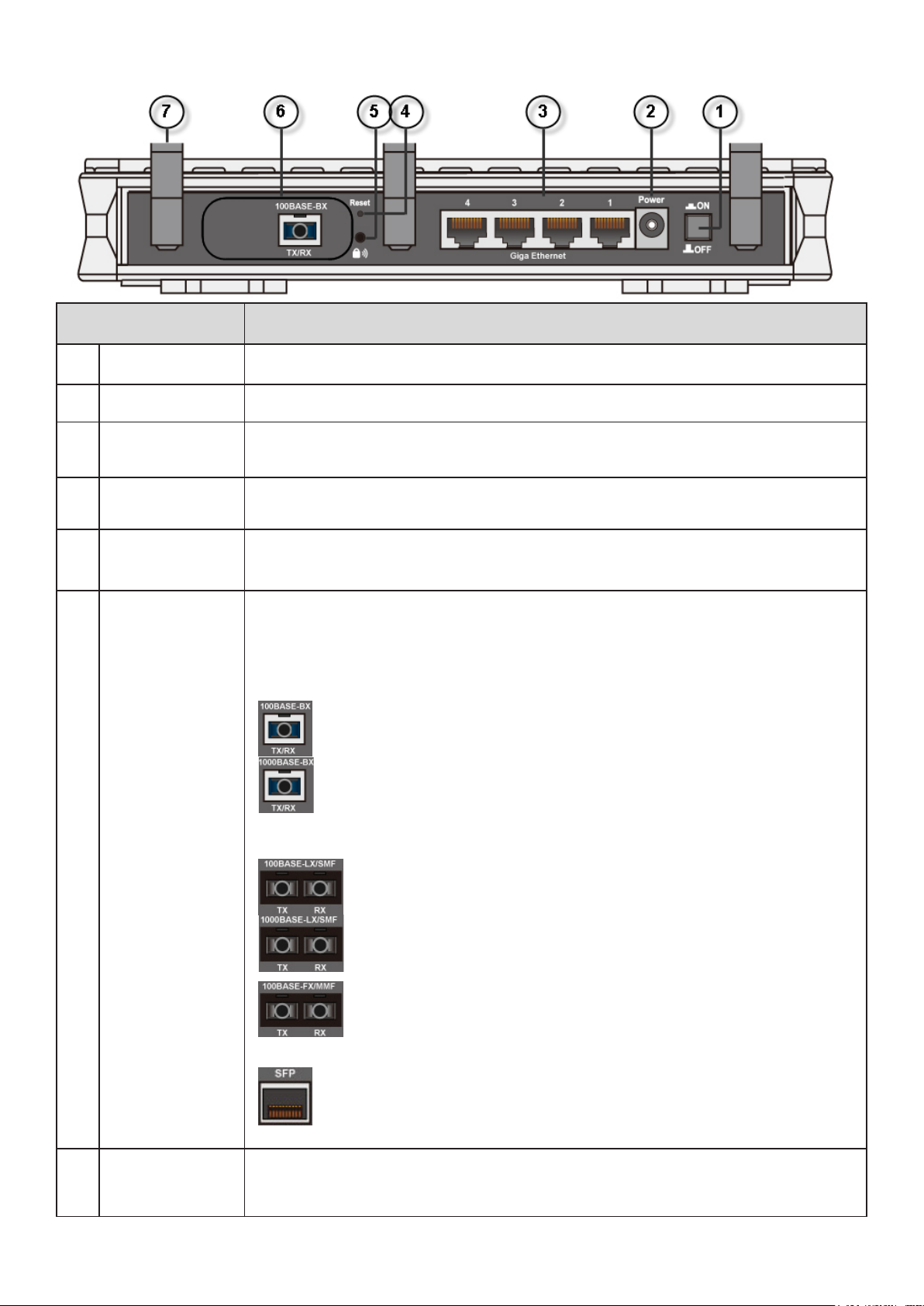
The Rear Ports
Port Meaning
1 Power Switch Power ON/OFF switch.
2 Power Connect it with the supplied power adapter.
3 Giga Ethernet
4 RESET
WPS
5
(BiPAC 9800N
only)
6 WAN
Connect to a PC or an ofce/home network of 10Mbps, 100Mbps or
1000Mbps using the provided RJ-45 Ethernet cables.
Press this button for more than 1 second to restore the device to its
default mode.
Push this button to trigger Wi-Fi Protected Setup function.
There are several options for ber WAN interface and they do not coexist.
Note: Please refer to the instructions on the label of the outer box to
get the specication of your device.
Single SC Port:
• 100BASE-BX: A single strand of optical ber. Single-mode ber
is used (Tx1310nm/Rx1550nm). It supports SC connector.
• 1000BASE-BX: A single strand of optical ber. Single-mode
ber is used (Tx1310nm/Rx1490nm). It supports SC connector.
Dual SC Ports: According to transmission method, the dual ber WAN
interface is separated into single mode and multi mode.
• 100BASE-LX/SMF & 1000BASE-LX/SMF: Two strands
of optical ber, one for receive(RX) and the other for
transmit(TX). Single-mode ber is used (Tx/Rx1310nm). It
supports SC connector.
Antenna
7
(BiPAC 9800N
only)
• 100BASE-FX/MMF: Two strands of optical ber, one for
receive(RX) and the other for transmit(TX). Multimode ber is
used (Tx/Rx1310nm). It supports SC connector.
SFP Port:
SFP: A cage for SFP (Small Form-Factor Pluggable) transceiver-
100BASE or 1000BASE optical convector.
Connect the detachable antenna to this port.
9
Page 13
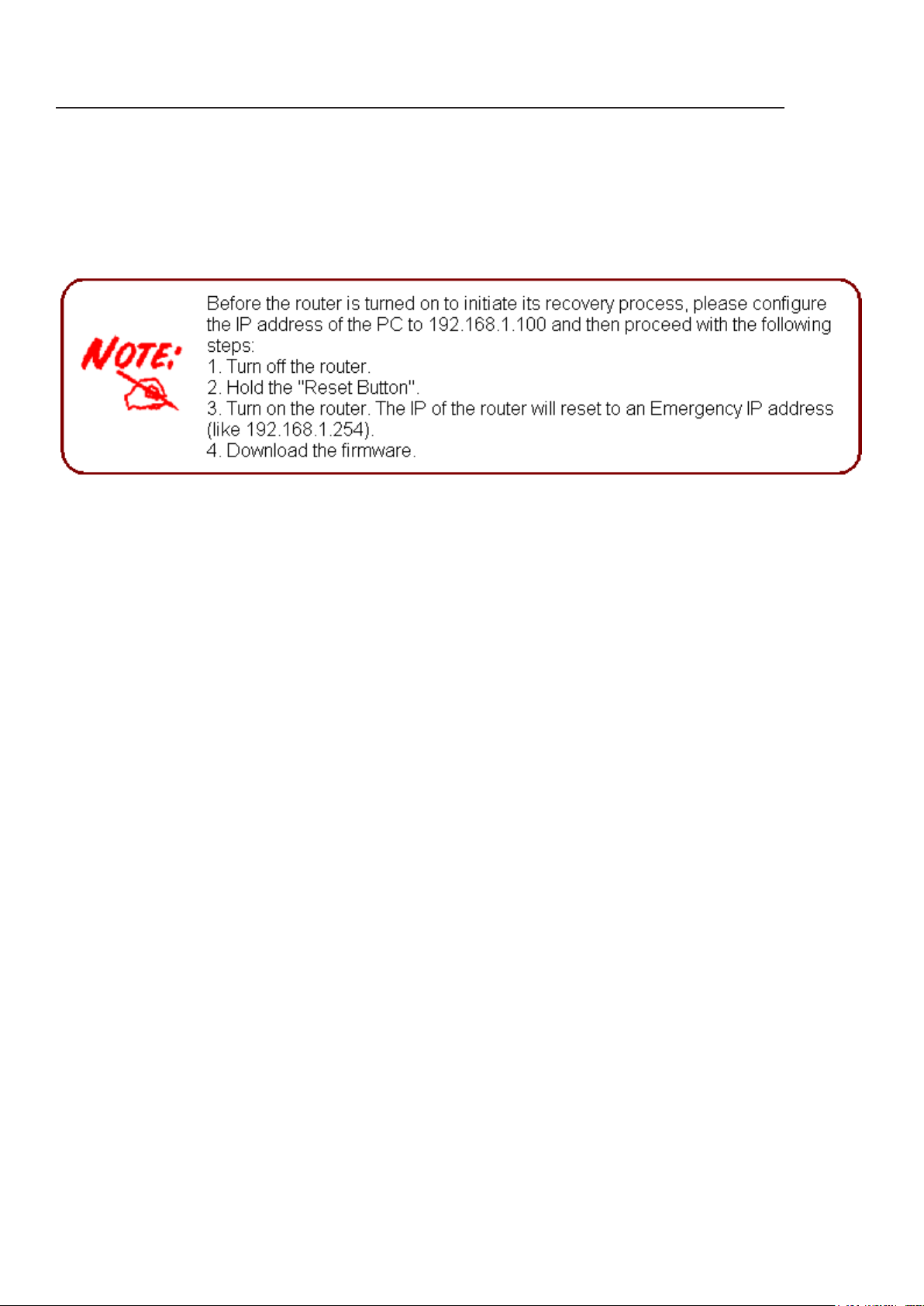
The detail instruction in Reset Button
Recovery procedures for non-working routers (e.g. after a failed rmware upgrade ash):
Hold the Reset Button on the back of the modem in. Keep this button held in and turn on the
modem. Once the Power LED lights orange, release the Reset Button. The modem's emergency-
reash web interface will then be accessible via http://192.168.1.254 where you can upload a
rmware image to restore the modem to a functional state. Please note that the modem will only
respond via its web interface at this address, and will not respond to ping requests from your PC
or to telnet connections.
10
Page 14
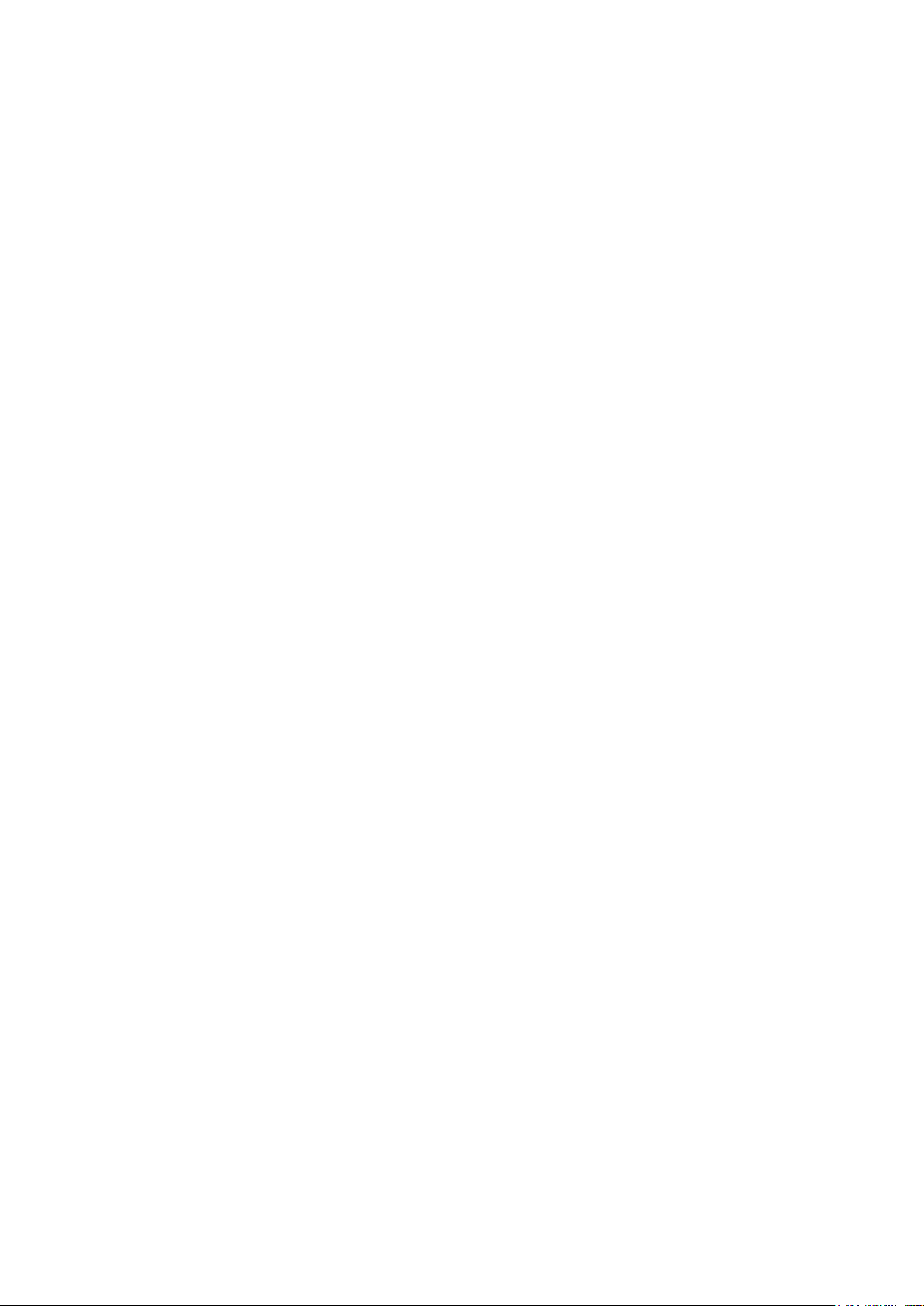
Cabling
One of the most common causes of problem is bad cabling line(s). Make sure that all connected
devices are turned on. On the front panel of your router is a bank of LEDs. Verify that the LAN and
WAN link LEDs are lit. If they are not, verify if you are using the proper cables.
Make sure that all devices (e.g. telephones, fax machines, analogue modems) connected to the same
telephone line as your router have a line lter connected between them and the wall outlet (unless
you are using a Central Splitter or Central Filter installed by a qualied and licensed electrician),
and that all line lters are correctly installed in a right way. If line lter is not installed and connected
properly, it may cause problem to your WAN connection or may result in frequent disconnections.
11
Page 15

Chapter 3: Basic Installation
The router can be congured through your web browser. A web browser is included as a standard
application in the following operating systems: Linux, Mac OS, Windows 98/NT/2000/XP/Me/Vista/7,
etc. The product provides an easy and user-friendly interface for conguration.
Please check your PC network components. The TCP/IP protocol stack and Ethernet network
adapter must be installed. If not, please refer to your Windows-related or other operating system
manuals.
There are ways to connect the router, either through an external repeater hub or connect directly to
your PCs. However, make sure that your PCs have an Ethernet interface installed properly prior to
connect the router device. You ought to congure your PCs to obtain an IP address through a DHCP
server or a xed IP address that must be in the same subnet as the router. The default IP address
of the router is 192.168.1.254 and the subnet mask is 255.255.255.0 (i.e. any attached PC must
be in the same subnet, and have an IP address in the range of 192.168.1.1 to 192.168.1.253). The
best and easiest way is to congure the PC to get an IP address automatically from the router using
DHCP. If you encounter any problem accessing the router web interface it is advisable to uninstall
your rewall program on your PCs, as they can cause problems accessing the IP address of the
router. Users should make their own decisions on what is best to protect their network.
Please follow the following steps to congure your PC network environment.
12
Page 16
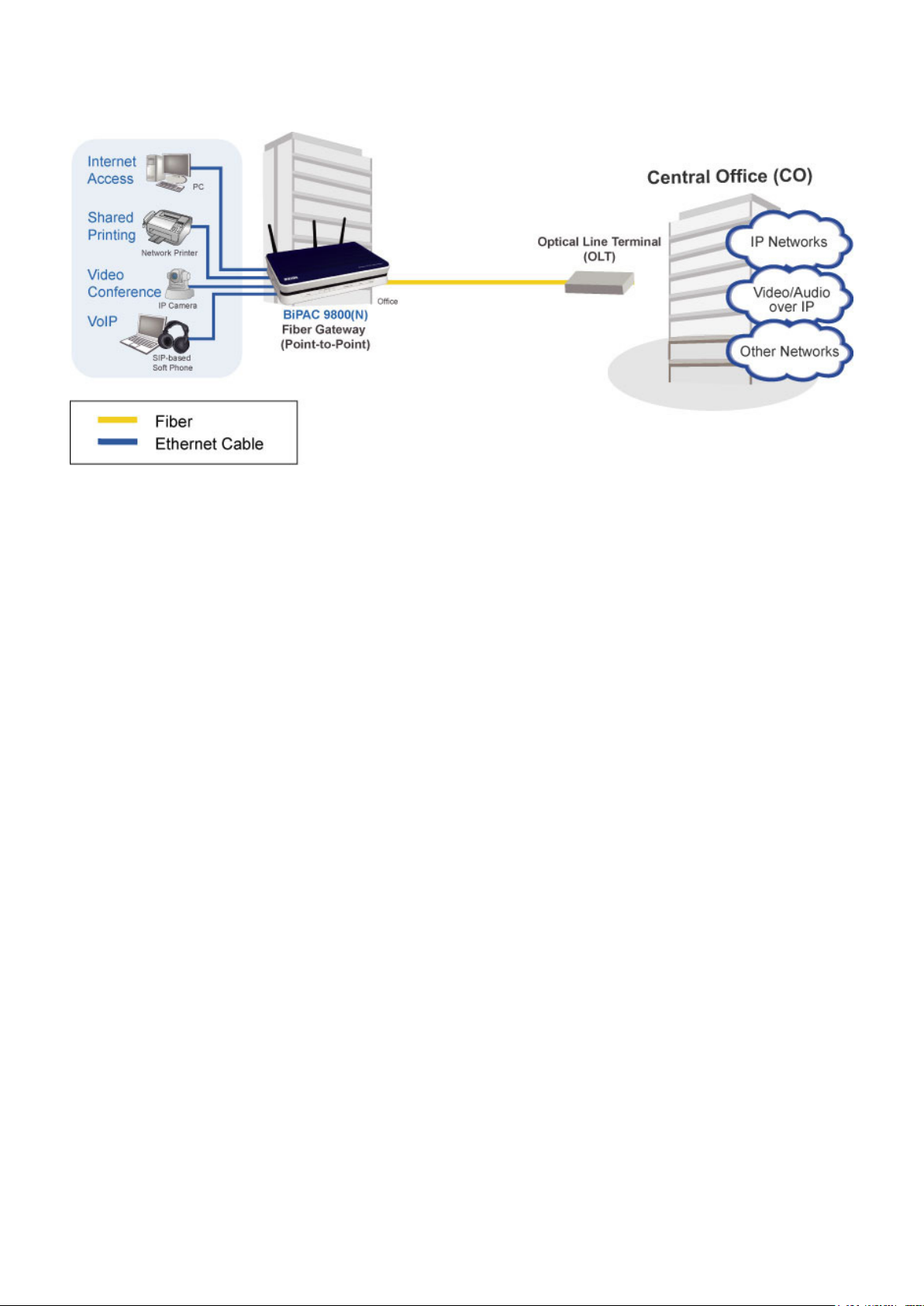
Applications of the device
13
Page 17
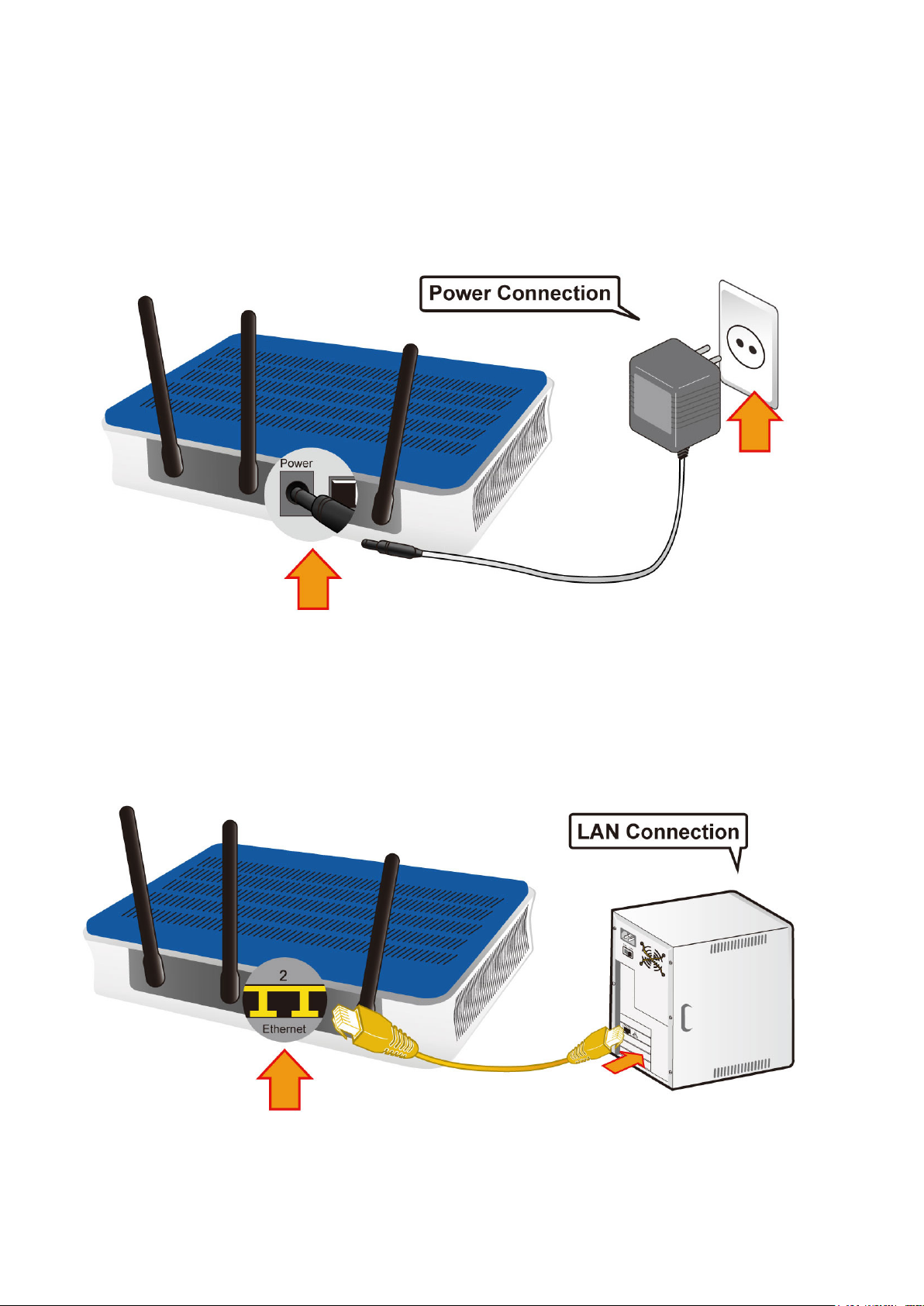
Hardware Installation
It is easy to connect BiPAC 9800(N) simply by performing the following instructions:
Power Connection
Plug the supplied power adapter into the wall jack and the other side to the router. Please note
that the plug type may differ according to country.
LAN Connection
Connect the supplied RJ-45 Ethernet cable to one of the Giga Ethernet ports, and the other side to
the PC’s Ethernet interface.
14
Page 18
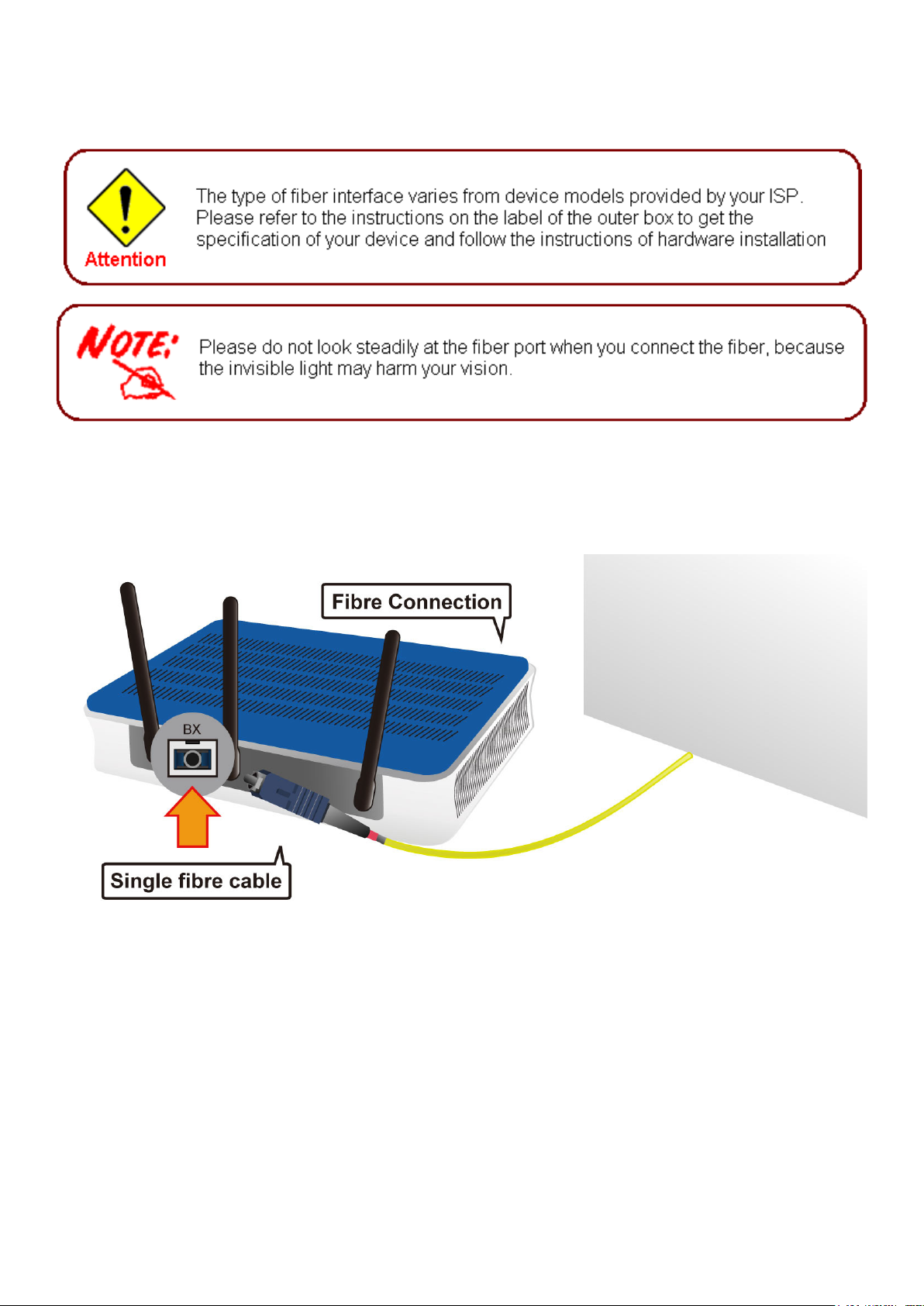
Fiber Connection
Please follow the illustrations below to connect the ber cable or module and the router.
BX
Insert the single ber cable into the BX jack of the router.
15
Page 19

LX/ FX
Insert the dual ber cable into the LX/FX TX and RX jacks separately of the router.
SFP
Set the M-GBIC module in the SFP port of your device, and then connect the ber cable to the
module.
16
Page 20
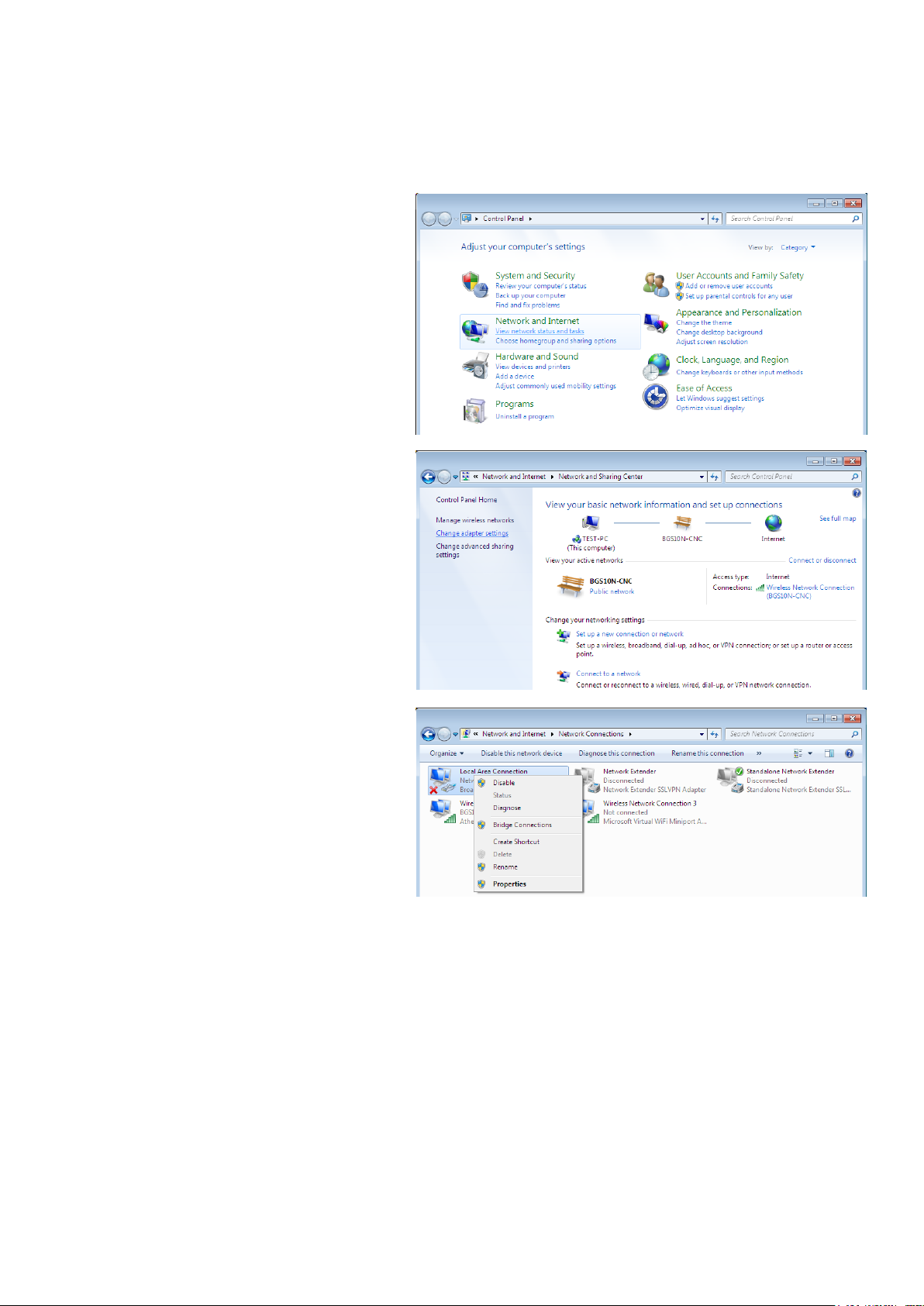
Network Conguration
Conguring PC in Windows 7
1. Go to Start. Click on Control Panel.
2. Then click on Network and Internet.
3. When the Network and Sharing
Center window pops up, select and
click on Change adapter settings
on the left window panel.
4. Select the Local Area Connection,
and right click the icon to select
Properties.
17
Page 21
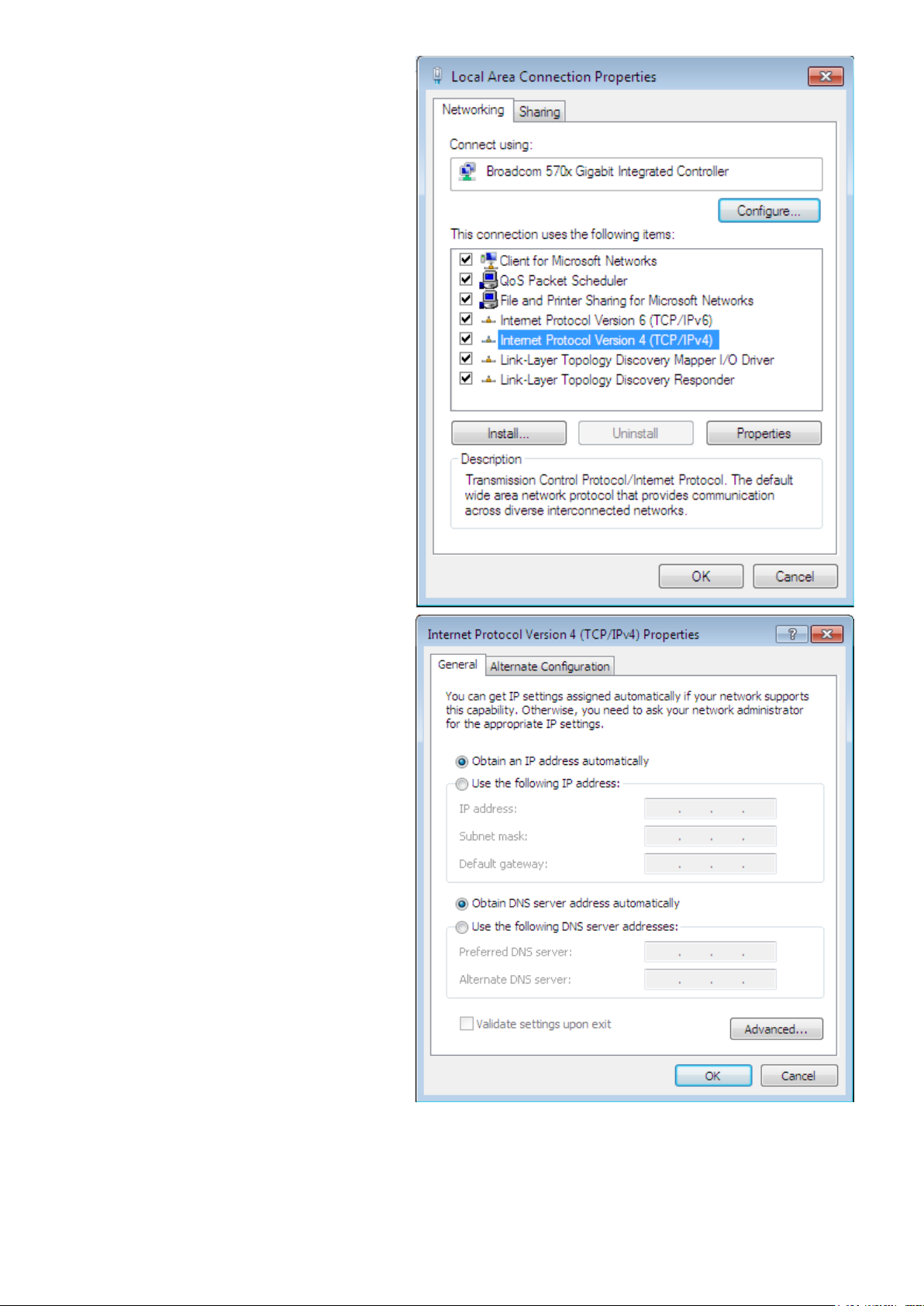
5. Select Internet Protocol Version 4
(TCP/IPv4) then click Properties.
6. In the TCP/IPv4 properties window,
select the Obtain an IP address automatically and Obtain DNS Server
address automatically radio buttons. Then click OK to exit the setting.
7. Click OK again in the Local Area
Connection Properties window to
apply the new conguration.
18
Page 22
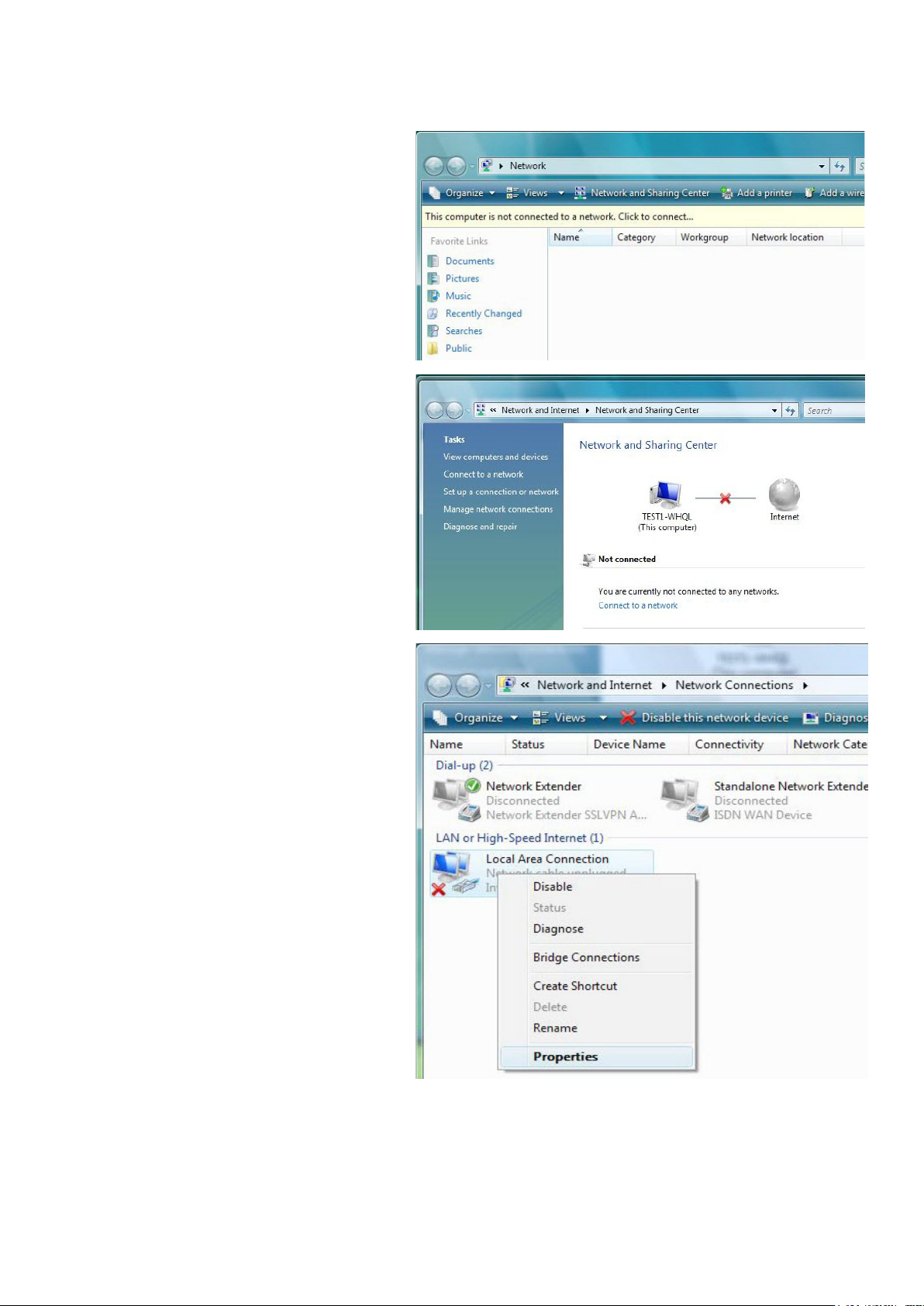
Conguring PC in Windows Vista
1. Go to Start. Click on Network.
2. Then click on Network and Sharing
Center at the top bar.
3. When the Network and Sharing
Center window pops up, select and
click on Manage network connections on the left window column.
4. Select the Local Area Connection,
and right click the icon to select
Properties.
19
Page 23
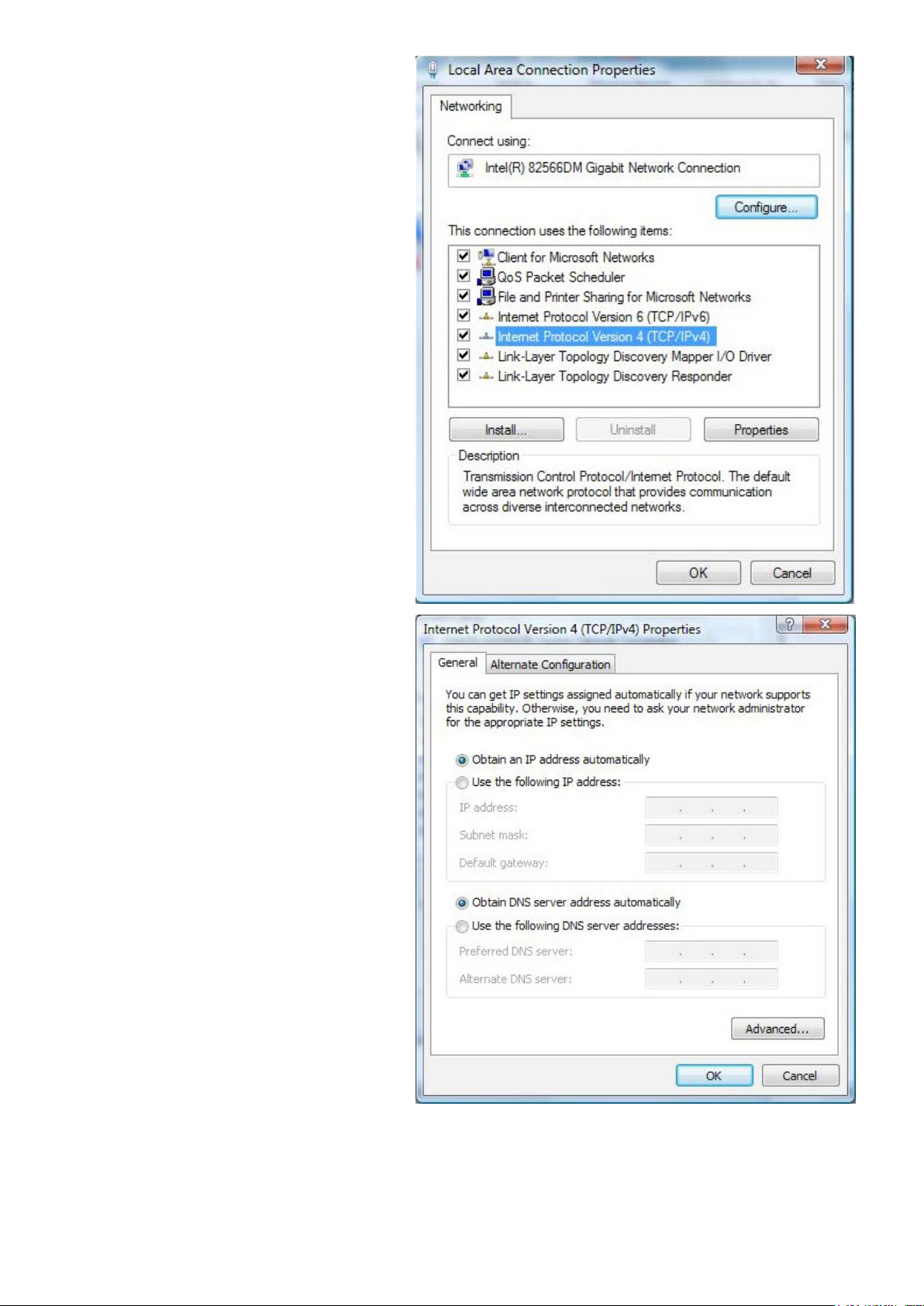
5. Select Internet Protocol Version 4
(TCP/IPv4) then click Properties.
6. In the TCP/IPv4 properties window,
select the Obtain an IP address automatically and Obtain DNS Server
address automatically radio buttons. Then click OK to exit the setting.
7. Click OK again in the Local Area
Connection Properties window to
apply the new conguration.
20
Page 24
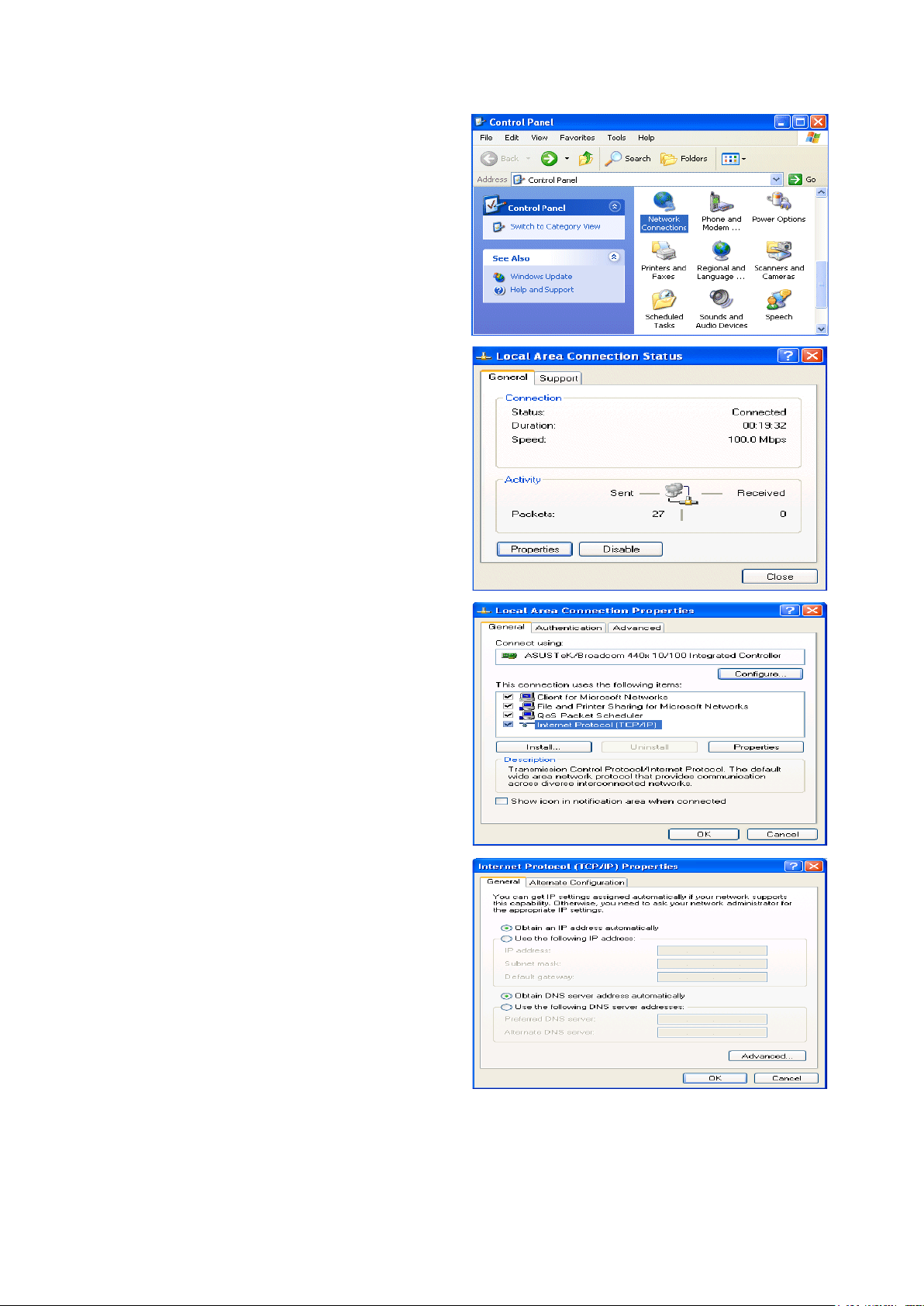
Conguring PC in Windows XP
1. Go to Start > Control Panel (in Classic
View). In the Control Panel, double-click
on Network Connections
2. Double-click Local Area Connection.
3. In the Local Area Connection Status
window, click Properties.
4. Select Internet Protocol (TCP/IP) and
click Properties.
5. Select the Obtain an IP address automatically and the Obtain DNS server
address automatically radio buttons.
6. Click OK to nish the conguration.
21
Page 25

Conguring PC in Windows 2000
1. Go to Start > Settings > Control Panel.
In the Control Panel, double-click on
Network and Dial-up Connections.
2. Double-click Local Area Connection.
3. In the Local Area Connection Status
window click Properties.
4. Select Internet Protocol (TCP/IP) and
click Properties.
5. Select the Obtain an IP address automatically and the Obtain DNS server
address automatically radio buttons.
6. Click OK to nish the conguration.
22
Page 26
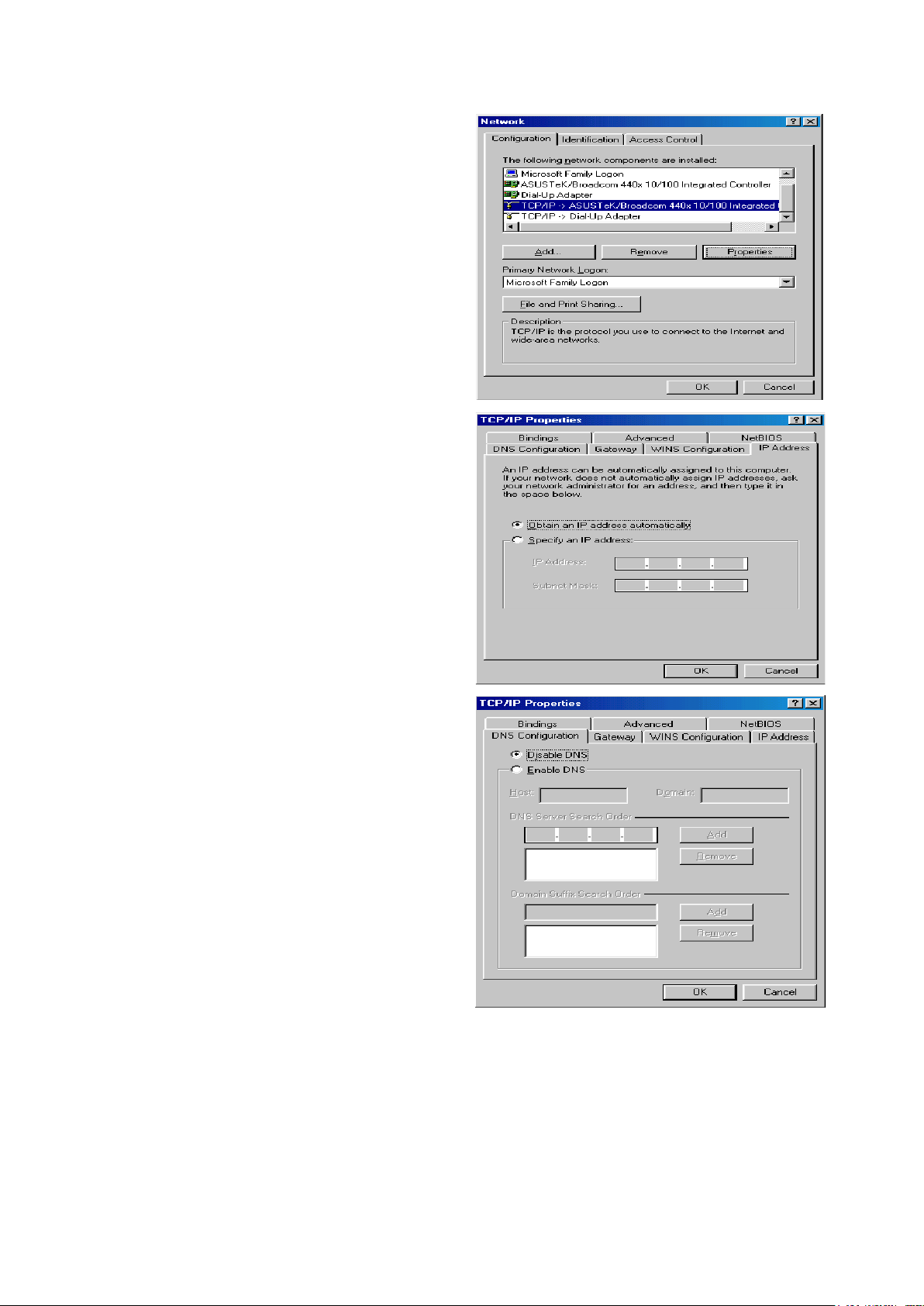
Conguring PC in Windows 95/98/Me
1. Go to Start > Settings > Control Panel.
In the Control Panel, double-click on
Network and choose the Conguration
tab.
2. Select TCP/IP > NE2000 Compatible,
or the name of your Network Interface
Card (NIC) in your PC.
3. Select the Obtain an IP address automatically radio button.
4. Then select the DNS Congurationtab.
5. Select the Disable DNS radio button
and click OK to nish the conguration.
23
Page 27
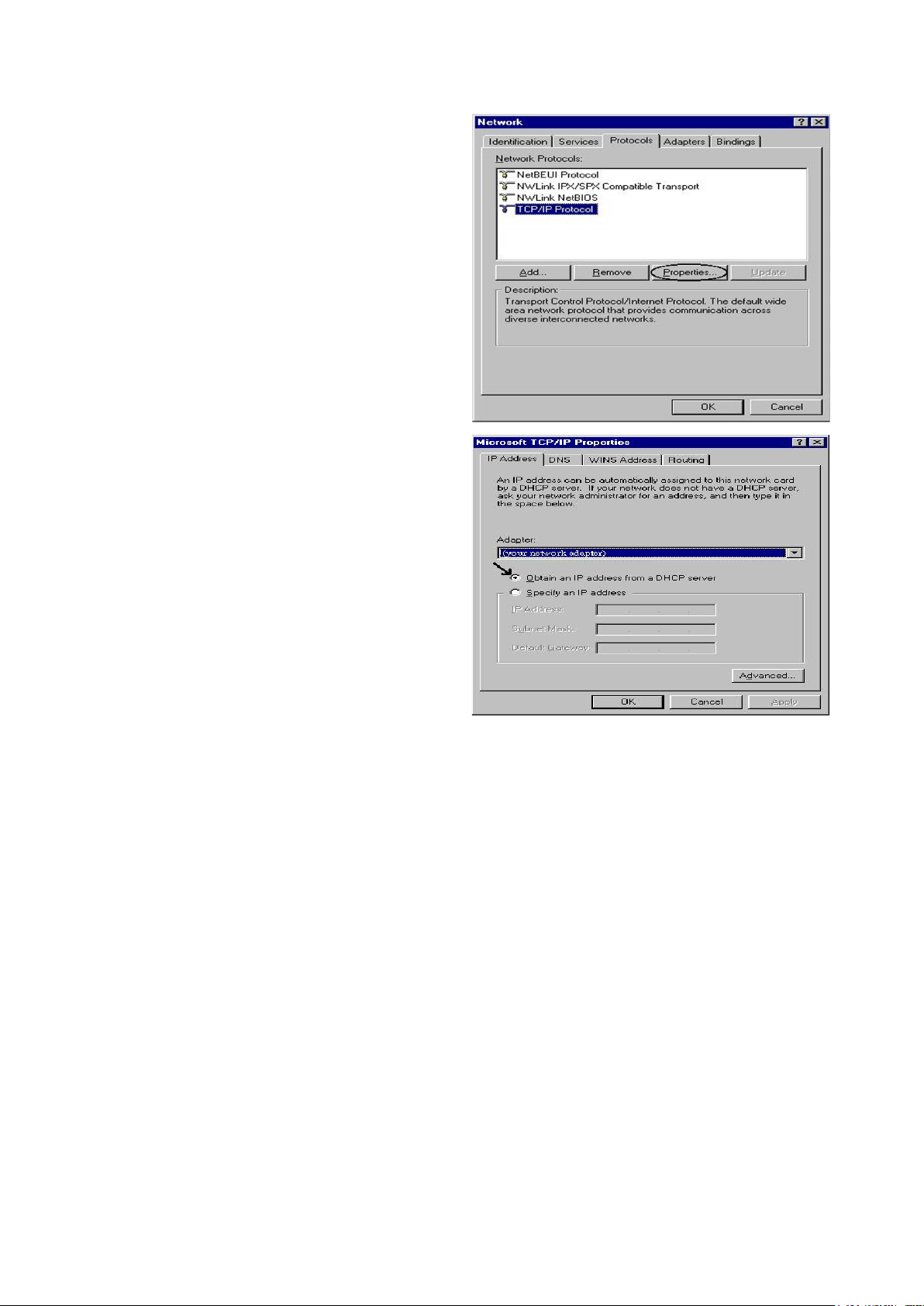
Conguring PC in Windows NT4.0
1. Go to Start > Settings > Control Panel.
In the Control Panel, double-click on
Network and choose the Protocols tab.
2. Select TCP/IP Protocol and click Properties.
3. Select the Obtain an IP address from
a DHCP server radio button and click
OK.
24
Page 28
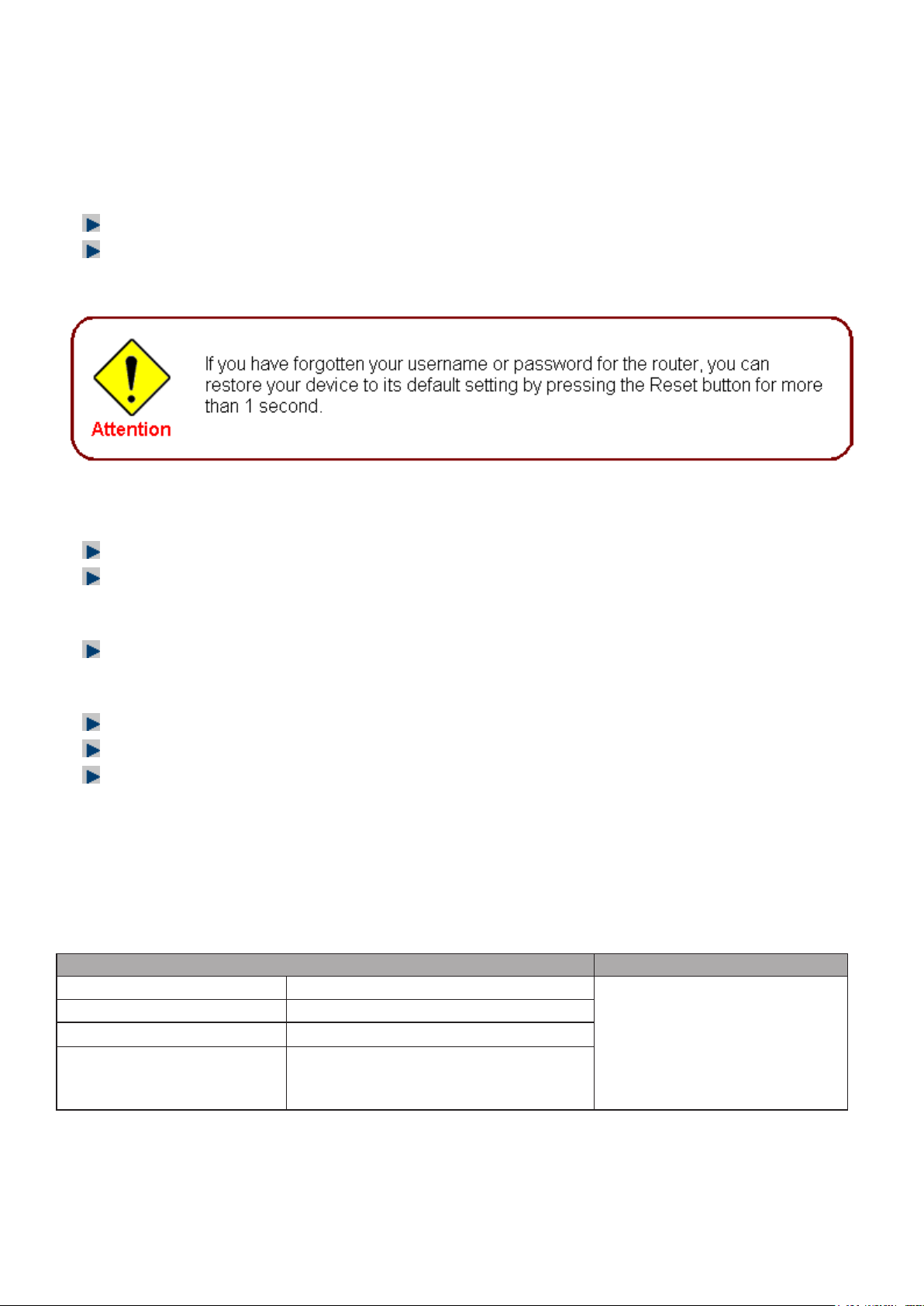
Factory Default Settings
Before conguring your router, you need to know the following default settings.
Web Interface (Username and Password)
Username: admin
Password: admin
The default username and password are “admin” and “admin” respectively.
Device LAN IP settings
IP Address: 192.168.1.254
Subnet Mask: 255.255.255.0
ISP setting in WAN site
PPPoE
DHCP server
DHCP server is enabled.
Start IP Address: 192.168.1.100
IP pool counts: 100
LAN and WAN Port Addresses
The parameters of LAN and WAN ports are pre-set in the factory. The default values are shown in
the tale.
LAN Port WAN Port
IP address 192.168.1.254
Subnet Mask 255.255.255.0
DHCP server function Enabled
IP addresses for
distribution to PCs
100 IP addresses continuing
from 192.168.1.100 through
192.168.1.199
The PPPoE function is
enabled to automatically get
the WAN port conguration
from the ISP.
25
Page 29

Information from your ISP
Before conguring this device, you have to check with your ISP (Internet Service Provider) to nd
out what kind of service is provided such as DHCP (Obtain an IP Address Automatically, Static IP
(Fixed IP Address) or PPPoE.
Gather the information as illustrated in the following table and keep it for reference.
VPI/VCI, VC / LLC-based multiplexing, Username, Password, Service
PPPoE(RFC2516)
Name, and Domain Name System (DNS) IP address (it can be
automatically assigned by your ISP when you connect or be set manually).
26
Page 30
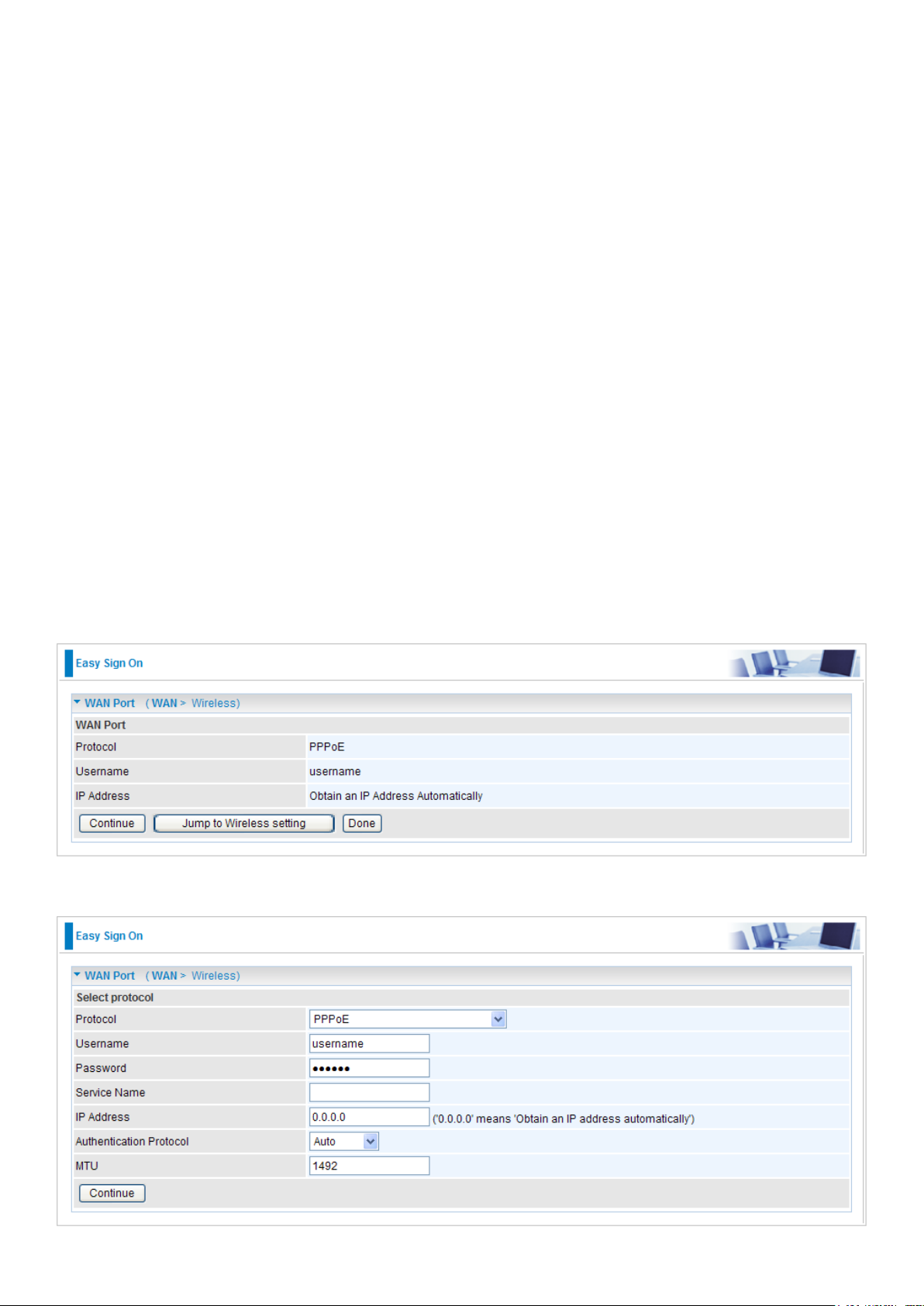
Chapter 4: Conguration
To easily congure this device for internet access, you must have IE 5.0 / Netscape 4.5 or above
installed on your computer. There are basically 2 ways to congure your router before you are able
to connect to the internet: Easy Sign-On & Web Interface. Conguration of each method will be
discussed in detail in the following sections.
Easy Sign-On (EZSO)
This special feature makes it easier for you to congure your router so that you can connect
to the internet in a matter of seconds without having to logon to the router GUI for any detail
conguration. This conguration method is usually auto initiated if user is to connect to the internet
via Billion's router for the rst time.
After setting up the router with all the appropriate cables plugged-in, open up your IE browser,
the EZSO WEB GUI will automatically pop up and request that you enter some basic information
that you have obtained from your ISP. By following the instructions given carefully and through the
information you provide, the router will be congured in no time and you will nd yourself surng
the internet sooner than you realize.
Follow the Easy Sign-On conguration wizard to complete the basic network conguration.
1. Connect your router with all the appropriate cables. Then, load your IE / netscape browser.
2. When the EZSO conguration wizard pops up, click Continue to go to the next page.
3. Please enter all the information in the blanks provided and then click Continue.
27
Page 31

4. The device will reboot and then load the new conguration.
Note: If any error occurs during device conguration that results in WAN connection
failure, the system will prompt that the setup has failed.
5. If all information provided is valid and the device successfully connects to WAN, a dialog box
will appear to signify the completion of the WAN port setup. At this point you can either click
Done to nish the EZSO conguration or you can click Next to wireless to proceed to the wireless conguration if you have.
6. Select Enable and enter the necessary information in the blanks provided for the Wireless LAN
setting (wireless setting is only available for BiPAC 9800(N)) if you would like to use this feature
and then click Continue.
28
Page 32

7. The system will save your new conguration and complete the setup. You can test the
connection by clicking on the URL link provided. If the setup is successful you will be redirected
to website.
29
Page 33

Conguration via Web Interface
Open your web browser, enter the IP address of your router, which by default is 192.168.1.254, and
click “Go”, a login window prompt will appear. The default username and password are “admin” and
“admin” respectively.
Congratulations! You are now successfully logon to the Router!
If the authentication succeeds, the homepage Status will appear on the screen.
30
Page 34

Quick Start
Whether on the Basic or Advanced Conguration Mode, click Quick Start link to WAN Port setup
pages.
Step 1: This screen displays some information for WAN port. Press Continue to go to the next
conguration page.
Step 2: There are 3 types of connection protocols available for WAN connect mode. Each type of
connection mode is described in the following sections of WAN Connect mode.
31
Page 35

Step 3: After nishing conguring the WAN port connection, click Continue to proceed. The system
will upload and apply the new WAN port conguration to the device.
Note: If the WAN line is not ready, a page will display as below and your new conguration
can not be saved.
32
Page 36

Step 4: After the conguration is successful, click Next to Weireless button and you may proceed
to congure the Wireless setting. There are 4 types of security mode: WPA, WPA2, WPA/
WPA2 Pre-Shared Key and WEP. Please refer to the Wireless Setting Mode section for detail
description of each security mode.
Step 5: After nishing conguring the WLAN setting, press Continue to nish the QuickStart.
33
Page 37

WAN Connect Mode
PPPoE connection
Username: Enter the username provided by your ISP. You can input up to 256 alphanumeric
characters (case sensitive).
Password: Enter the password provided by your ISP. You can input up to 32 alphanumeric
characters (case sensitive).
Service Name: This item is for identication purposes. If it is required, your ISP will provide you
the necessary information. Maximum input is 32 alphanumeric characters.
IP Address: Enter your xed IP address.
Authentication Protocol: Default is Auto. Please consult your ISP on whether to use PAP, CHAP
or MSCHAP.
MTU: Maximum Transmission Unit. The size of the largest datagram (excluding media-specic
headers) that IP will attempt to send through the interface.
34
Page 38

Obtain an IP Address Automatically
Select this protocol enables the device to automatically retrieve IP address.
Fixed IP Address
IP Address: Enter your xed IP address.
Netmask: User can change it to others such as 255.255.255.128. Type the netmask assigned to
you by your ISP (if given).
Gateway: Enter the IP address of the default gateway.
35
Page 39

Wireless Setting Mode (BiPAC 9800N Only)
WPA / WPA2 / WPA/WPA2 Pre-Shared Key
WPA and WPA2 pre-shared keys are an authentication mechanism in which users provide some
form of credentials to verify that they should be allowed access to a network. This requires a
single password entered into each WLAN node (Access Points, Wireless Routers, client adapters,
bridges). As long as the passwords match, a client will be granted access to a WLAN.
WLAN Service: Default setting is Enable. If you want to use wireless, you can select Enable.
ESSID: The ESSID is the unique name of a wireless access point (AP) used to distinguish one
from another. For security propose, change to a unique ID name which is already built into the
router wireless interface. It is case sensitive and must not exceed 32 characters. Make sure your
wireless clients have exactly the ESSID as the device in order to connect to your network.
Channel ID: Select the channel ID that you would like to use.
Security Mode: You can disable or enable with WPA or WEP to protect wireless network. The
default mode of wireless security is Disable.
WPA Shared Key: The key for network authentication. The input format is in character style and
key size should be in the range between 8 and 63 characters.
36
Page 40

WEP
WLAN Service: Default setting is set to Enable. If you want to use wireless, you can select
Enable.
ESSID: The ESSID is the unique name of a wireless access point (AP) used to distinguish one
from another. For security propose, change to a unique ID name which is already built into the
router wireless interface. It is case sensitive and must not exceed 32 characters. Make sure your
wireless clients have exactly the ESSID as the device in order to connect to your network.
Channel ID: Select the channel ID that you would like to use.
Security Mode: You can disable or enable with WPA or WEP to protect wireless network. The
default mode of wireless security is Disable.
Default Used WEP Key: Select the encryption key ID; please refer to Key (1~4) below.
Key (1-4): Enter the key to encrypt wireless data. To allow encrypted data transmission, the WEP
Encryption Key values on all wireless stations must be the same as the router. There are four keys
for your selection. The input format can either be HEX style or ASCII format, 10 and 26 HEX codes
or 5 and 13 ASCII codes are required for WEP64 and WEP128 respectively.
37
Page 41

Basic Conguration Mode
Status
9800
9800N
Device Information
Model Name: Provide a name for the router for identication purposes.
System Up-Time: Record system up-time.
Software Version: Firmware version.
Port Status
Port Status: User can look up to see if they are connected to Ethernet, WAN and Wireless (BiPAC
9800N only).
WAN
Port: Name of the WAN connection.
Protocol VPI/VCI: Virtual Path Identier and Virtual Channel Identier.
38
Page 42

Operation: Current status in WAN interface.
Connection: Current connection status.
IP Address: WAN port IP address.
Netmask: WAN port IP subnet mask.
Gateway: IP address of the default gateway.
Primary DNS: IP address of the primary DNS server.
39
Page 43

WAN
A WAN (Wide Area Network) is an outside connection to another network or the Internet.
PPPoE
PPPoE (PPP over Ethernet) provides access control in a manner which is similar to dial-up services
using PPP.
Protocol: Select the protocol you will use in the device.
Username: Enter the username provided by your ISP. You can input up to 256 alphanumeric
characters (case sensitive).
Password: Enter the password provided by your ISP. You can input up to 32 alphanumeric
characters (case sensitive).
Service Name: This item is for identication purposes. If it is required, your ISP will provide you
the necessary information. Maximum input is 32 alphanumeric characters.
Auth. Protocol: Default is Auto. Please consult your ISP on whether to use PAP, CHAP or
MSCHAP.
IP Address: Enter your WAN IP address. Leave the IP address as 0.0.0.0 to enable the device to
automatically obtain an IP address from your ISP.
MTU: Maximum Transmission Unit. The size of the largest datagram (excluding media-specic
headers) that IP will attempt to send through the interface.
Click Apply to conrm the settings.
40
Page 44

Obtain IP Address Automatically
By conguring these settings, the device is able to obtain IP settings automatically from the ISP.
Protocol: Select the protocol you will use in the device.
Click Apply to conrm the settings.
41
Page 45

Fixed IP Address
A Static WAN connection will be congured according to the IP properties dened by your ISP.
Protocol: Select the protocol you will use in the device.
IP Address: Enter your xed IP address.
Netmask: User can change it to others such as 255.255.255.128. Type the netmask assigned to
you by your ISP (if given).
Gateway: Enter the IP address of the default gateway (if given).
Click Apply to conrm the settings.
42
Page 46

WLAN (BiPAC 9800N only)
Wireless Parameters
WLAN Service: Default setting is set to Enable. If you do not have any wireless, select Disable.
ESSID: The ESSID is a unique name of a wireless access point (AP) used to distinguish one from
another. For security purpose, change the default wlan-ap to a unique ID name that is already
built into the router wireless interface. Make sure your wireless clients have exactly the ESSID as
the device in order to connect to your network.
Note: It is case sensitive and must not exceed 32 characters.
Hide ESSID: It is used to broadcast its ESSID on the network so that when a wireless client
searches for a network, the router can be discovered and recognized. Default setting is Disable.
Enable: When enabled, you do not broadcast your ESSID. Therefore, no one will be able to
locate the Access Point (AP) of your router.
Disable: When disabled, you allow anybody with a wireless client to be able to locate the
Access Point (AP) of your router.
Regulation Domain: There are seven Regulation Domains for you to choose from, including
North America (N.America), Europe, France, etc. The Channel ID will be different based on this
setting.
Channel ID: Select the wireless connection channel ID that you would like to use.
Note: Wireless performance may degrade if the selected channel ID is already being occupied
by other AP(s).
Security Parameters
Security Mode: You can disable or enable the function with WPA or WEP to protect the wireless
network. The default mode of wireless security is Disable.
Click Apply to conrm the settings.
43
Page 47

Security Mode
WPA / WPA2 / WPA/WPA2 Pre-Shared Key
Security Mode: You can disable or enable with WPA or WEP for protecting wireless network.
WPA Shared Key: The key for network authentication. The input format is in character style and
key size should be in the range between 8 and 63 characters.
Group Key Renewal: The period of renewal time for changing the security key automatically
between wireless client and Access Point (AP). Default value is 3600 seconds.
WEP
Security Mode: You can disable or enable with WPA or WEP for protecting wireless network.
WEP Authentication: To prevent unauthorized wireless stations from accessing data transmitted
over the network, the router offers secure data encryption, known as WEP. If you require high
security for transmissions, there are 3 options to select from: Open System, Share Key and Both.
Default Used WEP Key: Select the encryption key ID; please refer to Key (1~4) below.
Passphrase: This is used to generate WEP keys automatically based upon the input string and a
pre-dened algorithm in WEP64 or WEP128.
Key (1-4): Enter the key to encrypt wireless data. To allow encrypted data transmission, the WEP
Encryption Key values on all wireless stations must be the same as the router. There are four keys
for your selection. The input format is in HEX or ASCII style, 5 and 13 ASCII codes are required for
WEP64 and WEP128 or 10 and 26 HEX codes are required for WEP64 and WEP128 respectively.
44
Page 48

Advanced Conguration Mode
Status
9800
9800N
Device Information
Model Name: Displays the model name.
Host Name: Provide a name for the router for identication purposes. Host Name lets you change
the router name.
System Up-Time: Records system up-time.
Current time: Set the current time. See the Time Zone section for more information.
Software Version: Firmware version.
MAC Address: The LAN MAC address.
45
Page 49

Port Status
Port Status: User can look up to see if they are connected to Ethernet, WAN and Wireless (BiPAC
9800N only).
WAN
Port: Name of the WAN connection.
Protocol VPI/VCI: Virtual Path Identier and Virtual Channel Identier
Operation: The current status in WAN interface.
Connection: The current connection status.
IP Address: WAN port IP address.
Netmask: WAN port IP subnet mask.
Gateway: The IP address of the default gateway.
Primary DNS: The IP address of the primary DNS server.
46
Page 50

ARP Table
This table stores mapping information that the device uses to nd the Layer 2 Media Access
Control (MAC) address that corresponds to the Layer 3 IP address of the device via the Address
Resolution Protocol (ARP) feature.
IP Address: Shows the IP Address of the device that the MAC address maps to.
MAC Address: Shows the MAC address that is corresponded to the IP address of the device it is
mapped to.
Interface: Shows the interface name (on the router) that this IP address connects to.
Static ARP: Shows the status of static ARP.
47
Page 51

DHCP Table
The DHCP Table lists the DHCP lease information for all IP addresses assigned by the DHCP
server in the device.
IP Address: The IP address which is assigned to the host with this MAC address.
MAC Address: The MAC Address of internal dhcp client host.
Client Host Name: The Host Name of internal dhcp client.
Register Information: Shows the information provided during registration.
48
Page 52

System Log
Display system logs accumulated up to the present time. You can trace its historical information
with this function.
Refresh: Click to update the system log.
Clear: Click to clear the current log from the screen.
49
Page 53

Conguration
When you click this item, the column will expand to display the sub-items that will allow you to further
congure your GPON router.
LAN, WAN, System, Firewall, QoS, Virtual Server, Time Schedule and Advanced.
The function of each conguration sub-item is described in the following sections.
50
Page 54

LAN - Local Area Network
A Local Area Network (LAN) is a shared communication system network where many computers
are connected. This type of network is area dened and is usually limited to a conned region
within a building or just within the same storey of a building.
There are 6 items within the LAN section: Ethernet, IP Alias, Wireless (BiPAC 9800N only),
Wireless Security (BiPAC 9800N only), WPS (BiPAC 9800N only) and DHCP Server.
Ethernet
The router supports more than one Ethernet IP addresses in the LAN that supports multiple internet
access at the same time. Users usually only have one subnet in their LAN. The default IP address
for the router is 192.168.1.254.
IP Address: The default IP on this router.
Netmask: The default subnet mask on this router.
RIP: RIP v1, RIP v2 and RIP v1+v2. Check to enable RIP function.
Click Apply to conrm the settings.
IP Alias
This function allows the addition an IP alias to the network interface. It further allows user the
exibility to assign a specic function to use this IP.
IP Address: Enter the IP address to be added to the network.
Netmask: Specify a subnet mask for the IP to be added.
Click Apply to conrm the settings.
51
Page 55

Wireless (PiBAC 9800N Only)
Parameters
WLAN Service: Default setting is set to Enable. If you do not have any wireless, select Disable.
Mode: The default setting is 802.11g+n. If you do not know or have both 11g and 11b devices in
your network, then keep the default in mixed mode. From the drop-down manual, you can select
802.11g if you have only 11g card. If you have only 11b card, then select 802.11b. And if you have
11n card, you can select 802.11n.
ESSID: The ESSID is the unique name of a wireless access point (AP) used to distinguish one
from another. For security propose, change to a unique ID name which is already built into the
router wireless interface. It is case sensitive and must not exceed 32 characters. Make sure your
wireless clients have exactly the ESSID as the device in order to connect to your network.
Hide ESSID: This function enables the router to become invisible on the network. Thus, any
clients using the wireless setting to search for available or specic router on the network will not
be able to discover the router whose Hide ESSID function is set to enabled. The default setting is
disabled.
Enable: When enabled, you do not broadcast your ESSID. Therefore, no one will be able to
locate the Access Point (AP) of your router.
Disable: When disabled, you allow anybody with a wireless client to be able to locate the
Access Point (AP) of your router.
52
Page 56

Regulation Domain: There are seven Regulation Domains for you to choose from, including
North America (N.America), Europe, France, etc. The Channel ID will be different based on this
setting.
Channel ID: Select the wireless connection channel ID that you would like to use.
Note: Wireless performance may degrade if the selected channel ID is already being occupied
by other AP(s).
Channel width: Select either 20 MHz or 20/40 MHz for the channel bandwidth. The higher the
bandwidth the better the performance will be.
TX PowerLevel: It is a function that enhances the wireless transmitting signal strength. User
may adjust this power level from minimum 0 up to maximum 100.
Note: The Power Level maybe different in each access network user premise environment,
choose the most suitable level for your network.
AP MAC Address: It is a unique hardware address of the Access Point.
AP Firmware Version: The Access Point rmware version.
WPS Service: Select Enable if you would like to activate WPS service.
WPS State: This column allows you to set the status of the device wireless setting whether it
has been congured or uncongured. For WPS conguration please refer to the section on Wi-Fi
Network Setup for detail.
WMM: This feature is used to control the prioritization of trafc according to 4 Access categories:
Voice, Video, Best Effort and Background. Default is set to disable.
Wireless Distribution System (WDS)
It is a wireless access point mode that enables wireless link and communication with other access
points. It is easy to install simply by dening the peer’s MAC address of the connected AP. WDS
takes advantages of the cost saving and flexibility which no extra wireless client device is required to
bridge between two access points and extending an existing wired or wireless infrastructure network
to create a larger network. It can connect up to 4 wireless APs for extending cover range at the same
time.
In addition, WDS also enhances its link connection security mode. Key encryption and channel must
be the same for both access points.
WDS Service: The default setting is disabled. Check Enable radio button to activate this function.
1. Peer WDS MAC Address: It is the associated AP’s MAC Address. It is important that your
peer’s AP must include your MAC address in order to acknowledge and communicate with
each other.
2. Peer WDS MAC Address: It is the second associated AP’s MAC Address.
3. Peer WDS MAC Address: It is the third associated AP’s MAC Address.
4. Peer WDS MAC Address: It is the fourth associated AP’s MAC Address.
Note: For MAC Address, the format can be: xx:xx:xx:xx:xx:xx or xx-xx-xx-xx-xx-xx.
Click Apply to conrm the settings.
You can click Security settings link next to Cancel button to go to Wireless Security screen (see
Wireless Security section).
53
Page 57

Wireless Security (PiBAC 9800N Only)
You can disable or enable wireless security function using WPA or WEP for protecting wireless
network. The default mode of wireless security is disabled.
WPA / WPA2 / WPA/WPA2 Pre-Shared Key
Security Mode: You can choose the type of security mode you want to apply from the drop-down
menu.
WPA Algorithms: There are 3 types of the WPA-PSK, WPA2-PSK and WPA/WPA2-PSK.
The WPA-PSK adapts the TKIP (Temporal Key Integrity Protocol) encrypted algorithms, which
incorporates Message Integrity Code (MIC) to provide protection against hackers. The WPA2PSK adapts CCMP (Cipher Block Chaining Message Authentication Code Protocol) of the AES
(Advanced Encryption Security) algorithms.
WPA Shared Key: The key for network authentication. The input format is in character style and
key size should be in the range between 8 and 63 characters.
Group Key Renewal: The period of renewal time for changing the security key automatically
between wireless client and Access Point (AP). Default value is 3600 seconds.
Click Apply to conrm the settings.
54
Page 58

WEP
Security Mode: Choose the type of security mode WEP from the drop-down menu.
WEP Authentication: To prevent unauthorized wireless stations from accessing data transmitted
over the network, the router offers secure data encryption, known as WEP. There are 3 options to
select from: Open System, Shared Key or Both.
Default Used WEP Key: Select the encryption key ID; please refer to Key (1~4) below.
Passphrase: This is used to generate WEP keys automatically based upon the input string and a
pre-dened algorithm in WEP64 or WEP128.
Key (1-4): Enter the key to encrypt wireless data. To allow encrypted data transmission, the WEP
Encryption Key values on all wireless stations must be the same as the router. There are four keys
for your selection. The input format is in HEX or ASCII style, 5 and 13 ASCII codes are required for
WEP64 and WEP128 or 10 and 26 HEX codes are required for WEP64 and WEP128 respectively.
Click Apply to conrm the settings.
55
Page 59

WPS (PiBAC 9800N Only)
WPS (WiFi Protected Setup) feature is a standard protocol created by Wi-Fi Alliance. This feature
greatly simplies the steps needed to create a Wi-Fi networks for a residential or an ofce setting.
WPS supports 2 types of conguration methods which are commonly known among consumers:
PIN Method & PBC Method.
56
Page 60

Wi-Fi Network Setup
PIN Method: Congure AP as Registrar
1. Jot down the client’s Pin (eg. 16837546).
2. Enter the Enrollee’s PIN number and then press Start.
3. Launch the wireless client’s WPS utility (eg. Ralink Utility). Set the Cong Mode as Enrollee,
press the WPS button on the top bar, select the AP (eg. wlan-ap) from the WPS AP List column.
Then press the PIN button located on the middle left of the page to run the scan.
57
Page 61

4. The client’s SSID and security setting will now be congured to match the SSID and security
setting of the registrar.
58
Page 62

PIN Method: Congure AP as Enrollee
1. In the WPS conguration page, change the Role to Enrollee. Then press Start.
2. Jot down the WPS PIN (eg. 25879810).
3. Launch the wireless client’s WPS utility (eg. Ralink Utility). Set the Cong Mode as Registrar.
Enter the PIN number in the PIN Code column then choose the correct AP (eg. wlan-ap) from
the WPS AP List section before pressing the PIN button to run the scan.
59
Page 63

4. The router’s (AP’s) SSID and security setting will now be congured to match the SSID and
security setting of the registrar.
5. Now to make sure that the setup is correctly done, cross check to see if the SSID and the secu-
rity setting of the registrar setting match with the parameters found on both Wireless Conguration and Wireless Security Conguration page.
60
Page 64

616263
Page 65

Page 66

PBC Method:
1. Press the PBC button of the AP.
2. Launch the wireless client’s WPS Utility (eg. Ralink Utility). Set the Cong Mode as Enrollee.
Then press the WPS button and choose the correct AP (eg. wlan-ap) from the WPS AP List
section before pressing the PBC button to run the scan.
Page 67

3. When the PBC button is pushed, a wireless communication will be established between your
router and the PC. The client’s SSID and security setting will now be congured to match the
SSID and security setting of the router.
64
Page 68

Wi-Fi Network Setup with Windows Vista WCN:
1. Jot down the AP PIN from the Web (eg. 25879810).
2. Access the Wireless conguration of the web GUI. Enable WPS service, set the WPS State to
Uncongured and then click Apply.
3. In your Vista operating system, access the Control Panel page, then select Network and Inter-
net > View Network Computers and Devices. Double click on the BiPAC 9800N icon and enter
the AP PIN in the column provided then press Next.
65
Page 69

4. Enter the AP SSID then click Next.
5. Enter the passphrase then click Next.
66
Page 70

6. When you have come to this step, you will have comleted the Wi-Fi network setup using the
built-in WCN feature in Windows Vista.
67
Page 71

DHCP Server
DHCP allows networked devices to obtain information on the parameter of IP, Netmask, Gateway
as well as DNS through the Ethernet Address of the device.
To congure the router’s DHCP Server, select DHCP Server from the DHCP Server Mode dropdown menu. You can then congure parameters of the DHCP Server including the domain, IP pool
(starting IP address and ending IP address to be allocated to PCs on your network), lease time
for each assigned IP address (the period of time the IP address assigned will be valid), DNS IP
address and the gateway IP address. These details are sent to the DHCP client (i.e. your PC)
when it requests an IP address from the DHCP server. If you check “Use Router as a DNS Server”,
the Router will perform the domain name lookup, nd the IP address from the outside network
automatically and forward it back to the requesting PC in the LAN (your Local Area Network). Click
Apply to enable this function.
If you select DHCP Relay from the DHCP Server Mode drop-down menu, you must enter the IP
address of the DHCP server that assigns an IP address to the DHCP client in the LAN. Use this
function only if advised to do so by your network administrator or ISP. Click Apply to enable this
function.
68
Page 72

WAN - Wide Area Network
A WAN (Wide Area Network) is a computer network that covers a broad geographical area (eg.
Internet) that is used to connect LAN and other types of network systems.
WAN Prole
PPPoE
PPPoE (PPP over Ethernet) provides access control in a manner which is similar to dial-up services
using PPP.
Protocol: Select the protocol you will use in the device.
Username: Enter the username provided by your ISP. You can input up to 256 alphanumeric
characters (case sensitive).
Password: Enter the password provided by your ISP. You can input up to 32 alphanumeric
characters (case sensitive).
Service Name: This item is for identication purposes. If it is required, your ISP will provide you
the necessary information. Maximum input is 32 alphanumeric characters.
NAT: The NAT (Network Address Translation) feature allows multiple users to access the Internet
through a single IP account by sharing the single IP address. If users on your LAN have their own
public IP addresses to access the Internet, NAT function can be disabled.
IP (0.0.0.0.Auto): Enter your xed IP address.
Auth. Protocol: Default is Auto. Please consult your ISP on whether to use PAP, CHAP or
MSCHAP.
Obtain DNS: Select this check box to activate DNS.
Primary DNS/ Secondary DNS: Enter the IP addresses of the DNS servers. The DNS servers are
passed to the DHCP clients along with the IP address and the netmask.
Connection: Click on Always On to establish a PPPoE session during start up and to
automatically re-establish the PPPoE session when disconnected by the ISP. You may uncheck
the item to disable this function.
69
Page 73

Idle Timeout: Auto-disconnect the broadband rewall gateway when there is no activity on the line
for a predetermined period of time.
MTU: Maximum Transmission Unit. The size of the largest datagram (excluding media-specic
headers) that IP will attempt to send through the interface.
MAC Spoong: This option is required by some service Providers. You must ll the MAC address
specied by your service provider when this information is required. The default setting is set to
disable.
Click Apply to conrm the settings.
70
Page 74

Obtain an IP Address Automatically
By conguring DHCP settings, the device is able to obtain IP settings automatically from the ISP.
Protocol: Select the protocol you will use in the device.
NAT: The NAT (Network Address Translation) feature allows multiple users to access the Internet
through a single IP account by sharing the single IP address. If users on your LAN have their own
public IP addresses to access the Internet, NAT function can be disabled.
MAC Spoong: This option is required by some service Providers. You must ll the MAC address
specied by your service provider when this information is required. The default setting is set to
disable.
Obtain DNS: Select this check box to activate DNS.
Primary DNS/ Secondary DNS: Enter the IP addresses of the DNS servers. The DNS servers are
passed to the DHCP clients along with the IP address and the netmask.
Click Apply to conrm the settings.
71
Page 75

Fixed IP Address
A Static WAN connection will be congured according to the IP properties dened by your ISP.
Protocol: Select the protocol you will use in the device.
NAT: The NAT (Network Address Translation) feature allows multiple users to access the Internet
through a single IP account by sharing the single IP address. If users on your LAN have their own
public IP addresses to access the Internet, NAT function can be disabled.
MAC Spoong: This option is required by some service Providers. You must ll the MAC address
specied by your service provider when this information is required. The default setting is set to
disable.
IP Address: Enter your xed IP address.
Netmask: User can change it to others such as 255.255.255.128. Type the netmask assigned to
you by your ISP (if given)
Gateway: Enter the IP address of the default gateway (if given).
Obtain DNS: Select this check box to activate DNS.
Primary DNS/ Secondary DNS: Enter the IP addresses of the DNS servers. The DNS servers are
passed to the DHCP clients along with the IP address and the netmask.
Click Apply to conrm the settings.
72
Page 76

System
There are 5 items within the System section: Time Zone, Firmware Upgrade, Backup/Restore,
Restart and User Management.
Time Zone
The router does not have a real time clock on board; instead, it uses the Simple Network Time
Protocol (SNTP) to get the most current time from an SNTP server outside your network. Choose
your local time zone from the drop down menu. To apply the selected local time zone, click Enable
and click the Apply button. After a successful connection to the Internet, the router will retrieve
the correct local time from the SNTP server you have specied. If you prefer to specify an SNTP
server other than those in the drop-down list, simply enter its IP address in their appropriate blanks
provided as shown above. Your ISP may also provide an SNTP server for you to use.
Resync Period (in minutes) is the periodic interval the router will wait before it re-synchronizes the
router’s time with that of the specied SNTP server. In order to avoid unnecessarily increasing the
load on your specied SNTP server you should keep the poll interval as high as possible – at the
absolute minimum every few hours or even days.
Click Apply to conrm the settings.
73
Page 77

Firmware Upgrade
Your router’s rmware is the software that enables it to operate and provides all its functionality.
Think of your router as a dedicated computer, and the rmware as the software that runs in your
router. Thus, by upgrading the newly improved version of the rmware allows you the advantage to
use newly integrated features.
Factory Default Settings: If select this setting, the device will reboot to restore the parameters of
all its applications to its default values.
Current Settings: If select this setting, the device will reboot and retain the customized settings of
all applications.
Click on Browse to select the new rmware image le you have downloaded to your PC. Once the
correct le is selected, click Upgrade to update the rmware to your router.
74
Page 78

Backup / Restore
These functions allow you to save a backup of the current conguration of your router to a dened
location on your PC, or to restore a previously saved conguration. This is useful if you wish to
experiment with different settings, knowing that you have a backup in hand in case any mistakes
occur. It is advisable that you backup your router conguration before making any changes to your
router conguration.
Backup Conguration
Press Backup Settings to select where on your local PC you want to store your setting le. You
may also want to change the name of the le when saving if you wish to keep multiple backups.
Restore Conguration
Press Browse to select a le from your PC to restore. You should only restore your router setting
that has been generated by the Backup function which is created with the current version of the
router rmware. Settings les saved to your PC should not be manually edited in any way.
Select the settings les you wish to use, and press Restore to load the setting into the router. Click
Restore to begin restoring the conguration and wait for the router to restart before performing any
actions.
75
Page 79

Restart
There are 2 options for you to choose from before restarting the your device. You can either
choose to restart your device to restore it to the Factory Default Settings or to restart the device
with your current settings applied. Restarting your device to Factory Default Setting will be useful
especially after you have accidentally changed your settings that may result in undesirable
outcome.
If you wish to restart the router using the factory default settings (for example, after a rmware
upgrade or if you have saved an incorrect conguration), select Factory Default Settings to reset to
factory default settings.
Click Restart with option Current Settings to reboot your router (and restore your last saved
conguration).
After selecting the type of setting you want the device to restart with, click the Restart button to
initiate the process. After restarting, please wait several minutes to let the selected setting applied
to the system.
You may also reset your router to factory settings by holding the small Reset pinhole button more
than 1 second on the back of your router.
76
Page 80

User Management
In order to prevent unauthorized access to your router conguration interface, it requires all users
to login with a username and password. Therefore only system administrator can access the
system. It is highly recommended that you change your password upon receiving your router. The
default password is “admin”.
To change your password, simply enter the old password in the Old Password blank. Then enter
your new password in the New Password and Conrm Password blanks provided. When this is
done, press Apply to save changes.
77
Page 81

Firewall
Listed are the items under the Firewall section: Packet Filter, MAC Filter and Block WAN PING.
Packet Filter
Packet ltering enables you to congure your router to block specic internal / external users (IP
address) from Internet access, or disable specic service requests (Port number) to / from the
Internet. This conguration program allows you to set up different lter rules for different users
based on their IP addresses or their network Port number. The relationship among all lters is “or”
operation, which means that the router checks these different lter rules one by one, starting from
the rst rule. As long as one of the rules is satised, the specied action will be taken.
Rule Name: User dened description for entry identication. The maximum name length is 32
characters, and then can choose an application that they want from the listbox.
Internal IP Address / External IP Address: This is the Address-Filter used to allow or block trafc
to/rom particular IP address(es). Input the range you want to lter out. If you leave these four elds
empty or enter 0.0.0.0, it means any IP address.
Protocol: Specify the packet type (TCP, UDP, TCP/UDP) that the rule applies to. Select TCP if
you wish to search for the connection-based application service on the remote server using the
port number. Or select UDP if you want to search for the connectionless application service on the
remote server using the port number.
Action: If a packet matches this lter rule, forward (allows the packets to pass) or drop (disallow
the packets to pass) this packet.
Internal Port: This Port or Port Range denes the ports allowed to be used by the Remote/WAN
to connect to the application. Default is set the range from 1 to 65535. It is recommended that this
option be congured by an advanced user.
External Port: This is the Port or Port Range that denes the application.
Direction: Determine whether the rule is for outgoing packets or for incoming packets.
78
Page 82

Add: Click this button to add a new packet lter rule and the added rule will appear at the bottom
table.
Edit: Check Edit next to the item you wish to edit, and then change parameters as desired.
Complete it by press “Edit/Delete”.
Delete: Check Edit next to the item you wish to delete, and press “Edit/Delete” to remove this rule.
Order: Be aware that packet ltering parameters appear in priority order i.e. the rst one takes
precedence over all other rules. There is a sort function next to the Rule Name column, you can
move the rule to higher or lower priority by clicking the Order arrow, and press “Reorder” to save
the new priority.
79
Page 83

MAC Filter
A MAC (Media Access Control) address is the unique network hardware identier for each PC on
your network’s interface (i.e. its Network Interface Card or Ethernet card). Using your router’s MAC
Address Filter function, you can congure the network to block specic machines from accessing
your LAN.
There are no pre-dened MAC address lter rules, you can add the lter rules to meet your
requirements.
The format of MAC address could be: xx:xx:xx:xx:xx:xx or xx-xx-xx-xx-xx-xx.
Filter Action
Action: Select an action for MAC Filter. This feature is disabled by default. Check Allow or Block
to activate the lter.
Server Information
MAC Address: Enter the MAC addresses you wish to have the lter rule applies.
80
Page 84

Block WAN Ping
This feature is to be enabled when you want the public WAN IP address on your router not to
respond to any ping command.
This feature is disabled by default. To activate the Block WAN PING feature, check the Enable box
then click the Apply button.
81
Page 85

QoS - Quality of Service
QoS helps you to control the data upload trafc of each application from LAN (Ethernet and/
or Wireless) to WAN (Internet). It facilitates you the features to control the quality and speed of
throughput for each application when the system is running with full upstream load.
After clicking the QoS item, you can Add/Edit/Delete a QoS policy. This page will show the brief
information for policies you have added or edited. This page will also display the total available
(Non-assigned) bandwidth, in percentage, can be assigned.
Application: Assign a name that identies the new QoS application rule.
Rule Status: You can choose to enable or disable rule status display from the drop-down menu.
Protocol: Select the supported protocol from the drop down list.
Direction: Shows the direction mode of the QoS application.
Internal IP Address / External IP Address: This is used to classify the trafc of a specic range
of internal/external IP address(es). Input the range you want to classify. If only the rst IP block is
lled, only that IP will be classied. If you leave these four elds empty, it means any classify IP
address.
Internal Port: This is the Port Range that denes the ports allowed by the Remote/WAN to
connect to the application. Default is set from range 0 ~ 65535. It is recommended that only
advance user is to congure this feature.
External Port: This is the Port Range that denes the port of the application.
DSCP Marking: Differentiated Services Code Point (DSCP), it is the rst 6 bits in the ToS byte.
DSCP Marking allows users to classify the trafc of the application to be executed according to
the DSCP value.
Note: Make sure that the router(s) in the network backbone are capable to execute and check
the DSCP throughout the QoS network.
Priority: The priority given to each policy/application. Its default setting is set to High. You may
adjust this setting to t your policy / application.
82
Page 86

Example 1: Optimize Your Home Network with QoS
If you are actively engaged in using P2P and are afraid of slowing down internet access
throughput of other users within your network, you can thus use QoS function to set different
priorities for the different applications that members of your network will be using to avoid
bandwidth trafc from getting overloaded.
Therefore, in order to assign the priority status of each application, we must rst create a new QoS
rule for each application.
The gures below show the different settings for assigning a High Priority status to Web Browsing,
Email send & receive.
For Web Browsing
For Mail Sending
For Mail Receiving
QoS Rules created
83
Page 87

Example 2: Optimize Your Home Network with QoS
If you are running a lot of standard applications you cn just create a QoS rule that has its port
range set from 1 ~ 1024 and its priority set to High. This port range is dened in RFC and so it can
be used by all standard applications like FTP, Telnet, HTTPS etc.
Example 3: Optimize Your Home Network with QoS
If you are only using a specic PC for the P2P application, you can create a rule that has a low
priority. In this way, P2P application will not congest the data transmission rate when there are
other applications present.
84
Page 88

Virtual Server
Virtual Server allows you to direct incoming trafc from WAN side (identied by Protocol and
External port) to the Internal server with private IP address on the LAN side. The Internal port is
required only if the external port needs to be converted to a different port number used by the
server on the LAN side.
The device can be congured as a virtual server so that remote users accessing services such
as Web or FTP services via the public (WAN) IP address can be automatically redirected to local
servers in the LAN network. Depending on the requested service (TCP/UDP port number), the
device redirects the external service request to the appropriate server within the LAN network.
In TCP and UDP networks a port is a 16-bit number used to identify which application program
(usually a server) incoming connections should be delivered to. Some ports have numbers that
are pre-assigned to them by the IANA (the Internet Assigned Numbers Authority), and these are
referred to as “well-known ports”. Servers follow the well-known port assignments so clients can
locate them.
If you wish to run a server on your network that can be accessed from the WAN (i.e. from other
machines on the Internet that are outside your local network), or any application that can accept
incoming connections (e.g. Peer-to-peer/P2P software such as instant messaging applications and
P2P le-sharing applications) and are using NAT (Network Address Translation), then you need to
congure your router to forward these incoming connection attempts using specic ports to the PC
on your network running the application. You also need to use port forwarding if you wish to host
an online game server.
85
Page 89

Example: List of some well-known and registered port numbers.
The Internet Assigned Numbers Authority (IANA) is the central coordinator for the assignment
of unique parameter values for Internet protocols. Port numbers range from 0 to 65535, but only
ports numbers 0 to 1023 are reserved for privileged services and are designated as “well-known
ports” (Please refer to Table below). The registered ports are numbered from 1024 through
49151. The remaining ports, referred to as dynamic or private ports, are numbered from 49152
through 65535.
Examples of well-known and registered port numbers are shown below, for further information,
please see IANA’s website at: http://www.iana.org/assignments/port-numbers.
For help on determining which private port numbers are used by common applications on this list,
please see the FAQs (Frequently Asked Questions) at http://www.billion.com.
Well-known and Registered Ports
Port Number Protocol Description
20 TCP FTP Data
21 TCP FTP Control
22 TCP & UDP SSH Remote Login Protocol
23 TCP TElnet
25 TCP SMTP (simple Mail Transfer Protocol)
53 TCP & UDP DNS (Domain Name Server)
69 UDP TFTP (Trivial File Transfer Protocol)
80 TCP World Wide Web HTTP
110 TCP POP3 (Post Ofce Protocol version 3)
119 TCP NEWS (Network News Transfer Protocol)
123 UDP NTP (Network Time Protocol)
161 TCP SNMP
443 TCP & UDP HTTPS
1503 TCP T.120
1720 TCP H.323
4000 TCP ICQ
7070 UDP Real Audio
86
Page 90

Port Mapping
Application: Select the service you wish to congure.
Protocol: A protocol is automatically applied when an Application is selected from the listbox or
you may select a protocol type which you want.
External Port & Internal Port: Enter the public port number & range you wish to congure.
Internal IP Address: Enter the IP address of a specic internal server to which requests from the
specied port is forwarded.
Add: Click to add a new virtual server rule. Click again and the next gure appears.
Edit: Check the Edit radio button to display the parameter of the selected application, then after
changing the parameters click the "Edit/Delete" button to apply the changes.
Delete: To remove a port mapping application, check the Delete box of the selected application
then click the "Edit/Delete" button.
Since NAT acts as a “natural” Internet rewall, your router protects your network from accessed
by outside users, as all incoming connection attempts point to your router unless you specically
create Virtual Server entries to forward those ports to a PC on your network. When your router
needs to allow outside users to access internal servers, e.g. a web server, FTP server, Email
server or game server, the router can act as a “virtual server”. You can set up a local server with
a specic port number for the service to use, e.g. web/HTTP (port 80), FTP (port 21), Telnet (port
23), SMTP (port 25), or POP3 (port 110). When an incoming access request the router for a
specied port is received, it is forwarded to the corresponding internal server.
For example, if you set the port number 80 (Web/HTTP) to be mapped to the IP Address
192.168.1.2, then all incoming HTTP requests from outside users are forwarded to the local server
(PC) with the IP address of 192.168.1.2. If the port is not listed as a predened application, you
need to add it manually.
In addition to specifying the port number used, you also need to specify the protocol used. The
protocol is determined by a particular application. Most applications use TCP or UDP, however you
may also specify other protocols using the drop-down Protocol menu. Setting the protocol to “all”
causes all incoming connection attempts using all protocols on all port numbers to be forwarded to
the specied IP address.
87
Page 91

DMZ
The DMZ Host is a local computer exposed to the Internet. When setting a particular internal IP
address as the DMZ Host, all incoming packets that do not use a port number which is already
used by any other Virtual Server entries will rst be checked by the Firewall and NAT algorithms
before it is passed to the DMZ host. When this is done, press Apply to save changes.
88
Page 92

Advanced
Conguration options within the Advanced section are for users who wish to take advantage of
the more advanced features of the router. Users who do not understand the features should not
attempt to recongure their router, unless advised to do so by support staff.
Here are the items within the Advanced section: Static Route, Static ARP, Dynamic DNS, VLAN,
Device Management, IGMP, SNMP Access Control, TR-069 client and Remote Access.
Static Route
With static route feature, you are equipped with the capability to control the routing of the all
the trafc across your network. With each routing rule created, you can specically assign the
destination where the trafc will be routed to.
Destination: Enter the destination IP where the trafc is to be forwarded.
Netmask: Enter the netmask of the destination.
Gateway: Enter the gateway address for the trafc.
Interface: Select an appropriate interface for the new routing rule from the drop down menu.
Click Add to conrm the settings.
Edit: Check the Edit radio button to display the parameter of the selected application, then after
changing the parameters click the "Edit/Delete" button to apply the changes.
89
Page 93

Delete: To remove a static route entry, check the Delete box of the selected entry then click the
"Edit/Delete" button.
90
Page 94

Static ARP
This feature allows you to map the layer-2 MAC (Media Access Control) address that corresponds
to the layer-3 IP address of the device.
IP Address: Enter the IP of the device that the corresponding MAC address will be mapped to.
MAC Address: Enter the MAC address that corresponds to the IP address of the device.
Click Add to conrm the settings.
Edit: Check the Edit radio button to display the parameter of the selected application, then after
changing the parameters click the "Edit/Delete" button to apply the changes.
Delete: To remove a static ARP entry, check the Delete box of the selected entry then click the
"Edit/Delete" button.
91
Page 95

Dynamic DNS
The Dynamic DNS function lets you alias a dynamic IP address to a static hostname, so if your
ISP does not assign you a static IP address you can still use a domain name. This is especially
useful when hosting servers via your WAN connection, so that anyone wishing to connect to you
may use your domain name, rather than the dynamic IP address which is assigned to you by ISP.
You need to rst register and establish an account with the Dynamic DNS provider using their
website, for example http://www.dyndns.org/.
Dynamic DNS: Default is disabled. Check Enable to enable the Dynamic DNS function and the
following elds will be activated and required.
Dynamic DNS Server: Select the DDNS service you have registered an account with.
Wildcard: When enabled, you allow the system to lookup on domain names that do not exist to
have MX records synthesized for them.
Domain Name, Username and Password: Enter your registered domain name and your
username and password for this service.
Period: Enter the length of the period in the blank, you can set the period unit in day, hour or
minute.
Click Apply to conrm the settings.
92
Page 96

VLAN
VLAN (Virtual Local Area Network) is a group of devices on different physical LAN segments that
can communicate with each other as if they were all on the same physical LAN segment.
Type: Select the VLAN type from the drop-down menu.
Port Based
93
Page 97

Tag Based
94
Page 98

Device Management
The Device Management advanced conguration settings allow you to control your router’s
security options and device monitoring features.
Device Host Name
Host Name: Assign it a name.
(The Host Name cannot be used with one word only. There are two words should be
connected with a ‘.’ at least.
Example:
Host Name: homegateway ==> Incorrect
Host Name: home.gateway or my.home.gateway ==> Correct)
Universal Plug and Play (UPnP)
UPnP offers peer-to-peer network connectivity for PCs and other network devices, along with the
feature to control data transfer between devices. UPnP offers many advantages for users running
NAT routers through UPnP NAT Traversal, and on supported systems. By letting the application
control the required settings and removing the need for the user to control the advanced conguration
of their device will make tasks such as port forwarding become easier.
Both user’s Operating System and its relevant applications must support UPnP in addition to the
router. Windows XP and Windows Me have a native built-in support for UPnP (when the component
is installed). Windows 98 users may have to install the Internet Connection Sharing client from
Windows XP in order to support UpnP feature. Windows 2000 does not support UPnP.
Disable: Check to inactivate the router’s UPnP functionality.
Enable: Check to activate the router’s UPnP functionality.
UPnP Port: Default setting is 2800. It is highly recommended for users to use this port value.
If this value conicts with other ports that have been used, you are allowed to change the port
number.
Click Apply to conrm the settings.
95
Page 99

Installing UPnP in Windows Example
Follow the steps below to install the UPnP in Windows Me.
Step 1: Click Start and Control Panel. Double-click Add/Remove Programs.
Step 2: Click on the Windows Setup tab and select Communication in the Components selection
box. Click Details.
Step 3: In the Communications window, select the Universal Plug and Play check box in the
Components selection box.
96
Page 100

Step 4: Click OK to go back to the Add/Remove Programs Properties window. Click Next.
Step 5: Restart the computer when prompted.
Follow the steps below to install the UPnP in Windows XP.
Step 1: Click Start and Control Panel.
Step 2: Double-click Network Connections.
Step 3: In the Network Connections window, click Advanced in the main menu and select Optional
Networking Components ….
Step 4: When the Windows Optional Networking Components Wizard window appears, select
Networking Service in the Components selection box and click Details.
Step 5: In the Networking Services window, select the Universal Plug and Play check box.
97
