Page 1
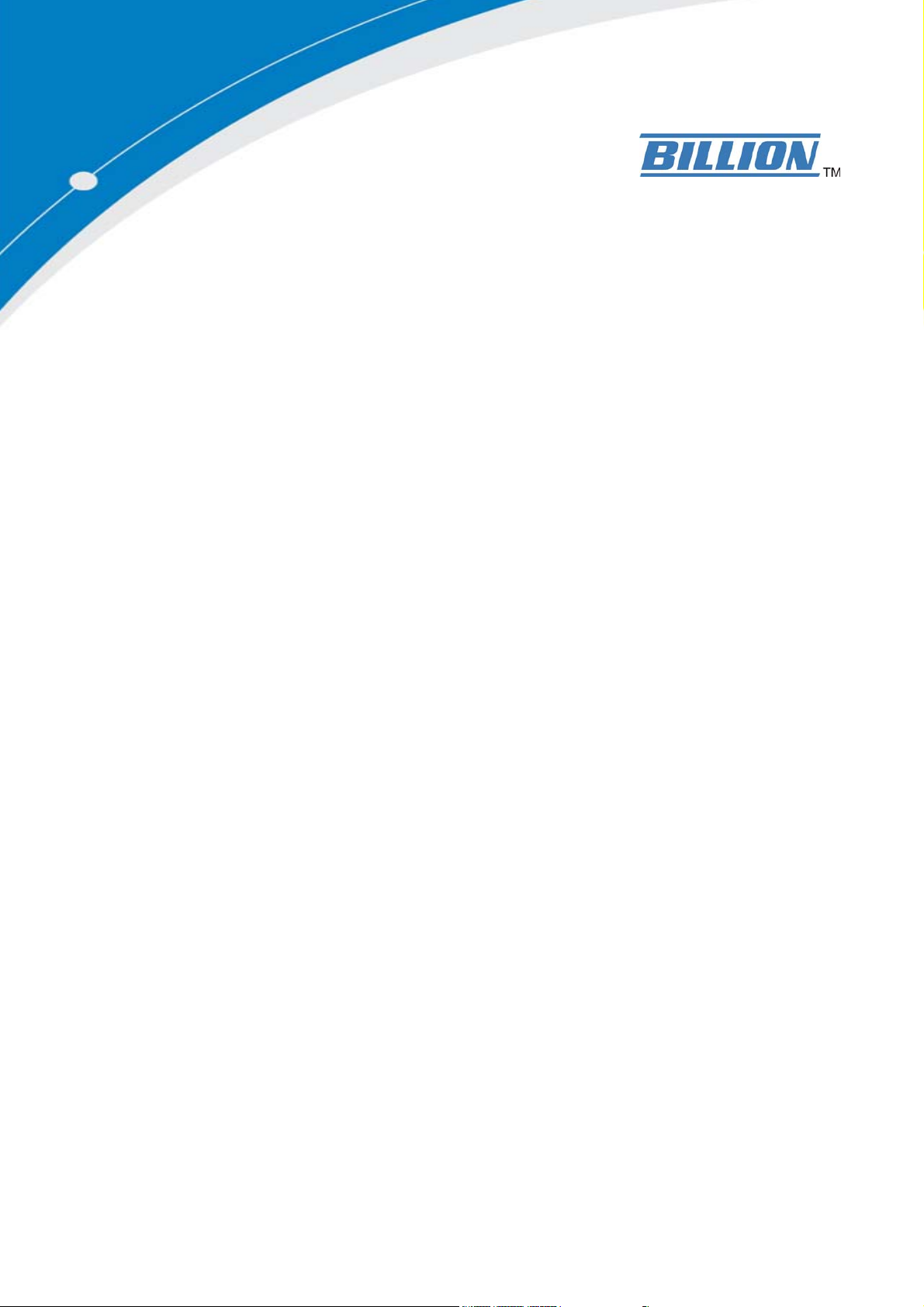
Billion BiPAC 8500/8501 R2/8520/8521 SHDSL (bis) (VPN) Firewall Bridge/ Router
BiPAC 8500/8520
SHDSL VPN Firewall Bridge/ Router
BiPAC 8501 R2/8521
SHDSL.bis Firewall Bridge/ Router
User Manual
Last revision 27-11-09
Page 2
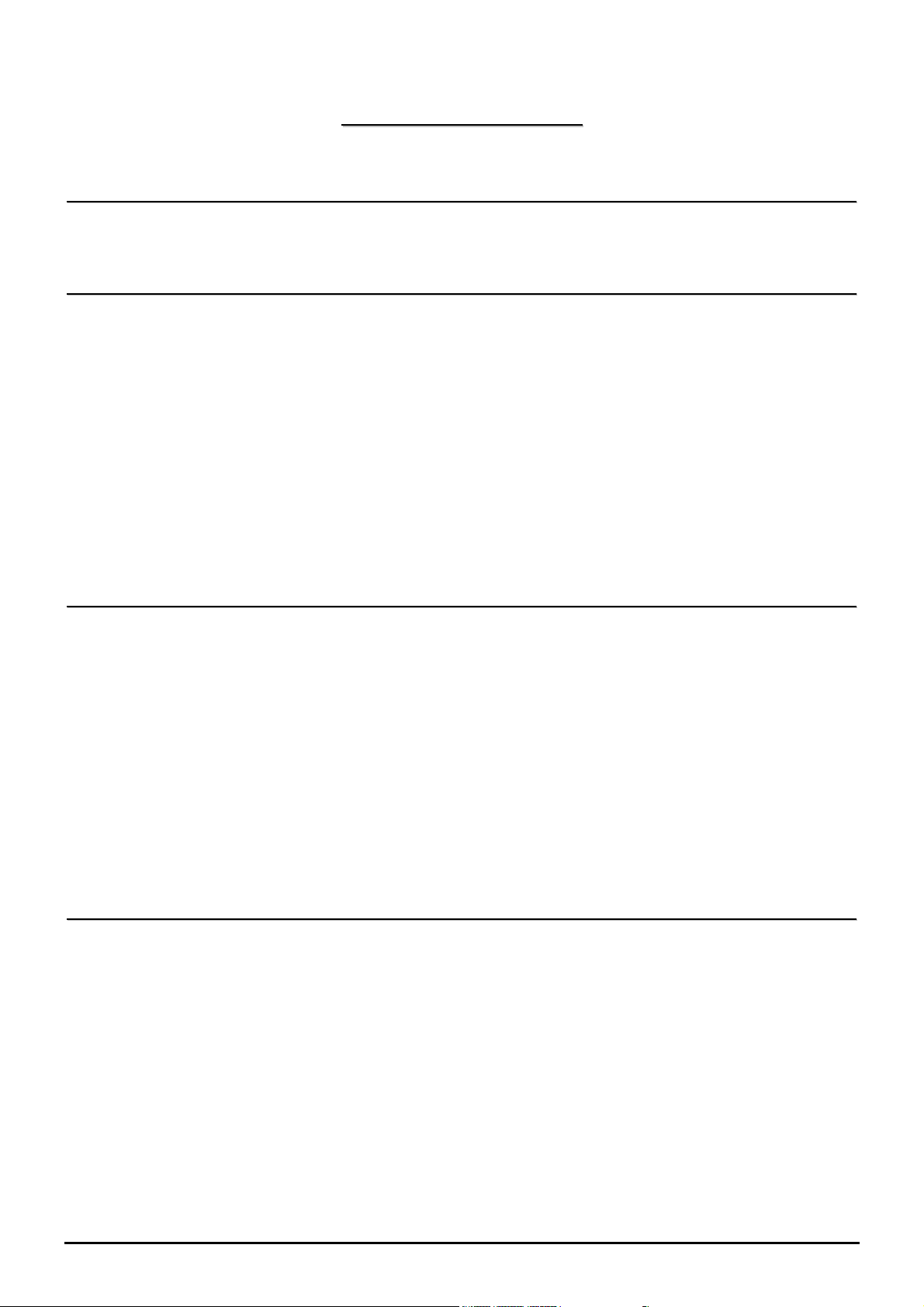
Billion BiPAC 8500/8501 R2/8520/8521 SHDSL (bis) (VPN) Firewall Bridge/ Router
TTaabbllee ooff CCoonntteennttss
CCHHAAPPTTEERR 11:: IINNTTRROODDUUCCTTIIOONN..........................................................................................................................................................................................................................1
INTRODUCTION TO YOUR ROUTER........................................................................................................ 1
FEATURES............................................................................................................................................. 1
CCHHAAPPTTEERR 22:: IINNSSTTAALLLLIINNGG TTHHEE RROOUUTTEERR..................................................................................................................................................................................4
IMPORTANT NOTE FOR USING THIS ROUTER.......................................................................................... 4
PACKAGE CONTENTS............................................................................................................................ 4
THE FRONT LEDS OF BIPAC 8500....................................................................................................... 5
THE FRONT LEDS OF BIPAC 8520....................................................................................................... 6
THE FRONT LEDS OF BIPAC 8501 R2 ................................................................................................. 7
THE FRONT LEDS OF BIPAC 8521....................................................................................................... 8
THE REAR PORTS OF BIPAC 8500 / 8520............................................................................................. 9
THE REAR PORTS OF BIPAC 8501 R2................................................................................................. 10
THE REAR PORTS OF BIPAC 8521.......................................................................................................11
1
4
CABLING............................................................................................................................................ 12
CCHHAAPPTTEERR 33:: BBAASSIICC IINNSSTTAALLLLAATTIIOONN................................................................................................................................................................................................113
CONNECTING YOUR ROUTER .............................................................................................................. 14
Network Configuration................................................................................................................. 15
FACTORY DEFAULT SETTINGS............................................................................................................. 26
Web Interface (Username and Password): ................................................................................... 26
Device LAN IP Settings:.............................................................................................................. 26
ISP setting in WAN site:............................................................................................................... 26
DHCP server:................................................................................................................................ 26
LAN and WAN Port Addresses.................................................................................................... 26
INFORMATION FROM YOUR ISP........................................................................................................... 27
CONFIGURING WITH YOUR WEB BROWSER ........................................................................................ 28
CCHHAAPPTTEERR 44:: CCOONNFFIIGGUURRAATTIIOONN..................................................................................................................................................................................................................229
STATUS ............................................................................................................................................... 30
ARP Table..................................................................................................................................... 30
Routing T able............................................................................................................................... 32
3
9
DHCP Table.................................................................................................................................. 33
PPTP Status (BiPAC 8500/8520 Only) ........................................................................................ 33
IPSec Status (BiPAC 8500/8520 Only)........................................................................................ 35
L2TP Status (BiPAC 8500/8520 Only) ........................................................................................ 36
Email Status.................................................................................................................................. 36
Event Log..................................................................................................................................... 37
Error Log...................................................................................................................................... 37
i
Page 3
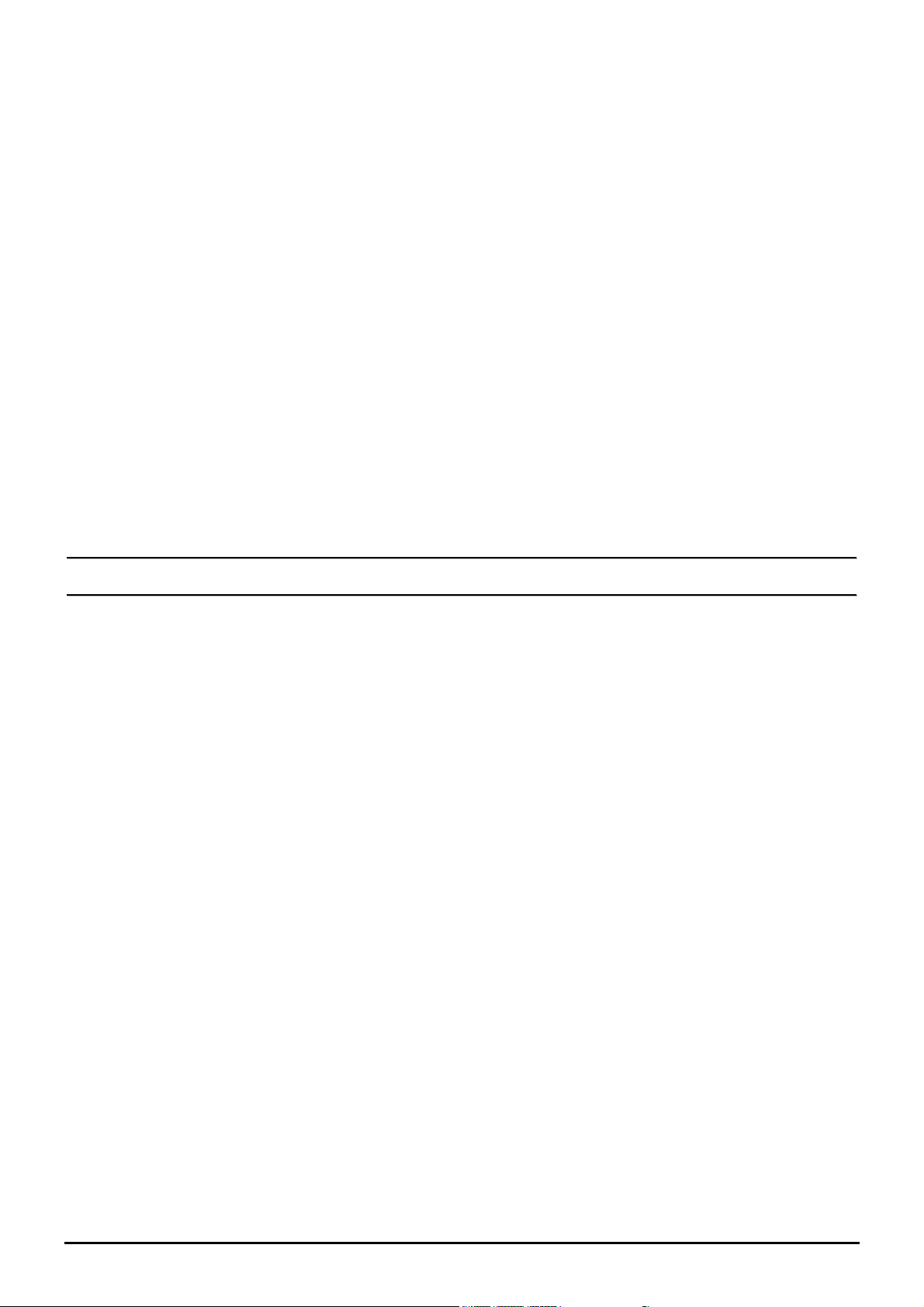
NAT Sessions ............................................................................................................................... 38
Diagnostic..................................................................................................................................... 38
UPnP Portmap.............................................................................................................................. 39
QUICK START ..................................................................................................................................... 40
CONFIGURATION ................................................................................................................................ 42
LAN (Local Area Network)......................................................................................................... 42
WAN (Wide Area Network) ......................................................................................................... 49
System.......................................................................................................................................... 74
Firewall and Access Control.........................................................................................................80
VPN (Virtual Private Networks) (BiPAC 8500/ 8520 Only) ....................................................... 96
QoS (Quality of Service)............................................................................................................ 135
Virtual Server (“Port Forwarding”)............................................................................................ 143
Time Schedule............................................................................................................................ 149
Advanced.................................................................................................................................... 152
SAVE CONFIGURATION TO FLASH ..................................................................................................... 164
LOGOUT ........................................................................................................................................... 164
CCHHAAPPTTEERR 55:: TTRROOUUBBLLEESSHHOOOOTTIINNGG................................................................................................................................................................................................11665
AAPPPPEENNDDIIXX AA:: PPRROODDUUCCTT SSUUPPPPOORRTT AANNDD CCOONNTTAACCTT IINNFFOORRMMAATTIIOONN........................................................................11666
5
6
ii
Page 4

Billion BiPAC 8500/8501 R2/8520/8521 SHDSL (bis) (VPN) Firewall Bridge/ Router
Chapter 1: Introduction
Introduction to your Router
Welcome to the Billion BiPAC 8500/ 8520/8501 R2/ 8521 SHDSL (bis) Router. Your SHDSL (bis) router is an
“all-in-one” unit, combining an SHDSL (bis) modem, SHDSL (bis) router and Ethernet network switch,
providing everything you need to get the machines on your network connected to the Internet over your
SHDSL (bis) broadband connection. With features such as an SHDSL (bis) Quick-Start wizard and DHCP
Server, you can be online in no time at all and with minimum fuss and configuration, catering for both firsttime users and professionals who require advanced features to control their Internet connection and network.
Features
SHDSL (bis) Multi-Mode Standard
BiPAC 8500 / 8520 SHDSL supports downstream and upstream transmission rates of up to 2.3 / 4.6
Mbps, respectively, and BiPAC 8501 R2 SHDSL bis can support up to 5.7 Mbps on 2-wire and 8521
SHDSL.bis can support up to 11.4 Mbps on 4-wire. BiPAC 85xx series also supports rate
management that allows SHDSL (bis) subscribers to select an Internet access speed suiting their
needs and budgets. BiPAC 8500/ 8520 and 8501 R2/ 8521 follows ITU standard PAM16 Line Code
complies with G.991.2 and G.994.1 standards, and BiPAC 8501 R2 follows PAM 32 Line code with
G.991.2 and G.991.2.bis standards. These models can support Annex A and B operating mode.
Fast Ethernet Switch
A 4-port 10/100Mbps fast Ethernet switch is built in with automatic switching between MDI and MDI-X
for 10Base-T and 100Base-TX ports. An Ethernet straight or crossover cable can be used directly for
auto detection.
Multi-Protocol to establish a connection
It supports PPPoA (RFC 2364 - PPP over ATM Adaptation Layer 5), RFC 1483 encapsulation over
ATM (bridged or routed), PPP over Ethernet (RFC 2516), and IPoA (RFC1577) to establish a
connection with the ISP. The product also supports VC-based and LLC-based multiplexing.
Quick Installation Wizard
It supports a WEB GUI page to install this device quickly. With this wizard, end users not only can
enter the information they get from their ISP easily, it also enables immediate internet suffing.
Universal Plug and Play (UPnP) and UPnP NAT Traversal
This protocol is used to enable simple and robust connectivity among stand-alone devices and PCs
from many different vendors. It makes networking simple and affordable for users. UPnP architecture
leverages TCP/IP and the Web to enable seamless proximity networking in addition to controling data
transfer among networked devices. With this feature enabled, users can now connect to Net meeting
or MSN Messenger seamlessly.
Network Address Translation (NAT)
Allows multi-users to access outside resources such as the Internet simultaneously with one IP
address/one Internet access account. Many application layer gateways (ALG) are supported such as
web browser, ICQ, FTP, Telnet, E-mail, News, Net2phone, Ping, NetMeeting, IP phone and others.
SOHO Firewall Security with DoS and SPI
Along with the built-in NAT natural firewall feature, the router also provides advanced hacker pattern-
1
Chapter 1: Introduction
Page 5
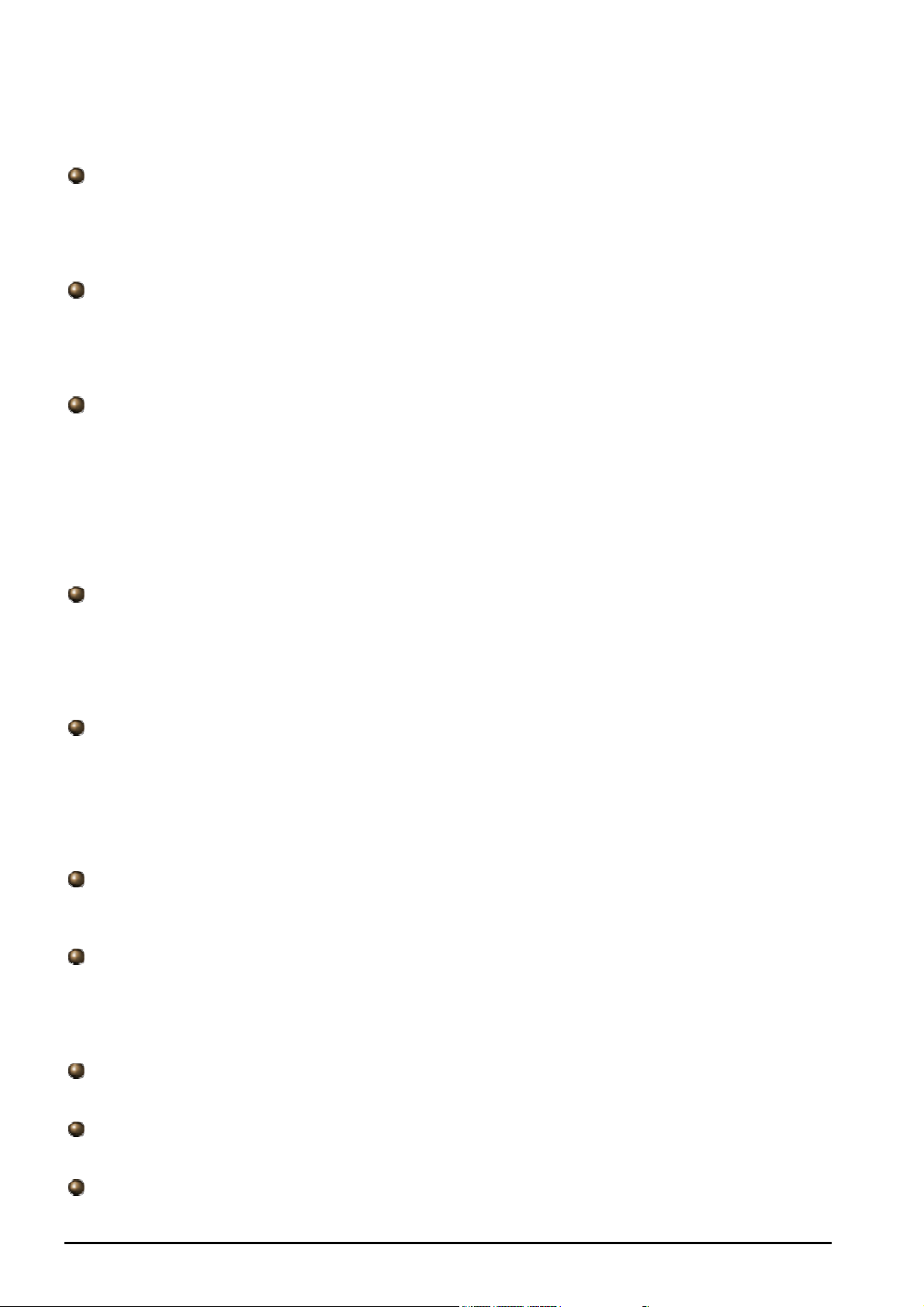
Billion BiPAC 8500/8501 R2/8520/8521 SHDSL (bis) (VPN) Firewall Bridge/ Router
filtering protection. It can automatically detect and block Denial of Service (DoS) attacks. The router is
built with Stateful Packet Inspection (SPI) to determine if a data packet is allowed access to the
private LAN through the firewall.
Domain Name System (DNS) relay
It provides an easy way to map the domain name (a friendly name for users such as www.yahoo.com)
and IP address. When a local machine sets its DNS server with this router IP address, every DNS
conversion request packet from the PC to this router will be forwarded to the real DNS of an outside
network.
Dynamic Domain Name System (DDNS)
The Dynamic DNS service allows you to alias a dynamic IP address to a static hostname.
This dynamic IP address is the WAN IP address. For example, to use the service, you must first apply
for an account from a DDNS service like http://www.dyndns.org/. More than 5 DDNS servers are
supported.
Quality of Service (QoS)
QoS gives you full control over which type of outgoing data traffic should be given priority by the
router, ensuring important data like gaming packets, customer information, or management
information move through the router speed fast, even under heavy load. The QoS features are
configurable by source IP address, destination IP address, protocol, and port. You can throttle the
speed of different types of outgoing data passing through the router to ensure P2P users don’t
saturate the upload bandwidth, or office browsing doesn’t bring client web serving to a halt.
Alternatively, you can simply change the priority of different types of upload data and let the router
sort out the actual speeds of each data transmission.
Virtual Private Network (VPN) (BiPAC 8500/ 8520 Only)
It allows user to establish a virtual network with a remote computer. In this way data can be
transmitted securedly through the virtual tunnel formed within the network. User can use embedded
PPTP and L2TP client/server, IKE and IPSec which are supported by this router to make a VPN
connection or run the PPTP client in PC and the router which provides IPSec and PPTP pass through
function to establish a VPN connection if the user likes to run the PPTP client in his local computer.
Virtual Server (“port forwarding”)
Users can specify some services to be visible from outside users. The router can detect incoming
service requests and forward either a single port or a range of ports to specific local computer for
handling. For example, a user can assign a PC in the LAN acting as a WEB server inside and expose
it to the outside network. Outside users can browse inside web servers directly while it is protected by
NAT. A DMZ host setting is also provided to a local computer exposed to the outside network,
Internet.
Rich Packet Filtering
Not only filters the packet based on IP address, but also based on Port numbers. It will filter packets
from and to the Internet. It also provides a higher level of security control.
Dynamic Host Configuration Protocol (DHCP) client and server
In the WAN site, the DHCP client can get an IP address from the Internet Service Provider (ISP)
automatically. In the LAN site, the DHCP server can allocate a range of client IP addresses including
IP address, subnet mask as well as DNS IP address and distribute them to local computers. It
provides an easy way to manage the local IP network.
Static and RIP1/2 Routing
It has routing capability and supports easy static routing table or RIP1/2 routing protocol.
Simple Network Management Protocol (SNMP)
It is an easy way to remotely manage the router via SNMP.
Web based GUI
It supports web based GUI for configuration and management. It is user-friendly and comes with on-
Chapter 1: Introduction
2
Page 6

Billion BiPAC 8500/8501 R2/8520/8521 SHDSL (bis) (VPN) Firewall Bridge/ Router
line help. It also supports remote management capability for remote users to configure and manage
this product.
Firmware Upgradeable
Device can be upgraded to the latest firmware through the WEB based GUI.
Rich Management Interfaces
It supports flexible management interfaces with local console port, LAN port, and WAN port. Users
can use terminal applications through the console port to configure and manage the device, or Telnet,
WEB GUI, and SNMP through LAN or WAN ports to configure and manage the device.
3
Chapter 1: Introduction
Page 7
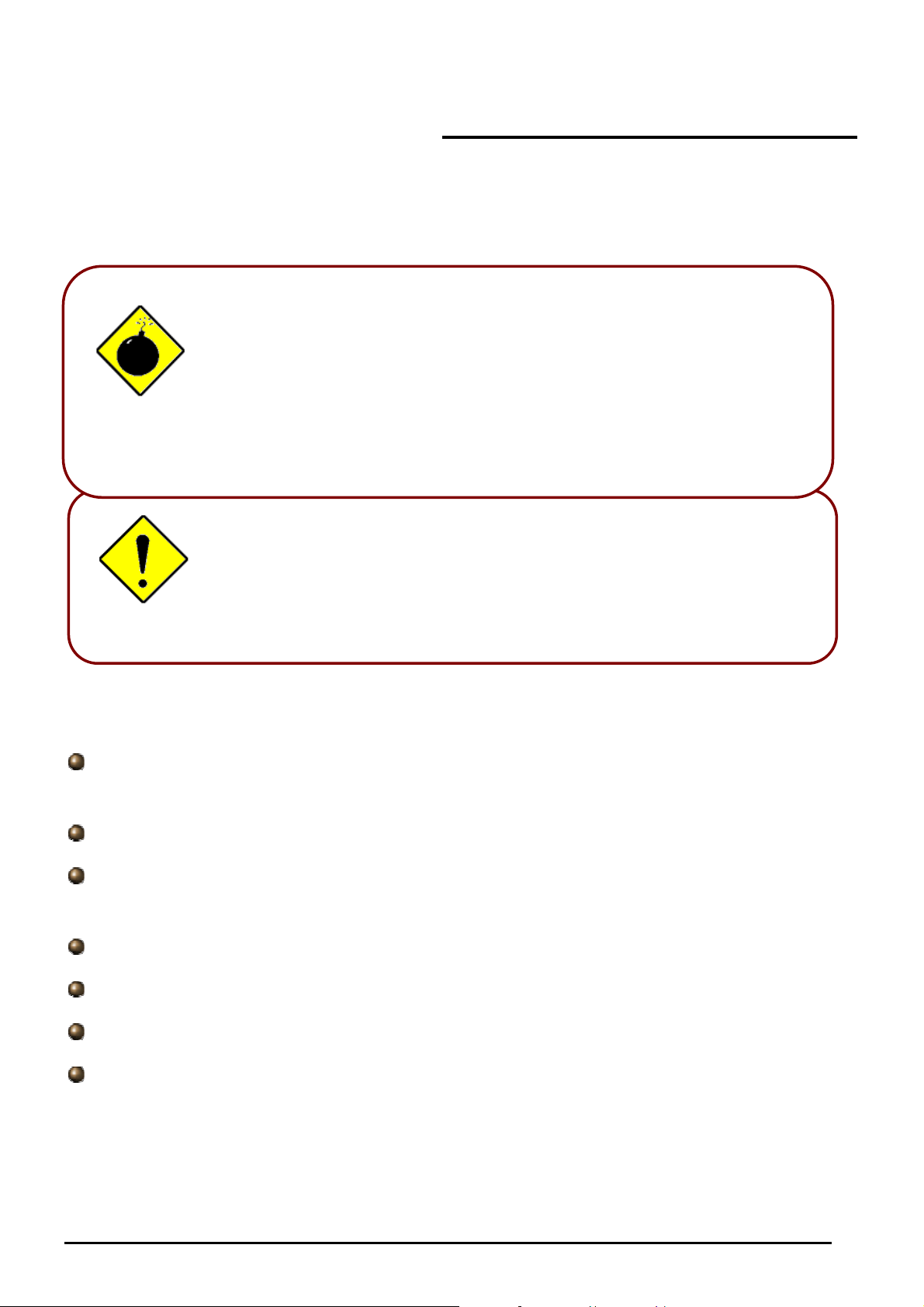
Billion BiPAC 8500/8501 R2/8520/8521 SHDSL (bis) (VPN) Firewall Bridge/ Router
Important note for using this Router
Warning
Attention
9 Do not use the router in high humidity or high temperatures.
9 Do not use the same power source for the router as other equipment.
9 Do not open or repair the case yourself. If the router is too hot, turn off the
power immediately and have it repaired at a qualified service center.
9 Avoid using this product and all accessories outdoors.
9 Place the router on a stable surface.
9 Only use the power adapter that comes with the package. Using a different
voltage rating power adaptor may damage the router.
Chapter 2: Installing the Router
Package Contents
SHDSL Firewall Bridge/Router (BiPAC 8500/8520) or SHDSL.bis Firewall Bridge/Router (BiPAC 8501
R2/8521)
CD-ROM containing the online manual
RJ-11 SHDSL/telephone Cable (One Cable for BiPAC 8500/8501 R2) (Two Cables for BiPAC
8520/8521)
Ethernet (CAT-5 LAN) Cable
Console (PS2-RS232) Cable
Power Adapter
Quick Start Guide
Chapter 2: Installing the router
4
Page 8

Billion BiPAC 8500/8501 R2/8520/8521 SHDSL (bis) (VPN) Firewall Bridge/ Router
The Front LEDs of BiPAC 8500
LED Meaning
1
4
2 3
1 LINE
LAN Port
2
1X — 4X
(RJ-45 connector)
Lit when successfully connected to SHDSL line and when it is
synchronized.
Lit when connected to an Ethernet device.
Green for 100Mbps; Orange for 10Mbps.
Blinking when data is Transmitted / Received.
3 SYS Lit when the system is ready.
4 PWR Lit when power is ON.
5
Chapter 2: Installing the router
Page 9
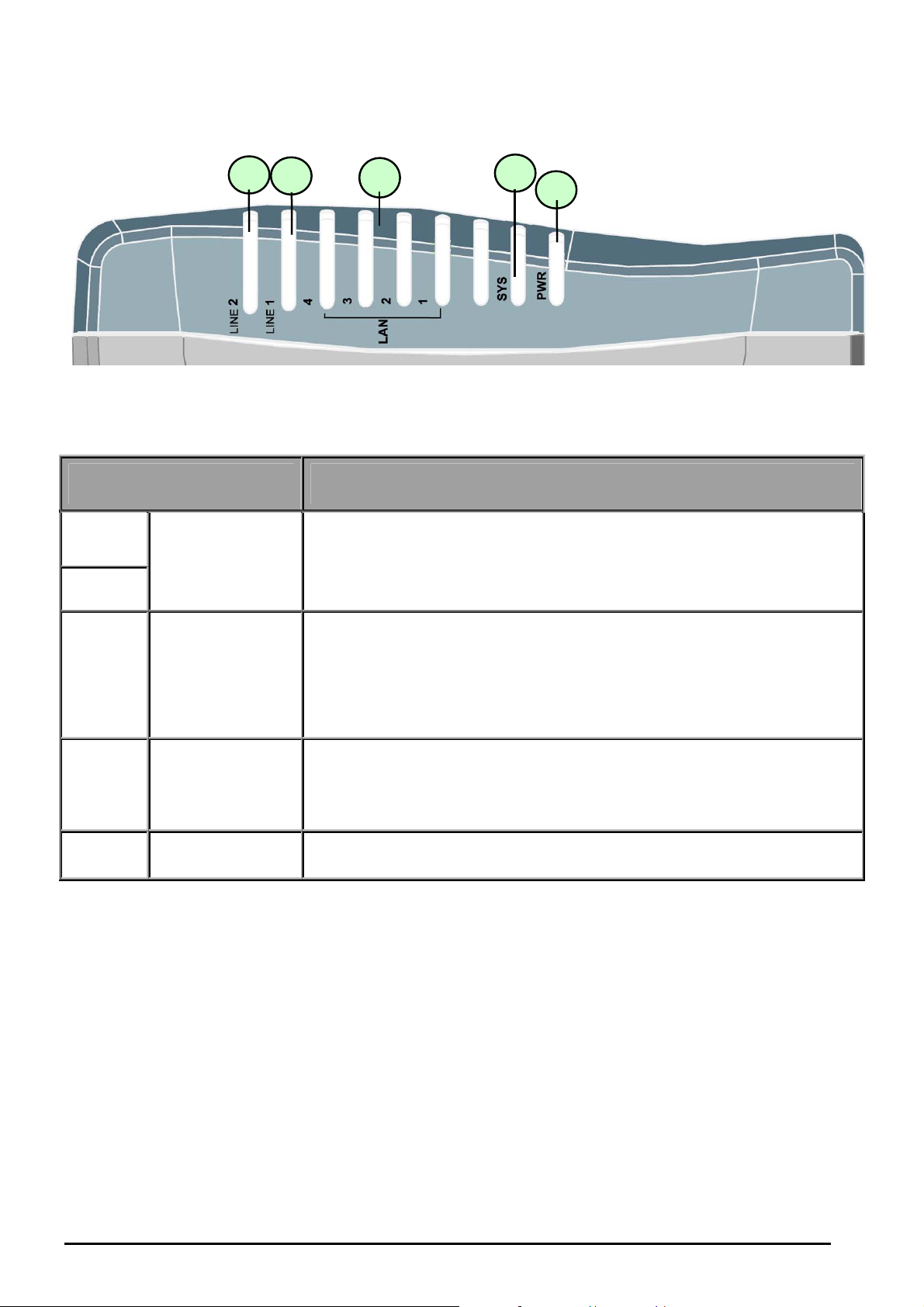
Billion BiPAC 8500/8501 R2/8520/8521 SHDSL (bis) (VPN) Firewall Bridge/ Router
The Front LEDs of BiPAC 8520
1
2
3
4
5
LED Meaning
1
LINE 1 & 2
Lit when successfully connected to SHDSL line and when it is
synchronized.
2
3
LAN Port
1X — 4X
(RJ-45 connector)
Lit when connected to an Ethernet device.
Green for 100Mbps; Orange for 10Mbps.
Blinking when data is Transmitted / Received.
4 SYS Lit when the system is ready.
5 PWR Lit when power is ON.
Chapter 2: Installing the router
6
Page 10

Billion BiPAC 8500/8501 R2/8520/8521 SHDSL (bis) (VPN) Firewall Bridge/ Router
The Front LEDs of BiPAC 8501 R2
LED Meaning
1 PWR Lit when power is ON.
2 SYS Lit when the system is ready.
LAN Port
3
1X — 4X
(RJ-45 connector)
4 LINE Lit when successfully connected to SHDSL line and when it is synchronized.
Lit when connected to an Ethernet device.
Green for 100Mbps; Orange for 10Mbps.
Blinking when data is Transmitted / Received.
7
Chapter 2: Installing the router
Page 11
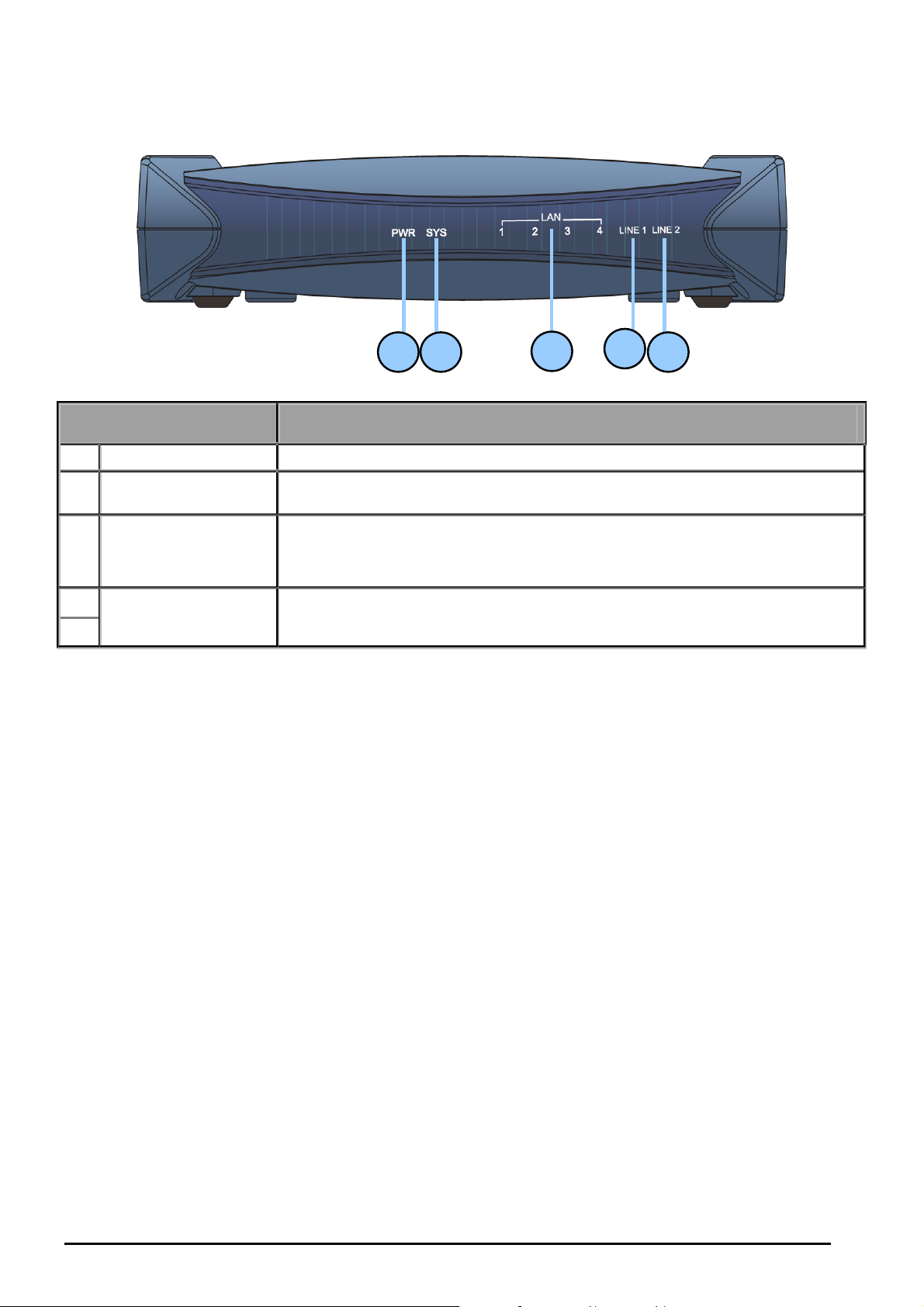
Billion BiPAC 8500/8501 R2/8520/8521 SHDSL (bis) (VPN) Firewall Bridge/ Router
The Front LEDs of BiPAC 8521
LED Meaning
1 PWR Lit green when power is ON.
2 SYS
LAN Port
3
1X — 4X
(RJ-45 connector)
4
LINE 1 & 2
5
Flashes when the system is being started. Then lit green when the system is
ready.
Lit when connected to an Ethernet device.
Green for 100Mbps; Orange for 10Mbps.
Blinking when data is Transmitted / Received.
The green LED will flash steadily when successfully connected to SHDSL line
and when it is synchronized.
1 2
3
4
5
Chapter 2: Installing the router
8
Page 12
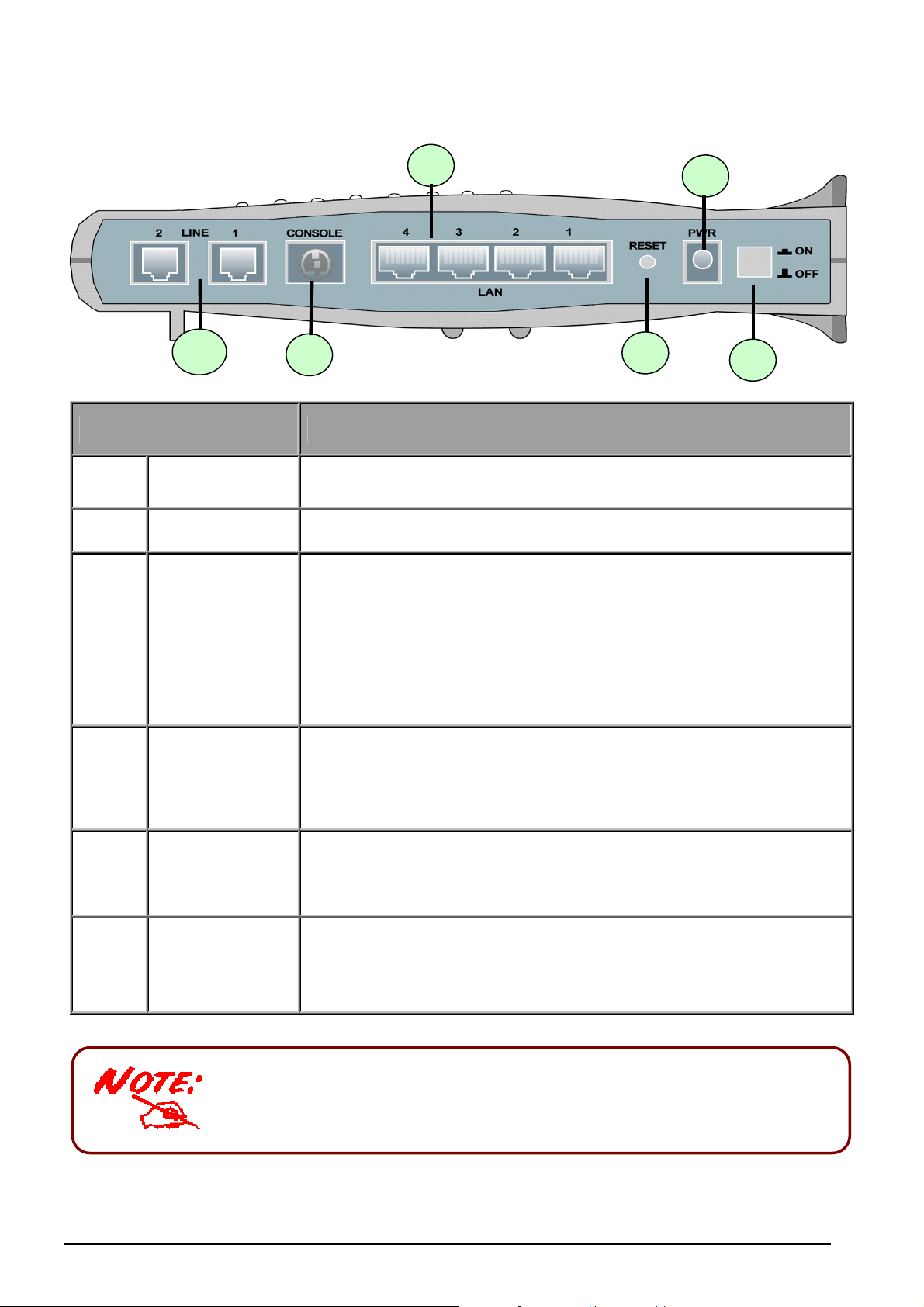
Billion BiPAC 8500/8501 R2/8520/8521 SHDSL (bis) (VPN) Firewall Bridge/ Router
The Rear Ports of BiPAC 8500 / 8520
6
5
4
3
1
2
Port Meaning
1
2
3
Power Switch
PWR
RESET
Power ON/OFF switch
Connect the supplied power adapter to this jack.
To be sure the device is being turned on Æ press RESET button for:
1-3 seconds: quick reset the device.
6 seconds above, and power off, power on the device: restore to
factory default settings. (Cannot login to the router or forgot your
Username/Password. Press the button for more than 6 seconds).
Caution: After pressing the RESET button for more than 6 seconds, to be
sure you power cycle the device again.
LAN
4
5
6
1X — 4X
(RJ-45 connector)
CONSOLE
LINE
1X — 2X
(RJ-11 connector)
Only BiPAC 8520 has two Line jack ports. BiPAC 8500 has one.
.
Connect a UTP Ethernet cable (Cat-5 or Cat-5e) to one of the four LAN
ports when connecting to a PC or an office/home network of 10Mbps or
100Mbps.
Connect a PS2/RS-232 cable to this port when connecting to a PC’s RS232 port (9-pin serial port).
Connect the supplied RJ-11 (“telephone”) cable to this port when
connecting to the SHDSL line.
9
Chapter 2: Installing the router
Page 13

Billion BiPAC 8500/8501 R2/8520/8521 SHDSL (bis) (VPN) Firewall Bridge/ Router
The Rear Ports of BiPAC 8501 R2
Port Meaning
1 Power Switch Power ON/OFF switch
2 PWR Connect the supplied power adapter to this jack.
To be sure the device is being turned on->press RESET button for:
1-3 seconds: quick reset the device.
6 seconds above, and power off, power on the device: restore to factory
3 RESET
LAN
4
1X — 4X
(RJ-45 connector)
default settings. (Cannot login to the router or forgot your Username/Password.
Press the button for more than 6 seconds).
Caution: After pressing the RESET button for more than 6 seconds, to be sure
you power cycle the device again.
Connect a UTP Ethernet cable (Cat-5 or Cat-5e) to one of the four LAN ports
when connecting to a PC or an office/home network of 10Mbps or 100Mbps.
5 CONSOLE
6 LINE
Chapter 2: Installing the router
Connect a PS2/RS-232 cable to this port when connecting to a PC’s RS-232 port
(9-pin serial port).
Connect the supplied RJ-11 (“telephone”) cable to this port when connecting to
SHDSL line.
10
Page 14
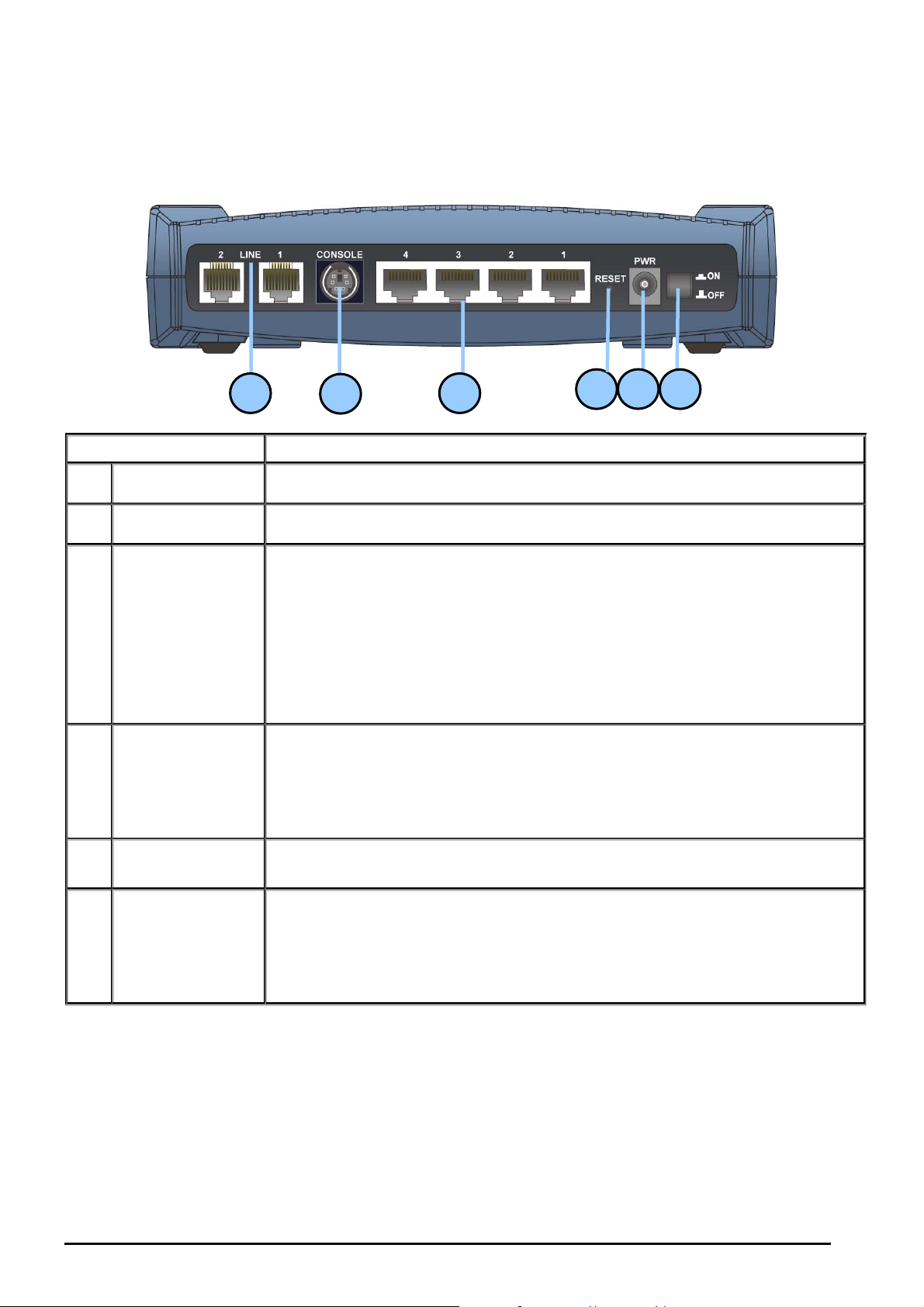
Billion BiPAC 8500/8501 R2/8520/8521 SHDSL (bis) (VPN) Firewall Bridge/ Router
The Rear Ports of BiPAC 8521
Port Meaning
1 Power Switch Power ON/OFF switch
5
2
46
3 1
2 PWR Connect the supplied power adapter to this jack.
To be sure the device is being turned on->press RESET button for:
1-3 seconds: quick reset the device.
Press 6 seconds above to power off the device, then power on the device to
3 RESET
LAN
4
1X — 4X
(RJ-45 connector)
5 CONSOLE
LINE
6
1X — 2X
restore the factory default settings. (Used when cannot login to the router or
forgot your Username/Password. Press the button for more than 6 seconds).
Caution: After pressing the RESET button for more than 6 seconds, to be sure
you power cycle the device again.
Connect a UTP Ethernet cable (Cat-5 or Cat-5e) to one of the four LAN ports
when connecting to a PC or an office/home network of 10Mbps or 100Mbps.
Connect a PS2/RS-232 cable to this port when connecting to a PC’s RS-232 port
(9-pin serial port).
Connect the supplied RJ-11 (“telephone”) cable to this port when connecting to
SHDSL line.
(RJ-11 connector)
11
Chapter 2: Installing the router
Page 15
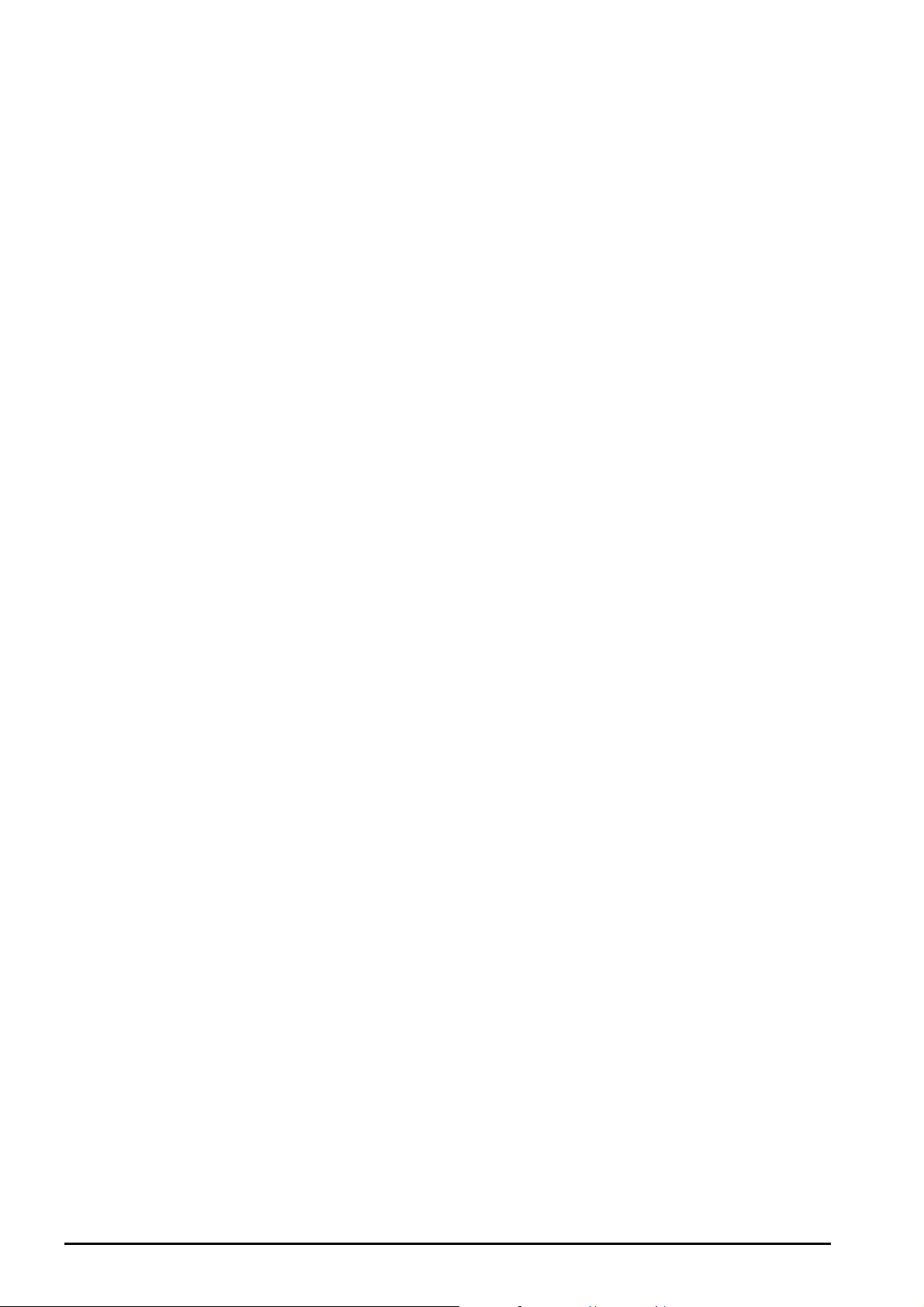
Billion BiPAC 8500/8501 R2/8520/8521 SHDSL (bis) (VPN) Firewall Bridge/ Router
Cabling
One of the most common causes to problem is bad cabling or SHDSL line(s). Make sure that all connected
devices are turned on. On the front panel of the product is a row of LEDs. Verify that the LAN Link and
SHDSL line LEDs are lit. If they are not, verify that you are using the proper cables.
Chapter 2: Installing the router
12
Page 16
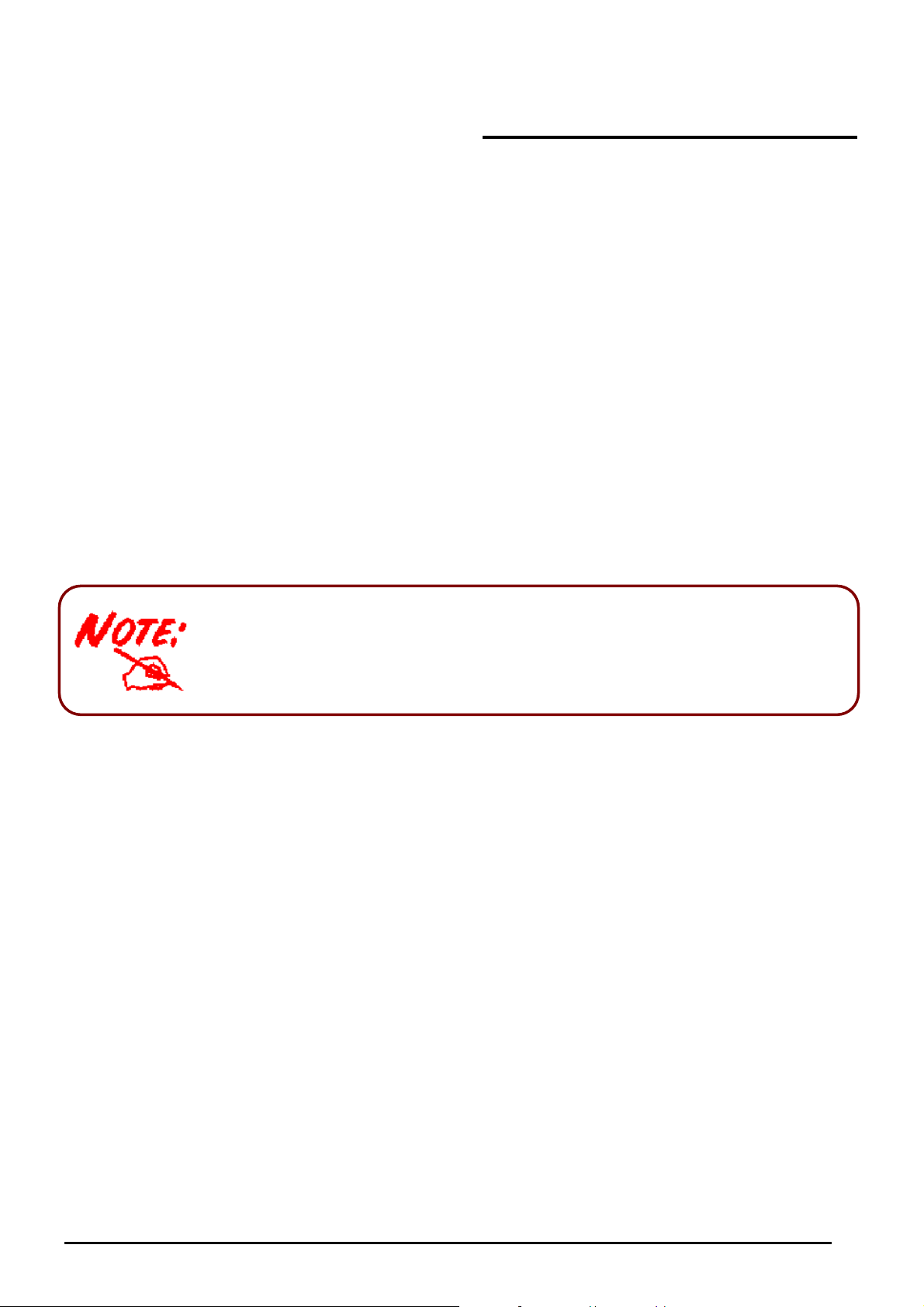
Billion BiPAC 8500/8501 R2/8520/8521 SHDSL (bis) (VPN) Firewall Bridge/ Router
Chapter 3: Basic Installation
The router can be configured with your web browser. A web browser is included as a standard application in
the following operating systems: Windows 7, Linux, Mac OS, Windows 98/NT/2000/XP/Me, etc. The product
provides an easy and user-friendly interface for configuration.
Please check your PC’s network components. The TCP/IP protocol stack and Ethernet network adapter must
be installed. If not, please refer to your Windows-related or other operating system manuals.
There are ways to connect to the router, either through an external repeater hub to the router or directly
connecting with PCs. However, to be sure PCs have an Ethernet interface installed properly prior to
connecting to the router. You ought to configure your PCs to obtain an IP address through a DHCP server or
a fixed IP address that must be in the same subnet as the router. The default IP address of the router is
192.168.1.254 and the subnet mask is 255.255.255.0 (i.e. any attached PC must be in the same subnet, and
have an IP address in the range of 192.168.1.1 to 192.168.1.253). The best and easiest way is to configure
the PC to get an IP address automatically from the router using DHCP. If you encounter any problem
accessing the router’s web interface it may also be advisable to uninstall any kind of software firewall on
your PCs, as they can cause problems accessing the 192.168.1.254 IP address of the router. Users should
make their own decisions on how to best protect their network.
Please follow the steps below for your PC’s network environment installation.
Any TCP/IP capable workstation can be used to communicate with or
through the SHDSL Router. To configure other types of workstations, please
consult the manufacturer’s documentation.
Chapter 3: Basic Installation
13
Page 17
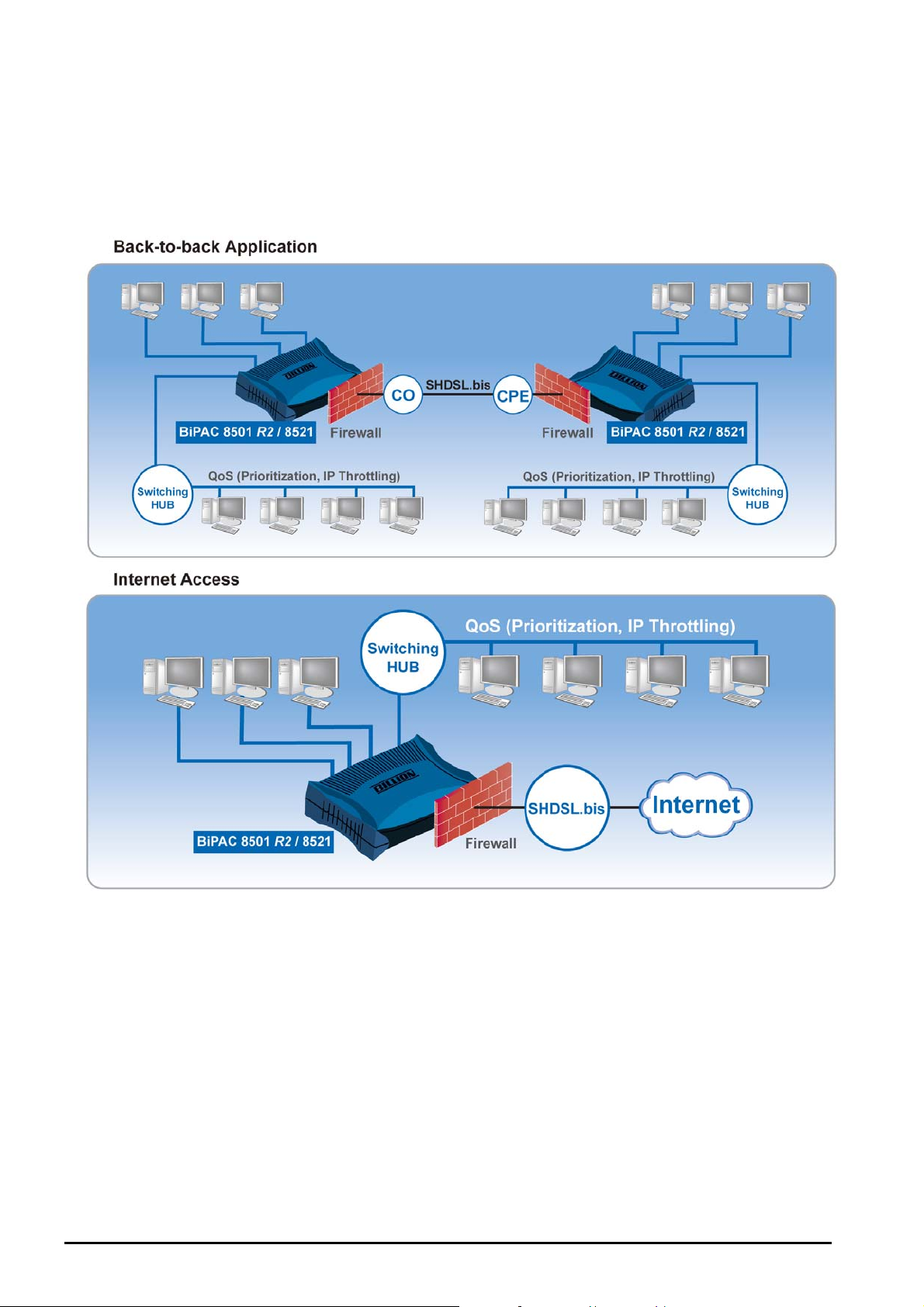
Billion BiPAC 8500/8501 R2/8520/8521 SHDSL (bis) (VPN) Firewall Bridge/ Router
Connecting your router
1. Connect the Router to a LAN (Local Area Network) and the SHDSL LINE.
2. Power on the device.
3. Make sure the PWR and SYS LEDs are lit steadily and that the relevant LAN LED are lit.
Chapter 3: Basic Installation
14
Page 18
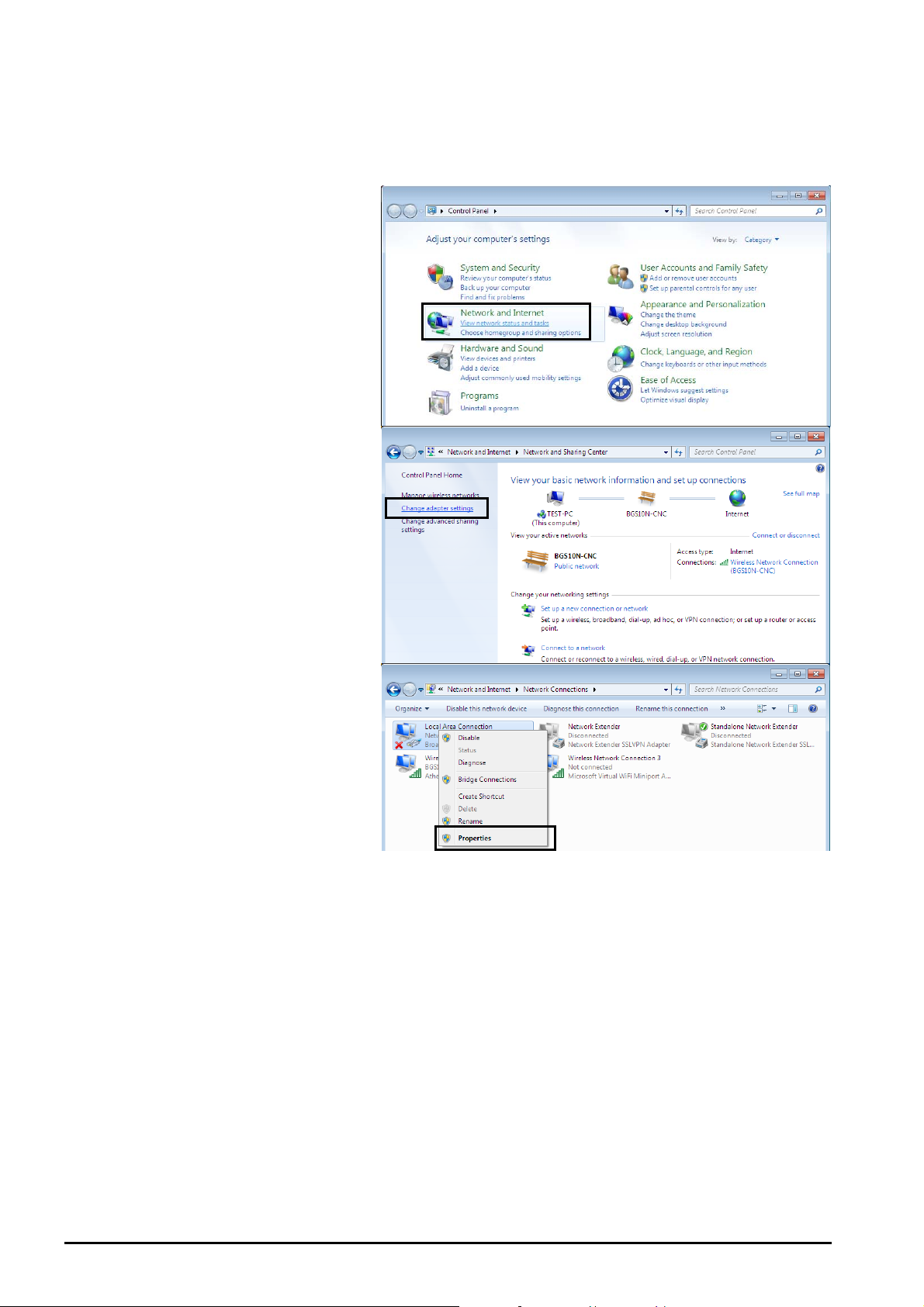
Billion BiPAC 8500/8501 R2/8520/8521 SHDSL (bis) (VPN) Firewall Bridge/ Router
Network Configuration
For Windows 7
1. Go to Start. Click on Control
Panel.
2. Then click on Network and
Internet.
3. When the Network and
Sharing Center window pops
up, select and click on Change
adapter settings on the left
window panel.
4. Select the Local Area
Connection, and right click the
icon to select Properties.
Chapter 3: Basic Installation
15
Page 19
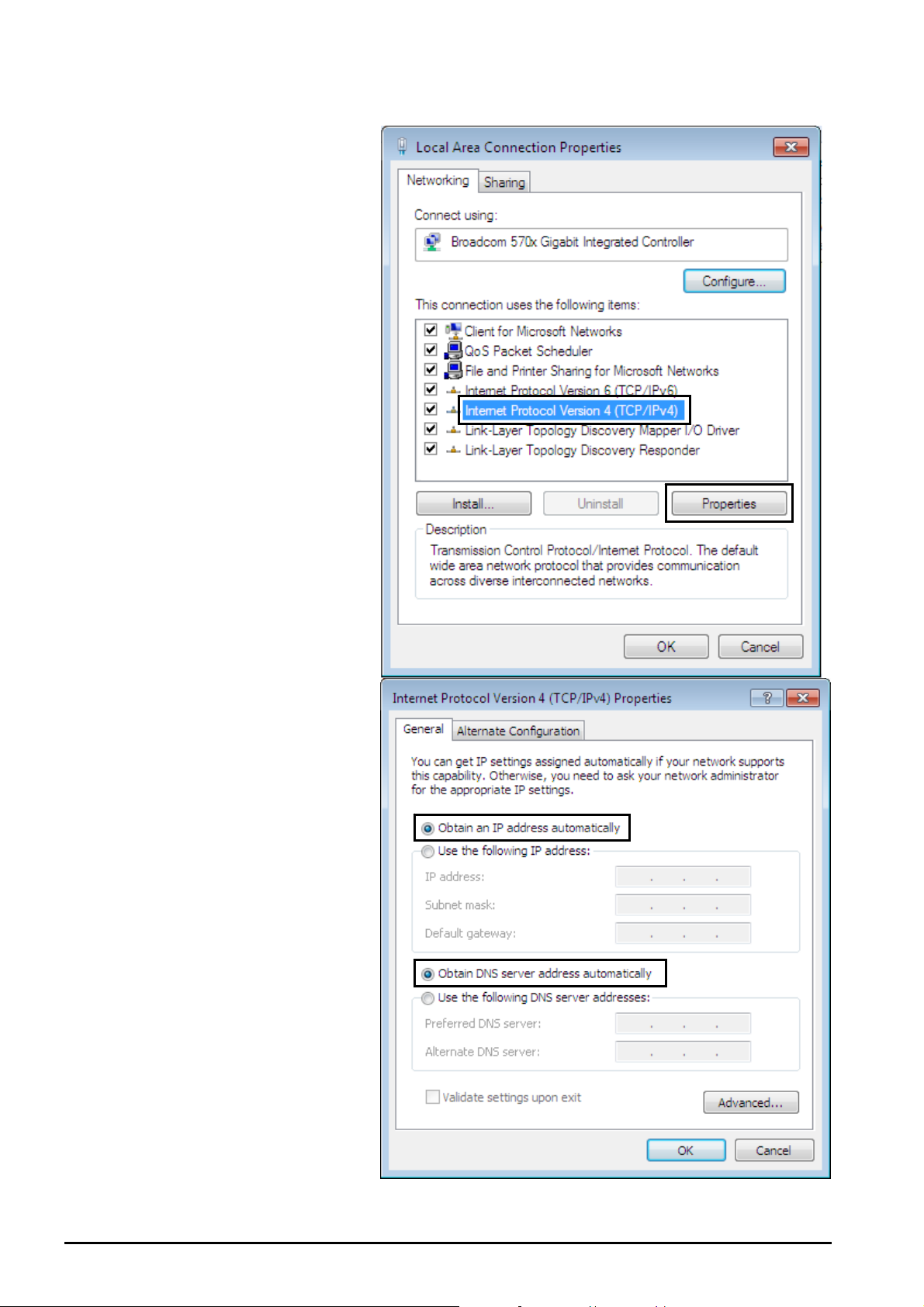
Billion BiPAC 8500/8501 R2/8520/8521 SHDSL (bis) (VPN) Firewall Bridge/ Router
5. Select Internet Protocol
Version 4 (TCP/IPv4) then click
Properties.
6. In the TCP/IPv4 properties
window, select the Obtain an IP
address automatically and
Obtain DNS Server address
automatically radio buttons.
Then click OK to exit the
setting.
7. Click OK again in the Local
Area Connection Properties
window to apply the new
configuration.
Chapter 3: Basic Installation
16
Page 20
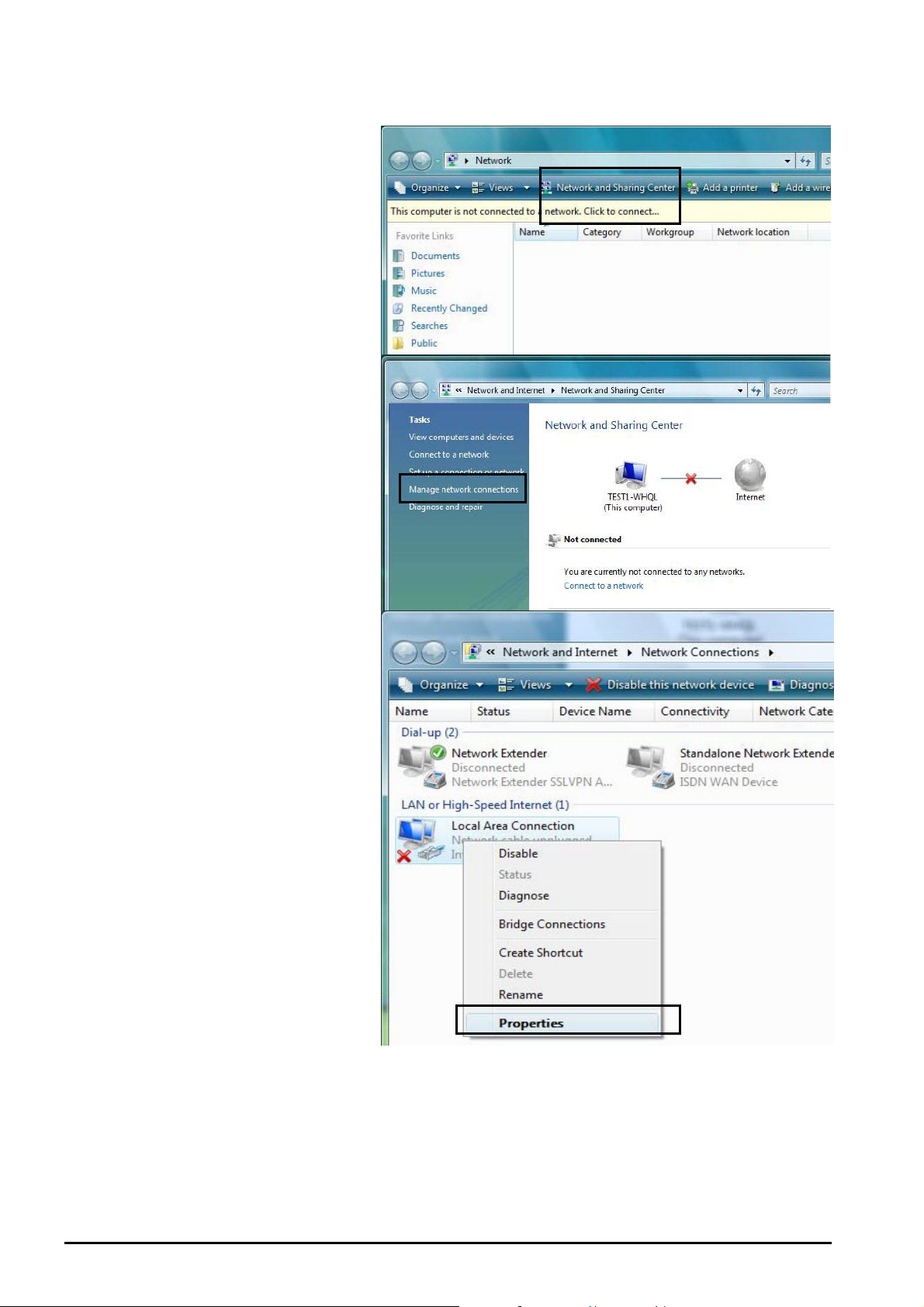
Billion BiPAC 8500/8501 R2/8520/8521 SHDSL (bis) (VPN) Firewall Bridge/ Router
For Windows Vista
8. Go to Start. Click on Network.
9. Then click on Network and
Sharing Center at the top bar.
10. When the Network and
Sharing Center window pops
up, select and click on Manage
network connections on the
left window pane.
11. Select the Local Area
Connection, and right click the
icon to select Properties.
Chapter 3: Basic Installation
17
Page 21

Billion BiPAC 8500/8501 R2/8520/8521 SHDSL (bis) (VPN) Firewall Bridge/ Router
12. Select Internet Protocol
Version 4 (TCP/IPv4) then click
Properties.
13. In the TCP/IPv4 properties
window, select the Obtain an IP
address automatically and
Obtain DNS Server address
automatically radio buttons.
Then click OK to exit the
setting.
14. Click OK again in the Local
Area Connection Properties
window to apply the new
configuration.
Chapter 3: Basic Installation
18
Page 22
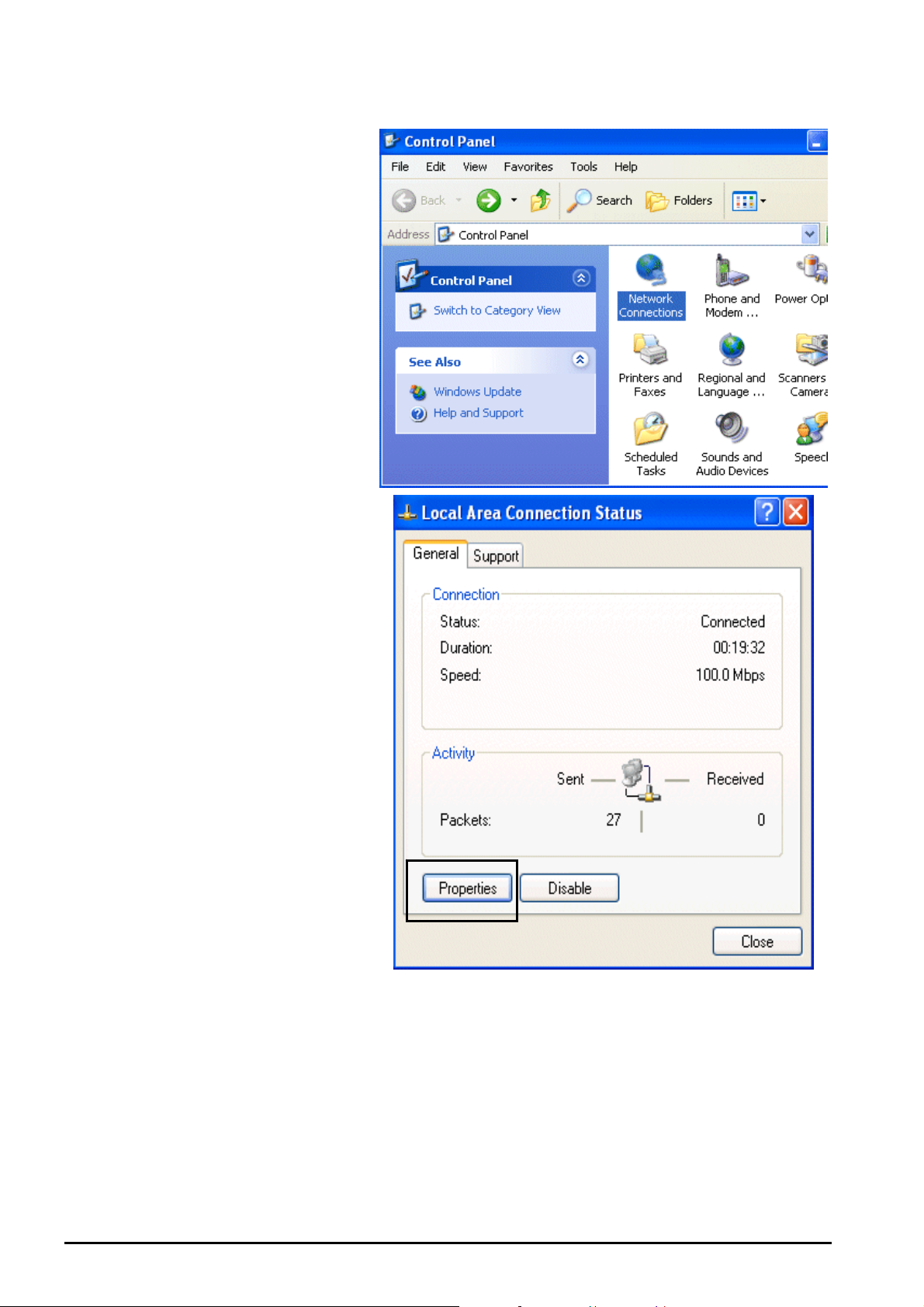
Billion BiPAC 8500/8501 R2/8520/8521 SHDSL (bis) (VPN) Firewall Bridge/ Router
For Windows XP
1. Go to Start / Control Panel
(in Classic View). In the
Control Panel, double-click
on Network Connections
2. Double-click Local Area
Connection.
3. In the Local Area
Connection Status window,
click Properties.
Chapter 3: Basic Installation
19
Page 23
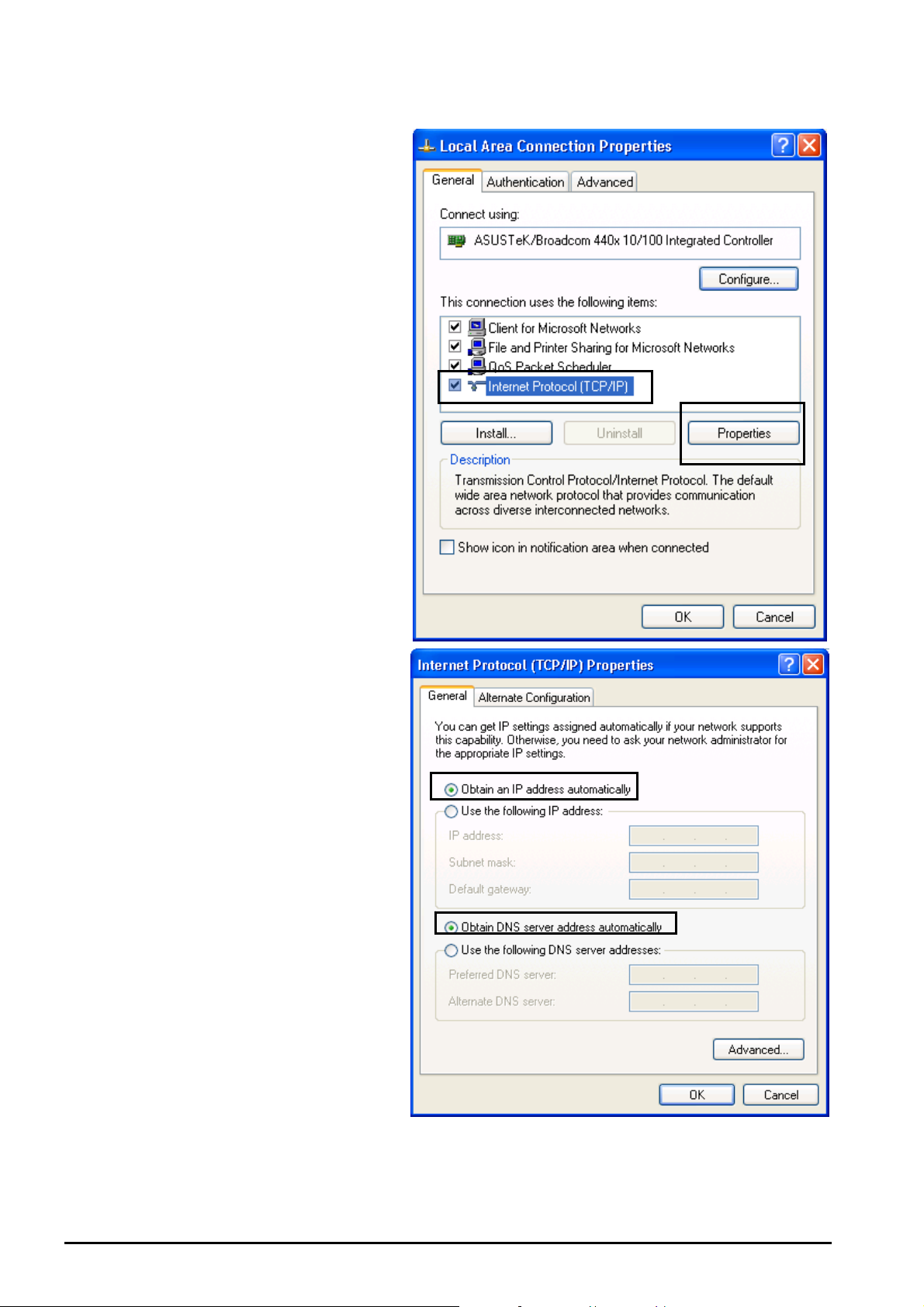
4. Select Internet Protocol
(TCP/IP) and click Properties.
Billion BiPAC 8500/8501 R2/8520/8521 SHDSL (bis) (VPN) Firewall Bridge/ Router
5. Select the Obtain an IP
address automatically and the
Obtain DNS server address
automatically radio buttons.
6. Click OK to finish the
configuration.
Chapter 3: Basic Installation
20
Page 24
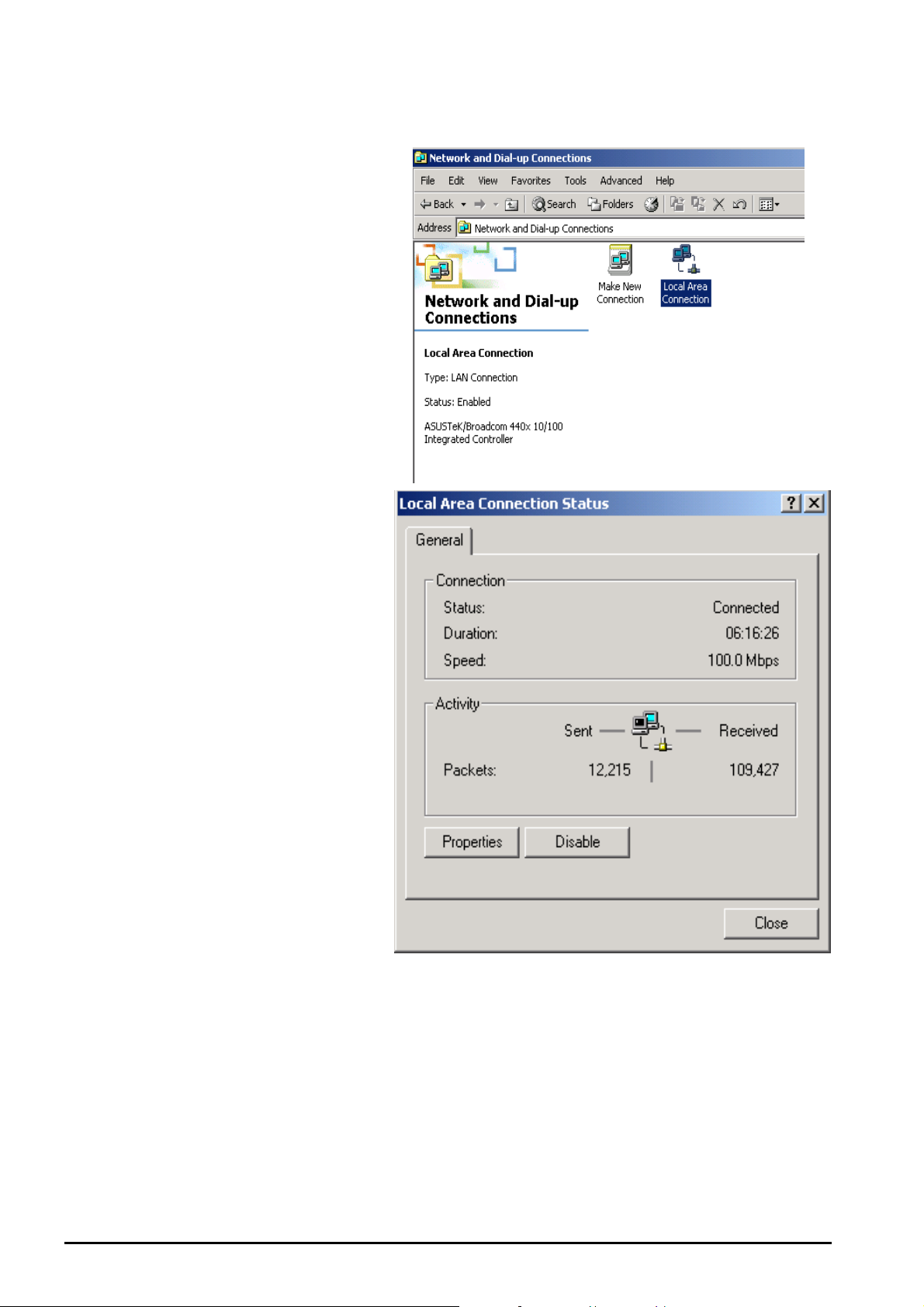
Billion BiPAC 8500/8501 R2/8520/8521 SHDSL (bis) (VPN) Firewall Bridge/ Router
For Windows 2000
1. Go to Start / Settings /
Control Panel. In the Control
Panel, double-click on
Network and Dial-up
Connections.
2. Double-click Local Area
Connection.
3. In the Local Area Connection
Status window click
Properties.
Chapter 3: Basic Installation
21
Page 25
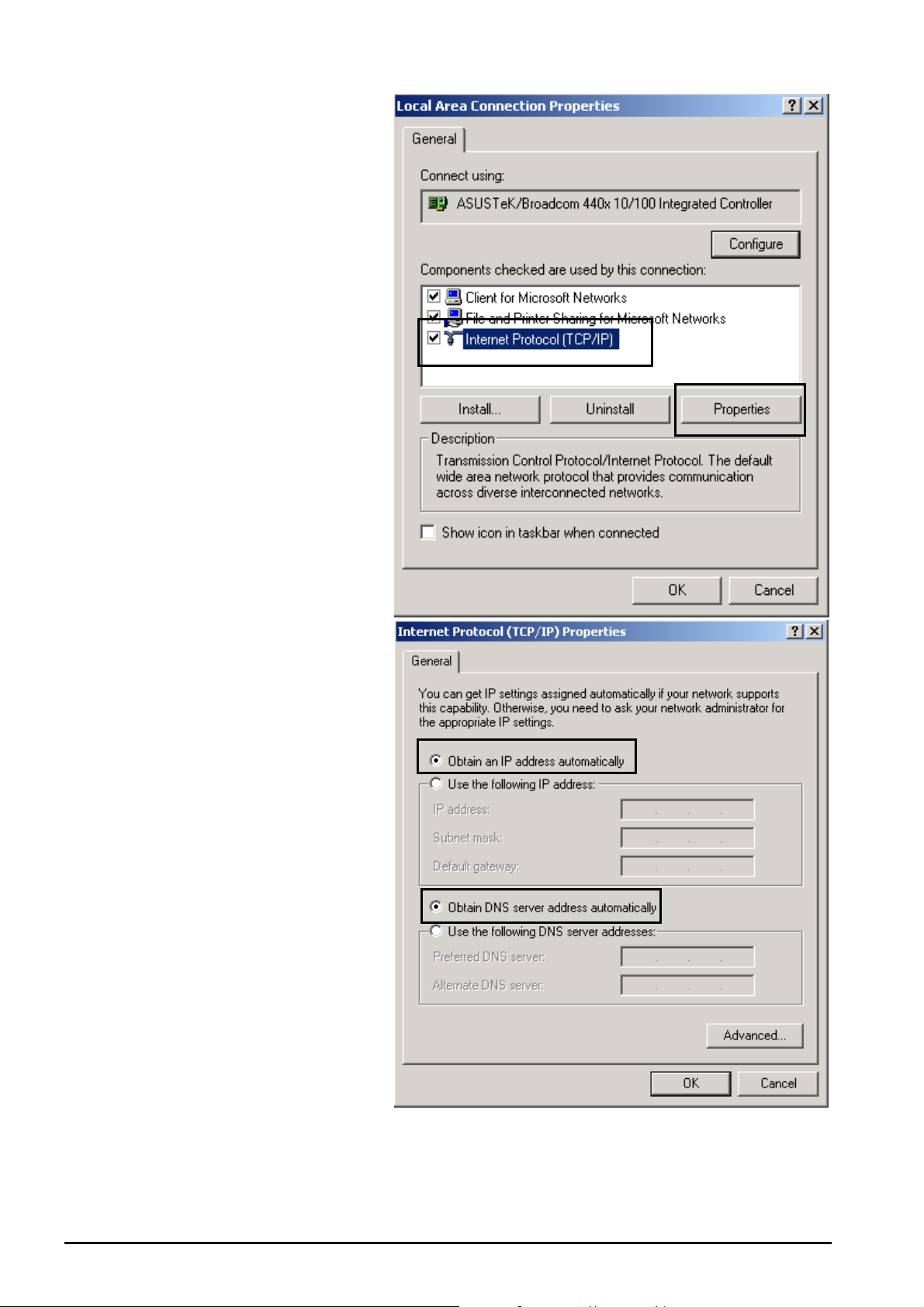
Billion BiPAC 8500/8501 R2/8520/8521 SHDSL (bis) (VPN) Firewall Bridge/ Router
4. Select Internet Protocol
(TCP/IP) and click Properties.
5. Select the Obtain an IP
address automatically and
the Obtain DNS server
address automatically radio
buttons.
6. Click OK to finish the
configuration.
Chapter 3: Basic Installation
22
Page 26
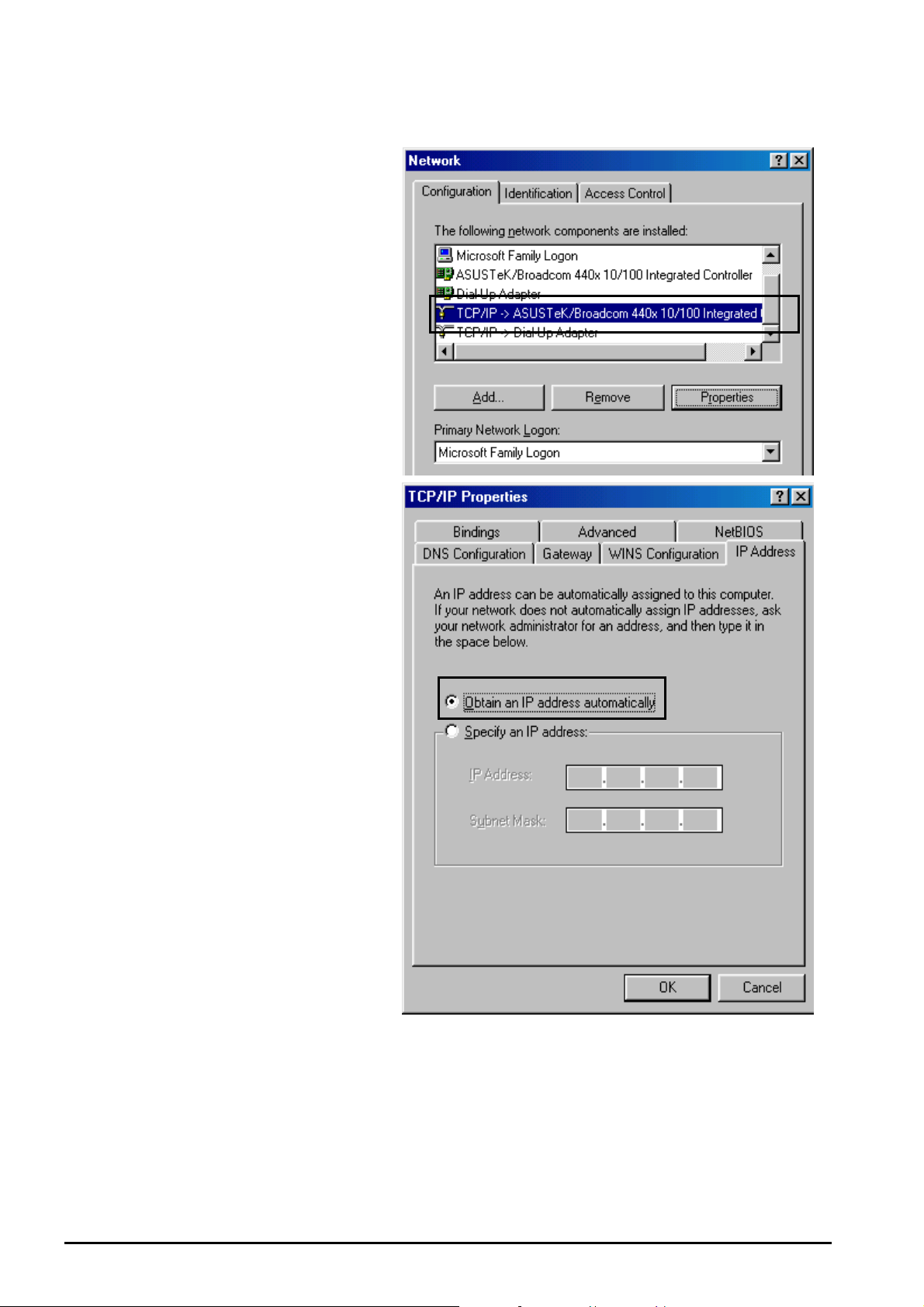
For Windows 98/Me
1. Go to Start / Settings /
Control Panel. In the Control
Panel, double-click on
Network and choose the
Configuration tab.
2. Select TCP/IP ->NE2000
Compatible, or the name of
your Network Interface Card
(NIC) in your PC. Then click
Properties.
3. Select the Obtain an IP
address automatically radio
button.
Billion BiPAC 8500/8501 R2/8520/8521 SHDSL (bis) (VPN) Firewall Bridge/ Router
Chapter 3: Basic Installation
23
Page 27
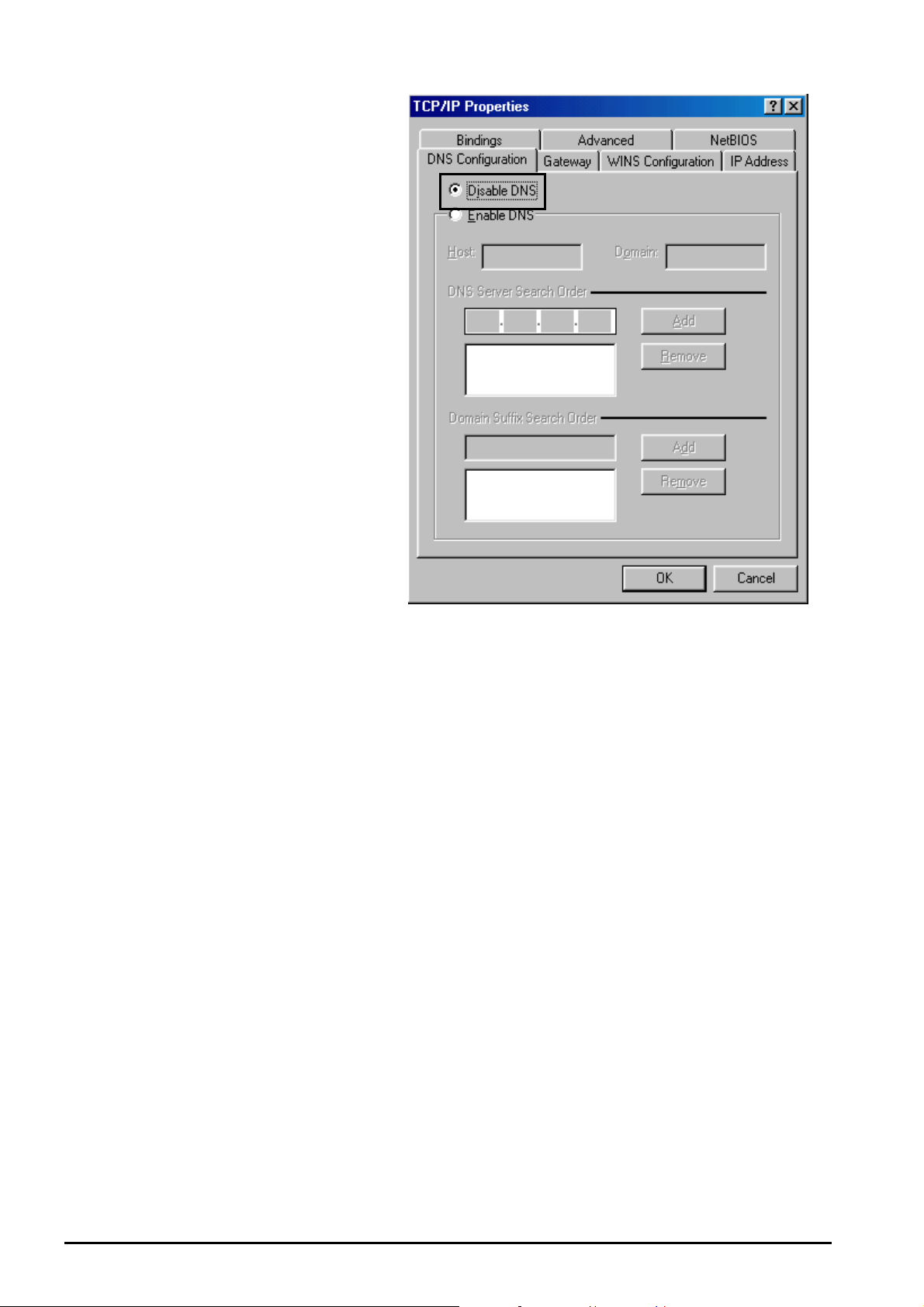
Billion BiPAC 8500/8501 R2/8520/8521 SHDSL (bis) (VPN) Firewall Bridge/ Router
4. Then select the DNS
Configuration tab.
5. Select the Disable DNS radio
button and click OK to finish
the configuration.
Chapter 3: Basic Installation
24
Page 28

Billion BiPAC 8500/8501 R2/8520/8521 SHDSL (bis) (VPN) Firewall Bridge/ Router
For Windows NT4.0
1. Go to Start / Settings / Control
Panel. In the Control Panel,
double-click on Network and
choose the Protocols tab.
2. Select TCP/IP Protocol and
click Properties.
3. Select the Obtain an IP
address from a DHCP server
radio button and click OK.
Chapter 3: Basic Installation
25
Page 29
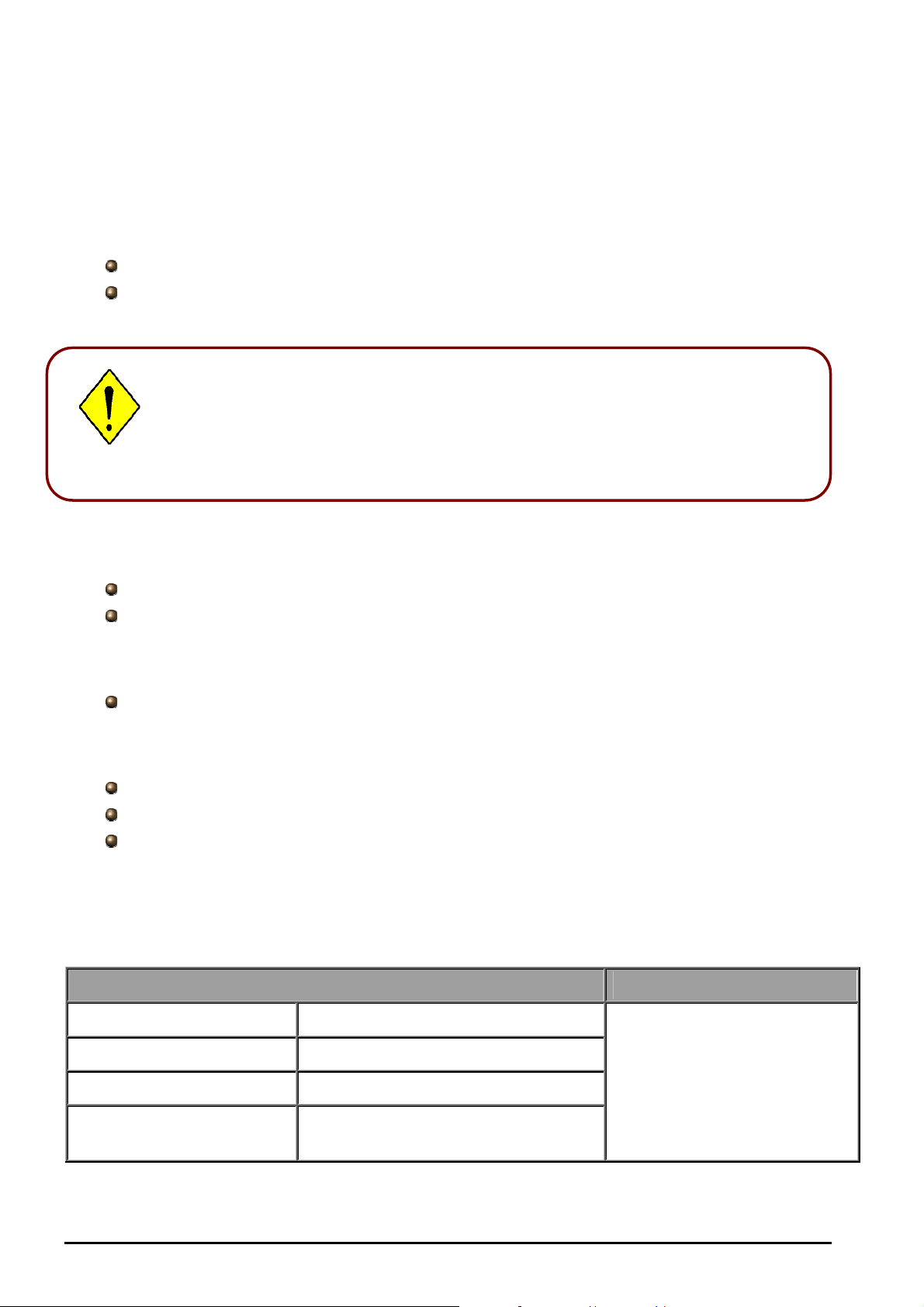
Billion BiPAC 8500/8501 R2/8520/8521 SHDSL (bis) (VPN) Firewall Bridge/ Router
Factory Default Settings
Before configuring your router, you need to know the following default settings.
Web Interface (Username and Password):
Username: admin
Password: admin
The default username and password are “admin” and “admin” respectively.
Attention
Attention
If you ever forget the username/password to login to the router, you may press the
RESET button up to 6 seconds to restore the factory default settings.
Caution: After pressing the RESET button for more than 6 seconds, to be sure you
power cycle the device again.
Device LAN IP Settings:
IP Address: 192.168.1.254
Subnet Mask: 255.255.255.0
ISP setting in WAN site:
PPPoE
DHCP server:
DHCP server is enabled.
Start IP Address: 192.168.1.100
IP pool counts: 100
LAN and WAN Port Addresses
The parameters of LAN and WAN ports are pre-set in the factory. The default values are shown below.
LAN Port
WAN Port
IP address
192.168.1.254
The PPPoE function is
enabled to automatically get
Subnet Mask
DHCP server function
IP addresses for
distribution to PCs
Chapter 3: Basic Installation
255.255.255.0
Enabled
100 IP addresses ranging from
192.168.1.100 to 192.168.1.199
the WAN port configuration
from the ISP.
26
Page 30
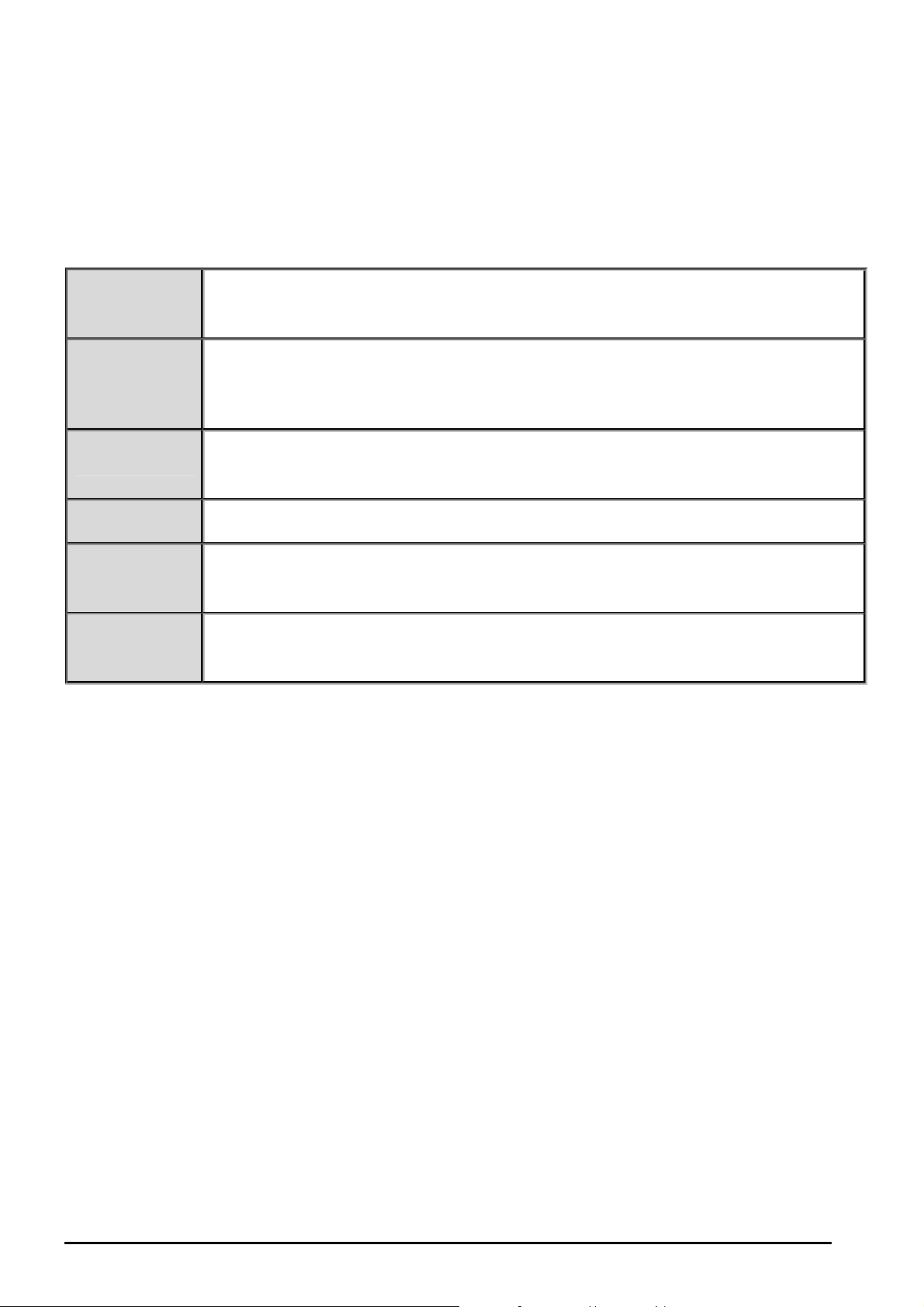
Billion BiPAC 8500/8501 R2/8520/8521 SHDSL (bis) (VPN) Firewall Bridge/ Router
Information from your ISP
Before configuring this device, you have to check with your ISP (Internet Service Provider) to find out what
kind of service is provided such as DHCP (Obtain an IP Address Automatically, Static IP (Fixed IP Address)
and PPPoE.
Gather the information as illustrated in the following table and keep it for reference.
VPI/VCI, VC / LLC-based multiplexing, Username, Password, Service Name, and
PPPoE
Domain Name System (DNS) IP address (it can be automatically assigned by your ISP
when you connect or be set manually).
PPPoE /
PPPoE with
Pass-through
PPPoA
RFC 1483
Bridged
RFC 1483
Routed
IPoA Routed
(IP over ATM)
VPI/VCI, VC / LLC-based multiplexing, Username, Password, Service Name, and
Domain Name System (DNS) IP address (it can be automatically assigned by your ISP
when you connect or be set manually). In addition, an additional WAN address can be
assigned using PPPoE dialer.
VPI/VCI, VC / LLC-based multiplexing, Username, Password and Domain Name System
(DNS) IP address (it can be automatically assigned by your ISP when you connect or be
set manually).
VPI/VCI, VC / LLC-based multiplexing to use Bridged Mode.
VPI/VCI, VC / LLC-based multiplexing, IP address, Subnet mask, Gateway address, and
Domain Name System (DNS) IP address (it is a fixed IP address).
VPI/VCI, VC / LLC-based multiplexing, IP address, Subnet mask, Gateway address, and
Domain Name System (DNS) IP address (it is a fixed IP address).
Chapter 3: Basic Installation
27
Page 31

Billion BiPAC 8500/8501 R2/8520/8521 SHDSL (bis) (VPN) Firewall Bridge/ Router
Configuring with your Web Browser
Open your web browser, enter the IP address of your router, which by default is 192.168.1.254, and click “Go”,
a user name and password window prompt will appear. The default username and password are “admin”
and “admin”.
Congratulation! You are now successfully logon to SHDSL (bis) Router!
Chapter 3: Basic Installation
28
Page 32

Billion BiPAC 8500/8501 R2/8520/8521 SHDSL (bis) (VPN) Firewall Bridge/ Router
Chapter 4: Configuration
At the configuration homepage, the left navigation pane where bookmarks are provided links you directly to
the desired setup page, including:
Status
- ARP Table
- Routing Table
- DHCP Table
- PPTP Status (BiPAC 8500 /8520 Only)
- IPSec Status (BiPAC 8500 /8520 Only)
- L2TP Status (BiPAC 8500 /8520 Only)
- Email Status
- Event Log
- Error Log
- NAT Sessions
- Diagnostic
- UPnP Portmap
Quick Start
Configuration
- LAN
- WAN
- System
- Firewall
- VPN (BiPAC 8500 /8520 Only)
- QoS
- Virtual Server
- Time Schedule
- Advanced
Save Config to FLASH
Language (provides user interface in English and French languages).
Logout
Please click the links to see the relevant sections of this manual for detailed instructions on how to
configure the SHDSL (bis) (VPN) Firewall Bridged Router.
Chapter 4: Configuration
29
Page 33

Billion BiPAC 8500/8501 R2/8520/8521 SHDSL (bis) (VPN) Firewall Bridge/ Router
Status
ARP Table
This section displays the router’s ARP (Address Resolution Protocol) Table, which shows the mapping of
Internet (IP) addresses to Ethernet (MAC) addresses. This is a useful & quick way to determine the MAC
address of your PCs network interface through the router’s Firewall – MAC Address Filter function. See the
Firewall section of this manual for more information on this feature.
IP Address: A list of IP addresses of devices on your LAN (Local Area Network).
MAC Address: The MAC (Media Access Control) addresses for each device on your LAN.
Interface: The interface name (on the router) that this IP Address connects to.
Static: Static status of the ARP table entry:
~ “no” for dynamically-generated ARP table entries
~ “yes” for static ARP table entries added by the user
Chapter 4: Configuration
30
Page 34

Billion BiPAC 8500/8501 R2/8520/8521 SHDSL (bis) (VPN) Firewall Bridge/ Router
Routing Table
Routing Table
Valid: It indicates a successful routing status.
Destination: The IP address of the destination network.
Netmask: The destination netmask address.
Gateway/Interface: The IP address of the gateway or existing interface that this route will use.
Cost: The number of hops counted as the cost of the route.
RIP Routing Table
Destination: The IP address of the destination network.
Netmask: The destination netmask address.
Gateway: The IP address of the gateway that this route will use.
Cost: The number of hops counted as the cost of the route.
Chapter 4: Configuration
31
Page 35

Billion BiPAC 8500/8501 R2/8520/8521 SHDSL (bis) (VPN) Firewall Bridge/ Router
DHCP Table
Leased: The DHCP assigned IP addresses information.
IP Address: A list of IP addresses of devices on your LAN (Local Area Network).
Expired: The expired IP addresses information.
Permanent: The fixed host mapping information.
Leased Table
IP Address: The IP address that assigned to client.
MAC Address: The MAC address of client.
Client Host Name: The Host Name (Computer Name) of client.
Expiry: The current lease time of client.
Expired Table
Please refer the Leased Table.
Permanent Table
Name: The name you assigned to the Permanent configuration.
IP Address: The fixed IP address for the specify client.
MAC Address: The MAC Address that you want to assign the fixed IP address
Maximum Lease Time: The maximum lease time interval you allow to clients
PPTP Status (BiPAC 8500/ 8520 Only)
This shows details of your configured PPTP VPN Connections.
Chapter 4: Configuration
32
Page 36

Billion BiPAC 8500/8501 R2/8520/8521 SHDSL (bis) (VPN) Firewall Bridge/ Router
• Name: The name you assigned to the particular PPTP connection in your VPN configuration.
• Type: The type of connection (dial-in/dial-out).
• Enable: Whether the connection is currently enabled.
• Active: Whether the connection is currently active.
• Tunnel Connected: Whether the VPN Tunnel is currently connected.
• Call Connected: If the Call for this VPN entry is currently connected.
• Encryption: The encryption type used for this VPN connection.
Chapter 4: Configuration
33
Page 37

Billion BiPAC 8500/8501 R2/8520/8521 SHDSL (bis) (VPN) Firewall Bridge/ Router
IPSec Status (BiPAC 8500/8520 Only)
This shows details of your configured IPSec VPN Connections.
• Name: The name you assigned to the particular VPN entry.
• Active: Whether the VPN Connection is currently Active.
• Connection State: Whether the VPN is Connected or Disconnected.
• Statistics: Statistics for this VPN Connection.
• Local Subnet: The local IP Address or Subnet used.
• Remote Subnet: The Subnet of the remote site.
• Remote Gateway: The Remote Gateway IP address.
• SA: The Security Association for this VPN entry.
Chapter 4: Configuration
34
Page 38

Billion BiPAC 8500/8501 R2/8520/8521 SHDSL (bis) (VPN) Firewall Bridge/ Router
L2TP Status (BiPAC 8500/ 8520 Only)
This shows details of your configured L2TP VPN Connections.
• Name: The name you assigned to the particular L2TP connection in your VPN configuration.
• Type: The type of connection (dial-in/dial-out).
• Enable: Whether the connection is currently enabled.
• Active: Whether the connection is currently active.
• Tunnel Connected: Whether the VPN Tunnel is currently connected.
• Call Connected: If the Call for this VPN entry is currently connected.
• Encryption: The encryption type used for this VPN connection.
Email Status
Details and status for the Email Account you have configured the router to check. Please see the Advanced
section of this manual for details on this function.
Chapter 4: Configuration
35
Page 39

Billion BiPAC 8500/8501 R2/8520/8521 SHDSL (bis) (VPN) Firewall Bridge/ Router
Event Log
This page displays the router’s Event Log entries. Major events are logged to this window, such as when the
router’s ADSL connection is disconnected, and Firewall events such as when you have enabled Intrusion or
Blocking Logging in the Configuration – Firewall section of the interface. Please see the Firewall section of
this manual for more details on how to enable Firewall logging.
Error Log
Any errors encountered by the router (e.g. invalid names given to entries) are logged to this window.
Chapter 4: Configuration
36
Page 40

Billion BiPAC 8500/8501 R2/8520/8521 SHDSL (bis) (VPN) Firewall Bridge/ Router
NAT Sessions
This section lists all current NAT sessions between interface of types external (WAN) and internal (LAN).
Diagnostic
It tests the connection of computer(s) which is connected to LAN ports and also the WAN Internet connection.
If PING
is correct.
www.google.com is shown FAIL and the rest is PASS, you ought to check if your PC’s DNS setting
Chapter 4: Configuration
37
Page 41

Billion BiPAC 8500/8501 R2/8520/8521 SHDSL (bis) (VPN) Firewall Bridge/ Router
UPnP Portmap
The section lists all port-mapping established using UPnP (Universal Plug and Play). Please see the
Advanced section of this manual for more details on UPnP and the router’s UPnP configuration options.
Chapter 4: Configuration
38
Page 42

Billion BiPAC 8500/8501 R2/8520/8521 SHDSL (bis) (VPN) Firewall Bridge/ Router
Quick Start
For detailed instructions on configuring your WAN settings, please see the WAN section of this manual.
Usually, the only details you will need for the Quick Start wizard to get you online are your login (often in the
form of username@ispname), your password and the encapsulation type. In addition to this, you can either
provide a specific DNS, or check the Enable box to get the DNS automatically from your ISP.
Your ISP will be able to supply all the details you need, alternatively, if you have deleted the current WAN
Connection in the WAN – ISP section of the interface, you can use the router’s PVC Scan feature to attempt
to determine the Encapsulation types offered by your ISP.
Click Start to begin scanning for encapsulation types offered by your ISP. If the scan is successful you will
then be presented with a list of supported options:
Chapter 4: Configuration
39
Page 43

Billion BiPAC 8500/8501 R2/8520/8521 SHDSL (bis) (VPN) Firewall Bridge/ Router
Select the desired option from the list and click Apply to return to the Quick Start interface to continue
configuring your ISP connection. Please note that the contents of this list will vary, depending on what is
supported by your ISP.
Chapter 4: Configuration
40
Page 44

Billion BiPAC 8500/8501 R2/8520/8521 SHDSL (bis) (VPN) Firewall Bridge/ Router
Configuration
When you click this item, you will get the following sub-items to configure your router:
LAN, WAN, System, Firewall, VPN (not available in 8521/8501 R2), QoS, Virtual Server, Time Schedule
and Advanced
These functions are described below in the following sections.
LAN (Local Area Network)
There are six items within the LAN section: Bridge Interface, Ethernet, IP Alias, Ethernet Client Filter, Port
Setting and DHCP Server.
Bridge Interface
You can setup member ports for each VLAN group under Bridge Interface section. From the example, two
VLAN groups need to be created.
Ethernet: P1 (Port 1)
Ethernet1: P2, P3 and P4 (Port 2, 3, 4) Please uncheck P2, P3, P4 from Ethernet VLAN port first.
Note: You should setup each VLAN group with caution. Each Bridge Interface is arranged in this order.
Bridge Interface VLAN Port (Always starts with)
Ethernet P1 / P2 / P3 / P4
Ethernet1 P2 / P3 / P4
Ethernet2 P3 / P4
Ethernet3 P4
Chapter 4: Configuration
41
Page 45

Billion BiPAC 8500/8501 R2/8520/8521 SHDSL (bis) (VPN) Firewall Bridge/ Router
Edit Ethernet Interface Parameter
Click on a specific Ethernet you that you wish to edit its interface parameter under the Bridged Interface
section.
You can also edit the Ethernet Interface parameter such as its Acceptable Frame Type; Filter Type or PVID for
Untagged Frames. When the editing is complete, click Apply to save the changes and then click Return to go
back to the Bridged Interface page.
Management Interface: To specify which VLAN group is responsible for device management, like doing web
management.
Note: NAT/NAPT can be applied to management interface only.
Ethernet
Primary IP Address
• IP Address: The default IP of this router.
• SubNetmask: The default subnet mask of this router.
• RIP: RIP v1, RIP v2, and RIP v2 Multicast. Check to enable RIP function.
Chapter 4: Configuration
42
Page 46

Billion BiPAC 8500/8501 R2/8520/8521 SHDSL (bis) (VPN) Firewall Bridge/ Router
IP Alias
This function supports the creation of multiple virtual IP interfaces on this router. It helps to connect two or
more local networks to the ISP or a remote node. In this case, an internal router is not required.
Click Add to add a new IP alias.
• IP Address: Specify an IP address on this virtual interface.
• SubNetmask: Specify a subnet mask on this virtual interface.
• Security Interface: Specify the firewall setting on this virtual interface.
• Internal: The network is behind NAT. All traffic will translate network address when being sent out to
the Internet if NAT is enabled.
• External: There is no NAT on this IP interface and it is connecting to the Internet directly.
This is used when provided with multiple public IP addresses by ISP. In this case, you
can use the public IP address in the local network with gateway IP address point to the
IP address on this interface.
• DMZ: Specify this network to the DMZ area. There is no NAT on this interface.
Chapter 4: Configuration
43
Page 47

Billion BiPAC 8500/8501 R2/8520/8521 SHDSL (bis) (VPN) Firewall Bridge/ Router
Ethernet Client Filter
The Ethernet Client Filter supports up to 16 Ethernet network machines that helps you to manage your
network control to accept traffic from specific authorized machines or to restrict unwanted machine(s) to
access your LAN.
There are no pre-define Ethernet MAC address filter rules; you can add the filter rules to meet your
requirements.
Ethernet Client Filter: Default setting is set to Disable.
• Allowed: check to authorize specific device accessing your LAN by inserting the MAC Address in the
space provided or click
• Blocked: check to prevent unwanted device from accessing your LAN by inserting the MAC Address
in the space provided or click
The maximum number of client is 16. The MAC address is 6 byte long; it is presented only in hexadecimal
characters. The number 0 - 9 and letters a - f are acceptable.
Note: Follow the MAC Address Format xx:xx:xx:xx:xx:xx. Semicolon ( : ) must be included
Candidates: automatically detects devices connected to the router through the Ethernet.
→ Active PC in LAN
. Make sure your PC’s MAC is listed.
. Make sure your PC’s MAC is not listed.
Active PC in LAN displays a list of IP Address & MAC Address of each individual Ethernet device which is
44
Chapter 4: Configuration
Page 48

Billion BiPAC 8500/8501 R2/8520/8521 SHDSL (bis) (VPN) Firewall Bridge/ Router
connected to the router.
You can check the box next to the IP address to block or allow. Then, click Add to insert to the Ethernet Client
Filter table. The maximum number of Ethernet client is 16.
Chapter 4: Configuration
45
Page 49

Billion BiPAC 8500/8501 R2/8520/8521 SHDSL (bis) (VPN) Firewall Bridge/ Router
Port Setting
This section allows you to configure the settings for the router’s Ethernet ports to solve some of the
compatibility problems that may be encountered while connecting to the Internet, as well allowing users to
tweak the performance of their network.
• Port # Connection Type: Six options to choose from: Auto, 10M half-duplex, 10M full-duplex, 100M
half-duplex, 100M full-duplex and Disable. Sometimes, there are Ethernet compatibility problems with
legacy Ethernet devices, and you can configure different types to solve compatibility issues. The
default is Auto, which users should keep unless there are specific problems with PCs not being able
to access your LAN.
• IPv4 TOS priority Control (Advanced users): TOS, Type of Services, is the 2
nd
octet of an IP packet.
Bits 6-7 of this octet are reserved and bit 0-5 are used to specify the priority of the packet.
This feature uses bits 0-5 to classify the packet’s priority. If the packet is high priority, it will flow first
and will not be constrained by the Rate Limit. Therefore, when this feature is enabled, the router’s
Ethernet switch will check the 2
nd
octet of each IP packet. If the value in the TOS field matches the
checked values in the table (0 to 63), this packet will be treated as high priority.
Chapter 4: Configuration
46
Page 50

Billion BiPAC 8500/8501 R2/8520/8521 SHDSL (bis) (VPN) Firewall Bridge/ Router
DHCP Server
You can disable or enable the DHCP (Dynamic Host Configuration Protocol) server or enable the router’s
DHCP relay functions. The DHCP protocol allows your router to dynamically assign IP addresses to PCs on
your network if they are configured to obtain IP addresses automatically.
To disable the router’s DHCP Server, check Disabled and click Next, then click Apply. When the DHCP
Server is disabled you will need to manually assign a fixed IP address to each PCs on your network, and set
the default gateway for each PCs to the IP address of the router (by default this is 192.168.1.254).
To configure the router’s DHCP Server, check DHCP Server and click Next. You can then configure
parameters of the DHCP Server including the IP pool (starting IP address and ending IP address to be
allocated to PCs on your network), lease time for each assigned IP address (the period of time the IP address
assigned will be valid), DNS IP address and the gateway IP address. These details are sent to the DHCP
client (i.e. your PC) when it requests an IP address from the DHCP server. Click Apply to enable this function.
If you check “Use Router as a DNS Server”, the Router will perform the domain name lookup, find the IP
address from the network outside your network automatically and forward it back to the requesting PC in the
LAN (your Local Area Network).
If you check DHCP Relay Agent and click Next, then you will have to enter the IP address of the DHCP
server which will assign an IP address back to the DHCP client in the LAN. Use this function only if advised to
do so by your network administrator or ISP.
Click Apply to enable this function.
47
Chapter 4: Configuration
Page 51

Billion BiPAC 8500/8501 R2/8520/8521 SHDSL (bis) (VPN) Firewall Bridge/ Router
WAN (Wide Area Network)
WAN refers to your Wide Area Network connection, i.e. your router’s connection to your ISP and the Internet.
There are three items within the WAN section: ISP, DNS and SHDSL.
ISP
The factory default is PPPoE. If your ISP uses this access protocol, click Edit to input other parameters as
below. If your ISP does not use PPPoE, you can change the default WAN connection entry by clicking
Change.
Some ISP may provide more service via different WAN connection. In this case, you can create more
connections by clicking Create to enter the configuration page to setup the type of sevice from the list then
press Next to continue with the configuration. There are 5 types of ISP service to choose from: RFC 1483
Routed, PPPoA Routed, PPPoE Routed, RFC 1483 Bridged and IPoA Routed. The device can support
maximum of up to 8 WAN connections.
Note: The application of multiple WAN connections depends on your Internet Service Provider.
A simpler alternative is to select Quick Start from the main menu on the left wondow pane. Please see the
Quick Start section of the manual for more information.
Chapter 4: Configuration
48
Page 52

Billion BiPAC 8500/8501 R2/8520/8521 SHDSL (bis) (VPN) Firewall Bridge/ Router
RFC 1483 Routed Connections
• Description: User-definable name for the connection.
• VPI and VCI: Enter the information provided by your ISP.
• ATM Class: The Quality of Service for ATM layer.
• NAT: The NAT (Network Address Translation) feature allows multiple users to access the Internet
through a single IP account by sharing the single IP address. If users on your LAN have their own
public IP addresses for accessing Internet directly, the NAT function can be disabled.
• Encapsulation method: Select the encapsulation format, the default is LLC Bridged. Select the one
provided by your ISP.
• IP Assignment
o Obtain an IP address automatically via DHCP client: specify if the Router can get an IP
address from the ISP (Internet Service Provider) automatically.
o Use the following IP Address: Specify the IP address manually; the IP should be given by
you our ISP.
Chapter 4: Configuration
49
Page 53

Billion BiPAC 8500/8501 R2/8520/8521 SHDSL (bis) (VPN) Firewall Bridge/ Router
• RIP: RIP v1, RIP v2, and RIP v2 Multicast. Check to enable RIP function.
• MTU: Maximum Transmission Unit. The size of the largest datagram (excluding media-specific
headers) that IP will attempt to send through the interface.
• TCP MSS Clamp: This option helps to auto detect the optimal MTU size. Default is enabled.
• MAC Address Spoofing: This option is required by Service Providers. You must fill in the MAC
address that is specified by your Service Provider if this is required. Default is disabled.
Chapter 4: Configuration
50
Page 54

Billion BiPAC 8500/8501 R2/8520/8521 SHDSL (bis) (VPN) Firewall Bridge/ Router
RFC 1483 Bridged Connections
• Description: User-definable name for the connection.
• VPI and VCI: Enter the information provided by your ISP.
• ATM Class: The Quality of Service for ATM layer.
• Encapsulation method: Select the encapsulation format, this is provided by your ISP.
• Acceptable Frame Type: Specify what kind of traffic can pass through this connection, all traffic or
only VLAN tagged.
• Filter Type: Specify the type of ethernet filtering performed by the named bridge interface.
All Allows all types of ethernet packets through the port.
Ip Allows only IP/ARP types of ethernet packets through the port.
Pppoe Allows only PPPoE types of ethernet packets through the port.
• PVID for Untagged Frames: PVID is known as Port VLAN Identifier. When an untagged packet is
received by input port(s), this packet will be tagged with a specific PVID. The valid value range for
PVID is 1~4094.
Chapter 4: Configuration
51
Page 55

Billion BiPAC 8500/8501 R2/8520/8521 SHDSL (bis) (VPN) Firewall Bridge/ Router
PPPoA Routed Connections
• Description: User-definable name for the connection.
• VPI/VCI: Enter the information provided by your ISP.
• ATM Class: The Quality of Service for ATM layer.
• NAT: The NAT (Network Address Translation) feature allows multiple users to access the Internet
through a single IP account by sharing a single IP address. If users on your LAN have their own
public IP addresses for accessing Internet directly, the NAT function can be disabled.
• Username: Enter the username provided by your ISP. You can input up to 128 alphanumeric
characters (case sensitive). This will usually be in the format of “username@ispname” instead of
simply “username”.
• Password: Enter the password provided by your ISP. You can input up to 128 alphanumeric
characters (case sensitive).
• IP Address: specify if the Router can get an IP address from the Internet Server Provider (ISP)
automatically or not. Please click Obtain an IP address automatically via DHCP client to enable the
DHCP client function or click Specify an IP address to disable the DHCP client function, and specify
the IP address manually. The setting of this item is specified by your ISP.
Chapter 4: Configuration
52
Page 56

Billion BiPAC 8500/8501 R2/8520/8521 SHDSL (bis) (VPN) Firewall Bridge/ Router
• Authentication Protocol Type: Default is Chap (Auto). Your ISP will advise you whether to use
Chap or Pap.
• Connection:
o Always on: If you want the router to establish a PPPoA session when starting up and to
automatically re-establish the PPPoA session when disconnected by the ISP.
o Connect to Demand: If you want to establish a PPPoA session only when there is a packet
requesting to access the Internet (i.e. when a program on your computer attempts to access
the Internet).
• Idle Timeout: Auto-disconnect the broadband firewall gateway when there is no activity on the line for
a predetermined period of time.
o Detail: You can define the destination port and packet type (TCP/UDP) without being checked
by the timer. It allows you to set which outgoing traffic will not trigger and reset the idle timer.
• RIP: RIP v1, RIP v2, and RIP v2 Multicast. Check to enable RIP function.
• MTU: Maximum Transmission Unit. The size of the largest datagram (excluding media-specific
headers) that IP will attempt to send through the interface.
• TCP MSS Clamp: This option helps to auto detect the optimal MTU size. Default is enabled.
Chapter 4: Configuration
53
Page 57

Billion BiPAC 8500/8501 R2/8520/8521 SHDSL (bis) (VPN) Firewall Bridge/ Router
Advanced Options (PPPoA)
• LLC Header: Select encapsulation mode, true for using LLC or false for using VC-Mux.
• Create Route: This setting specifies whether a route is to be added to the system after IPCP (Internet
Protocol Control Protocol) negotiation is complete. If set to enabled, a route will be created which
directs packets to the remote end of the PPP link.
• Specific Route: Specify whether the route created when a PPP link comes up is a specific or default
route. If set to enabled, the route created will only be applied to packets for the subnet at the remote
end of the PPP link. The address of this subnet is obtained during IPCP negotiation.
• Subnet Mask: Set the subnet mask used for the local IP interface connected to the PPP transport. If
the value 0.0.0.0 is supplied, the netmask will be calculated from the class of the IP address obtained
during IPCP negotiation.
• Route Mask: Set the subnet mask used by the route that is created when a PPP link comes up. If it is
set to 0.0.0.0, the subnet mask is determined by the IP address of the remote end of the link. The
class of the IP address is obtained during IPCP (Internet Protocol Control Protocol) negotiation.
• MRU: Maximum Receive Unit. This is negotiated during the LCP protocol stage.
Chapter 4: Configuration
54
Page 58

Billion BiPAC 8500/8501 R2/8520/8521 SHDSL (bis) (VPN) Firewall Bridge/ Router
IPoA Routed Connections
• Description: User-definable name for the connection.
• VPI/VCI: Enter the information provided by your ISP.
• ATM Class: The Quality of Service for ATM layer.
• NAT: The NAT (Network Address Translation) feature allows multiple users to access the Internet
through a single IP account by sharing a single IP address. If users on your LAN have their own
public IP addresses for accessing Internet directly, the NAT function can be disabled.
• IP Assignment
o Obtain an IP address automatically via DHCP client: specify if the Router can get an IP
address from the ISP (Internet Service Provider) automatically.
o Use the following IP Address: Specify the IP address manually; the IP should be given by
you our ISP.
• RIP: RIP v1, RIP v2, and RIP v2 Multicast. Check to enable RIP function.
• MTU: Maximum Transmission Unit. The size of the largest datagram (excluding media-specific
Chapter 4: Configuration
55
Page 59

Billion BiPAC 8500/8501 R2/8520/8521 SHDSL (bis) (VPN) Firewall Bridge/ Router
headers) that IP will attempt to send through the interface.
• TCP MSS Clamp: This option helps to auto detect the optimal MTU size. Default is enabled.
Chapter 4: Configuration
56
Page 60

PPPoE Connections
Billion BiPAC 8500/8501 R2/8520/8521 SHDSL (bis) (VPN) Firewall Bridge/ Router
• Description: User-definable name for this connection.
• VPI/VCI: Enter the information provided by your ISP.
• ATM Class: The Quality of Service for ATM layer.
• NAT: The NAT (Network Address Translation) feature allows multiple users to access the Internet
through a single IP account by sharing a single IP address. If users on your LAN have their own
public IP addresses for accessing Internet directly, the NAT function can be disabled.
• Username: Enter the username provided by your ISP. You can input up to 128 alphanumeric
characters (case sensitive). This will usually be in the format of “username@ispname” instead of
simply “username”.
Chapter 4: Configuration
57
Page 61

Billion BiPAC 8500/8501 R2/8520/8521 SHDSL (bis) (VPN) Firewall Bridge/ Router
• Password: Enter the password provided by your ISP. You can input up to 128 alphanumeric
characters (case sensitive).
• Service Name: This item is for identification purposes. If it is required, your ISP will provide you the
information. Maximum input is 20 alphanumeric characters.
• IP Address: specify if the Router can get an IP address from the Internet Server Provider (ISP)
automatically or not. Please click Obtain an IP address automatically via DHCP client to enable the
DHCP client function or click Specify an IP address to disable the DHCP client function, and specify
the IP address manually. The setting of this item is specified by your ISP.
• Authentication Protocol: Default is Chap (Auto). Your ISP will advise you whether to use Chap or
Pap.
• Connection
o Always on: If you want the router to establish a PPPoE session when starting up and to
automatically re-establish the PPPoE session when disconnected by the ISP.
o Connect on Demand: If you want to establish a PPPoE session only when there is a packet
requesting access to the Internet (i.e. when a program on your computer attempts to access
the Internet).
• Idle Timeout: Auto-disconnect the broadband firewall gateway when there is no activity on the line for
a predetermined period of time.
o Detail: You can define the destination port and packet type (TCP/UDP) without being checked
by the timer. It allows you to set which outgoing traffic will not trigger and reset the idle timer.
• RIP: RIP v1, RIP v2, and RIP v2 Multicast. Check to enable RIP function.
• MTU: Maximum Transmission Unit. The size of the largest datagram (excluding media-specific
headers) that IP will attempt to send through the interface.
• TCP MSS Clamp: This option helps to auto detect the optimal MTU size. Default is enabled.
• MAC Address Spoofing: This option is required by Service Providers. You must fill in the MAC
address that is specified by your Service Provider if this is required. Default is disabled.
Chapter 4: Configuration
58
Page 62

Billion BiPAC 8500/8501 R2/8520/8521 SHDSL (bis) (VPN) Firewall Bridge/ Router
Advanced Options (PPPoE)
• LLC Header: Selects encapsulation mode, true for using LLC or false for using VC-Mux.
• Create Route: This setting specify whether a route is to be added to the system after IPCP (Internet
Protocol Control Protocol) negotiation is completed. If set to enabled, a route will be created which
directs packets to the remote end of the PPP link.
• Specific Route: Specify whether the route created when a PPP link comes up is a specific or default
route. If set to enabled, the route created will only apply to packets for the subnet at the remote end of
the PPP link. The address of this subnet is obtained during IPCP negotiation.
• Subnet Mask: set the subnet mask used for the local IP interface connected to the PPP transport. If
the value 0.0.0.0 is supplied, the netmask will be calculated from the class of the IP address obtained
during IPCP negotiation.
• Route Mask: Set the subnet mask used by the route that is created when a PPP link comes up. If it is
set to 0.0.0.0, the subnet mask is determined by the IP address of the remote end of the link. The
class of the IP address is obtained during IPCP (Internet Protocol Control Protocol) negotiation.
• MRU: Maximum Receive Unit. This is negotiated during the LCP protocol stage.
Chapter 4: Configuration
59
Page 63

Billion BiPAC 8500/8501 R2/8520/8521 SHDSL (bis) (VPN) Firewall Bridge/ Router
PPPoE with Pass-through Connections
To access PPPoE with Pass-through Connection: Press Change > PPPoE Routed with Pass-Through >
Quick Start
PPPoE with pass-through adapts the following method: PPPoE Routed mode + 1483 Bridge Mode. With
pure PPPoE connection, the router can get one WAN address to the router. With the PPPoE and PPPoE
pass-through, concurrently, it allows user to have a WAN address assigned to the router but also able to get
another WAN I P from ISP using PPPoE dialer (e.g WinPoETor Windows XP PPPoE Dialer) at the same time.
Chapter 4: Configuration
60
Page 64

Billion BiPAC 8500/8501 R2/8520/8521 SHDSL (bis) (VPN) Firewall Bridge/ Router
• Description: User-definable name for this connection.
• VPI/VCI: Enter the information provided by your ISP.
• ATM Class: The Quality of Service for ATM layer.
• NAT: The NAT (Network Address Translation) feature allows multiple users to access the Internet
through a single IP account by sharing a single IP address. If users on your LAN have their own
public IP addresses for accessing Internet directly, the NAT function can be disabled.
• Username: Enter the username provided by your ISP. You can input up to 128 alphanumeric
characters (case sensitive). This will usually be in the format of “username@ispname” instead of
simply “username”.
• Password: Enter the password provided by your ISP. You can input up to 128 alphanumeric
characters (case sensitive).
• Service Name: This item is for identification purposes. If it is required, your ISP will provide you the
information. Maximum input is 20 alphanumeric characters.
Chapter 4: Configuration
61
Page 65

Billion BiPAC 8500/8501 R2/8520/8521 SHDSL (bis) (VPN) Firewall Bridge/ Router
• IP Address: specify if the Router can get an IP address from the Internet Server Provider (ISP)
automatically or not. Please click Obtain an IP address automatically via DHCP client to enable the
DHCP client function or click Specify an IP address to disable the DHCP client function, and specify
the IP address manually. The setting of this item is specified by your ISP.
• Authentication Protocol: Default is Chap (Auto). Your ISP will advise you whether to use Chap or
Pap.
• Connection:
o Always on: If you want the router to establish a PPPoE session when starting up and to
automatically re-establish the PPPoE session when disconnected by the ISP.
o Connect on Demand: If you want to establish a PPPoE session only when there is a packet
requesting access to the Internet (i.e. when a program on your computer attempts to access
the Internet).
• Idle Timeout: Auto-disconnect the broadband firewall gateway when there is no activity on the line for
a predetermined period of time.
o Detail: You can define the destination port and packet type (TCP/UDP) without being checked
by the timer. It allows you to set which outgoing traffic will not trigger and reset the idle timer.
• RIP: RIP v1, RIP v2, and RIP v2 Multicast. Check to enable RIP function.
• MTU: Maximum Transmission Unit. The size of the largest datagram (excluding media-specific
headers) that IP will attempt to send through the interface.
• TCP MSS Clamp: This option helps to auto detect the optimal MTU size. Default is enabled.
Chapter 4: Configuration
62
Page 66

Billion BiPAC 8500/8501 R2/8520/8521 SHDSL (bis) (VPN) Firewall Bridge/ Router
Advanced Options (PPPoE)
LLC Header: Select encapsulation mode, true for using LLC or false for using VC-Mux.
Create Route: This setting specifies whether a route is to be added to the system after IPCP (Internet
Protocol Control Protocol) negotiation is complete. If set to enabled, a route will be created which directs
packets to the remote end of the PPP link.
Specific Route: Specify whether the route created when a PPP link comes up is a specific or default route. If
set to enabled, the route created will only apply to packets for the subnet at the remote end of the PPP link.
The address of this subnet is obtained during IPCP negotiation.
Subnet Mask: set the subnet mask used for the local IP interface connected to the PPP transport. If the
value 0.0.0.0 is supplied, the netmask will be calculated from the class of the IP address obtained during
IPCP negotiation.
Route Mask: Set the subnet mask used by the route that is created when a PPP link comes up. If it is set to
0.0.0.0, the subnet mask is determined by the IP address of the remote end of the link. The class of the IP
address is obtained during IPCP (Internet Protocol Control Protocol) negotiation.
MRU: Maximum Receive Unit. This is negotiated during the LCP protocol stage.
Discover Primary / Secondary DNS: This setting enables/disables whether the primary/secondary DNS
server address is requested from a remote PPP peer using IPCP. The default setting for this command is
enabled.
Give DNS to Relay: Control whether the PPP Internet Protocol Control Protocol (IPCP) can request the DNS
server IP address for a remote PPP peer. Once IPCP has discovered the DNS server IP address, it
automatically gives the address to the local DNS relay so that a connection can be established.
Give DNS to Client: Control whether the PPP Internet Protocol Control Protocol (IPCP) can request a DNS
server IP address for a remote PPP peer. Once IPCP has discovered the DNS server IP address, it
automatically gives the address to the local DNS client so that a connection can be established.
Give DNS to DHCP Server: Similar to the above, but it gives the DNS server address to the DHCP server
instead.
Discover Primary NBNS / Discover Secondary NBNS: This setting enables/disables whether the
primary/secondary NBNS server address is requested from a remote PPP peer using IPCP. The default
setting for this command is disabled.
Discover Subnet Mask: Specify if the subnet mask given by IPCP negotiation process is to be used.
Give Subnet Mask To DHCP Server: Enable to change your DHCP Server settings by using the given
63
Chapter 4: Configuration
Page 67

Billion BiPAC 8500/8501 R2/8520/8521 SHDSL (bis) (VPN) Firewall Bridge/ Router
information in IPCP negotiation process.
DNS (Not available in 8501 R2)
A Domain Name System (DNS) contains a mapping table for domain name and IP addresses. On the Internet,
every host has a unique and user-friendly name (domain name) such as www.helloworld.com and an IP
address. An IP address is a 32-bit number in the form of xxx.xxx.xxx.xxx, for example 192.168.1.254. You can
think of an IP address as a telephone number for devices on the Internet, and the DNS will allow you to find
the telephone number for any particular domain name. As an IP Address is hard to remember, the DNS
converts the friendly name into its equivalent IP Address.
You can obtain a Domain Name System (DNS) IP address automatically if your ISP has provided it when you
logon, check the Enable box. Usually when you choose PPPoE or PPPoA as your WAN - ISP protocol, the
ISP will provide the DNS IP address automatically. You may leave the configuration field blank.
Alternatively, your ISP may provide you with an IP address of their DNS. If this is the case, you must enter the
DNS IP address manually.
If you choose one of the other three protocols ─ RFC1483 Routed/Bridged and IPoA, check with your ISP as
it may provide you with an IP address for their DNS server. You must enter the DNS IP address if you set the
DNS of your PC to the LAN IP address of this router.
Chapter 4: Configuration
64
Page 68

SHDSL-BiPAC 8500
Billion BiPAC 8500/8501 R2/8520/8521 SHDSL (bis) (VPN) Firewall Bridge/ Router
• Mode: The SHDSL device can function as a CPE (Customer Premises Equipment) or CO (Central
Office). Select CPE mode when the BiPAC 8500 is connected to your ISP.
• Back – to –back: it is a direct connection between two SHDSL devices with one being set to CPE and
the other is set to CO by using a standard RJ-11 telephone cable.
• Annex Type: It is the DSL operating mode standard. Select Annex A or Annex B to support up to
2.3Mpbs SHDSL function. Select other annex such as Annex B_ANFP / Annex A_B_ANFP, you may
consult with your ISP first.
• Back – to –back: to be sure the Annex type is the same on the BiPAC 8500 and the remote router.
• Bit Rate Mode: The mode selections are Adaptive and Fixed. Selecting the Adaptive mode, the best
connection rate will be automatically negotiated with the CO / ISP. Selecting the Fixed mode, the
connection rate will be fixed to the specific fixed bit rate selected with the CO / ISP.
• Fixed Bit Rate: Specify the fix transfer rate when Fixed Mode is selected. Specify the maximum
transfer rate when Adaptive Mode is selected. Bit Rate range is from 200kbps ~ 2312kbps.
• Activate Line: Line active true is set by default. Select false to disable and true to enable SHDSL
connection
Note: Once Active Line is selected as false, you must enable the Active Line to true again and click the Apply
button to reactivate SHDSL connection.
• DSP Firmware Version: Display the SHDSL line code firmware version.
• Connected: Display current SHDSL line sync status.
• State: Display current SHDSL line status.
• Bit Rate: Display SHDSL line synch speed rate.
Click Apply button to apply your changes.
Chapter 4: Configuration
65
Page 69

Billion BiPAC 8500/8501 R2/8520/8521 SHDSL (bis) (VPN) Firewall Bridge/ Router
SHDSL – BiPAC 8520
Standard 4-wired connection: the 4-wired handshaking procedure that is compliant with ITU-T
standard.
False 4-wired connection: This mode is used when 4-wired connection is disabled.
Chapter 4: Configuration
66
Page 70

Billion BiPAC 8500/8501 R2/8520/8521 SHDSL (bis) (VPN) Firewall Bridge/ Router
Enhanced 4-wired connection: Conexant enhanced 4-wired mode and compliant with Conexant Legacy
codes.
Sustain2W 4-wired connection: This mode is used to auto detect whether the device uses 2-wired
connection or 4-wired connection.
• 4-Wired Connection: BiPAC 8520 supports 4 types of SHDSL.bis connection: Standard, False,
Enahnced & Sustain2W. Select the type of SHDSL.bis connection from the 4-wired connection drop
down menu, then select Apply to activate the configuration page.
Note: When select 2-wired mode, only Port 1
must be connected to LINE 1
on the back of the device.
settings need to be configured and the SHDSL (RJ-11 cable)
Chapter 4: Configuration
67
Page 71

Billion BiPAC 8500/8501 R2/8520/8521 SHDSL (bis) (VPN) Firewall Bridge/ Router
Mode: The SHDSL device can function as a CPE (Customer Premises Equipment) or CO (Central Office).
Select CPE mode when the BiPAC 8520 is connected to your ISP.
• Back – to –back: it is a direct connection between two SHDSL devices with one being set to CPE and
the other is set to CO by using a standard RJ-11 telephone cable.
• Annex Type: It is the DSL operating mode standard. Select Annex A or Annex B to support up to
2.3Mpbs (for 2-wired mode) and 4.6Mpbs (for 4-wired mode). Select other annex such as Annex
B_ANFP / Annex A_B_ANFP, you may consult with your ISP first.
• Back – to –back: to be sure the Annex type is the same on the BiPAC 8520 and the remote router.
• Bit Rate Mode: The mode selections are Adaptive and Fixed. Selecting the Adaptive mode, the best
connection rate will be automatically negotiated with the CO / ISP. Selecting the Fixed mode, the
connection rate will be fixed to the specific fixed bit rate selected with the CO / ISP.
• Fixed Bit Rate: Specify the fix transfer rate when Fixed Mode is selected. Specify the maximum
transfer rate when Adaptive Mode is selected. Bit Rate range is from 200kbps ~ 2312kbps.
• Activate Line: Line active true is set by default. Select false to disable and true to enable SHDSL
connection
Note: Once Active Line is selected as false, you must enable the Active Line to true again and click the Apply
button to reactivate SHDSL connection.
• DSP FirmwareVersion: Display the SHDSL line code firmware version.
• Connected: Display current SHDSL line sync status.
• State: Display current SHDSL line status.
• Bit Rate: Display SHDSL line synch speed rate.
Click the Apply button to apply your changes
Chapter 4: Configuration
68
Page 72

Billion BiPAC 8500/8501 R2/8520/8521 SHDSL (bis) (VPN) Firewall Bridge/ Router
SHDSL – BiPAC 8501 R2
• Mode: The SHDSL.bis device can function as a CPE (Customer Premises Equipment) or CO. Select
CPE mode when the BiPAC 8501 R2 is connecting to your ISP.
• Annex Type: It is the DSL operating mode standard. Select Annex A or Annex B to support up to
5.7Mbps SHDSL.bis function. Select other annex such as Annex B_ANFP / Annex A_B_ANFP, you
may consult with your ISP first.
• Frame Type: The selections are Level2, Level1A, Level1B and EFM.
• Bit Rate Mode: The mode selections are Adaptive and Fixed. Selecting the Adaptive mode, the best
connection rate will be automatically negotiated with the CO / ISP. Selecting the Fixed mode, the
connection rate will be fixed to the specific fixed bit rate selected with the CO / ISP.
• Fixed Bit Rate: Specify the fix transfer rate when Fixed Mode is selected. Specify the maximum
transfer rate when Adaptive Mode is selected. Bit Rate range is from 200kbps ~ 5704kbps.
• Activate Line: Line active true is set by default. Select false to disable and true to enable
SHDSL.bis connection
Note: Once Active Line is selected as false, you must enable the Active Line to true again and click the Apply
button to reactivate SHDSL.bis connection.
• DSP FirmwareVersion: Display the SHDSL line code firmware version.
• Connected: Display current SHDSL line sync status.
• State: Display current SHDSL line status.
• Bit Rate: Display SHDSL line synch speed rate.
Click Apply button to apply your changes.
Chapter 4: Configuration
69
Page 73

SHDSL – BiPAC 8521
Standard 4-wired connection: the 4-wired handshaking procedure that is compliant
with ITU-T standard.
Billion BiPAC 8500/8501 R2/8520/8521 SHDSL (bis) (VPN) Firewall Bridge/ Router
False 4-wired connection: This mode is used when 4-wired connection is disabled.
Chapter 4: Configuration
70
Page 74

Billion BiPAC 8500/8501 R2/8520/8521 SHDSL (bis) (VPN) Firewall Bridge/ Router
Enhanced 4-wired connection: Conexant enhanced 4-wired mode and compliant with Conexant Legacy
codes.
Chapter 4: Configuration
71
Page 75

Billion BiPAC 8500/8501 R2/8520/8521 SHDSL (bis) (VPN) Firewall Bridge/ Router
• 4-Wired Connection: BiPAC 8521 supports 3 types of SHDSL.bis connection: Standard, False &
Enahnced. Select the type of SHDSL.bis connection from the 4-wired connection drop down menu,
then select Apply to activate the configuration page.
Note: When select 2-wire mode, only Port 1
must be connected to LINE 1
on the back of the device.
settings need to be configured and the SHDSL (RJ-11 cable)
• Mode: The SHDSL.bis device can function as a CPE (Customer Premises Equipment) or CO (Central
Office). Select CPE mode when the BiPAC 8521 is connected to your ISP.
• Back – to –back: it is a direct connection between two SHDSL.bis devices with one being set to CPE
and the other is set to CO by using a standard RJ-11 telephone cable.
• Annex Type: It is the DSL operating mode standard. Select Annex A or Annex B to support up to
5.7Mpbs (for 2-wired mode) and 11.4Mpbs (for 4-wired mode). Select other annex such as Annex
B_ANFP / Annex A_B_ANFP, you may consult with your ISP first.
• Back – to –back: to be sure the Annex type is the same on the BiPAC 8521 and the remote router.
• Bit Rate Mode: The mode selections are Adaptive and Fixed. Selecting the Adaptive mode, the best
connection rate will be automatically negotiated with the CO / ISP. Selecting the Fixed mode, the
connection rate will be fixed to the specific fixed bit rate selected with the CO / ISP.
• Fixed Bit Rate: Specify the fix transfer rate when Fixed Mode is selected. Specify the maximum
transfer rate when Adaptive Mode is selected. Bit Rate range is from 200kbps ~ 5704kbps.
• Activate Line: Line active true is set by default. Select false to disable and true to enable
SHDSL.bis connection.
Note: Once Active Line is selected as false, you must enable the Active Line to true again and click the Apply
button to reactivate SHDSL.bis connection.
• DSP FirmwareVersion: Display the SHDSL line code firmware version.
• Connected: Display current SHDSL line sync status.
• State: Display current SHDSL line status.
• Bit Rate: Display SHDSL line synch speed rate.
Click Apply button to apply your changes
Chapter 4: Configuration
72
Page 76

Billion BiPAC 8500/8501 R2/8520/8521 SHDSL (bis) (VPN) Firewall Bridge/ Router
System
Listed are items within the System section: Time Zone, Remote Access, Firmware Upgrade,
Backup/Restore, Restart and User Management.
Time Zone
The router does not have a real time clock on board; instead, it uses the Simple Network Time Protocol
(SNTP) to get the current time from an SNTP server outside your network. Choose your local time zone, click
Enable and click the Apply button. After a successful connection to the Internet, the router will retrieve the
correct local time from the SNTP server you have specified. If you prefer to specify an SNTP server other
than those in the list, simply enter its IP address as shown above. Your ISP may provide an SNTP server for
you to use.
• Daylight Saving is also known as Summer Time Period. Many places in the world adapt it during
summer time to move one hour of daylight from morning to the evening in local standard time. Check
Automatic box to auto set your local time.
• Resync Period (in minutes) is the periodic interval the router will wait before it re-synchronizes the
router’s time with that of the specified SNTP server. In order to avoid unnecessary increase of the
load on your specified SNTP server you should keep the poll interval as high as possible – at the
absolute minimum every few hours or even days.
73
Chapter 4: Configuration
Page 77

Billion BiPAC 8500/8501 R2/8520/8521 SHDSL (bis) (VPN) Firewall Bridge/ Router
Remote Access
To temporarily permit remote administration of the router (i.e. from outside your LAN), select a time period the
router will permit remote access and click Enable. You may change other configuration options for the web
administration interface using Device Management options in the Advanced section of the GUI.
If you wish to permanently enable remote access, choose a time period of 0 minutes.
Chapter 4: Configuration
74
Page 78

Billion BiPAC 8500/8501 R2/8520/8521 SHDSL (bis) (VPN) Firewall Bridge/ Router
Firmware Upgrade
Your router’s “firmware” is the software that allows it to operate and provides all its functionality. Think of your
router as a dedicated computer, and the firmware as the software it runs. Over time this software may be
improved and modified, and your router allows you to upgrade the software it runs to take on advantage of
these changes.
Clicking on Browse will allow you to select the new firmware image file you have downloaded to your PC.
Once the correct file is selected, click Upgrade to update the firmware in your router.
Warning
DO NOT
in process. Improper operation could damage the router.
power down the router or interrupt the firmware upgrading while it is still
Chapter 4: Configuration
75
Page 79

Billion BiPAC 8500/8501 R2/8520/8521 SHDSL (bis) (VPN) Firewall Bridge/ Router
Backup / Restore
These functions allow you to save and to create a backup of your router current settings to a file on your PC,
or to restore a previously saved setting. This is useful if you wish to experiment with different settings,
knowing that you have a backup in hand in case any mistakes occur. It is advisable to backup your router’s
settings before making any significant changes to your router’s configuration.
Press Backup to select where on your local PC you want to save the setting file. You may also change the
name of the file when saving if you wish to keep multiple backups.
Press Browse to select a file from your PC to restore. You should only restore settings files that have been
generated by the Backup function using the current version of the router’s firmware. Settings files saved to
your PC should not be manually edited in any way.
After selecting the settings file you wish to use, pressing Restore will load those settings into the router.
Chapter 4: Configuration
76
Page 80

Billion BiPAC 8500/8501 R2/8520/8521 SHDSL (bis) (VPN) Firewall Bridge/ Router
Restart Router
Click Restart with option Current Settings to reboot your router (and restore your last saved configuration).
If you wish to restart the router using the factory default settings (for example, after a firmware upgrade or if
you have saved an incorrect configuration), select Factory Default Settings to reset to factory default
settings.
You may also reset your router to factory settings by holding the RESET
the router for more than 6 seconds whilst the router is turned on.
pinhole button on the back panel of
Chapter 4: Configuration
77
Page 81

Billion BiPAC 8500/8501 R2/8520/8521 SHDSL (bis) (VPN) Firewall Bridge/ Router
User Management
In order to prevent unauthorized access to your router’s configuration interface, all users are required to login
to the system with a password. You can set up multiple user accounts, each with their own password.
You are able to Edit existing user accounts or Create new user accounts to grant access permission to the
device’s configuration interface. Once you have clicked on Edit, you will see the following account
management window:
You can change the user password, even when the account is active and Valid, as well as add a comment to
each user account. These options are the same for creating a user account, with the exception that once an
account is created you cannot change the username. You cannot delete the default admin account. However
you can delete any other accounts created by clicking Delete when editing the user account.
You are strongly advised to change the password on the default “admin” account when you receive your
router, and whenever you reset your configuration to Factory Defaults.
Chapter 4: Configuration
78
Page 82

Billion BiPAC 8500/8501 R2/8520/8521 SHDSL (bis) (VPN) Firewall Bridge/ Router
Firewall and Access Control
Your router includes a full SPI (Stateful Packet Inspection) firewall for controlling Internet access from your
LAN, as well as helping to prevent attacks from hackers. In addition to this, when using NAT, the router acts
as a “natural” Internet firewall, as all PCs on your LAN will use private IP addresses that cannot be directly
accessed from the Internet.
• Firewall: Prevents access from outside your network. The router provides three levels of security
support:
• NAT natural firewall: This masks LAN users’ IP addresses which is invisible to outside users on the
Internet, making it much more difficult for a hacker to target a machine on your network. This natural
firewall is on when NAT function is enabled.
When using Virtual Servers, your PCs will be exposed at a certain degree specified in
your Virtual Server settings when the ports specified are opened in your firewall
packet filter settings.
• Firewall Security and Policy (General Settings): Inbound direction of Packet Filter rules to prevent
unauthorized computers or applications accessing your local network from the Internet.
• Intrusion Detection: Enable Intrusion Detection to detect, prevent and log malicious attacks.
• Access Control: Allow the filtering of unauthorized users from other networks or WAN,
unwanted websites & malicious programs from accessing the local network.
• Firewall Security and Policy (General Settings): Outbound direction of Packet Filter rules to
prevent unauthorized computers or applications accessing the Internet.
• URL Filter: To block PCs on your local network from unwanted websites.
Chapter 4: Configuration
79
Page 83

Billion BiPAC 8500/8501 R2/8520/8521 SHDSL (bis) (VPN) Firewall Bridge/ Router
Listed are items under the Firewall section: General Settings, Packet Filter, Intrusion Detection, URL
Filter, IM/P2P Blocking and Firewall Log.
Chapter 4: Configuration
80
Page 84

Billion BiPAC 8500/8501 R2/8520/8521 SHDSL (bis) (VPN) Firewall Bridge/ Router
General Settings
You can choose not to enable Firewall, you will not able to add filter rules by yourself in the Packet Filter, or
enable the Firewall using preset filter rules and modify the packet filter rules as required. The Packet Filter is
used to filter packets based-on Applications (Port) or IP addresses.
There are four options to choose when you enable Firewall, these are:
• All blocked/User-defined: no pre-defined port or address filter rules by default, meaning that all
inbound (Internet to LAN) and outbound (LAN to Internet) packets will be blocked. Users have to add
their own filter rules for further access to the Internet.
• High/Medium/Low security level: the predefined port filter rules for High, Medium and Low security
are displayed in Port Filters of the Packet Filter.
Select either High, Medium or Low security level to enable Firewall. The only difference between these
three security levels is the preset port filter rules in the Packet Filter. Firewall functionality is the same for all
levels; it is only the list of preset port filters that changes between each setting. For more detailed on level of
preset port filter information, refer to Table 1: Predefined Port Filter.
Note: The changes or added custom filters on a previous security level will be remembered whenever newer
security level is selected. There is no need to reconfigure all settings again if switching back to the previous
level.
The “Block WAN Request” is a stand-alone function and is not affected by whether security is enabled or
disabled. Mostly this is for preventing any scan tools from the hacker from WAN site.
Any remote user who is attempting to perform this action may result in blocking all
the access to configure and management of the device from the Internet.
Packet Filter
This function is only available when Firewall is enabled and one of these four security levels is chosen (All
blocked, High, Medium and Low). The predefined port filter rules in the Packet Filter must modify according
to the level of Firewall, which is selected. See Table1: Predefined Port Filter for more detailed information.
81
Chapter 4: Configuration
Page 85

Billion BiPAC 8500/8501 R2/8520/8521 SHDSL (bis) (VPN) Firewall Bridge/ Router
Chapter 4: Configuration
82
Page 86

Billion BiPAC 8500/8501 R2/8520/8521 SHDSL (bis) (VPN) Firewall Bridge/ Router
Example: Predefined Port Filters Rules
The predefined port filter rules for High, Medium and Low security levels are listed. See Table 1.
Note: Firewall – All Blocked/User-defined, you must define and create the port filter rules yourself. No
predefined rule is set
Table 1: Predefined Port Filter
Port Number Firewall - High Firewall - Medium Firewall – Low
Application Protocol
Start End Inbound Outbound Inbound Outbound Inbound Outbound
HTTP(80) TCP(6) 80 80
NO
DNS (53) UDP(17) 53 53 NO
DNS (53) TCP(6) 53 53 NO
YES
YES
YES
NO
NO
NO
FTP(21) TCP(6) 21 21 NO NO NO
Telnet(23) TCP(6) 23 23 NO NO NO
SMTP(25) TCP(6) 25 25 NO
POP3(110) TCP(6) 110 110 NO
YES
YES
NO
NO
NEWS(119) TCP(6) 119 119 NO NO NO
RealAudio
(7070)
UDP(17)
PING ICMP(1) N/A N/A NO
7070 7070 NO NO
YES
YES YES
NO
YES
NO
YES
YES YES YES
YES YES YES
YES
YES
YES
YES
YES
NO
NO
NO
NO
NO
YES
YES
YES
YES
YES
YES YES
YES
NO
YES
H.323(1720) TCP(6) 1720 1720 NO NO NO
T.120(1503) TCP(6) 1503 1503 NO NO NO
SSH(22) TCP(6) 22 22 NO NO NO
NTP(123) UDP(17) 123 123 NO
YES
NO
HTTPS(443) TCP(6) 443 443 NO NO NO
ICQ (5190) TCP(6) 5190 5190 NO NO NO
Inbound: Internet to LAN; Outbound: LAN to Internet.
YES: Allowed; NO: Blocked; N/A: Not Applicable
Chapter 4: Configuration
YES
YES
YES
YES
YES
NO
YES YES
YES YES
YES YES
NO
NO
YES
YES
YES
YES
83
Page 87

Billion BiPAC 8500/8501 R2/8520/8521 SHDSL (bis) (VPN) Firewall Bridge/ Router
Packet Filter – Add TCP/UDP Filter
• Rule Name: User-define description to identify this entry or click to select existing
predefined rules. The maximum name length is 32 characters.
• Time Schedule: It is self-defined time period. You may specify a time schedule for your prioritization
policy. For setup and detail, refer to Time Schedule section
• Source IP Address(es) / Destination IP Address(es): This is the Address-Filter used to allow or
block traffic to/from particular IP address(es). Selecting the Subnet Mask of the IP address range you
wish to allow/block the trafficn direction; set IP address and Subnet Mask to 0.0.0.0 to inactivate the
Address-Filter rule.
Tip: To block access, to/from a single IP address, enter that IP address as the Host IP Address and use a
Host Subnet Mask of “255.255.255.255”.
• Type: It is the packet protocol type used by the application. Select either TCP or UDP or both of
TCP/UDP.
• Source Port: This Port or Port Ranges defines the port allowed to be used by the Remote/WAN to
connect to the application. Default is set from range 0 ~ 65535. It is recommended that this option be
configured by an advanced user.
• Destination Port: This is the Port or Port Ranges that defines the application.
• Inbound / Outbound: Select Allow or Block the access to the Internet (“Outbound”) or from the
Internet (“Inbound”).
Click the Apply button to apply your changes.
Chapter 4: Configuration
84
Page 88

Billion BiPAC 8500/8501 R2/8520/8521 SHDSL (bis) (VPN) Firewall Bridge/ Router
Packet Filter – Add Raw IP Filter
• Rule Name: A user-defined name for identifying the rule.
• Time Schedule: It is self-defined time period. You may specify a time schedule for your prioritization
policy. For setup and detail, refer to Time Schedule section
• Protocol Number: Insert the port number, i.e. GRE 47.
• Inbound / Outbound: Select Allow or Block the access to the Internet (“Outbound”) or from the
Internet (“Inbound”).
Click the Apply button to apply your changes.
Chapter 4: Configuration
85
Page 89

Billion BiPAC 8500/8501 R2/8520/8521 SHDSL (bis) (VPN) Firewall Bridge/ Router
Example: Configuring your firewall to allow for a publicly accessible web server on your LAN
The predefined port filter rule for HTTP (TCP port 80) is the same whether the firewall is set to a high,
medium or low security level. To setup a web server located on the local network when the firewall is enabled,
you have to configure the Port Filters setting for HTTP.
As you can see from the diagram below, when the firewall is enabled with one of the three presets
(Low/Medium/High), inbound HTTP access is not allowed which means remote access through HTTP to your
router is not allowed.
Note: Inbound indicates accessing from Internet to LAN and Outbound is from LAN to the Internet
Chapter 4: Configuration
86
Page 90

Billion BiPAC 8500/8501 R2/8520/8521 SHDSL (bis) (VPN) Firewall Bridge/ Router
Configuring Packet Filter:
1. Click Port Filters. You will then be presented with the predefined port filter rules screen (in this case for
the low security level), shown below:
Note: You may click Edit the predefined rule instead of Delete it. This is an example to show to how
you add a filter on your own.
Click Delete
2. Click Delete to delete the existing HTTP rule.
3. Click Add TCP/UDP Filter.
Click Add TCP/UDP Filter
4. Input the Rule Name, Time Schedule, Source/Destination IP, Type, Source/Destination Port, Inbound
and Outbound.
Example:
Application: Cindy_HTTP
Time Schedule: Always On
Source / Destination IP Address(es): 0.0.0.0 (I do not wish to activate the address-filter, instead I
use the port-filter)
Type: TCP (Please refer to Table1: Predefined Port Filter)
Source Port: 0-65535 (I allow all ports to connect with the application)
Redirect Port: 80-80 (This is Port defined for HTTP)
Inbound / Outbound: Allow
Chapter 4: Configuration
87
Page 91

Billion BiPAC 8500/8501 R2/8520/8521 SHDSL (bis) (VPN) Firewall Bridge/ Router
5. The new port filter rule for HTTP is shown below:
6. Configure your Virtual Server (“port forwarding”) settings so that incoming HTTP requests on port 80 will
be forwarded to the PC running your web server:
Note: For how to configure the HTTP in Virtual Server, go to Add Virtual Server in Virtual Server section for
more details.
.
Chapter 4: Configuration
88
Page 92

Billion BiPAC 8500/8501 R2/8520/8521 SHDSL (bis) (VPN) Firewall Bridge/ Router
Intrusion Detection
The router’s Intrusion Detection System (IDS) is used to detect hacker attacks and intrusion attempts from
the Internet. If the IDS function of the firewall is enabled, inbound packets are filtered and blocked depending
on whether they are detected as possible hacker attacks, intrusion attempts or other connections that the
router determines to be suspicious.
Blacklist: If the router detects a possible attack, the source IP or destination IP address will be added to the
Blacklist. Any further attempts using this IP address will be blocked for the time period specified as the Block
Duration. The default setting for this function is false (disabled). Some attack types are denied immediately
without using the Blacklist function, such as Land attack and Echo/CharGen scan.
• Intrusion Detection: If enabled, IDS will block Smurf attack attempts. Default is false.
• Block Duration:
o Victim Protection Block Duration: This is the duration for blocking Smurf attacks. Default
value is 600 seconds.
o Scan Attack Block Duration: This is the duration for blocking hosts that attempt a possible
Scan attack. Scan attack types include X’mas scan, IMAP SYN/FIN scan and similar attempts.
Default value is 86400 seconds.
o DOS Attack Block Duration: This is the duration for blocking hosts that attempt a possible
Denial of Service (DoS) attack. Possible DoS attacks this attempts to block include Ascend
Kill and WinNuke. Default value is 1800 seconds.
• Max TCP Open Handshaking Count: This is a threshold value to decide whether a SYN Flood
attempt is occurring or not. Default value is 100 TCP SYN per seconds.
• Max PING Count: This is a threshold value to decide whether an ICMP Echo Storm is occurring
or not. Default value is 15 ICMP Echo Requests (PING) per second.
• Max ICMP Count: This is a threshold to decide whether an ICMP flood is occurring or not. Default
value is 100 ICMP packets per seconds except ICMP Echo Requests (PING).
For SYN Flood, ICMP Echo Storm
protect against such attacks. Table 2: Types of Hacker attack recognized by the IDS.
1 Detect Parameter Blacklist Type of Block Drop Packet Show Log
Chapter 4: Configuration
and ICMP flood, IDS will just warn the user in the Event Log. It cannot
89
Page 93

Billion BiPAC 8500/8501 R2/8520/8521 SHDSL (bis) (VPN) Firewall Bridge/ Router
Duration
Ascend Kill Ascend Kill data Src IP DoS Yes Yes
TCP
WinNuke
Smurf
Land attack SrcIP = DstIP Yes Yes
Echo/CharGen
Scan
Port 135,
137~139, Flag:
URG
ICMP type 8
Des IP is
broadcast
UDP Echo Port
and CharGen
Src IP DoS Yes Yes
Dst IP
Yes Yes
Victim
Protection
Yes Yes
Port
Echo Scan
CharGen Scan
X’mas Tree Scan TCP Flag: X’mas Src IP Scan Yes Yes
IMAP
SYN/FIN Scan
SYN/FIN/RST/ACK
Scan
Net Bus Scan
Back Orifice Scan
SYN Flood
ICMP Flood
ICMP Echo
Src IP: Source IP Src Port: Source Port
Dst Port: Destination Port Dst IP: Destination IP
UDP Dst Port =
Echo(7)
UDP Dst Port =
CharGen(19)
TCP Flag:
SYN/FIN
DstPort:
IMAP(143)
SrcPort: 0 or
65535
TCP,
No Existing
session And Scan
Hosts more than
five.
TCP
No Existing
session
DstPort = Net Bus
12345,12346,
3456
UDP, DstPort =
Orifice Port
(31337)
Max TCP Open
Handshaking
Count (Default 100
c/sec)
Max ICMP Count
(Default 100 c/sec)
Max PING Count
(Default 15 c/sec)
Src IP Scan Yes Yes
Src IP Scan Yes Yes
Src IP Scan Yes Yes
Src IP Scan Yes Yes
SrcIP Scan Yes Yes
SrcIP Scan Yes Yes
Yes
Yes
Yes
Chapter 4: Configuration
90
Page 94

Billion BiPAC 8500/8501 R2/8520/8521 SHDSL (bis) (VPN) Firewall Bridge/ Router
URL Filtering
URL (Uniform Resource Locator – e.g. an address in the form of http://www.abcde.com or
http://www.example.com) filter rules allow you to prevent users on your network from accessing particular
websites by their URL. There are no pre-defined URL filter rules; you can add filter rules to meet your
requirements.
• Enable/Disable: To enable or disable URL Filter feature.
• Block Mode: A list of modes that you can choose from to check the URL filter rules.
o Disabled: No action will be performed by the Block Mode.
o Always On: Action is enabled. URL filter rules will be monitoring and checking at all hours of
the day.
o TimeSlot1 ~ TimeSlot16: It is self-defined time period. You may specify the time period to
check the URL filter rules, i.e. during working hours. For setup and detail, refer to Time
Schedule section.
• Keywords Filtering: Allow blocking by specific keywords within a particular URL rather than having
to specify a complete URL (e.g. to block any image called “advertisement.gif”). When enabled, your
specified keywords list will be checked to see if any keywords are present in URLs accessed to
determine if the connection attempt should be blocked. Please note that the URL filter blocks web
browser (HTTP) connection attempts using port 80 only.
For example, if the URL is http://www.abc.com/abcde.html, it will be dropped if the keyword “abcde” occurs in
the URL.
• Domains Filtering: This function checks the whole URL accessed and not just the IP address in
URLs against your list of domains to block or to allow. If it is matched, the URL request will be sent
(Trusted) or dropped (Forbidden). For this function to be activated, both check-boxes must be
checked. Below is the checking procedure:
1. Check the domain in the URL to determine if it is in the trusted list. If yes, the connection attempt is sent to
the remote web server.
2. If not, check if it is listed in the forbidden list. If yes, then the connection attempt will be dropped.
3. If the packet does not match either of the above two items, it is sent to the remote web server.
4. Please be noted that the completed URL, “www” + domain name, shall be specified. For example to block
traffic to www.google.com.au
Chapter 4: Configuration
, enter “www.google” or “www.google.com”
91
Page 95

Billion BiPAC 8500/8501 R2/8520/8521 SHDSL (bis) (VPN) Firewall Bridge/ Router
In the example below, the URL request for www.abc.com
will be sent to the remote web server because it is
listed in the trusted list, whilst the URL request for www.google
www.google
is in the forbidden list.
or www.google.com will be dropped, because
Example: Andy wishes to disable all WEB traffic except for the ones listed in the trusted domain list, which
would prevent Bobby from accessing other web sites. Andy selects both functions in the Domain Filtering and
thinks that it will stop Bobby. Nevertheless, Bobby knows that Domain Filtering will ONLY disable all WEB
traffic except for the one in the Trusted Domain, BUT not its IP address. If this is the situation, Block
surfing by IP address function can be handy and helpful to Andy. With this feature, Andy can prevent Bobby
from accessing unwanted websites.
• Restrict URL Features: This function enhances the restriction to your URL rules.
o Block Java Applet: This function can block Web content that includes the Java Applet. It is to
prevent someone who wants to damage your system via standard HTTP protocol.
o Block surfing by IP address: Preventing someone who uses the IP address as URL for
skipping Domains Filtering function. Activate only and if Domain Filtering is enabled.
Chapter 4: Configuration
92
Page 96

Billion BiPAC 8500/8501 R2/8520/8521 SHDSL (bis) (VPN) Firewall Bridge/ Router
IM / P2P Blocking
IM, short for Instant Message, is required to use client program software that allows users to communicate, in
exchanging text message, with other IM users in real time over the Internet. A P2P application, known as
Peer-to-peer, is a group of computer users who share files with specific groups of people across the Internet.
Both Instant Message and Peer-to-peer applications make communication faster and easier but your network
can become increasingly insecure at the same time. Billion’s IM and P2P blocking helps to restrict LAN PCs
from accessing the commonly used IM such as Yahoo and MSN, and P2P, BitTorrent and eDonkey
applications over the Internet.
• Instant Message Blocking: The default is set to Disabled.
o Disabled: Instant Message blocking is not triggered. No action will be performed.
o Always On: Action is enabled.
o TimeSlot1 ~ TimeSlot16: This is the self-defined time period. You may specify the time
period to trigger the blocking, i.e. during working hours. For setup and detail, refer to Time
Schedule section.
• Yahoo/MSN Messenger: Check the box to block either or both Yahoo or/and MSN Messenger. Be
sure you enabled
• Peer to Peer Blocking: The default is set to Disabled.
o Disabled: Instant Message blocking is not triggered. No action will be performed.
o Always On: Action is enabled.
o TimeSlot1 ~ TimeSlot16: This is the self-defined time period. You may specify the time
period to trigger the blocking, i.e. during working hours. For setup and detail, refer to Time
Schedule section.
the Instant Message Blocking first.
• BitTorrent / eDonkey: Check the box to block either or both Bit Torrent or/and eDonkey. Be sure you
enabled the Peer to Peer Blocking first.
Chapter 4: Configuration
93
Page 97

Billion BiPAC 8500/8501 R2/8520/8521 SHDSL (bis) (VPN) Firewall Bridge/ Router
Firewall Log
Firewall Log displays log information of all unexpected action taken by your firewall settings.
Check the Enable box to activate the logs.
Log information can be seen in the Status – Event Log after enabling.
Chapter 4: Configuration
94
Page 98

Billion BiPAC 8500/8501 R2/8520/8521 SHDSL (bis) (VPN) Firewall Bridge/ Router
VPN (Virtual Private Networks) (BiPAC 8500/8520 Only)
Virtual Private Networks is a way to establish a secured communication tunnel to an organization’s network
via the Internet. Your router supports three main types of VPN (Virtual Private Network), PPTP, IPSec and
L2TP.
PPTP (Point-to-Point Tunneling Protocol) (BiPAC 8500/ 8520 Only)
There are two types of PPTP VPN supported; Remote Access and LAN-to-LAN (please refer below for
more information.). Click Create to configure a new VPN connection.
After you have created a PPTP connection, an account status will be displayed. (See example above).
• Enable / Disable: This function activates or deactivates the PPTP connection. To interrupt the tunnel,
check the Disable radio button and click the Apply button to deactivate the connection.
• Name: This is the user-defined name of the connection.
• Type: This refers to your router which operates as a client or a server, Dialout or Dialin respectively.
• Status: It shows the condition of your PPTP tunnel connection.
Chapter 4: Configuration
95
Page 99

Billion BiPAC 8500/8501 R2/8520/8521 SHDSL (bis) (VPN) Firewall Bridge/ Router
PPTP Connection - Remote Access(BiPAC 8500/ 8520 Only)
• Connection Name: A user-defined name for the connection (e.g. “connection to office”).
• Type: Check Dial Out if you want your router to operate as a client (connecting to a remote VPN
server, e.g. your office server), check Dial In if you want the router to operate as a VPN server.
o When configuring your router as a Client, enter the remote Server IP Address (or Domain
Name) you wish to connect to.
o When configuring your router as a server, enter the Private IP Address Assigned to Dial in
User address.
• Username: If you are a Dial-Out user (client), enter the username provided by your Host. If you are a
Dial-In user (server), enter your own username.
• Password: If you are a Dial-Out user (client), enter the password provided by your Host. If you are a
Dial-In user (server), enter your own password.
• Authentication Type: Default is Auto if you want the router to determine which authentication type to
use. You can also manually specify CHAP (Challenge Handshake Authentication Protocol) or PAP
(Password Authentication Protocol) if you know which type the server is using (when acting as a
client), or the authentication type you want clients to use (when acting as a server). When using PAP,
the password is sent unencrypted, whilst CHAP encrypts the password before sending. This presents
challenges at different periods to ensure that an intruder has not replaced the client.
• Data Encryption: Data sent over the VPN connection can be encrypted by a MPPE algorithm.
Default is Auto, which means this setting is negotiated when establishing a connection. You can also
manually Enable or Disable encryption.
• Key Length: The data can be encrypted by MPPE algorithm with 40 bits or 128 bits. Default is Auto,
it is negotiated when establishing a connection. 128 bit keys provide stronger encryption than 40 bit
keys.
• Mode: You may select Stateful or Stateless mode. The key will be changed every 256 packets when
you select Stateful mode. If you select Stateless mode, the key will be changed in each packet.
• Idle Time: Auto-disconnect the VPN connection when there is no activity on the connection for a
predetermined period of time. 0 means this connection is always on.
• Active as default route: Commonly used by the Dial-out connection which all packets will route
Chapter 4: Configuration
96
Page 100

Billion BiPAC 8500/8501 R2/8520/8521 SHDSL (bis) (VPN) Firewall Bridge/ Router
through the VPN tunnel to the Internet; therefore, activate the function may degrade the Internet
performance.
Click the Apply button to apply your changes.
Chapter 4: Configuration
97
