Page 1

1
Page 2
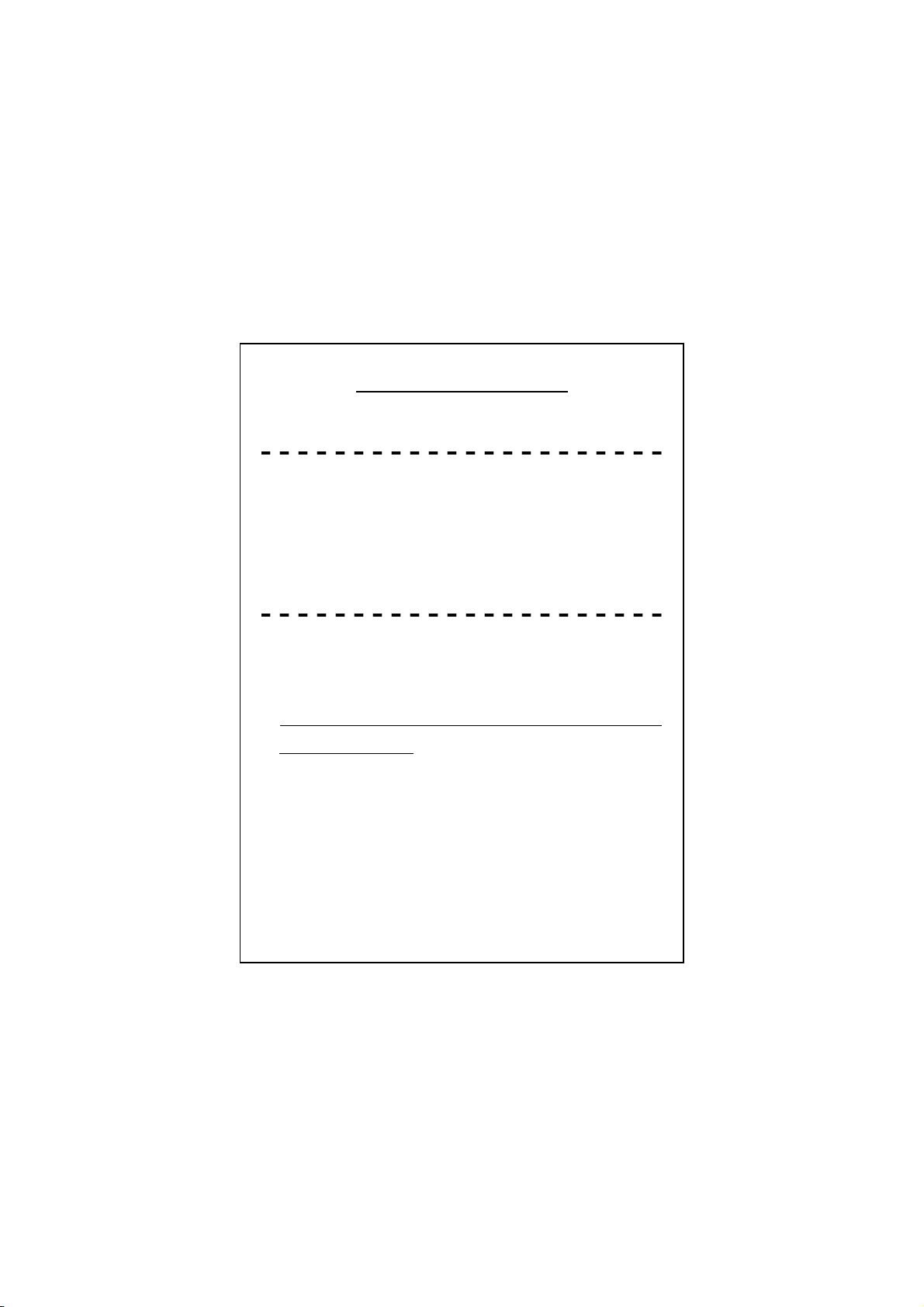
802.11g Broadband Firewall Router
Quick Installation Guide
Unpacking Information
Thank you for purchasing the Wireless Router. Before you start, please verify if
your package contains the following items:
1. One Wireless Router
2. One power adapter
3. One QIG
4. One User Manual (CD-ROM)
Installing And Using Wireless Router
This QIG provides a step-by-step guide to the installation and configuration of the
Wireless Router. It assumes that your computer uses the Windows 98 or newer
version and a WEB browser is installed. We suggest you go over the whole
configuration steps before doing more advanced operation.
Network setup
Steps to build up the network:
¾ Connect the ADSL or Cable modem to the Ethernet WAN port on the back of
the Wireless Router by using the category 3 or 5 UTP cable.
¾ Connect the phone line from the wall socket to the line-in port on the ADSL
modem, or the coaxial cable to the line-in port on the Cable modem.
¾ Connect the power adapter to the modem and turn on the power. Install the
Ethernet card into the computer according to the User Guide that came with the
card.
¾ Connect the computer to the Wireless Router by using standard twisted-pair
Ethernet cable from the computer’s Ethernet card to an LAN port on the back of
the Wireless Router.
¾ Plug-in the power adapter to the Router and the other side to the wall outlet.
1
Page 3
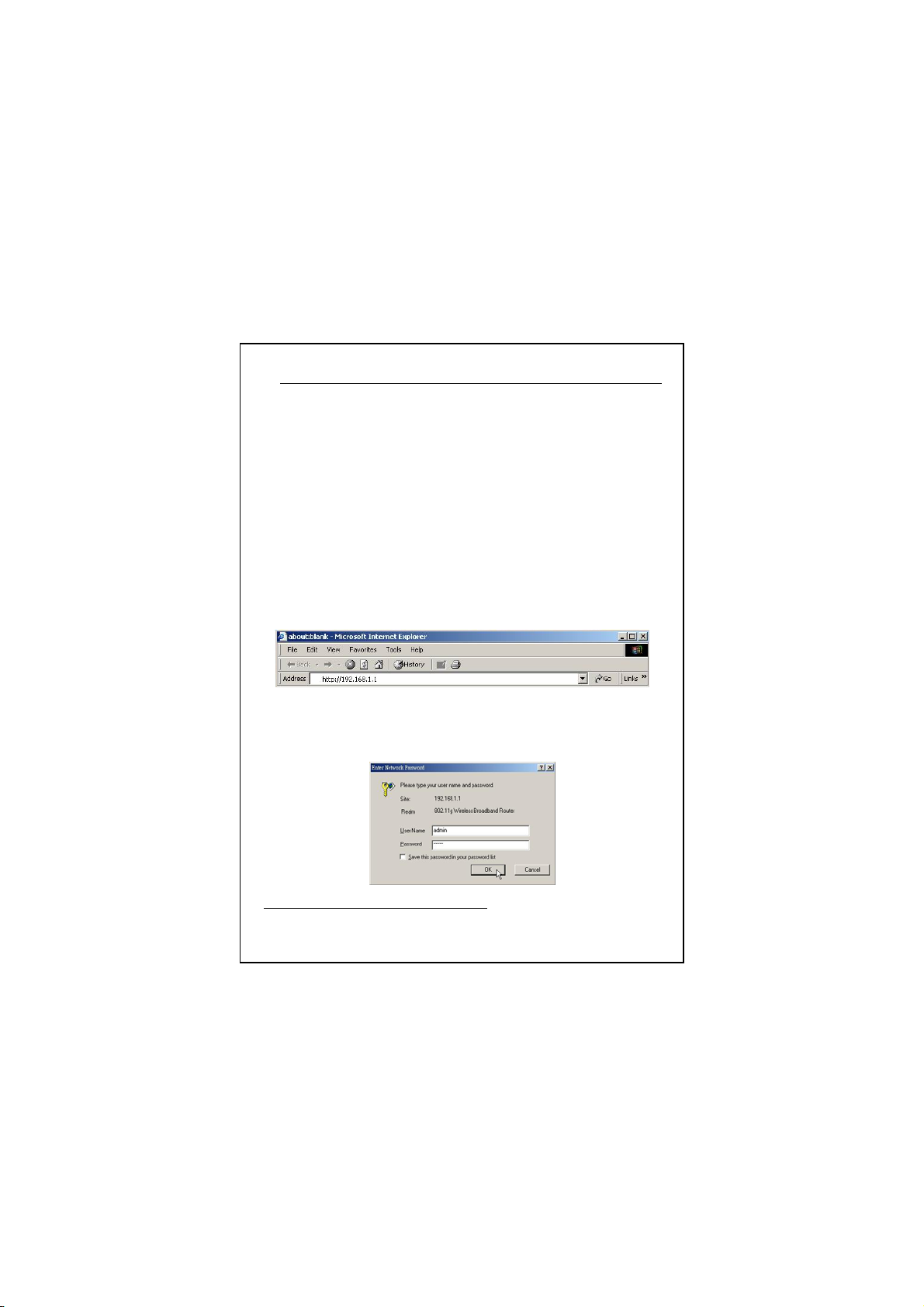
Wireless Router configuration
Before construct your wireless network, you have to configure the
Wireless Router through your computer has a WEB browser installed.
Please follow the steps listed below.
1. Double click the Internet WEB browser icon on your desktop screen
(Netscape Communicator 4.0 and Internet Explorer 3.0 or update
version)
2. Type 192.168.1.1 into the URL and press Ent er.
Note:
a. The IP address of your computer should be “obtain an IP address
automatically” or compatible with the default network setting of this router
b. The default network setting of this router:
IP address: 192.168.1.1
Subnet Mask: 255.255.255.0
DHCP Server: enabled
3. The Username and Password Required window appears.
- Enter admin in the User Name location (default value).
- Enter admin in the Password location (default value).
- Click “OK” button
1
1
Don’t forget to change the Username and Password in configuration’s Authentication to ensure the
security.
2
Page 4

The Graphic User Interaface
After the password authorization, the Setup Wizard shows up as the
home page of the Graphic User interface. You may click on each
folder on left column of each page to get access to each
configuration page.
3
Page 5

Setup Wizard
If you are using the router for the first time, you may follow the procedures of the setup
wizard to do a step-by-step configuration.
Note: The following instruction does an overall introduction to the Setup Wizard. For
detail information to each item, please refer to the manual CD that came with this
router.
1. To start the Setup Wizard, click the “Next” button to proceed.
2. Select your demanding operation mode and click “Next”.
4
Page 6

3. Mark the check box to enable synchronizing time by NTP server. Select the religion
you live and a NTP server by clicking the drop list then click “Next”.
4. Specify an IP address and subnet mask for connecting to the router via LAN. The
default IP address is 192.168.1.1, which you used for accessing this web
configuration interface.
5
Page 7

5. Select a WAN access type for the router to connect to Internet. Fill in the
parameters that required in each blank if necessary, and then click the “Next”
button. For selecting which WAN access type and its relative parameters,
please refer to the information from your ISP.
6. Select the wireless parameters that are used for associating with this router
and click “Next”
6
Page 8

7. Click the drop list to select the encryption type for your wireless network. Fill in
the parameters for the encryption type you select and click finish to complete
configuration.
7
