Page 1

BiPAC 3012G
54Mbps Wireless 802.11g USB
Adapter
User Manual
V1.0
Page 2

USING THIS DOCUMENT
This document provides detailed user guidelines for Wireless LAN USB Adaptor
operation and setting-up. Though every effort has been made to ensure that this
document is up-to-date and accurate, more information may have become available
subsequent to the production of this guide.
RELEASE HISTORY
Content
Chapter 1 Introduction ...................................................................................2
Chapter 2 Specifications .................................................................................3
Chapter 3 Installation/Uninstallation ..........................................…................4
3.1 Installation ......................................................................……................4
3.2 Uninstallation ..................................................................…….................8
Chapter 4 RtWLAN: Wireless LAN Management GUI ............…...................10
4.1 Introduction of Main Window.......................................……..................10
4.2 Station Mode ...........................................................……........................14
4.3 AP Mode ........................................................................……...................20
Appendix 1: How to Use 802.1x (Step by Step)............................…..............25
1
Page 3
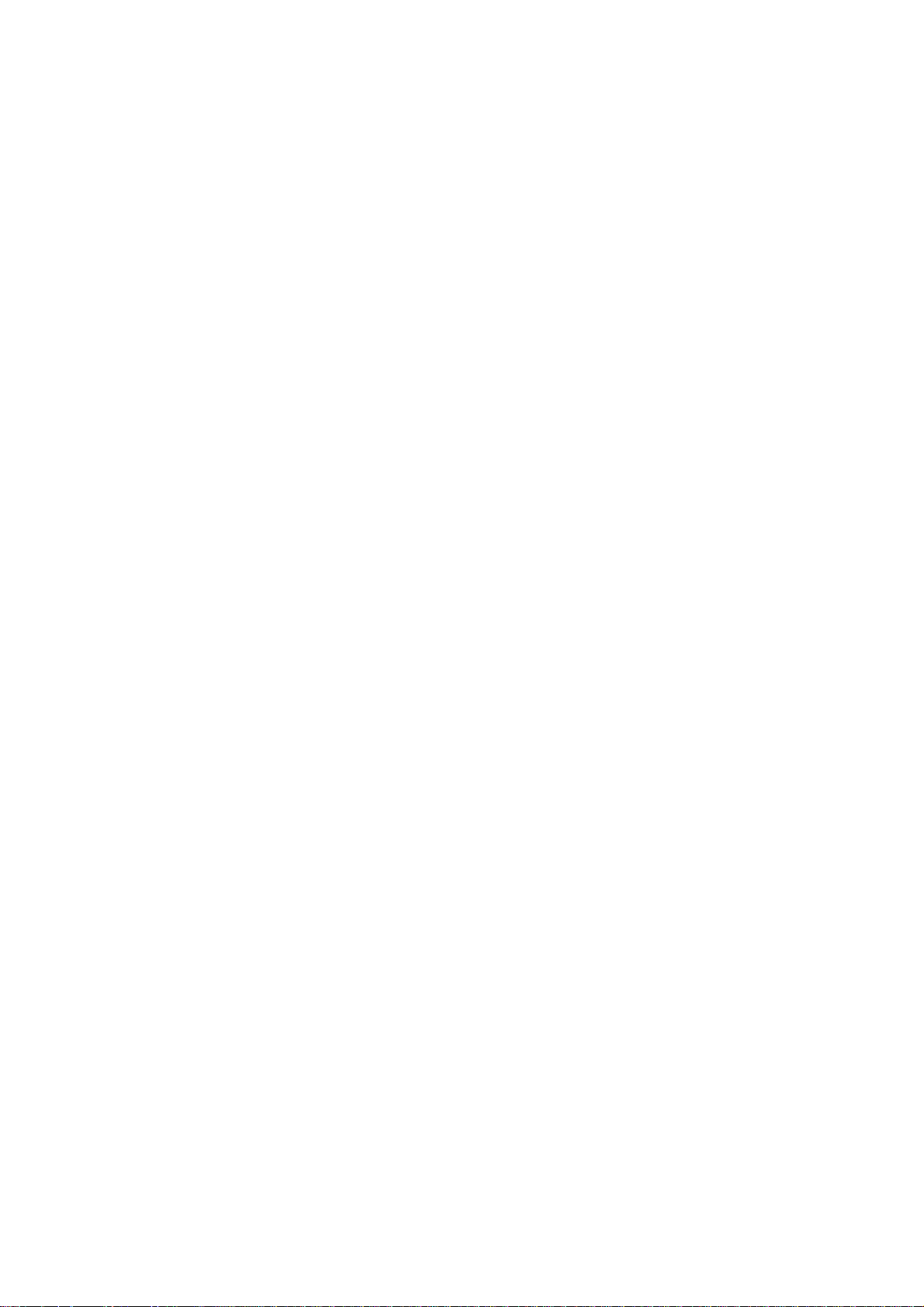
Chapter 1 Introduction
Thank you for purchasing Wireless LAN USB Adaptor. Wireless LAN USB Adaptor is a
perfect combination of both performance and cost-effective product introduced. It is
sincerely hoped that you can enjoy the wireless world through this solidly profiled
wireless adaptor.
It provides a full solution of all the IEEE 802.11 b/g protocols which pass the WiFi
tests and are compatible with all the wireless products with WiFi logo. If you have a
Wireless LAN USB Adaptor on hand, it means you can connect to the wireless world
without any difficulty.
It also provides all the data rates in the IEEE 802.11 b/g standards, with both short and
long preambles to ensure the compatibility of legacy wireless products and new ones,
saving the panic works for end users to find compatible products.
Since the security issue has become one of the most important one in the wireless
society, it provides you with the full security coverage from the 64/128bits WEP
encryptions, second generation WPA-PSK encryption, to the most advanced WPA2-AES
encryption. WPA2 is the latest security standard currently approved by WiFi standards.
Saving mode, Adhoc wireless LAN, Wake on LAN (WOL) and other exciting features
are also included in this Wireless LAN USB Adapter. This user manual will guide you
through these exciting features in the following chapters and we believe that you will be
greatly satisfied with its performance and ease of use.
2
Page 4

Chapter 2 Specifications
Host system connections
Interface
USB date transfer rate USB high speed (480Mbps), and full speed (12Mbps)
Wireless LAN (WLAN) environment connections
Fully complies with USB 2.0 or 1.1
3
Page 5

Chapter 3 Installation/ Uninstallation
3.1 Ins tal lation
Before you proceed with the installation, please notice the following descriptions.
Note1: The following installation was operated under Windows XP. (Procedures are
similar for Windows 98SE/Me/2000.)
Note2: If you have installed the WLAN USB driver & utility before, please uninstall
the old version first.
1. If you insert the Wireless LAN Network Adaptor into your computer USB port before
installing the software program from the CD, then auto installation window pops up
as follows:
2. Click Driver Installation
3.
Insert the Wireless LAN USB Adaptor into your computer USB port after
installing the software program from the CD, then the following window pops up.
4. Click Cancel.
4
Page 6

5.
6. Click OK.
Choose a set up language.
7. Click Next to process the installation.
5
Page 7
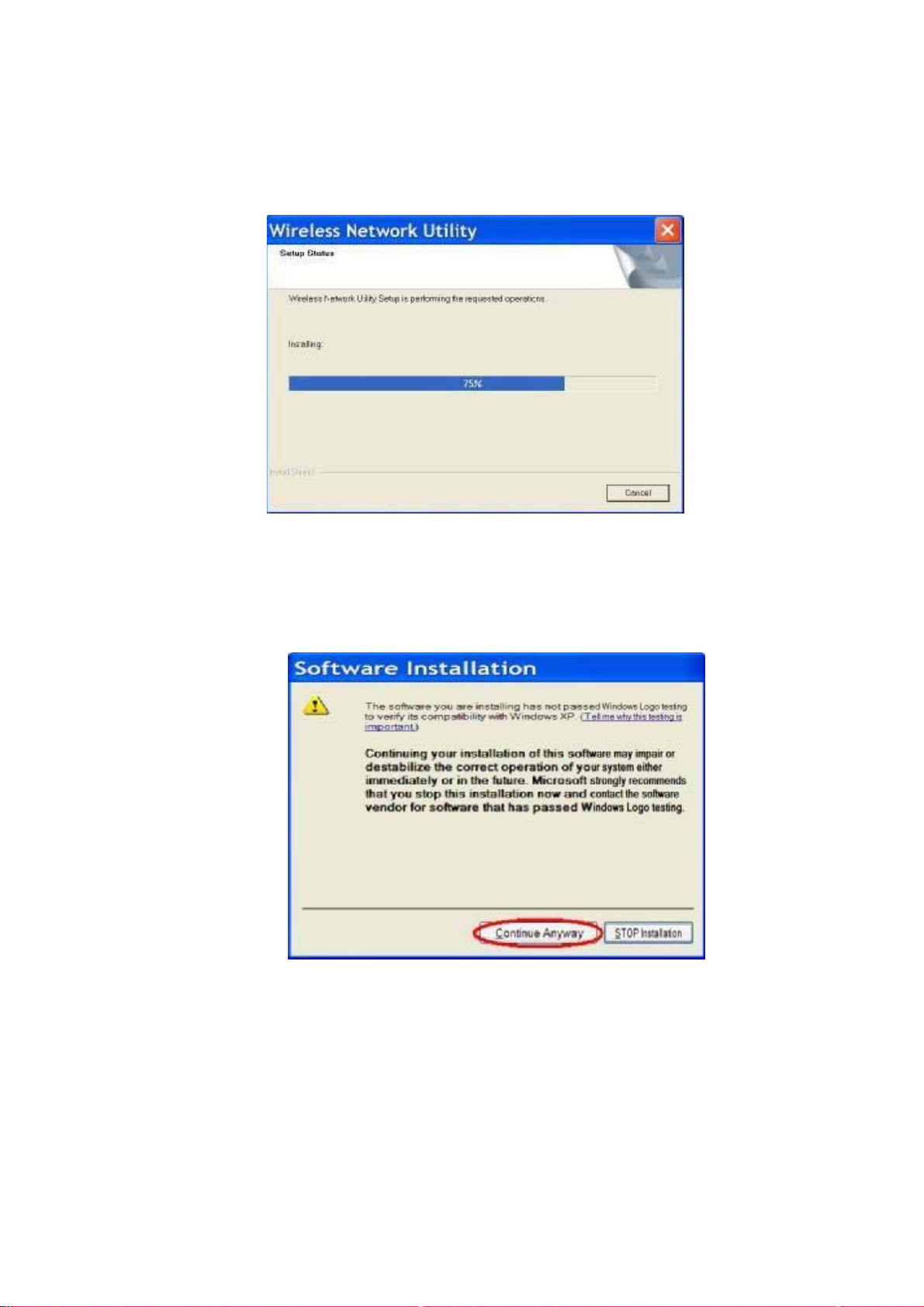
8.
9.
The system starts software installation of the WLAN USB adaptor.
On Windows Logo Software Installation screen, click Continue Anyway to continue.
Note: Not all the drivers will have this message box.
6
Page 8

Click Finish to complete the installation.
10.
11.
After setup, restart your computer.
7
Page 9

3.2 Uninstallation
From “Wireless Network Driver and Utility” or “Control Panel” Æ ”Change or
Remove Programs”.
A. Uninstall the WLAN USB Adaptor Driver from “Start” Æ
Click “Uninstall” (or “Change/Remove”) to remove Wireless LAN USB Adaptor
driver.
“All Programs”
8
Page 10

B. Click “OK” if you want to remove Wireless LAN USB Adaptor Driver.
C. Click “Finish” to complete the uninstallation.
9
Page 11

Chapter 4 RtWLAN: Wireless LAN Management GUI
4.1 Introduction of Main Window
A. Main Menu
The main menu includes five submenus.
Refresh
When clicking the refresh menu, you can update and re-enumerate the
contents
of adaptor list area.
Mode (M)
Wireless configuration is quickly switched to be either [Station] or [AP].
10
Page 12

View (V)
Enable/disable the presence of status bar. Without the check mark (v) the status
bar will be hidden.
Help (H)
Click the menu item “About RtWLan” to show the about dialog. The application
11
Page 13

version and license information are shown in the about dialog.
B. Adaptor List Area All connected adaptors on this system with multiple adaptor
installations are displayed in this area. It is easy for users to change the selected adaptor
by one click. The contents of properties area are dependant on wireless configuration that
the selected adaptor is set up. If only single adaptor is
installed on the system, only one adaptor is always selected.
C. Properties Area The contents of this area are dependent on current wireless configuration.
The current configuration is determined on previous explanation of submenu “Mode”. The
more detailed contents are described in the following wireless
12
Page 14

configuration sections for both Station and AP mode.
D. Global Control Bar
Each control item on this bar affects the adaptor or management GUI directly.
Show Tray Icon
Checking "Show Tray Icon" and clicking “Close” button, the management
GUI will be minimized and stay on the tray icon located at the right bottom corner
of Windows. If not, management GUI will shut down while clicking "Close"
button with unchecked condition.
Radio Off
Turn off the radio to save power. While the radio is off, the links with other
wireless network nodes are disconnected. User should be aware
that while the wireless configuration is in AP mode. The radio off will
cause the sub network belonging to the AP to be disconnected with
internet/intranet.
Close
Whether to check or uncheck "Show Tray Icon" is to shutdown or hide the
management GUI.
E. Status Bar
The hints or status of the management GUI are presented in the status bar.
13
Page 15

4.2 Station Mode
The following explanations focus on the properties area.
Infrastructure and Ad-Hoc
With both Infrastructure and Ad-Hoc types, the properties should look like the
picture above. Six property pages present different information of current
wireless network status. Please read the following explanations before you reviewing these
pages, it could help you to well understand the wireless environment around the system. It is
easy to use to switch property pages just by clicking left button of
mouse on the title of each page. The following six sections describe detailed
information of each page.
14
Page 16

A. General Page
This page represents the general information of this adapter.
1. Status
The status of station connection to AP.
2. Speed
Current transition speed in Mbps (Mega-Bits-Per-Second).
3. Type
Current wireless LAN configuration type.
4. Encryption
Current encryption mode used.
5. SSID
Name of wireless network.
6. Signal Strength
The average signal quality of packets received from wireless network.
We recommend connecting AP with over 70% signal strength.
7. Throughput Diagram
Current throughput, including transmission (Tx) and total traffic (Total).
8. Network Address
Mac Address: six two-digital number of this Wireless LAN USB adaptor
IP Address: assigned network address by DHCP server or
self-definition in four three-digital number format.
■ Subnet Mask: the only valid value is 2555.255.255.0
■ Gateway: It comes from connected AP. Your system can not
connect internet with this field empty.
15
Page 17

B. Profile Page
This page provides profiles management such as add, remove, edit and
duplicate just by pressing the respected button.
Available Profile(s)
The list box shows all the created profiles.
1. Add
Add a new profile for AP or IBSS (Ad-Hoc mode).
2. Remove
Remove the selected profile.
3. Edit
Edit contents of selected profile.
4. Duplicate
Make copy of selected profile.
5. Set Default
Set the selected profile as default selection.
6. Available Network Page
This page presents all BSS, including AP and IBSS,
around this system. You can pick any one of these network
connections.
16
Page 18

C. Available Network(s)
Show network connection around this system
1. Refresh
Rescan network connection around this system.
2. Add to Profile
Create profile for selected network connection and add it to to profile
list.
D. Advanced Page
17
Page 19

1. Power Save
None: without power save function.
Min: wake up more frequently to receive packets.
Max: wake up less frequently to receive packets.
2. Wireless Mode
802.11b
802.11g/b
3. 802.11b Preamble Mode
higher quality but with lower
Long:
performance than preamble short
mode. Short: Normal quality but with
higher performance than preamble
long mode. Auto: use the preamble
mode of current. BSS.
4. Fragment Threshold
The threshold of fragment length. Higher threshold increase
data transition performance with good signal quality. However,
in a poor signal quality environment, data throughput might
be worse on high fragment threshold than low fragment threshold.
5. RTS Threshold
Threshold of Request To Send mechanism. The RTS frame will not send
out until the packet size over threshold.
6. WOL (Wake On LAN)
The wake-on-LAN is applied for remote control purpose. You could wake up a
system through network packets. For Wireless LAN USB Adaptor, only the
same adaptor on another system could wake it up.
Input MAC Address: the six two-digit numbers of Wireless LAN USB
Adapter on target system.
Wake Up: click this button to wake it up .
7. Set Defaults
Restore the default value to be current settings.
8. Apply
Apply the current settings to GUI.
18
Page 20

E. Status Page
z Manufacture
z NDIS Driver Version: Driver version
z Short Radio Header: No
z Encryption: Current encryption mode.
z Authenticate: Authentication state
z Channel Set: Selected channel plan currently.
is adapter.
z MAC Address: MAC address of th
z Data Rate: Wireless LAN transition speed
z Channel(Frequency): Current channel number
z Status: Wireless network status
z SSID: name of connecting AP
z Network Type: Indicate current network configuration type
er save mode
z Power Save Mode: Current setting pow
z Associated AP MAC: MAC address of connecting AP
z Associated AP IP: IP address of connecting AP
z Up Time: Total connection time
F. Statistics Page
You could watch the Tx/Rx status of current wireless connection. This page shows
a statistic analysis of packet transition.
19
Page 21

4.3 AP Mode
A. General Page
This page provides general information of this AP, including name,
MAC address and list of joined stations.
1. SSID
The name of this AP.
2. BSSID
Six two-digital numbers of the MAC address of this AP.
3. Association Table
It is the list of joined stations to this AP.
20
Page 22

4. AID (Association ID)
The AID field is a value assigned by an AP during association that
represents 16-bit ID of a station. It is a unique value assigned by AP.
5. MAC address
It is the six two-digit numbers that assemble the MAC address of respected joined station.
6. Life Time
It is the timer that counts down from 10 minutes whenever the AP
connects thestation successfully. If an STA associated to SW AP does
not have any interaction with the AP in 10 minutes, it
will be disassociated from the Infra-structure BSS.
7. Config
A dialog of this AP is shown for configuration modification.
7.1. Network Name (SSID)
Name of the AP searchable by other wireless nodes. The length of SSID
should be shorter than 32 characters.
7.2. Channel
Select the wireless channel within current channel plan.
7.3. Network Authentication & Data Encryption
There are three types of authentication:
■ Open System
It is combined with data encryption type to be WEP or to be disabled.
Encryption ~ disabled: you decide to open this AP to every one
21
Page 23

without network authentication.
Encryption ~ WEP: you decide to setup the basic data encryption with a
defined network key.
■ Shared Key + WEP
You decide to apply both authentication and data encryption to prevent
unauthouized login.
■ WPA-PSK + TKIP
The most advanced authentication and data encryption that provide the best
security protection.
7.4. ASCII/ PASSPHRASE
The most advanced authentication and data encryption that provide the best security
protection.
■ ASCII: You should provide either 5 or 13 ASCII
characters on Network key edit box.
■ PASSPHRASE: You could input words on Network
Key edit box.
64 bits: The generated pass key is 64-bit to be
complied with data packets.
128 bits: The generated pass key is 128-bit to be
complied with data packets.
■ Hexadecimal: While both ASCII and PASSPHRASE are not checked,
you should input hexadecimal number in the network key box. For
example, 10 digits hex number for 64-bit WEP or 26 digits hex number
for 128-bit WEP.
7.5. Key index (1 ~4)
At most four key index to represent the opposite network key.
B. Advanced Page
Users could setup the advanced characteristics of network packet for transmission on
this page.
22
Page 24

1. Beacon Interval
This filed indicates the interval between each beacon that this AP sends out
in unit of TU (1024 micro-seconds).
2. DTIM Period
The DTIM Period field is the number of Beacon intervals between successive
DTIMs.
3. Preamble Mode
■ Long: higher quality but with lower performance
than preamble short mode.
■ Short: Normal quality but with higher
performance then preamble long mode.
■ Auto: select the proper preamble mode by
current signal frame information.
C. Statistics Page
The Tx/Rx status of current wireless connection is shown. A statistic analysis of
packet transition is listed.
23
Page 25

D. SoftAP Page
1. ConnName List all network connections to this system. You can pick up
one from the listed item(s) whose network domain you would want to connect to.
2. Select
Make the desired network connection to public network.
3. ICS
Internet Connection Sharing. It enables this AP to create the domain to
share this internet/intranet network connection
4. Firewall
Any of a number of security schemes that prevents unauthorized users from
gaining access to a computer network, or that monitors transfers of information to
and from the network.
5. Apply
Execute the current settings.
24
Page 26

Appendix 1: How to Use 802.1x ( Step by Step )
Step 1 : Set Network Authentication mode to WPA 802.1x ,or WPA2 802.1x
Step 2 : Set Data Encryption to TKIP ,or AES
Step 3 : Set EAP Type to MD5 , GTC , TLS , LEAP , TTLS ,or PEAP
25
Page 27

Step 3.1.1 : When set TTLS, set Tunnel Type to CHAP , MSCHAP ,
MSCHAP-V2 , PAP , or EAP-MD5
Step 3.1.2 : When set PEAP, set Tunnel Type to MD5 , GTC , TLS , or
MSCHAP-V2
Step 3.2 If you do not set PEAP to TLS ,you could use certificate.
Step 4 : After you finish above steps.
You should fill up the following fields( Username , Identity , Password ).
User name : Certificated user name .
Identity : User's identity on the RADIUS server
Password : User's password on the RADIUS server
26
Page 28

Product Support and Contact Info rmation
Most problems can be solved by referring to the Troubleshooting section in the User’s
Manual. Or please contact the dealer where you purchased this product.
Contact Billion
WORLDWIDE
http://www.billion.com
27
