Page 1
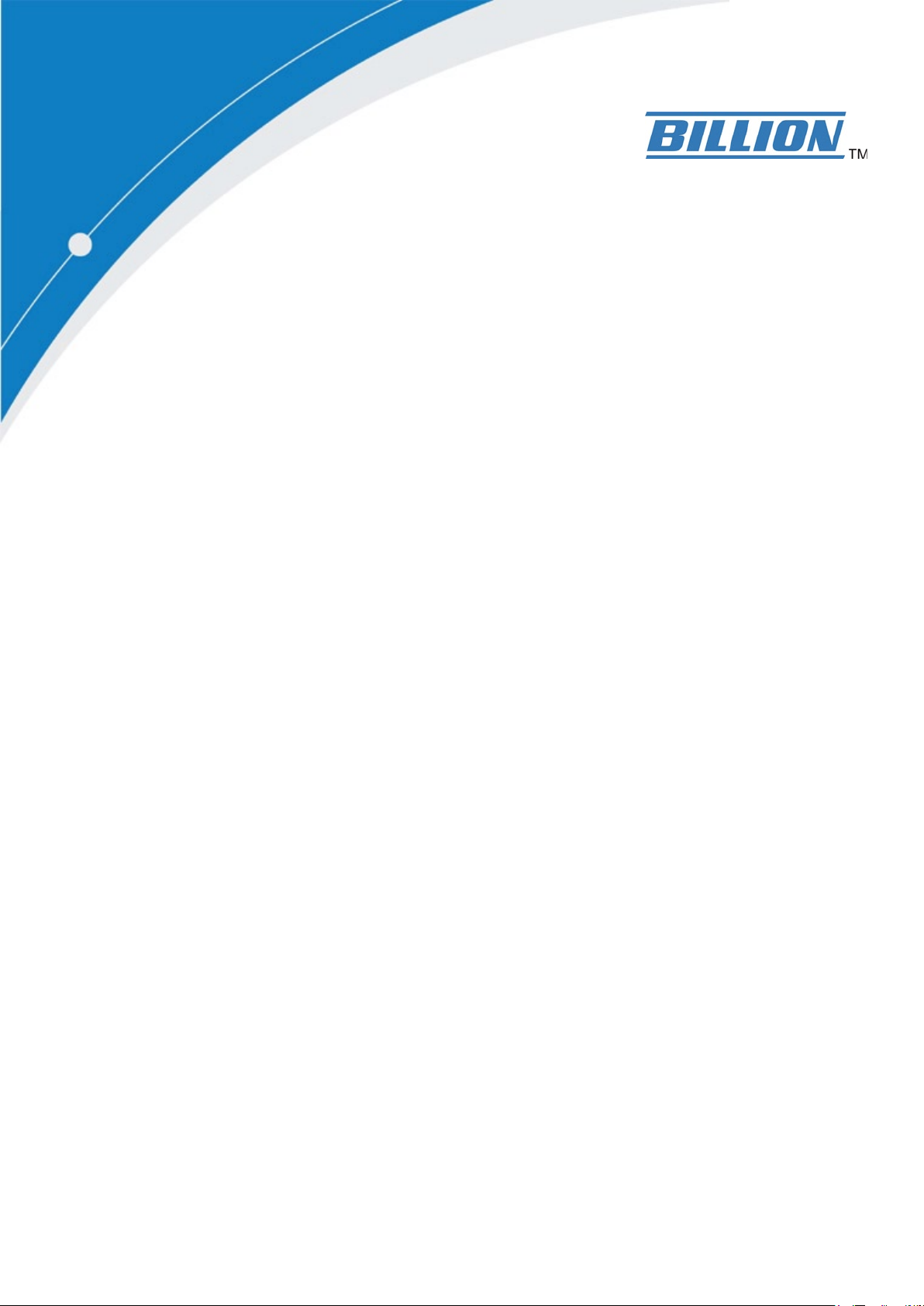
BiPAC 2073
HomePlug AV 200 Ethernet Adapter
BiPAC 2074
HomePlug AV 200 Ethernet Bridge with
AC Pass-Through
User Manual
Last revised on July 2009
Page 2

Safety Warnings
Do not use the adapter in high humidity or high temperature environment.1.
Do not open or repair the case yourself.2.
Avoid using this product and all its accesories outdoor.3.
Place the adapter on a stable surface.4.
Only “HomePlug AV” compliant Powerline Communication (PLC) adapter for remote access is 5.
necessary.
Plug your BiPAC HomePlug AV device directly to the AC outlet on the wall. It is best to avoid 6.
using extension power cable as it may possess noise lter or surge protector functions that may
cause interference that may impact the performance of the device.
Use only IT products (eg. fax machine, router) that are below 6Amp for the built-in AC outlet of 7.
BiPAC 2074.
Page 3

Table of Contents
Chapter 1: Product ............................................................................1
Introduction .................................................................................1
Specications ..............................................................................2
Features ......................................................................................3
Chapter 2: Installing the Router .......................................................4
Package Contents .......................................................................4
BiPAC 2073 .........................................................................................4
BiPAC 2074 .........................................................................................4
Important note for using this adapter ..........................................5
Device Overview ......................................................................... 6
Hardware Installation ..................................................................8
Connecting the HomePlug Adapter ........................................... 10
Power Connection .............................................................................10
LAN Connection ................................................................................ 11
AC Pass-Through Connection ..........................................................12
Networking Setup ..............................................................................13
Setup Utility .......................................................................................14
Quick Start (Setup Powerline Network) .....................................15
Push Button usage ............................................................................15
Application Scenarios .......................................................................15
Powerline Network Illustration ...........................................................17
Chapter 3: Installation ..................................................................... 18
Utility Installation .......................................................................18
Microsoft .NET Framework 2.0 Installation ...............................19
BiPAC HomePlug AV 200 Utility Installation .............................. 21
Chapter 4: Conguration ................................................................27
Accessing BiPAC HomePlug AV 200 Utility ...............................27
BiPAC HomePlug AV Utility .......................................................28
Main Tab ...........................................................................................28
Page 4

Privacy Tab .......................................................................................32
Diagnostic Tab ..................................................................................33
QoS Tab ............................................................................................35
Firmware Download Tab ...................................................................36
About Tab .......................................................................................... 37
Firmware Upgrade ............................................................................38
Chapter 5: Troubleshooting ............................................................43
Appendix: Product Support & Contact ..........................................44
Page 5
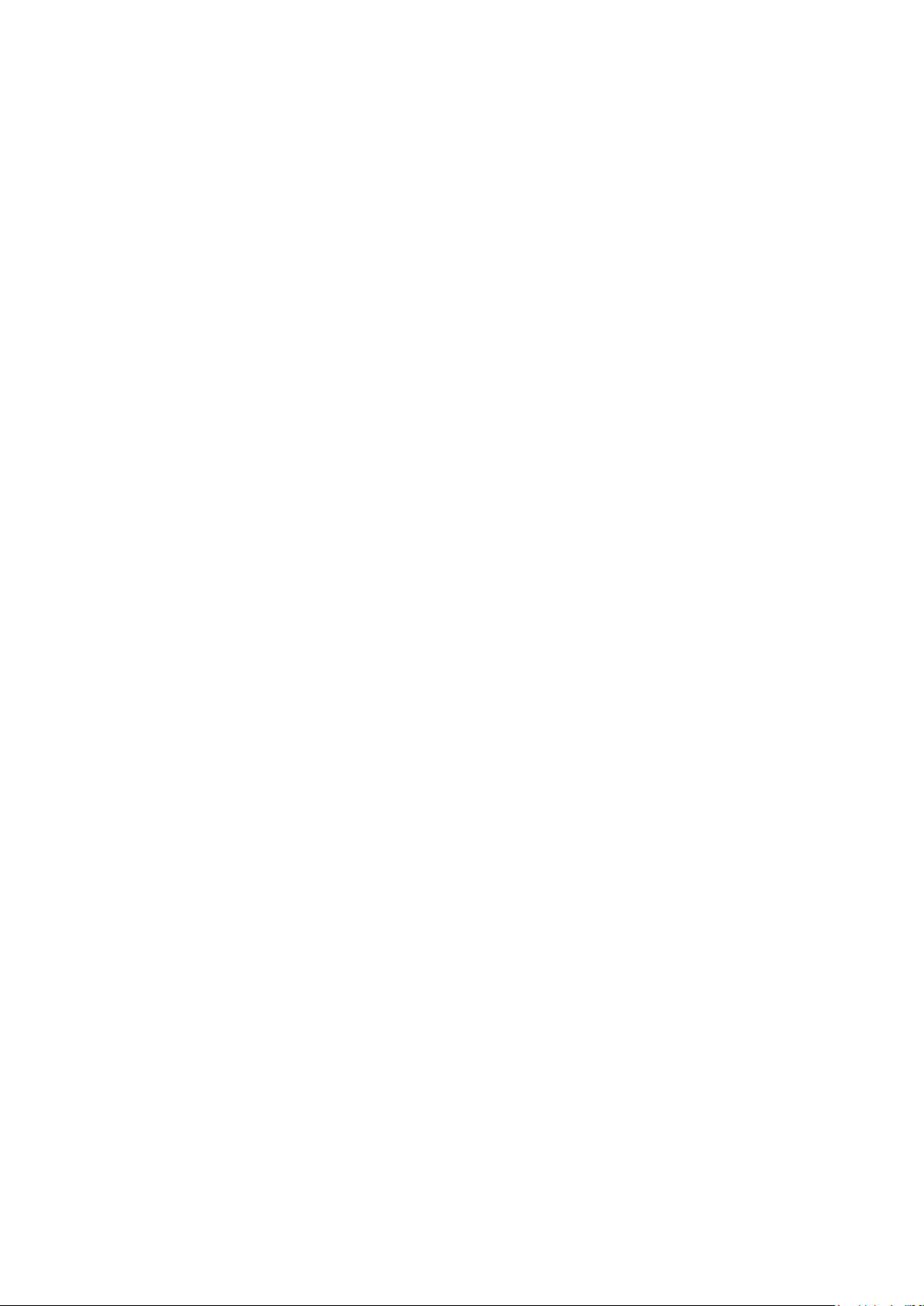
Chapter 1: Product
Introduction
BiPAC HomePlug AV 200 is a networking device that utilizes the existing wiring system as a path
to transmit data signal through the inter-conversion between digital and analog signal. With this
functionality, HomePlug AV devices can be plugged into an AC outlet to draw power and at the
same time establishing a network connection between two or more Ethernet devices.
BiPAC HomePlug AV 200 can be used to bridge any Ethernet device to your Powerline network
in your home or ofce. With this technology, Ethernet devices in your home or ofce can equally
share high speed data transmission rate without the need to spend excessive time and money
installing expensive Ethernet cable. It can be plugged into an Ethernet port on a router to equip
a network with powerline capabilities and take advantage of the router features. HomePlug AV
device can also be plugged directly into a cable or DSL modem that allows instant internet access
over home Powerlines to each computer equipped with a HomePlug AV certied Powerline
network adapter. BiPAC HomePlug AV 200 makes high-speed modem sharing as fast and simple
as plugging the devices in the wall.
1
Page 6
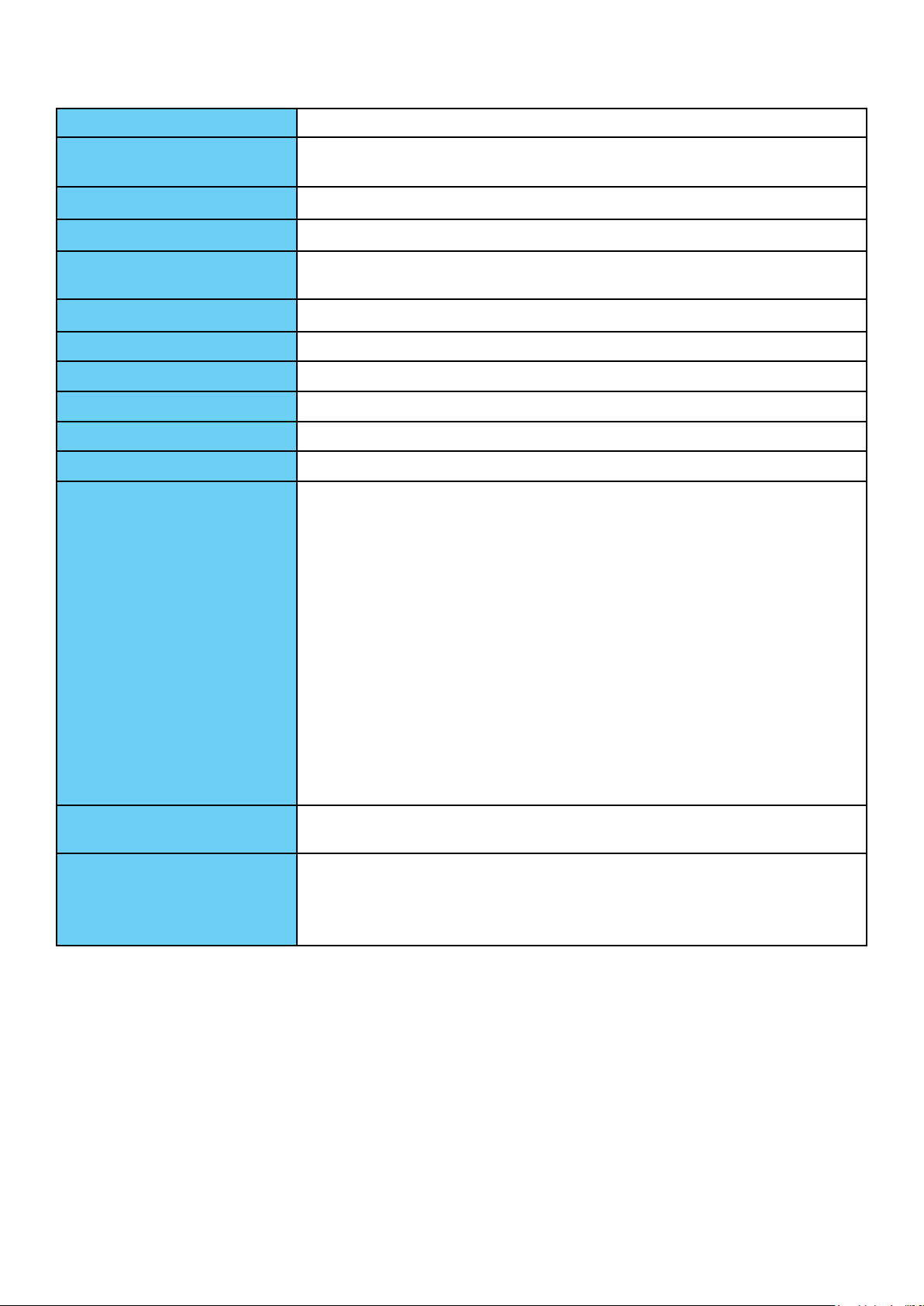
Specications
Protocol TDMA, CSMA/CA
Standard Ethernet specication: IEEE 802.3, IEEE 802.3x, IEEE 802.3u,
Auto MDI/MDIX
Transmission Speed 200Mbps
Optimal Coverage Range 300M
Modulation Supports OFDM - 1155 carriers,1024 / 256 / 64QAM, QPSK, BPSK
and ROBO
Frequency Band 2MHz ~ 30MHz
Security 128-bit AES encryption over household power supplier grid
Device Port Ethernet RJ-45
Operating System Windows 98_SE / Me / 2000 /XP(32 and 64 bit) / Vista (32 & 64 bit)
RAM 64Mb
Power Supplier Input: 100~240V AC, 50~60Hz
Physical Interface Interface: Ethernet 10/100M (MDI/MDIX) switch
Sync button
Reset button
Power AC Plug (for HomePlug AV 200 Adapter only)
Power AC outlet (for HomePlug AV 200 AC Pass-Through Adapter
only)
LED display:
1.0 DET LED•
POWER LED •
PLC (Powerline Link/Act) LED•
ETH (Ethernet Link/Act) LED•
Power Saving Reduce power consumption by at least 60% during power saving
mode.
0
Operating Temperature /
Humidity
Operating temperature: 0
Storage temperature: -20
C ~ 400C
0
C ~ 700C
Humidity: 5~95% non-condensing
2
Page 7
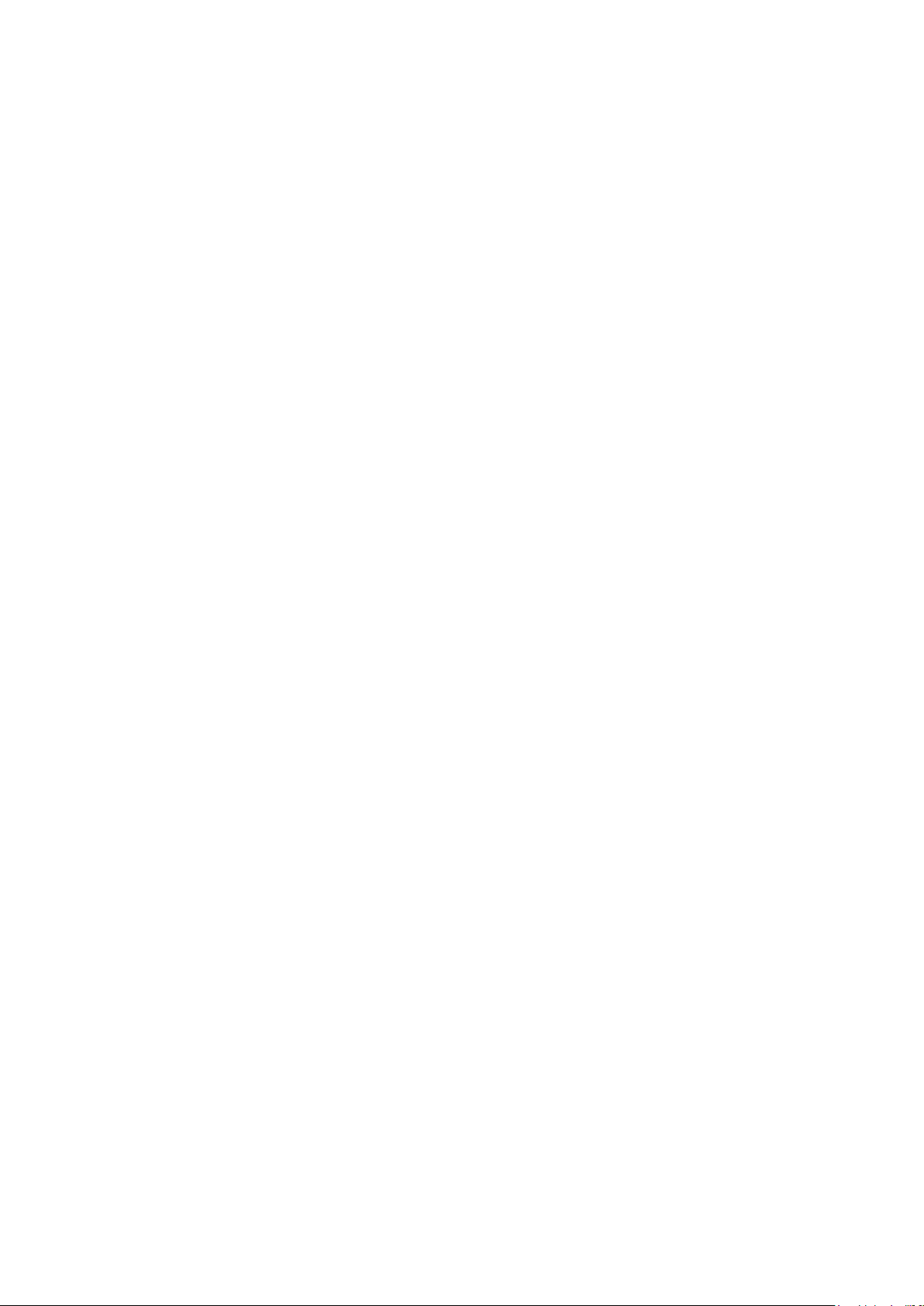
Features
Physical layer data rate up to 200Mbps over existing Powerline.1.
Uses powerline technology that takes advantage of the unused bandwidth of the electrical 2.
wiring in the home.
Ideal for Triple Play applications such as IPTV, VoIP telephony and high-speed Internet 3.
access.
Support 10/100 (MDI/MDIX) Ethernet switching.4.
Compliant with the HomePlug Powerline Alliance Industry specication HomePlug AV.5.
Power supplier design inside.6.
Ideal for Residential Users.7.
Power Saving mode: When PC / other Ethenet devices are completely power off or when there 8.
is no Ethernet cable connected, HomePlug device will automatically enter power saving mode
which will help to reduce power consumption.
Noise Filter (only available in BiPAC 2074): Allow the ltering of noise which may be generated 9.
by some electrical appliances such as vacumn cleaner and hair dryer to prevent possible
interference with HomePlug AV network.
3
Page 8
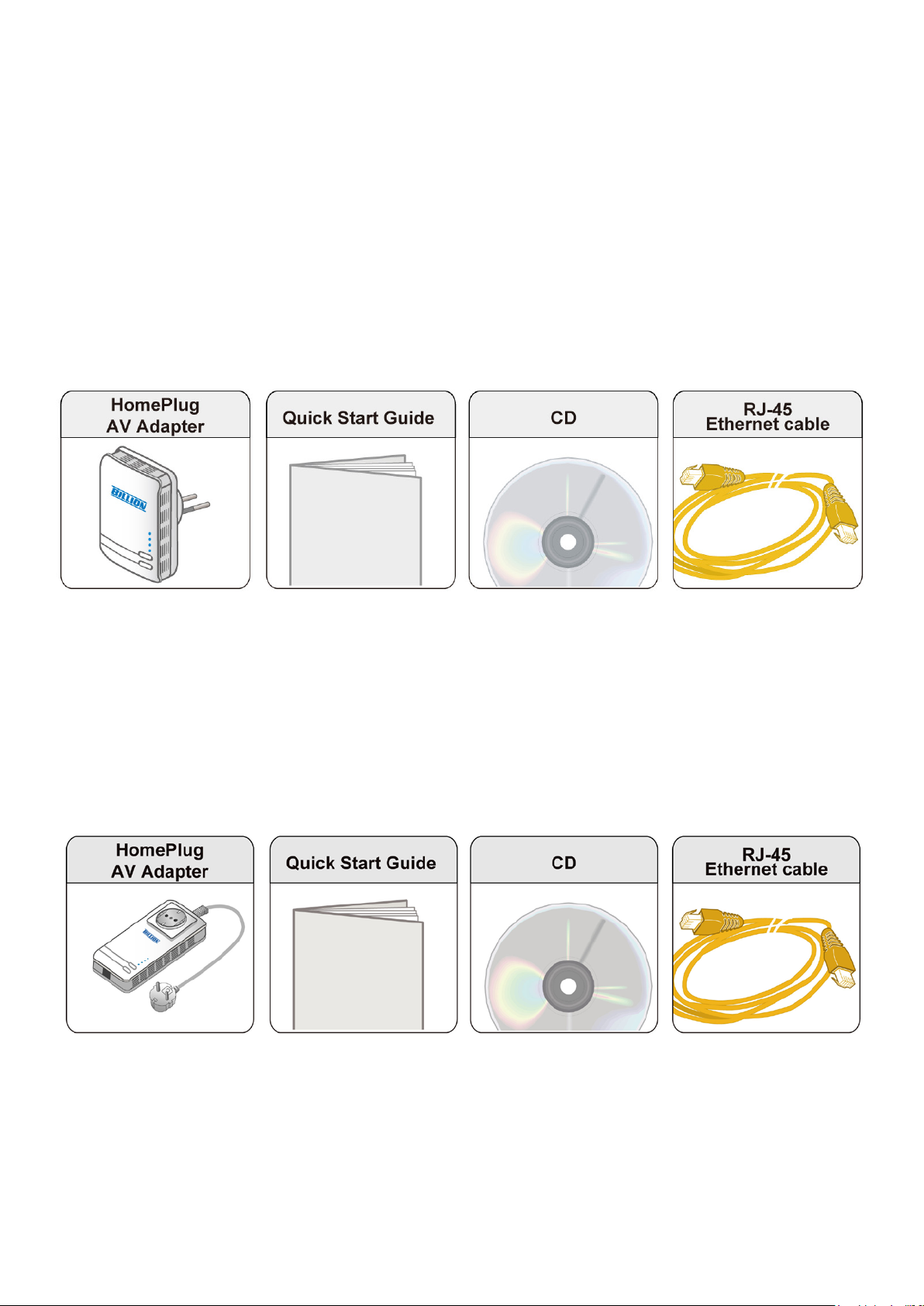
Chapter 2: Installing the Router
Package Contents
BiPAC 2073
BiPAC 2073 HomePlug AV 200 Ethernet Adapter•
Quick Start Guide•
CD (containing user manual and QSG)•
Ethernet (CAT-5 LAN) cable•
BiPAC 2074
BiPAC 2074 HomePlug AV 200 Ethernet Bridge with AC Pass Through•
Quick Start Guide•
CD (containing user manual and QSG)•
Ethernet (CAT-5 LAN) cable•
4
Page 9
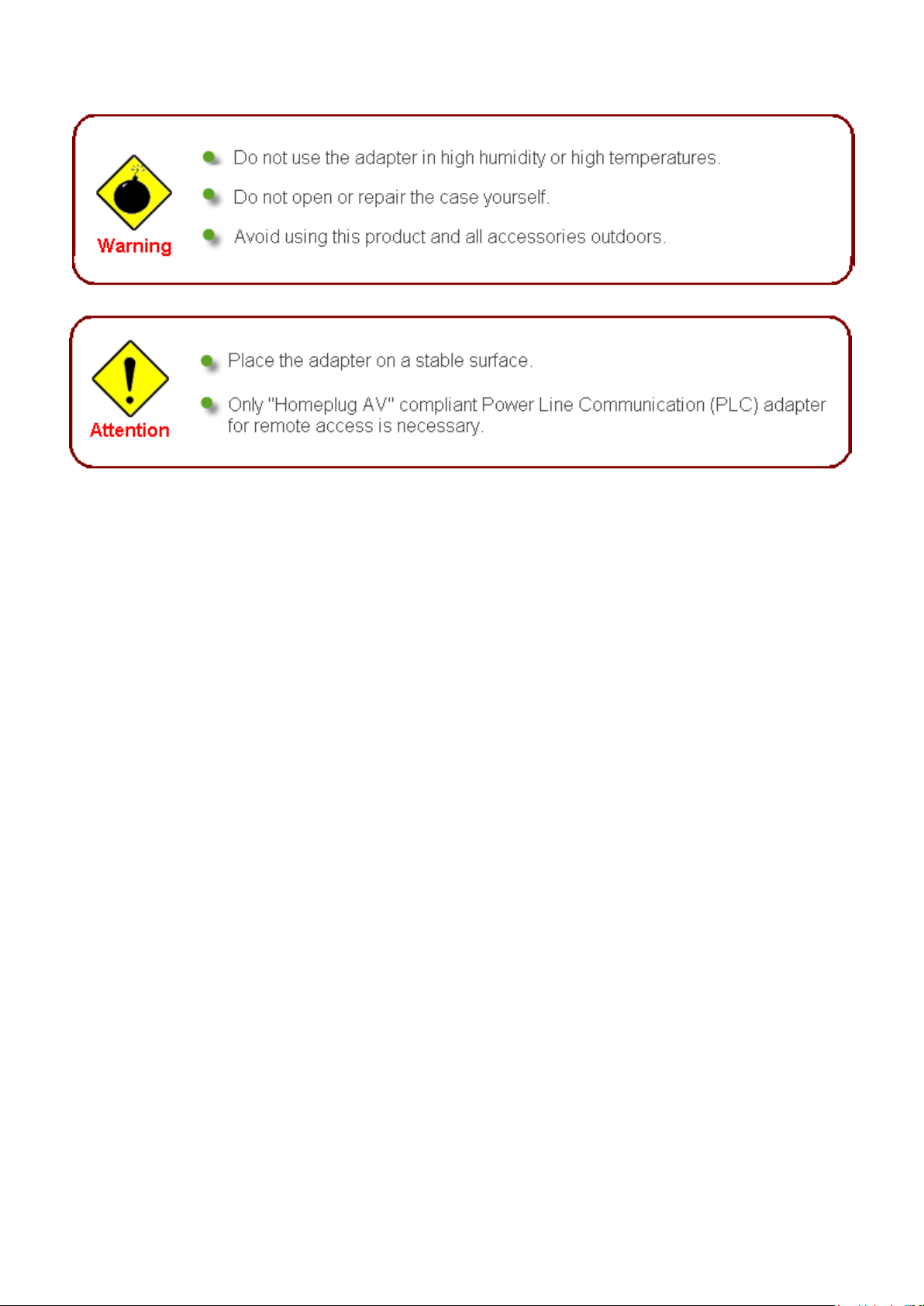
Important note for using this adapter
5
Page 10

Device Overview
BiPAC 2073 BiPAC 2074
1.0 DET LED
Power LED
PLC LED
ETH LED
Sync Button
Reset Button
Ethernet Port
Power Plug
AC Power
Outlet / /
AC Passthru (only
available in
BiPAC 2074)
The Description of each labeled part is described in the table below.
AC Outlet / AC Passthru (only available in
BiPAC 2074)
1.0 DET LED Blinking when detecting other HomePlug 1.0 devices that have the
Power LED Lit when the device is power on.
PLC (Powerline Link/
Act) LED
ETH (Ethernet Link/
Act) LED
Sync Button Used to establish a LAN network with other PLC adapters.
Filtered AC Pass-through available for electrical devices with Input:
100~240V AC, 50~60Hz, 6Amp (Maximum).
transmission rate of 14 or 85 Mbps.
Note: Due to the incompatibility of HomePlug AV 200 with
HomePlug 1.0 devices, the presence of the HomePlug 1.0 devices
within the powerline network will thus reduce the performance of
your powerline network.
Blinking briey when the device enters power saving mode.
Blinking when pushing the Sync button.
Lit off when power is off.
Lit when the power line sync is established.
Blinking quickly when data is transmitted or received.
Lit when connected to an Ethernet device.
Blinking when data is transmitted or received via Ethernet port.
Reset Button Press this button to for 1~3 second(s) to reset device to factory default
settings.
Ethernet Port Connect the HomePlug AV device with an Ethernet device (e.g.
computer, router, hub/switch , IP pone, IPTV set-top-box, gaming
Power Plug / AC Power
Cord
consoles…), using the RJ-45 Ethernet cable included.
Plug into an AC outlet for power supply and to build a powerline
network with other HomePlug AV devices.
6
Page 11
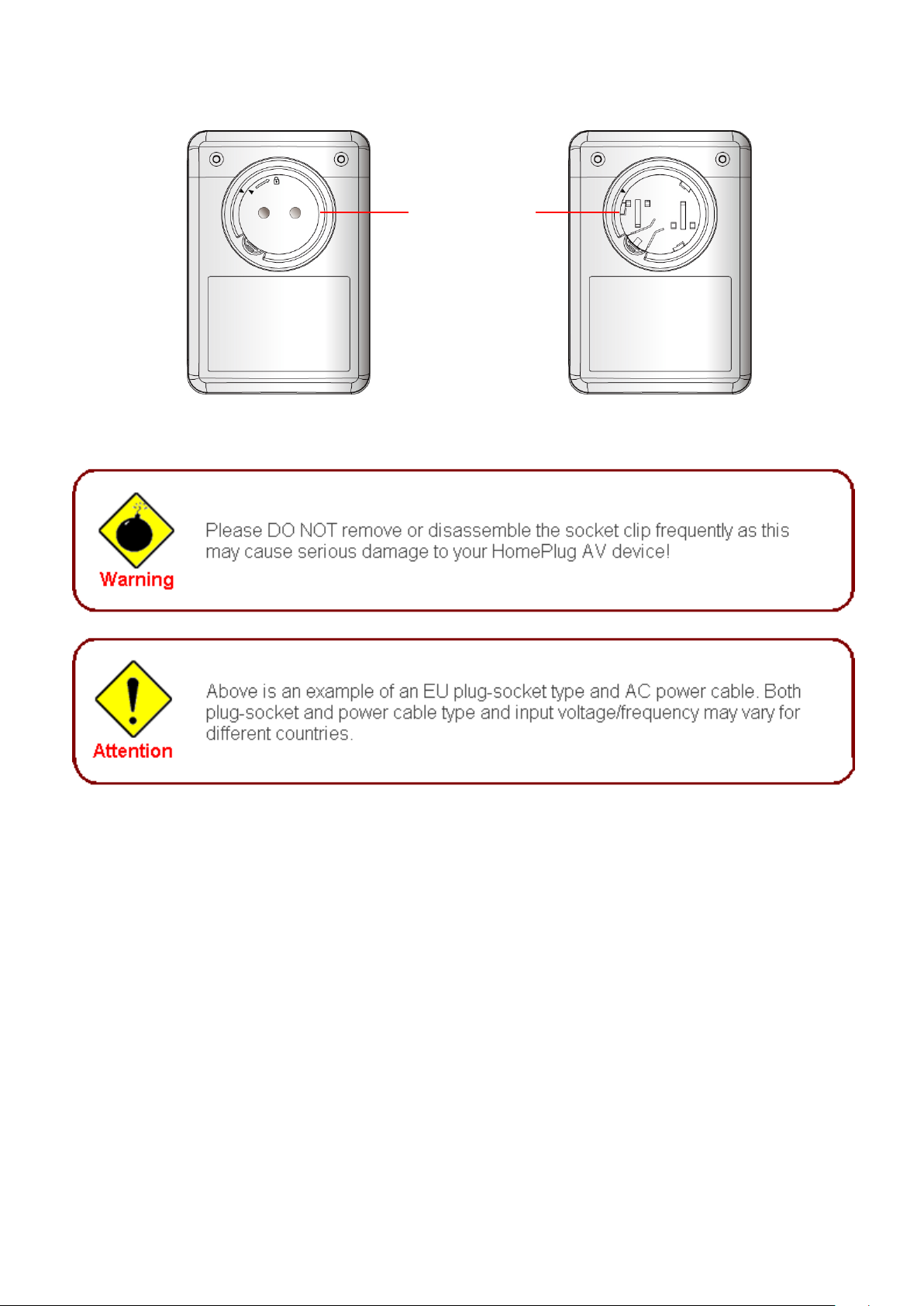
The Rear Side and Look After Installing with Clip (BiPAC 2073)
Clip Socket:
Install the clip
into this socket
7
Page 12
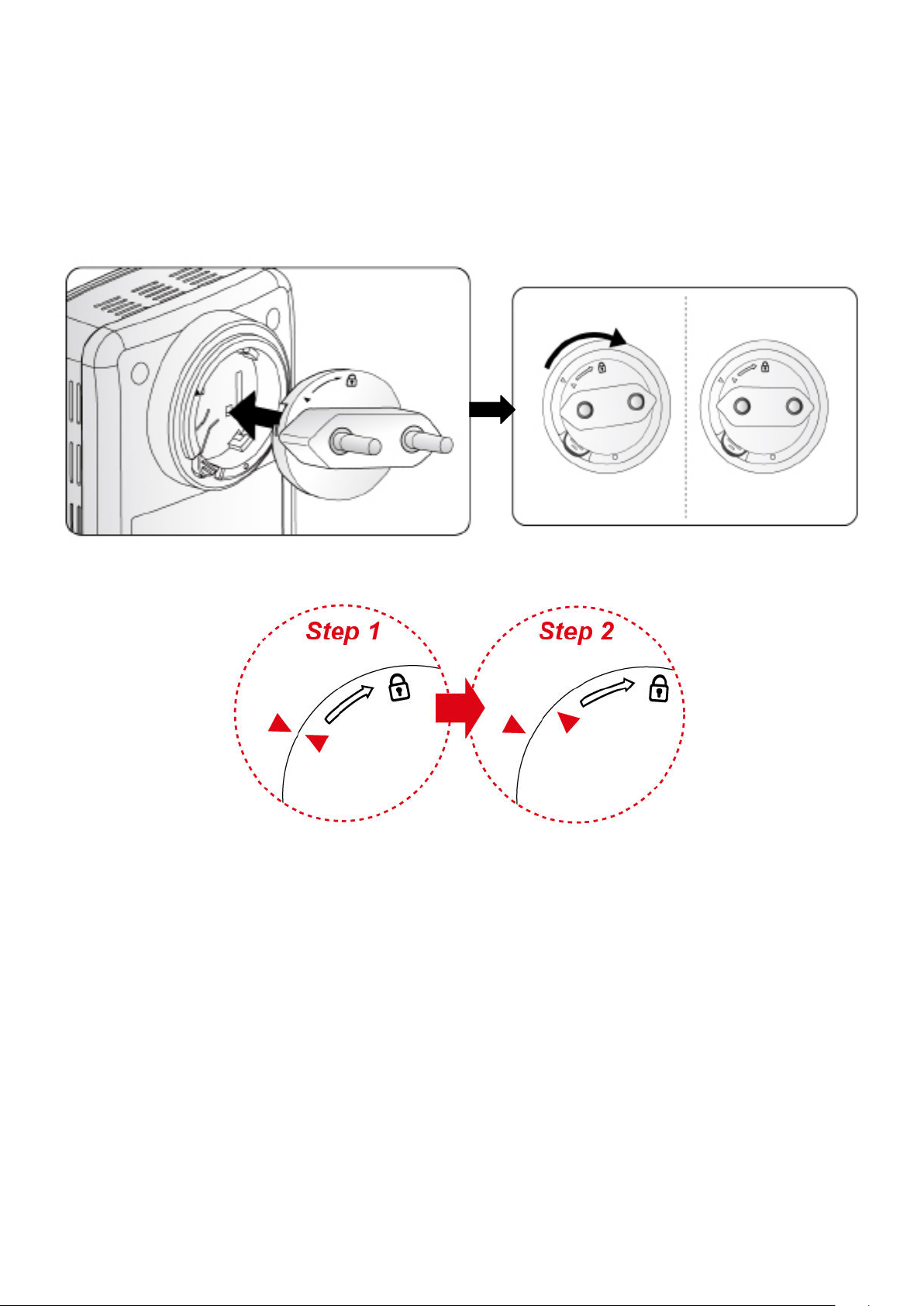
Hardware Installation
Refer to the following diagrams and direction to install the clip with BiPAC 2073:
Example 1: EU clip.
Please check the lock instruction on your clip.•
If you got the “Triangle Lock”, refer to right diagram.•
8
Page 13

Example 2: UK clip.
Please check the lock instruction on your clip.•
If you got the “Circle Lock”, refer to right diagram.•
9
Page 14
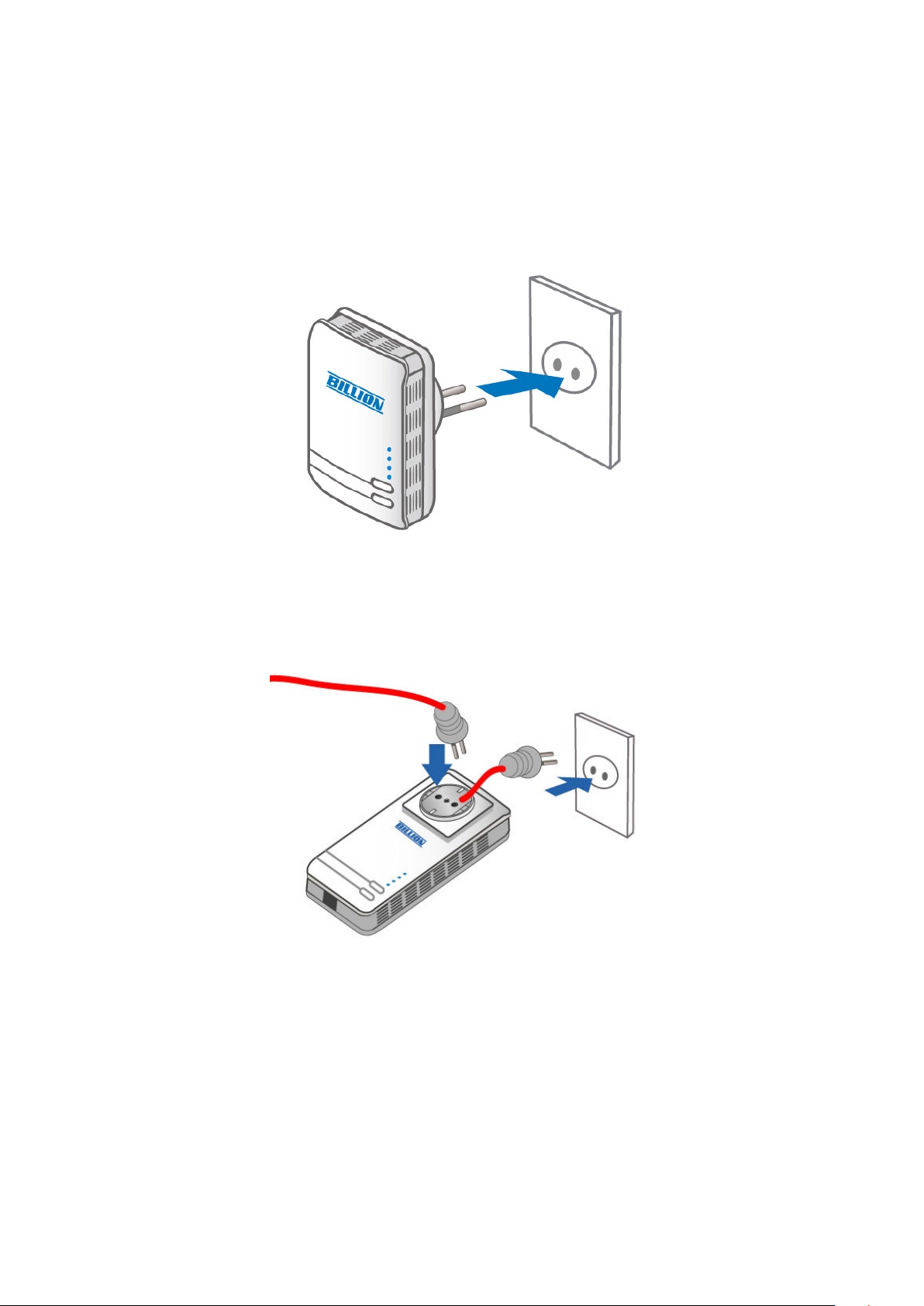
Connecting the HomePlug Adapter
It is easy to connect the device simply by performing the following instructions:
Power Connection
BiPAC 2073
Plug the Homeplug AV 200 Ethernet Adapter into the wall outlet/socket.
BiPAC 2074
Plug the embedded AC power cable to the wall outlet/socket.
Note: Plug/socket, power cable and input voltage/frequency may vary from country to
country.
10
Page 15

LAN Connection
Connect the supplied RJ-45 Ethernet cable to the Ethernet port on HomePlug AV 200 Ethernet
bridge/adapter and the other side to the device’s Ethernet interface.
11
Page 16

AC Pass-Through Connection
BiPAC 2074 only
Plug IT electrical devices (e.g. ADSL router, Set-to-box, notebook, etc.) into the built-in AC pass-
through with an embedded low-pass lter to prevent electrical noise from interfering on your
powering network.
12
Page 17

Networking Setup
Refer to the following steps:
Connect a network cable to the adapter or bridge and then plug the device into a power 1.
socket.
BiPAC 2073
Then connect the device to a PC, modem, router or set-top-box.2.
BiPAC 2073
BiPAC 2074
BiPAC 2074
Create a secure network by simply pushing the SYNC button for 1~3 seconds.3.
BiPAC 2073
BiPAC 2074
13
Page 18

Setup Utility
After you complete the hardware installation, insert the CD-ROM to the CD-ROM drive to perform
Setup Utility for network conguration. The Setup Utility will auto-run. Follow the step-by-step
conguration wizard, the utility will guide you complete the basic network conguration.
See Utility Installation section.
14
Page 19

Quick Start (Setup Powerline Network)
Push Button usage
Sync Button is used to add a HomePlug device to a Powerline network or enable it to join a
network by pressing the Sync Button of the device to turn it into Broadcast state or Join state.
There are 3 types of Sync Button trigger states:
Broadcast State: Enable BiPAC HomePlug AV device to provide information for another 1.
BiPAC HomePlug AV device to join its powerline network group (works even if it is the only
device existing within the network group).
Join State: This allows an ungrouped BiPAC HomePlug AV device to join an existing powerline 2.
network group.
Ungroup State: Press the Sync Button for more than 10 seconds to detach the device from 3.
its network group.
Application Scenarios
Scenario 1: A BiPAC HomePlug AV device A wants to form a network group with another
BiPAC HomePlug AV device B
You can assign whichever device (A or B) to be in the Broadcast State and the other in the Join
State.
Example:
Press the Sync Button of device A for 1~3 seconds to turn it into Broadcast State, you should 1.
nd the Power LED blinks steadily signifying it is in Broadcast state.
Press the Sync Button of device B for 1~3 seconds to turn it into Join State, you should nd 2.
the Power LED blinks steadily signifying it is in Join state.
Wait for both devices to boot again (all LEDs will turn off and on) and when the PLC LEDs of 3.
both devices lit steadily, you will now have these devices being in the same network group.
Scenario 2: A BiPAC HomePlug AV device wants to join an existing network group BC
Device A wants to join a network group “BC” currently consisting of device B and device C. Any
devices within the “BC” group can become the “Broadcast State” and device A will be the “Join
State”.
Example:
Press the Sync Button of device A for more than 10 seconds to make sure that it is detached 1.
completely from any possible network group.
Press the Sync Button of device B or C of the BC network group for 1~3 seconds to turn it into 2.
Broadcast State, you should nd the Power LED blinks steadily signifying it is in Broadcast
state.
15
Page 20

Press the Sync Button of device A for 1~3 seconds to turn it into Join State, you should nd 3.
the Power LED blinks steadily signifying it is in Join state.
Wait for the devices to boot again and when the PLC LEDs of both devices lit steadily, you 4.
will now have device A joined with the BC network group.
Scenario 3: A BiPAC HomePlug AV device A of network group AD wants to join an existing
network group BC
For a device which already belongs to a network group is to join with a different network group,
that device has to be ungrouped from its current attached group rst.
Example:
Press the Sync Button of device A for more than 10 seconds to ungroup it from network group 1.
AD.
Then press the Sync Button of device (B or C) of network group BC for 1~3 seconds to turn it 2.
to Broadcast State, you should nd the Power LED blinks steadily signifying it is in Broadcast
state.
Press the Sync Button of device A again for 1~3 seconds to turn it to Join State, you should 3.
nd the Power LED blinks steadily signifying it is in Join state.
Wait for the Sync LED of both devices A and (B or C) lit steadily. Now you will have device A 4.
join the network group BC.
16
Page 21

Powerline Network Illustration
17
Page 22

Chapter 3: Installation
Utility Installation
Place the BiPAC HomePlug AV 200 Utility auto-installation CD into your CD-ROM/DVD-ROM 1.
drive and click on Utility for Easy Installation.
If you have not installed Microsoft .NET Framework 2.0, click on Install Microsoft .NET 2.
Framework 2.0 to install this program rst before installing BiPAC HomePlug AV 200 Utility.
If you have already had Microsoft .NET Framework 2.0 installed, please click on Install the 3.
utility for Windows (32-bit / 64-bit) and proceed to the section on BiPAC HomePlug AV 200
Utility Installation.
If you are using Windows Vista operating system, do not have to install Microsoft .NET 4.
Framework 2.0. Simply click on Install the utility for Windows (32-bit / 64-bit) and proceed to
the section on BiPAC HomePlug AV 200 Utility Installation.
18
Page 23

Microsoft .NET Framework 2.0 Installation
After clicking on Install Microsoft .NET Framework 2.0, the Net Framework 2.0 installation 1.
wizard will be displayed.
Click Next to proceed with the installation.2.
Check the Agreement acceptance box then press Install to start the installation. When the 3.
installation is complete, click Finish to exit.
19
Page 24

20
Page 25

BiPAC HomePlug AV 200 Utility Installation
After clicking on Install the utility for Windows (32-bit / 64-bit), the installation wizard will ap-1.
pear. Click Next.
2. You may dene the location of the installation folder using the Browser, however it is highly
recommended that you use the default location. In addition, you can also choose to install
HomePlug AV 200 Utility only for yourself or for all the users who share your PC. When all
necessary items are properly selected, press Next to proceed.
21
Page 26

3. Press Next to conrm and start the installation.
22
Page 27

4. While the utility installlation is in progress, the system will automatically prompt you to install
the WinPcap program in a separate window pop-up. Install this program in order for the utility
to work well.
5. When the WinPcap installation window pops up, click Next to proceed with the installation.
23
Page 28

6. Click on Next to proceed to the next step.
7. Read through the license agreement then click on I Agree button to accept the agreement
term and to continue the installation.
24
Page 29

8. When the WinPcap installation is done, click on Finish to close the window.
25
Page 30

9. When the WinPcap installation is done, you will have also completed the BiPAC HomePlug AV
200 Utility installation as well. You may now click on the close button of the Utility installation
window to nish the process.
26
Page 31

Chapter 4: Conguration
Accessing BiPAC HomePlug AV 200 Utility
Once the BiPAC HomePlug AV 200 Utility Setup Wizard is installed, a shortcut will appear on the
desktop. You can start the BiPAC HomePlug AV Utility by double clicking on the shortcut, or go
through “start”→ “All Program”→ “BiPAC HomePlug AV Utility” →“BiPAC HomePlug AV Utility”.
27
Page 32

BiPAC HomePlug AV Utility
Billion BiPAC HomePlug AV Utility consists of 6 screens accessed through 6 panel tabs. The 6
panels are Main, Privacy, Diagnostics, QoS, Firmware Download and About located on the top left
corner of the program for conguration convenience.
Main Tab
The Main Tab screen lists all the powerline devices that are connected to the host computer when
the utility is running.
The top left window panel shows all the local HomePlug devices that are connected to the
computer’s NIC (Network Interface Card). Normally, only one device will be seen on the list. If
there is more than one local device being connected, user can select the local device by clicking
on it and then click the Connect button to its right to use it to connect to the internet. Once
connected to the local device, the utility will automatically scan the power line periodically for
other newly connected HomePlug devices. If no local HomePlug devices are discovered, the
status area above the connect button will indicate with a message "NO HOMEPLUG ADAPTERS
DETECTED".
The bottom window panel displays all the HomePlug remote devices that are detected on the
current network. The total number of remote devices connected on the same network can be
found on top of the Remote device panel. Within this panel, you can also nd some useful
informations of each remote device such as its password, the connection quality, transfer rate and
MAC address.
28
Page 33

The Network type (Public or Private) is also displayed based on the network status of the local
device. The scan status option is displayed on the top right corner above the Remote devices
panel showing whether the Autoscan function is turned ON or OFF.
The following information is displayed for all devices that appear in the lower panel:
Device Name:
Show the default device name. User can change the name by either clicking on the rename button
or by clicking on the name and editing in-place. An icon is usually shown with the device name.
Password (*required when one needs to change the Private Network Name of the devices)
This column is left blank by default. The password will be displayed only after it has been entered.
For detail information on password setup, please refer to section on Password Setup Instruction.
Each device comes with a unique password and it can be found at the back of the device itself.
Quality:
Display the overall quality of the data transmission rate. When the transmission rate is good, the
number of line appear will increase.
Rate (Mbps):
Display the data transmission rate of each device.
MAC Address:
Show the Remote device MAC address.
29
Page 34

Password Setup Instructions:
This feature grants users the access level to change the Private Network Name of both the local &
the remote HomePlug devices. Password is required if one is to change the Private Network Name
of each devices within the powerline network in order for all devices to be able to communicate &
synchronize with each other within the network.
To enter a password for a specic device, select the device and click on the Enter Password 1.
button at the bottom of the lower panel to call up the Set Device Password dialog box.
Then type in the password in the blank provided and press OK.2.
Note: The password of each HomePlug device can be found at the back of the device.
30
Page 35

If the password entered is not recognized or unacceptable, an error message box will pop up 3.
prompting user to change the password. Click OK then re-enter the password again.
If the password entered is correct, you will see that the password will be displayed next to 4.
the device.
31
Page 36

Privacy Tab
Privacy Tab allows user the convenience to manage the security of the private powerline network.
In addition, user can also uitlize this feature to add a new HomePlug device to the private network
instead of manually adding the device using its sync button. In order to add devices to the network
through the utility GUI, Private Network Name of each device is required to be the same with the
local device.
All HomePlug devices are shipped using a default logical network name “HomePlugAv”. The
Privacy tab screen allows user to change its default public network type to a private network by
changing the network name (network password) of the device.
The user can always reset the network type to HomePlug network (Public) by entering
“HomePlugAv” as the network name or by clicking on the Use Default button.
Note: Changing the network name to anything other than HomePlugAv will show the
network type on the main screen as Private.
Set Local Device Only button can be used to change the Private Network Name of the local
device. If a new Private Network Name is entered, all associated devices seen on the Main Tab
previously will no longer be present in the new network, thus causing the local device unable to
communicate with other devices which were in the network previously.
Set All Devices button is used to change the Private Network Name of all devices that appear
on the Main tab screen whose Device Password had been entered correctly. For devices whose
device passwords were not entered, this operation will fail and will report a failure message.
32
Page 37

Diagnostic Tab
The Diagnostics Tab screen shows System information and a history of all remote devices seen
over a period of time. This screen is available for OEM/ODM Customization.
The Upper panel shows technical data concerning software and hardware present on the host
computer which were used for communication via HomePlug device on the Powerline network.
The data includes the following:
• Operating System Platform/Version
• Host Network Name
• MAC Address of all NICs (Network interface card) connected to the host
• Identify versions of all Driver DLLs and Libraries used (NDIS) and optionally
• MAC Firmware Version
• MAC addresses of all devices connected locally to the host
• Version of the Conguration Utility
• Microprocessor
33
Page 38

The Lower panel contains a history of all remote devices seen on the computer over a certain
period of time. All devices that were on the powerline network are listed here along with a few
other parameters. Devices that are active on the current logical network will show a transfer rate in
the Rate column; devices on other networks, or devices that may no longer exist are shown with a
“?” in the Rate column. The following remote device information is available from the diagnostics
screen:
• Device Alias Name
• Device MAC Address
• Device Password
• Transfer rate
• Device Last Known Network name
• Vendor name
• Date device last seen on the network
• MAC Firmware version
The diagnostics information displayed may be saved as a text le for later use, or it can be printed
for reference. Devices, which are not part of the network anymore, can be deleted using the delete
button. A warning window will pop up requesting for a conrmation when we try to delete a device
which password has been entered.
34
Page 39

QoS Tab
This function allows user the exibility to manage the bandwidth usage for each HomePlug device.
The higher the QoS priority the more bandwidth usage is allocated to that particular device.
To set the QoS priority of each device:
Click to select the device that you want to set its QoS priority.1.
Then, drag the Device QoS Priority slider to either Low, Normal, Medium or High position.2.
When the position of the slider is set, click Apply to apply the setting.3.
35
Page 40

Firmware Download Tab
This function gives users the convenience to download the free bundled Firmware Upgrade tool
from Billion website. Thus, with this feature, users can always keep their PLC Utility updated with
the latest rmware.
To Download the Free Bundled Firmware Upgrade Tool
Click on the Download Page button, you will automatically link to the Firmware Upgrade Tool 1.
webpage on Billion website.
Browse to the bottom of the page, then look for the rmware that corresponds to your 2.
HomePlug model. Then click on the rmware icon to download the tool.
Once you have saved your download, you may run the rmware upgrade tool. For rmware 3.
upgrade, please refer to the Firmware Upgrade section for more detail.
36
Page 41

About Tab
The About screen shows the software version.
Under the Preferences panel, user can check the AutoScan box to turn on the Auto Scan function
or check off the box to turn off the Auto Scan function.
37
Page 42

Firmware Upgrade
Firmware upgrade allows users to keep their HomePlug Utility application to the most updated
feature. This rmware upgrade tool is designed to provide user the most user friendly application
that makes rmware upgrade process easy and fast.
Firmware Upgrade Instructions:
Download the rmware upgrade tool (.zip le) from Billion website then unzip the le.1.
Locate the Firmware upgrade icon then double click on it to initiate the rmware upgrade tool. 2.
Then click on the install button.
38
Page 43

3. When the upgrade tool initiates, it will prompt you to install Framework 2.0 if you have not had
one installed to your computer.
4. But if you already have Framework 2.0 in your computer. You can directly click on the
“YES, I Already Have the Framework 2.0” buttton and skip directly to step 7.
5. If you have not installed .Net Framework 2.0, please click on “No, I want to Download the
Framework 2.0” button.
Note: Microsoft(R).Net Framework 2.0 is required in order for Firmware Upgrade Tool
to function. Thus, the dialog box will prompt users to install .Net Framework 2.0 to their
computer if they have not already installed the program.
6. When clicking on the “No, I want to Download the Framework 2.0” button, you will be directed
to the proper donwload page on Microsoft website. You can then install the program before
installing the rmware upgrade tool.
39
Page 44

7. When the rmware upgrade application starts, it will automatically scan for all available LAN
cards on the computer and the HomePlug devices connected to it.
8. Once detected, a list of both local and remote HomePlug devices found within a powerline
network will be displayed on the “Selected Device” drop down menu. You can also nd all
detected LAN cards listed in the top left column. The “Current Firmware” column will also
display the rmware version of the Local HomePlug Device detected.
40
Page 45

9. If there is no device detected, a warning will pop up to signify for possible disconnection of
your device or its cable. Click OK and then reconnect your devices and its cables. You may
choose to restart the rmware upgrade application again for auto device detect or you may
choose the LAN card that is connected to your HomePlug device manually.
10. To manually select the device to be upgraded, select the LAN card of the powerline network
rst. Then, select your device from the Selected Device drop down menu.
41
Page 46

11. When the device has been selected, press the Firmware Upgrade button to start the upgrading
process.
12. When upgrading is nished, the new rmware version will be displayed in the Current Firmware
column.
42
Page 47

Chapter 5: Troubleshooting
If your router is not functioning properly, please refer to the suggested solutions provided in this
chapter. If your problems persist or the suggested solutions do not meet your needs, please kindly
contact your service provider or Billion for support.
Problems with the device
Problem Suggested Solution
I can not start my HomePlug device. Please check your power supply is working. HomePlug
device operates from the power supplied by the home
electrical wiring and can not operate without a working
power supply.
My Homeplug device is unable to
detect my other HomePlug device.
This may due to the accidental change of the device
password. Access the HomePlug AV Utility and select
the Privacy Tab. Enter the password “HomePlugAV”
(Case Sensitive) in the blank provided. Then press the
“Set to Local Device Only” button. Repeat the same
procedure to the other HomePlug device.
43
Page 48

Appendix: Product Support & Contact
If you come across any problems please contact the dealer from where you purchased your
product.
Contact Billion
Worldwide:
http://www.billion.com
Billion Product Registration
Billion is committed to before and after sales customer services. You will get the most out of your
Billion’s products after registration. Please register online at www.billion.com/register to receive
valuable services and support.
MAC OS is a registered Trademark of Apple Computer, Inc.
Windows 98, Windows NT, Windows 2000, Windows Me, Windows XP and Windows Vista are
registered Trademarks of Microsoft Corporation.
44
