BICOM SPREKT Users Manual
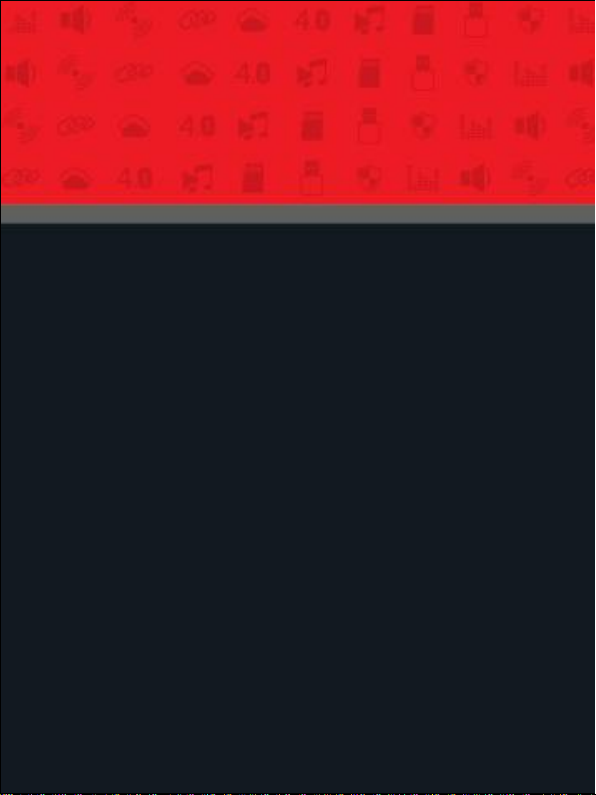
Model No.: SIMEON SPREK T
Sprek
Digital Wireless Speaker & Microphone
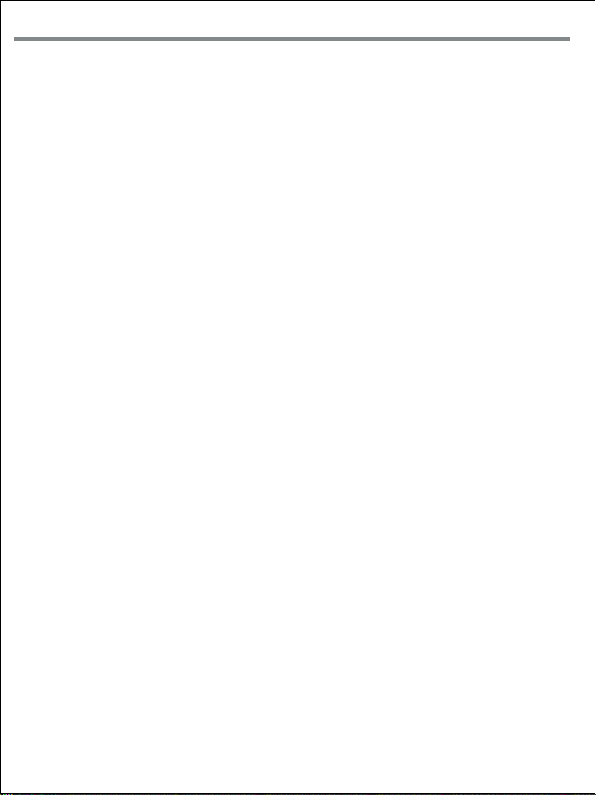
Table of Contents
Must Read Before Use
Certification
General Information
Introduction
Product Components (Accessories)
Product Overview
Speaker
Microphone
Speaker ON / OFF
Microphone ON / OFF
Battery Level
Volume Setting
Microphone Number Setting (For using two mics)
How to pair two Mics with one speaker (For using two mics)
Channel Setting
How to use a head-microphone
Re-Booting (When Sprek is not responsive)
How to charge
Specification
Warranty
Warranty Coverage
Memo
------------------------------------------------------------------ 2
------------------------------------------------------------------ 3
---------------------------------------------------------------- 5
----------------------------------------------------------------- 8
---------------------------------------------------------------- 16
--------------------------------------------------------------------17
----------------------------------------------------------------------- 19
------------------------------------------------------ 2
--------------------------------------------------------- 3
----------------------------------------- 3
------------------------------------------------------------ 6
----------------------------------------------------------- 6
------------------------------------------------------ 7
---------------------------------------------------------------9
---------------------- 10
------------------------------------------------------------- 12
------------------------------------------ 13
--------------------------------- 14
--------------------------------------------------------------15
--------------------------------------------------------18
----------- 11
-01-
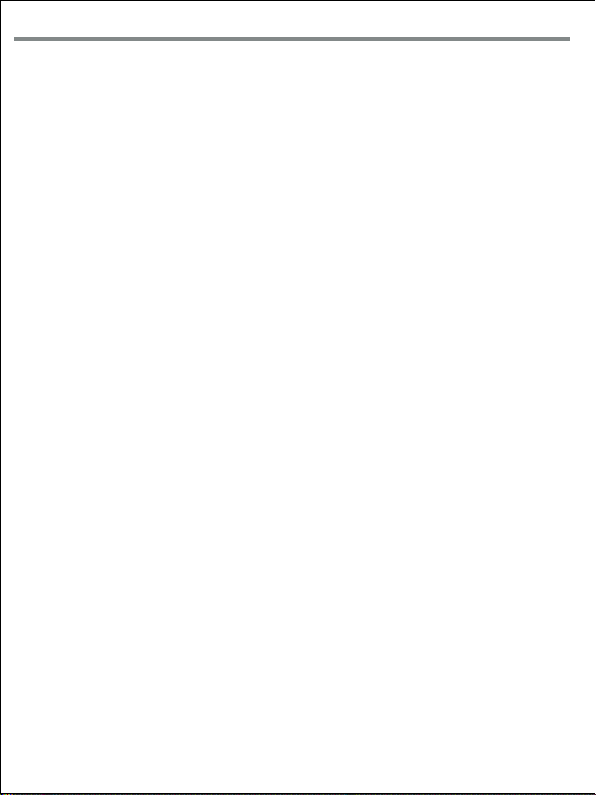
Must Read before Use
I Note I
* Do not put metallic or sharp material like a pin or a needle into the speaker when using M6.
* Do not try to put apart this product or fix it yourself
* Do not leave Sprek inside a vehicle in hot summer or cold winter.
* If you leave Sprek inside a closed car for long time, it could result in deformation, malfunction
or product damage.
* Please use only Bicom’s charger or cable when using or charging Sprek. If you use a third party’s
charger or cable, it could result in explosion, burning or product damage.
* Stop using Sprek immediately if you find smoke out of it or smell burning.
* Please do not use any third party components other than the included components.
* Using a third party component may cause breakdown or technical issues.
* Try not to put strong physical shock to Sprek. It may cause breakdown or malfunction of the product.
* If dust gets in Sprek, the quality of the product will decline. So clean the product with soft cloth
regularly .
* If Sprek is submerged in water, try not to put it apart or fix it yourself. Call our service center.
- English: "
This device complies with Industry Canada licence-exempt RSS standard(
s). Operation is subject to the following two conditions:
(1) this device may not cause interference, and
(2) this device must accept any interference, including interference that
may cause undesired operation of the device."
- French:"
Le présent appareil est conforme aux CNR d'Industrie Canada applicables
aux appareils radio exempts de licence. L'exploitation est autorisée
aux deux conditions suivantes :
(1) l'appareil nedoit pas produire de brouillage, et
(2) l'utilisateur de l'appareil doit accepter tout brouillage radioélectrique
subi, même si le brouillage est susceptible d'en compromettre le
fonctionnement."
FCC STATEMENT :
This device complies wi th Part 15 of the FCC Rul es. Operation is subject
to the following two cond itions:
(1) This device may not cau se harmful interference, and
(2) This device must acce pt any interference received , including
interference that may caus e undesired operation.
Warning: Changes or modific ations not expressly app roved by the party
responsible for complianc e could void the user's aut hority to operate the
equipment.
NOTE: This equipment has been tested and found to comply with the
limits for a Class B dig ital device, pursuant to Part 15 of the FCC Rules.
These limits are designe d to provide reasonable p rotection against
harmful interference in a res idential installation. This equipment
generates uses and can ra diate radio frequency energy and, if not
installed and used in ac cordance with the instruct ions, may cause harmful
interference to radio comm unications. However, the re is no guarantee
that interference will not occur in a particular inst allation. If this equipm ent
does cause harmful interfere nce to radio or televisio n reception, which
can be determined by turning the equipment off and on, th e user is
encouraged to try to correc t the interference by one or m ore of the
following measures:
Reorient or relocate the receiving antenna.
Increase the separatio n between the equipment a nd receiver.
Connect the equipment int o an outlet on a circuit different from that to
which the receiver is conn ected.
Consult the dealer or an e xperienced radio/TV tec hnician for help.
RF warning statement:
The device has been eva luated to meet general R F exposure
requirement. The device c an be used in portable exp osure condition
without restriction.
-02-
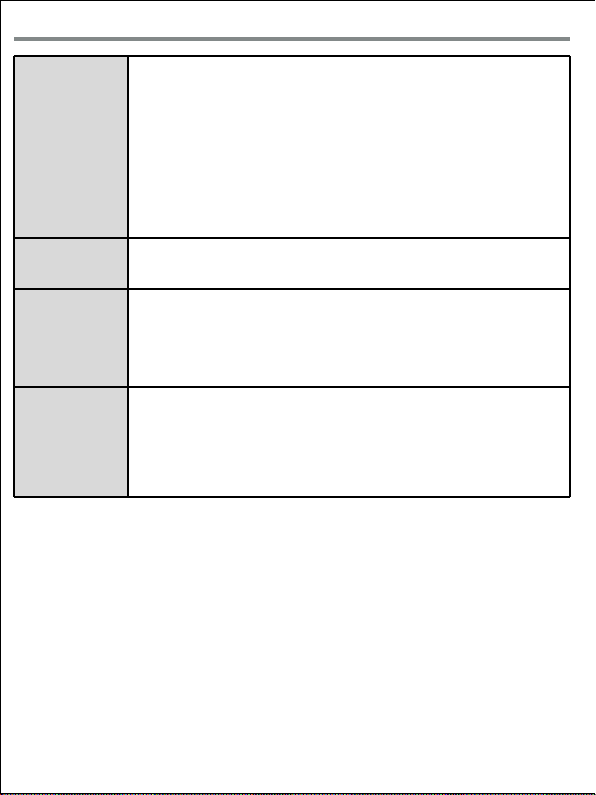
General Information
Wireless Mic
rophone
* Check there are all product components before using it.
* Read through this manual to learn how to use it
* If the microphone is facing the speaker, feedback could occur, so try not to face it
toward the speaker.
* If you set volume high at a narrow space, feedback could occur, so please check if you
set the volume right before using it.
* Check the battery level often when using it. We recommend charging it when battery
level bar level is below “ 2 “.
* When the battery level is low, re-charge it using the included charger and cable.
* We recommend keeping your microphone within 5cm away from your mouth. Otherwis
e,
the voice may sound weak.
* When using a wired microphone by directly putting it to the speaker, make sure to
turn off the wireless microphone.
Wired Head
Microphone
* Before using it, try to fit it around your head.
* Put your mouth a little closer or further from it until you find the best vocal tone
* Firmly insert the earphone jack (3.5 pi) into the wireless microphone or the speaker.
Wireless
Speaker
* Check there are all components before using it.
* Read through this manual to learn how to use it
* Check the battery level often when using it. We recommend charging it when battery
level bar level is below “ 2 “.
* If the distance between the microphone and the speaker is close, feedback may occur.
* Try to adjust the distance between the microphone and the speaker, volume and
direction for best performance.
Input and o
utput Termi
nals
* Use only the Bicom-provided charger and cable for charging.
* You can connect the Bicom-provided microphone to ‘AUX IN’ for use.
* If you connect a third party audio product to AUX IN‘, check if it works normally.
* If you use a third party product with ‘AUX IN’, try not to turn up the volume to the
point where it may damage the speaker.
* “AUX IN” doesn't support a regular smartphone earphone or a headset.
* For the information on a AMP speaker or power that can be used with ‘AUX OUT’,
please check with us first before using them.
-03-
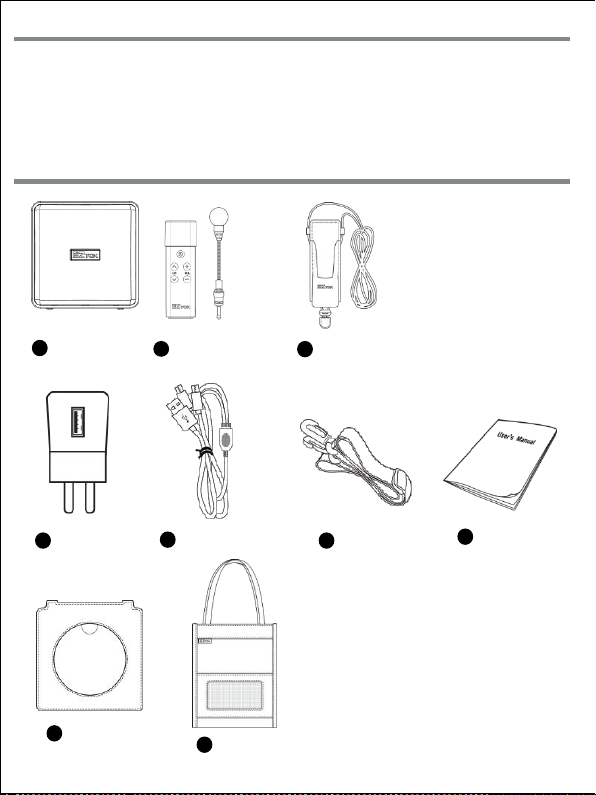
Introduction
Sprek is a wireless speaker & microphone.
Sprek is designed to amplify your voice so crowd can hear your voice clearly from distance.
Sprek works the best as a teacher’s portable amplifier.
Also, using 900MHz which is usually not overcrowded, Sprek has no risk of 2.4GHz interference.
It offers remarkably good sound performance with a compact and light body.
So, it helps distribute your voice evenly across broad area.
Product Components (Accessories)
1
Speaker
(Sprek R)
4
8
Charger
Pouch
2
Wireless Microphone
(Sprek T)
5
Y Type Charging Cable
Pouch Case
9
3
-04-
Microphone
3
Holder
6
Shoulder Strap
7
User Manual

Image
Main Device
Power / Battery Level
Power On.Off / Volume Level
Shoulder Strap
Pairing Button
AUX/Wired MIC Terminal
Charging Terminal
RESET Button
How to Use Shoulder Strap
LED
-05-
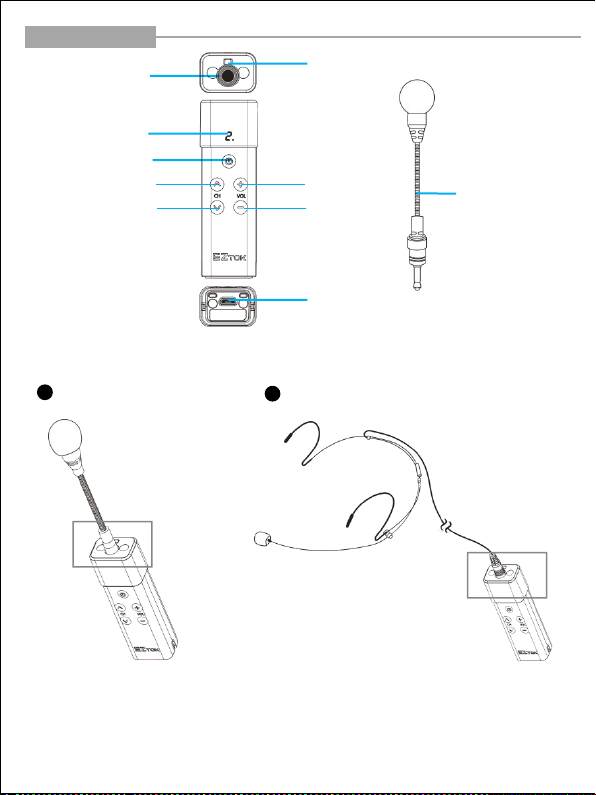
Wireless Microphone
Input Terminal
Status Display
Power
Channel Up
Channel Down
I How to Use Boom MIC I
Insert the Boom MIC into the termi
1
nal
Strap Hanger
Volume Up
Volume Down
Charging Terminal
Insert a head-microphone into the terminal
2
Boom MIC
-06-
