
BI-COM
915MHz DIGITAL WIRELESS INTERCOM/TWO-WAY RADIO
USER GUIDE
EZ-D9US
Bi-Com
Editing and distribute of this document are possible under only Bi-Com Co., Ltd.’s
permission. Ownership and right of each trademark have owner of trademark. The
contents of this document can be changed without notice. Change of contents which
included in this document is possible by only Bi-Com Co., Ltd.’s decision.
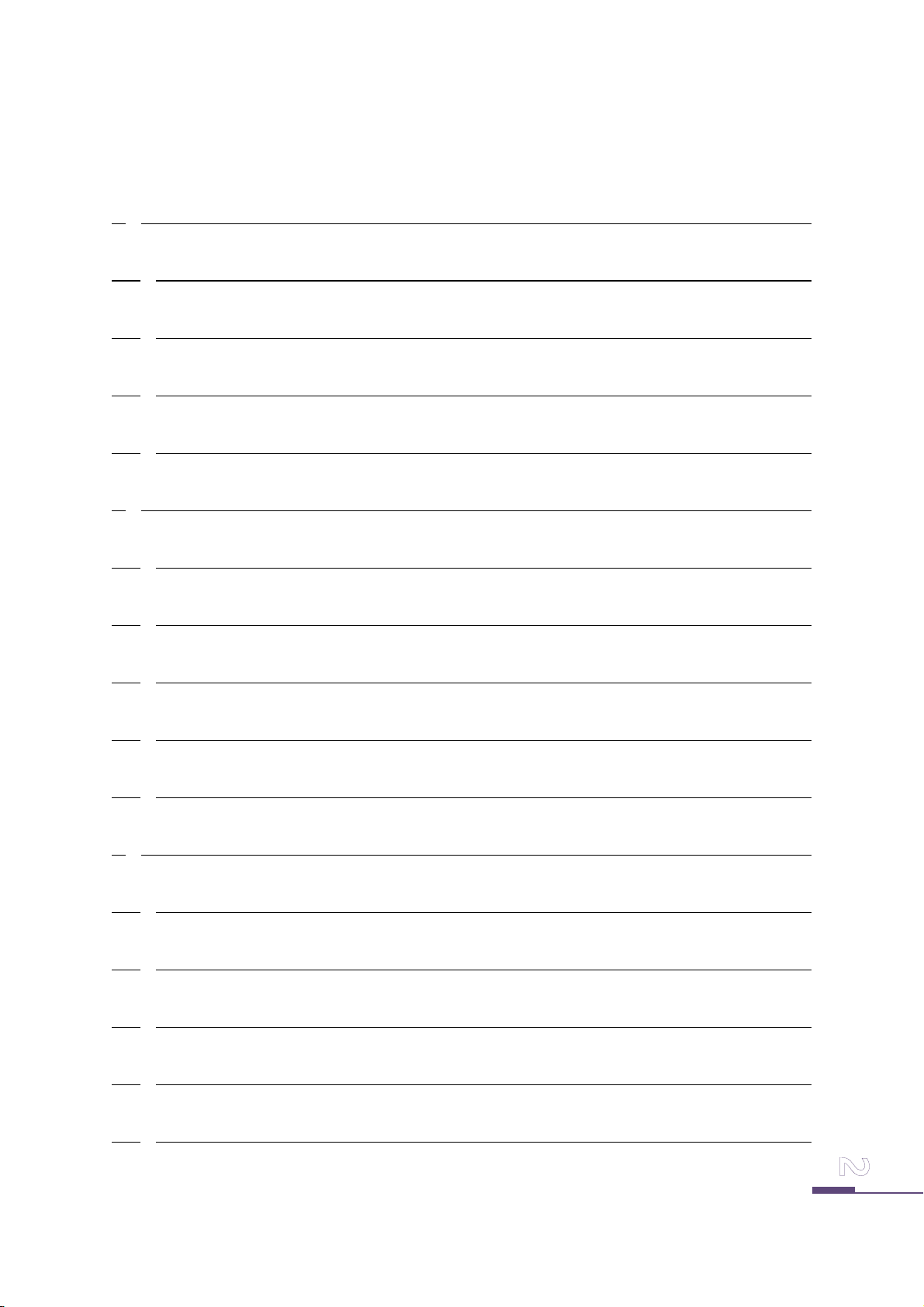
INDEX
1. INTRODUCTIONS ...................................................................................................................4
1.1. PRODUCT FEATURES..........................................................................................................4
1.2. PACKAGE CONTENTS.........................................................................................................5
1.3. TERMINAL OUTLOOK DESCRIPTION ..............................................................................6
1.4. FCC LICENSING INFORMATION.......................................................................................7
2. GETTING STARTED.................................................................................................................9
2.1. DESCRIPTION OF THE SCREEN ICONS ...........................................................................9
2.2. DESCRIPTION OF THE KEYPAD KEYS............................................................................10
2.3. SET MENU LIST .................................................................................................................11
2.4. CHARGING THE RADIO ...................................................................................................13
2.5. BATTERY LEVEL .................................................................................................................18
3. GENERAL RADIO OPERATIONS.........................................................................................19
3.1. BASIC IMPLEMENTATION-USING EZ-D9US.................................................................19
3.2. TURNING RADIO ON/OFF...............................................................................................19
3.3. ADJUSTING THE SPEAKER VOLUME.............................................................................20
3.4. SETTING THE USER NAME..............................................................................................20
3.5. SETTING THE PARTICIPANT MODE...............................................................................21
Bi-Com
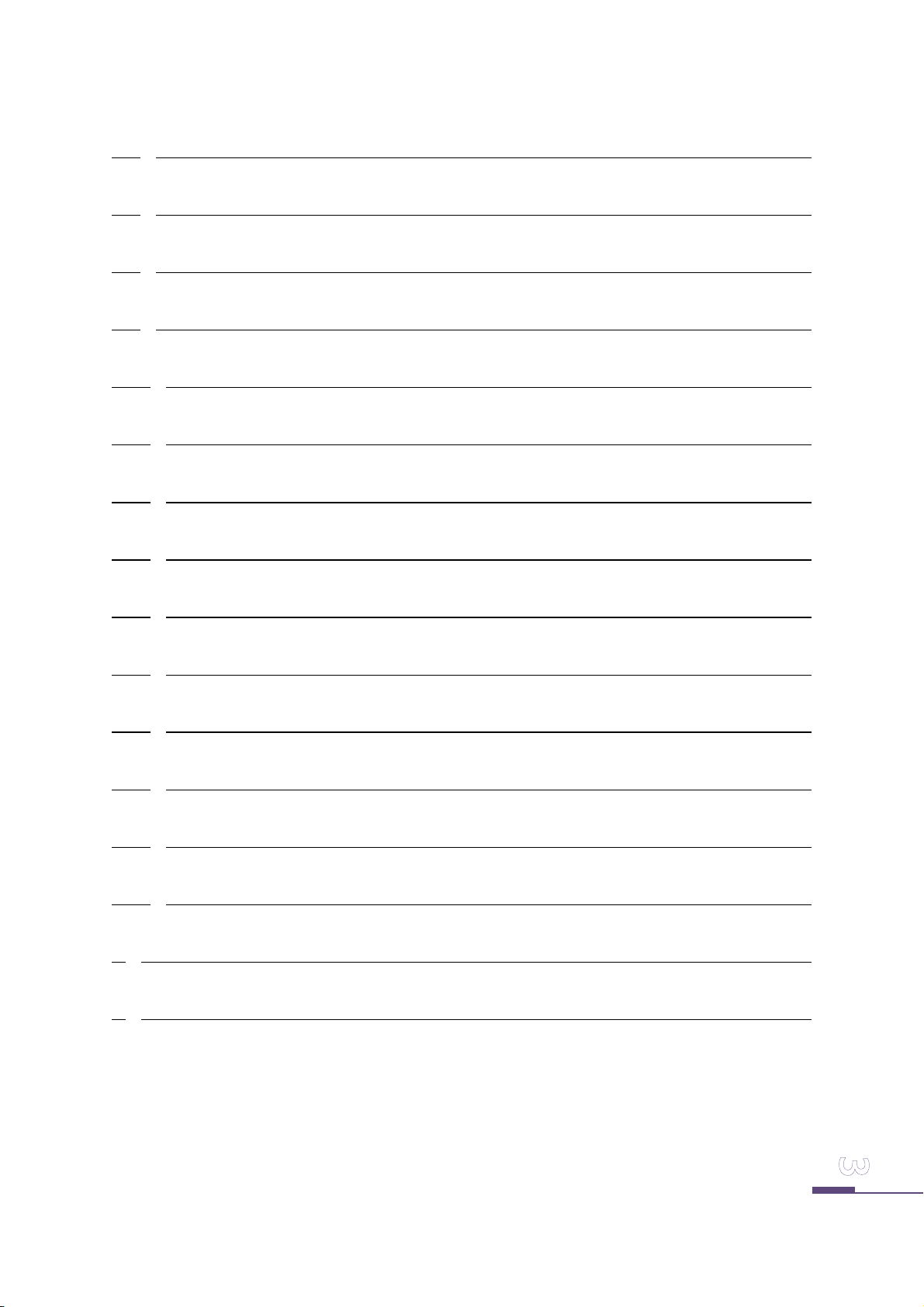
3.6. SETTING THE OPERATION MODE .................................................................................22
3.7. SETTING THE CHANNEL..................................................................................................23
3.8. SETTING THE PAIRING METHOD ..................................................................................24
3.9. SETTING THE BLUETOOTH..............................................................................................25
3.10. SETTING THE BLUETOOTH PAIRING...........................................................................25
3.11. SETTING THE MIC LEVEL ..............................................................................................26
3.12. ADJUSTING THE LCD CONTRAST ...............................................................................26
3.13. SETTING THE LANGUAGE.............................................................................................26
3.14. SETTING THE NOISE CANCEL MODE .........................................................................27
3.15. SETTING THE BEEP SOUND..........................................................................................27
3.16. SETTING THE BACKLIGHT LCD ....................................................................................28
3.17. SETTING THE CLEAR LIST .............................................................................................28
3.18. INITIAL SCREEN OF RADIO MODE..............................................................................29
3.19. WHAT IS THE PRIVATE CALL IN RADIO MODE........................................................29
4. SMART APP...........................................................................................................................30
5. TROUBLESHOOTING-FAQ...................................................................................................31
Bi-Com
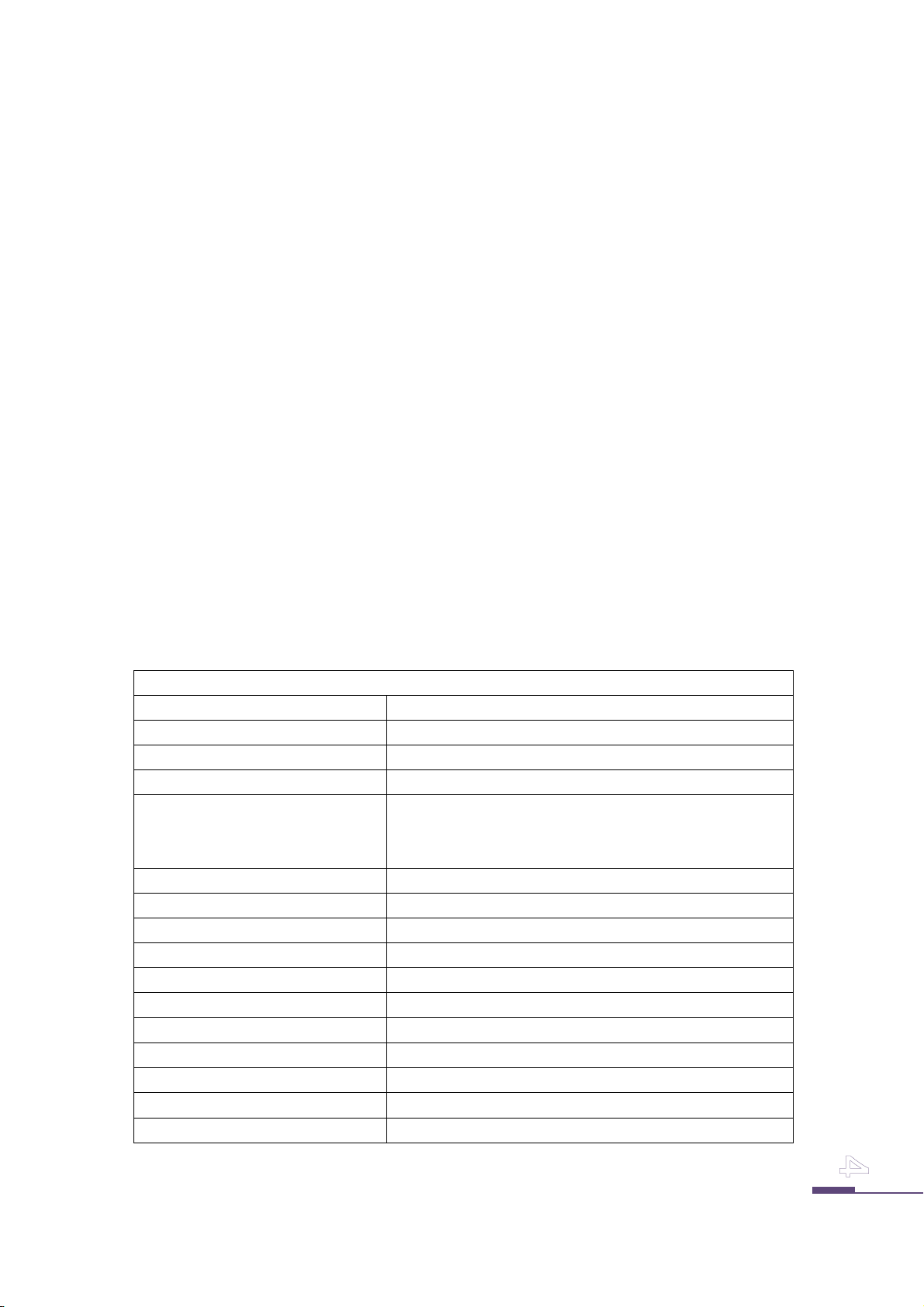
1. Introductions
Thanks for buying of EZTok product. EZTok product is integrated a technology of Bi-Com which
specialize in wireless communication and this product supports full-duplex audio communication
which current Two-way product can’t support. Also a lot of user can converse at the same time
like conference and this product is implemented rapid performance.
Please read this manual carefully how to operate this radio before use.
Notations Used in This Manual
Throughout the text in this publication, you will notice the use of WARNINGS, Cautions, and Notes.
These notations are used to emphasize that safety hazards exist, and the care that must be taken or
observed.
WARNING: An operational procedure, practice, or condition, etc., which may result in
injury or death if not carefully observed.
CAUTION: An operational procedure, practice, or condition, etc., which may result in damage to
the equipment if not carefully observed.
NOTE: An operational procedure, practice, or condition, etc., which is essential to emphasize.
1.1. Product Features
Features
Frequency 902MHz ~ 928MHz Free ISM Band(USA, Canada, Australia...)
Number of Intercom Users 2 to 16 in full duplex mode
Range in Intercom Mode(LOS) Up to 3Km(1.8mile)
Range in Radio Mode(LOS) Up to 8Km(5mile)
Battery Life in Intercom Mode Intercom12 : Up to 19 hours
Intercom6 : Up to 6 hours
Intercom16 : Up to 12 hours
Battery Life in Radio Mode(5:5:9) Up to 14 hours
Battery Rechargeable Li-ion 3.7V 1700mAh
Power in Intercom Mode at Max. 250mW
Power in Radio Mode at Max. 1W
Sensitivity in Intercom Mode -98dBm
Sensitivity in Radio Mode -114dBm
Weight 150g (set: 110g, battery : 40g)
Dimension 49mm(w) * 102.2mm(h) * 28.7(t) //167.3mm(antenna)
Operating Temperature
Modulation GFSK
Technology FHSS-TDMA
-10/+50℃
Bi-Com
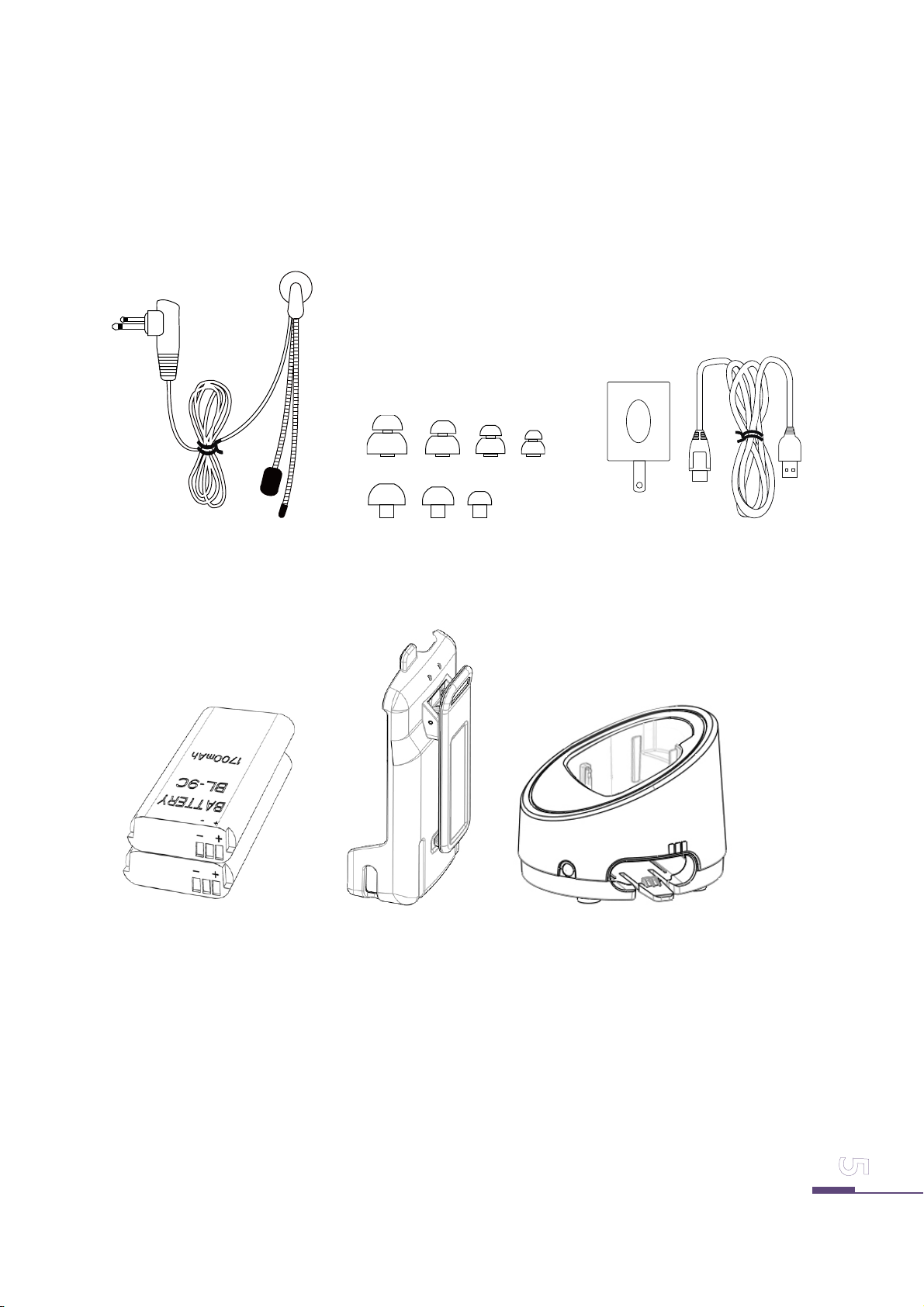
1.2. Package Contents
Wired Headset
Battery Belt Holster Desk Charger
Ear Rubber Charger & USB Cable
Bi-Com
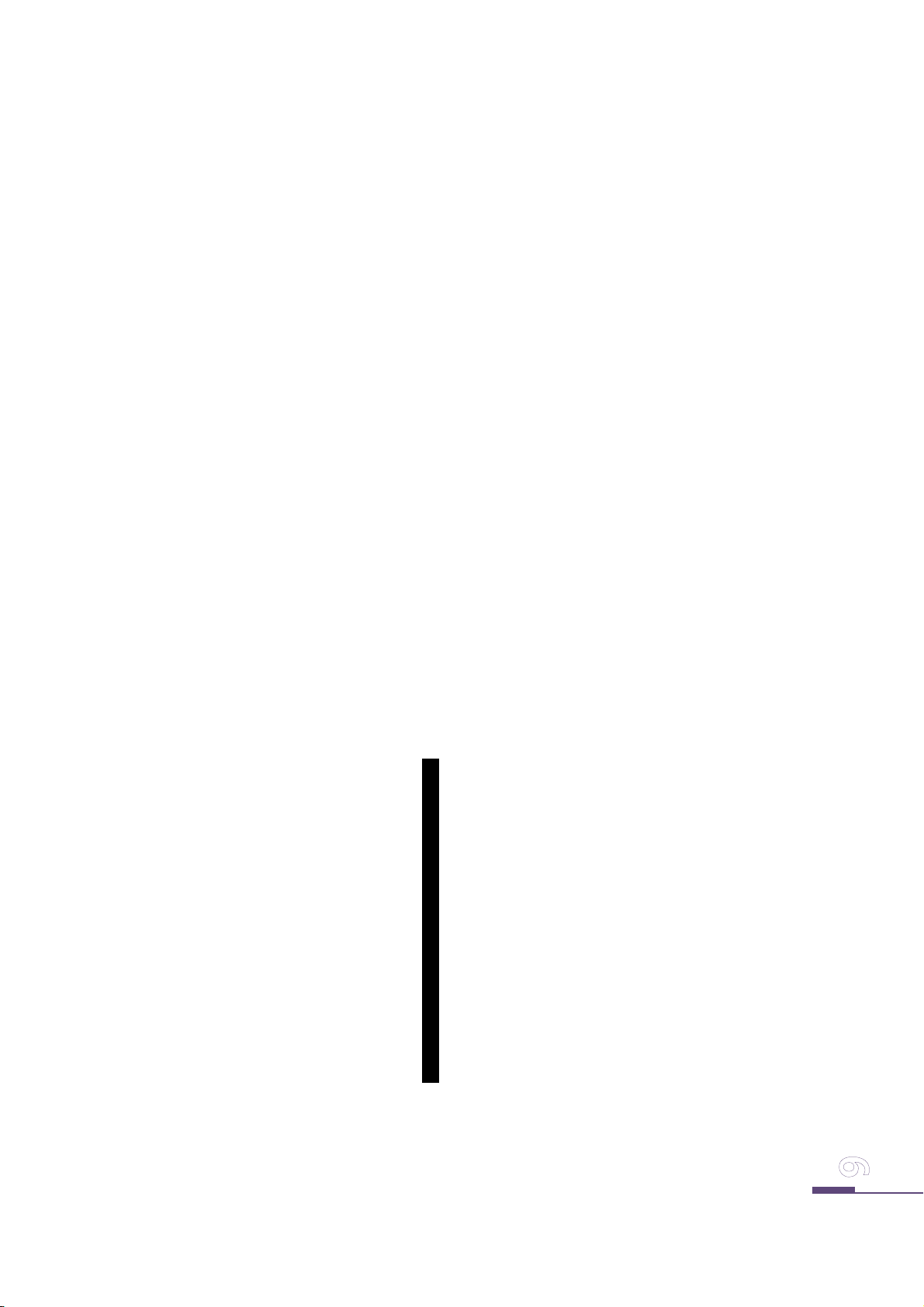
1.3. Terminal Outlook Description
Push-to-Talk(PTT) Button 01
Volume Controls Up & Down Button 02
Power Button 03
Left/Right Soft Buttons 04
Plug-in Charging Cover 05
Audio Jack Cover 06
Antenna Cover 07
Battery Cover Locker 08
Battery Cover 09
Antenna 10
Window 11
Desk Charger Plate 12
Bi-Com
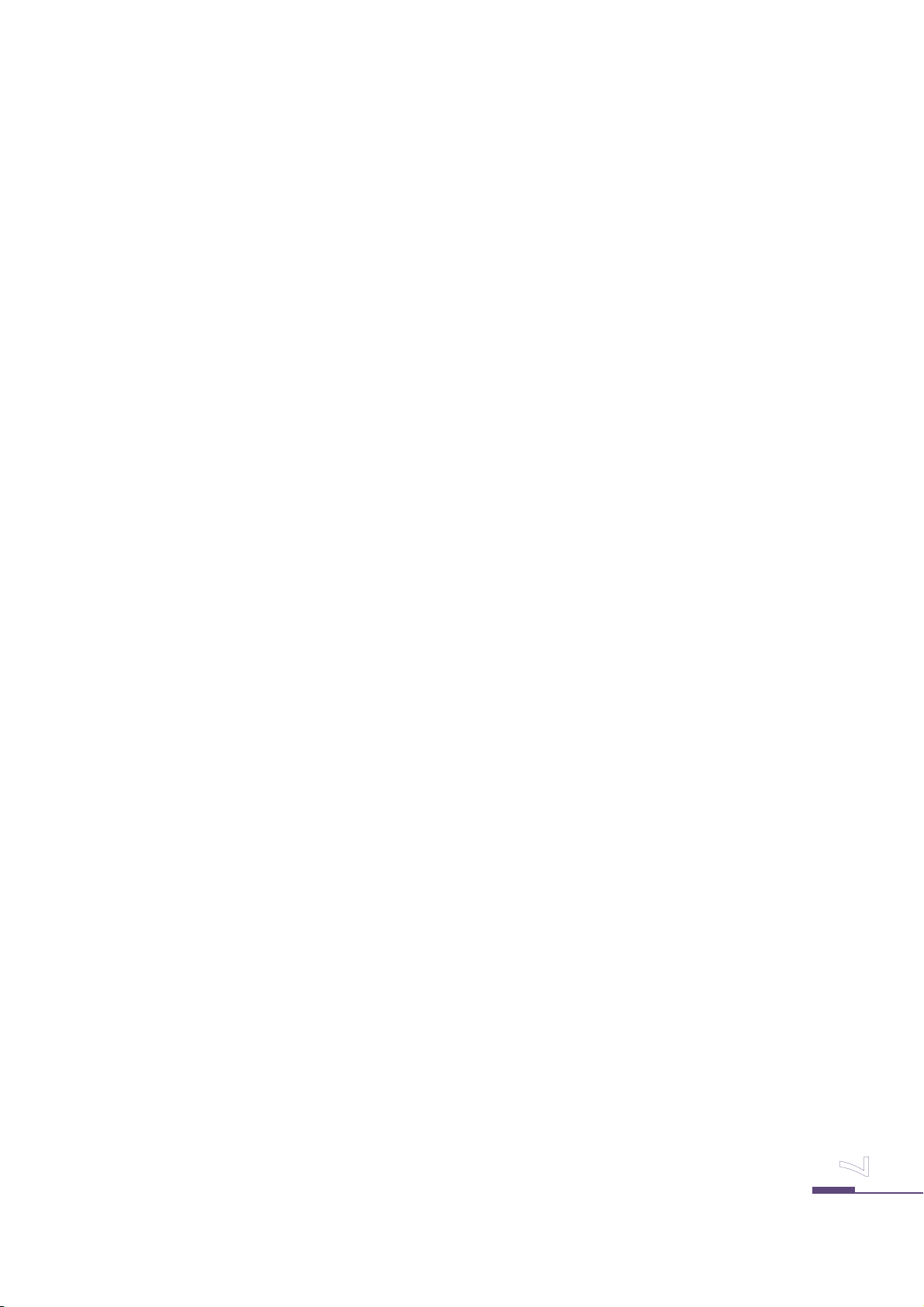
1.4. FCC Licensing Information
EZ-D9US operates in the license-free 900MHz ISM band. EZ-D9US is subject to the Rules and Regulations of
the FCC.
This device complies with part 15 of the FCC rules. Operation is subject to the following two conditions:
(1)This device may not cause harmful interference, and (2)this device must accept any interference received,
including interference that may cause undesired operation.
NOTE: THE GRANTEE IS NOT RESPONSIBLE FOR ANY CHANGES OR MODIFICATIONS NOT EXPRESSLY
APPROVED BY THE PARTY RESPONSIBLE FOR COMPLIANCE. SUCH MODIFICATIONS COULD VOID
THE USER’S AUTHORITY TO OPERATE THE EQUIPMENT.
NOTE: This equipment has been tested and found to comply with the limits for a Class B digital device,
pursuant to part 15 of the FCC Rules. These limits are designed to provide reasonable protection against
harmful interference in a residential installation. This equipment generates uses and can radiate radio
frequency energy and, if not installed and used in accordance with the instructions, may cause harmful
interference to radio communications. However, there is no guarantee that interference will not occur in a
particular installation.
If this equipment does cause harmful interference to radio or television reception, which can be determined
by turning the equipment off and on, the user is encouraged to try to correct the interference by one or
more of the following measures:
- Reorient or relocate the receiving antenna.
- Increase the separation between the equipment and receiver.
-Connect the equipment into an outlet on a circuit different from that to which the receiver is connected.
-Consult the dealer or an experienced radio/TV technician for help.
WARNING !
FCC Radiation Exposure Statement:
This portable equipment with its antenna complies with FCC’s RF radiation exposure limits set forth for an
uncontrolled environment. To maintain compliance follow the instructions below; . radio and intercom mode
use
1. This transmitter must not be co-located or operating in conjunction with any other antenna or transmitter.
2. Avoid direct contact to the antenna, or keep it to a minimum while using this equipment.
3. In front of the face. Hold the radio in a vertical position with the microphone (and other parts of the
radio including the antenna) at least one inch (2.5 centimeters) away from the nose or lips.
Keeping the radio at a proper distance is important to ensure compliance.
Test separation distances
KDB 643646 D01 – Appendix
Head SAR Test consideration
Head SAR is measured with the front of surface of the radio positioned at 2.5 cm
parallel to a flat phantom.
Bi-Com
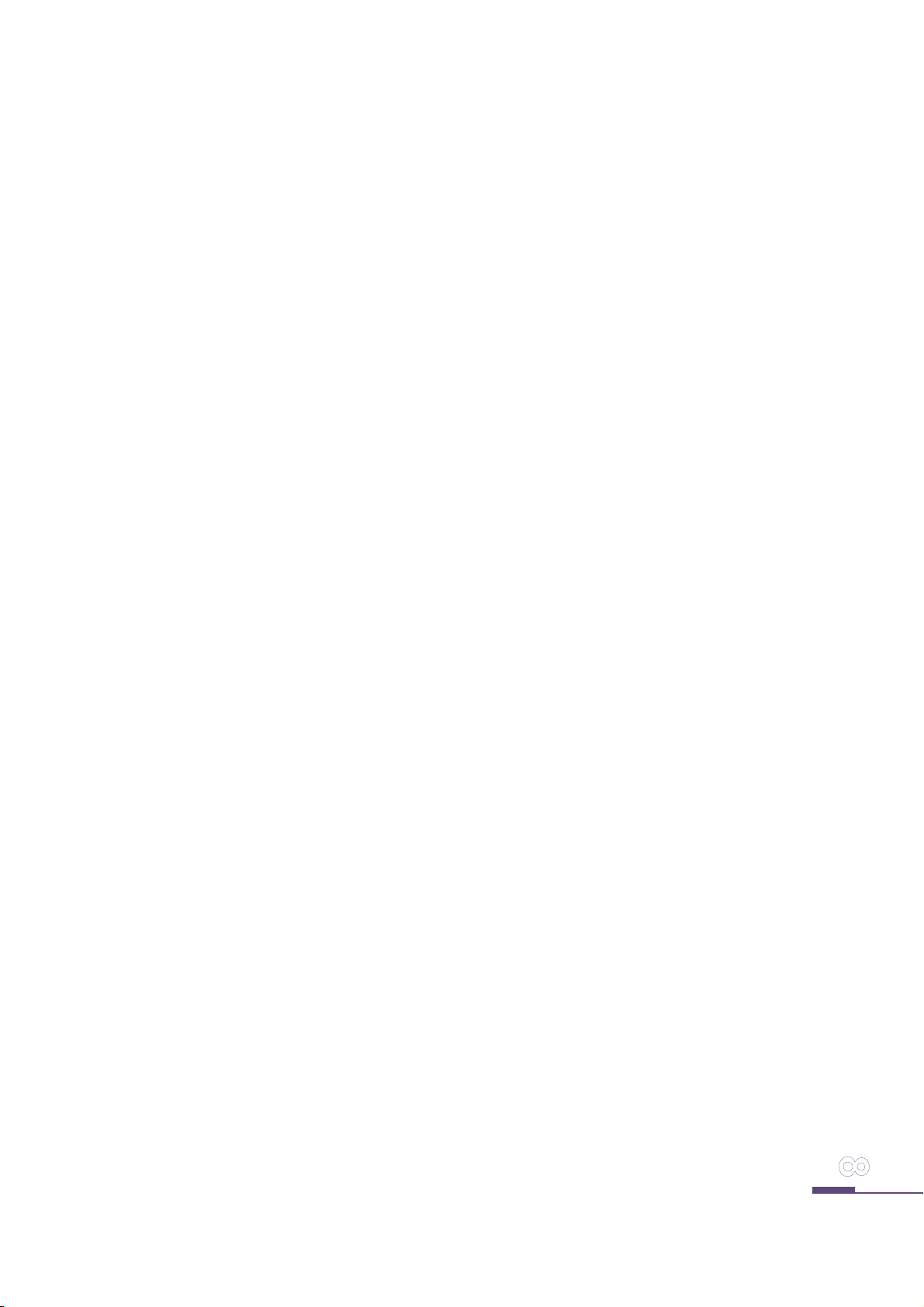
NOTE: RF exposures decrease with increasing distance from the antenna.
• Body Worn Operation. When worn on the body, always place the radio in a
Bi-Com -approved holster or body harness for this product.
Using approved body-worn accessories is important because the use of non-
Bi-Com-approved accessories may result in exposure levels, which exceed
the occupational/controlled environment RF exposure limits.
• Use only Bi-Com-approved supplied or replacement antennas, batteries, and
audio accessories. Use of non- Bi-Com-approved antennas, batteries, and
wired or wireless accessories may exceed the applicable RF exposure
guidelines (FCC).
Bi-Com
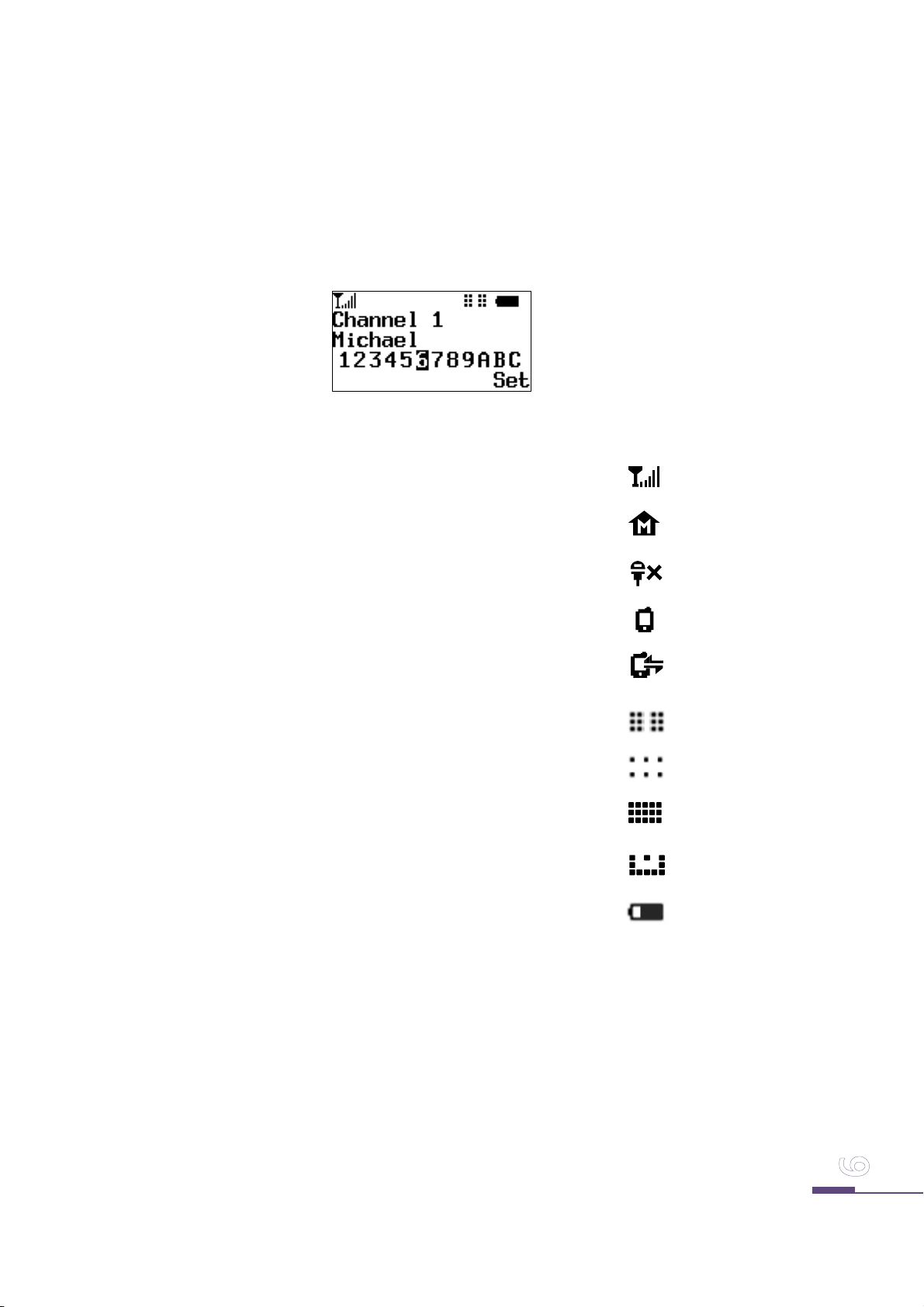
2. Getting Started
2.1. Description of the screen icons
Link : Display the status of link
Master : Display the status of master or slave
Mic mute : Display the status of microphone mute/unmute
BT Enable : Display the status of Bluetooth enable or disable
BT Pairing : Display the status of Bluetooth link with mobile phone
Intercom 12 : Display the status of intercom 12 mode
Intercom 6 : Display the status of intercom 6 mode
Intercom 16 : Display the status of intercom 16 mode
Radio : Display the status of two-way radio mode
Battery Status : Display the status of the remained battery capacity
Bi-Com
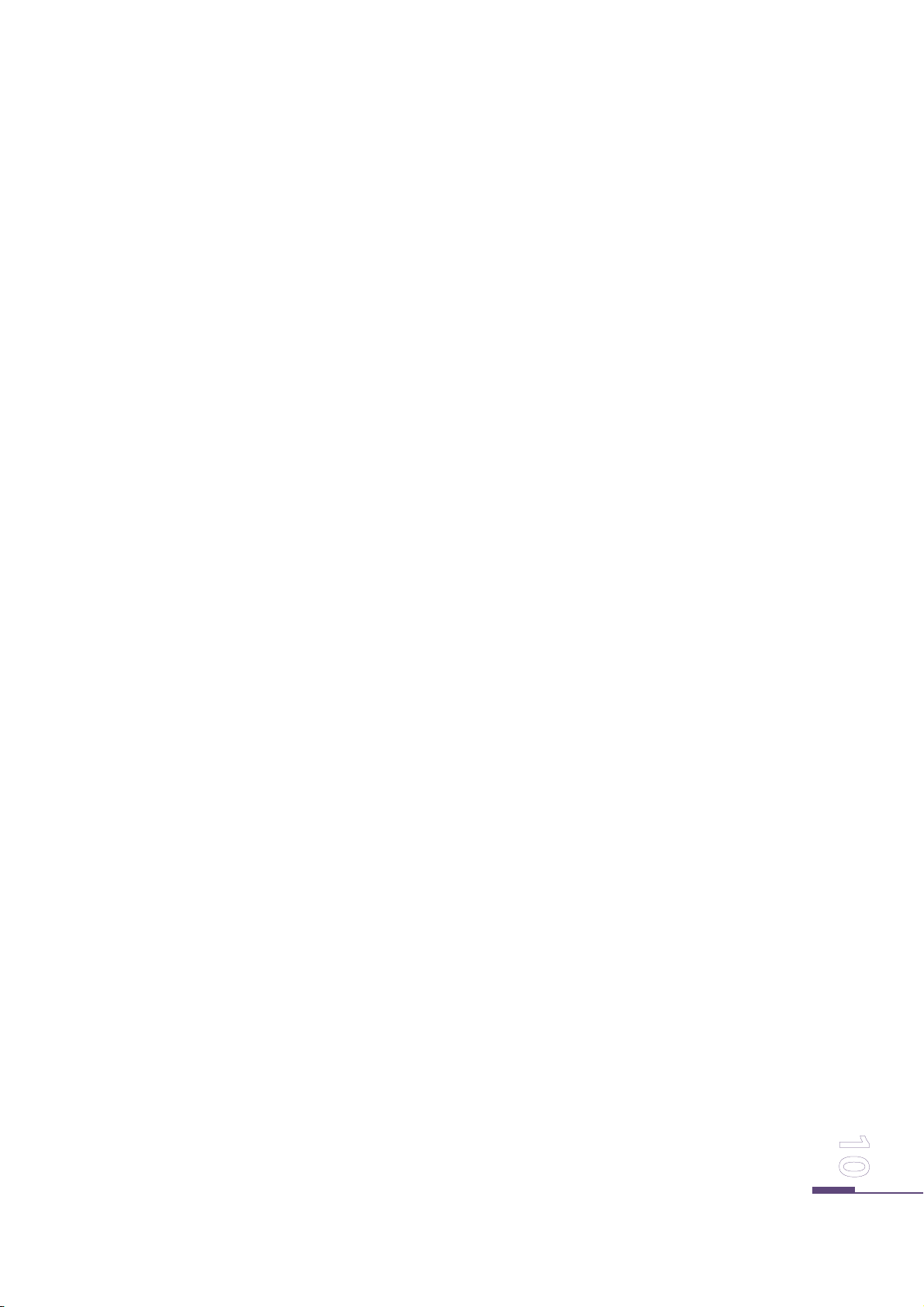
2.2. Description of the keypad keys
Push-to-Talk
Allows the opening/closing
of the microphone when
the Radio mode.
Power On/Off
Allows powering up or
shutdown
Volume Up/Down
Allows direct access to
volume control. In the
setup menu can adjust
the setting
Left/Right Soft
Access the setup menu of the
terminal.
Bi-Com

2.3. Set Menu List
Setup Menu Operating Mode
Intercom 12
Intercom 6
Intercom 16
Two Way Radio
Participant
Channel
Pairing
Clear List
Bluetooth
BT Pairing
Slot 1 (Master)
Slot 2
. . .
Slot 12
Listen & PTT
Channel 1
Channel 2
. . .
Channel 5
Enable
Disable
Bi-Com
Noise Cancel
Beep Sound
LCD Contrast
Mic Level
Disable
Low
Middle
High
Enable
Disable
Low
Middle
High

LED Light
User Name
Enable
Disable
Language
Factory Reset
Information
English
Spanish
Portuguese
Bi-Com

2.4. Charging the Radio
When the radio is charging, orange color LED which located in center of the radio is flashed. After
finished charging, the color of LED is changed to blue color. In case of Battery, It takes 3hours
from low battery till charging is completed.
Note: 1. We recommend that user don’t charge in a state of Radio power is ON. If user charge in the situation of
Radio power ON, Charging is not fully completed.
Charging using the desktop charger
1
① Battery cell Ejector
② LED Lamp
③ Plug-in Charging
3
2
Bi-Com

How to charge for battery cell with desk charger
Holster and radio with desk charger
WARNING: Do not attempt to change or charge the battery in a hazardous atmosphere.
To charge the battery, place the battery (with or without the radio) in a Bi-Com approved
charger.
Bi-Com

Radio with desk charger
1. Stand a desk charger on flat.
2. Insert a plug of portable charger to micro USB connector which located in rear of desk charger.
3. Insert a AC plug of portable charger to AC outlet.
4. If the color of LED in desk charger is changed from Red > Green > Red+Green, It means that ready
for charging.
5. Completely insert a battery cell with direction of bottom right.
6. If the red color of LED is ON, charging is started.
7. When charging is finished, the color of LED is changed to green.
8. If you press the locker on bottom right, then battery cell comes out by itself.
9. The radio is possible to charge alone or with belt holster.
10. If the radio is inserted to charger, the orange color of LED which located in center of the radio
becomes on.
11. When charging is finished, orange color of LED is changed to blue color.
Note 1 . If user connects a desk charger using the USB cable to USB port in desktop computer or notebook, desk
charger doesn’t charge the radio and only battery cell is charged.
2. If user connects to desk charger with general mobile phone’s charger, according to charger’s type desk
charger is not charged the radio and only battery cell is charged.
3. We recommend that user use only this product’s charger.
4. If user try to charge in a state of that the radio power is turned on, the orange color of LED in the radio is
not changed to blue color.
Bi-Com

Charging using the Plug-in Charger
1. Insert the plug of charger to the micro USB connector in the radio.
2. If charger is inserted and starting, the orange color of LED which located in center of the radio
becomes on.
3. When charging is finished, the orange color of LED is changed to blue color.
Note : 1. If user try to charge in a state of that the radio’s power is on, the orange color of LED is not changed to
blue color.
Attaching the Battery
WARNING: To avoid a possible explosion: DO NOT replace the battery in any area labeled
“hazardous atmosphere.” DO NOT discard batteries in a fire.
Bi-Com

How to use Belt Holster
1
2
NOTE :Belt holster offers only products we like the illustration, you can only use our products.
Bi-Com

2.5. Battery Level
The icon of battery level meter shows how much battery power is remaining.
Radio is completely charged(100%~85%)
Battery remained 85%~30%
Battery remained 30%~10%
Battery remained less 10%, It need to charge.
(Battery is almost finishing, until user make a power off, battery icon’s flickering is repeated.)
Battery’s useable time is as below between each operating mode..
Intercom 12 : 19 hours
Intercom 6 : 6 hours
Intercom 16 : 12 hours
Radio : 14 hours(5:5:90)
WARNING: Care should be taken to avoid external short circuiting of the battery. A
sustained high-rate discharge (for example, a paper clip placed accidentally
across the battery contacts) may permanently damage the battery, void the
battery warranty, and create a burn or fire hazard.
Bi-Com

3. General Radio Operations
Before using a radio, please check whether battery is completely charged or not. If not charged,
please charging first before use.
To use EZ-D9US, User has to set as below setting procedures, then user can use the intercom or
two-way radio communication.
3.1. Basic Implementation-Using EZ-D9US
- Power on using the power button of EZ-D9US
- Set the user name to refer 3.4 Setting the User Name menu as below.
- Select the operating mode to refer 3.6 Setting the Operating Mode menu as below.
- Select the slot ID of radio to refer 3.5 Setting the Participant menu as below. It must be set one
master in using group. Also Slot ID has not to duplicate between users.
- Set the channel number to refer 3.7 Setting Channel menu as below. User group has to set
same channel.
- Master radio(Slot 1) and slave radio(Slot 2~12 & Listen & PTT) have to be paired to refer 3.8
Setting Pairing menu as below. Master radio conducts a pairing with radio which set with each
Slot ID.
Now Basic procedures are finished for using of Intercom or Two-way radio. To additional setting,
We ask you to set by referring to below each menu explanation.
3.2. Turning Radio On/Off
To power on pressing the power button during 2 seconds.
Red LED of the radio’s center becomes on and blinking and ‘EZTok’ is showed on LCD.
After EZTok is disappeared, It comes to display the start-up screen.
User name is indicated on LCD.
The basic operating mode is set with intercom 12 mode.
If user press power button during 2 seconds, the radio is power off.
Bi-Com

3.3. Adjusting the Speaker Volume
Volume control button is consist of 2 button for Upper and lower on middle left of radio.
To increase the volume press the upper button, and to decrease the volume press the lower
button on the start-up screen.
The number of volume level is consisted of 0 to 8. “0” is speaker volume is muted.
3.4. Setting the User Name
Please change a basic device’s name to actual user’s name. This case, Screen of Radio mode
shows a user name who tried to call. Therefore it’ gives a convenience for use.
1. Enter to set user name menu pressing the right soft key in start-up screen
2. Select D. User name meu pressing the up/down key on side
3. Enter to user name menu pressing the PTT key of side or left soft key
4. Change a letters and special symbols using the up/down key
5. If user wants to change the next letter or location of letter, press next button(left key) and
move
6. To change the capital/small letter, press PTT key for more 2 seconds, then letter is
changed to capital or small letter
7. To remove the current letter, press power key
8. With above procedure, after changing the letter or special symbol which user wants to
change using the right soft key and save (On the Screen for approval if user select YES,
It’s saved and user select NO, It returned to previous page which before edited)
9. If user wants to cancel while changing the use name, press save key and select ‘NO’ and
move to name menu
Bi-Com

Definition of Edit Key
Up Key : Indicate next symbol
Up Key(Long Pressing) : Indicate next symbol with continuous changing
Down Key : Indicate previous symbol
Down Key(Long Pressing) : Indicate previous symbol with continuous changing
PTT Key : Indicate symbol change with order of ‘A’->’M’->’Z’->’a’->’m’->’z’->’1’
PTT Key(Long Pressing) : Capital/small letter’s changing of current alphabet
Power Key : Function erasing of current location’s letter
3.5. Setting the Participant Mode
For using of this radio, one radio device has to be set as master in user group. Also in user group
other devices have to be set with slot 2~12 or Listen & PTT. And It has to be grouping through
pairing process with master device. Device which didn’t pairing with master can’t participate in
group talking.
In one group, master device for pairing has to be used only one device. if user selects other
master device and do a pairing, It will be different group.
Bi-Com
1. Go to menu pressing right soft in start-up screen
2. Select 2 participant pressing down key of side
3. Go participant menu pressing PTT key on left soft key or PTT key of side
4. After select Slot 1(master) or Slot 2~12 pressing up/down key, select <Sel> pressing
left soft ley or PTT key of side. After set of <Sel>, it automatically comes out to start-
up screen.
5. If set the Slot 1(Master), Master Icon is activated on LCD screen. But It set Slot 2~12,
there is no any indication on LCD.
6. Other devices except for master can set the single Slot number to each device with
above way
7. In participant menu, if set the Listen & PTT, device operate like below.
In case of that there is no device set with Slot 12 : If press PTT button of device, user
can talk to others. If user release PTT button, It’s automatically changed to Listen only.
In case of that there is device set with Slot 12: Device operate with Listen only mode.

Note 1. Device which set till Slot 7~12 in Intercom 6 mode operates by Listen & PTT Mode. If user change a mode
to Intercom 12 mode, Slot 7~12 operates by own ID.
Note 2. In case of Participants ID, Slot 2~12 which except for Master in Intercom 16 and Radio mode and Listen &
PTT all takes part in voice communication
3.6. Setting the Operation Mode
This radio supports Intercom conference mode and Two-way radio mode. User who use in group
has to set the mode which fit for purpose of use. If device is set with different mode, It doesn’t
support a voice communication.
Intercom 12 : It’s used in case of that all users have work radius with certain distance on basis
of master. It use max. 12 radios with Full duplex and If there is additional users, put Slot 12 up
free using Listen & PTT and other users set with Listen & PTT.
Intercom 6 : : It’s used in case of that all users have work radius with certain distance on basis
of master. The number of users are less than Intercom 12 mode but the working range is more
longer than intercom 12 mode. It use max. 6 radios with Full duplex and If there is additional
users, put Slot 6 up free using Listen & PTT and other users set with Listen & PTT.
Intercom 16 : It can use in case of that Max 16 users use in wide space with linear arranged.
Should be one master radio in group and don’t care about the other slot ID.
Two Way Radio : this device is used when many people want to use in wide space. In case of no
working Intercom mode.
1. Enter to Menu pressing right soft key in start-up screen
2. It’s selected 1 operation mode
3. After pressing the left soft key or PTT key of side and enter
4. Intercom 12 is activated in beginning
Bi-Com
5. Move to the other mode pressing left up/down key
6. If select <Sel selection> pressing left soft key or PTT key, It comes out to start-up
screen and device(radio) is changed to selected mode

Intercom 12
Intercom 6
Intercom 16
Radio
<Radio mode screen>
3.7. Setting the Channel
This radio is possible to differently set a channel for use in order to avoid interference between
groups in case of that several groups use at same time and same space. Even same mode, if
channel is different., It doesn’t connect between groups.
1. Enter to Menu pressing right soft key in start-up screen
2. Select 3 Channel pressing down key of side
3. Enter to channel menu pressing left soft key or PTT key of side
4. Select a wanted channel pressing left up/down key
5. If select <Sel selection> pressing left soft key or PTT key, It comes out to start-up screen
Bi-Com

CHANNEL INTERCOM 12/16
25Channel with in
INTERCOM 6
50Channel with in
RADIO
50Channel with in
1 903MHz~926.5MHz 903MHz~922.6MHz 903MHz~922.6MHz
2 903MHz~926.5MHz 903.2MHz~922.8MHz 903.2MHz~922.8MHz
3 903MHz~926.5MHz 903MHz~922.8MHz 903MHz~922.8MHz
4 903.5MHz~926.5MHz 903MHz~926.6MHz 903MHz~926.6MHz
5 903MHz~926MHz 905MHz~926.8MHz 905MHz~926.8MHz
3.8. Setting the Pairing Method
This Radio supports intercom or two-way radio communication through the pairing between
master radio and slave radio before using. Select a Master radio in user group, other user’s radio
conducts a pairing with Master radio. But there is user number limitation in Intercom mode,
therefore Please study user guide.
1. Prepare a Master radio and another radio which wants pairing.
2. Power ON pressing the power button
3. Enter to Menu pressing right soft key in start-up screen
4. Select 4. Pairing using he Up/down key of side
5. Select <Sel> using left soft key or PTT key of side
6. Select a pairing Master radio and another radio
7. If the radio is paired without problem with Master radio Master radio and another radio
go back to Menu screen
8. If user wants to cancel, select a right soft key <End>.
Note 1. In case of Intercom 16 mode, if number of user are exceed 16 users, radios can be caused a technical
problem. Therefore manager of group has to strictly control.
Bi-Com

3.9. Setting the Bluetooth
This radio supports functions for Bluetooth-hands free and Music player. Bluetooth is set as
follows.
1. Enter to menu pressing the right soft key in start-up screen
2. Select 6.Bluetooth using the Up/down button of side
3. Select <Sel> using the left soft key or PTT Key of side
4. Select Enable / Disable using the Up/Down key of side
5. Select <Sel> using the left soft key or PTT Key of side
6. User can see whether Bluetooth icon is activated or deactivated on the screen.
3.10.Setting the Bluetooth Pairing
Bluetooth pairing with smart phone is proceeded as follow.
1. Enter to menu pressing the right soft key in start-up screen
2. Select a 7.Bluetooth pairing using the Up/down button of side
3. Select a <Sel> using the left soft key or PTT Key of side
4. Search a device in Bluetooth setting menu of Smartphone
5. Select a SDR-D9 of search lists
6. Device and Smartphone are mutually paired
7. After pairing Bluetooth’s icon is changed to Bluetooth Link icon like below picture
8. If user wants to cancel a pairing, select right soft key<End>
Note 1. If pairing is failed, Do OFF and ON a Bluetooth of Smartphone and EZ-D9US. And after that, try a pairing by
repeating above procedure.
Bi-Com

3.11.Setting the Mic Level
In case of that user has big or small voice, user can control a volume level of Microphone. Then
user can use with smooth voice communication.
1. Enter to Menu pressing the right soft key
2. Select B. Mic Level pressing Up/down key of side
3. Enter to Mic. Level menu pressing left soft key or PTT key of side
4. Select Low/Middle/High using up/down key of side
5. After finishing, exit from menu pressing right soft key
Note: 1. Low(Big voice)/Middle(Suitable voice)/High(Small voice).
2. Hold the radio two-to-three inches away from your mouth.
3.12.Adjusting the LCD Contrast
1. Enter to Menu pressing the right soft key
2. Select A. LCD Contrast pressing Up/down key of side
3. Enter to LCD Contrast menu pressing left soft key or PTT key of side
4. Control a contrast using up/down key of side
5. After finishing, exit from menu pressing right soft key<Exit>
3.13. Setting the Language
1. Enter to Menu pressing the right soft key
2. Select C. Language pressing Up/down key of side
3. Enter to Language pressing left soft key or PTT key of side
Bi-Com

4. Move to language which user wants using up/down key of side
5. Select <Sel> using left soft key or PTT key of side
6. After finishing, exit from menu pressing right soft key<Exit>
3.14.Setting the Noise Cancel Mode
Mode for noise reduction in case of that there’s much static noise around user.
But distortion of voice signal is possible to happen
Disable : Noise Cancel Disable
Low : Noise removal way in case of small noise
Middle : Noise removal way in case of middle noise
High : Select in case of big noise
1. Enter to Menu pressing the right soft key
2. Select 8. Noise Cancel pressing the Up/down key of side
3. Enter to Noise Cancel pressing the left soft key or PTT key of side
4. Move to wanted mode using the Up/down key of side
5. Select using the left soft key or PTT key of side
6. After select, device is automatically changed OFF and ON and It’s moved to start-up
screen
3.15. Setting the Beep Sound
1. Enter to Menu pressing the right soft key in start-up screen
2. Select 9. Beef Sound pressing the Up/down key of side
3. Enter to Beef Sound menu pressing the left soft key or PTT key of side
Bi-Com

4. Select Enable/Disable using the up/down key of side
5. Exit from menu using the right soft key <Exit>
3.16. Setting the Backlight LCD
1. Enter to Menu pressing the right soft key in start-up screen
2. Select C. LED Light pressing the Up/down key of side
3. Enter to LED Light menu pressing the left soft key or PTT key of side
4. Select Enable/Disable using the up/down key of side
5. Exit from menu using the right soft key <Exit>
3.17. Setting the Clear List
This function is for removal a list which saved in other user name in Radio mode.
1. Enter to Menu pressing the right soft key
2. Select 5. Clear List pressing up/down key of side
3. Enter to Clear List menu pressing left soft key or PTT key of side
4. “Are you sure?” message will be showed and ‘Yes or No’ is indicated in bottom
5. if user press left soft key <Yes>, list is removed and It’s moved to Menu screen
Bi-Com

3.18. Initial Screen of Radio Mode
The function of list in Radio mode
In case of that user talk 1:1 with specific radio in communication group in Radio mode, user can
use private call with a specific radio which saved in list.
1. Enter to list pressing the left soft key in start-up screen
2. User can select the device which wanted in list which received call from other device
using the up/down key
3. ‘Private Call’ message will be showed on screen and in case of that user talk by
pressing PTT, private call is received only relevant device.
4. If user remove a private call, exit pressing the right sift key
3.19. What is the Private Call in Radio Mode
In case of that user wants to talk 1:1 with specific radio in communication group in Radio mode.,
user can communicate with relevant radio using the private call
1. Enter to list pressing the left soft key in start-up screen
2. User name list which received from other radio will be showed. If there is no record
which received, will be showed “Empty List” on the screen.
3. Select the user name which wanted on list using the Up/down key of side.
4. If user press the PTT Key, voice is transmitted to user name’s radio which selected by
private channel
5. In this case, the priority is private call. If user wants to cancel the private call, press
right soft key. Then exit and it’s changed to Public call mode.
Bi-Com

4. Smart App
It is easy and quick to change user name or device setting on smart phone app.
Download app from app store
Instructions are provided on smart phone app.
Bi-Com

5. Troubleshooting-FAQ
Problem with turning on the radio
If red LED doesn’t show on the device with power button, please charge up the battery.
If the device gets turned off after red LED blink, please charge the battery.
Connection problem with other radios
Radios without pairing with master radio can’t be joined in a group. Try re-pairing with master
radio of the group
Check whether the operating mode is same or not with other users in a group. It cannot be
connected with other users if it is different operating mode
Check whether the channel is same or not with other users. It cannot be connected with other
users if it is different channel.
In case of Intercom 12, It is possible to connect with condition of that radio which selected slot 1
(master) radio and another one slot(slot 2~12) has to be existed in connecting range. (If only 2
radios (slot 1 radio and other radio which is selected Listen & PTT) exist, It is not connected. User
need to change a Listen & PTT setting to Slot 2 or other Slot number.)
In case of Intercom 6, It’s possible to connect with condition of that radio which selected slot 1
(master) radio and another one slot(slot 2~6) has to be existed in connecting range. (If only 2
device (slot 1 radio and other radio which selected slot(slot7~12) or Listen & PTT) exist, It is not
connected. User need to change slot(slot7~12) or Listen & PTT setting to Slot 2 or other
slot(slot3~6)).
If it does not work properly even all setting in normal mode, try it in a short distance. Long
distance might be the problem.
What happens if master radio is changed to other slot number after paring with other
radios?
Because it is paired between master radio before being changed to other slot number, pairing
record is saved in master radio. So it can be communicated with other users.
After pairing with A group, It paired with Master device of B group. If user wants to back to
A group. How to back?
Please do a pairing with same method of pairing of A group’s master device again. Then It paired
to A group once again.
What happens if user use same Slot ID with other radio(Intercom 12 & Intercom 6)?
Bi-Com

In this case, two radios which use the same slot ID can be received other user’s voice. But user’s
voice which has same ID is transmitted to other radios which is located in near with my radio.
Also In this case, other users hear the broken voice from same slot ID users or can’t receive the
voice even nearby my radio.
How can user know that user use a same Slot ID with other radio?
Generally before using of group intercom, user can know the number of user in group. For
example, assuming that there are 5 users in this event and they use an Intercom 12 mode, the
number of users on the screen has to show the Slot ID (1,2,3,4,5) for 5 users. But if there is 4 user
on screen of radio in spite of that Slot 3 is empty, someone use same ID of members. This case,
group manager need to inform all group members and check each ID.
What happens if my radio set as Master radio after pairing with A group’s master?
Pairing information remains. So user who change to master radio can communicate with existing
devices if there is no previous master radio. If there is a previous master radio, that will be
happen the problem. But if user make pairing the other device using my radio, from this time my
radio can communicate paired group.
If you hear cranking sound on radio mode.
=>It might happen when received date is damaged by surrounding environment or long distance.
Make the distance between devices short, or move to good radio signal area
If you hear cranking sound on intercom mode.
It might happen when received date is damaged by surrounding environment or long distance.
Make the distance between devices short, or move to good radio signal area
Battery charging problem with desk charger using by smart phone charger
It could happen when charging current is not enough in smart phone charger. For more
information, please refer to the charging section in “Charging the radio”
Battery charging problem with desk charger using by USB cable connected with PC
USB cable of PC has current(electric) limit, so only battery cell is charged and radio can‘t be
charged.
For further information, please refer to the charging section in “Charging the radio”
Bi-Com

If you hear your own voice from your headset.
Give more distance between the radios. If two radios are too close, the user can hear your voice
from headset.
Keypad doesn’t work properly.
Don’t push several buttons on keypad at the same time. The radio only recognizes one button
sequentially.
If press the power key within short time, all of key go to lock and locks the function of keypad. If
press the power key once again, goes to unlock for all of key.
Short communication distance
Check the antenna connection if it is damaged.
Don’t hold antenna or roll around the headset line.
Communication distance could be short if you are surrounded by many building in city area or
under the high humidity environment.
Battery dies so quick.
Check the below point if the product is under warranty
- Battery normally lasts 2 hours with frequently talking on radio mode.
- Use the charger and AC/DC adopter provided only from the our company.
- If the product is under warranty as well as battery/Adopter provided from our company are
used, please contact our customer service center.
=> The warranty of battery is 12 months. You have to purchase new one afterwards.
Bi-Com
