Biatone IDECT X1I SYSTEM Manual
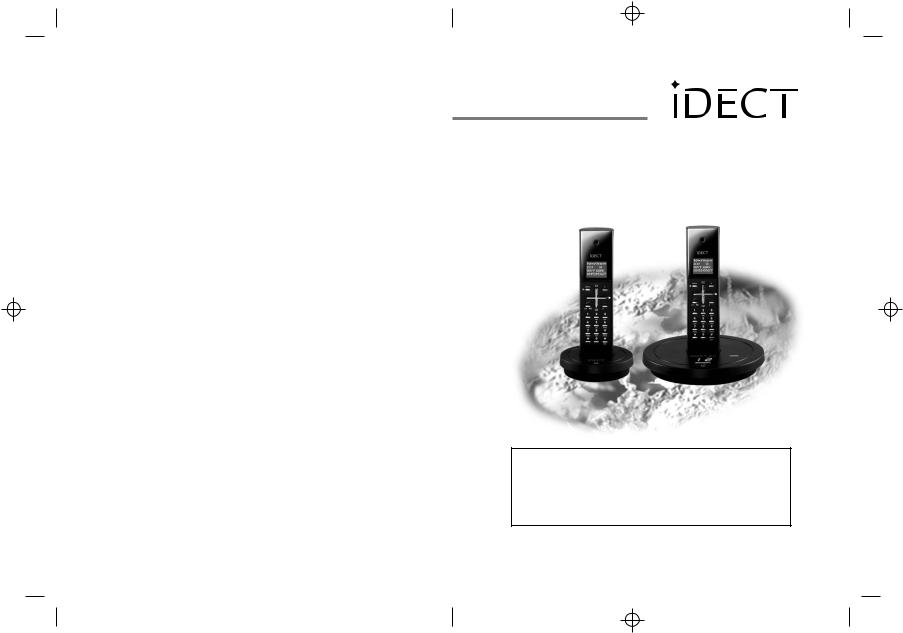
BINATONE “ iDECT X1i System ”
User Guide - Back Page
USER GUIDE
iDECT X1i System
DIGITAL CORDLESS
TELEPHONE WITH
ANSWERING
MACHINE
THIS EQUIPMENT IS NOT DESIGNED FOR
MAKING EMERGENCY TELEPHONE CALLS
WHEN THE POWER FAILS. ALTERNATIVE
ARRANGEMENTS SHOULD BE MADE FOR
ACCESS TO DIAL EMERGENCY SERVICES.
Ver. 2, Jun 06 (UK, BTP) |
|
Before operating this set, |
|
|
please read these instructions carefully. |
|
|
|
BINATONE “ iDECT X1i System ”
User Guide - Front Page
1)White background and black letters 2)Material: 60lb Book Paper
3) Size: 105mm(w) x 148mm(H) A6
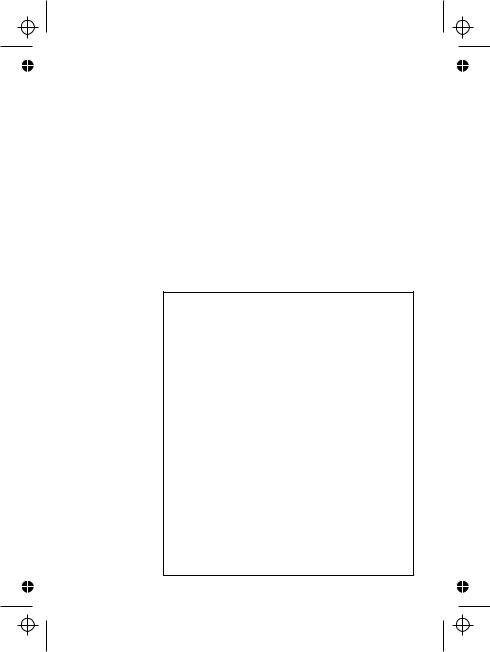
Color profile: Generic CMYK printer profile
Composite Default screen
Important note — emergency calls
The iDECT X1i is not designed for making emergency calls if the mains power fails. So you should make alternative arrangements for access to Emergency Services.
(This means that you should also have a basic phone, that does not need mains power, connected to your line so that you can make calls during a power failure.)
If you need help …
The Help Line is available from 9.00 am to 5.00 pm, Monday to Friday, on
0845 345 9677
Calls are charged at Local Call rate.
Unpacking your iDECT X1i system
In the box are:
■the cordless handset (up to four, depending on which iDECT X1i system you’ve bought)
■the base unit
■two batteries and a battery compartment cover for each handset
■a telephone line cable for the base unit
■a mains power lead and adapter for the base unit
■up to three charger pods, each with a separate mains power lead and adapter, for multi-handset systems
Keep the packaging materials in a safe place in case you later need to transport the unit. Keep your sales (till) receipt, which is your guarantee.
Before you can use the handset to make calls you’ll need to fit and fully charge the batteries, as described on pages 5 and 6. Please read the notes on page 4 before you install the base unit.
E:\Binatone2006\iDECT_X1i\iDECT_X1i_UK_03a.vp
12 June 2006 09:15:00
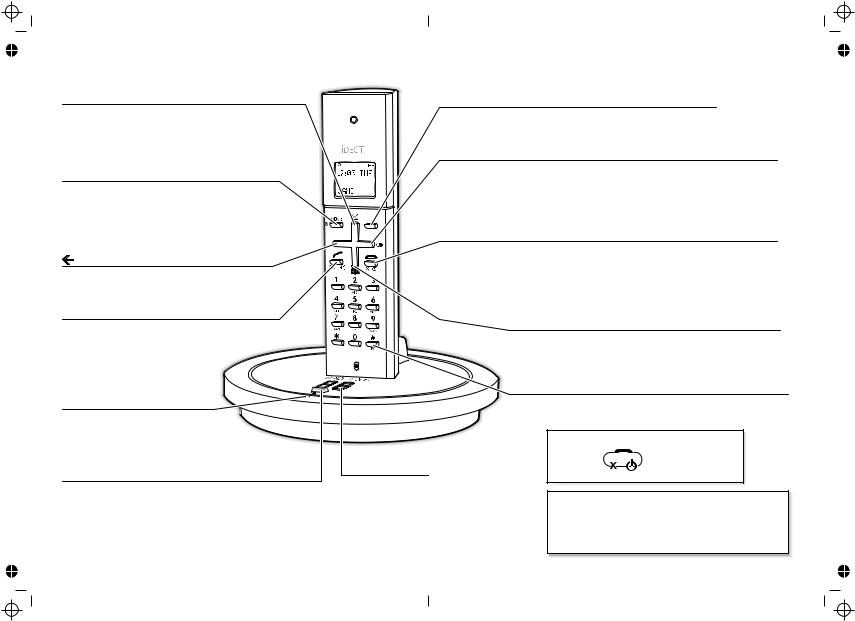
Color profile: Generic CMYK printer profile Composite Default screen
Where to find it
 /Caller Display (CID)
/Caller Display (CID)  button
button
Press during a call to increase the volume in the earpiece.
Press while using Menu functions to move through the options.
Press to show the list of Caller Display records.
MENU/MUTE button
button
Press to start using Menu functions
Press while reviewing Phonebook, Redial or Caller Display records, to start editing.
Press during a call to mute the mouthpiece so the person on the other end can’t hear you.
button
Press when editing Phonebook, Redial or Caller Display records, to move the cursor to the left.
PHONE  /SPEAKERPHONE
/SPEAKERPHONE 

 /OK button
/OK button
Press to begin, answer or end a phone call.
Press to switch the speakerphone on and off.
When editing or using Menu functions, press to confirm your selection.
IN USE light
This comes on when you have a connection to the telephone line.
HANDSET LOCATOR (PAGE) button
button
Press to make all registered handsets ring (this is useful if you've forgotten where you put a handset).
R (Recall) button
You may need the Recall function during a call if your iDECT X1 is connected to a PBX, or if you use BT’s Select Services.
Last Number Redial  /
/  /Pause button
/Pause button
Press to open a list of the last 10 phone numbers you called.
Press when editing Phonebook, Redial or Caller Display records, to move the cursor to the right.
Press and hold while dialling to insert a pause (you might need this on a PBX).
R
HANG UP /ON–OFF
/ON–OFF / X (Cancel) button
/ X (Cancel) button
Press to end a call.
Press and hold for 4 seconds to turn the handset on and off; or for 2 seconds to
lock and unlock the keypad.
Press while editing or using Menu functions, to cancel what you’re doing and return the display to Standby mode.
 /Phone Book
/Phone Book  button
button
Press during a call to turn down the volume in the earpiece.
Press to open the Phone Book.
Press while using Menu functions to move through the options.
#/INT (Intercom) button
Press and hold for 2 seconds to make an intercom call (if you have more than one handset).
Answering machi ne information display
This gives information including the number of recorded messages. For full details, see the ‘Answering machine’ section of this guide.
If the display is blank
Press the |
|
button to switch |
|
||
|
|
the handset on |
To subscribe to network features like Caller Display and Call Waiting, simply call your network service provider (the company that supplies your line). You don’t need to do anything special on your iDECT X1 phone to set these features up.
E:\Binatone2006\iDECT_X1i\iDECT_X1i_UK_03.vp
12 June 2006 10:55:40
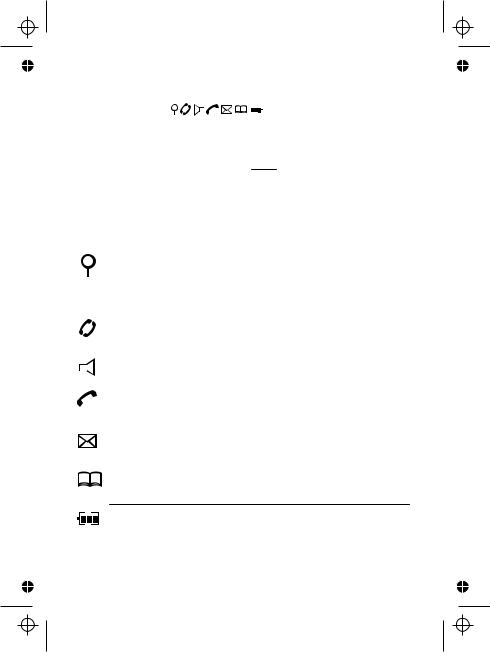
Color profile: Generic CMYK printer profile Composite Default screen
Symbols on the display
The time and date |
|
|
|
18:44 WED |
|
|
|
|
|
||
The handset’s name |
|
|
JANE 1 |
|
|
|
|
|
|||
(the default is HANDSET) |
|
|
|
||
The handset’s number (if you have more than one handset on your iDECT X1 system)
|
|
The duration of each call is shown on the display from 5 seconds |
|
|
after you press the PHONE button for a line, until 10 seconds |
|
|
after you end the call. |
|
|
What the symbols mean |
|
Signal |
This is on steadily when there’s a radio link between the handset |
|
level |
and base unit. It flashes while the handset is trying to establish a |
|
|
link to the base unit. |
|
|
If this symbol flashes while you’re on a call, move closer to |
|
|
the base unit. |
|
|
|
|
Intercom |
Flashes while your handset is ringing for an intercom call, and |
|
call |
comes on steadily when the call’s connected. |
|
|
|
Speakerphone |
Appears when the speakerphone is turned on. |
|
|
|
|
|
Phone |
Appears when you have a connection to the outside line. |
|
|
Flashes when there’s an incoming call to be answered |
|
|
(even if the ringer is turned off). |
|
|
|
|
New call |
Appears when you have missed incoming calls (if you |
|
|
subscribe to Caller Display). |
|
|
|
|
Memory/ |
Comes on when you’re storing numbers in memory, and when |
|
store |
you’re making calls to stored numbers. |
Battery charge level
When this shows ‘nearly empty’ (
 ), put the handset on the base unit or charger pod as soon as possible, to charge the batteries.
), put the handset on the base unit or charger pod as soon as possible, to charge the batteries.
While the batteries are being charged, the symbol blinks.
Help Line: 0845 345 9677 (Local Call rate) |
1 |
E:\Binatone2006\iDECT_X1i\iDECT_X1i_UK_03.vp
12 June 2006 10:53:48
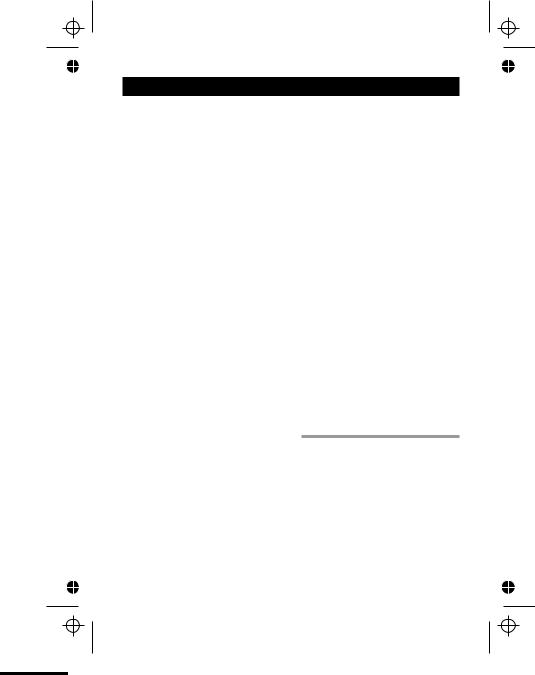
Color profile: Generic CMYK printer profile Composite Default screen
Contents
Read these notes first |
4 |
Choosing a site for the base unit and charger pod 4
Radio signals between handset and base unit 4
Mains power connection 4
Installation and set-up |
|
5 |
|
Before you start |
|
|
8 |
Electrical safety 8 |
|
|
|
Interference 8 |
|
|
|
‘Out of range’ warning |
8 |
|
|
Switching on and off |
|
9 |
|
To lock the keypad 9 |
|
|
|
Your handset’s name |
|
10 |
|
To set the time and date |
11 |
||
Ringer volume and melody |
12 |
||
Making and answering calls |
14 |
||
Using the speakerphone |
14 |
|
|
To make a call 14 |
|
|
|
To answer a call |
14 |
|
|
To end a call 14 |
|
|
|
Earpiece volume |
15 |
|
|
To mute the mouthpiece 15 |
|
||
Last Number Redial (LNR) 15 |
|
||
To edit a number in the Redial list |
|
||
15 |
|
|
|
To store a Redial number in the |
|
||
Phone Book 16 |
|
|
|
The Phone Book (memory |
|
||
dialling) |
|
|
17 |
To store a number 17 |
|
|
|
To call a stored number |
18 |
|
|
To edit a Phone Book entry 18
2
To delete a Phone Book entry 19
To delete all Phone Book entries |
19 |
Caller Display |
20 |
To check Caller Display records |
21 |
To return a call 21 |
|
To store a Caller Display number in |
|
the Phone Book 21 |
|
To edit a Caller Display record 22 |
|
Using a multi-handset system |
23 |
To make an intercom call 23 |
|
To answer an intercom call 24 |
|
To end an intercom call |
24 |
|
|
|
To transfer a call 24 |
|
|
|
|
To shuttle between two calls 25 |
|
|
||
To set up a three-way conference |
25 |
|
||
New Call tone 26 |
|
|
|
|
To page all handsets from the |
|
|
||
base unit |
26 |
|
|
|
Registering new handsets |
58 |
|||
To register a new handset to your |
|
|
||
base unit |
58 |
|
|
|
To de-register a handset |
59 |
|
|
|
To register to a different brand of base unit 50
Answering machine |
|
|
Introduction |
27 |
|
To open and use the TAM menu27 |
|
|
The display on the base unit |
28 |
|
Outgoing messages |
29 |
|
To record OGM1 29 |
|
|
To record OGM2 30 |
|
|
To check your OGMs 30 |
|
|
To select an OGM 31 |
|
|
E:\Binatone2006\iDECT_X1i\iDECT_X1i_UK_03.vp
12 June 2006 10:53:49
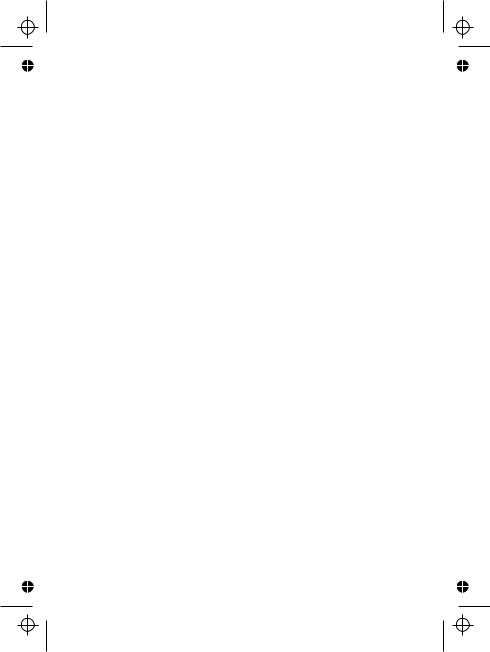
Color profile: Generic CMYK printer profile Composite Default screen
Switching on and off |
|
32 |
|||
Recording a memo |
|
33 |
|||
Playing your messages |
|
34 |
|||
Options during playback |
35 |
|
|
||
If memory is full … 36 |
|
|
|
||
Answering machine settings |
37 |
||||
Message recording time |
37 |
|
|
||
Time stamping 38 |
|
|
|
||
Rings to answer |
38 |
|
|
|
|
Call monitoring |
39 |
|
|
|
|
Recording quality |
39 |
|
|
|
|
Default settings 40 |
|
|
|
||
Remote operation |
|
41 |
|||
To change the PIN 41 |
|
|
|
||
To check your messages remotely |
42 |
|
|||
Switching on remotely 42 |
|
|
|||
Keys to press during remote |
|
|
|||
operation 43 |
|
|
|
|
|
|
|
|
|
||
System settings |
|
|
|
||
Handset settings |
|
45 |
|||
To open the Handset Setting menu |
|
||||
45 |
|
|
|
|
|
Earpiece volume |
46 |
|
|
|
|
Key beep 46 |
|
|
|
|
|
Battery Low tone 47 |
|
|
|
||
Display language |
47 |
|
|
|
|
Auto-answer |
47 |
|
|
|
|
Returning to default settings 48 |
|
|
|||
Handset PIN |
49 |
|
|
|
|
Baby Call 50 |
|
|
|
|
|
To set or change the Baby Call number 50
To turn Baby Call on and off 50
|
Contents |
|
Base unit settings |
51 |
|
To open the Base Setting menu 51 |
||
Returning to default settings |
52 |
|
Dialling type and recall signal 52 |
||
Base unit PIN 53 |
|
|
Call control 54 |
|
|
The call timer 54 |
|
|
To bar certain types of call |
55 |
|
To bar calls to specified numbers 55 |
||
Emergency numbers 57 |
|
|
|
|
|
Other information |
|
|
Troubleshooting |
58 |
|
Cleaning and care |
67 |
|
Guarantee and service |
68 |
|
Technical details |
69 |
|
Help Line: 0845 345 9677 (Local Call rate) |
3 |
E:\Binatone2006\iDECT_X1i\iDECT_X1i_UK_03.vp
12 June 2006 10:53:49
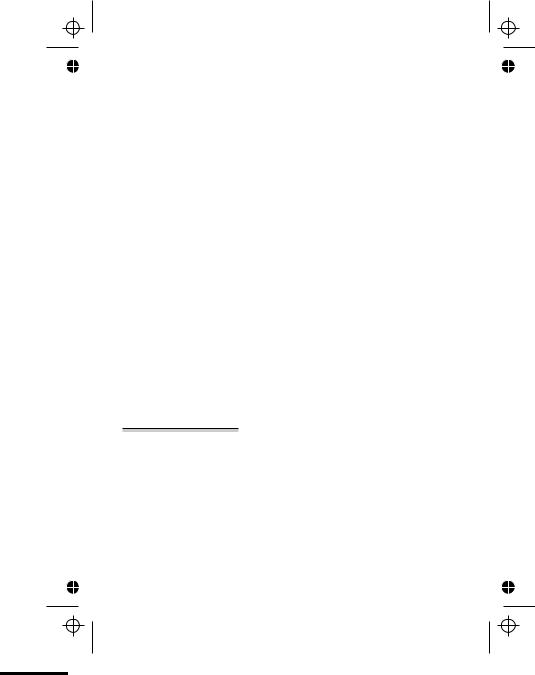
Color profile: Generic CMYK printer profile
Composite Default screen
|
Read these notes first |
||
|
|
|
|
|
|
||
|
|
|
|
Choosing a site |
The base unit and charger pod(s) should be placed on a |
||
for the base |
level surface, in a position where: |
||
unit and |
■ the mains adapter plug will reach an easily accessible |
||
charger pod |
|||
230-V AC switched mains supply socket — never try |
|||
|
|||
|
to lengthen the mains power cable |
||
|
■ the base unit’s telephone line cable will reach your |
||
|
telephone line socket or extension socket (the charger |
||
|
pod does not have a telephone line connection) |
||
|
■ it is not close to another telephone — this can cause |
||
|
radio interference |
||
|
■ it is not close to a sink, bath or shower, or anywhere |
||
|
else where it might get wet |
||
|
■ it is not close to other electrical equipment — fridges, |
||
|
washing machines, microwave ovens, fluorescent |
||
|
lights, TVs etc. |
||
|
|
|
|
Radio signals |
To use your handset and base unit together, you must |
||
between |
be able to establish a radio link between them. Be |
||
handset and |
aware that: |
||
base unit |
■ Any large metal object — like a refrigerator, a mirror |
||
|
or a filing cabinet — between the handset and the |
||
|
base unit may block the radio signal. |
||
|
■ Other solid structures, like walls, may reduce the |
||
|
signal strength. |
||
Mains power IMPORTANT — The iDECT X1i base unit and charger connection pod must be used with the mains adapter supplied with
the unit. Using any other adapter will result in noncompliance with EN60950, and will invalidate any approval given to this apparatus.
!on. The iDECT X1i needs electrical power for normal operation; not just for charging the batteries.Make sure mains power to the base unit stays switched
4
E:\Binatone2006\iDECT_X1i\iDECT_X1i_UK_03.vp
12 June 2006 10:53:49
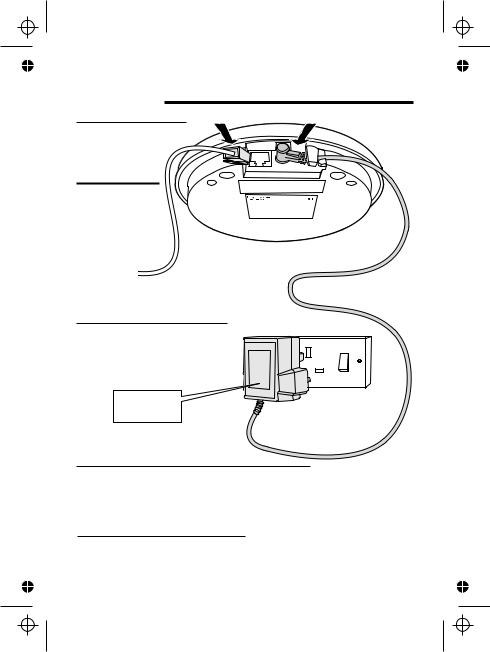
Color profile: Generic CMYK printer profile
Composite Default screen
Installation and set-up
1 Choose a suitable site for the base unit
See page 4
2 Connect the mains power
lead and the telephone line cord into the underside of
the base unit Use the telephone line cord supplied with your iDECT X1i —
do not use any other telephone line cord
3 Plug the mains adapter into a 230 V AC, 50 Hz mains socket, with the switch on the socket set to OFF
See the note on page 4
4If you have one or more charger pods …
Plug the mains adapter into a 230 V AC, 50 Hz mains socket, with the switch on the socket set to OFF
5 Switch on at the mains socket(s)
Help Line: 0845 345 9677 (Local Call rate) |
5 |
E:\Binatone2006\iDECT_X1i\iDECT_X1i_UK_03.vp
12 June 2006 10:53:51
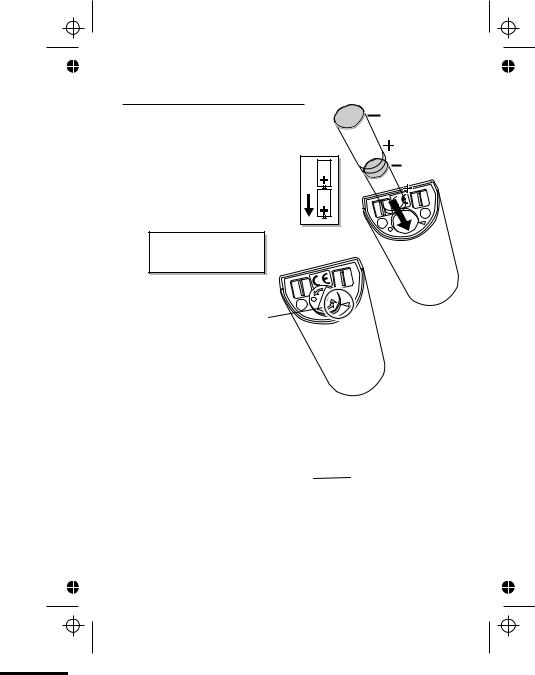
Color profile: Generic CMYK printer profile Composite Default screen
Installation and set-up
6 Fit two rechargeable batteries in each handset
A. Insert the batteries in the compartment, with the  end of each battery facing away from the cover.
end of each battery facing away from the cover.
Always use the rechargeable batteries supplied — never use any other kind of batteries in the handset.
B. Carefully close the battery  compartment door,
compartment door,
matching the  symbol on the door to the
symbol on the door to the  symbol on the handset
symbol on the handset
Make sure the battery compartment door is securely in place. If you have problems fitting the batteries, contact the Help Line on 0845 345 9677.
6
E:\Binatone2006\iDECT_X1i\iDECT_X1i_UK_03.vp
12 June 2006 10:53:53
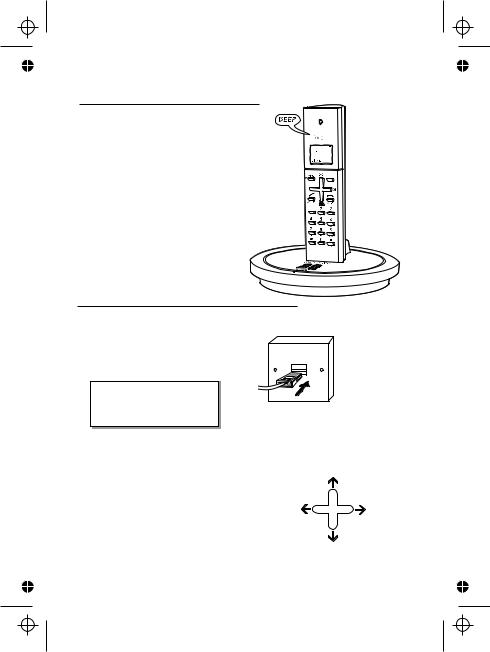
Color profile: Generic CMYK printer profile
Composite Default screen
Installation and set-up
7 Charge the batteries for 15 hours
Before you use the handset for the first time, it’s important to charge the batteries fully.
The handset ‘beeps’ when it’s correctly in position on the charging cradle.
Leave the handset on the charging cradle for 15 hours.





 The ‘battery charge level’ symbol blinks
The ‘battery charge level’ symbol blinks
8 Connect the base unit to the telephone line |
|
|
Switch off power at the mains socket |
|
|
Insert the telephone line plug into |
|
|
the socket as shown |
Use the plug to |
|
Switch mains power back on |
raise the shutter |
|
before pushing |
||
|
||
|
it into the socket |
Make sure the mains socket is switched on if you want to use
the phone — it will not work
without electrical power NOTE: the charger pod does not have a connection to the telephone line.
The navigation buttons |
UP |
|
|
In the instructions, these buttons are |
|
represented by arrows, as shown here. |
RIGHT |
LEFT |
|
|
DOWN |
|
|
Help Line: 0845 345 9677 (Local Call rate) |
7 |
E:\Binatone2006\iDECT_X1i\iDECT_X1i_UK_03.vp
12 June 2006 10:53:55
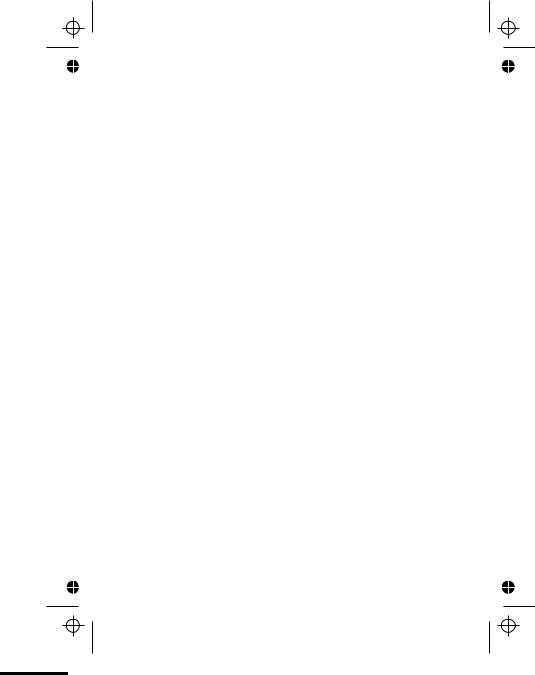
Color profile: Generic CMYK printer profile
Composite Default screen
|
|
|
|
Before you start |
|
|
|
|
|
|
|
|
|
|
|
|
|
|
|
|
|
|
|
|
Electrical |
■ |
DON’T let the base unit or charger pod get wet. |
||
|
safety |
|
Electrical equipment can cause serious injury if used |
||
|
|
|
while you are wet or standing in water. |
||
|
|
■ If the base unit or charger pod ever falls into water, |
|||
|
|
|
DON’T retrieve it until you have unplugged the power |
||
|
|
|
lead from the mains and the telephone line plug from |
||
|
|
|
the telephone socket (base unit only); then pull it out by |
||
|
|
|
the unplugged cables. |
||
|
|
■ NEVER use your iDECT X1i outdoors during a thunder- |
|||
|
|
|
storm — unplug the base unit from the telephone line |
||
|
|
|
and the mains socket when there are storms in your |
||
|
|
|
area. Damage caused by lightning is not covered by the |
||
|
|
|
guarantee. |
||
|
|
|
|
|
|
|
|
|
|
|
|
|
Interference |
|
|
If the sound quality gets worse as you move around |
|
|
|
|
|
while on a call, this is probably caused by interference |
|
|
|
|
|
between the handset and the base unit, perhaps |
|
|
|
|
|
because you are too near to another phone or other |
|
|
|
|
|
electrical equipment. |
|
|
|
|
|
Move to a different position to clear the interference. |
|
|
|
|
|
If you do not move, your call may be cut off. |
|
|
|
! |
Radio interference in the environment may occasion - |
||
|
|
ally cause a short break in the link between the |
|||
|
|
|
handset and the base unit while you are on a call. |
||
|
|
|
The ‘signal level’ on symbol handset’s display may |
||
|
|
|
flash until the link is restored. |
||
|
|
|
|
||
|
|
|
|
|
|
‘Out of range’ |
|
If you hear a warning tone during a call, and/or the |
|||
|
warning |
|
|
sound in the earpiece becomes faint or distorted, you |
|
|
|
|
|
may be going out of range of the base unit. Move |
|
nearer to the base unit within 20 seconds, until the tone stops. Otherwise, your call may be cut off.
8
E:\Binatone2006\iDECT_X1i\iDECT_X1i_UK_03.vp
12 June 2006 10:53:55
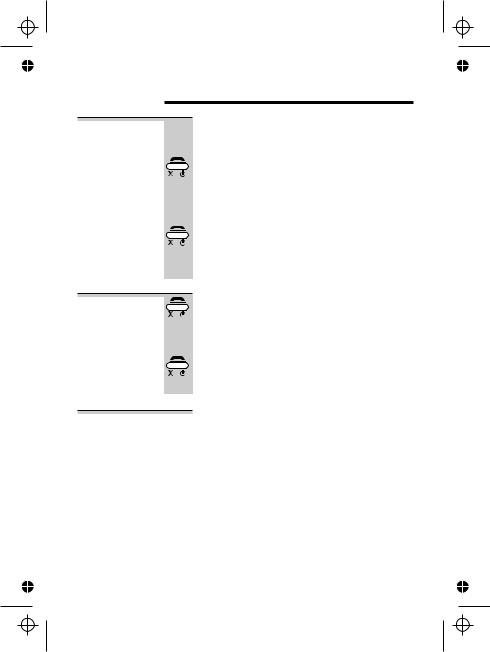
Color profile: Generic CMYK printer profile Composite Default screen
Switching on and off
To switch the handset on and off
To lock the keypad
To switch the handset off (in case you need to save battery power when the handset is away from the base unit):
Press the HANG UP button and hold it for 4 seconds
The display shows POWER OFF then goes blank.
To switch the handset back on:
Briefly press the HANG UP button, or replace the handset on the base unit or charger pod
The display briefly shows 00:00 SUN before returning to standby mode.
Press the HANG UP button and hold it for 2 seconds
The display shows KEYPAD LOCKED
To unlock the keypad:
Press the HANG UP button and hold it for 2 seconds, or replace the handset on the base unit or charger pod
Notes |
■ When the handset is switched off, it can’t be used for |
|
making calls, including emergency calls. |
|
■ When the handset is switched off, it won’t ring for |
|
incoming calls, but the base unit will ring. To answer a |
|
call when the handset is switched off, you need to |
|
switch it back on. It may take a few moments for the |
|
handset to re-establish a radio link with the base unit. |
Help Line: 0845 345 9677 (Local Call rate) |
9 |
E:\Binatone2006\iDECT_X1i\iDECT_X1i_UK_03.vp
12 June 2006 10:53:55
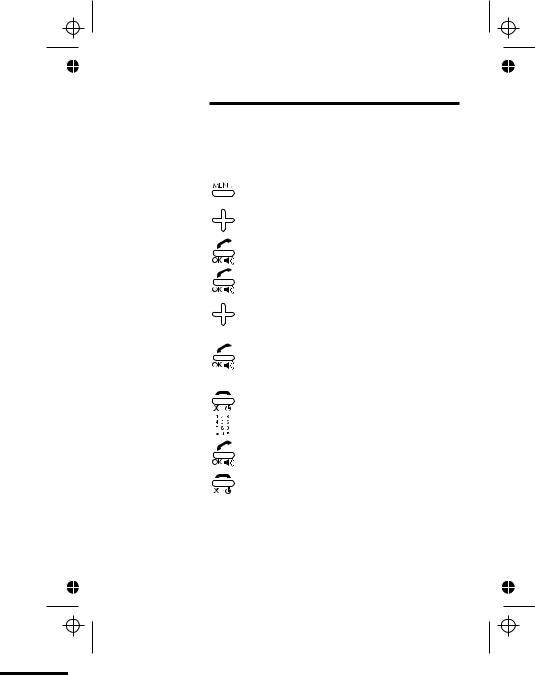
Color profile: Generic CMYK printer profile
Composite Default screen
Your handset’s name
Before you start to use your iDECT X1i handset, especially if you have a multi-handset system, you’ll probably want to personalise the display with your name. The name can have up to eight characters (including spaces).
To change |
1 |
|
|
|
|
Press the MENU button |
the name |
|
|
|
|
|
The display shows PHONEBOOK |
|
2 |
|
|
|
|
Press the button THREE times |
|
|
|
|
|
|
The display shows SETTING |
|
3 |
|
|
|
|
Press the PHONE/OK button |
|
|
|
|
|
|
The display shows HANDSET SETTING |
|
4 |
|
|
|
|
Press the PHONE/OK button |
|
|
|
|
|
|
The display shows ACOUSTIC SETTING |
|
5 |
|
|
|
|
Press the button once |
|
|
|
|
|
|
The display shows HANDSET NAME and the |
|
|
|
|
|
|
current name. |
|
6 |
|
|
|
|
Press the PHONE/OK button |
|
|
|
|
|
|
The display shows ENTER NAME and the |
|
|
|
|
|
|
current name. |
|
7 |
|
|
|
|
Press the HANG UP button to delete |
|
|
|
|
|
||
|
|
|
|
|
|
characters from the current name, then key |
|
|
|
|
|
|
|
|
|
|
|
|
|
in your chosen name |
|
8 |
|
|
|
|
When you’ve finished, press the MENU/OK |
|
|
|
|
|
||
|
|
|
|
|
|
button |
|
9 |
|
|
|
|
Press the HANG UP button to go back to |
|
|
|
|
|
||
|
|
|
|
|
|
standby mode |
10
E:\Binatone2006\iDECT_X1i\iDECT_X1i_UK_03.vp
12 June 2006 10:53:56
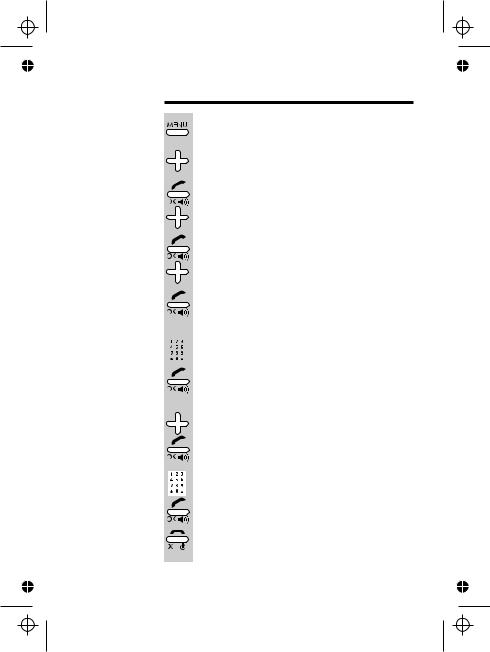
Color profile: Generic CMYK printer profile
Composite Default screen
To set the time and date
1 |
Press the MENU button |
|
The display shows PHONEBOOK |
2Press the button THREE times
The display shows SETTING
3 |
|
Press the PHONE/OK button then the |
|
|
|
button |
|
|
|
The display shows |
BASE SETTING |
4 |
|
Press the PHONE/OK button then the |
|
|
|
button |
|
|
|
The display shows |
TIME & DAY SETTING |
5 |
|
Press the PHONE/OK button |
|
|
|
The display shows |
SET TIME and the time in |
|
|
24-hour format. |
|
6 |
|
Key in the time, as a four-digit number, then |
|
|
|||
|
|
press the PHONE/OK button |
|
|
|
Remember to use the 24-hour clock and to |
|
|
|
include any 0s (zeroes) — for example, 9:30 am |
|
|
|
is 09:30; 6:05 pm is |
18:05. |
|
|
The display shows |
SET DAY and the day. |
7Use the or button to go to the correct day of the week, then press the PHONE/OK button
The display shows DD/MM/YY
8Key in the date, as a six-digit number, then press the PHONE/OK button
|
|
Remember to include any 0s (zeroes) — for |
|
|
|
example, 6 July 2006 is |
060706. |
9 |
|
Press the HANG UP button to go back to |
|
|
|||
|
|
standby mode |
|
Help Line: 0845 345 9677 (Local Call rate) |
11 |
||
E:\Binatone2006\iDECT_X1i\iDECT_X1i_UK_03.vp
12 June 2006 10:53:56
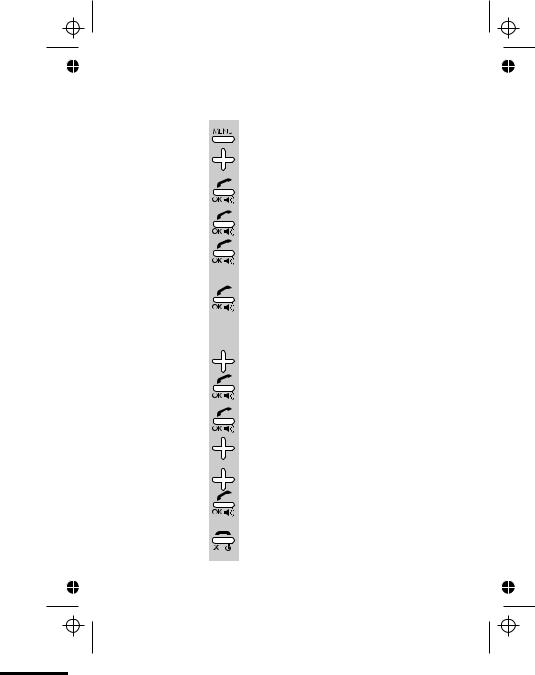
Color profile: Generic CMYK printer profile
Composite Default screen
|
|
Ringer volume and melody |
|
|
|
|
|
|
|
|
|
Handset |
1 |
|
Press the MENU button |
ringer |
|
|
The display shows PHONEBOOK |
2Press the button THREE times
The display shows SETTING
3 |
Press the PHONE/OK button |
|
|
The display shows |
HANDSET SETTING |
4 |
Press the PHONE/OK button |
|
|
The display shows |
ACOUSTIC SETTING |
5 |
Press the PHONE/OK button |
|
|
The display shows |
RINGER VOLUME LEVEL |
|
and the current level |
|
6 |
Press the PHONE/OK button |
|
|
The display shows |
SET VOLUME LEVEL and |
|
the handset rings at the current level. There are |
|
|
four volume levels — 1, 2, 3 and 0. With the |
|
|
volume at 0, the handset won’t ring. |
|
7 |
Use the or button to go to the level you |
|
|
prefer then press the PHONE/OK button |
|
|
The display shows |
ACOUSTIC SETTING |
8 |
Press the PHONE/OK button then the |
|
|
button |
|
|
The display shows |
RINGER MELODY and the |
|
current melody. There are six melodies, |
|
|
numbered 1 to 6 |
|
9Press the or button to move between the melodies. When you reach the one you
|
|
prefer, press the PHONE/OK button |
10 |
|
Press the HANG UP button to go back to |
|
||
|
|
standby mode |
12
E:\Binatone2006\iDECT_X1i\iDECT_X1i_UK_03.vp
12 June 2006 10:53:56
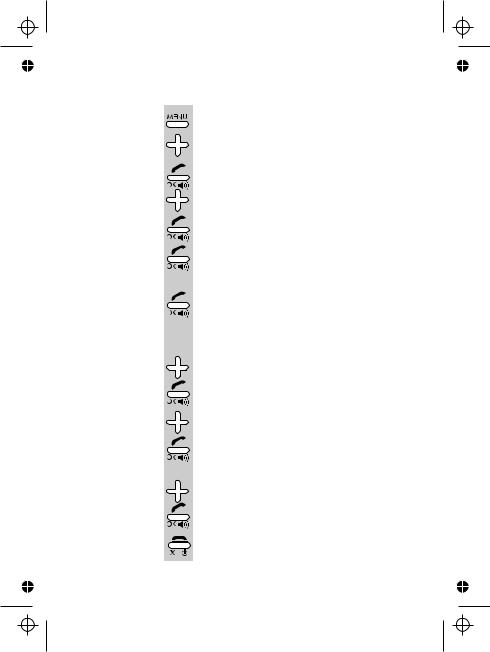
Color profile: Generic CMYK printer profile
Composite Default screen
|
|
Ringer volume and melody |
|
|
|
Base unit |
1 |
Press the MENU button |
ringer |
|
The display shows PHONEBOOK |
2Press the button THREE times
The display shows SETTING
3 |
Press the PHONE/OK button then the |
|
|
button |
|
|
The display shows |
BASE SETTING |
4 |
Press the PHONE/OK button |
|
|
The display shows |
ACOUSTIC SETTING |
5 |
Press the PHONE/OK button |
|
|
The display shows |
RINGER VOLUME LEVEL |
|
and the current level. |
|
6 |
Press the PHONE/OK button |
|
|
The display shows |
SET VOLUME LEVEL and |
the base unit rings at the current level. There are four volume levels — 1, 2, 3 and 0. With the volume set to 0, the base unit won’t ring for incoming calls.
7Use the or button to go to the level you prefer then press the PHONE/OK button
The display shows ACOUSTIC SETTING
8Press the PHONE/OK button then the button
The display shows RINGER MELODY and the current melody. There are six melodies, numbered 1 to 6
9Press the or button to move between the melodies. When you reach the one you prefer, press the PHONE/OK button
10Press the HANG UP button to go back to
standby mode
Help Line: 0845 345 9677 (Local Call rate) |
13 |
E:\Binatone2006\iDECT_X1i\iDECT_X1i_UK_03.vp
12 June 2006 10:53:56
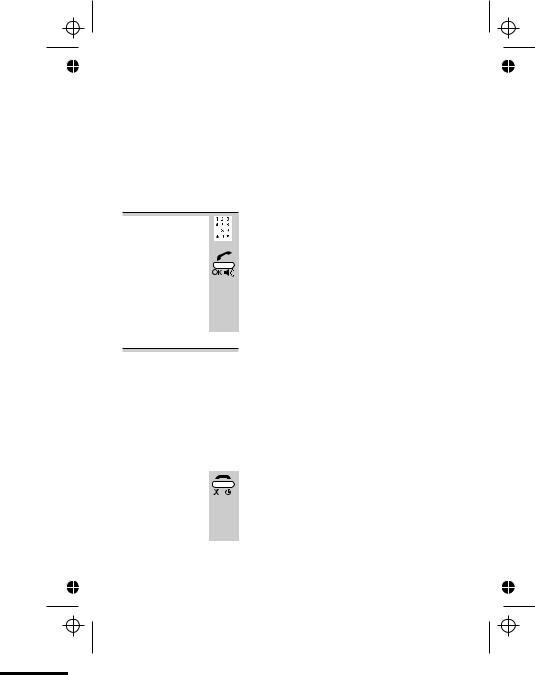
Color profile: Generic CMYK printer profile
Composite Default screen
|
Making and answering calls |
|
|
|
|
|
|
|
|
|
|
Using the |
The speakerphone lets you hear calls without holding |
|
speakerphone |
the handset to your ear. |
|
|
You can switch between speakerphone and earpiece |
|
|
mode during calls at any time by pressing the |
|
|
PHONE/SPEAKERPHONE button. The display will show |
|
|
SPEAKER PHONE ON or SPEAKER PHONE OFF |
|
To make a call1
2
Key in the telephone number
If you make a mistake, press the HANG UP button to clear digits one by one from the display.
Press the PHONE button
(You can dial the number after you press the PHONE button to get Dial tone if you prefer, but you can’t correct any mistakes if you do it this way. If you press the PHONE button before you dial, the display shows ONLINE.)
To answer a When there’s an incoming call, the base unit and handset call ring (unless the handset’s ringer is turned off). If you
subscribe to Caller Display (see page 20) the caller’s number or name may appear on the display; otherwise, the display shows <<CALL>>.
Press any button (except HANG UP) to answer the call
The display shows ONLINE
To end a call |
|
|
Press the HANG UP button so that the |
|
|||
|
|
|
IN USE light on the base unit goes out |
Or just replace the handset on the base unit
The display shows CALL END and the duration of the call.
14
E:\Binatone2006\iDECT_X1i\iDECT_X1i_UK_03.vp
12 June 2006 10:53:56

Color profile: Generic CMYK printer profile
Composite Default screen
|
|
|
Making and answering calls |
|
|
|
|
Earpiece |
|
During a call, to adjust the volume in the earpiece |
|
volume |
|
or speakerphone: |
|
|
|
Press the or button |
|
|
|
There are three volume levels. After you end the |
|
|
|
call, the volume will stay at the level you’ve set. |
|
|
|
|
|
To mute the |
|
During a call, to mute the mouthpiece so the |
|
mouthpiece |
|
person on the other end can’t hear you: |
|
|
|
Press the MENU/MUTE button |
|
|
|
To un-mute the mouthpiece, press the |
|
|
|
MENU/MUTE button again. |
|
|
|
|
|
Last Number |
To make a repeat call to one of the last ten |
||
Redial (LNR) |
numbers you dialled (up to 32 digits): |
||
1 |
|
Press the Redial |
button |
2 |
|
Press the or button if necessary until |
|
|
|
the number is displayed |
|
|
3 |
|
|
|
|
Press the PHONE button to dial the number |
|
|
|
|
|
|
|
|
|
To edit a |
1 |
|
|
|
|
Press the Redial button, then the or |
|
number in the |
|
|
|
|
|
button until the number is displayed |
|
Redial list |
|
|
|
|
|
|
|
|
2 |
|
|
|
|
Press the MENU button |
|
|
|
|
|
|
|
The display shows |
EDIT REDIAL, the entry |
|
|
|
|
|
|
number (#01 upwards) and the stored number, |
|
|
|
|
|
|
|
with a flashing cursor |
|
|
3 |
|
|
|
|
Press the HANG UP button to delete digits, |
|
|
|
|
|
|
|||
|
|
|
|
|
|
then key in the new digits |
|
|
4 |
|
|
|
|
When you’ve finished, press the PHONE/OK |
|
|
|
|
|
|
|
button, then the HANG UP button to go |
|
|
|
|
|
|
|
back to standby mode |
|
|
|
|
|
|
|
|
|
Help Line: 0845 345 9677 (Local Call rate) |
15 |
||||||
E:\Binatone2006\iDECT_X1i\iDECT_X1i_UK_03.vp
12 June 2006 10:53:57
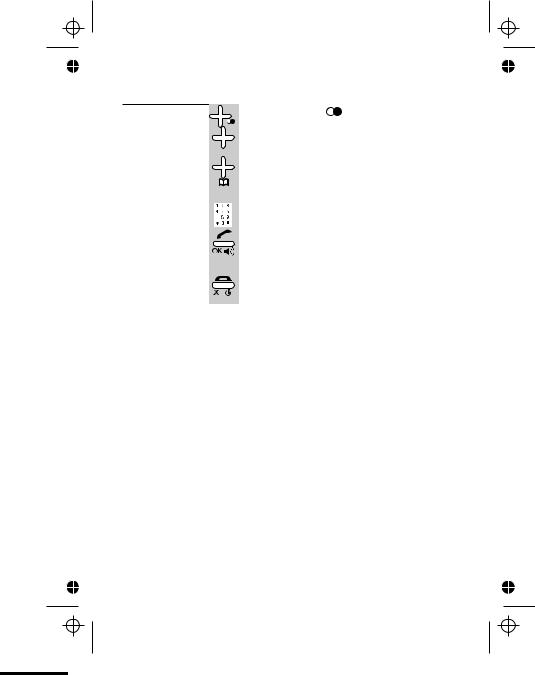
Color profile: Generic CMYK printer profile
Composite Default screen
Making and answering calls
To store a |
1 |
Press the Redial |
button, then the or |
Redial number |
|
button until the number is displayed |
|
in the Phone |
2 |
Press and hold the PHONE BOOK button for |
|
Book |
|||
|
|
2 seconds |
|
The display shows ENTER NAME
3Key in a name then press the PHONE/OK button
The display show the name and STORED
(See the list below for which buttons to use for which characters.)
4Press the HANG UP button to go back to standby mode
16
E:\Binatone2006\iDECT_X1i\iDECT_X1i_UK_03.vp
12 June 2006 10:53:57
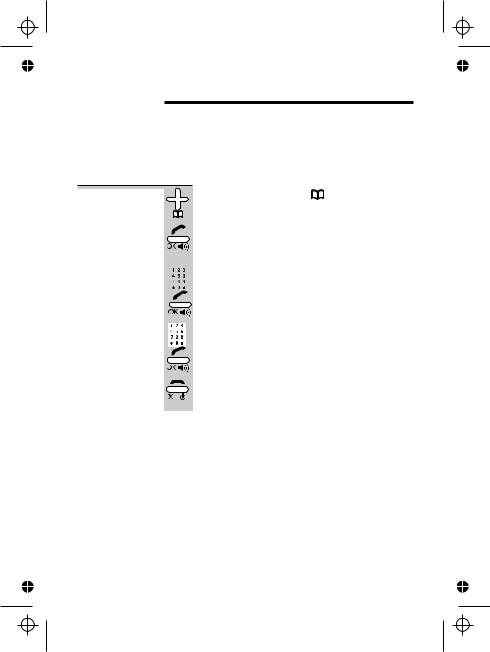
Color profile: Generic CMYK printer profile
Composite Default screen
The Phone Book (memory dialling)
You can store up to 50 numbers in the Phone Book. Each number can have up to 32 digits, and can be stored with a name of up to 20 characters (including spaces).
To store a |
1 |
|
Press the Phone Book |
button and hold |
|
number |
|
|
it for about 2 seconds* |
|
|
|
|
|
The display shows |
PHONEBOOK ADD ENTRY |
|
|
2 |
|
Press the PHONE/OK button |
||
|
|
|
The display shows |
ENTER NAME |
|
|
3 |
|
Key in a name** then press the PHONE/OK |
||
|
|
||||
|
|
|
button |
|
|
|
|
|
|
|
|
|
|
|
The display shows |
ENTER NUMBER |
|
4Key in a number*** and press the MENU/OK button
|
|
The display shows the name and STORED |
5 |
|
Press the HANG UP button to go back to |
|
||
|
|
standby mode |
*This is a short-cut method. You can also press the
Phone Book button followed by the MENU button. Or you can press MENU—PHONE/OK—MENU.
**Refer to the diagram on page 16 if you’re not sure how to key in text using the numbered keypad.
***If you use Caller Display, it’s best to store the number with the full national dialling code, even if it’s a local number. You’ll still be charged at Local rate when you call the number.
Help Line: 0845 345 9677 (Local Call rate) |
17 |
E:\Binatone2006\iDECT_X1i\iDECT_X1i_UK_03.vp
12 June 2006 10:53:57
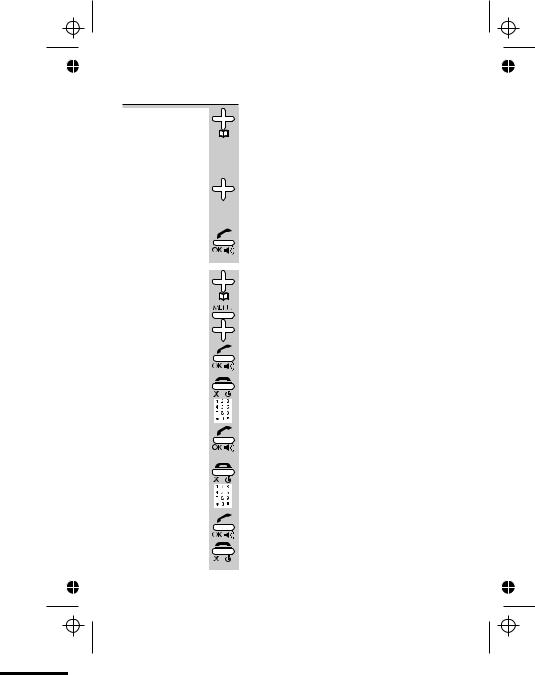
Color profile: Generic CMYK printer profile Composite Default screen
The Phone Book (memory dialling)
To call a |
1 |
stored number
|
2 |
|
3 |
|
|
To edit a |
1 |
Phone Book entry
2
3
4
5
6
7
Press the Phone Book  button
button
The display shows the first entry in the Phone Book. If the number has more than nine digits, it’s shown with an arrow » at the end, and you can press the button to show the rest of the digits.
Press the or button to go to the number you want
OR you can search by pressing a button on the numeric keypad for the first letter of the name, then using the and buttons if necessary.
Press the PHONE button to dial the number
Press the Phone Book button then the orbutton to go to the number you want
Press the MENU button, then the button
The display shows PHONEBOOK EDIT ENTRY
Press the PHONE/OK button
The display shows EDIT NAME and the name.
To edit the name, use the HANG UP button to delete characters, then key in the new ones
Press the PHONE/OK button
The display shows EDIT NUMBER and the number.
To edit the number, use the HANG UP button to delete digits, then key in the new ones
Press the PHONE/OK button then the HANG UP button to go back to standby mode
18
E:\Binatone2006\iDECT_X1i\iDECT_X1i_UK_03.vp
12 June 2006 10:53:57
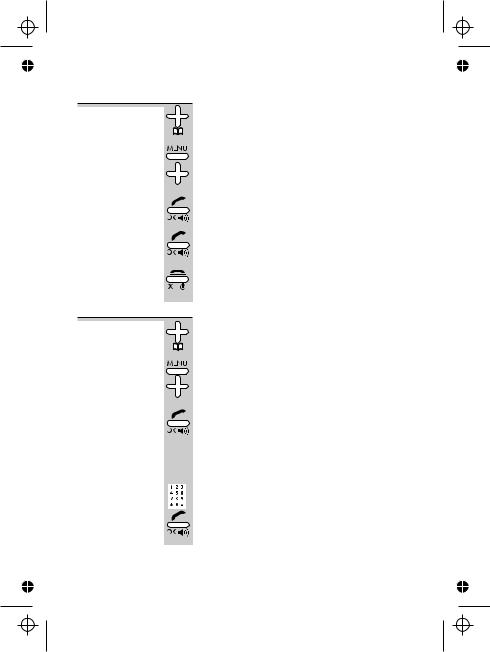
Color profile: Generic CMYK printer profile Composite Default screen
To delete a 1 Phone Book entry
2
3
4
5
To delete all 1 Phone Book entries
2
3
4
The Phone Book (memory dialling)
Press the Phone Book button then the orbutton to go to the number you want
Press the MENU button, then the button
TWICE
The display shows PHONEBOOK DELETE ENTRY
Press the PHONE/OK button
The display shows DELETE? and the name.
Press the PHONE/OK button to delete the entry, or the HANG UP button to cancel and go back one step
Press the HANG UP button to go back to standby mode
Press the Phone Book button
Press the MENU button, then the button
THREE times
The display shows PHONEBOOK DELETE ALL
Press the PHONE/OK button
The display shows ENTER H/S PIN
The handset’s PIN is 0000 unless you have changed it (see page 49). When you key in the PIN, the display shows it as ****
Key in the handset’s PIN and press the
PHONE/OK button
The display shows PHONEBOOK ALL DELETED
Help Line: 0845 345 9677 (Local Call rate) |
19 |
E:\Binatone2006\iDECT_X1i\iDECT_X1i_UK_03.vp
12 June 2006 10:53:57
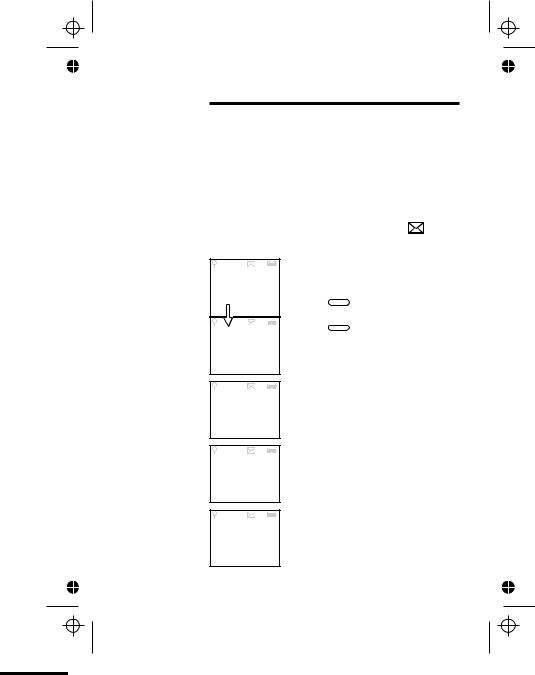
Color profile: Generic CMYK printer profile
Composite Default screen
Caller Display
!service provider, who will tell how much it will cost.To subscribe to this feature, you need to contact your
Caller Display lets you see the phone numbers of your callers on the handset’s display, before you answer. The iDECT X1i will store the numbers of the last 20 callers (whether or not you answered the call) so you can call them back later. When the Caller Display list is full, the next incoming number will overwrite the oldest one.
If you’ve got new Caller Display records, the |
symbol |
is shown on the display. |
|
Here are some examples of Caller Display records:
The record number is #01 onwards.
CID #01 |
JENNY |
CID #01 |
02x TUE |
16:21 |
A call from someone whose name (Jenny) and number are stored in your Phone Book.
Press the # (HASH) button once to
see the full number.
#
Press the  button again to see more details. In this example, there have been two calls from this number (02x) and the most recent call came in at 4:21 pm on Tuesday.
button again to see more details. In this example, there have been two calls from this number (02x) and the most recent call came in at 4:21 pm on Tuesday.
CID #02 07967345 678
A call from someone whose name and number are not stored in your Phone Book.
CID #03 <PRIVATE>
CID #06 <OUT OF AR EA>
20
A call from someone who withheld their number by dialling 141.
A call from someone whose number is unavailable (for example, this may be an international call).
E:\Binatone2006\iDECT_X1i\iDECT_X1i_UK_03.vp
12 June 2006 10:53:59
