Page 1
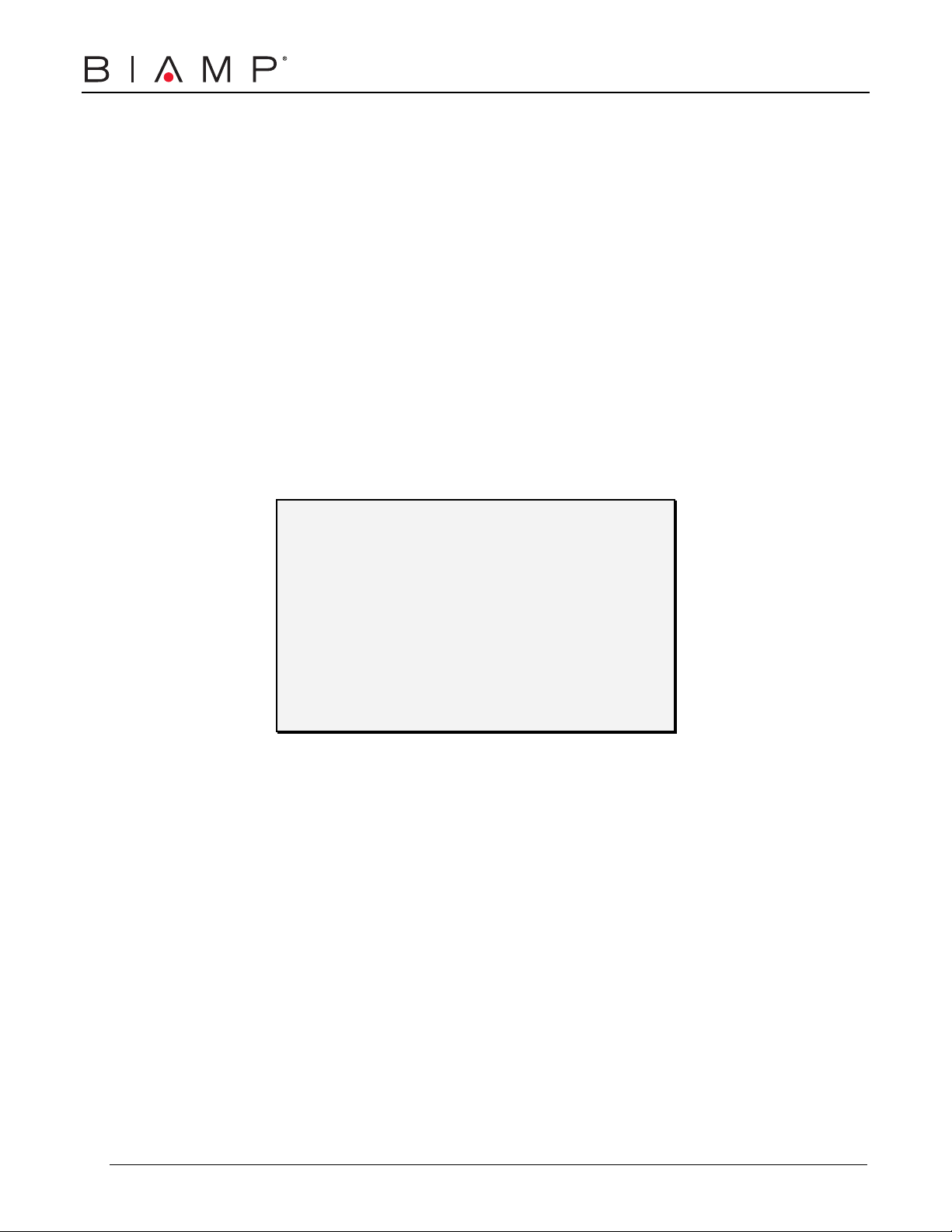
VRAM
Variable Resource
Automixer
Operation Manual
Biamp Systems, 10074 S.W. Arctic Drive, Beaverton, Oregon 97005 U.S.A. (503) 641-7287 www.biamp.com
an affiliate of Rauland Borg Corp.
Page 2
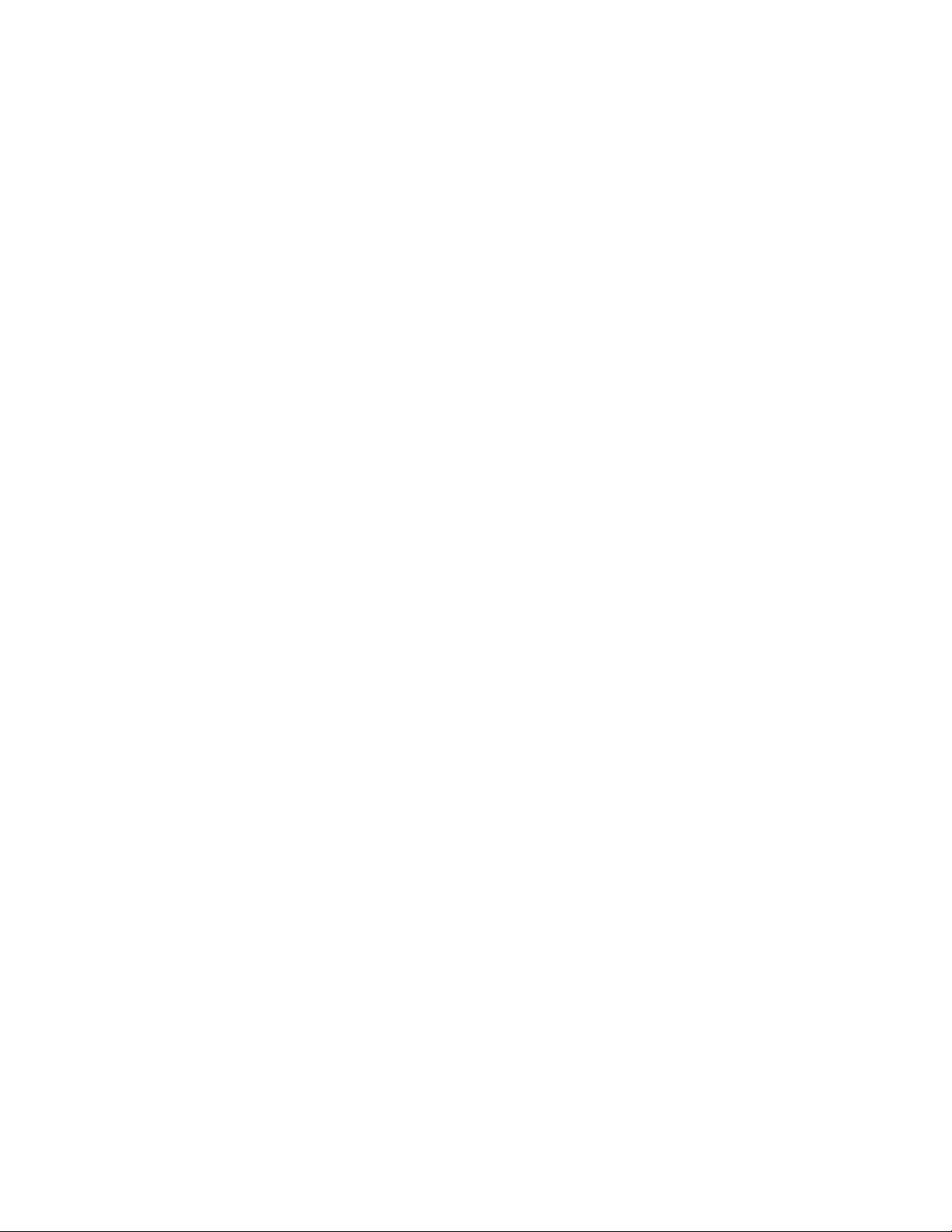
blank
print update
September 7, 2005
Page 3
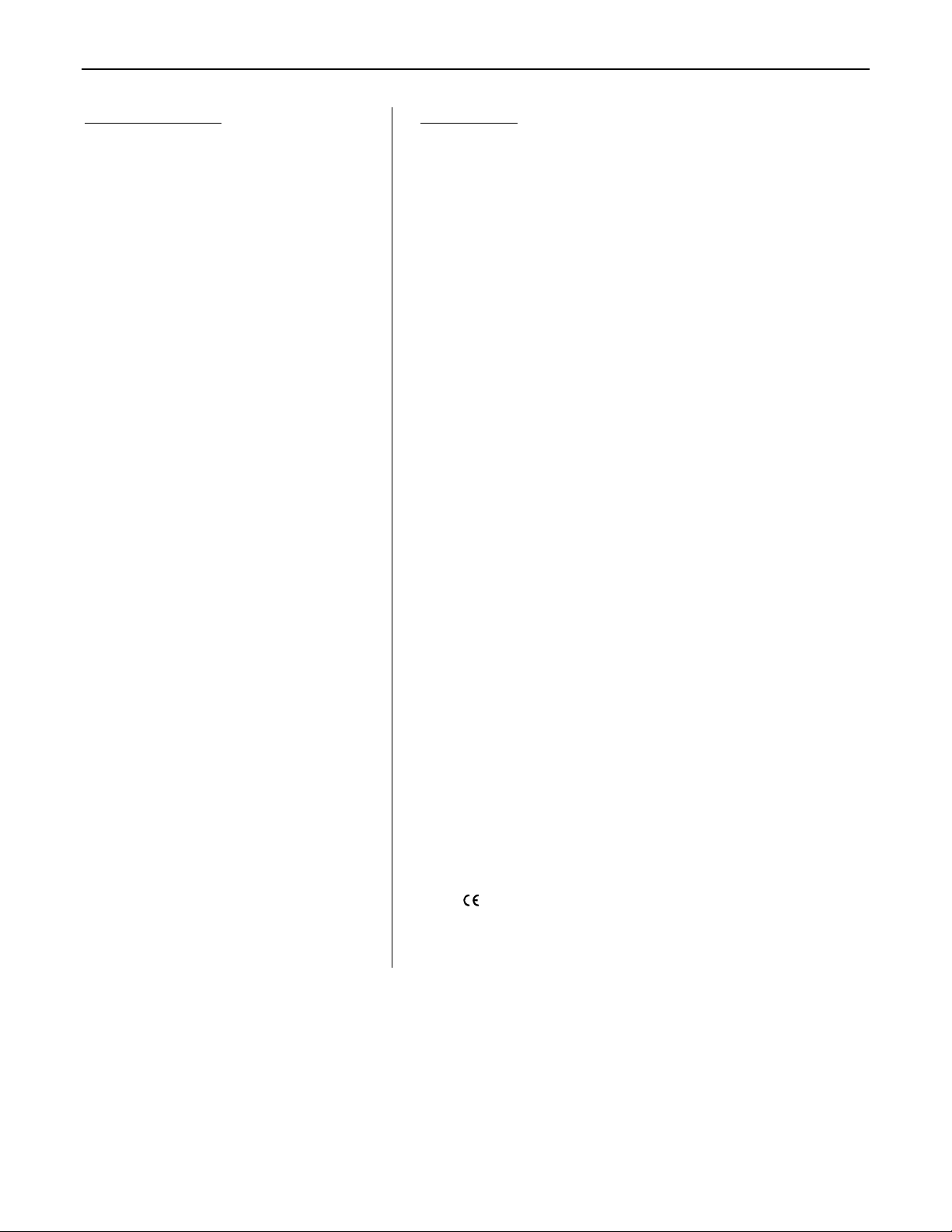
TABLE OF CONTENTS
Front & Rear Panel Features
Setup
Logic Inputs
Logic Outputs
RS-232 Control
Specifications & Block Diagram
Warranty
pgs. 2 & 3
pgs. 4~9
pgs. 10 & 11
pgs. 12 & 13
pgs. 14 & 15
pg. 16
VRAM
INTRODUCTION
The VRAM Variable Resource Automixer is a 10-in / 2-out programmable
automatic mixer, which is completely user tamper proof, providing no external
controls. All mixer parameters are under microprocessor control, and are
easily programmed via Windows
with an extensive set of features, and is designed to adapt to a variety of
applications. A second model, VRAMeq, includes 3-band channel
equalization, with variable mid-frequency. The VRAM is covered by a five-year
warranty.
VRAM features include:
♦ 8 balanced mic/line inputs on plug-in barrier strip connectors
♦ 2 balanced auxiliary line inputs on plug-in barrier connectors
♦ balanced main & aux outputs on plug-in barrier connectors
♦ phantom power, trim, HPF, level, & gating on channels 1~8
♦ model VRAMeq includes 3-band, variable-mid, channel EQ
♦ aux line inputs include mix-minus & teleconferencing mode
®
software. The VRAM is extremely versatile,
♦ independent mixing to main & aux outputs (pre/post gate)
♦ direct outputs from channels (programmable pre/post gate)
♦ eight logic outputs (programmable timing & pre/post gate)
♦ eight logic inputs (programmable for remote switch control)
♦ sixteen non-volatile memory presets store all mixer settings
♦ NOM attenuation, last mic, default mic, & hold time selectable
♦ selectable channel-off gating attenuation (-10dB to -80dB)
♦ expansion in & out for linking of units for more mixer inputs
♦ controls & indicators provided by software graphic interface
♦ software peak & level meters - front panel active indicators
®
♦ Windows
95/98/NT/2000/XP software & cable included
♦ remote control via RS-232 & programmable logic inputs
♦ incorporates AES recommended grounding practices
marked and UL / C-UL listed power source
♦
♦ covered by Biamp Systems' five-year warranty
1
Page 4
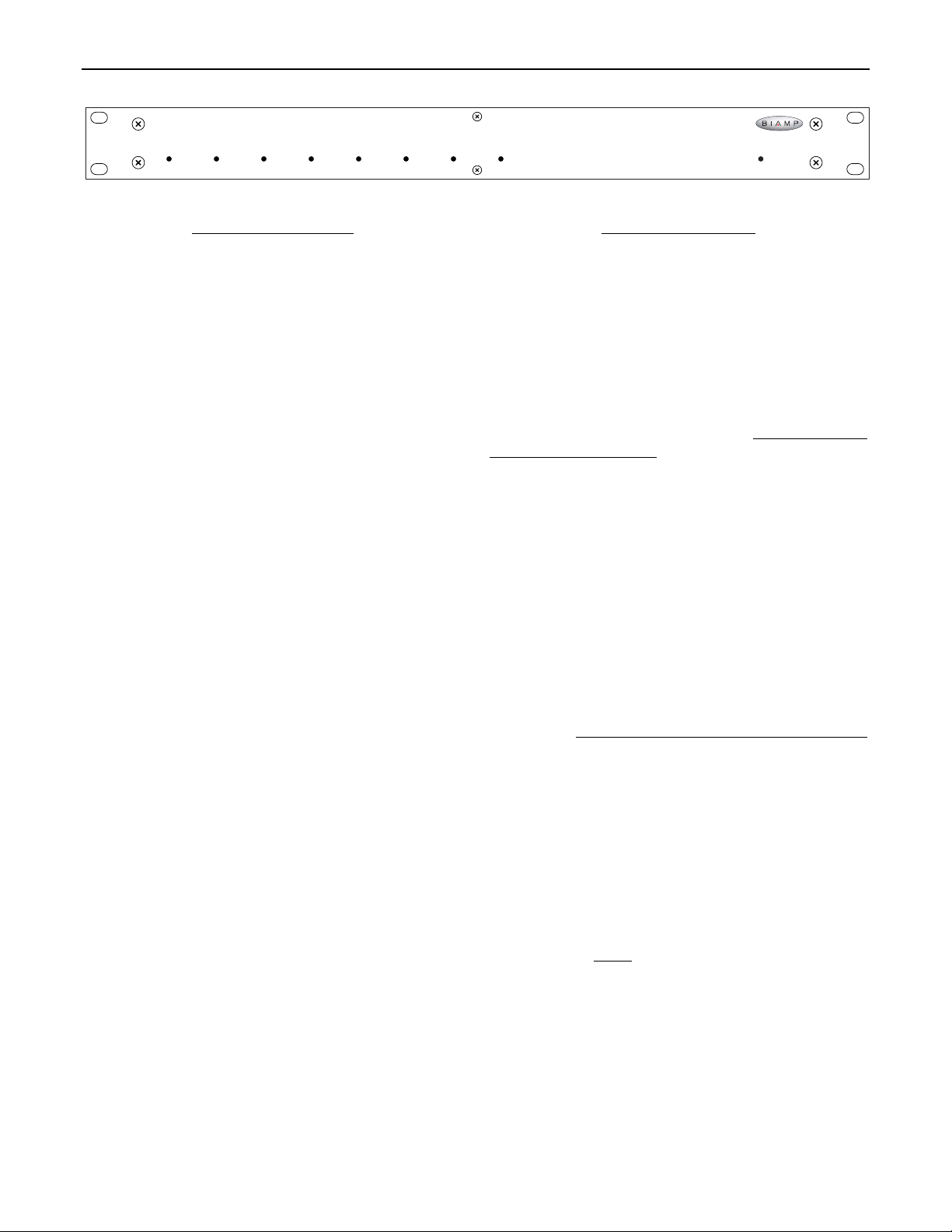
FRONT & REAR PANEL FEATURES
12345678
FRONT PANEL FEATURES
Channel Gate Indicators: These red LEDs normally indicate
when Channels 1~8 are active to Main Out (‘on’ or ‘auto’ gating).
NOTE: When a channel is assigned as ‘off’ to Main Out, but is
assigned as ‘auto’ to Aux Out, this indicator will light when the
channel is active (gated on) to Aux Out (see Setup on pg. 5).
On Indicator: When AC power is applied to the VRAM, this red
LED will light indicating power to the mixer is On. When power is
removed, all ‘current mix’ settings (levels, assignments, etc.) will
be stored in non-volatile memory and recalled when power is
restored. NOTE: During setup the VRAM may instead be set to
recall a special preset whenever power is turned on (see Setup on
pg. 9).
VRAM
on
REAR PANEL FEATURES
AC Power Cord: The power transformer provides 27 Volts AC to
the VRAM, and is detachable via a 5-pin DIN connector. The
VRAM has two internal ‘self-resetting’ fuses (there are no user
serviceable parts inside the unit). If the internal fuses blow, they
will attempt to re-set after a short period. However, this may be an
indication that the VRAM requires service.
Serial Port: This 9-pin Sub-D (male) connector provides an RS232 Serial Port for remote control via computer or third-party
controllers (see RS-232 Control on pg. 14). The Serial Port has
the following pin assignments (left-to-right & top-to-bottom): Pin 1)
not used; Pin 2) Receive Data (RxD) input; Pin 3) Transmit
Data (TxD) output; Pin 4) Data Terminal Ready (DTR) output;
Pin 5) Ground; Pin 6) not used; Pin 7) Request To Send (RTS)
output; Pin 8) not used; Pin 9) not used. BiampWin software
and a null-modem cable are provided for programming (see Setup
on pg. 4). NOTE: The Serial Port can also transmit commands
received via the Logic Inputs (see Setup on pg. 8).
Link Port: This 9-pin Sub-D (female) connector provides a Link
Port for RS-232 control of multiple BIAMP products (see RS-232
Control on pg. 14). The Link Port of one device simply connects to
the Serial Port of the next device (and so forth). Link cables are
available as an option (Biamp #909-0057-00). NOTE: All but the
final device in a system should have the Link Switch pressed in
(see below). The Link Port has the following pin assignments
(right-to-left & top-to-bottom): Pin 1) not used; Pin 2) Transmit
Data (TxD) output; Pin 3) Receive Data (RxD) input; Pin 4) not
used; Pin 5) Ground; Pin 6) not used; Pin 7) not used; Pin 8)
not used; Pin 9) not used. NOTE: The Link Port will also
transmit commands received via the Logic Inputs (see Setup on
pg. 8).
Link Switch: The Link Switch is used when connecting multiple
devices in a ‘Link Port to Serial Port’ configuration (see Link Port
above). From the factory, the Link Switch is released (out). When
connecting multiple devices, the Link Switch must be depressed
(in) on all devices except
the final device in the system (the device
with no Link Port connection).
2
Page 5
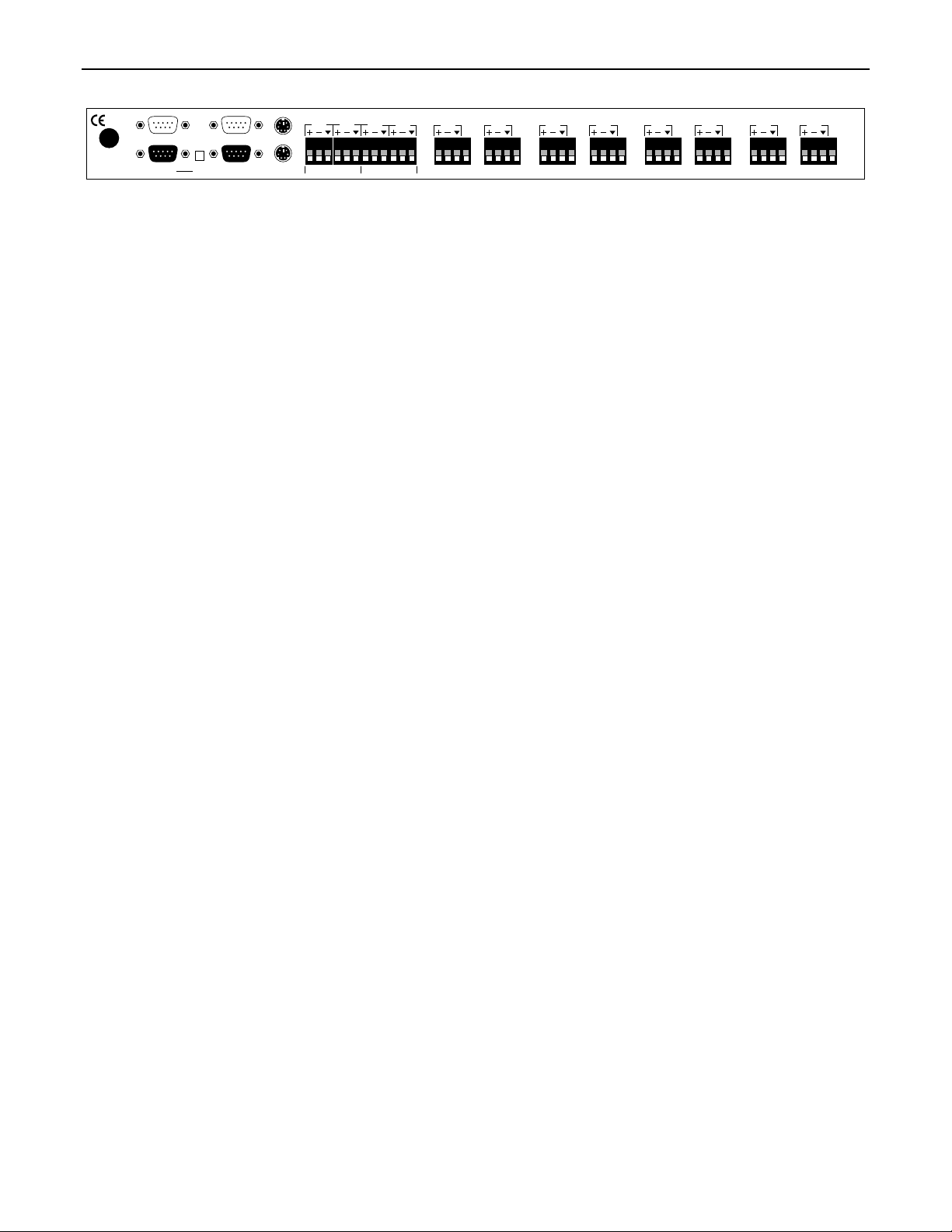
FRONT & REAR PANEL FEATURES
27V
~
50/60 Hz
27 watts
class 2 wiring
serial port
link port link expansion
logic outputs
Logic Outputs: This 9-pin Sub-D connector provides Logic
Outputs from Channels 1~8 (see Logic Outputs on pg. 12). If a
channel is assigned as ‘auto’ to either Main Out or Aux Out, the
corresponding Logic Output will turn on whenever the channel is
gated on. Logic Outputs may be used to control external switching
circuits, such as relays or other BIAMP products. These outputs
are typically used to turn off speakers or select cameras when
certain microphones are active. NOTE: Individual Logic Outputs
may be turned on/off via software or remote control. However, this
temporarily defeats their ability to follow the active channel, until
again assigned to ‘follow gate’ (see Setup on pg. 5).
Logic Inputs: This 9-pin Sub-D (female) connector provides eight
logic inputs for controlling the VRAM via contact-closures (see
Logic Inputs on pg. 10). Logic Inputs are programmed using the
BiampWin software and serial cable provided with the VRAM (see
Setup on pg. 8). NOTE: From the factory, Logic Inputs 1~8 have
no pre-programmed function.
Expansion In & Out: These 6-pin mini-DIN connectors are for
linking multiple mixers, to increase the number of input channels.
A 6-pin mini-DIN cable is provided with each mixer. To link mixers,
simply connect the cable from the Expansion Out jack of one mixer
to the Expansion In jack of the next mixer (and so forth). The final
mixer in the system (with no Expansion Out jack connection)
becomes the ‘master’. The ‘master’ collects audio signals &
control data from the other mixers, which become ‘slaves’. Main
Out & Aux Out signals, plus NOM attenuation, for the combined
system are provided by the ‘master’. The outputs from ‘slave’
mixers provide only signals from their own inputs, plus those of
any ‘slave’ mixers connected to them via Expansion In.
logic inputs
out
in
auxmain aux 2 aux 1
outputs auxiliary inputs
input
channel 8
d. out
input
channel 7
d. out
input
channel 6
d. out
input
channel 5
d. out
input
channel 4
d. out
input
channel 3
d. out
input
channel 2
d. out
input
channel 1
Main Out: This plug-in barrier strip provides the balanced Main
Out from the VRAM. For balanced output, wire high to (+), low to
(-), and ground to (
ground to (
d
). For unbalanced output, wire high to (+) and
d
), leaving (-) unconnected. Signal level will be
reduced by 6dB when outputs are unbalanced.
Aux Out: This plug-in barrier strip provides the balanced Aux Out
from the VRAM. For balanced output, wire high to (+), low to (-),
and ground to (
ground to (
d
). For unbalanced output, wire high to (+) and
d
), leaving (-) unconnected. Signal level will be
reduced by 6dB when outputs are unbalanced.
Aux 1 & Aux 2 Inputs: These plug-in barrier strips provide the
balanced auxiliary line inputs to the VRAM. For balanced input,
wire high to (+), low to (-), and ground to (
input, wire high to (+) and ground to both (-) & (
d
). For unbalanced
d
).
Channel Input & Direct Output: These plug-in barrier strips
provide the balanced mic/line input to the respective channels. For
balanced input, wire high to (+), low to (-), and ground to (
unbalanced input, wire high to (+) and ground to both (-) & (
Unbalanced Direct Outputs are also available from the channels
using (d out) & (
d
). NOTE: Inputs & Direct Outputs can be
assigned for ‘auto’ (gated) or on/off operation (see Setup on pg. 5).
d. out
d
). For
d
).
3
Page 6
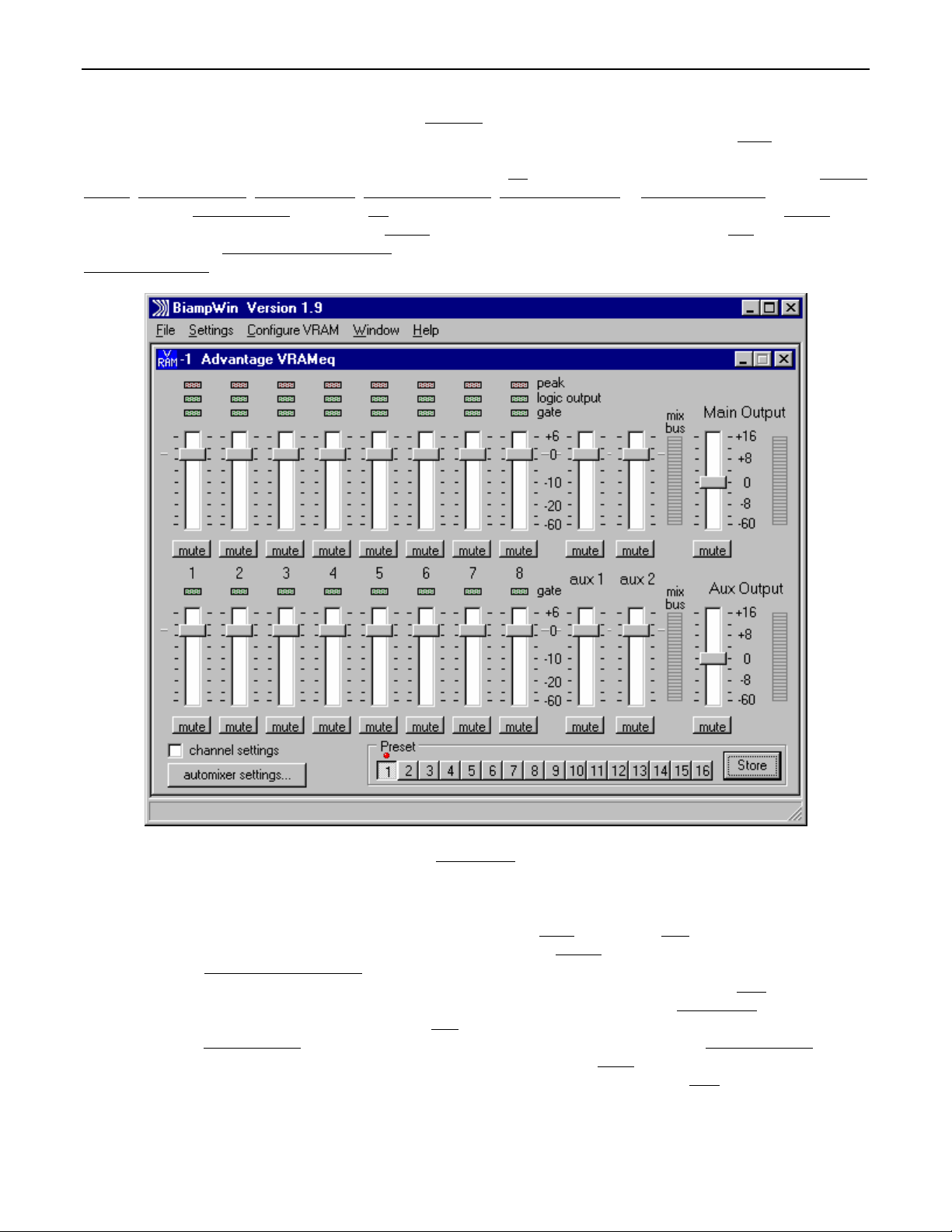
SETUP
VRAM & VRAMeq parameters are all adjustable using the 'BiampWin
software provides programs for various BIAMP products, including the VRAM(eq). The VRAM program includes seven
which are described on the following pages. Once the software is started (and Comm Port Configuration is set), the control screens are
accessed via the drop-down menus at the top of the opening screen. The Mix
Settings, Automixer Settings, Button Definitions, Logic Input Definitions, Logic Output Polarity, & Configuration Options screens are then
available from the Configure VRAM
recalls the Comm Port Configuration screen. The Window
available adjustments. To install BiampWin software
System Requirements
: Windows® 95/98/NT/2000/XP with 8MB of available hard disk space (serial port required for ‘on-line’ operation).
menu. The File menu provides functions such as save, open, download, etc. The Settings menu
menu arranges the active product screens. The Help menu explains the
: Select ‘Run’ from ‘Start’ menu, and browse to 'BiampWin' on appropriate drive.
' software and null-modem cable provided with the unit. BiampWin
control screens,
screen appears whenever a VRAM file is opened. Channel
MIX SCREEN
The Mix Screen is used to adjust VRAM input/output levels, as well as to store/recall sixteen memory presets. All VRAM inputs may be
adjusted to each output independently. Each output is also independently adjusted. Adjustments are made with the computer mouse (or
keyboard). Input & output levels are adjusted by dragging the corresponding ‘faders
input/output signals, without changing the channel assignments (see next page). Mix Bus
respective outputs. Main Output & Aux Output
performance, adjust faders so the meters show occasional peaks in the yellow area, but never to the top (red). Peak
flash only on occasional peaks in signal level, as determined by input gain adjustments (see pg. 5). Logic Outputs
whenever the respective Logic Outputs are on (see pg. 5). Gate
outputs (see pg. 5). Channel Settings
screen for adjusting automatic mixing functions, which affect the entire mixer (see pg. 6). Preset
from non-volatile memory. Presets must first be created & stored by the user (no factory presets). The Store
storing current settings in any of the Presets 1~16. Each preset includes settings from the Mix screen, as well as from the Channel
Settings & Automixer Settings screens (see pgs. 5 & 6). The title bar across the top of the Main screen will indicate the Device #, the
custom Device Name, and the model of product being controlled. BiampWin software can operate ‘off-line’ (with no product connected) by
opening a ‘new’ file for the desired product. The Device # for ‘off-line’ files is assigned sequentially as a negative number.
selects a screen for adjusting individual input parameters (see pg. 5). Automixer Settings selects a
meters display ‘post-fader’ signal levels for the respective outputs. NOTE: For best
indicators will light whenever channels are active to the corresponding
’ up or down. Mute buttons turn off the respective
meters display ‘pre-fader’ signal levels for the
indicators will light
buttons recall the corresponding presets
button opens a menu for
4
indicators should
Page 7
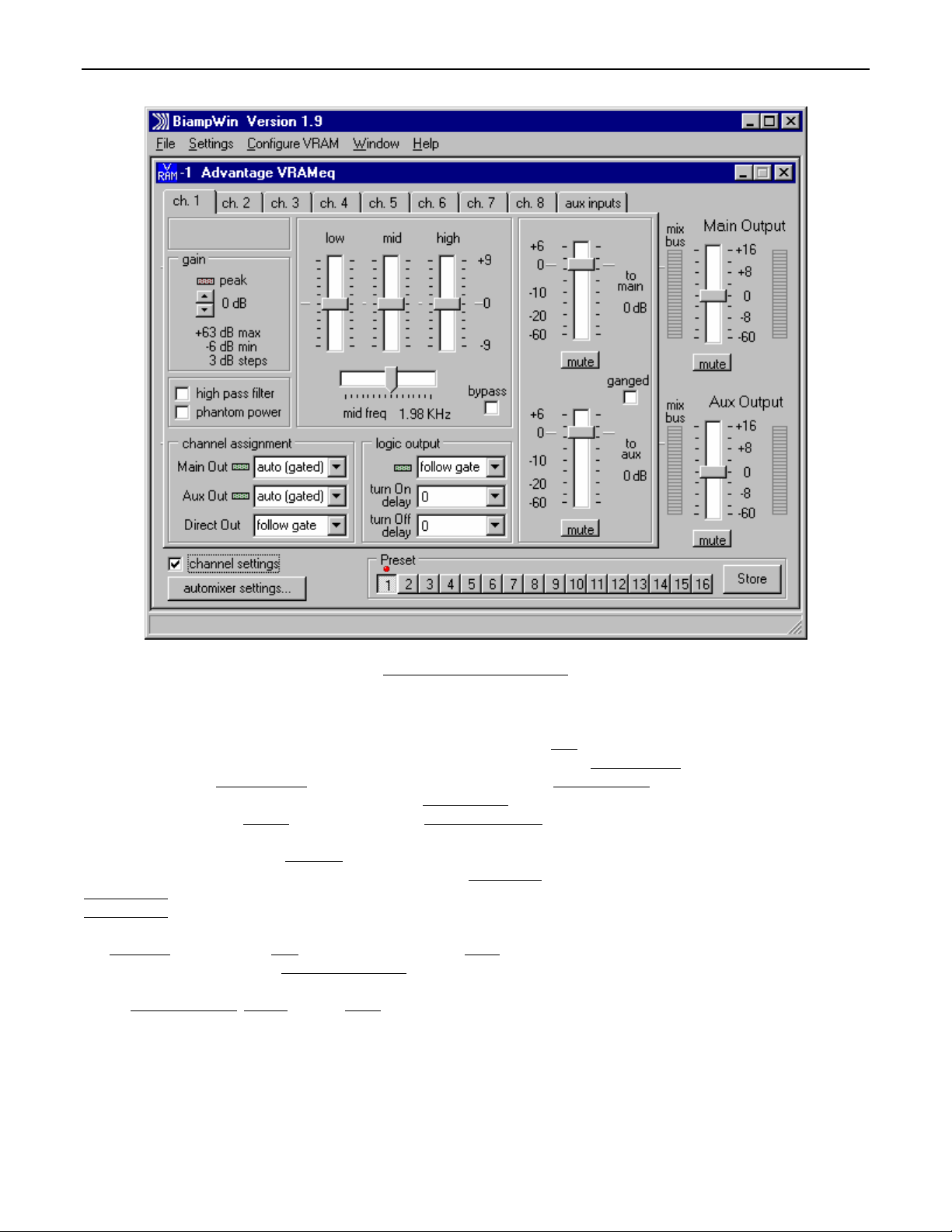
SETUP
CHANNEL SETTINGS SCREEN
The Channel Settings screen appears as an overlay of the Mix screen, and is used to adjust individual input parameters. It is accessed via
the Configure VRAM menu, or from the Mix screen. Individual tabs are provided for Channels 1~8 and the Aux Inputs. Right-clicking the
blank area at the upper-left of a tab allows that input to be given a custom name. Gain
levels. Set Gain so the Peak indicator flashes only on occasional peaks in signal level. High Pass Filter
6dB/octave @ 110Hz. Phantom Power
input equalization, with variable mid frequency & bypass. Faders & Mute
Main & Aux faders may be Ganged
Main Out & Aux Out independently. NOTE: ‘Auto’ means automatic gating (signal activated). ‘On’ means not gated (always active). ‘Off’
means unassigned (never active). Direct Out
simultaneously with any channel gating (to Main Out or Aux Out). Logic Output
Turn On Delay
Turn Off Delay
NOTE: Logic Output delay times are typically used for proper timing in applications where camera switching circuits are being controlled.
The Aux Inputs
custom name. Aux 1 includes a Teleconference Mode
(Adaptive Threshold Sensing). In this mode Aux 1 provides the teleconference input, and Aux Out provides the teleconference output.
NOTE: Automixer Settings
selects the timing between when a channel becomes active (gate on) and when the corresponding Logic Output turns on.
selects the timing between when a channel becomes inactive (gate off) and when the corresponding Logic Output turns off.
tab provides two Gain settings (+6dB & -6dB), and faders for Main Out & Aux Out. Each of the Aux Inputs may be given a
, Presets, & output faders (on the Mix screen) are still available while using the Channel Settings screen.
turns on +36V power for condenser mics. Low, Mid, & High (model VRAMeq only) provide 3-band
provide the same functions as on the Mix screen, except that
for combined control. Channel Assignment allows the input to be assigned as ‘on’, ‘off’, or ‘auto’ to
provides ‘on’, ‘off’, or ‘follow gate’ assignment. NOTE: ‘Follow gate’ means to turn on & off
, which defeats the Aux Out fader (mix-minus), and enables a Threshold fader
adjusts the input to compensate for different signal
reduces low frequencies signals
provides the same ‘on’, ‘off’, or ‘follow gate’ assignment.
5
Page 8

SETUP
AUTOMIXER SETTINGS SCREEN
The Automixer Settings screen is used to adjust automatic mixing functions, which affect the entire mixer. It is accessed via the Configure
VRAM menu, or from the Mix screen. Channel Off Attenuation
inactive (gated off). NOTE: Channel Off Attenuation is set separately for Main Out & Aux Out. Gate Hold Time
that ‘auto’ channels will remain active (gated on) once signal is no longer present. Max Number of Open Mics
channels which can be active (gated on) to Main Out at the same time. Designated Mic On / Last Mic Hold
‘auto’ channel to remain active (gated on), or a specified channel to become active (gated on), whenever signals are no longer present.
Logic Outputs Follow Designated Mic / Last Mic Hold
on) due to their assignment as Designated Mic On or Last Mic On. Direct Outputs Follow Designated Mic / Last Mic Hold
outputs to turn on when corresponding channels are activated (gated on) due to their assignment as Designated Mic On or Last Mic On.
NOTE: If Logic Outputs or Direct Outputs are not assigned to follow Designated Mic / Last Mic Hold, they will still follow normal gating
activity of the channels, but will not hold without signal (as Last Mic Hold) and will not turn on without signal (as Designated Mic On).
Manual Mode
assigned as ‘off’). Disable NOM Attenuation
at Main Out. Help
defeats the channel gating functions, turning all channels on to Main Out & Aux Out (except for channels specifically
defeats the typical attenuation (3dB for each doubling of active ‘auto’ channels) which occurs
provides additional instruction. Close will close the Automixer Settings screen.
causes logic outputs to turn on when corresponding channels are activated (gated
selects the amount of attenuation applied to ‘auto’ channels when they are
selects the length of time
limits the quantity of ‘auto’
selects the most recently active
causes direct
6
Page 9

SETUP
BUTTON DEFINITIONS SCREEN
The Button Definitions screen is used to assign specific ‘actions’ to remote control buttons. Although the VRAM does not accept
commands from push-button remote controls directly, it can receive individual ASCII characters (via RS-232) from other BIAMP products
and/or third-party control systems. From the factory, Remote Control Buttons have equivalent ASCII characters permanently assigned to
them (see RS-232 Control on pg. 14). Therefore, a Remote Control Button can be assigned specific ‘actions’, which the VRAM will then
perform whenever the equivalent ASCII character for that button is received. From the factory, Remote Control Buttons have no preprogrammed functions. However, using the Button Definitions screen, each Remote Control Button may be assigned various ‘actions’.
Remote Control Buttons
selected button. Store Preset
actions for Presets 1~16 to be assigned to the selected button. Logic Outputs
be assigned to the selected button. NOTE: Turning a Logic Output on/off will temporarily defeat its ability to follow channel gating activity,
until again assigned to 'follow gate’ (see pg. 5). Echo Character
Characters are permanent for Remote Control Buttons, and can only be changed for Logic Input control (see next page). Main Volume &
Aux Volume allow specific volume & muting actions for Channels 1~8, Aux 1 & 2, Main Out, & Aux Out to be assigned to the selected
button. Clear
to the selected button to be performed by the VRAM. Help
allows all actions assigned to the selected button (or all buttons) to be cleared. Try It causes the actions currently assigned
select which button is to be defined. Equivalent ASCII Character displays the permanent ASCII character for the
allows store actions for Presets 1~16 to be assigned to the selected button. Recall Preset allows recall
displays the ‘echo’ character for the selected button. NOTE: Echo
provides additional instruction. Close will close the Button Definitions screen.
allows ‘on’, ‘off’, & ‘toggle’ actions for Logic Outputs 1~8 to
7
Page 10

SETUP
LOGIC INPUT DEFINITIONS SCREEN
The Logic Input Definitions screen is used to assign specific ‘actions’ to the Logic Inputs (and remote control buttons). Logic Inputs allow
remote control of the VRAM via external circuits, such as switches, contact-closures, active driver circuits, and/or ‘open-collector’ logic
outputs (see Logic Inputs on pg. 10). From the factory, Logic Inputs 1~8 have no pre-programmed functions. However, using the Logic
Input Definitions screen, each Logic Input may be assigned various ‘actions’. Logic Inputs
NOTE: Since Logic Inputs are controlled by switches, contact-closures, etc., each Logic Input may be assigned certain actions to perform
when the switch is ‘opened
Presets 1~16 to be assigned to the selected Logic Input. Recall Preset
selected Logic Input. Logic Outputs
NOTE: Turning a Logic Output on/off will temporarily defeat its ability to follow channel gating activity, until again assigned to 'follow gate’
(see pg. 5). Echo Character
character which will be transmitted via the Serial Port whenever that Logic Input is switched. From the factory, no echo characters are
assigned to Logic Inputs 1~8. Changing the Echo Character is used primarily for customizing remote control commands amongst various
RS-232 controlled products within a system (see RS-232 Control on pg. 14). Main Volume & Aux Volume
actions for Channels 1~8, Aux 1 & 2, Main Out, & Aux Out to be assigned to the selected Logic Input. NOTE: Although Logic Inputs
volume actions include a ‘repeating’ (volume ramp) function, they will not continuously repeat the echo character via RS-232. Clear
all actions assigned to the selected Logic Input (or all Logic Inputs) to be cleared. Try It
selected Logic Input to be performed by the VRAM. Help
’, and different actions to perform when that same switch is ‘closed’. Store Preset allows store actions for
allows recall actions for Presets 1~16 to be assigned to the
allows ‘on’, ‘off’, & ‘toggle’ actions for Logic Outputs 1~8 to be assigned to the selected Logic Input.
allows the ‘echo’ character for the selected Logic Input to be changed. NOTE: This is the RS-232 ASCII
provides additional instruction. Close will close the Button Definitions screen.
select which Logic Input is to be defined.
allow specific volume & muting
causes the actions currently assigned to the
allows
8
Page 11

SETUP
LOGIC OUTPUT POLARITY SCREEN
Normally, when a Logic Output turns ‘on’ it provides a DC path to ground, which is then used to control ‘active-low’ type circuits. The Logic
Outputs Polarity screen simply allows this operation of the individual Logic Outputs to be reversed, for driving ‘active-high’ type circuits.
CONFIGURATION OPTIONS SCREEN
The Configuration Options screen is used to select options which customize the operation of the VRAM. At the top of the Configuration
Options screen, the Serial Number
product connected) by opening a ‘new’ file for the desired product. The Serial Number and Firmware Version are not displayed for ‘new’
(‘off-line’) files. Device Number
(or other BIAMP programmable products) to be individually controlled when linked together. Unique device numbers must be assigned to
each device before the devices are linked together. Device Name
up to 30 characters of text. The Device Name will be stored in the VRAM memory, and will be displayed on the title bar of the Main screen
whenever that VRAM is accessed with the software. Power-up Status
memory each time the VRAM is powered up When ‘pre-defined power-up preset’ is selected, the associated store & recall preset options
are then made available on the Mix screen, via the Store button menu. Baud Rate
as well as for any products currently connected which support this function. Help
Configuration Options screen.
and Firmware Version of the VRAM will be displayed. BiampWin software can operate ‘off-line’ (with no
allows a device number (0~63) to be assigned to the currently active VRAM. This allows multiple VRAM
allows a custom name to be given to the particular VRAM, by entering
provides a choice of settings to be recalled from non-volatile
9
determines the speed of data transfer for the software,
provides additional instruction. Close will close the
Page 12

LOGIC INPUTS
Eight Logic Inputs are available on a rear panel 9-pin Sub-D (female) connector. Logic Inputs allow remote control of the VRAM via
external circuits, such as switches, contact-closures, active driver circuits, and/or ‘open-collector’ logic outputs. From the factory, Logic
Inputs 1~8 have no pre-programmed function. However, each Logic Input may be assigned different ‘actions’ using the BiampWin
software and null-modem cable provided with the VRAM (see Setup on pg. 8). Since Logic Inputs are controlled by switches, contactclosures, etc., each Logic Input may be assigned two functions (one for switch ‘closed’ and one for switch ‘open’).
Logic Inputs have the following pin assignments
(right-to-left & top-to-bottom): Pins 1~8) Logic Inputs 1~8; Pin 9) Ground.
12345
6789
pin #1 = Logic Input 1
pin #2 = Logic Input 2
pin #3 = Logic Input 3
pin #4 = Logic Input 4
pin #5 = Logic Input 5
pin #6 = Logic Input 6
pin #7 = Logic Input 7
pin #8 = Logic Input 8
pin #9 = ground
logic inputs
When nothing is connected to a Logic Input, an internal pull-up resistor keeps it at a ‘high’ idle state (+5.0 VDC). The Logic Input is
activated when its input goes ‘low’ (less than +0.8 VDC), and is de-activated when its input goes ‘high’ (greater than +2.4 VDC). A Logic
Input is controlled in one of three ways: 1) Use an NPN style ‘open-collector’ logic output from an external device (such as another BIAMP
product) to short the Logic Input to ground. 2) Use a switch, relay, or other contact-closure (such as from a third-party controller) to short
the Logic Input to ground. 3) Use an active TTL output driver circuit (such as from a third-party controller) to actively drive the Logic Input
to a ‘high’ or ‘low’ state.
10
Page 13

LOGIC INPUTS
Multiple contact-closures or ‘open-collector’ logic outputs may be wired in parallel to a single Logic Input (see diagram below). Logic
Outputs and contact-closures should be rated for at least 5 Volts / 1mA operation. Low-current / dry-contact closures are recommended
for reliability. Active output driver circuits should not exceed a signal range of 0~5 Volts DC, and should have a minimum pulse width of
100 milli-seconds. Logic Input impedances are approximately 10k ohms.
multiple switches to single Logic Input
11
Page 14
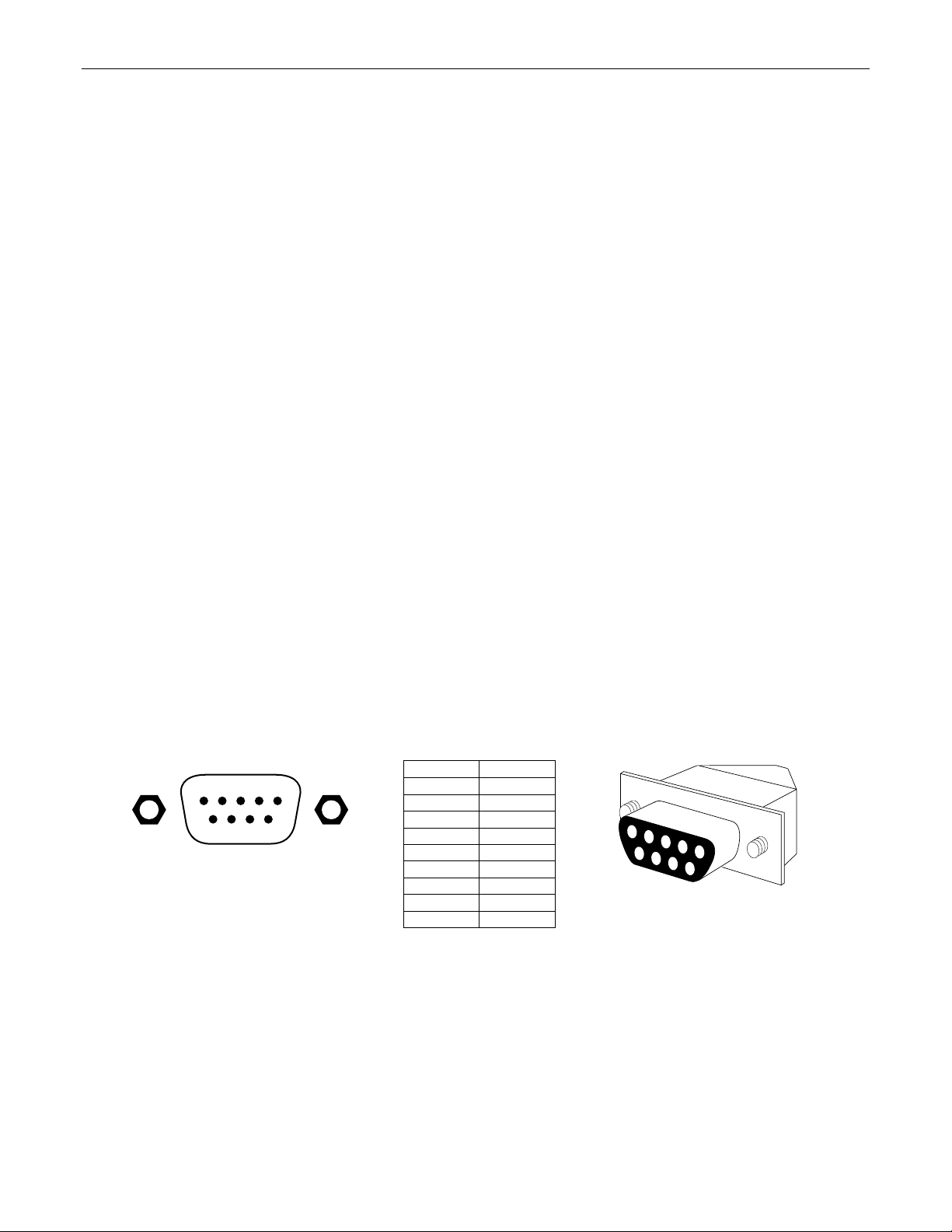
LOGIC OUTPUTS
The VRAM provides eight logic outputs on a rear panel 9-pin Subminiature D (male) connector. Logic Outputs can be used to control
external switching circuits (such as relays) for speakers, cameras, indicators, etc. The VRAM Logic Outputs are most often used, in
conjunction with external relays, to turn off specific speakers when nearby microphones are active (reducing feedback problems). For
example, if a speaker is located directly above microphone #1, the Logic Output for Channel 1 of the VRAM can be used to turn off that
speaker relay when microphone #1 is active (see diagram on next page). The Logic Outputs can also be combined (wired in parallel) to
control a single circuit. For example, a speaker relay could be turned off when either microphone #1 or microphone #2 is active. In
addition to speaker relays, the VRAM Logic Outputs may be used to control external indicator lights (see diagram on next page). Another
common application for Logic Outputs is to control video cameras. Different cameras could be activated depending upon which
microphone (or group of microphones) is currently active. Cameras can be selected (using a video switcher such as a VSX41) and/or
camera presets may be triggered (using a ‘pan/tilt/zoom’ camera system). The VRAM Logic Outputs may also be used in conjunction with
the VRAM Logic Inputs to perform such functions as ‘automatic priority’, which allows a microphone (or group of microphones) to be muted
whenever specific ‘priority’ microphones are active (see diagram on next page). The Logic Output for the ‘priority’ microphone is wired to a
Logic Input which is defined to mute the other microphones (see Setup on pg. 8). A similar approach is useful for ‘page-over-music’
applications. However, in this case the Logic Outputs from multiple ‘paging’ microphones are wired to a Logic Input which is defined to
mute the music channel. Multi-level priority schemes are also possible, but require the use of multiple Logic Inputs and a diode matrix.
These ‘priority’ applications require that Logic Inputs do not follow Designated Mic On / Last Mic Hold (see Setup on pg. 6). Of course,
manual muting of microphones via external switches is also possible (see Logic Inputs on pg. 10).
The VRAM Logic Outputs are ‘open collector’ outputs. Each Logic Output is an NPN transistor with the collector being the output and the
emitter being ground (see diagram on next page). When a Logic Output is turned on, the transistor provides a path for DC current to flow.
The Logic Outputs do not provide any voltage or current. They act only as switches (with a common ground return). To activate external
relays, an external power supply must be used (see diagram on next page). The Logic Output transistors are rated up to a maximum of 24
VDC and 50 mA per output (24 volt relay coils maximum). However, +12 Volts DC is sufficient power for most applications. When using
the Logic Outputs to control relays, protection diodes must be used to suppress high voltage transients that are generated when the relays
turn off (see diagram on next page). Any of the 1N4004 family of diodes (1N4001, 1N4002, 1N4003, 1N4004, 1N4005, 1N4006, 1N4007,
or equivalent) will provide proper protection. When a Logic Output goes on, the associated relay may be wired to perform on, off, or ’A/B’
switching functions. To use logic ‘on’ to turn on (or activate) a device, wire across the ‘normally open’ relay contacts, in series with the
device (or control voltage source). To use logic ‘on’ to select between ‘A’ or ‘B’ signals (inputs or outputs), wire one signal to the ‘normally
closed’ relay terminal and the other signal to the ‘normally open’ relay terminal, with the common relay terminal providing the feed (input or
output).
logic out pin number
12345
6789
logic
outputs
channel 1
channel 2
channel 3
channel 4
channel 5
channel 6
channel 7
channel 8
ground
pin #1
pin #2
pin #3
pin #4
pin #5
pin #6
pin #7
pin #8
pin #9
5
4
3
2
9
1
8
7
6
9-pin cable-end
12
Page 15

Logic Output #1
VRAM
Pin #1
LOGIC OUTPUTS
Logic/Relay circuit
+12 Volts DC
Power Supply
−+
12V Relay
Contacts
normally closed
common
normally open
Logic Output #1
1N4004
Diode
Pin #9
Logic Outputs controlling indicators
VRAM +12 Volts DC
Power Supply
−+
Pin #1
Coil
Indicator Panel
1.2k ohms
LED
Pin #9
Channel 1 ‘automatic priority’ over Channels 2~8
1
9
ground
9
logic inputslogic outputs
13
1
Page 16
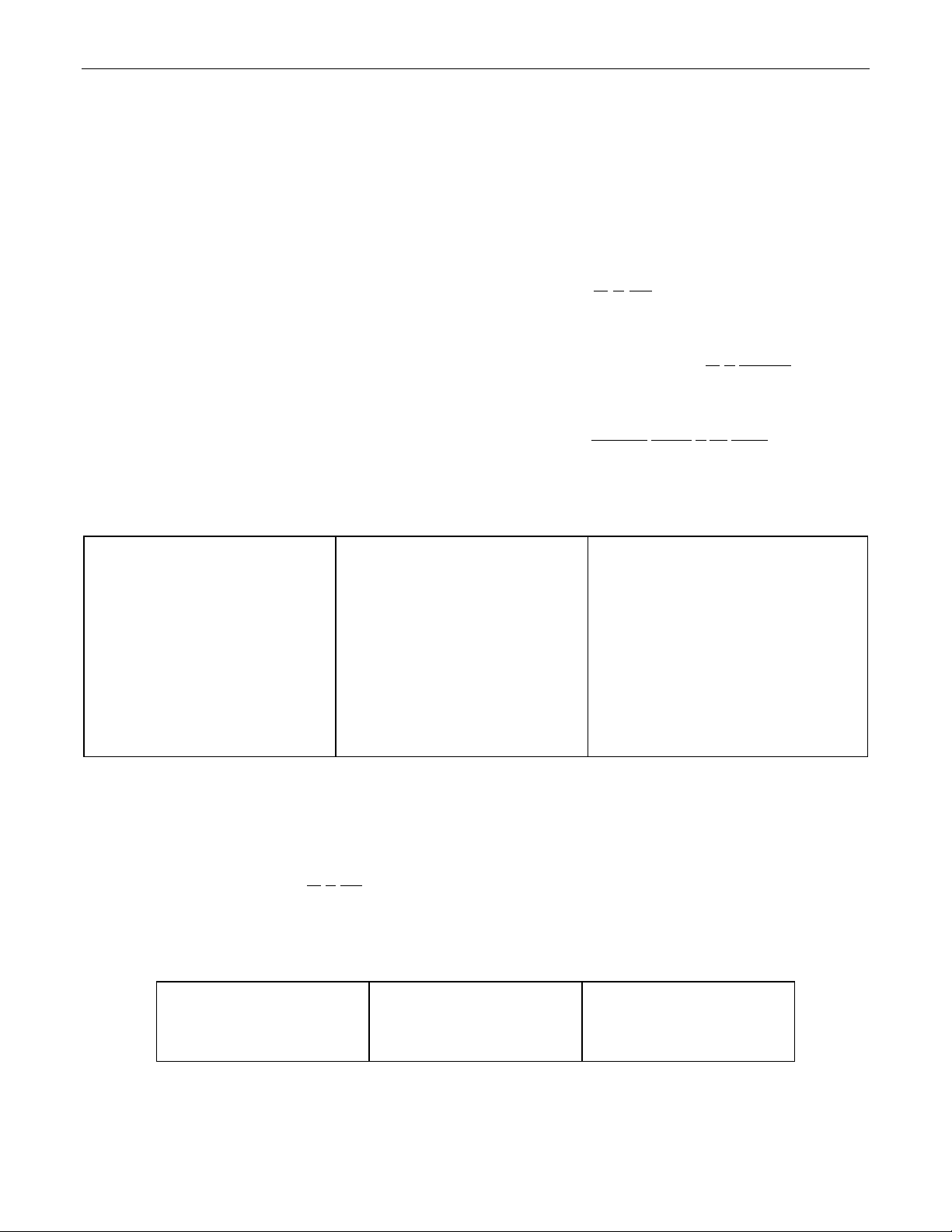
RS-232 CONTROL
The VRAM has an RS-232 Serial Port, which allows it to be controlled by a computer (see Front & Rear Panel Features on pg. 2). In
addition to the BiampWin software, the VRAM offers two other methods of computer control.
Control Button Emulation: This method allows the computer to imitate the operation of an infrared transmitter or wall-mount control
panel. Although the VRAM does not accept infrared or wall-mount remote controls itself, it can still receive ASCII characters (via RS-232)
which emulate the buttons on these types of remote controls. From the factory, remote control buttons have equivalent ASCII characters
permanently assigned to them (see table below). Therefore, actions can be assigned to remote control buttons in the same way they are
assigned to Logic Inputs. Then, using this method, the computer can output ASCII characters which are equivalent to the commands
generated by those standard remote control buttons. Control Button Emulation allows the computer to utilize up to forty button definitions
(unlike standard remote controls, which have only twenty-eight buttons). When using up
Emulation also allows the computer to designate which device or devices should react to each control button command.
Advanced Computer Control: This method provides advanced commands, which allow the computer to retrieve or edit various VRAM
settings. The computer may also emulate control buttons. Using this method, the computer may designate up
may also provide ‘real-time’ display of various settings.
This manual only describes the Control Button Emulation method of computer control. For complete details about using the VRAM with a
computer, including Advanced Computer Control, contact Biamp Systems for the manual "Computer
Each control button on an infrared transmitter or wall-mount control panel corresponds to one character in the standard ASCII character
set. The character equivalents are summarized in the following table. This table includes all forty possible buttons, their button numbers,
their ASCII code equivalents, and their factory default button definitions (no operation assigned).
button 01 B no operation assigned button 15 P no operation assigned button 29 ^ no operation assigned
button 02 C no operation assigned button 16 Q no operation assigned button 30 _ no operation assigned
button 03 D no operation assigned button 17 R no operation assigned button 31 ' no operation assigned
button 04 E no operation assigned button 18 S no operation assigned button 32 b no operation assigned
button 05 F no operation assigned button 19 T no operation assigned button 33 c no operation assigned
button 06 G no operation assigned button 20 U no operation assigned button 34 d no operation assigned
button 07 H no operation assigned button 21 V no operation assigned button 35 e no operation assigned
button 08 I no operation assigned button 22 W no operation assigned button 36 f no operation assigned
button 09 J no operation assigned button 23 X no operation assigned button 37 g no operation assigned
button 10 K no operation assigned button 24 Y no operation assigned button 38 h no operation assigned
button 11 L no operation assigned button 25 Z no operation assigned button 39 i no operation assigned
button 12 M no operation assigned button 26 [ no operation assigned button 40 j no operation assigned
button 13 N no operation assigned button 27 \ no operation assigned
button 14 O no operation assigned button 28 ] no operation assigned
The computer can initiate any functions or actions that a standard control can, by simply transmitting the equivalent control button ASCII
character. When interfacing the VRAM to a computer, the computer must be aware that the VRAM will ‘echo’ all characters it receives
(both from computer and Logic Inputs) via the Serial Port Transmit Data (TXD) output signal. However, from the factory, the VRAM Logic
inputs are programmed with no ‘echo character’ assigned to them.
When using Control Button Emulation, up
to four BIAMP products may be connected together and addressed individually. When multiple
units are used, each unit is assigned a unique "Device #" (see Setup on pg. 9). Normally, all units would react to control button commands.
However, a computer can send commands to specific units, by preceding each command with a "device select prefix" character (see table
below). Only those units whose Device #s are specified will respond to the command which follows. If a command is not preceded by a
device select prefix character, then all units in the system will react to that command.
Select Device 1 l Select Devices 2 & 3 q Select Devices 1 & 2 & 4 v
Select Device 2 m Select Devices 1 & 2 & 3 r Select Devices 3 & 4 w
Select Devices 1 & 2 n Select Device 4 s Select Devices 1 & 3 & 4 x
Select Device 3 o Select Devices 1 & 4 t Select Devices 2 & 3 & 4 y
Select Devices 1 & 3 p Select Devices 2 & 4 u Select Devices 1 & 2 & 3 & 4 z
to four devices in a system, Control Button
to sixty-four devices, and
Control of the VRAM".
14
Page 17

RS-232 CONTROL
Serial Port: The 9-pin Sub-D (male) connector on the VRAM rear panel provides the RS-232 compatible serial interface signals used for
computer control. The VRAM Serial Port transmits serial data on pin 3 (TxD), receives serial data on pin 2 (RxD), and provides a ground
on Pin 5. The Data Terminal Ready (DTR) & Request To Send (RTS) output signals are connected to the +12 Volt power supply (through
a resistor) and are always asserted when the VRAM power is on. NOTE: The Serial Port may also transmit commands which are received
via the Logic Inputs, depending upon the echo character assignments (see Setup on pg. 8).
54321
pin #1 = not used
pin #2 = Receive Data (RxD) input
pin #3 = Transmit Data (TxD) output
9876
pin #4 = Data Terminal Ready (DTR) output
pin #5 = ground
pin #6 = not used
pin #7 = Request To Send (RTS) output
pin #8 = not used
pin #9 = not used
serial port
The VRAM only requires receive data (pin 2), transmit data (pin 3), and signal ground (pin 5) to be connected for successful data
communications (see cable diagram below). However, the PC may require that signals be present on the data set ready, clear to send, or
carrier detect inputs, as well as the receive data, transmit data, and signal ground pins. Success or failure depends entirely on the actual
computer hardware and software being used. When trying to solve an interfacing problem, the most important thing to remember is that an
output of one device should connect to one or more inputs of the other device, and that two outputs should never be connected together.
Also, keep in mind that the RS-232 specification calls for the cable length to be no greater than 50 feet (although it is not unusual to be
able to operate over distances of 150 to 250 feet), and the connectors must be of the appropriate gender (male or female) to mate
properly. For best results, a shielded cable should be used, with the shield connected to chassis ground. Since the VRAM serial interface
ground is also tied (indirectly) to the analog signal ground, undesirable ground loops may occur when the VRAM is connected to a PC (if
the system grounding is not carefully designed). For best performance, the PC ground and the chassis ground of the VRAM should be at
the same potential, and the PC should get AC power from the same source as the VRAM (and any other audio equipment which is
connected to the VRAM). Since most lap-top computers are isolated from earth ground, this should rarely pose a problem.
Serial Port Data Communications Parameters: The VRAM communicates through the Serial Port at the factory selected rate of 38400
bits per second, with 8 data bits, 1 stop bit, and no parity. The VRAM utilizes a subset of the standard 7-bit ASCII character set. The
eighth data bit of each character (the most significant bit) should always be 0. The computer should not echo the characters it receives.
The computer should not be set for either hardware (DTR) or software (XON/XOFF) flow control. The baud rate may be changed to either
2400, 9600, or 19200 bits per second by means of the software (see Setup on pg. 9). NOTE: Baud rate may need to be changed when
the VRAM is being used in RS-232 systems with other products having a lower maximum baud rate.
Link Port Connections: The 9-pin Sub-D (female) connector on the VRAM rear panel provides the RS-232 compatible serial interface
signals used for linking multiple BIAMP products within a system. The Link Port of one device simply connects to the Serial Port of the next
device, and so forth (see diagram below). Link cables are available as an option (Biamp #909-0057-00). NOTE: All but the final device in
a system should have its ‘Link’
switch pressed in (see Front & Rear Panel Features on pg. 2). The Link Port may also transmit commands
which are received via the Logic Inputs, depending upon the echo character assignments (see Setup on pg. 8).
12345
pin #1 = not used
pin #2 = Transmit Data (TxD) output
pin #3 = Receive Data (RxD) input
6789
pin #4 = not used
pin #6 = not used
pin #7 = not used
pin #8 = not used
pin #9 = not used
pin #5 = ground
link port
PC
CD
RxD
TxD
DTR
gnd
DSR
RTS
CTS
RI
male female
serial port
1
2
3
4
5
6
7
8
9
Serial Cable
1
2
3
4
5
6
7
8
9
(shield)
serial port
1
1
2
2
3
3
4
4
5
5
6
6
7
7
8
8
9
9
female male
VRAM
n/a
RxD
TxD
DTR
gnd
n/a
RTS
n/a
n/a
VRAM
n/a
TxD
RxD
n/a
gnd
n/a
n/a
n/a
n/a
link port
1
2
3
4
5
6
7
8
9
female male
1
2
3
4
5
6
7
8
9
Link Cable
(shield)
serial port
1
1
2
2
3
3
4
4
5
5
6
6
7
7
8
8
9
9
female male
unit 2
n/a
RxD
TxD
DTR
gnd
n/a
RTS
n/a
n/a
15
Page 18

SPECIFICATIONS & BLOCK DIAGRAM
c
Frequency Response (20Hz~20kHz @ +4dBu): +0/-0.3dB Phantom Power: +36VDC (7mA/channel)
THD + Noise (20Hz~20kHz @ +4dBu): < 0.03% Input Gain Range:
Equivalent Input Noise (20Hz~20kHz, 60dB gain, 150 ohm): -126dBu mic/line inputs (variable trim) -6dB to +63dB
Output Noise (20Hz~20kHz, main & 1 channel @ nominal): < -83dBu aux line inputs (selectable pad) -6dB or +6dB
Maximum Gain: Channel Equalization (model VRAMeq):
mic/line inputs to main & aux outputs 85dB low-frequency (shelving) ±9dB @ 100Hz
aux line inputs to main & aux outputs 28dB mid-frequency (variable peaking) ±9dB @ 220Hz~3.6kHz
Crosstalk (channel-to-channel @ 1kHz): < -95dB high-frequency (shelving) ±9dB @ 3.3kHz
Output Impedance: High-Pass Filter: 6dB/octave @ 110Hz
main & aux outputs (balanced) 200 ohms Automixing:
channel direct outputs (unbalanced) 560 ohms gate attack time (signal dependent) 4mSec min.
Input Impedance release time (variable) 200mSec to 2Se
mic/line inputs (balanced) 6.6k ohms channel-off attenuation (variable) -10dB to -80dB
aux line inputs (balanced) 20k ohms NOM attenuation (doubling of active inputs) -3dB
Maximum Output: Feedback/Noise Improvement (8 channels) 9dB
main & aux outputs (balanced) +24dBu Power Consumption (115/230VAC 50/60Hz): < 27 watts
Maximum Input: Dimensions (HxWxD): 1.75”x19”x11” (44x483x279mm)
mic/line & aux line inputs
+24dBu Weight: < 10 lbs. (4.55kg)
VRAMeq Block Diagram
Channels 1~8
Direct
Out
Input
(mic/line)
phantom
power
Aux Inputs 1 & 2
Input
(line)
aux
bus
gain
gate
peak
detect
gain
HPF
EQ option
pad
gain
gain
gain
gate
attenuator
threshold
detection
attenuator
gate
teleconf.
switch
threshold
detection
main
main
bus
aux
bus
bus
central
microprocessor
main
bus
aux
bus
count
threshold
NOM
attenuator
meter
detect
Σ
expansioninexpansion
out
Σ
meter
detect
gain
gain
Main Output
meter
detect
meter
detect
Main
Output
Aux Output
Aux
Output
16
Page 19

WARRANTY
BIAMP SYSTEMS IS PLEASED TO EXTEND THE FOLLOWING 5-YEAR LIMITED WARRANTY TO THE
ORIGINAL PURCHASER OF THE PROFESSIONAL SOUND EQUIPMENT DESCRIBED IN THIS MANUAL
1. BIAMP Systems warrants to the original purchaser of new
products that the product will be free from defects in material
and workmanship for a period of 5 YEARS from the date of
purchase from an authorized BIAMP Systems dealer, subject to
the terms and conditions set forth below.
2. If you notify BIAMP during the warranty period that a BIAMP
Systems product fails to comply with the warranty, BIAMP
Systems will repair or replace, at BIAMP Systems' option, the
nonconforming product. As a condition to receiving the benefits
of this warranty, you must provide BIAMP Systems with
documentation that establishes that you were the original
purchaser of the products. Such evidence may consist of your
sales receipt from an authorized BIAMP Systems dealer.
Transportation and insurance charges to and from the BIAMP
Systems factory for warranty service shall be your responsibility.
3. This warranty will be VOID if the serial number has been
removed or defaced; or if the product has been altered,
subjected to damage, abuse or rental usage, repaired by any
person not authorized by BIAMP Systems to make repairs; or
installed in any manner that does not comply with BIAMP
Systems' recommendations.
4. Electro-mechanical fans, electrolytic capacitors, and normal
wear and tear of items such as paint, knobs, handles, and
covers are not covered under this warranty.
Biamp Systems
10074 S.W. Arctic Drive
Beaverton, Oregon 97005
(503) 641-7287
5. THIS WARRANTY IS IN LIEU OF ALL OTHER
WARRANTIES, EXPRESS OR IMPLIED. BIAMP SYSTEMS
DISCLAIMS ALL OTHER WARRANTIES, EXPRESS OR
IMPLIED, INCLUDING, BUT NOT LIMITED TO, IMPLIED
WARRANTIES OF MERCHANTABILITY AND FITNESS FOR A
PARTICULAR PURPOSE.
6. The remedies set forth herein shall be the purchaser's sole
and exclusive remedies with respect to any defective product.
7. No agent, employee, distributor or dealer of Biamp Systems
is authorized to modify this warranty or to make additional
warranties on behalf of Biamp Systems. statements,
representations or warranties made by any dealer do not
constitute warranties by Biamp Systems. Biamp Systems shall
not be responsible or liable for any statement, representation or
warranty made by any dealer or other person.
8. No action for breach of this warranty may be commenced
more than one year after the expiration of this warranty.
9. BIAMP SYSTEMS SHALL NOT BE LIABLE FOR SPECIAL,
INDIRECT, INCIDENTAL, OR CONSEQUENTIAL DAMAGES,
INCLUDING LOST PROFITS OR LOSS OF USE ARISING OUT
OF THE PURCHASE, SALE, OR USE OF THE PRODUCTS,
EVEN IF BIAMP SYSTEMS WAS ADVISED OF THE
POSSIBILITY OF SUCH DAMAGES.
585.0140.00
Page 20

Page 21

Page 22

Page 23

