Page 1

INSTALLATION MANUAL
BIAMP IMPERA ECHO
000.0000.000
WHAT IS IN THE BOX?
Echo, DK
• 1 x Biamp Impera Echo
• 1 x 12V wall plug PSU
Terminal connectors
• 1 x Front cover
• 1 x Paper cover
• Quick guide
Echo, EU
• 1 x Biamp Impera Echo
• 1 x 12V wall plug PSU
Terminal connectors
• 1 x Front cover
• 1 x Paper cover
• Metal plate
• 2 x screws for metal plate
• Quick guide
Echo, US
• 1 x Biamp Impera Echo
• 1 x 12V wall plug PSU
Terminal connectors
• 1 x Front cover
• 1 x Paper cover
• Metal plate
• 2 x screws for metal plate
• Quick guide
IMPORTANT SAFETY INSTRUCTIONS
Caution:
Read these instructions:
Read and understand all safety and operating instructions before using the equipment.
Keep these instructions:
The safety instructions should be kept for future reference.
Heed all warnings:
Follow all warnings and instructions marked on the equipment or in the user information.
Avoid attachments:
Do not use tools or attachments that are not recommended, because they may be hazardous.
Warning!:
• This equipment should be operated only from the included power supply.
• To remove power from the equipment safely, remove all power cords from the rear of the equipment,
or the desktop power module (if detachable), or from the power source receptacle (wall plug).
• Power cords should be routed so that they are not likely to be stepped on or pinched by items placed
upon or against them.
• Do not defeat the safety purpose of a polarized or grounding-type plug. A polarized plug has two
blades with one wider than the other. A grounding-type plug has two blades and a third grounding
prong. The wide blade or the third prong is provided for your safety. If the provided plug does not fit
into your outlet, consult an electrician for replacement of the obsolete outlet.
A: 9300 S.W. Gemini Drive Beaverton, OR 97008 USA
T: +1 503.641.7287
www.biamp.com
W:
1
Page 2

• Unplug this apparatus during lightning storms or when unused for long periods of time.
• Refer all servicing to qualified service personnel. There are no user-serviceable parts inside. To prevent
the risk of shock, do not attempt to service this equipment yourself because opening or removing covers
may expose you to dangerous voltage or other hazards. Contact your local Biamp reseller or distributor.
• If the equipment has slots or holes in the enclosure, these are provided to prevent overheating of sensitive components inside. These openings must never be blocked by other objects.
• Do not use this equipment near water.
• To reduce the risk of fire or electric shock, do not expose this apparatus to rain or moisture and objects
filled with liquids.
• Unplug the product before cleaning. Clean only with a dry cloth and not cleaning fluid or aerosols.
Such products could enter the unit and cause damage, fire, or electric shock. Some substances may
also mar the finish of the product.
FCC Class A Notice:
This equipment has been tested and found to comply with the limits for a Class A digital device, pursuant
to part 15 of the FCC Rules. Operation is subject to the following two conditions:
1. This device may not cause harmful interference.
2. This device must accept any interference received, including interference that may cause undesired
operation. The Class A limits are designed to provide reasonable protection against harmful interference when the equipment is operated in a commercial environment. This equipment generates, uses,
and can radiate radio frequency energy and, if not installed and used in accordance with the instruction manual, may cause harmful interference to radio communications. Operation of this equipment
in a residential area is likely to cause harmful interference, in which case the user will be required to
correct the interference at his own expense.
FCC regulations state that any unauthorized changes or modifications to this equipment, not expressly
approved by the manufacturer, could void the user’s authority to operate this equipment.
The lightning bolt triangle is used to alert the user to the presence of uninsulated “dangerous
voltages” within the unit’s chassis that may be of sucient magnitude to constitute a risk of
electric shock to humans.
The exclamation point triangle is used to alert the user to presence of important operating
!
and service instructions in the literature accompanying the product.
A: 9300 S.W. Gemini Drive Beaverton, OR 97008 USA
T: +1 503.641.7287
www.biamp.com
W:
2
Page 3

DESCRIPTION
Echo is a compact yet surprisingly intelligent AV control system. It is remarkably simple to use,
thanks to an intuitive graphical interface with a minimum number of buttons.
With Echo anyone can start up a presentation without complicated procedures.
Simply press ONE button and you are ready to begin!
Echo is a perfect choice for the classroom, meeting or conference room and is easy to install.
Echo can control devices through IR, or RS232. Echo is available in polar white.
The drawings in the manual of Biamp Control - Echo is based on the DK, US and EU versions.
Function description
RS-232 (Tx+Rx) 1
RS-232 (Tx) or IR (controls up to 2 IR devices) 1
I/O 3
Buttons 8
NEB Bus 1 (2 units)
USB port for configuration 1
PIR sensor input Yes
Light on/o Yes
Room darkening Yes
Screen up/down Ye s
Volume control Yes
Device feedback Yes
A: 9300 S.W. Gemini Drive Beaverton, OR 97008 USA
T: +1 503.641.7287
www.biamp.com
W:
3
Page 4
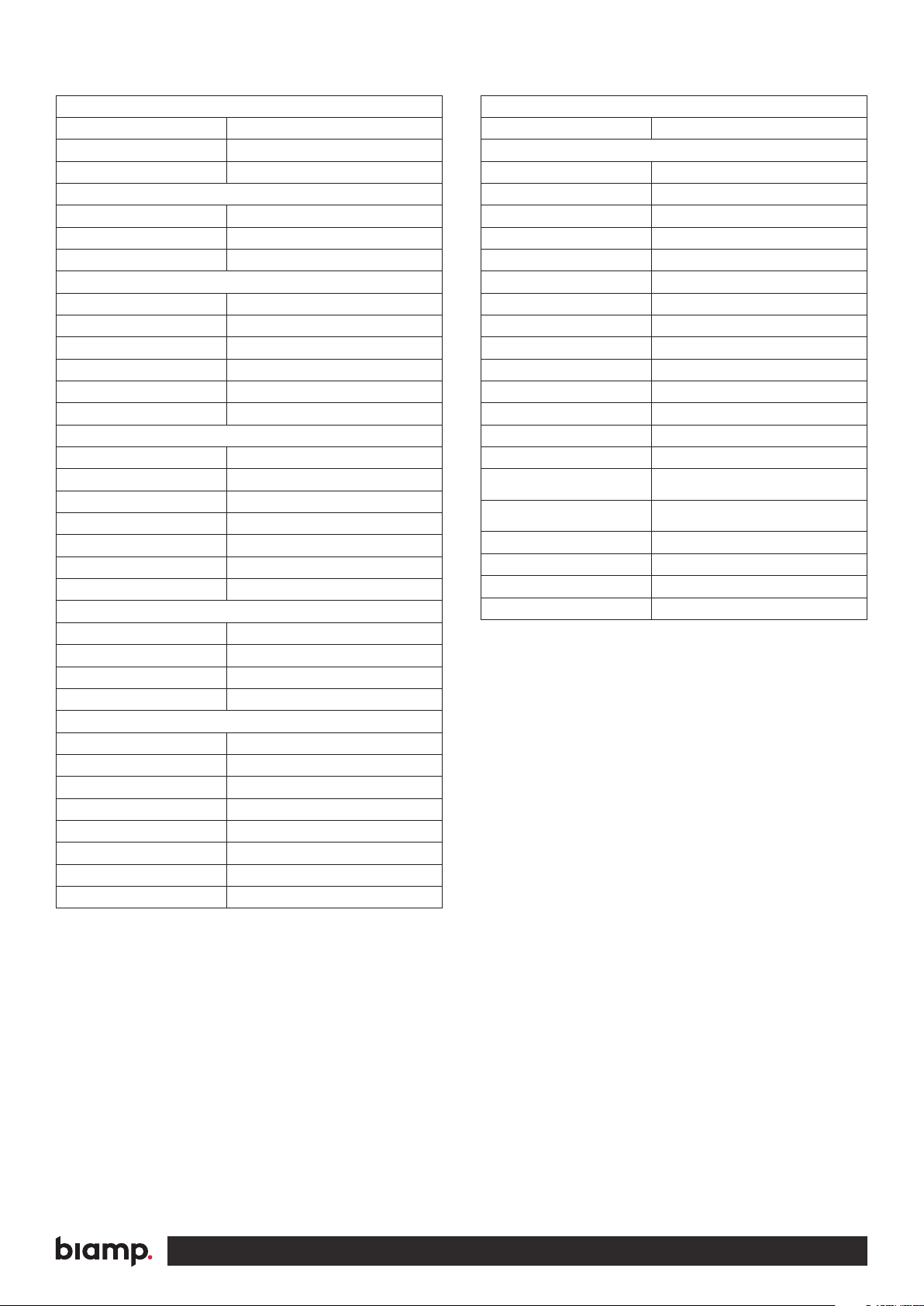
SPECIFICATIONS
Power input
Voltage 12 VDC
Power Usage 1 W
Connector type 2 pin screw block
Power adaptor (included)
Input voltage 100 VAC - 240 VAC
Line frequency 50 Hz – 60 Hz
Max power usage Max 8 W
RS-232 port
Ports 1 x bi-directional
Baud rate 1200 – 115200 bit/sec
Data bits 7, 8
Parity Even, Odd, None
Stop bits 1, 2
Connector 3 pin screw block
RS-232 or IR port
Ports 1 x uni-directional
Baud rate 1200 – 115200 bit/sec
Data bits 7, 8
Parity Even, Odd, None
Stop bits 1, 2
IR frequency 400 Hz to 500 KHz
Connector 2 pin screw block
Compliancy
IEC/EN 61000-6-1
IEC/EN 61000-6-2
FCC Part 15, Class A
CE
Input / Output
Ports 3 x I/O
Input trigger low < 1VDC
Input trigger high > 4VDC
Output type Open drain
Isolated output No
Max voltage load 24 VDC
Max current 0.5 A
Connector 4 pin screw block
IR learn
IR Learn frequency 1 KHz to 150 KHz
General
Width EU (mm) 55 mm
Height EU (mm) 55 mm
Depth EU (mm) 17 mm
Width DK (mm) 45 mm
Height DK (mm) 72 mm
Depth DK (mm) 17 mm
Width US (mm) 1.8 inch
Height US (mm) 4.1 inch
Depth US (mm) 0.9 inch
Weight EU/DK/US 90 g
Shipping weight 0,3 kg
Shipping dimension: EU, DK
(W/H/D)
Shipping dimension: US
(W/H/D)
Storage temperature -20 °C to 50 °C
Storage moisture Non-condensing
Operation temperature 0 °C to 30 °C
Operation moisture Non-condensing
155x85x55 mm
150x170x55 mm
A: 9300 S.W. Gemini Drive Beaverton, OR 97008 USA
T: +1 503.641.7287
www.biamp.com
W:
4
Page 5

QUICK GUIDE TO THE ECHO
Buttons, indicators and connectors are available on the front and rear panels. These are shown below:
Front:
With front cover
A/V MUTE OFF
Without front cover
4
DVD PC 1
1
BLUERAY PC 2
3
SCREEN
3
Number Description
1 Push buttons for controlling the AV setup
2 Red LED lights for indication of AV setup status
3 Front cover with label for button description
4 Mini USB for programming (behind front cover)
Back:
DK version US version EU version
GND
5
1
2
+12V
RX-1
TX-1
GND
GND
TX-2
GND
NCL
NDA
PWR
I/O 3
I/O 2
I/O 1
GND
3
5
4
1
2
12 2
GND
12V
RX-1
TX-1
GND
GND
TX-2
GND
+12V
RX-1
TX-1
GND
GND
TX-2
GND
NCL
NDA
PWR
I/O 3
I/O 2
I/O 1
GND
5
1
3
2
4
GND
NDA
PWR
I/O 3
I/O 2
I/O 1
GND
NCL
3
4
Number Description
1 RS-232 port, Bi-directional
2 RS-232 or IR port, Uni-directional
3 NEB bus port
4 Input/Output connector
5 12 VDC power input
A: 9300 S.W. Gemini Drive Beaverton, OR 97008 USA
T: +1 503.641.7287
www.biamp.com
W:
5
Page 6

HARDWARE INSTALLATION
The Biamp Impera - Echo can be installed in standard electrical back boxes or by using mounting
brackets. Each model (DK, US, EU) fits in typical boxes matching specific installation requirements
for the country of sale.
1. Prepare the installation site by installing the needed back box or brackets.
Pull the needed cables through the back box or bracket.
2. Mount the supplied connectors to the cables as needed and connect to the control system.
3. Mount the control system in the back box or on the bracket - See dierent versions below.
4. Connect and apply power to the control system.
5. Configure the control system using the Biamp Project Designer.
DK version
• Insert a flathead screwdriver gently and pry out the front cover.
Remove the front cover and the paper label behind it.
• Insert a flathead screwdriver into the button. Gently push and pry out the button.
• Insert the control system in a frame matching the back box used.
• Insert screws (not supplied) matching the back box into the two holes.
Secure the control system to the back box without overtightening the screws.
• Remount the paper label, insert a printed transparent label showing the button functions, and
mount the front cover. Note that the front cover mounts in only one direction.
Paper label
Transparent label
Front cover
Flathead screwdriver
A: 9300 S.W. Gemini Drive Beaverton, OR 97008 USA
T: +1 503.641.7287
www.biamp.com
W:
6
Page 7

HARDWARE INSTALLATION
US version
• Insert screws matching the back box into the two mounting holes. Secure the control system
to the back box or bracket without overtightening the screws.
• Mount the frame on the control system with the supplied screws.
• Insert a flathead screwdriver gently and pry out the front cover.
Remove the front cover and the paper label behind it.
• Remount the paper label, insert a printed transparent label showing the button functions,
and mount the front cover. Note that the front cover mounts in only one direction.
Paper label
Transparent label
Front cover
EU version
• Insert a flathead screwdriver gently and pry out the front cover.
Remove the front cover and the paper label behind it.
• Insert the control system in a frame matching the back box used.
• Insert screws matching the back box or bracket into the two holes. Secure the control system
to the back box or bracket without overtightening the screws.
• Remount the paper label, insert a printed transparent label showing the button functions, and
mount the front cover. Note that the front cover mounts in only one direction.
Paper label
Transparent label
Front cover
A: 9300 S.W. Gemini Drive Beaverton, OR 97008 USA
T: +1 503.641.7287
www.biamp.com
W:
7
Page 8

CONNECTIONS AND CONTROLS
Power input port
Connect the Echo to the supplied universal mains AC power adaptor.
Using the supplied 2 pole screw block terminal connect white/black
wire to 12V and black wire to GND.
I/O ports
Echo has three I/O (Inputs/Outputs) available that can be configured
as either output or input. The ports are not potential free; you may
need external relays to prevent ground loops depending on your
application.
GND
GND
+12V
NCL
NDA
RX-1
PWR
TX-1
GND
I/O 3
I/O 2
GND
PWR
TX-1
GND
I/O 3
I/O 2
GND
I/O 1
TX-2
GND
When used as outputs, the I/O ports are active low. When activated,
the I/O ports are tied to GND through a FET transistor, called open
drain/collector function.
When used as inputs the inputs are default HIGH and must be
connected to ground in order to change state to LOW.
RS-232
The RS-232 port is used for one- or two-way communication.
A two way port is used for devices where reply commands is used.
Connect the Echo as shown here.
RS-232/IR port
The RS-232/IR port is used for either one-way RS-232 or IR communication depending on the setup made in Biamp Project Designer.
Be aware that the port can’t be used as RS-232 and IR port at the
same time.
TX-1
GND
GND
TX-2
PWR
I/O 3
I/O 2
I/O 1
GND
PIN 2 <-> Tx
PIN 3 <-> Rx
PIN 5 <-> GND
GND
+12V
RX-1
TX-1
GND
GND
TX-2
GND
+12V
RX-1
TX-1
GND
GND
TX-2
GND
NCL
NDA
PWR
I/O 3
I/O 2
I/O 1
GND
GND
NCL
NDA
PWR
I/O 3
I/O 2
I/O 1
A: 9300 S.W. Gemini Drive Beaverton, OR 97008 USA
T: +1 503.641.7287
www.biamp.com
W:
8
Page 9

Connect the port as shown below:
PIN 5 to GND
PIN 2 to TX
When used as RS-232 transmit port:
Connect the device to TX-1 and GND,
as shown above.
IR
When used as single IR port:
Connect the IR emitter to TX-2 (striped
wire) and GND, as shown above.
Use Biamp IR Emitter
NEB port
The Echo has a built-in NEB (Extension Bus) which can be used to
add 2 NEB devices.
Connect your NEB devices as shown to this port with a cable not
exceeding 20 cm of length. Use NEB extenders if distances above
20 cm between the units is needed. See the Biamp website for
details on the NEB Extender.
Buttons
The eight front panel buttons are accessed by the end user to control
the AV system in which Echo functions as the controller.
The buttons are numbered as shown to the right.
IR 2
Junction
IR 1
When used as dual IR port:
Connect the IR 1 emitter to TX-2 (striped
wire) and black wire on IR 1 emitter to
IR 2 emitter (striped wire), and black
wire from IR 2 emitter to GND, as shown
above.
Use Biamp IR Emitter
PWR
NDA
NCL
GND
GND
ADR
NCL
GND
NDA
PWR
I/O 3
I/O 2
Unit
PWR
NDA
NCL
GND
Max 20cm
This
Control
System
PWR
NDA
NCL
GND
Address
Adress
Set jumper for
addr
are
RoHS
Each button has a tactile click feedback to ensure proper activation.
Also, each button has an embedded red LED light to indicate current
status of the AV system.
Button function and LED indication are set up using the Biamp
Project Designer software.
Configuration through USB port
The USB port is used exclusively for configuring the Echo from the
Biamp Project Designer software. It can’t be used to control any external devices.
The front panel USB port is located beneath the front cover and label.
The host USB port can power the control system while configuring,
so no external power is needed when configuring the Echo. However,
external power (either from AC adaptor or Power over Ethernet) and
the USB port may be connected at the same time, for example when
changing the configuration on an already installed unit.
The USB connector for connecting to the Echo is type “mini USB B
5P”. (It is available on the web as a USB A to Mini USB B 5P).
1
2
3
4
A/V MUTE OFF
DVD PC 1
BLUERAY PC 2
SCREEN
5
6
7
8
A: 9300 S.W. Gemini Drive Beaverton, OR 97008 USA
T: +1 503.641.7287
www.biamp.com
W:
9
Page 10

TROUBLESHOOTING
Error indication using LEDs
If there is a fault in either the configuration or the Echo unit, this will be
indicated on the front button LED indicators. Button LEDs 1-4 are used to indicate
the error; the LED indicators are numbered as shown.
The flashing error descriptions and patterns are described below:
LED shows Description Solution
1
2
3
4
O
O
O
Flashing
No connection to one
or more NEB units.
• Check that the NEB units used in the project are connected.
• Check that the NEB units used in the project are configured correctly.
• After doing one of the above, remove the power to the control
system for 20 sec before reconnecting the power again.
1
2
3
4
1
2
3
4
1
2
3
4
1
2
3
4
1
2
3
4
1
2
3
4
Flashing
Flashing
Flashing
O
Flashing
Flashing
O
O
O
Flashing
Flashing
O
O
Flashing
Flashing
Flashing
O
O
Flashing
O
No project found on the
control system or unable
to start the project.
Unexpected Error.
No contact to Biamp
network unit.
Firmware upgrade Biamp
network unit.
Error in serial number.
• Try to upload the project again.
• Alternatively, there can be a problem in the project you have uploaded.
In this case, try uploading an empty project and see if this works.
• Turn o the power to the control system for 20 sec before turning the
power on again.
• Check to confirm the SN used in the Biamp Project Designer matches
the one for the Biamp unit on your network.
• Check LAN connection to the Biamp network unit.
• One or more of the Biamp network units used in the current project needs
a firmware upgrade before it will work with this project.
• You need to return the unit to Biamp or your local dealer for
replacement/repair.
1
2
3
4
Flashing
O
O
Flashing
Resuming factory default
settings.
• When pressing Switch 1 and 4 during power on, the system will delete the
current settings and resume factory default. This method is only intended
to be used if the control system locks up and enters “Unexpected Error”.
A: 9300 S.W. Gemini Drive Beaverton, OR 97008 USA
T: +1 503.641.7287
www.biamp.com
W:
10
Page 11

This document describes how to install and operate the Biamp Impara - Echo.
COPYRIGHT - All information contained in this manual is the intellectual property and copyrighted material of Biamp. All rights are
reserved. No third party is allowed access to content, information or data in this manual without Biamp express written consent.
CHANGES - Biamp reserve the right to change the specification and functions of this product without prior notice.
Questions, AFTER reading this manual, can be addressed to the local distributor or: Biamp, 9300 S.W. Gemini Drive, Beaverton, OR
97008, USA by mail: support@biamp.com or you may use our contact form at www.biamp.com.
A: 9300 S.W. Gemini Drive Beaverton, OR 97008 USA
T: +1 503.641.7287
www.biamp.com
W:
11
