Page 1
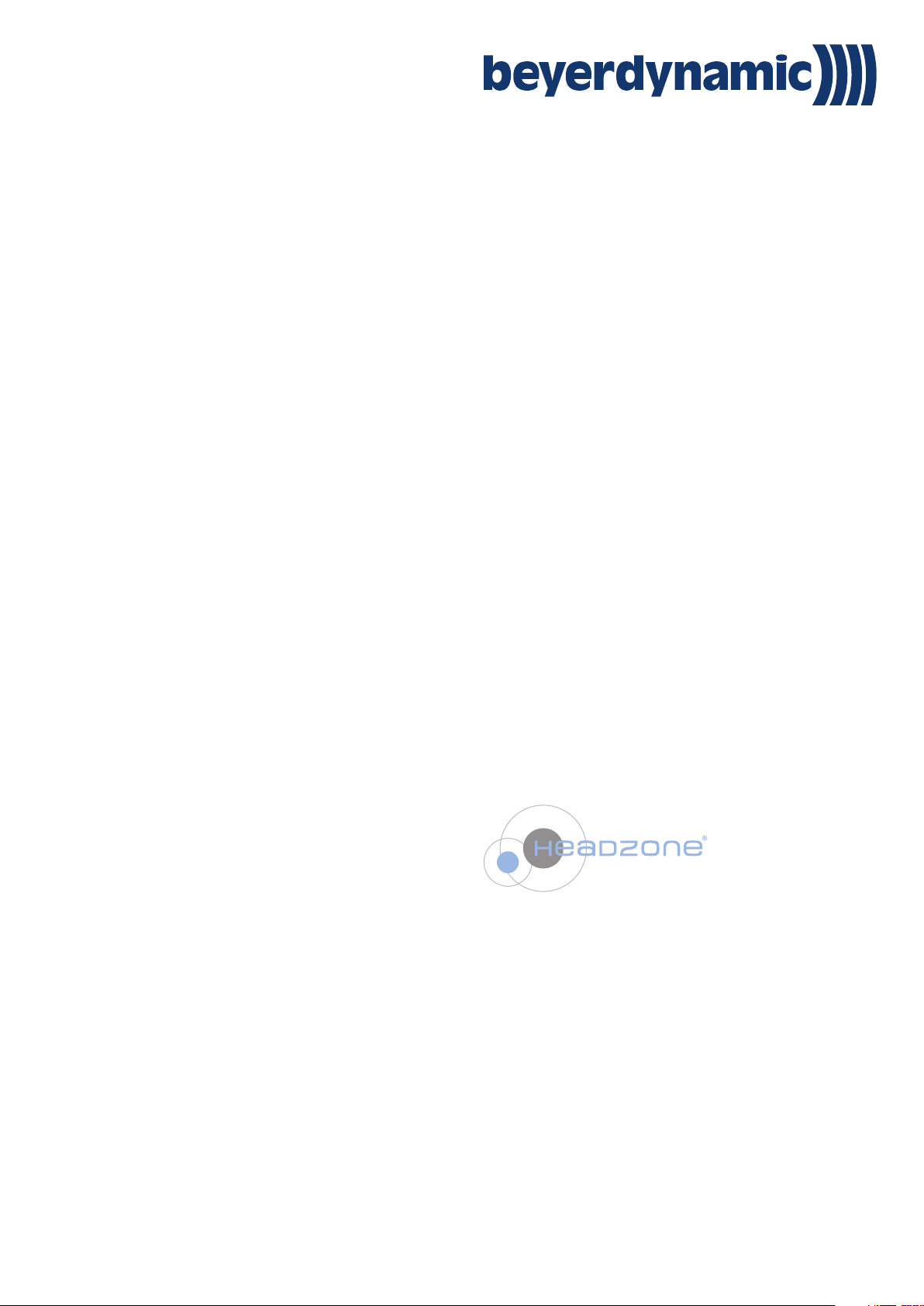
Headzone®PRO XT
OPERATING INSTRUCTIONS
Mobile Headphone Monitoring System with virtual 5.1 Reproduction
Page 2
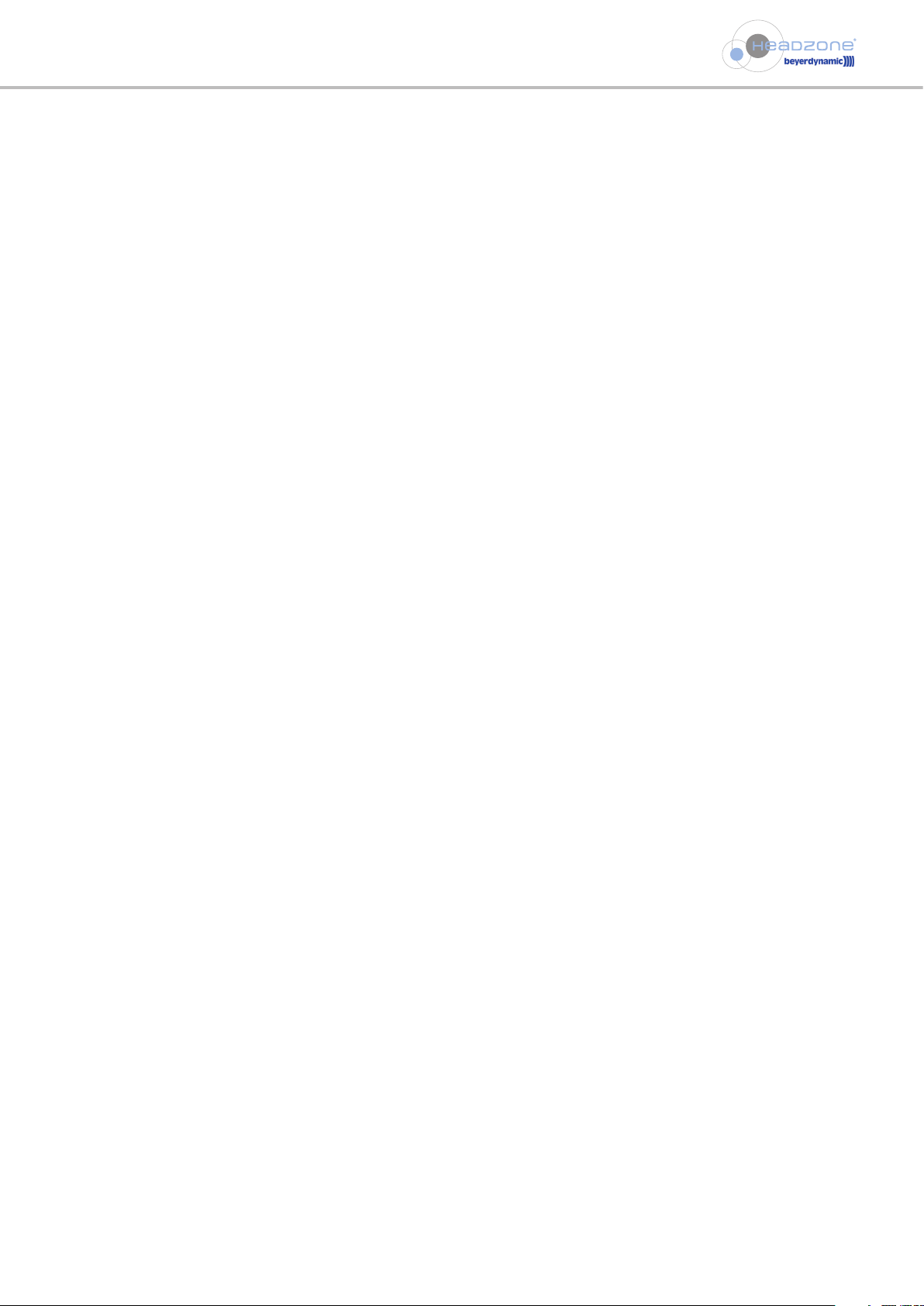
Table of Contents
- 2 -
1. Important safety information . . . . . . . . . . . . . . . . . . . . . . . . . . . . . . . . . . . . . . . . . . . . . . . . . . . . . . . . . . . . . . . . . . . . . . . . . . . . . . . 4
2. Application . . . . . . . . . . . . . . . . . . . . . . . . . . . . . . . . . . . . . . . . . . . . . . . . . . . . . . . . . . . . . . . . . . . . . . . . . . . . . . . . . . . . . . . . . . . . . . 6
3. Accessories. . . . . . . . . . . . . . . . . . . . . . . . . . . . . . . . . . . . . . . . . . . . . . . . . . . . . . . . . . . . . . . . . . . . . . . . . . . . . . . . . . . . . . . . . . . . . . . 6
3.1 Supplied components. . . . . . . . . . . . . . . . . . . . . . . . . . . . . . . . . . . . . . . . . . . . . . . . . . . . . . . . . . . . . . . . . . . . . . . . . . . . . . . . 6
3.2 Optional accessories. . . . . . . . . . . . . . . . . . . . . . . . . . . . . . . . . . . . . . . . . . . . . . . . . . . . . . . . . . . . . . . . . . . . . . . . . . . . . . . . . 6
4. The Headzone®technology . . . . . . . . . . . . . . . . . . . . . . . . . . . . . . . . . . . . . . . . . . . . . . . . . . . . . . . . . . . . . . . . . . . . . . . . . . . . . . . . . 7
4.1 The idea . . . . . . . . . . . . . . . . . . . . . . . . . . . . . . . . . . . . . . . . . . . . . . . . . . . . . . . . . . . . . . . . . . . . . . . . . . . . . . . . . . . . . . . . . . 7
4.2 Surround on stereo headphones - how to trick your brain. . . . . . . . . . . . . . . . . . . . . . . . . . . . . . . . . . . . . . . . . . . . . . . . . . 7
4.3 Virtual loudspeakers . . . . . . . . . . . . . . . . . . . . . . . . . . . . . . . . . . . . . . . . . . . . . . . . . . . . . . . . . . . . . . . . . . . . . . . . . . . . . . . . 7
4.4 The virtual control room . . . . . . . . . . . . . . . . . . . . . . . . . . . . . . . . . . . . . . . . . . . . . . . . . . . . . . . . . . . . . . . . . . . . . . . . . . . . . 8
4.5 Why head tracking? . . . . . . . . . . . . . . . . . . . . . . . . . . . . . . . . . . . . . . . . . . . . . . . . . . . . . . . . . . . . . . . . . . . . . . . . . . . . . . . . . 9
5. EarPatron Hearing Protection . . . . . . . . . . . . . . . . . . . . . . . . . . . . . . . . . . . . . . . . . . . . . . . . . . . . . . . . . . . . . . . . . . . . . . . . . . . . . . 10
5.1 Basic Principles of Hearing Protection . . . . . . . . . . . . . . . . . . . . . . . . . . . . . . . . . . . . . . . . . . . . . . . . . . . . . . . . . . . . . . . . . 10
5.2 Function of EarPatron . . . . . . . . . . . . . . . . . . . . . . . . . . . . . . . . . . . . . . . . . . . . . . . . . . . . . . . . . . . . . . . . . . . . . . . . . . . . . . 10
6. Headzone®hardware . . . . . . . . . . . . . . . . . . . . . . . . . . . . . . . . . . . . . . . . . . . . . . . . . . . . . . . . . . . . . . . . . . . . . . . . . . . . . . . . . . . . . 11
6.1 Base station. . . . . . . . . . . . . . . . . . . . . . . . . . . . . . . . . . . . . . . . . . . . . . . . . . . . . . . . . . . . . . . . . . . . . . . . . . . . . . . . . . . . . . . 11
6.2 DT 770 PRO HT / DT 880 PRO HT Headphones . . . . . . . . . . . . . . . . . . . . . . . . . . . . . . . . . . . . . . . . . . . . . . . . . . . . . . . . . . . 13
6.3 Headzone®rail and clip . . . . . . . . . . . . . . . . . . . . . . . . . . . . . . . . . . . . . . . . . . . . . . . . . . . . . . . . . . . . . . . . . . . . . . . . . . . . . 13
7. How to install the Headzone®software - Windows®. . . . . . . . . . . . . . . . . . . . . . . . . . . . . . . . . . . . . . . . . . . . . . . . . . . . . . . . . . . . 14
8. How to install the Headzone®software - Mac . . . . . . . . . . . . . . . . . . . . . . . . . . . . . . . . . . . . . . . . . . . . . . . . . . . . . . . . . . . . . . . . . 18
9. How to use the Headzone®software control panel. . . . . . . . . . . . . . . . . . . . . . . . . . . . . . . . . . . . . . . . . . . . . . . . . . . . . . . . . . . . . 19
9.1 General . . . . . . . . . . . . . . . . . . . . . . . . . . . . . . . . . . . . . . . . . . . . . . . . . . . . . . . . . . . . . . . . . . . . . . . . . . . . . . . . . . . . . . . . . . 19
9.2 How to connect your hardware . . . . . . . . . . . . . . . . . . . . . . . . . . . . . . . . . . . . . . . . . . . . . . . . . . . . . . . . . . . . . . . . . . . . . . 19
9.3 Room set-up . . . . . . . . . . . . . . . . . . . . . . . . . . . . . . . . . . . . . . . . . . . . . . . . . . . . . . . . . . . . . . . . . . . . . . . . . . . . . . . . . . . . . . 20
9.3.1 Virtual speaker set-up . . . . . . . . . . . . . . . . . . . . . . . . . . . . . . . . . . . . . . . . . . . . . . . . . . . . . . . . . . . . . . . . . . . . . . . . . . . . . . 20
9.3.2 Room settings. . . . . . . . . . . . . . . . . . . . . . . . . . . . . . . . . . . . . . . . . . . . . . . . . . . . . . . . . . . . . . . . . . . . . . . . . . . . . . . . . . . . . 21
9.4 Sound adaptation. . . . . . . . . . . . . . . . . . . . . . . . . . . . . . . . . . . . . . . . . . . . . . . . . . . . . . . . . . . . . . . . . . . . . . . . . . . . . . . . . . 22
9.5 Volume controls . . . . . . . . . . . . . . . . . . . . . . . . . . . . . . . . . . . . . . . . . . . . . . . . . . . . . . . . . . . . . . . . . . . . . . . . . . . . . . . . . . . 23
9.5.1 Input peak LEDs . . . . . . . . . . . . . . . . . . . . . . . . . . . . . . . . . . . . . . . . . . . . . . . . . . . . . . . . . . . . . . . . . . . . . . . . . . . . . . . . . . . 23
9.5.2 Surround channel level meters . . . . . . . . . . . . . . . . . . . . . . . . . . . . . . . . . . . . . . . . . . . . . . . . . . . . . . . . . . . . . . . . . . . . . . . 23
9.5.3 Surround channel volumes . . . . . . . . . . . . . . . . . . . . . . . . . . . . . . . . . . . . . . . . . . . . . . . . . . . . . . . . . . . . . . . . . . . . . . . . . . 23
9.5.4 Muting channels. . . . . . . . . . . . . . . . . . . . . . . . . . . . . . . . . . . . . . . . . . . . . . . . . . . . . . . . . . . . . . . . . . . . . . . . . . . . . . . . . . . 24
9.5.5 LFE filtering. . . . . . . . . . . . . . . . . . . . . . . . . . . . . . . . . . . . . . . . . . . . . . . . . . . . . . . . . . . . . . . . . . . . . . . . . . . . . . . . . . . . . . . 24
9.5.6 LFE phase reverse ø . . . . . . . . . . . . . . . . . . . . . . . . . . . . . . . . . . . . . . . . . . . . . . . . . . . . . . . . . . . . . . . . . . . . . . . . . . . . . . . . 24
9.5.7 Output level meters . . . . . . . . . . . . . . . . . . . . . . . . . . . . . . . . . . . . . . . . . . . . . . . . . . . . . . . . . . . . . . . . . . . . . . . . . . . . . . . . 24
9.5.8 Solo function . . . . . . . . . . . . . . . . . . . . . . . . . . . . . . . . . . . . . . . . . . . . . . . . . . . . . . . . . . . . . . . . . . . . . . . . . . . . . . . . . . . . . 24
9.5.9 To Center function . . . . . . . . . . . . . . . . . . . . . . . . . . . . . . . . . . . . . . . . . . . . . . . . . . . . . . . . . . . . . . . . . . . . . . . . . . . . . . . . . 24
9.5.10 Level indication Com channel . . . . . . . . . . . . . . . . . . . . . . . . . . . . . . . . . . . . . . . . . . . . . . . . . . . . . . . . . . . . . . . . . . . . . . . . 24
9.5.11 Limiter LED . . . . . . . . . . . . . . . . . . . . . . . . . . . . . . . . . . . . . . . . . . . . . . . . . . . . . . . . . . . . . . . . . . . . . . . . . . . . . . . . . . . . . . . 24
9.5.12 Routing of the Com channel . . . . . . . . . . . . . . . . . . . . . . . . . . . . . . . . . . . . . . . . . . . . . . . . . . . . . . . . . . . . . . . . . . . . . . . . . 24
9.6 Control / status panel. . . . . . . . . . . . . . . . . . . . . . . . . . . . . . . . . . . . . . . . . . . . . . . . . . . . . . . . . . . . . . . . . . . . . . . . . . . . . . . 25
9.6.1 Bypass processing . . . . . . . . . . . . . . . . . . . . . . . . . . . . . . . . . . . . . . . . . . . . . . . . . . . . . . . . . . . . . . . . . . . . . . . . . . . . . . . . . . 25
9.6.2 Bypass head tracking . . . . . . . . . . . . . . . . . . . . . . . . . . . . . . . . . . . . . . . . . . . . . . . . . . . . . . . . . . . . . . . . . . . . . . . . . . . . . . . 25
9.6.3 Selecting an audio input . . . . . . . . . . . . . . . . . . . . . . . . . . . . . . . . . . . . . . . . . . . . . . . . . . . . . . . . . . . . . . . . . . . . . . . . . . . . 26
9.6.4 How to determine the headtracker mode . . . . . . . . . . . . . . . . . . . . . . . . . . . . . . . . . . . . . . . . . . . . . . . . . . . . . . . . . . . . . . 26
9.6.5 Viewing the hardware status . . . . . . . . . . . . . . . . . . . . . . . . . . . . . . . . . . . . . . . . . . . . . . . . . . . . . . . . . . . . . . . . . . . . . . . . 26
9.6.6 Viewing and customising the head tracker . . . . . . . . . . . . . . . . . . . . . . . . . . . . . . . . . . . . . . . . . . . . . . . . . . . . . . . . . . . . . 26
9.6.7 Limiter. . . . . . . . . . . . . . . . . . . . . . . . . . . . . . . . . . . . . . . . . . . . . . . . . . . . . . . . . . . . . . . . . . . . . . . . . . . . . . . . . . . . . . . . . . . 26
9.6.8 Com Channel Ducking . . . . . . . . . . . . . . . . . . . . . . . . . . . . . . . . . . . . . . . . . . . . . . . . . . . . . . . . . . . . . . . . . . . . . . . . . . . . . . 27
9.7 Extended settings. . . . . . . . . . . . . . . . . . . . . . . . . . . . . . . . . . . . . . . . . . . . . . . . . . . . . . . . . . . . . . . . . . . . . . . . . . . . . . . . . . 28
9.7.1 Opening the ASIO driver control panel . . . . . . . . . . . . . . . . . . . . . . . . . . . . . . . . . . . . . . . . . . . . . . . . . . . . . . . . . . . . . . . . 28
9.7.2 Checking version numbers. . . . . . . . . . . . . . . . . . . . . . . . . . . . . . . . . . . . . . . . . . . . . . . . . . . . . . . . . . . . . . . . . . . . . . . . . . . 28
9.7.3 Password protection. . . . . . . . . . . . . . . . . . . . . . . . . . . . . . . . . . . . . . . . . . . . . . . . . . . . . . . . . . . . . . . . . . . . . . . . . . . . . . . . 29
9.7.4 Firmware updates. . . . . . . . . . . . . . . . . . . . . . . . . . . . . . . . . . . . . . . . . . . . . . . . . . . . . . . . . . . . . . . . . . . . . . . . . . . . . . . . . . 29
9.8 Storing and loading set-ups. . . . . . . . . . . . . . . . . . . . . . . . . . . . . . . . . . . . . . . . . . . . . . . . . . . . . . . . . . . . . . . . . . . . . . . . . . 30
9.8.1 Storing set-ups . . . . . . . . . . . . . . . . . . . . . . . . . . . . . . . . . . . . . . . . . . . . . . . . . . . . . . . . . . . . . . . . . . . . . . . . . . . . . . . . . . . . 30
9.8.2 Loading set-ups . . . . . . . . . . . . . . . . . . . . . . . . . . . . . . . . . . . . . . . . . . . . . . . . . . . . . . . . . . . . . . . . . . . . . . . . . . . . . . . . . . . 30
9.8.3 How to save presets . . . . . . . . . . . . . . . . . . . . . . . . . . . . . . . . . . . . . . . . . . . . . . . . . . . . . . . . . . . . . . . . . . . . . . . . . . . . . . . . 30
9.9 Firmware updates. . . . . . . . . . . . . . . . . . . . . . . . . . . . . . . . . . . . . . . . . . . . . . . . . . . . . . . . . . . . . . . . . . . . . . . . . . . . . . . . . . 31
9.9.1 Updating the Headzone®software control panel . . . . . . . . . . . . . . . . . . . . . . . . . . . . . . . . . . . . . . . . . . . . . . . . . . . . . . . . 31
9.9.2 Updating audio drivers . . . . . . . . . . . . . . . . . . . . . . . . . . . . . . . . . . . . . . . . . . . . . . . . . . . . . . . . . . . . . . . . . . . . . . . . . . . . . 31
9.9.3 Updating the DSP. . . . . . . . . . . . . . . . . . . . . . . . . . . . . . . . . . . . . . . . . . . . . . . . . . . . . . . . . . . . . . . . . . . . . . . . . . . . . . . . . . 31
Page 3
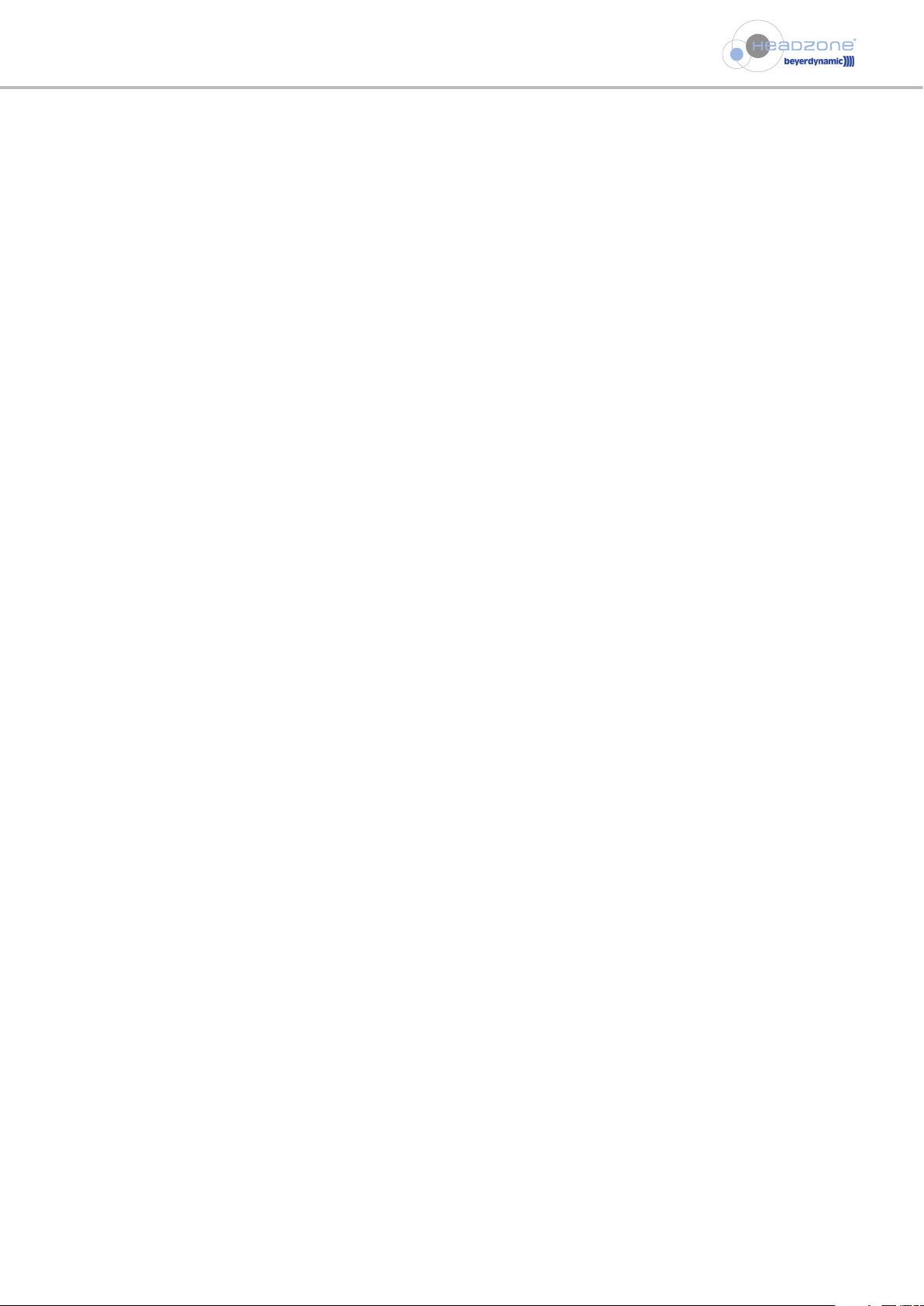
Table of Contents
- 3 -
10. Using the head tracker . . . . . . . . . . . . . . . . . . . . . . . . . . . . . . . . . . . . . . . . . . . . . . . . . . . . . . . . . . . . . . . . . . . . . . . . . . . . . . . . . . . . 34
11. Troubleshooting . . . . . . . . . . . . . . . . . . . . . . . . . . . . . . . . . . . . . . . . . . . . . . . . . . . . . . . . . . . . . . . . . . . . . . . . . . . . . . . . . . . . . . . . . 35
12. Technical specifications. . . . . . . . . . . . . . . . . . . . . . . . . . . . . . . . . . . . . . . . . . . . . . . . . . . . . . . . . . . . . . . . . . . . . . . . . . . . . . . . . . . . 38
13. Measured audio values. . . . . . . . . . . . . . . . . . . . . . . . . . . . . . . . . . . . . . . . . . . . . . . . . . . . . . . . . . . . . . . . . . . . . . . . . . . . . . . . . . . . 39
14. Block diagram . . . . . . . . . . . . . . . . . . . . . . . . . . . . . . . . . . . . . . . . . . . . . . . . . . . . . . . . . . . . . . . . . . . . . . . . . . . . . . . . . . . . . . . . . . . 40
15. Sub-D pin assignment . . . . . . . . . . . . . . . . . . . . . . . . . . . . . . . . . . . . . . . . . . . . . . . . . . . . . . . . . . . . . . . . . . . . . . . . . . . . . . . . . . . . . 42
EC-Declaration of conformity. . . . . . . . . . . . . . . . . . . . . . . . . . . . . . . . . . . . . . . . . . . . . . . . . . . . . . . . . . . . . . . . . . . . . . . . . . . . . . . 43
FC Declaration of conformity . . . . . . . . . . . . . . . . . . . . . . . . . . . . . . . . . . . . . . . . . . . . . . . . . . . . . . . . . . . . . . . . . . . . . . . . . . . . . . . 44
Contact. . . . . . . . . . . . . . . . . . . . . . . . . . . . . . . . . . . . . . . . . . . . . . . . . . . . . . . . . . . . . . . . . . . . . . . . . . . . . . . . . . . . . . . . . . . . . . . . . 45
Page 4
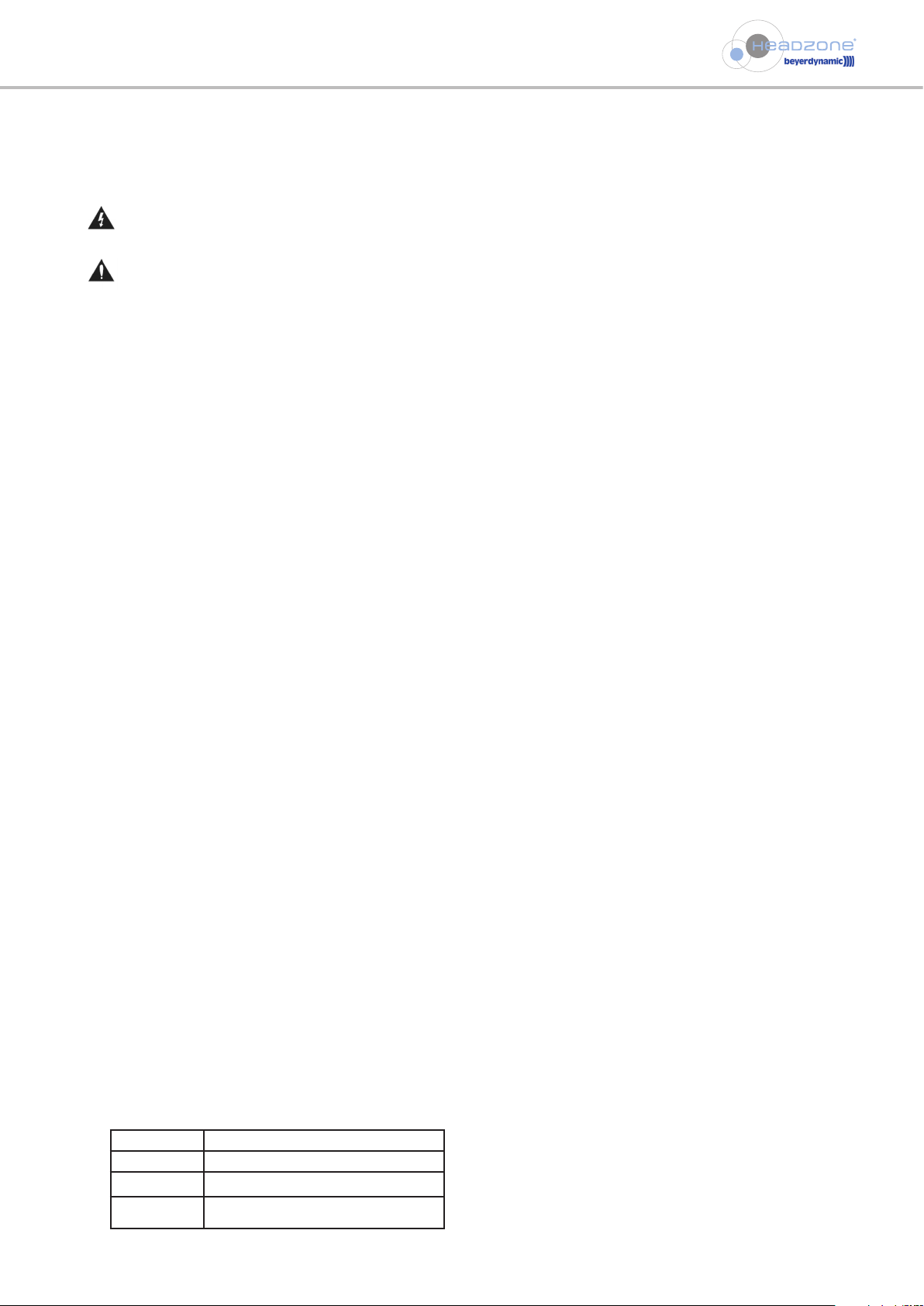
Safety Information
- 4 -
Thank you for selecting Headzone®, the mobile headphone monitoring system with 5.1 reproduction from beyerdynamic. Please
take some time to read through this manual carefully before using this product.
1. Important safety information
Headzone®HBP 2 base station and HR 2 rail
1. Read these instructions.
2. Keep these instructions.
3. Heed all warnings.
4. Follow all instructions.
5. Do not use this apparatus near water.
6. Clean only with dry cloth.
7. Do not block any ventilation openings. Install in accordance with the manufacturer’s instructions.
8. Do not install near any heat sources such as radiators, heat registers, stoves, or other apparatus (including amplifiers) that
produce heat.
9. Do not defeat the safety purpose of the polarized or grounding-type plug. A polarized plug has two blades with one wider than
the other. A grounding type plug has two blades and a third grounding prong. The wide blade or the third prong are provided
for your safety. If the provided plug does not fit into your outlet, consult an electrician for replacement of the obsolete outlet.
10. Protect the power cord from being walked on or pinched particularly at plugs, convenience receptacles, and the point where
they exit from the apparatus.
11. Only use attachments/accessories specified by the manufacturer.
12. Use only with the cart, stand, tripod, bracket, or table specified by the manufacturer, or sold with the apparatus. When a cart is
used, use caution when moving the cart/apparatus combination to avoid injury from tip-over.
13. Unplug this apparatus during lightning storms or when unused for long periods of time.
14. Refer all servicing to qualified service personnel. Servicing is required when the apparatus has been damaged in any way, such as
power supply cord or plug is damaged, liquid has been spilled or objects have fallen into the apparatus, the apparatus has been
exposed to rain or moisture, does not operate normally, or has been dropped.
Exemption from liability
• beyerdynamic GmbH & Co. KG will not be liable if any damage, injury or accident occurs due to negligent, incorrect or inappropriate
operation of the product.
Location
• The equipment must be set up so that the mains switch, mains plug and all connection on the rear of the device are easily accessible.
• If you transport the equipment to another location take care to ensure that it is adequately secured and can never be damaged
by being dropped or by impacts on the equipment.
Fire hazard
• Never place naked flames near the equipment.
• Never expose the equipment to rain or a high level of humidity. For this reason do not install it in the immediate vicinity of
swimming pools, showers, damp basement rooms or other areas with unusually high atmospheric humidity.
• Never place objects containing liquid (e.g. vases or drinking glasses) on the equipment. Liquids in the equipment could cause a
short circuit.
Ventilation
• Do not insert objects into the ventilation grilles or other openings. You could damage the equipment and/or injure yourself.
Connection
• The equipment must be connected to a mains socket that has an earth contact.
• Protect the power cord from being walked on or pinched particularly at plugs, convenience receptacles, and the point where
they exit from the apparatus.
• Lay all connection cables so that they do not present a trip hazard.
• Whenever working on the equipment switch off all inputs and outputs to the power supply.
• Check whether the connection figures comply with the existing mains supply. Serious damage could occur due to connecting the
system to the wrong power supply. An incorrect mains voltage could damage the equipment or cause an electric shock.
• Please note that different operating voltages require the use of different types of power cable and plugs.
Please refer to the following table:
Voltage Power plug according to standard
110 - 125 V UL817 and CSA C 22.2 no 42.
220 - 230 V CEE 7 page VII, SR section 107-2-D1/IEC 83 page C4.
240 V BS 1363 (1984): “Specification for 13A fused plugs and
switched and un-switched socket outlets.”
The lightning flash within an equilateral triangle is intended to alert the user to the presence of uninsulated dangerous
voltage within the device that may be sufficient enough to constitute a risk of electric shock to users.
The exclamation mark within an equilateral triangle is intended to alert the user to the presence of important operating and
maintenance instructions in the literature accompanying the product.
Page 5
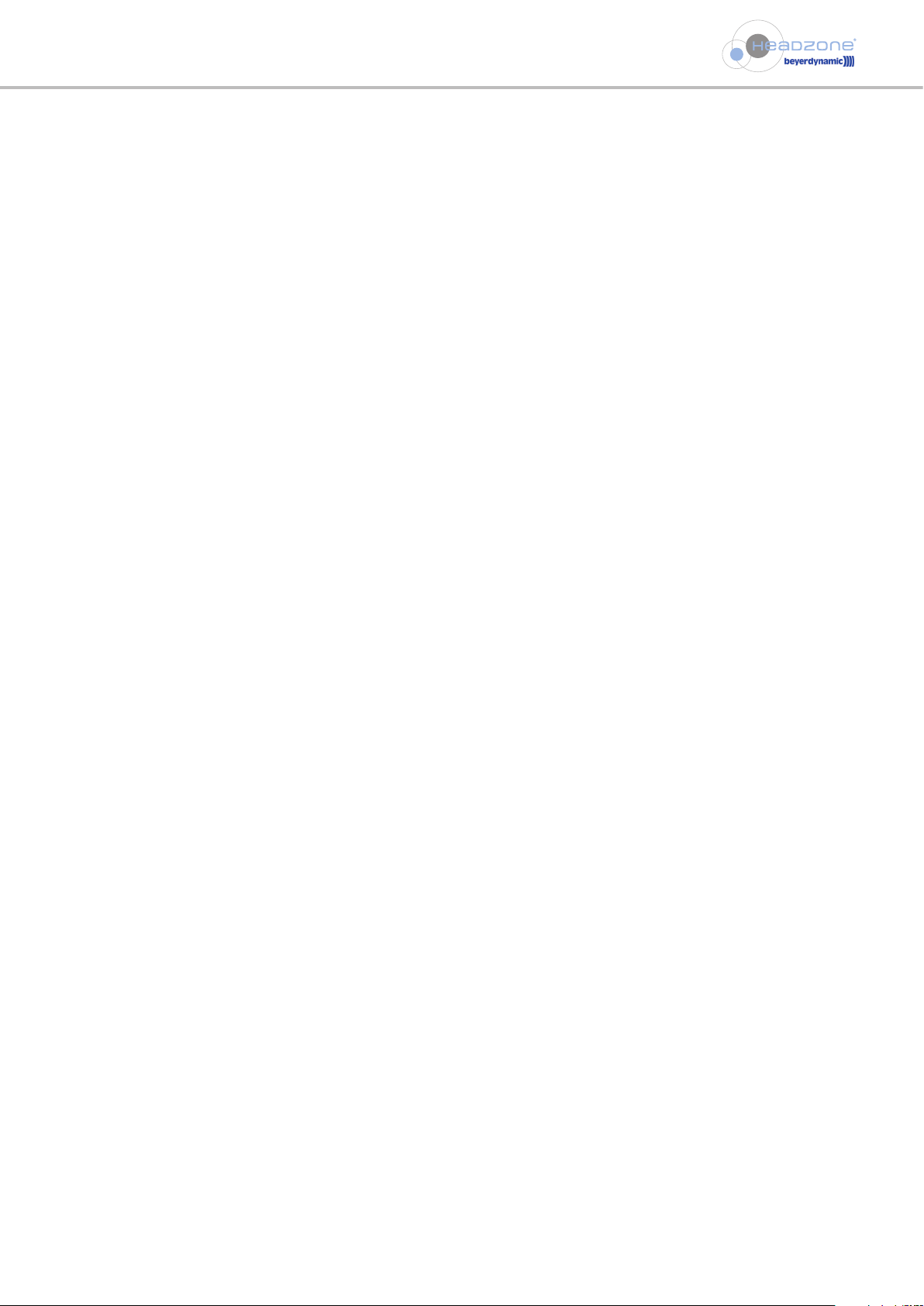
Safety Information
- 5 -
• If the equipment causes a blown fuse or a short circuit, disconnect it from the mains and have it checked and
repaired.
• Do not hold the mains cable with wet hands. There must be no water or dust on the contact pins. In both cases you could receive
an electric shock.
• The mains cable must be firmly connected. If it is loose there is a fire hazard.
• Always pull out the mains cable from the mains and/or from the equipment by the plug – never by the cable. The cable could be
damaged and cause an electric shock or fire.
• Do not use the equipment if the mains plug is damaged.
• If you connect defective or unsuitable accessories, the equipment could be damaged. Only use connection cables available from
or recommended by beyerdynamic. If you use cables you have made up yourself, all claim to warranty is null and void.
Maintenance
• Only clean the equipment with a slightly damp or dry cloth. Never use solvents as these damage the surface.
Trouble shooting and servicing
• Do not open the equipment without authorisation. You could receive an electric shock. There are no user-serviceable parts inside.
• Leave all service work to authorised expert personnel.
DT 770 PRO HT / DT 880 PRO HT headphone
• When connecting the headphone please ensure that the volume is turned down to minimum. Adjust the volume after putting
on the headphone. Do not set the volume too high, as you could permanently damage your hearing.
• With wired headphones you should avoid sharp movements, which could cause the headphone to fall off your head. You could
be seriously injured especially if you are wearing pierced earrings, spectacles etc. The cable could wind around your neck and
cause strangulation.
Page 6
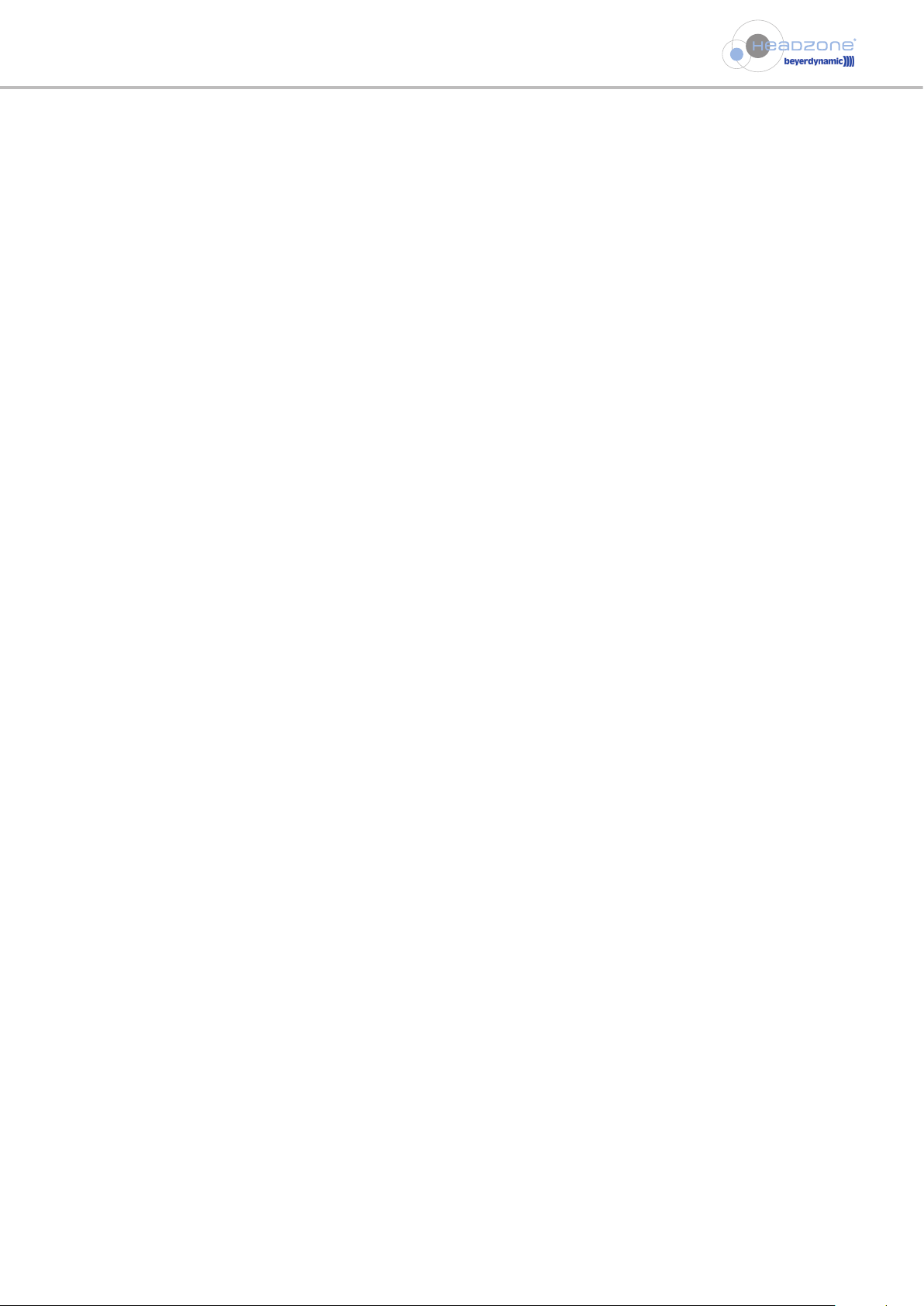
Application / Supplied Components
- 6 -
3. Accessories
3.1 Supplied components
• Quick Installation Guide
• CD-ROM
• HBP 2 Headzone®Base PRO XT
Base station (9,5"), incl. external power supply, desk top frame and power cable. . . Order # 597.503
• HR 2 Headzone®Rail
Headzone®Headtracker receiver bracket with two ultrasound receivers,
incl. connecting cable . . . . . . . . . . . . . . . . . . . . . . . . . . . . . . . . . . . . . . . . . . . . . . . . . . . . Order # 499.358
• HC 1 Headzone® Clip
Flexible clip to mount the Headzone® rail HR 2 receiver bracket on computer screens
or to use as stand or wall mounted adapter . . . . . . . . . . . . . . . . . . . . . . . . . . . . . . . . . Order # 490.962
• Firewire cable 6/6 6-pin plug to 6-pin plug, 1.8 m . . . . . . . . . . . . . . . . . . . . . . . . . . . . . . . . . . . . . . . . . . . . Order # 491.772
• Firewire cable 4/6 4-pin plug to 6-pin plug, 1.8 m . . . . . . . . . . . . . . . . . . . . . . . . . . . . . . . . . . . . . . . . . . . . Order # 491.764
3.2 Optional accessories
• DT 770 PRO HT Studio Headphone
250 Ω, closed, integrated ultrasound exciters for Headzone® head tracker,
single-sided coiled cable with stereo mini jack, 1/4" adapter (6.35 mm) . . . . . . . . . . . Order # 492.752
• DT 880 PRO HT Studio Headphone
250 Ω, semi-open, integrated ultrasound exciters for Headzone®head tracker,
single-sided coiled cable with stereo mini jack, 1/4" adapter (6.35 mm) . . . . . . . . . . . Order # 499.463
• Multicore cable 25-pin Sub-D plug to 8 x XLR female, 5 m . . . . . . . . . . . . . . . . . . . . . . . . . . . . . . . . . . . Order # 499.366
• Multicore cable 25-pin Sub-D plug to 8 x XLR female, 0.5 m . . . . . . . . . . . . . . . . . . . . . . . . . . . . . . . . . . Order # 499.730
2. Application
Headzone®PRO XT is a mobile headphones system for professional monitioring with a virtual 5.1 reproduction. Headzone®has been
developed for use in mobile recording applications, broadcast vehicles or for surround studio monitoring. Headzone®is also ideal for
game software sound design.
Page 7
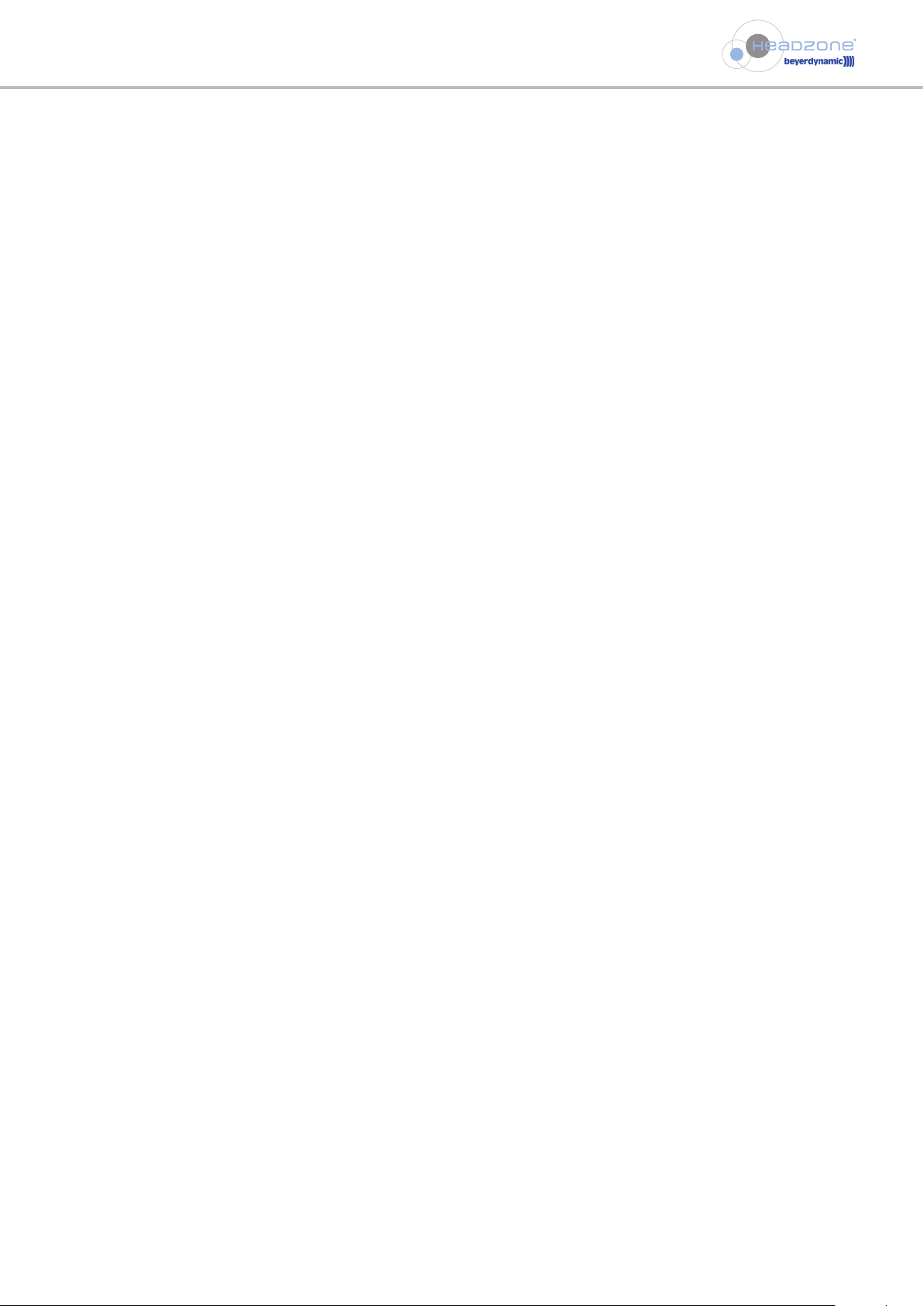
Headzone®Technology
- 7 -
4. The Headzone®technology
4.1 The idea
Headzone®emerged from the idea of remodelling the effective parameters of an ideal auditory space with a certain loudspeaker
set-up (up to 5.1) as convincingly and exactly as possible and to make this available in a compact and lightweight transportable
device like an external sound card.
With the help of the lastest DSP-enabled signal processing, Headzone®processes the audio channels in such a way that they are
heard in the headphones exactly as they would in an actual room: outside the head, in fixed positions and with a realistic sound
impression.
In contrast to other surround simulations using headphones, which produce an impressive but very diffuse “spatial effect” due to
stereoscopic image widening and reverberation effects, Headzone®performs just like a real 5.1 loudspeaker system in a high-quality
control room. Each surround channel is reproduced as a separate, virtual loudspeaker and can be positioned exactly as required by
the user. Headzone®places key emphasis on the maximum accuracy of reproduction.
4.3 Virtual loudspeakers
For example, if a mono audio signal is reproduced via a loudspeaker at a distance of 3 m and an angle of 30° to the left of the
listener, this signal reaches the listener with the characteristics specific to each of the two ears (frequency response, run time, space
component etc.). The brain evaluates this information and thereby determines the position of the loudspeaker. Headzone®imprints
this information on the audio signal using digital signal processing and can thereby generate the same spatial impression with the
headphones. This makes it possible to position an audio signal virtually anywhere in the space around the listener and thus generate
a “virtual loudspeaker”.
4.2 Surround on stereo headphones… how to trick your brain
The Binaural Environment Modelling®technology, which is the heart of Headzone®, basically works on the principle that your
perception is what you hear… and if you hear nothing else than the signals played through two speakers close to your head, i.e.
headphones… why shouldn’t it be possible to generate any perception you like?
In fact, humans always hear in stereo – using the left ear and the right ear. The fact that with two ears we can also hear spatially is
due to the ability of our brain to evaluate the available signals in relationship to each other. This not only creates the left/right
information but also a genuine 3D effect. The actual processes are too complex to describe in a few sentences, but we would like to
mention a few, but critical factors:
1. Head Related Transfer Function (HRTF): describes various parameters of the sound signals at both ears, via:
a. Run time differences: sound arriving at the listener from the right will be heard first at the right-hand ear and will arrive at the
left-hand ear a short while later.
b. Differences in level: sound arriving first at the right-hand ear will travel around the human head and then be heard at the
left-hand ear with an attenuated level and a different frequency spectrum.
2. Relationship between direct sound and diffuse sound: a sound source close by will have a higher proportion of direct sound than
a distant sound source.
3. Typical patterns of early reflections in a room: a sound source that is very close typically generates different reflection patterns
(speed and angle of the reflection incidence) compared to one that is far away. Interestingly, for a human listener, some of these
reflections are used to define the apparent sound source distance, while others will have a more prominent effect on the perceived
room size of the surrounding room.
4. And finally head tracking: in a natural environment humans unconsciously use the ability to turn their head in order to find out
exactly where a sound source is located. These are just minute head movements, which nevertheless are extremely important for
natural hearing. It is due to these head movements that we are able to distinguish clearly between front and back (particularly in
spatial hearing). With Headzone®, this natural hearing has also been realised in the headphones, since Headzone®constantly
tracks the head movements of the listener and incorporates them in the audio reproduction.
If we can succeed in replicating all these factors through digital signal processing (which we do), we can model any required room
information that the human brain perceives as realistic. In other words: we can trick the brain!
Page 8
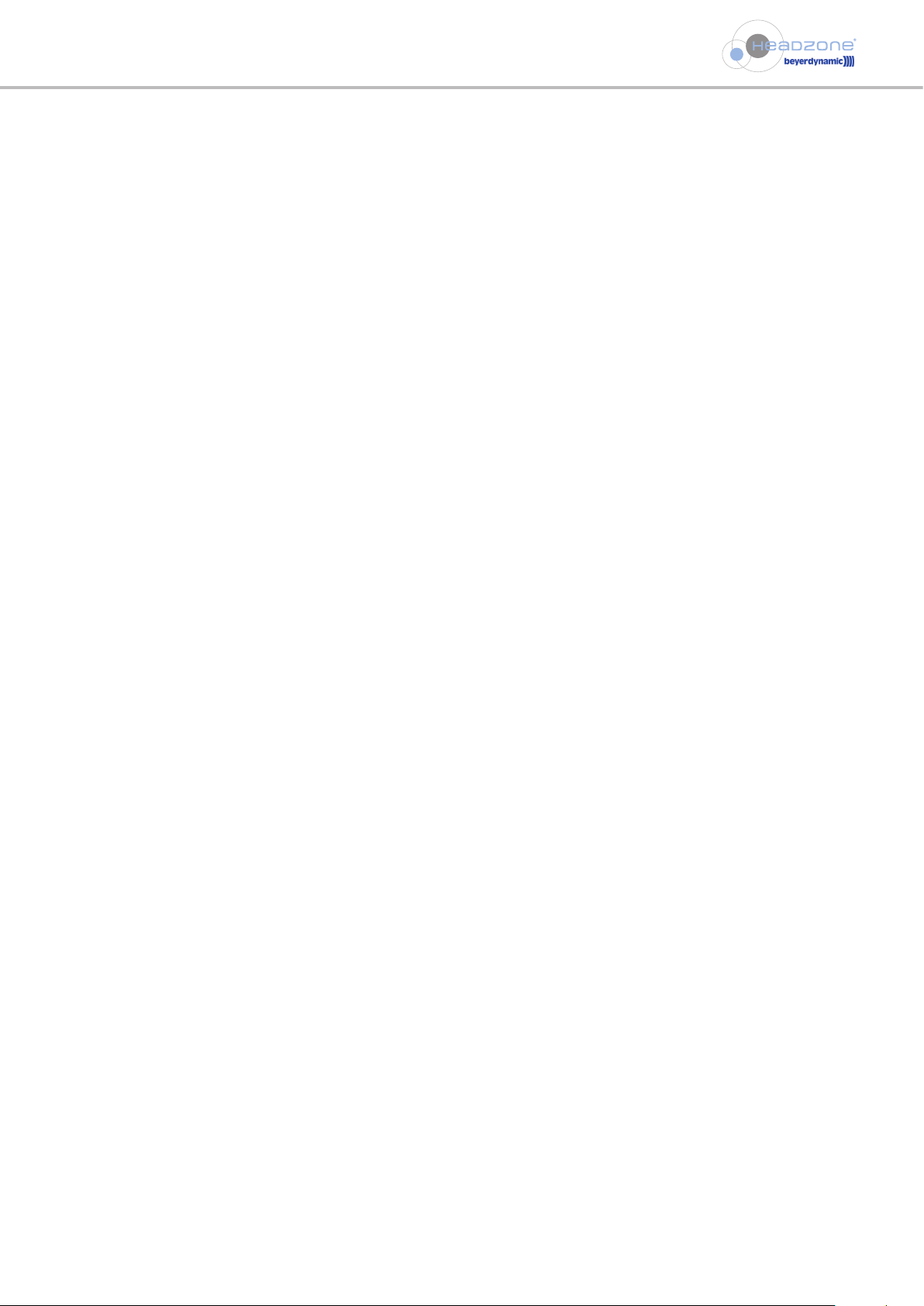
Headzone®Technology
- 8 -
4.4 The virtual control room
After being able to create “virtual loudspeakers”, the next question will be how to place these loudspeakers in a room, as the actual
sound image is composed by the loudspeaker itself and the acoustic characteristics that are added by the room it is standing in. With
other words, your “virtual control room”.
For quite a long time the recording industry has been defining the characteristics of a listening control room. These are defined in
today’s standards such as: OIRT E86/3, IEC 268-13, N 12-A, EBU 3276-2, ITU-R BS.1116, SMPTE 202M, ISO 2969,THX 1138, etc.
The main thing that we learn from of the different standards is that THE perfect control room does not exist, as everyone defines it a
little bit differently. But we also learn what the qualities of a good reference listening room are, namely:
:
• Reverberation time 250 – 400 ms
• Defined room geometry
• Low background noise level
• No strong reflections that alter the sound color
• Highly diffuse reverberation tail
When modelling a virtual control room for the Headzone®system, we could have measured out some “legendary” control rooms
and put them into Headzone®, but what would the benefit be for you if you were able to work in the virtual “Abbey Road Studios”
? You have probably never worked there and perhaps never will in your lifetime… and even if you did… perhaps you would not like
the sound of the control room at all.
For the “Headzone®Virtual Control Room” we decided to take a different approach: If THE perfect control room doesn’t exist, but
we know the qualities of a good reference listening room... why not allow you to adjust the listening room and create your OWN
perfect control room? In our opinion a good sounding control room is quite a personal thing and therefore flexible within certain
limits. It is perfect when you feel at home and comfortable with the room response and the distance perception. In other words,
when the room sounds plausible to you.
Most importantly, you should always be able to use the same listening conditions, even outside your studio, while recording, or
during listening sessions while travelling. This gives you all the benefits of a true reference listening room, where a sound engineer
can easily judge the quality of a recording. The more you work in that specific room, the easier you will be able to tell how this
would sound in any other environment. In addition, with Headzone®, you are only a few mouse clicks away from listening to your
production in different environments to double check that what you have mixed for “living-room” conditions will also sound right in
a small car!
The Headzone®virtual control room is therefore based on the qualities of a good reference listening room as described above, but
Headzone®also allows the user to custom-design the sound characteristics of a loudspeaker system in a control room with just a few
mouse clicks. Adjustable parameters include all those effects that additionally affect the sound image in a real room and that are
omitted in conventional stereo headphones: the size of the room, the distance of the loudspeaker to the listener and the
characteristics of the control room.
We deliberately incorporated all parameters into just 3 sliders (Room Size, Distance and Ambience), which are easy to understand
and operate within a range of 0 to 100. In fact, when adjusting your personal control room, we want to encourage you to do what
you can do best: use your ears!
Just start playing around with the room parameters in your virtual control room. As soon as you feel that your setting sounds
realistic and convenient, you’ve made it! You’ve created your own reference control room, which you can now take with you
anywhere in the world.
Page 9
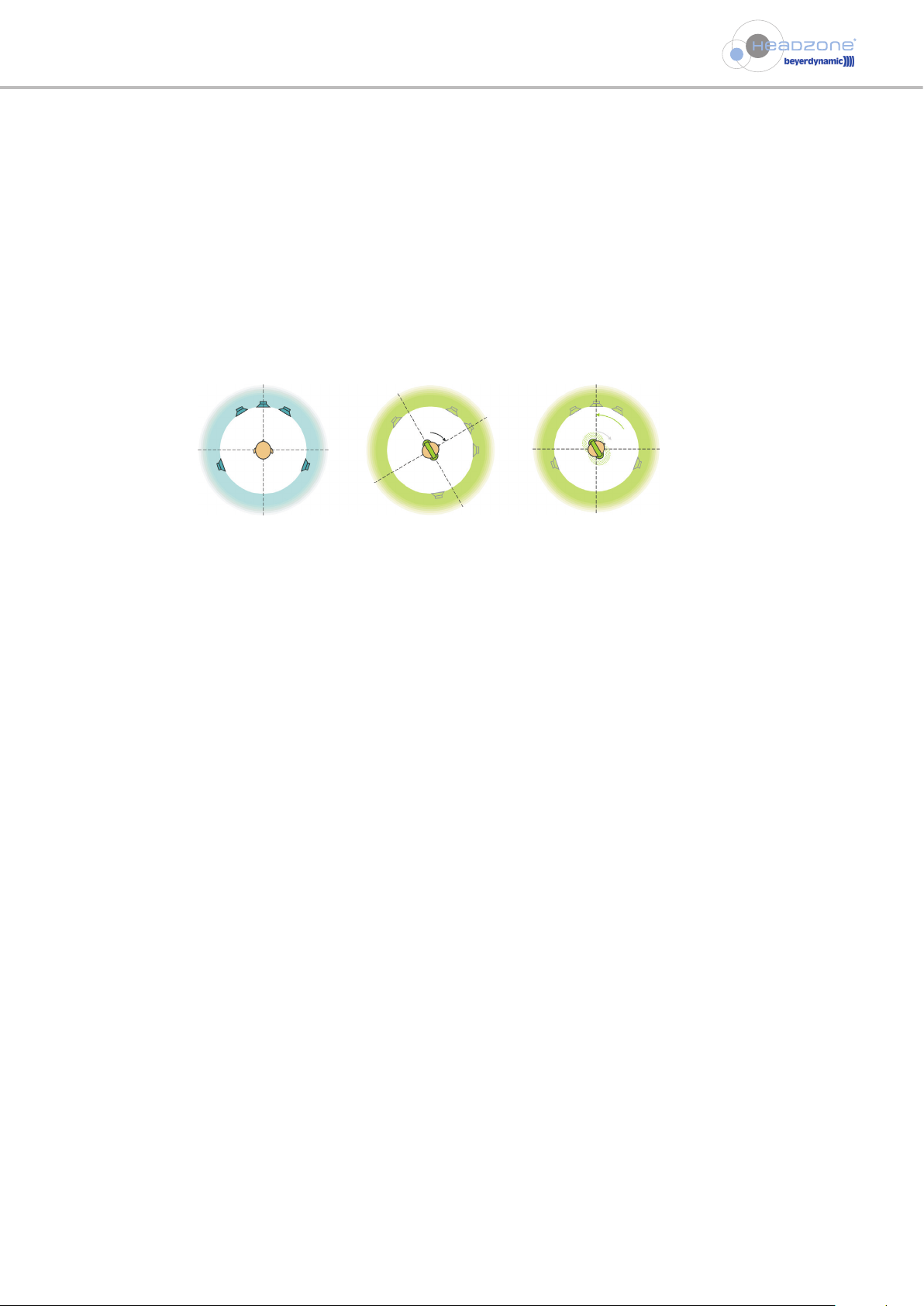
Headzone®Technology
- 9 -
4.5 Why head tracking?
1. Loudspeakers do not move!
Loudspeakers are installed at fixed positions within a room and provide a sound impression that is spatially stable. The loudspeaker
does not change its position with the listeners’ every movement, but will sometimes be in front of them, next to them or behind
them, depending on their movements/position. In contrast, headphones are attached to the user’s head, which means that a signal
coming from the right-hand earpiece of the headphones will always remain to the right of the user because the headphones also
turn when the listener turns his head. Since we are not used to „moving loudspeakers“, our brain is constantly reminded of the fact
that we are just wearing headphones.
Headzone®solves this problem with the development of new, patented technology. With the help of an ultrasonic head tracker, the
system continuously tracks the head position of the listener and adjusts audio reproduction accordingly. For example, if the user
places a virtual loudspeaker in the front right-hand corner of the room, it will always remain in that position. The user can turn
towards or away from the loudspeaker… no matter how he moves, the loudspeaker does not move and remains at the same virtual
location. This allows for a striking degree of reality in surround reproduction, which could not be achieved until now, as at a certain
point the brain forgets that the person is wearing headphones. You feel as though your virtual listening control room is real, but
even better, as you can easily take it with you.
2. Perfect out-of head localisation
As already mentioned above (see chapter 4.2 “Surround on stereo headphones… how to trick your brain”), we unconsciously turn
our heads in order to localise a sound source. During this movement, headphones without head tracker will, of course, also turn the
sound image by the same degree, whilst headphones with head tracker ensure that the brain will once again receive the additionally
required space information – just as in real life.
Loudspeakers installed at fixed
positions
Surround simulation without
headtracking - loudspeakers
follow the head movements
Surround simulation with headtracking - Headzone®head
tracker tracks the head position
and adjusts the audio
reproduction accordingly. The
loudspeakers remain at fixed
positions in the virtual room.
Page 10
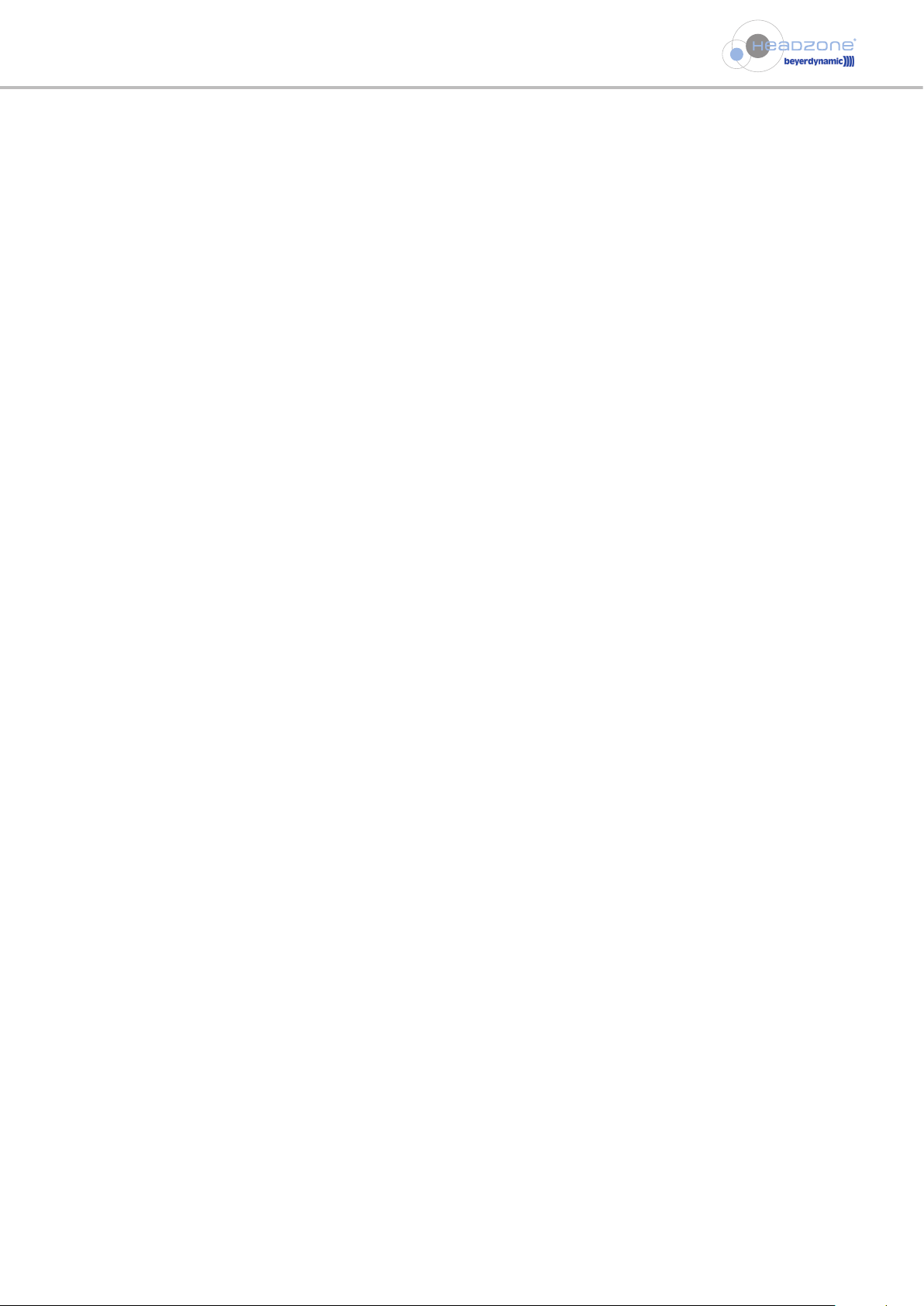
EarPatron Hearing Protection
- 10 -
5. EarPatron Hearing Protection
5.1 Basic Principles of Hearing Protection
Background
The human hearing is one of the most important and sensitive sense organs. Therefore, hearing protection is essential for people
who are exposed to high sound pressure levels for a longer period of time. It is even of existential importance for people who need
a good hearing for their profession such as musicians, sound engineers, interpreters or radio moderators.
Problem
Like a sunburn which is noticed when the skin has become red already, it is found out that the noise level was too high when the
ears are already “ringing”. In both cases it is too late to think about protective measures.
State of the Art
The current offer of electronic hearing protection includes more or less the use of audio limiters only. For an extensive hearing
protection the limiting of the electric output signal with a limiter is not sufficient. Instead of this the actual sound pressure the user
is exposed to has to be registered, evaluated and regulated during the whole time of listening. The target is that the listener cannot
reach a critical noise dose over a long period of time of listening.
5.2 Function of EarPatron
The EarPatron technology implemented in the Headzone®PRO XT system contains the following functions:
“Headphone-Adapt” Technology
Depending on the technical specifications, each headphone produces a different sound pressure with the same output level of the
headphone amplifier. For this reason the “Headphone Adapt” technology has been developed. The measured electrical values are
put into relation to the used headphone. After entering the technical specifications of the headphone, EarPatron is able to use the
actual sound pressures as basis of all calculations, because electrical values are in direct relation to the acoustical impact.
“Noise Fuel Gauge”
As the “Headphone Adapt” algorithm is used to find out the actual sound pressure at any time, EarPatron is able to sum up the
level of noise already arisen over an arbitrary period of time. This is converted into a percentage value of the rating sound level
(maximum noise level) of 85 dB(A) for 8 hours.
This threshold value means that a permanent sound pressure level of 85 dB(A) is permitted for a maximum of 8 hours. A rise of the
noise level by 3 dB results in a splitting of the permitted time (e.g. 88 dB(A) for 4 hours, 91 dB(A) for 2 hours etc.). This rating sound
level must not be mixed up with the maximum sound pressure level that can be achieved (here 105 dB(A) at 1 kHz), as the effective
sound pressure is regarded in proportion to the working time. A sound pressure of e.g. 119 dB(A) for 10 seconds results in the same
noise level as an 8-hour sound pressure of 85 dB(A).
The Control Panel and the base station display how much percentage of this value has been achieved already. 10% means: „A lot of
noise still may be given“, 100%, however, means: “You have already received the whole daily ration of noise”.
The “noise fuel gauge” allows the user to check if his listening habits are “healthy”. A displayed value of more than 100% means:
“The hearing volume has been too high for the duration of the work”. Furthermore, it is helpful to develop a feeling for the consequences of high listening levels, because an increase of the volume automatically increases the display of the “noise fuel gauge”.
With Headzone®PRO XT the EarPatron technology does not actively intervene into the signal processing, it only acts as an indicating
instrument.
The EarPatron algorithm works without automatic reset. This means that breaks of the user, when the hearing volume is set to “0”,
are not evaluated as recreation phases for the hearing. EarPatron can be reset with “Reset” only. The reason why is that the noise
level the user is exposed to during a break is unknown. It is unknown, if the hearing of the user really could recover or if it was
exposed to a higher noise. This means the “noise fuel gauge” will not reduce, even when the hearing volume has been “0” for a
longer period of time. EarPatron cannot take into account the whole daily routine of the user, but with EarPatron the stress of the
hearing can be kept harmless.
Summary
The EarPatron technology includes the following functions:
• “Headphone Adapt” technology:
– Conversion of electrically measurable values in equivalent acoustic identification values
– Calculation of actual sound pressures and noise levels
– Calibration of the system according to the used headphone
• “Noise fuel gauge”:
– Display of the given noise level percentage of the maximum daily ration
– Tool for information and self-control of the user
Page 11
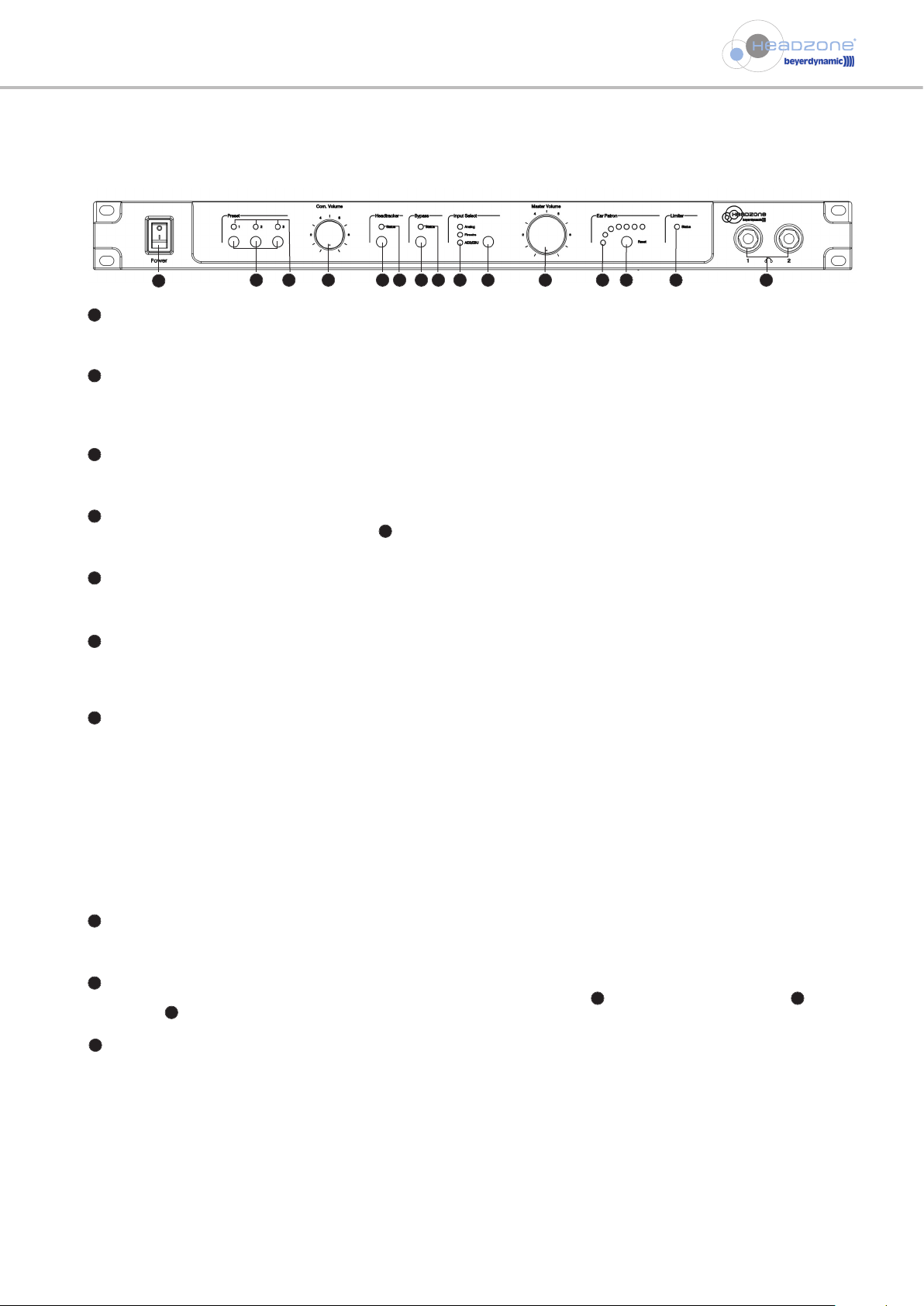
Headzone®Hardware
- 11 -
6. Headzone®hardware
6.1 Base station
Front
ON/OFF switch
Switches power on or off when the device is connected to the mains. Connect the device to the mains before turning it on. Turn
the device off before disconnecting it from the mains.
Preset buttons
By using these buttons you can recall three different system configurations. The selected preset is confirmed by a short flashing
of all three Preset LEDs. When the loading process is finished, the appropriate Preset LED will illuminate only. (Refer also to
chapter 9.8.3 “How to save presets”.)
Preset LEDs
The LED of the current preset will illuminate green. When the device is in the upload mode, all three Preset LEDs are slowly flashing (please refer to chapter 9.9.3 “Updating the DSP”).
Com volume control
Control to set the volume of the Com channel . When working with the Com channel of the Headzone®system, always set the
volume control to minimum and then slightly increase the volume to a decent value.
Headtracker button
The head tracker is activated or deactivated with this button.
Note: When two headphones are connected to the system, this button does not work.
Headtracker Status LED
Off = Head tracker is not activated
Green = Head tracker is activated
Red = Head tracker is out of range
Bypass button
Although Headzone®is designed to simulate a virtual 5.1 control room, there might be situations where you want Headzone®to
operate like a “normal” headphone amplifier when checking a stereo mix or a CD. By pressing the “Bypass” button Headzone
®
will deactivate all processing (including head tracking) and put out a stereo downmix of all surround signals. Headzone®then
works as a reference stereo headphone amplifier. In this mode, the “Bypass Status” LED on the front of the Headzone®base will
turn red.
Note:
Although the surround processing is completely disabled in the “Bypass” mode, the playback volume will still be influenced by
the ”Distance” and “Ambience” parameters as described in chapter 9.3.2 “Room settings”. This is because switching between
processing and bypass could otherwise lead to a dramatic increase of volume and therefore damage your hearing. Locking the
playback volume to the ”Distance” and “Ambience” parameters will always provide a convenient volume balance between
bypass and processing mode.
Bypass Status LED
Off = Headzone®processing activated
Red = Bypass mode
Input Select button
By pressing the “Input Select” button you can switch between the analogue Sub-D , the digital Firewire IEEE 1394 and
AES/EBU audio inputs.
Input Select LEDs
Analog LED green - Analogue inputs are activated
Analog LED red - Analogue inputs are close to clipping
FW LED green - Firewire inputs are activated
FW LED red - Firewire inputs are close to clipping
AES/EBU LED green - AES/EBU inputs are activated
AES/EBU LED red - AES/EBU inputs are close to clipping
Note:
The appropriate “Input Select” LED will light up red when less than 6dB of headroom is left for at least one audio input (except
Com channel). Separate “Peak” LEDs for every audio channel are displayed in the Headzone®software control panel.
1
2
3
4
5
6
7
8
9
17
10
18
19
20
1
2 3 4 5 6 7 8 9
10 11 12 13 14 15
Page 12

Headzone®Hardware
- 12 -
Master volume control
Master control for the headphone volume. When working with the Headzone®system, always set the master volume control to
minimum and then slightly increase the volume to a decent value.
EarPatron noise level LEDs
Seven LEDs display the achieved EarPatron noise level in per cent.
EarPatron noise level reset button
With this button you can reset the EarPatron noise level to 0% (refer also to chapter 5. “EarPatron Hearing Protection“).
Limiter LED
Limiter LED green – Limiter activated
Limiter LED red – Limiter actively limits the output signal
Headphone sockets
Headzone®PRO XT provides two 1/4" (6.35 mm) jack sockets to connect up to two headphones. As the head tracker does not
operate properly when two headphones are simultaneously used, Headzone®automatically turns off the head tracker when two
headphones are connected.
Note:
When connecting two headphones, the impedance changes from the device perspective. For calculating the EarPatron noise
level, Headzone®assumes that two identical headphones are connected. If two different headphones are connected to the
device, the displayed noise level is useless, as it does not represent the whole impedance of the system.
11
12
13
14
15
Rear view
Head tracker connector
Connector for “Headzone
®
Rail” (head tracker receiver), balanced.
Com input
Balanced XLR mono input for line level signals (6 dBu nominal, 15 dBu clip). This additional signal can be routed to the virtual L,
R, LS and RS loudspeakers. The volume of the Com channel can be set with the Com Volume control on the front of the device.
Analogue inputs
6 balanced analogue inputs for Line level (6 dBu nominal, 15 dBU clip) via 25-pin Sub D socket (refer to chapter 15. “Sub-D pin
assignment”).
AES/EBU In
The AES/EBU connector provides 6 digital inputs according to the AES3 or EBU Tech-3250E standard, which are three XLR sockets
each for two channels supporting sample rates up to 192 kHz.
Digital audio input (IEEE 1394)
The digital IEEE 1394 (Firewire) connector provides 6 digital audio inputs with a sample rate of up to 96 kHz. Furthermore, the
Firewire connector is used for exchanging configuration data between the Headzone®hardware and Headzone®software
control panel.
Headzone®utilizes a standard 6-pin Firewire connector and supports the IEEE 1394-A standard. Use an appropriate adapter cable
to connect a 4-pin Firewire port (common on notebooks) or an 8-pin Firewire port (IEEE 1394-B Standard).
Note:
- The labelling of the Firewire connection can differ, e.g. it can also be “iLink” or “1394” etc.
- Headzone®unterstützt nicht die Stromversorgung über den Firewire 1394-Bus.
Power connector for 100 - 240 V, 50 Hz or 60 Hz.
19
20
21
16
17
18
4
16 17 18 19 20 21
Page 13

Headzone®Hardware
- 13 -
6.2 DT 770 PRO HT / DT 880 PRO HT Headphones
• In addition to conventional headphones, the DT 770 PRO HT or DT 880 PRO HT is equipped with a head tracker exciter rail
containing the ultrasonic transmitters.
• The head tracker exciter rail has a small integrated button on the rear that resets the head tracker when defining a new “front”
position. To reset, press the reset button for about two seconds. During this time, do not move your head. Also make sure not to
obscure the ultrasonic transmitters with your arm or hand.
• The reset button on the exciter rail is interactive with the “Reset” button in the Headzone®control panel. The control panel also
provides additional information regarding the current position of the head tracker and the “front” position (refer to chapter
9.6.6 “Viewing and customising the head tracker” for details).
• The DT 770 PRO HT or DT 880 PRO HT provides a gold-plated mini stereo jack plug (3.5 mm) with a 1/4" adapter (6.35 mm) and can
also be used as normal stereo headphones.
6.3 Headzone®rail and clip
• The “Headzone®Rail” represents the counterpart to the exciter rail
of the DT 770 PRO HT or DT 880 PRO HT, i.e. it contains the ultrasonic
receivers for the head tracker.
• The Headzone®rail comes with a 3/8" thread to be mounted on any
standard microphone stand.
• The aluminium hinge can be removed from the plastic rail for easier
transportation. Just slide the rail from the aluminium part.
• The “Headzone®Clip” allows versatile positioning of the Headzone
®
rail, e.g. placing on flat surfaces, TFT screens or wall-mounting. Use a
coin or similar object to attach the Headzone®clip to the Headzone
®
rail with the provided screw.
• It is also possible to feed the connecting cable of the Headzone®rail
through the opening in the Headzone®clip (separate the Headzone
®
clip into its two plastic parts by removing the knurled screw, feed
through the cable and reassemble the parts in reverse order). This is
especially suitable for mounting the Headzone®rail on a wall.
Reset Button
for mounting onto
TFT screens
for placing on flat
surfaces or tube screens
Front View Back View
for wall mounting
Page 14
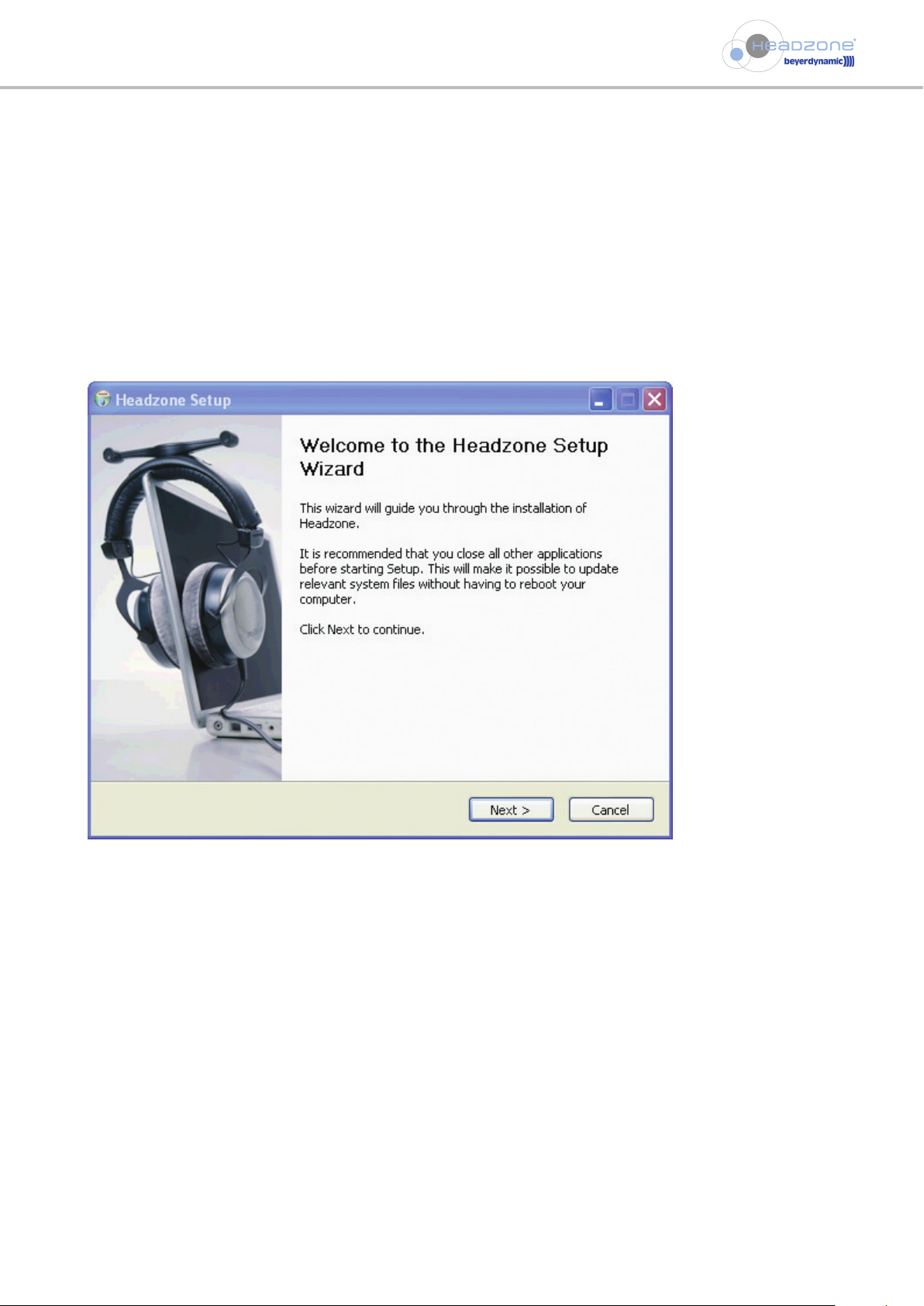
Headzone®Software - Windows
®
- 14 -
7. How to install the Headzone®software - Windows
®
Important:
Before installing the Headzone®audio drivers, please check if your workstation meets the minimum system requirements for
Headzone®(refer to chapter 12. “Technical specifications”).
Headzone®is delivered with a CD-ROM containing an installation package for the Headzone®software control panel, as well as
appropriate ASIO and WDM drivers for Windows®XP, Windows®2000 and Windows®Vista (32-bit).
• Start Windows®, log on as Administrator.
• Insert the Headzone®CD-ROM in your drive, and select the “Headzone Pro XT Setup_XP_Vista.exe” file (when using Windows®XP
or Vista32) or the “Headzone Pro XT Setup_2k.exe” file (when using Windows®2000).
• Double-click on this to start the Headzone®set-up wizard.
1. Read carefully the instructions on the welcome screen. Continue by clicking “Next”. To cancel the installation, click “Cancel”.
Page 15

Headzone®Software - Windows
®
- 15 -
2. Please read the beyerdynamic software license agreement carefully. To accept and continue select “I accept the terms of the
license agreement” and select “Next”.
3. Select a destination on your hard drive where you wish the Headzone®software to be installed. Continue by clicking “Next”.
Page 16

Headzone®Software - Windows
®
- 16 -
4. Select by which name the Headzone®software is to be listed in your Windows®“Start Menu”. Continue by selecting “Next”.
5. After the Headzone®software control panel has been copied to your PC, the set-up wizard will install the appropriate ASIO and
WDM drivers for your Headzone®device. Please click “Yes” to continue. Clicking “No” will cancel the installation and your PC
will not recognize the Headzone®hardware.
Page 17

Headzone®Software - Windows
®
- 17 -
6. Depending on the Windows®version you are using, you have to confirm some steps by selecting “Next”. Depending on the
version and configuration, your operating system may also require permissions between the individual steps. Please answer them
positively.
When the following dialogue window is displayed, connect your Headzone®hardware to your PC via Firewire. Make sure that
your Headzone®device is turned on. Wait until Windows®automatically opens a “Found New Hardware” dialogue box and leave
it open. Click the “Ok” button in the Headzone®Set-up panel to continue installing the Headzone®audio drivers. Click “Next” in
the Windows® -“Found New Hardware” dialogue box to finish installing the audio drivers on your PC.
If a warning dialogue box about the driver not passing Windows®Logo Testing occurs, ignore this and click “Continue” anyway.
7. After finishing the installation of all drivers and software components we strongly recommend re-booting your system before
working with Headzone
®
; otherwise proper function of the audio drivers can not be guaranteed.
Windows XP and Vista32
Windows 2000
Page 18

Headzone®Software - MAC
- 18 -
8. How to install the Headzone®software - MAC
1. Audio drivers
• Just connect Headzone®to your MAC and start working!
• There is no need to install any audio drivers as Headzone®is fully Apple Core Audio compliant. MAC OSX will recognise your
hardware as “Headzone®Firewire”.
• As Headzone®is registered as an audio sub unit, the 6 available audio out streams will be labelled Out 01 – Out 06. Headzone®will
treat the audio streams according to the ITU-775 standard, which is:
Out 01 – Left
Out 02 – Right
Out 03 – Center
Out 04 – LFE
Out 05 – Left Surround
Out 06 – Right Surround
• Please take care to configure your application (e.g. Mac Audio & Midi Set-up, LogicPro, Cubase, etc.) accordingly.
2. Headzone®software control panel
• The delivery of Headzone®includes a CD-ROM containing the Headzone®software control panel.
• Insert the CD-ROM, go to the corresponding folder and drag & drop the control panel into your applications folder.
• Done
Page 19

Headzone®Software Control Panel
- 19 -
9. How to use the Headzone®software control panel
9.1 General
The software control panel is your remote control for the Headzone®hardware. This means the control panel does not do any audio
processing and does not occupy significant CPU capacity of your workstation.
By using the software control panel you can control all settings of the Headzone®device such as Room Set-up, Audio Volumes, etc.
Any changes will be stored within the hardware and will be still available when you use your Headzone®device again later - even if
there is no PC connected, as Headzone®also works as a stand-alone unit. Furthermore, the control panel will display important
information such as audio levels, Head Tracker Status, etc. when working with Headzone®.
The Headzone®software control panel is available for Windows®2000, Windows®XP and Mac OSX (Power PC and Intel Mac).
Note:
Your Headzone®hardware will automatically store all changes done in the software control panel. To make sure that no settings will
be lost, you should wait approximately 5 seconds after the last change before turning off your Headzone®hardware.
9.2 How to connect to your hardware
Before opening the Headzone®software control panel, make sure that your hardware is connected and turned on. Once the panel is
open it will download and display the current Headzone®configuration and display “Headzone®Device X - Connected” in the status
bar at the bottom. Now the control panel is connected and ready to work.
When opening the control panel without any hardware connected or disconnecting the hardware while the Software Control Panel
is opened, the status bar will display “No Headzone®Device Connected” and you will find all of your virtual speakers set to 0°, for
example.
Note:
Sometimes MACs take several seconds until hardware is fully operational after being connected to the Firewire port.
Page 20

Headzone® Software Control Panel
- 20 -
9.3 Room set-up
9.3.1 Virtual speaker set-up
Within Headzone®you can easily configure the virtual speaker set-up to meet your personal needs. Click on any of the speaker
symbols in the virtual control room and move them to a new position while holding down the mouse button. Alternatively you
can type the desired angle into the “Virtual speaker positions” field and set it by pressing the “Enter” button on your keyboard.
The LFE speaker is not incorporated into the surround processing (and therefore not adjustable) as it only contains very lowfrequency material (below 120Hz). This is due to the fact that a human being is not able to have a clear spatial impression or
localisation at a very low frequency. However, the level of LFE speaker depends on your room settings (Roomsize, Distance,
Ambience) to always have a steady balance between LFE and Surround speakers.
Rotate loudspeakers
With this function you can rotate all loudspeakers 180°, as if you rotate your chair 180° in a real 5.1 surrounding.
Mirror loudspeakers
With this function you can change places of the rear and front loudspeakers. “L” moves to the position of “LS”, “R” to “RS” and
“Center” is 180° from its original position.
1
6
7
2
1
26 7
3 4 5
Page 21

Headzone®Software Control Panel
- 21 -
9.3.2 Room settings
Within Headzone®you can adjust the sonic behaviour of the virtual control room to meet your personal taste or needs, whether you
are used to working in large and “wet” control rooms or if you prefer small, “dry” sounding locations. This function goes far beyond
normal reverberation and can be considered real modelling of a “reference control room”. For more detailed information on the
virtual control room, please refer to chapter 4. “The Headzone®technology”.
Roomsize
With the Roomsize parameter you can adjust the size of the virtual control room, not regarding the distance to your speakers,
but how small or big rooms change the sonic impression of audio material reproduced by loudspeakers.
Distance
The Distance parameter effectively sets how far away the virtual loudspeakers are from the listener. This will mainly influence the
sound pressure at the listener’s position and also the balance between direct sound and reflections.
Please note that this parameter directly influences the volume of your reproduced audio material. For high “Distance” settings you
will probably have to use the master volume fader (see 9.4 “Volume Controls”) for some makeup gain.
Ambience
The Ambience parameter basically controls how much colouration your control room should add to your audio material - in other
words: if you want the acoustics of your room to be “dry” or really “wet”. You should be aware of the fact that in reality the room
sound has quite a big influence on your spatial impression and also on the sound of your loudspeakers. For this reason very low
“Ambience” settings tend to be slightly unrealistic, because your virtual control room is turned into an anechoic chamber.
Please note that this parameter also influences the volume of your reproduced audio material to a certain degree. For high
“Ambience” settings you will probably have to use the master volume fader (see 9.4 “Volume Controls”) for some makeup gain.
Note:
Please note that the controls for the “Room Setting” are interactive! For instance, when setting “Distance” to “0”, your virtual
speakers will be “nailed” to your ears and you will obviously not hear any difference when adapting the “Ambience” or “Size” of
your room. Likewise, if you turn “Ambience” to “0” (which simulates an anechoic chamber), high “Distance” settings will influence
the volume, but not the reflections in your control room, as there are no reflections in an anechoic chamber.
5
3
4
Page 22

Headzone®Software Control Panel
- 22 -
9.4 Sound Adaptation
With the sound adaptation you can adapt the sound of your Headzone system to your needs or to the sound of an existing monitoring
system. For this four parametric equalizers are available.
Each of the four equalizers allows setting the parameters frequency , gain and quality separately. When a Headzone system is
connected the effects of the equalizer on the frequency response is displayed in the “Eq curve view” .
In order to evaluate the changes in sound acoustically, you can turn off the equalizers via the “Bypass EQ” tick box .
1
1 3 2
3
2
5
5
4
4
Page 23

Headzone®Software Control Panel
- 23 -
9.5 Volume controls
9.5.1 Input peak LEDs
The input peak LEDs show if an input stream is close to saturating one Headzone®input. The LED will light up when there is
less than 6dB of headroom left.
If at least one input peak LED responds, the currently active input select LED on the front of the Headzone®base station will light
up red (this refers only to the six surround channels, the input peak LED of the Com-input is omitted).
When using the analog inputs of the Headzone®base station, audio levels that are too high can saturate the A/D converters in
the hardware and lead to permanent distortion. Please level your analog input signals so that the clipping LEDs will only light up for
the highest audio peaks.
When using the digital input of the Headzone
®
base (Firewire connection), the Headzone®inputs cannot normally be saturated as
Headzone
®
is able to handle audio samples with a digital word length of 24 bits. If an audio channel is distorted, please check the
audio source used on your workstation for transmitting saturated audio signals.
9.5.2 Surround channel level meters
The level meters for all surround channels show the signal strength of the corresponding audio signal after the volume fader
(AFL), but before the Headzone®surround processing.
9.5.3 Surround channel volumes
The volume faders for all surround channels will level audio signals in your Headzone®hardware within a range of -50dB to
+10dB and are intended to set up a convenient balance between your virtual surround speakers. ll channel volume settings will be
stored within your hardware and are still available when you use Headzone®again, whether a PC is connected or not.
1
1
2
18
10
20
3
1 9
2
3
4
78 5
6
1012 11
Page 24

Headzone®Software Control Panel
- 24 -
9.5.4 Muting channels
The “Mute” tick boxes for all surround channels have the same function as setting channel volumes to zero, but then allow
muting and unmuting of channels without losing the volume fader settings. All mute tick boxes’ settings will be stored within the
hardware and are still available when you use Headzone®again, whether a PC is connected or not.
9.5.5 LFE filtering
Within Headzone®the LFE channel has a cutoff frequency of 120Hz (24dB/Oct.) for playback of low-frequency audio signals. This can
be important for some surround PC games that use a full-range signal on the LFE output, assuming that the connected subwoofer
has an integrated crossover. Nevertheless, if you want to have full control of the frequency range of your LFE channel (e.g. if you set
the corresponding bandwidth limit yourself during mixing) you can enable the “Fullrange” tick box in the Headzone®software
control panel to set the LFE channel full-range. When doing so, please note that the LFE channel is not incorporated into the
surround processing and full-range signals can therefore impair the surround impression.
9.5.6 LFE phase reverse - Ø
For reversing the phase of the LFE channel in Headzone®you can activate the “Ø” tick box below the LFE slider. This feature will
come in handy when watching DVDs (e.g. via a software DVD player) as sometimes the LFE channel is not mixed in phase with the
surround channel here. You can figure this out by activating and deactivating the LFE Phase Reverse tick box during playback. If you
feel that the bass response increases when the LFE phase reverse function is activated, then the LFE stream on your DVD is out of
phase.
Ø unticked = LFE is in phase with the surround channels
Ø ticked = LFE is out of phase with the surround channels
9.5.7 Output level meters
The level meters for the output signal show the signal strength of the audio output after the Headzone®surround processing,
after the COM volume fader and after the master volume fader (AFL). When the signal strength reaches the upper maximum (e.g.
using volumes > 0dB on the channel volumes or master volume) you are about to saturate the Headzone®output section. In this
case, please reduce the channel volumes or the master volume using the appropriate faders.
9.5.8 Solo function
When selecting the Solo tick boxes all the other channels are muted. In this way you can listen to a single channel.
Note:
Mute and Solo functions are independent and can be selected simultaneously. The Solo function mutes all channels whose solo
function is not activated, while the mute function mutes the current channel. In general it does not make sense to activate both
functions simultaneously.
9.5.9 To Center function
Humans hear best from the front. This is the reason why it makes sense to judge the sound of a channel when listening from the
front while mixing. For this purpose it is possible to route all channels (except Center and LFE) to the Center Speaker by selecting the
appropriate “to Center” tick box. When the “to Center” function is deactivted, the channel returns to its originally selected position
in the room.
9.5.10 Level indication Com channel
This indication displays the signal level of the Com input .
9.5.11 Limiter LED
LED off - Limiter not activated
LED green - Limiter activated
LED red - Limiter actively limits the signal
9.5.12 Routing of the Com channel
The Com channel can be routed to the virtual loudspeakers L, R, LS and RS by selecting the appropriate tick box .
At delivery the Com channel is routed to the two virtual rear loudspeakers.
4
8
5
6
8
10
11
12
Page 25

Headzone®Software Control Panel
- 25 -
9.6 Control / status panel
9.6.1 Bypass processing
Although Headzone®is designed to simulate a virtual 5.1 control room, there may be situations where you want Headzone®to
operate like a “normal” headphones amplifier when checking a stereo mix or a CD. By clicking the “Bypass processing” tick box
all processing (including head tracking) is deactivated and a stereo downmix of all surround signals is put out. Headzone®then
works as a reference stereo headphones amplifier. In this mode, the “Bypass” LED on the front of the Headzone®base (refer to
chapter 6.1 “Base station”) will turn red.
The “Bypass processing” tick box has the same function as the “Bypass” button on the front of the Headzone®base (see
chapter 6.1 “Base station”) and is therefore interactive.
Note:
Although the surround processing is completely disabled in “Bypass” mode, the playback volume is still influenced by the ”Distance”
and “Ambience” parameters as described in chapter 9.3.2 “Room settings”. This is because switching between processing and bypass
could otherwise lead to a dramatic increase of volume and damage your hearing. Locking the playback volume to the ”Distance”
and “Ambience” parameters will always provide a suitable volume balance between bypass and processing mode.
9.6.2 Bypass head tracking
If you want to use Headzone®without head tracking, you can deactivate this function by clicking the “Bypass head tracker” tick
box . In this mode, the head tracker angle will be permanently fixed at 0° and the head tracker LED status LED on the front of
the Headzone®base station will turn off (see chapter 6.1 “Base station”).
Note
As long as the head tracker is deactivated, the Headzone®rail (see chapter 6.3 “Headzone®rail and clip”) does not necessarily have
to be connected to the Headzone®base.
1
1
8
7
2
6
1 2 3 7 859 6
101112 13 14
4
Page 26

Headzone®Software Control Panel
- 26 -
9.6.3 Selecting an audio input
By selecting the option “Audio input” control you can choose between the analogue (Sub D) or digital Firewire IEEE1394
and AES/EBU audio inputs on the rear of the Headzone®base. The selected input will be displayed by the “Input select” LEDs
on the front of the Headzone®base station (see chapter 6.1”Base station”).
The control element is interactive with the “Input select” button on the front panel of the Headzone®base station (see chapter
6.1 ”Base station”).
9.6.4 How to determine the head tracker mode
If you would like to use two Headzone®systems, you can configure them for the parallel operation via the “Head tracker Mode”
pull-down menu . One of the two Headzone®systems must be set to “Dual (Master)”, the other one to “Dual (Slave)”. The “Slave”
system continuously synchronises with the “Master” system to avoid interference. If you only use one Headzone®system, please
configure it as “Single”, because then the head tracker can work at a higher speed.
9.6.5 Viewing the hardware status
Within the “Status” panel you can view the equivalent of the status LEDs on the front of your Headzone®base station (see
chapter 6.1 ”Base station”).
9.6.6 Viewing and customising the head tracker
The “Headtracker view” window provides all necessary information on the current position of your head (e.g. angle) in an easy to
understand graphical display. Please use the interactive display to check if your head is located in the specified working range, which
is +/- 60° off the middle axis. When running into the “red” area between +/-60° and +/-90° you will probably notice a decrease in
performance, while for angles beyond +/-90° the head tracker will not work properly any more.
By using the “Reset” button you can define the aural middle axis of the head tracker, or in other words, you can define where
“front” actually is. This feature can be very handy if you are sitting a little bit off-axis from your receivers and want your current
viewing direction to be 0° or “front” for the head tracking. Point your head to the desired 0° position and click the “Reset”
button . The small arrow in the head tracker view will move to the new “front” position and you will hear the surround
reproduction switch to 0°. This function is interactive with the “Reset” button on your DT 770 PRO HT or DT 880 PRO HT (see chapter
6.2 “DT 770 PRO HT / DT 880 PRO HT headphones”).
You can adjust the compensation of the head tracker between very sharp (100) and loose (0) with the “Scale” slider . Depending
on your personal taste, you might find very sharp settings of the head tracker a little bit unnatural compared to reality. In this case,
you can lower the “Scale” slider to a convenient value that feels more realistic.
Note:
To find the best scale setting do the following:
• Play an audio signal to the left front speaker (e.g. use just the left analog input, use an MP3 player on your PC station panned to
the left or use the software control panel to mute all other channels).
• Move the left front speaker to an angle of -45° using the room set-up panel (see chapter 9.3 “Room Set-up”).
• Turn your head a few times about 45° to the right and back.
• If you feel that the virtual left front speaker is moving a little bit in the opposite direction to your head movement, lower the scale
setting.
• If you feel that the virtual left front speaker is following your head movement slightly, raise the scale setting.
• Repeat and re-adjust until you feel that the virtual front speaker stays stable at its position while turning your head.
• Normally, people find scale settings between 60 and 80 most convenient.
9.6.7 Limiter
With Headzone®PRO XT the output signal can be limited to an adjustable maximum sound pressure. This is a hard limitation which
operates on a sample basis to protect the hearing. If a sample exceeds the threshold, it is limited to the threshold value. This results
in audible distortions.
Using the limiter only makes sense, when the volume is substantially decreased below the maximum sound pressure. The limiter can
be monitored via the limiter LEDs in chapter 9.5 “Volume controls” and on front of the base station. When the limiter is
activated, these LEDs should illuminate green. Should they illuminate red, the limiter is actively limiting the signal.
The maximum sound pressure can be entered in the “Threshold” field (refer to chapter 9.6 “Control / status panel”. The limiter
function is activated or deactivated via the tick box .
The control of the limiter can be locked with a password (refer to chapter 9.6.3 “Password protection). In this way the employer can
ensure for example that the maximum level with work stations is e.g. 85 dB(A). This means the maximum level of the limiter must be
set to 85 dB in the “Threshold” field , the limiter must be activated by ticking the tick box and the control must be locked. Now
the set limiter cannot be changed any more. Warning: Do not forget the password!
9
9
3
18
19
20
10
5
6
7
8
8
11
14
10
10
14
4
4
Page 27

Headzone®Software Control Panel
- 27 -
9.6.8 Com Channel Ducking
The ducking function for the Com channel can be activated by selecting the Ducking tick box . This function provides a better
understanding via the Com channel. If the Com signal exceeds the ducking threshold value , the remaining audio signal is
attenuated by the value which has been entered in the “Thresh” field . If the value drops below the threshold, the volume is
increased again after a short while.
12
11
13
Page 28

Headzone®Software Control Panel
- 28 -
9.7 Extended settings
9.7.1 Opening the ASIO driver control panel
For changing the settings of the Headzone®ASIO driver, select the “Advanced” tab on the Headzone®software control panel
and click on the “ASIO Settings… “ button. A new window will open for the Headzone®ASIO driver allowing you to change the
internally used sampling frequency of the Headzone®base as well as the ASIO buffer size to influence latency.
Available sampling rates via ASIO are 44.1 kHz, 48 kHz and 96 kHz.
The minimum available ASIO latency will be directly dependent on the speed of your workstation. If you notice audio dropouts or
anything similar, raise the ASIO latency setting. As Headzone®is a pure playback device, it is not necessary to always use the lowest
possible latency.
Note:
As ASIO drivers are on Windows®PC’s, the “ASIO Settings… “ button is available in the Windows®version of the Headzone®software control panel. In the MAC version this button is missing as Headzone®is fully compliant with Apple Core Audio and therefore
does not utilize ASIO drivers.
9.7.2 Checking version numbers
For checking the software version numbers of your Headzone®system, please look in the “Firmware versions” box.
1. Control Panel: version number of the software control panel
2. IEEE1394: firmware version of the Headzone®Firewire controller
3. DSP: firmware version of the signal processor in your Headzone®base station
Note:
Make sure that your hardware is turned on and connected to readout the DSP and IEEE 1394 firmware versions.
Page 29

Headzone®Software Control Panel
- 29 -
9.7.3 Password protection
Locking
By using the password protection of Headzone® PRO XT you can lock the configuration of the integrated limiter. When locked, the
limiter cannot be turned on or off any more and the threshold cannot be changed. All other functions are not affected and remain
the same. For example this can make sense for an employer, who wants to make sure that the employees are exposed to a limited
sound pressure level only.
Lock
In order to locke the limiter, select the “Lock” button. Now enter any password into the “Enter Password” field and repeat it in the
“Confirm Password” field. The password must not contain any vowel mutations, special characters or similar and must not be longer
than ten letters. Afterwards, select the “OK” button. Now the password is stored in the Headzone® base station and the limiter
cannot be configured any more.
Note: If a password has already been stored with the Headzone®base station, it will automatically be suggested when locking and
you only have to confirm it. You can, however, replace the suggested password by any other one as described above.
Unlock
In order to release the control of the limiter, select the “Unlock...” button. Enter the password in the “Enter password” field and
select the “OK” button. Now the limiter can be configured again.
Note: Never forget the password! The limiter can only be turned on or off when entering the correct password. Should you forget
the password, please contact the beyerdynamic service.
9.7.4 Firmware updates
Please refer to chapter 9.9 “Firmware updates” which describes updating the firmware thoroughly.
Page 30

Headzone®Software Control Panel
- 30 -
9.8 Storing and loading set-ups
Within the Headzone®software control panel you can save and load different set-ups of your system. This comes in handy when you
have to switch between different virtual loudspeaker and room set-ups or when different people use the same Headzone®hardware
and want to have their own personal settings.
Note:
Before storing or saving set-ups ensure that your Headzone®hardware is connected to your PC!
9.8.1 Storing set-ups
After clicking on the “File” pull-down menu and selecting “Save…”, the current settings of your Headzone®system will be stored in
a .hzo file. Browse any convenient directory on your hard drive and enter an appropriate file name.
9.8.2 Loading set-ups
After clicking on the “File” pull-down menu and selecting “Open…”, the settings from a Headzone®configuration file (.hzo) will be
loaded into the software control panel and transferred to your hardware. For restoring the factory preset you can load default.hzo,
which is located in the installation directory of your Headzone®software.
9.8.3 How to save presets
With the “Save to Preset 1/2/3” submenus in the menu, the current device settings can also be entered in the Preset memory banks
of the base station. These settings can be recalled by selecting the appropriate Preset button on the front of the base station (refer
to chapter 6.1).
This allows toggling between frequently used configurations also without PC.
Page 31

Headzone®Software Control Panel
- 31 -
9.9 Firmware updates
9.9.1 Updating the Headzone
®
software control panel
Windows
®
Updates of the Headzone®Software Control Panel will be available as a new installation package as described in chapter 7. “How to
install the Headzone®software - Windows®”. Before installing a new software package you must not necessarily uninstall the current
Headzone®software and audio drivers as these will automatically be uninstalled before copying new software and drivers.
Mac
Drag & drop the new Headzone®software control panel into your applications folder. When being asked if you want to overwrite
the existing application, click “Yes”.
9.9.2 Updating audio drivers
Windows
®
Updates of the Headzone®audio drivers will be available as a new installation package as described in chapter 7. “How to install the
Headzone®software - Windows®”. Before installing a new software package you must not necessarily uninstall the current Headzone®software and audio drivers as these will automatically be uninstalled before copying new software and drivers.
Mac
As Headzone®uses the native Core Audio drivers of Mac OSX, updates of these drivers will not be available from beyerdynamic, but
are part of the regular OSX updates provided by Apple.
9.9.3 Updating the DSP
Update firmware
The DSP within your Headzone®base station features implemented upload functions to update the DSP firmware. Updates of the
Headzone®DSP Firmware will be available as a “.hex” update file. To install a DSP update on your Headzone®base station, please
follow these steps:
1. Turn on your Headzone®base station and connect it to your PC via Firewire . Open the Headzone®software control panel
and check the status bar at the bottom if the control panel is connected to your hardware.
2. Navigate to the “Advanced” tab of the software control panel and click “Load update file… “ in the “Firmware Update” box.
3. A window will be opened where you can choose your update file. Prior to this, please select “Headzone®DSP firmware file
(*.hex)” using the pulldown menu at the bottom of the window.
1
10
Page 32

Headzone®Software Control Panel
- 32 -
4. After loading a DSP update file, the Headzone®software control panel will signalise when it is ready to transfer the new
firmware to your base station. As the update of the Headzone®DSP firmware can take up to 30 minutes we recommend to disable
screensavers or automatic “standby”, “sleep” or “power down” modes of your PC or notebook. Please click the “Start update”
button and make sure not to interrupt the data transfer by unplugging the Firewire cable or switching off your Headzone®base
station.
5. After starting a DSP update, the Headtracker LED on the front panel of your Headzone®base station will start blinking slowly
red to indicate that the Headzone®DSP is in upload mode. The Input Select LEDs will be flickering green to signalise update
data arriving on the DSP.
During the update, a window will open to show the progress of the firmware upload. Due to the large amount of DSP data an
update can take up to 30 minutes. Please note that the progress window is updated every one or two minutes and therefore,
you will not see any changes in the progress bar in between. If you want to check if the update is still proceeding, please watch
the Input Select LEDs on your hardware.
6
10
10
Page 33

Headzone®Software Control Panel
- 33 -
6. When the firmware upload is finished, the Headtracker LED on the front panel of your Headzone®base station will stop
blinking red and you will be asked to restart the software control panel and your hardware. To restart your hardware, please
turn it off and on again by using the power switch on the front panel.
7. After restarting your hardware and software control panel, please navigate to the “Advanced” tab and check if the “Firmware
versions” box displays the new version number of the DSP firmware.
Repair firmware
If for some reason a DSP firmware update fails or is interrupted (e.g. by power failure during the update) your Headzone®base
station will remain in upload mode until a new, valid DSP firmware has been transferred (even if the device is switched off and on
again). Until then you will not be able to properly use your Headzone®system. You can check if your base station is in upload mode
by watching the Headtracker LED on the front panel. The Headtracker LED is slowly blinking red if your hardware is in upload
mode.
If the software control panels detects corrupt DSP firmware upon connection, it will open a warning window and ask you to switch
to the “Advanced” tab and update the DSP with valid firmware.
6
6
6
1
Page 34

Head Tracker
- 34 -
10. Using the head tracker
Headzone®uses unique, patented, ultrasonic head-tracking technology to make the virtual surround reproduction as realistic as
possible. As ultrasonic signals always require a transmitter and receiver, the headtracking system consists of two components: the
ultrasonic exciters mounted on the DT 770 PRO or DT880 PRO and the Headzone®rail (see chapter 6.2 “DT 770 PRO HT / DT 880 PRO HT
headphones” and 6.3 “Headzone®rail and clip”). Here is some information on how to get the best performance from your head
tracker:
Never forget ultrasonic signals are still sonic! That means you should always make sure that there is a clear line of sight between
ultrasonic exciters and receivers. Anything in between (e.g. plants) will affect the performance of your head tracker. That is why the
exciters are mounted on the top of your DT 770 PRO or DT880 PRO, to avoid your hair or face getting in between exciters and receivers.
When working with Headzone®you should normally sit in front of your PC; you will not normally start turning around 360°. That is
why we optimised the head tracker for maximum performance in the front plane. This means the head tracker is supposed to
operate within an angle of +/-60° degrees out of the middle axis, but in return offers an accuracy that is exact by 1°. For close
distances, the head tracker is normally fully operational for angles of as much as +/- 90°. To check if you are within the correct
working range of the head tracker, please observe the head tracker status LED on the front panel of the Headzone®base station
(see chapter 6.1 “Base station”) or look at the head tracker view of the software control panel (see chapter 9.6 “Control / status
panel”).
For more details about the head tracker operating range, please refer to chapter 12. “Technical specifications”.
Note:
The Headzone®head tracker system is designed to be able to run up to two devices in parallel without interfering with each other.
That means, when using two headzone devices at the same location they must be configured for parallel operation (refer to chapter
9.6.4 “How to determine the head tracker mode”). When using more than two adjacent ultrasonic head tracker systems these interfere
with each other and will therefore not work correctly. To avoid this, please separate the systems by using movable walls, for example.
max.
± 60°
Maximum head angle
Rail
max.
± 45°
max.
4m
Maximum distance and horizontal off-axis angle
Rail
max.
± 30°
Maximum vertical off-axis angle
Rail
6
Page 35

Troubleshooting
- 35 -
11. Troubleshooting
To restore the factory settings of your Headzone®device, do the following:
• Close the application software that uses Headzone®as audio device.
• Turn off the Headzone®base station .
• Press and hold the “Bypass” and “Input Select” buttons on the front panel of the base station.
• Turn on the Headzone®base station while holding the buttons ( and )down. The “Headtracker” and “Bypass” LEDs
will start flashing slowly
• Release the buttons ( and ). The “Headtracker” and “Bypass” LEDs will flash quickly twice.
• Factory preset is restored.
Problem Possible Cause Solution
Audio sounds distorted Input levels are too high If you use the analog or AES/EBU inputs:
reduce the output level of your sound
source and use the peak LEDs for
monitoring the input level (refer to
chapter 9.5.1).
If you use the Firewire input: reduce the
output levels in your application
software, use the peak LEDs for
monitoring the input level (refer to
chapter 9.5.1).
Output levels are too high Reduce the output level with the master
volume and/or Com volume control on
the front of the Headzone®base.
Bad signal-to-noise-ratio Low input levels Increase the output level of your sound
source or your application software, but
always avoid overloading the inputs, as
this would lead to distortion as described
above.
If you use the digital input: increase
the output levels in your application
software, but also in this case, avoid
overloading the inputs.
Low audio output level Check the level meter of the master
section in the Headzone
®
control panel, if
the output level is low (e.g. due to low
input levels or high distance/ambience
settings), increase the master volume. Use
the volume knob on the front panel of
the Headzone
®
base to adjust your
listening volume.
Virtual audio sources are not located
where they are supposed to be
The virtual speaker set-up does not
match your needs
Adjust the speaker set-up in the
Headzone
®
control panel.
Scale of Headtracker compensation does
not match your personal perception
Adjust the scale of the Headtracker
compensation to your needs (see chapter
9.6.6 “Viewing and customising the head
tracker”)
Aural middle axis of the head tracker is
not set to the desired position
Use the “Reset” button in the Headzone
®
control panel or the “Reset” button on
your DT 770 PRO HT or DT 880 PRO HT to
set the aural middle axis to where you
want it to be.
1
1
7
7 6 8
6 8
9
7 9
9
Page 36

Troubleshooting
- 36 -
Problem Possible Cause Solution
Virtual audio sources seem to move while
turning your head
Scale of the head tracker compensation
does not match your personal perception
Adjust the scale of the head tracker
compensation according to your needs
(see chapter 9.6.6 “Viewing and
customising the head tracker”).
No spatial reproduction in surround
mode
“Full-range” tick box in the Headzone
®
software control panel is enabled and a
full-range signal is present on the LFE
channel
Disable the “full-range” tick box in the
Headzone®software control panel (see
chapter 9.5.5 “LFE filtering” for details).
Head tracker resets autonomously Bad link in the ultrasonic transmission
between DT 770 PRO HT or DT 880 PRO HT
and Headzone
®
Rail
Check the positioning of the Headzone
®
Rail.
Headtracker does not work properly
(small operating range or head tracker
“jumps around”)
Head tracker does not work properly
(small operating range or head tracker
“jumps around”)
Remove obstacles or change the
positioning of the Headzone®Rail.
Reflections of the ultrasonic signal lead
to misinterpretation in the receiver
Try a different position for the
Headzone®Rail.
Hum when using analog inputs Ground loop Try to run all involved devices from the
same power outlet to minimise the
physical measures of the ground loop.
Use isolating transformers at the analog
inputs.
When listening to a DVD, the lowfrequency range gets weaker when the
LFE channel is enabled in the Headzone
®
control panel
On some DVDs, the LFE channel is 180°
out-of-phase. Mixed with the L/R
channel, this leads to the observed
phenomenon
Activate the LFE Phase Reverse tick box
“Ø” in the “Volume” settings of the
software control panel.
Headzone®is not working and
Headtracker LED is blinking red/off
Your Headzone®device is probably in the
“upload mode” due to a DSP firmware
update that was not properly finished
Connect the Headzone®software control
panel and repeat the DSP firmware
update as described in chapter
9.9.3 “Updating the DSP”.
When turning your Headzone®device on,
the settings are not the same as when
turning it off the last time.
As told in this manual, Headzone
®
automatically stores all settings within
the hardware. In very seldom cases it can
happen that you turn off your
Headzone®device during the process of
storing or before new settings have been
stored.
When changing the Headzone®settings,
always wait about 3 seconds before
switching your hardware off. When you
discover your Headzone
®
device waking
up with all settings set to “0” you can
restore the factory preset by using the
default.hzo file in your installation folder
or do a factory reset as described at the
beginning of this chapter.
Audio is played with a higher pitch than
it should be on Power PC MAC’s
When configuring your Headzone®device to the lowest possible sampling rate
(32 kHz), your MAC will not properly
re-initialize this setting when you plug in
Headzone®the next time. Your MAC will
configure Headzone
®
to the highest
possible sampling rate (96 kHz) instead,
while internally working with 32 kHz.
This problem is known as the “chipmunk
bug” on Power PC based MAC computers
and is not derived by Headzone
®
, but by
the native Apple Core Audio drivers. This
problem does not exist on Intel MACs
and will probably be solved with future
updates of MAC OSX.
For solving this problem, simply configure
your Headzone
®
device to a different
sampling rate than 32 kHz for one time
(e.g. by using the Audio and Midi panel
in OSX) and everything will work again as
expected.
Page 37

Troubleshooting
- 37 -
Problem Possible Cause Solution
Audio on the front channels is turned
down although all sliders in the software
control panel are at the same position.
Some older audio players for Windows
®
just level the volume on the L/R channels
even when playing surround signals.
You can check the behaviour of your
Windows®audio player by using the
“5.1 Test_Sine_All.wav” file on your
Headzone®CD. Just play this file and
watch the level meters in the Headzone
®
software control panel. When the level
on the front channels is lower, even if all
sliders are set to 0dB, move the volume
slider in your audio player and watch if
the volume changes on all 6 audio
channels or just on the front speakers. If
the volume just changes on the front
speakers, please leave the volume of your
player set to maximum and use the
Headzone
®
software control panel for
levelling.
Page 38

Technical Specifications
- 38 -
12. Technical specifications
General
Permissible ambient temperature . . . . . . . . . . . . . . . . . . . . . . . . . . . . . +10 °C to +40 °C at < 90% humidity
Overall dimensions base station (W x H x D). . . . . . . . . . . . . . . . . . . . . 483 x 44 x 220 mm
Mounting dimensions base station (W x H x D) . . . . . . . . . . . . . . . . . . 447 x 44 x 200 mm
Weight base station . . . . . . . . . . . . . . . . . . . . . . . . . . . . . . . . . . . . . . . . 2.9 kg
Power supply
Internal switching power supply
Operating voltage. . . . . . . . . . . . . . . . . . . . . . . . . . . . . . . . . . . . . . . . . . 100 to 240 V AC
50/60 Hz
Power consumption . . . . . . . . . . . . . . . . . . . . . . . . . . . . . . . . . . . . . . . . max. 25 W
Headphone output
Socket. . . . . . . . . . . . . . . . . . . . . . . . . . . . . . . . . . . . . . . . . . . . . . . . . . . . 2 x 1/4" stereo jack (6.35 mm), connected in parallel
Max. output level . . . . . . . . . . . . . . . . . . . . . . . . . . . . . . . . . . . . . . . . . . 100 mW into 250 Ohms @ 1 kHz
Output impedance . . . . . . . . . . . . . . . . . . . . . . . . . . . . . . . . . . . . . . . . . 100 Ohms
Headphone impedance. . . . . . . . . . . . . . . . . . . . . . . . . . . . . . . . . . . . . . 32 to 600 Ohms
Analog inputs
Socket. . . . . . . . . . . . . . . . . . . . . . . . . . . . . . . . . . . . . . . . . . . . . . . . . . . . 25-pin Sub-D socket
Level . . . . . . . . . . . . . . . . . . . . . . . . . . . . . . . . . . . . . . . . . . . . . . . . . . . . . 6 dBu nominal, 15 dBu clip
Input impedance . . . . . . . . . . . . . . . . . . . . . . . . . . . . . . . . . . . . . . . . . . . push-pull 10 kOhm
push-push 4.2 kOhm
Com input
Socket. . . . . . . . . . . . . . . . . . . . . . . . . . . . . . . . . . . . . . . . . . . . . . . . . . . . 3-pin XLR socket
Level . . . . . . . . . . . . . . . . . . . . . . . . . . . . . . . . . . . . . . . . . . . . . . . . . . . . . 6 dBu nominal, 15 dBu Clip
Input impedance . . . . . . . . . . . . . . . . . . . . . . . . . . . . . . . . . . . . . . . . . . . push-pull 10 kOhm
push-push 4.2 kOhm
AES/EBU inputs
Socket. . . . . . . . . . . . . . . . . . . . . . . . . . . . . . . . . . . . . . . . . . . . . . . . . . . . 3 x 3-pin XLR sockets
Sample rates . . . . . . . . . . . . . . . . . . . . . . . . . . . . . . . . . . . . . . . . . . . . . . 32 to 192 kHz
Firewire input
Socket. . . . . . . . . . . . . . . . . . . . . . . . . . . . . . . . . . . . . . . . . . . . . . . . . . . . IEEE1394A, 6-pin
Sample Rates . . . . . . . . . . . . . . . . . . . . . . . . . . . . . . . . . . . . . . . . . . . . . . WDM 32, 44.1, 48, 88.2, 96 kHz
ASIO 44.1, 48, 96 kHz
Core Audio 32, 44.1, 48, 88.2, 96 kHz
Audio Word Length . . . . . . . . . . . . . . . . . . . . . . . . . . . . . . . . . . . . . . . . 24 bit
Minimum system requirements
PC . . . . . . . . . . . . . . . . . . . . . . . . . . . . . . . . . . . . . . . . . . . . . . . . . . . . . . . Pentium / Athlon 800 MHz Windows®XP
256 MB RAM Windows®2000 (SP3)
Windows®Vista (32-bit)
MAC . . . . . . . . . . . . . . . . . . . . . . . . . . . . . . . . . . . . . . . . . . . . . . . . . . . . . G4 MAC OSX 10.4
Intel MAC
Screen resolution. . . . . . . . . . . . . . . . . . . . . . . . . . . . . . . . . . . . . . . . . . . 800 x 600
Head tracker operating conditions
Range (distance) . . . . . . . . . . . . . . . . . . . . . . . . . . . . . . . . . . . . . . . . . . . 0 - 4 m
Maximum off-axis angle . . . . . . . . . . . . . . . . . . . . . . . . . . . . . . . . . . . . . Horizontal ±45°
Vertical ±30°
Maximum head angle . . . . . . . . . . . . . . . . . . . . . . . . . . . . . . . . . . . . . . . Front plane ±60°
Maximum no. of adjacent trackers . . . . . . . . . . . . . . . . . . . . . . . . . . . . 2
Page 39

Measured Audio Values
- 39 -
Ch. No. ITU-775 Label in Headzone
®
Core Audio Driver
Label in Headzone
®
ASIO Driver
1 Left Front Out 01 Left
2 Right Front Out 02 Right
3 Center Out 03 Center
4 LFE Out 04 LFE
5 Left Surround Out 05 Left Surround
6 Right Surround Out 06 Right Surround
Supported surround standard
Headzone®follows the ITU-775 standards for surround set-ups. Please use the table below to properly set up your playback device.
13. Measured audio values
Noise level at the output (all inputs open, master volume maximum)
Analog In . . . . . . . . . . . . . . . . . . . . . . . . . . . . . . . . . . . . . . . . . . . . . . . . . -89 dBu A-weighted
Firewire In . . . . . . . . . . . . . . . . . . . . . . . . . . . . . . . . . . . . . . . . . . . . . . . . -92 dBu A-weighted
AES/EBU In . . . . . . . . . . . . . . . . . . . . . . . . . . . . . . . . . . . . . . . . . . . . . . . . -92 dBu A-weighted
Dynamic range
Analog In . . . . . . . . . . . . . . . . . . . . . . . . . . . . . . . . . . . . . . . . . . . . . . . . . 105 dB A-weighted
Firewire In . . . . . . . . . . . . . . . . . . . . . . . . . . . . . . . . . . . . . . . . . . . . . . . . 108 dB A-weighted
AES/EBU In . . . . . . . . . . . . . . . . . . . . . . . . . . . . . . . . . . . . . . . . . . . . . . . . 108 dB A-weighted
THD+Noise Ratio (at 1 kHz, processing deactivated, output level 4.5 Vrms)
Analog In, input level +14 dBu. . . . . . . . . . . . . . . . . . . . . . . . . . . . . . . . -89 dB unweighted
AES/EBU In, input level -1 dBFS . . . . . . . . . . . . . . . . . . . . . . . . . . . . . . . -89 dB unweighted
Frequency response Analog In (master volume maximum, processing off,
Signal via Analog In L with +6 dBu)
Deviation with reference to 1 kHz from 20 Hz to 20 kHz . . . . . . . . . . ±0.3 dB
Frequency response Com In (Com volume maximum, processing off,
Signal via Com In with +6 dBu)
Deviation with reference to 1 kHz from 20 Hz to 20 kHz . . . . . . . . . . ±0.3 dB
Frequency response AES/EBU In (master volume maximum, processing off,
Signal via AES In L with -6 dBFS)
Deviation with reference to 1 kHz from 20 Hz to 20 kHz . . . . . . . . . . ±0.3 dB
Common mode rejection Analog In/Com In
measured at 1 kHz . . . . . . . . . . . . . . . . . . . . . . . . . . . . . . . . . . . . . . . . . min. 45 dB, typ. 70 dB
Measurement conditions (if not stated otherwise): Headzone®processing active with default setting, head tracker deactivated,
output terminated with 250 ohm, measurement range 22 Hz to 22 kHz, typical values
Page 40

Block Diagram
- 40 -
14. Block diagram
Overview
Page 41

Block Diagram
- 41 -
Signal Processing
Page 42

Sub-D Pin Assignment
- 42 -
15. Sub-D pin assignment
Page 43

EC-Declaration of Conformity
- 43 -
EC-DECLARATION
OF CONFORMITY
Application of
Council directive: 2004/108/EC
Electromagnetic Compatibility
2006/95/EC
Low Voltage Directive
Standards to which
Conformity is declared: EN 55103-1 : 11-1996 Immunity & Emission
EN 55103-2 : 11-1996 for Pro Audio Devices
EN/IEC 60065 : 2001 Safety
Manufacturer’s Name: beyerdynamic GmbH & Co. KG
Manufacturer’s Address: Theresienstrasse 8, 74072 Heilbronn, Germany
Type of Equipment: Surround Sound Headphone System
Model Numbers: Headzone
®
PRO XT
I, the undersigned, as an employee of beyerdynamic, hereby declare that the equipment specified conforms to the above
Directive and Standards.
Manufacturer’s Signature:
Full Name: Ulrich Roth
Date: 1
st
May 2008
Position: Director of R&D
Page 44

FCC Declaration of Conformity
- 44 -
This device com plies with CISPR 22 of the FCC Rules. Operation is subject to the following
two conditions: (1) This device may not cause harmful interference, and (2) This device
m ust accept any interference received, including interference that may cause undesired
operation.
M anufacturer: beyerdynamic GmbH & Co. KG
U.S. Responsible Party: beyer
Contact Person: Wolfgang Luckhardt, M anaging Director
Phone: Tel. (631) 293 3200
Type of Eq uipm ent: Surround Sound Headphone System
Model Num bers: H eadzone Pr o XT
Classification: Class B Digital De v ice
We hereby declare that the equipm ent bearing the trade nam e and model num ber specified
above was tested conforming to the
measurem ent standards possible, and that the necessary steps have been taken and are in
force to assure that production units of the sam e equipm ent will continue to com ply with the
C ommission’s requirem ents.
M anufacturer’s Signature: May, 2008
DECL AR A TION OF CONFORMITY
Theresienstrasse 8
D- 74072 Heilbronn, G ermany
dynamic, Inc.
56 Central Avenue
Farmingdale, NY 11735, USA
Fax: (631) 293 3288
applicable FCC rules under the most accurate
U. Roth, Director of R&D
R esponsible Party’s Signature:
W. Luckhardt, M anaging Director
May, 2009
beyerdynamic GmbH & Co. KG Theresienstraße 8 Tel. +49 7131 617-0
E-mail: info@beyerdynamic.de 74072 He ilbronn, Germ any Fax +49 7131 617-224
Page 45

Contact
- 45 -
Germany
beyerdynamic GmbH & Co. KG
Theresienstr. 8
D-74072 Heilbronn
Phone +49 (0) 7131 / 617-410
Fax +49 (0) 7131 / 617-299
proaudio@beyerdynamic.de
www.beyerdynamic.de
For further distributors worldwide, please go to www.beyerdynamic.com
Page 46

E4/BA Headzone PRO XT (02.11)/ •
Änderungen und Irrtümer vorbehalten • Subject to change without notice • Sujet à changement sans préavis • Printed in Germany
beyerdynamic GmbH & Co. KG
Theresienstr. 8 | 74072 Heilbronn – Germany
Tel. +49 (0) 7131 / 617 - 0 | Fax +49 (0) 7131 / 617 - 204
info@beyerdynamic.de | www.beyerdynamic.com
Weitere Vertriebspartner weltweit finden Sie unter www.beyerdynamic.com
For further distributors worldwide, please go to www.beyerdynamic.com
