Page 1

Quick Start Guide
AMIRON WIRELESS
–
Page 2
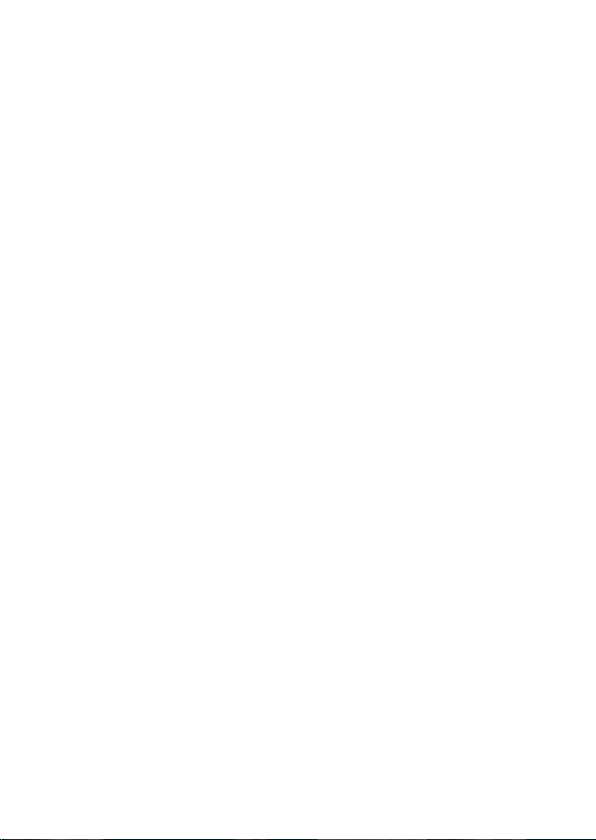
Page 3
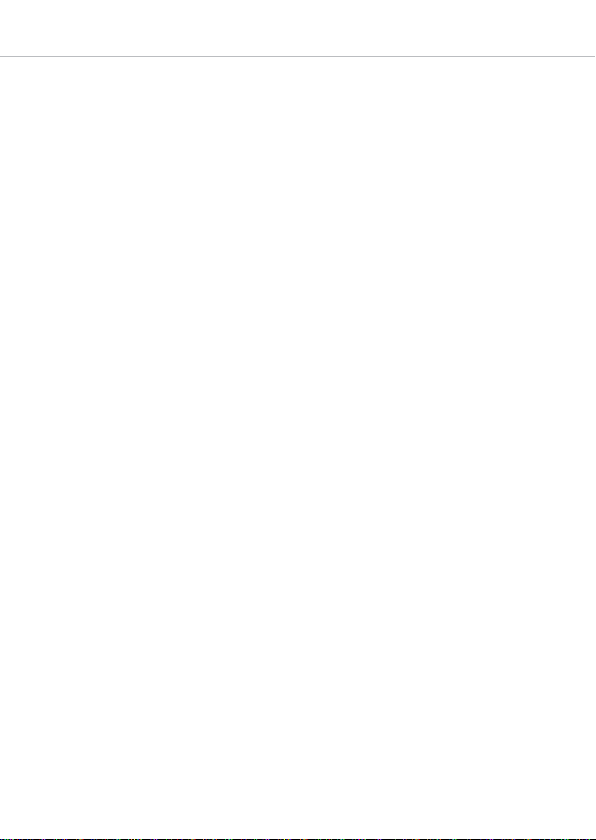
Amiron wireless – Headphones
3
English . . . . . . . . . . . . . . . . . . . . . . . . . . . . . . . . . . . . . . . . . . . . . . . . . . . . . . 4
Deutsch. . . . . . . . . . . . . . . . . . . . . . . . . . . . . . . . . . . . . . . . . . . . . . . . . . . . . 22
Français . . . . . . . . . . . . . . . . . . . . . . . . . . . . . . . . . . . . . . . . . . . . . . . . . . . . 40
Español . . . . . . . . . . . . . . . . . . . . . . . . . . . . . . . . . . . . . . . . . . . . . . . . . . . . . 58
русский. . . . . . . . . . . . . . . . . . . . . . . . . . . . . . . . . . . . . . . . . . . . . . . . . . . . . 76
日本語. . . . . . . . . . . . . . . . . . . . . . . . . . . . . . . . . . . . . . . . . . . . . . . . . . . . . . 94
한국어. . . . . . . . . . . . . . . . . . . . . . . . . . . . . . . . . . . . . . . . . . . . . . . . . . . . . 112
中文 . . . . . . . . . . . . . . . . . . . . . . . . . . . . . . . . . . . . . . . . . . . . . . . . . . . . . . 130
Page 4
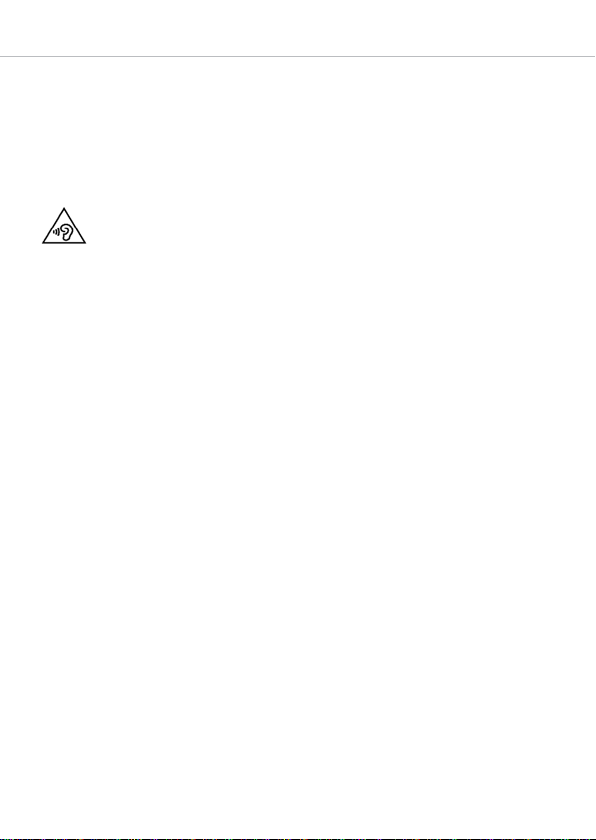
Amiron wireless – Headphones
4
Thank you for choosing Amiron wireless Bluetooth headphones. For best possible listening experience, you will find a comprehensive description on how to use your Amiron
wireless.
Safety instructions
Caution:
When you connect the headphones, please make sure that the volume level is
set to minimum. Adjust the volume level only after putting on the headphones.
We would like to point out that excessively high volumes and long listening times
may cause hearing damage. Hearing defects always constitute an irreversible impairment
of hearing ability.
Always ensure an adequate volume level. It is advisable to keep listening times as short
as possible at high volume levels. According to the Occupational Health and Safety
Regulations of German trade associations BGV B3, noise pollution e.g. in the workplace
must not exceed 85 dB (room volume level) during a maximum permissible listening
time of 8 hours. If the volume level is increased by 3 dB respectively, the permissible
listening time is cut in half, i.e. at 88 dB, the listening time is 4 hours, at 91 dB
2 hours, etc.
Mit der beyerdynamic MIY App können Sie Ihren Amiron wireless personalisieren. Über
die Tracking-Funktion der App ist es möglich, den Amiron wireless so einzustellen und
zu verwenden, dass Sie mit dem Kopfhörer ein nach gängigen, allgemeinen Erkenntnissen bemessenes Höchstmaß an akustischer Belastung („Lärm“) nicht überschreiten.
Bitte beachten Sie, dass der Amiron wireless und die MIY App nur diejenigen
Geräuschbelastungen registrieren können, die durch den Kopfhörer selbst verursacht
werden; andere, externe Lärmquellen wie z. B. Baustellenlärm, Konzertbesuche etc.
können hingegen naturgemäß nicht bei der Bemessung der akustischen Belastung
berücksichtigt werden. Der Amiron wireless und die MIY App bieten also keine Übersicht
über alle Belastungen Ihres Gehörs. In der MIY App wird ausschließlich die mittels des
Amrion wireless übertragene akustische Belastung angezeigt und kann so durch Sie auf
ein akzeptables Maß beschränkt werden.
Danger to life!
Headphones drastically reduce perception of external sounds. Using headphones in road
traffic can be potentially dangerous. The user’s hearing must not be impaired to the
extent that it causes road safety risks. Please also make sure that you do not use the
in-ear headphones within an area of potentially dangerous machines and tools.
Risk of injury!
Avoid sudden movements when using wired headphones. You might seriously hurt
yourself especially if you wear piercings, earrings, glasses, etc., where the wire can get
caught.
Page 5
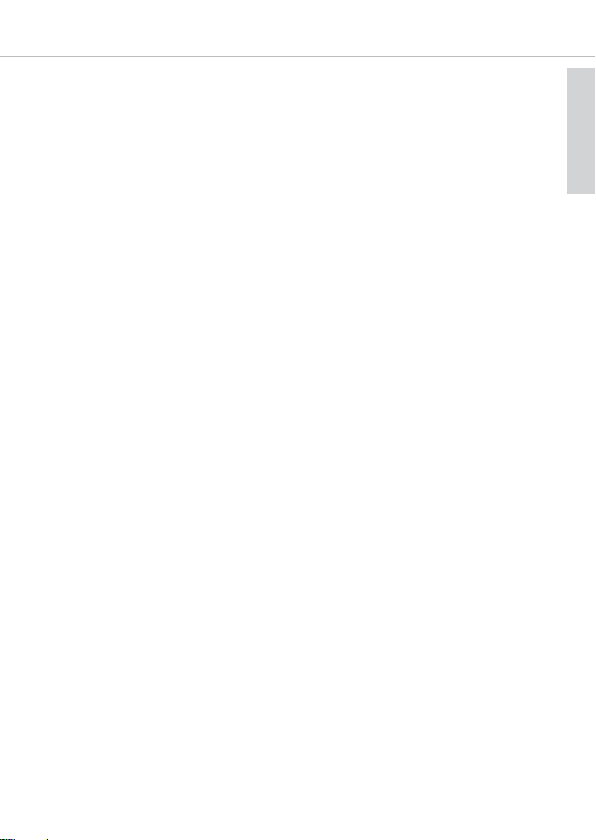
english
Amiron wireless – Headphones
5
Box contents
• Amiron wireless headphones
• Jack connection audio cable 3.5 mm
• Charging cable USB-A to USB-C
• Soft bag
• Warranty booklet
• Quick Start Guide
beyerdynamic MIY app
By using the beyerdynamic MIY app you can personalise your Amiron wireless. The app
is available for Apple iOS and Android and can be downloaded from both the Apple App
Store and the Google Play Store.
Note firmware version 1.0
The following descriptions refer to the firmware version 1.0 installed on the present
Bluetooth headphones.
Firmware Update
A more recent firmware version than installed (version 1.0) might be available. If available,
you can perform this update yourself.
• Download the firmware update tool from the Amiron product page at
www.beyerdynamic.com to your computer.
• Turn on the Amiron wireless and connect it to your computer using the USB charge
cable .
• Start the update tool and follow the instructions on the screen.
Compatibility
The Amiron wireless is compatible with Bluetooth playback devices that support the
following profiles:
• A2DP (for audio transmission)
• HFP (for phone operation)
• HSP (voice output)
• AVRCP (for the transmission of controls signals)
Note:
All associated functions are only available, if they are supported by the playback
device.
Page 6
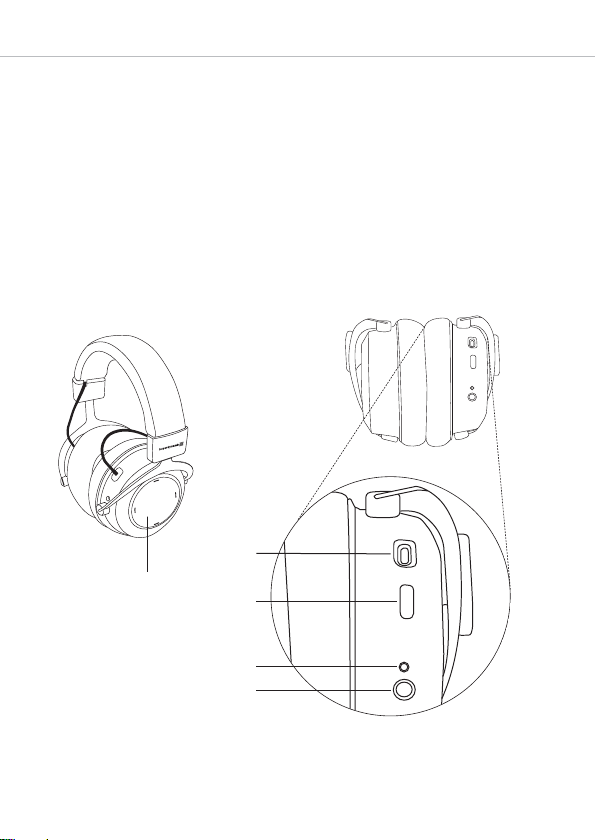
Amiron wireless – Headphones
6
Controls and indicators
Touch pad
USB connection for charging cable
(USB-C)
LED button
Microphone
Mini jack connector 3.5 mm for
audio cable
LR
Supported audio codecs
Within the A2DP profile, the Amiron wireless supports the audio codecs SBC, AAC,
aptX™, aptX™ LL and aptX™ HD. The best audio quality is offered by aptX™ HD.
Note:
Please note that only audio codecs can be used for audio transmission, which are
available in the playback device.
Playback device and Amiron wireless automatically communicate on the best, commonly
available codec. Note: Please note that most playback devices do not indicate which
codec is active.
Page 7
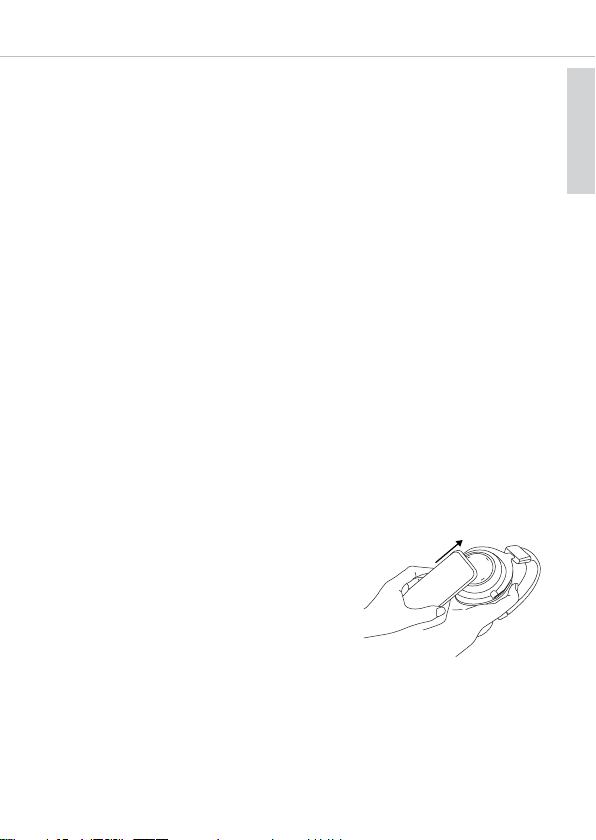
english
Amiron wireless – Headphones
7
Turning on / off
The functions listed below refer to the Amiron wireless when it has already been paired
with a Bluetooth enabled device.
• Turning on:
Hold down the button for approx. 2 seconds.
The LED will illuminate red once.
• Turning off:
Hold down the button for approx 6 seconds.
The LED will illuminate red once and then go out.
Pairing with the player
Before you use the Amiron wireless for the first time, you have to pair it with your mobile
phone or another Bluetooth enabled device. The pairing process may be different with
various players. Please refer to the appropriate manual of the player.
• When the Amiron wireless is turned off, press the button for 6 seconds to start
the Bluetooth mode. The LED will rapidly flash blue and red in turns.
• Activate the Bluetooth function on your player and, if necessary, search for new
devices.
• Select “beyerdynamic Amiron wireless” under the available devices in the Bluetooth
menu of your player and pair both devices. Each time when turning on, both devices
are paired automatically.
Alternatively, you can connect the Amiron wireless
with an NFC-capable playback device through NFC.
The Amiron must be switched on. It does not matter
whether the Amiron is in pairing mode or not.
• Activate the NFC function on your playback device so that all necessary information can be
transmitted to the playback device and a connection can be established.
• Hold the playback device to the left housing shell
so that the two NFC chips are close to each other.
If required, test this by sliding movements.
Page 8
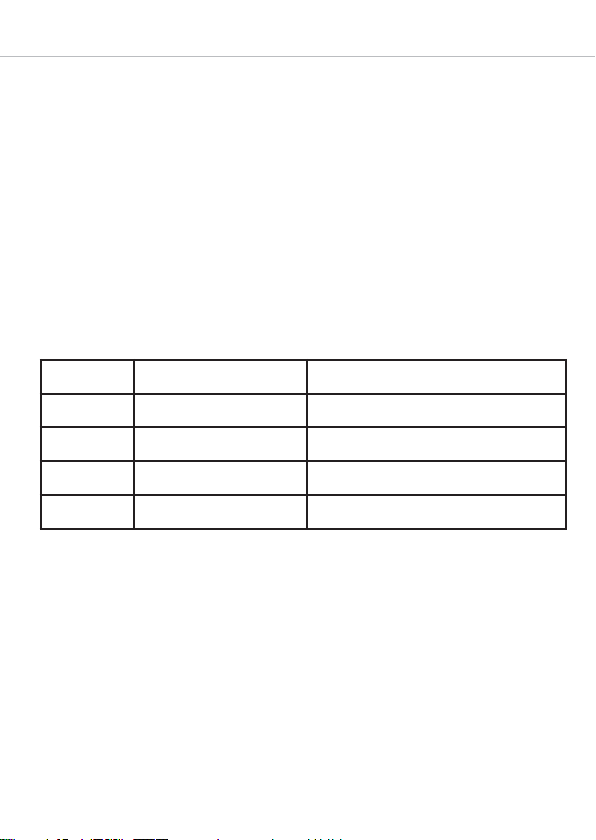
Amiron wireless – Headphones
8
Pairing and clearing the list of players
If there are already several players in the list of your Amiron wireless and your Amiron
wireless cannot be paired with another new player, the list is full and should be cleared
so that the new player can be added.
This is how to clear the list:
• Hold down the button of the turned off Amiron wireless for more than 10 seconds,
so that the Amiron wireless will switch into the pairing mode and clear the list of
players simultaneously.
Multi point operation
The Amiron wireless can be paired to up 8 Bluetooth enabled devices. Active connections can be established with up to two devices at a time. However, playback of music
and phone operation is only possible with one device at a time. Phone operation has
priority over playback of music; i. e. playback of music is interrupted during phone calls.
The following priorities apply during the use of playback devices:
Setting up multi point
• Pair the Amiron wireless with the first device (refer to “pairing with the player”).
• Deactivate the Bluetooth connection between the Amiron and the first device.
• Press the button for 6 seconds to start pairing mode (LED flashes slowly alternating blue and red).
• Pair the Amiron wireless with the second device (refer to “pairing with the player”).
• Activate the first device again - it connects to the Amiron automatically.
• Once both devices are paired with the Amiron wireless, the Amiron wireless automatically connects with both devices each time it is powered up.
Priority Profile Playback device (PD)
1 HFP (phone operation) PD 1 (device used first)
2 HFP (phone operation) PD 2 (device used second)
3
A2DP (playback of music)
PD 1 (device used first)
4
A2DP (playback of music)
PD 2 (device used second)
Page 9
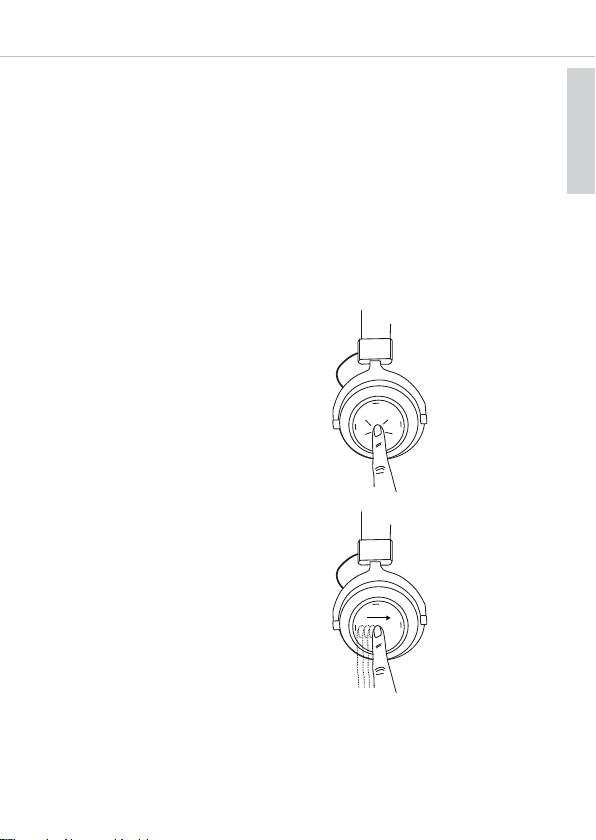
english
Amiron wireless – Headphones
9
Using up multi point
If you have connected the Amiron wireless with two devices
– and have just activated media playback, briefly tap the touch pad twice to accept
an incoming call.
– and have just finished a call, briefly tap the touch pad twice to restart the media
playback that was playing most recently.
Media playback
Please note that the functions described below, depend on the player and the player
software and may not be available. The Amiron wireless only transmits control signals
that comply with the Bluetooth standard.
Important: To avoid malfunction, use only one finger when you use the touch pad .
• Start / stop media playback:
Briefly tap the touch pad twice.
• Play next track:
Drag your finger forwards on the touch
pad .
2 x
2 X
Page 10
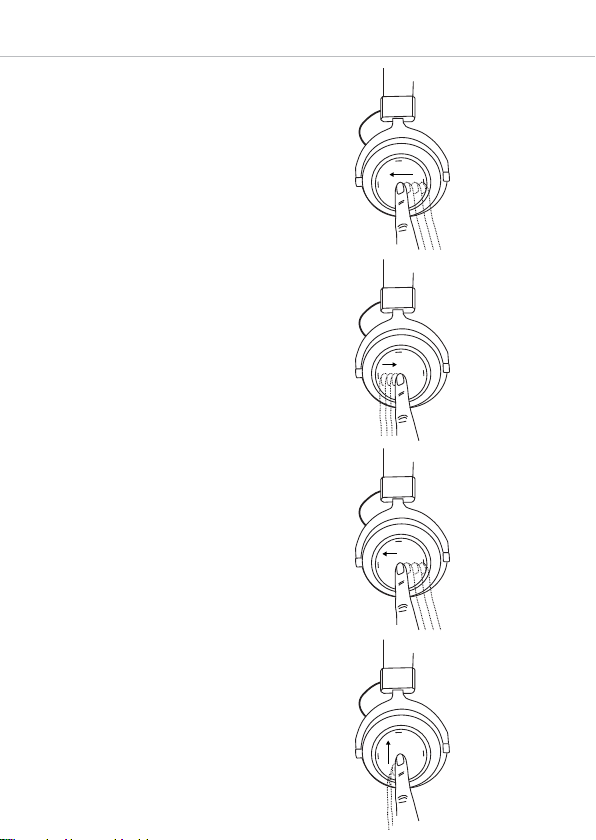
Amiron wireless – Headphones
10
• Play previous track:
Drag your finger backwards on the touch
pad .
• Fast forward:
Drag your finger forwards on the touch
pad and hold it for at least one
second.
• Rewind:
Drag your finger backwards on the touch
pad and hold it for at least one
second.
• Increase volume:
Drag your finger upwards on the touch
pad . When you drag your finger
upwards and hold it, the volume is
gradually increased until the maximum
is achieved. An acoustic signal indicates
the achieved maximum.
Hold
Hold
Page 11
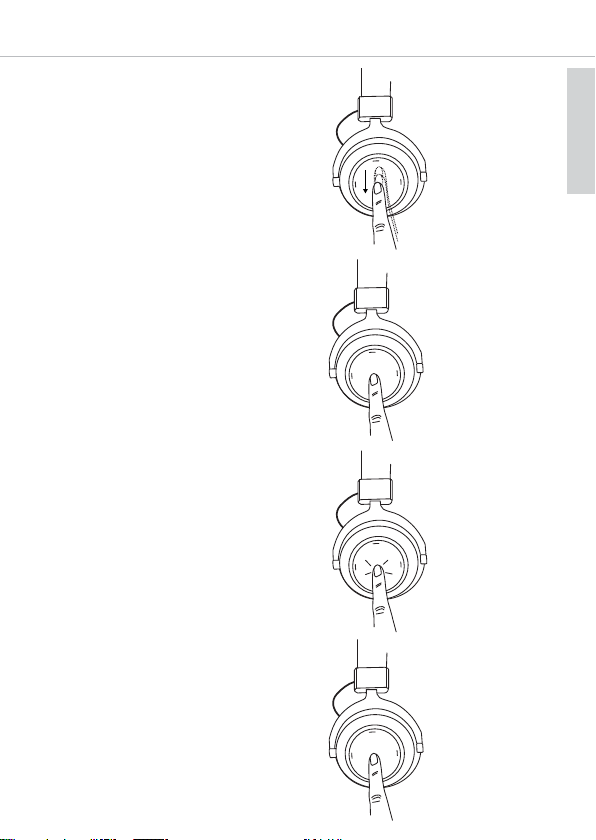
english
Amiron wireless – Headphones
11
• Decrease volume:
Drag your finger downwards on the touch
pad . When you drag your finger
downwards and hold it, the volume is
gradually decreased until the minimum
is achieved. An acoustic signal indicates
the achieved minimum.
Call personal assistant
• To call the personal assistant on your
smartphone or tablet such as Siri,
Google Assistant etc.:
Press the centre of the touch pad for
approx. two seconds.
Call control
The following functions are used to control
calls.
• Accept / end a call:
Briefly tap the touch pad twice.
2 sec
2 x
• Reject a call:
Press the centre of the touch pad for
approx. two seconds.
2 sec
2 Sek.
2 X
2 Sek.
Page 12
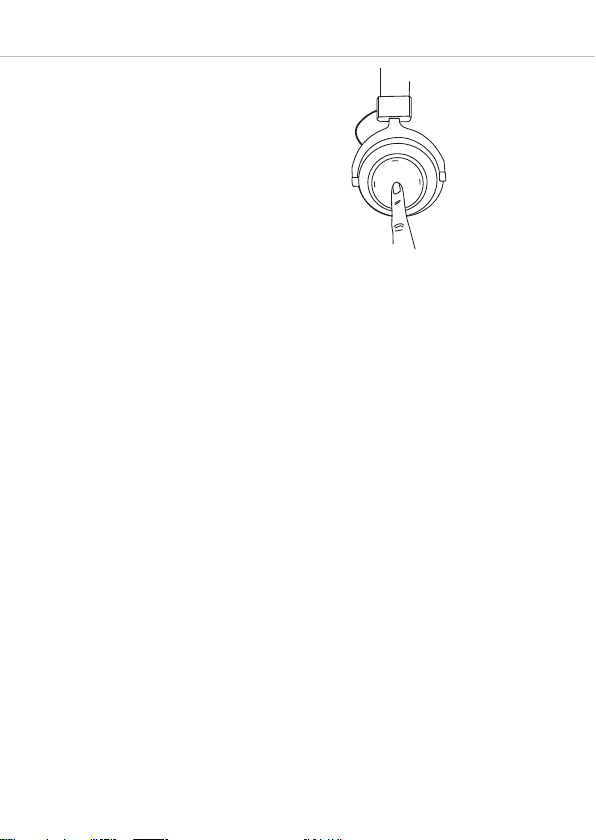
Amiron wireless – Headphones
12
Charging
• For charging the rechargeable battery use the supplied USB charging cable only.
• Connect the Amiron wireless with this USB charging cable to any USB compliant
USB port supplying voltage (e.g. USB power supply).
• During charging the LED is flashing red.
• As soon as the LED is permanently illuminated red, the rechargeable battery is
completely recharged.
• Detach the USB charging cable after the charging process.
Activating and deactivating aptX™ HD
• Activating aptX™ HD:
Press button for 2 seconds and at the same time drag one finger upwards on the
touch pad .
• Deactivating aptX™ HD:
Press button for 2 seconds and at the drag one finger downwards on the touch
pad .
Activating and deactivating voice messages
• Activating / deactivating voice messages:
Press button for 2 seconds and at the same time briefly tap the touch pad with
one finger.
Reset to factory settings
• Press button for 2 seconds and at the same time drag one finger backwards on
the touch pad .
• Toggle between two callers:
Press the centre of the touch pad for
approx. two seconds.
2 sec
2 Sek.
Page 13
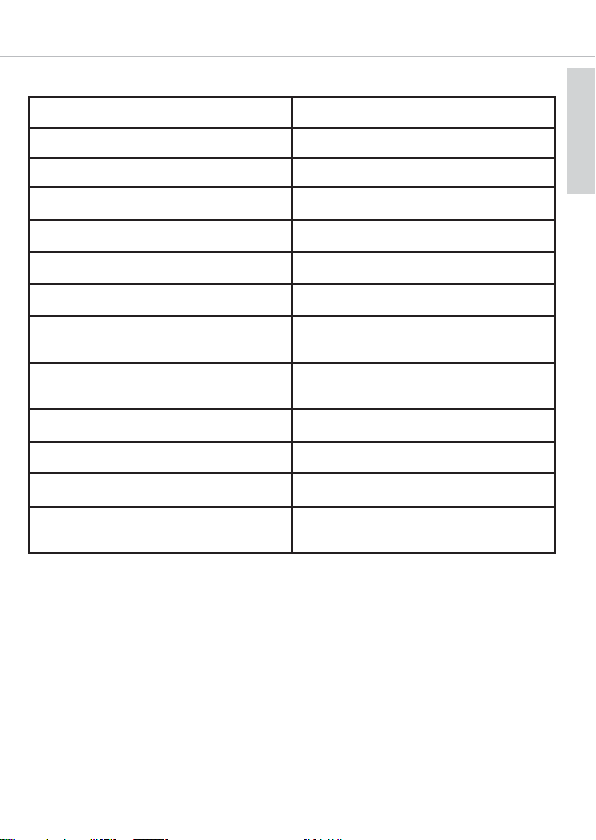
english
Amiron wireless – Headphones
13
Touch pad and button functions table
Switch on
Press button for 2 seconds
Switch off
Press button for 6 seconds
Paring mode
Press button for 6 seconds
Delete pairing mode list
Press button for at least 10 seconds
Start / pause
Briefly tap the touch pad twice
Next track
Drag forwards on the touch pad
Previous track
Drag backwards on the touch pad
Scroll forward
Drag forwards on the touch pad and
hold for at least 1 second
Scroll backward
Drag backwards on the touch pad
and hold for at least 1 second
Accept / finish a call
Briefly tap the touch pad twice
Reject a call
Press the touch pad for 2 seconds
Toggle between 2 callers
Press the touch pad for 2 seconds
Call personal assistant (Siri, Google
Assistant etc.)
Press the touch pad for 2 seconds
Page 14
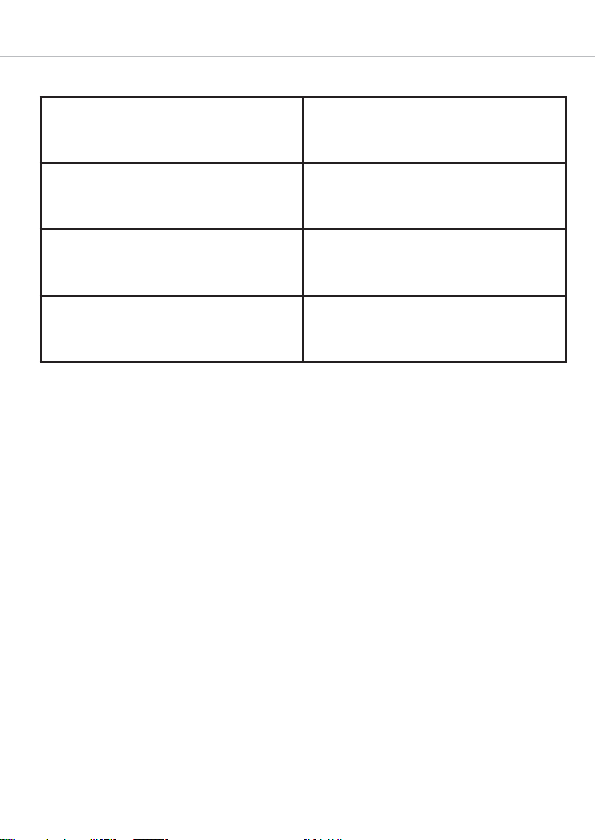
Amiron wireless – Headphones
14
Settings table
Activating aptX™ HD:
Hold button for 2 seconds and at the
same time drag one finger upwards on the
touch pad
Deactivating aptX™ HD:
Press button for 2 seconds and at the
same time drag one finger downwards on
the touch pad
Activating and deactivating voice
messages
Press button for 2 seconds and at the
same time briefly tap the touch pad
twice with one finger
Reset to factory settings
Press button for 2 seconds and at the
same time drag one finger backwards on
the touch pad
Page 15

english
Amiron wireless – Headphones
15
Headphones LED display table
Charging red LED flashing
Fully charged LED permanently lit
Switching off LED lights up one time for 1.5 sec.
Battery almost empty red LED flashing fast 3 x
Bluetooth connection mode active red and blue LED flash alternating
Bluetooth connection active blue LED flashes slowly with
interruptions of 7 sec.
Bluetooth connection lost blue LED flashes slowly with
interruptions of 3 sec.
Media playback active blue LED flashes slowly with
interruptions of 7 sec.
Incoming call blue LED flashes fast with interruptions
of 1 sec.
Call active blue LED flashes slowly with
interruptions of 7 sec.
Playback device settings for best wireless sound
To achieve the best possible Bluetooth sound with Amiron, consider the following practical hints:
•
Set the volume of the Amiron to minimum, of the playback device to maximum. From
then on, adjust the volume on the Amiron only, not on the playback device. This applies
only to playback devices that do not automatically synchronise the volume.
• On playback devices that automatically synchronise the volume (e.g. iPhone, iPad,
various Android smartphones), the headphones volume is always identical to the volume of the playback device.
• Deactivate any audio effects that might exist in your player software.
• Ensure that aptX™ HD is switched on at the Amiron wireless, if supported by your
playback device.
Page 16

Amiron wireless – Headphones
16
Troubleshooting
Problem Cause Solution
Amiron wireless cannot be
switched on
Battery is empty or almost empty
Charge the battery
No audio output No Bluetooth connection Pair the Amiron wireless
with the playback device
The Amiron wireless does
not appear among the
available Bluetooth devices on the playback
device
• The Amiron wireless is
switched off
• The Amiron wireless is
not in pairing mode
• A Bluetooth connection
to another playback device exists already
• Turn on the Amiron wireless
• Put the Amiron wireless
into pairing mode
• Disconnect the Bluetooth connection to the
other playback device
and connect the Amiron
wireless to the desired
device
Playback volume is low,
despite the Amiron wireless volume is set to
maximum
The received audio signal
is too low
Increase the playback volume on the playback
device
The sound is harsh and
the bass response is too
low
Insufficient seal of the
ear pads
Adjust the Amiron wireless
over your ears so that
maximum seal is achieved
The wireless range is too
low or the connection is
disrupted
There are interferences
with other devices
Move away from WLAN
routers and microwave
ovens, ensure that your
body is not between
playback device and the
Amiron wireless
Page 17

english
Amiron wireless – Headphones
17
Connection of the audio cable
Included in the package contents is an audio cable with a remote control and with a
3.5 mm jack plug on either end. Connect one end of the audio cable to the jack socket
of the headphone shell if you want to use the headphones without Bluetooth connection.
Ensure that the Amiron wireless is switched off. In this case the headphones are
functioning passively so that no electricity is drawn from the battery.
Controls of cable remote control
Jack connector 3.5 mm to connect
to ear cup
Remote control
Jack connector 3.5 mm audio
device
Button to increase volume
Button to control calls and media
playback
Button to reduce volume
Page 18

Amiron wireless – Headphones
18
Operating instructions
The enclosed cable includes a microphone and a remote control with three buttons. You
can use this remote control to control calls, media playback and volume adjustment on
compatible smartphones and tablets.
This requires that the playback device is provided with a built-in headphone jack, and the
pin assignment meets the CTIA standard. Only in this case are the functions described
below possible.
Connect the cable to the right ear cup of the headphone.
Media playback
• Start / pause media control:
Briefly press the centre button .
Note:
Depending on the playback device and version of the operating system and/or firmware,
there may be further media playback functions which can be controlled by the centre
button. For more details, please contact the smartphone or tablet manufacturer.
Control volume
• Increase volume:
Briefly press the + button , to increase the volume by one step.
• Reduce volume:
Briefly press the - button , to decrease the volume by one step.
Note:
Please note that not every smartphone or tablet features this function. On smartphones
and tablets with an Android system, it is necessary that the playback device supports
the so-called Wired Audio Headset Specification (https://source.android.com/devices/
accessories/headset/specification.html). Please contact the smartphone or tablet
manufacturer, if necessary.
Call personal assistant
• To call the personal assistant on your smartphone or tablet such as Siri, Google
Assistant etc.:
Press the centre button for approx. two seconds.
Page 19

english
Amiron wireless – Headphones
19
Call control
• Accept / end a call:
Briefly press the centre button .
Note:
Make sure that you do not cover the opening for the microphone which is located on the
back of the remote control opposite the buttons.
Depending on the smartphone and version of the operating system and/or firmware, there
may be further call control functions which can be controlled by the centre button .
It may also be possible to call the personal assistant (e.g. Siri or Google Assistant) with
the centre button . For more details, please contact the smartphone manufacturer.
Maintenance
• To clean the Amiron wireless use only a soft cloth - either dry or slightly damp.
• Never use cleaners that contain solvents as they damage the surface.
Notes on battery life for Li-Ion batteries
• After charging fully, disconnect the charging cable from the Amiron wireless.
• High temperatures, especially when fully charged lead to irreversible damage.
• If the battery is not used for extended periods of time, it is recommended to charge
to approx. 50 % and store it at no more than 20 °C.
Spare parts
• Spare parts for the Amiron wireless can be found on the web at:
www.beyerdynamic.com under section “Service”.
Since the ear pads are subject to natural wear, they
should be replaced from time to time.
You can do this easily yourself:
• Grasp the ear pad at the rim and pull it off the headphone shell (refer to illustration 1). If necessary you
can use a blunt flat tool to pull it off the headphone
shell (refer to illustration 2). Warning: Be careful to
avoid scratches or other damages or injuries!
• Fit a new ear pad by pressing it onto the headphone
shell until it snaps on.
In the event that other components require replacement,
please contact your local beyerdynamic representative.
Illu. 1
Illu. 2
Page 20

Amiron wireless – Headphones
20
Disposal
This symbol on the product, in the instructions or on the packaging means
that your electrical and electronic equipment should be disposed at the end
of its life separately from your household waste. There are separate collection
systems for recycling in the EU. For more information, please contact the
local authority or your retailer where you purchased the product.
Battery disposal
This symbol means that according to local laws and regulations your product
and/or its battery shall be disposed of separately from household waste. When
this product reaches its end of life, take it to a collection point designated by
local authorities. The separate collection and recycling of your product and/or
its battery at the time of disposal will help conserve natural resources and ensure
that it is recycled in a manner that protects human health and the environment.
• Old batteries may contain substances that are harmful to your health and
environment.
• Dispose used batteries always according to the applicable disposal
regulations. Please do not throw used battery packs into the fire (danger
of explosion) or your household rubbish, take them to your local collection
points. The return is free and required by law. Please dispose discharged
batteries only.
• All batteries are recycled to reclaim valuable material such as iron, zinc or
nickel.
Product registration
• Using the serial number, you can register your Amiron wireless on the web at
www.beyerdynamic.com.
Warranty conditions
• The current warranty conditions can be found at www.beyerdynamic.com.
Page 21

english
Amiron wireless – Headphones
21
Technical specifications
RF frequency range . . . . . . . . . . . . . . . 2.4000 – 2.4835 GHz
Transmission power . . . . . . . . . . . . . . . 10 mW
Operating temperature range . . . . . . . . . 0 to 40 °C
Charging temperature range. . . . . . . . . . 10 to 40 °C
Detailed technical specifications can be found on the internet at:
www.beyerdynamic.com/amiron-wireless
Simplified EU Declaration of Conformity
Hereby, beyerdynamic declares that the radio equipment is in compliance with Directive
2014/53/EU. The full text of the EU declaration of conformity is available at the
following internet address:
http://www.beyerdynamic.com/cod
FCC / IC Regulation
FCC ID: OSDAMIRON
Canada IC: 3628C-AMIRON
NOTICE:
This device complies with Part 15 of the FCC Rules [and with Industry Canada licenceexempt RSS standard(s)].
Operation is subject to the following two conditions:
(1) this device may not cause harmful interference, and
(2) his device must accept any interference received, including interference that may
cause undesired operation.
Le présent appareil est conforme aux CNR d’Industrie Canada applicables aux appareils
radio
exempts de licence. L’exploitation est autorisée aux deux conditions suivantes:
(1) l’appareil ne doit pas produire de brouillage, et
(2) l’utilisateur de l’appareil doit accepter tout brouillage radioélectrique subi, même
si le brouillage est susceptible d’en compromettre le fonctionnement.
NOTICE:
Changes or modifications made to this equipment not expressly approved by
beyerdynamic may void the FCC authorization to operate this equipment.
Page 22

Amiron wireless – Headphones
22
Radiofrequency radiation exposure information:
For body worn operation, this phone has been tested and meets the FCC RF exposure
guidelines when used with the beyerdynamic accessories supplied or designated for this
product. Use of other accessories may not ensure compliance with FCC RF exposure
guidelines.
Note: This equipment has been tested and found to comply with the limits for a Class B
digital device, pursuant to part 15 of the FCC Rules
These limits are designed to provide reasonable protection against harmful interference
in a residential installation. This equipment generates, uses and can radiate radio
frequency energy and, if not installed and used in accordance with the instructions,
may cause harmful interference to radio communications. However, there is no
guarantee that interference will not occur in a particular installation.
If this equipment does cause harmful interference to radio or television reception, which
can be determined by turning the equipment off and on, the user is encouraged to try
to correct the interference by one or more of the following measures:
– Reorient or relocte the receiving antenna.
– Increase the separation between the equipment and receiver.
– Connect the equipment into an outlet on a circuit different from that to which the
receiver is connected.
– Consult the dealer or an experienced radio/TV technician for help.
CAUTION: Changes or modifications not expressly approved by the manufacturer
responsible for compliance could void the user’s authority to operate the equipment.
Made in Germany
The FCC/IC registration number is found under the left ear pad. Refer to the
“Maintenance” section on how you can remove the ear pad.
Page 23

english
Amiron wireless – Headphones
23
FCC/IC registration number
This device is granted pursuant to the Japanese Radio Law (電波法) and the Japanese
Telecommunications Business Law (電気通信事業法)
This device should not be modified (otherwise the granted designation number will
become invalid.
The FCC/IC registration number is found under the black hair protection fleece of the
left ear pad. Remove the ear pad (refer to the “Maintenance” section) and the black
fleece.
Page 24

Amiron wireless – Kopfhörer
24
Vielen Dank für Ihr Vertrauen und dass Sie sich für den Kauf des Amiron wireless
Bluetooth-Kopfhörers entschieden haben.
Für ein bestmögliches Hörerlebnis möchten wir Ihnen eine umfangreiche Beschreibung
geben, wie Sie den Amiron wireless verwenden können.
Sicherheitshinweise
Vorsicht:
Wenn Sie den Kopfhörer verwenden, achten Sie darauf, dass die Lautstärke auf
Minimum eingestellt ist. Regeln Sie die Lautstärke erst nach Aufsetzen des
Kopfhörers.
Wir möchten Sie darauf hinweisen, dass zu hohe Lautstärken und zu lange Hörzeiten
das Gehör schädigen können. Hörschäden stellen immer eine irreversible Beeinträchtigung des Hörvermögens dar.
Achten Sie stets auf eine angemessene Lautstärke. Als Faustformel gilt: je höher die
Lautstärke, desto kürzer die Hörzeit. Gemäß der Berufsgenossenschaftlichen Vorschrift
für Sicherheit und Gesundheit bei der Arbeit BGV B3 darf die Lärmbelastung z.B. am
Arbeitsplatz 85 dB (Zimmerlautstärke) nicht überschreiten bei einer maximal zulässigen
Hörzeit von 8 Stunden. Wird die Lautstärke jeweils um 3 dB erhöht, halbiert sich die
zulässige Hörzeit, d.h. bei 88 dB beträgt die Hörzeit 4 Stunden, bei 91 dB 2 Stunden
usw.
Mit der beyerdynamic MIY App können Sie Ihren Amiron wireless personalisieren. Über
die Tracking-Funktion der App ist es möglich, den Amiron wireless so einzustellen und
zu verwenden, dass Sie mit dem Kopfhörer ein nach gängigen, allgemeinen Erkenntnissen bemessenes Höchstmaß an akustischer Belastung („Lärm“) nicht überschreiten.
Bitte beachten Sie, dass der Amiron wireless und die MIY App nur diejenigen
Geräuschbelastungen registrieren können, die durch den Kopfhörer selbst verursacht
werden; andere, externe Lärmquellen wie z. B. Baustellenlärm, Konzertbesuche etc.
können hingegen naturgemäß nicht bei der Bemessung der akustischen Belastung
berücksichtigt werden. Der Amiron wireless und die MIY App bieten also keine Übersicht
über alle Belastungen Ihres Gehörs. In der MIY App wird ausschließlich die mittels des
Amrion wireless übertragene akustische Belastung angezeigt und kann so durch Sie auf
ein akzeptables Maß beschränkt werden.
Lebensgefahr!
Kopfhörer reduzieren die akustische Außenwahrnehmung drastisch. Die Verwendung
von Kopfhörern im Straßenverkehr birgt großes Gefährdungspotenzial. Das Gehör des
Benutzers darf auf keinen Fall so stark beeinträchtigt werden, dass die Verkehrssicherheit gefährdet ist. Bitte achten Sie zudem darauf, dass Sie die Kopfhörer nicht im
Aktionsbereich von möglicherweise gefährlichen Maschinen und Arbeitsgeräten
verwenden.
Page 25

deutsch
Amiron wireless – Kopfhörer
25
Verletzungsgefahr!
Bei kabelgebundenen Kopfhörern sollten Sie heftige Bewegungen vermeiden. Sie
könnten sich ernsthaft verletzen, insbesondere, wenn Sie Piercings, Ohrringe, Brille
usw. tragen, an denen das Kabel sich verfangen kann.
Lieferumfang
• Kopfhörer Amiron wireless
• Audiokabel Klinke 3,5 mm
• Ladekabel USB-A auf USB-C
• Stofftasche
• Garantieheft
• Quick Start Guide
beyerdynamic MIY App
Mit der beyerdynamic MIY App können Sie Ihren Amiron wireless personalisieren. Die
App ist für Apple iOS und Android verfügbar und kann sowohl im Apple App Store als
auch im Google Play Store heruntergeladen werden.
Hinweis Firmware Version 1.0
Die folgenden Angaben beziehen sich auf die im vorliegenden Bluetooth-Kopfhörer
installierte Firmware Version 1.0.
Firmware-Update
Möglicherweise ist eine neuere als die installierte Firmware (Version 1.0) verfügbar.
Diese können Sie ggf. selbst aktualisieren.
• Laden Sie das Firmware-Update-Tool von der Produktseite des Amiron wireless unter
www.beyerdynamic.com auf Ihren Computer herunter.
• Schalten Sie den Amiron wireless ein und verbinden Sie ihn über den USB-Anschluss
mit dem USB-Ladekabel mit Ihrem Computer.
• Starten Sie das Update-Tool und folgen Sie den Anweisungen auf dem Bildschirm.
Page 26

Amiron wireless – Kopfhörer
26
Kompatibilitätshinweise
Der Amiron wireless ist mit Bluetooth-Abspielgeräten kompatibel, die folgende Profile
unterstützen:
• A2DP (für Audioübertragung)
• HFP (für Telefonie)
• HSP (Sprachausgabe)
• AVRCP (für die Übertragung von Steuersignalen)
Hinweis:
Die damit verbundenen Funktionen stehen nur zur Verfügung, wenn sie vom Abspielgerät
unterstützt werden.
Unterstützte Audio-Codecs
Innerhalb des Profils A2DP unterstützt der Amiron wireless die Audio-Codecs SBC, AAC,
aptX™,
aptX™ LL und aptX™ HD. Die beste Audioqualität bietet aptX™ HD.
Hinweis:
Bitte beachten Sie, dass nur solche Codecs für die Audioübertragung benutzt werden
können, die auch im Abspielgerät vorhanden sind.
Abspielgerät und Amiron wireless verständigen sich automatisch auf den besten gemeinsam verfügbaren Codec. Hinweis: Bitte beachten Sie, dass die meisten Abspielgeräte nicht anzeigen, welcher Codec aktiv in Verwendung ist.
Page 27

deutsch
Amiron wireless – Kopfhörer
27
Bedienelemente
Touchfeld
USB-Anschluss für Ladekabel
(USB-C)
LED-Taste
Mikrofon
Klinkenanschluss 3,5 mm für
Audiokabel
LR
Page 28

Amiron wireless – Kopfhörer
28
Kopfhörer ein- und ausschalten
Die nachfolgend aufgeführten Funktionen beziehen sich auf einen Amiron wireless, der
bereits mit einem Bluetooth-fähigen Gerät verbunden wurde.
• Einschalten:
Halten Sie die Taste ca. 2 Sekunden gedrückt.
Die LED leuchtet einmal rot auf.
• Ausschalten:
Halten Sie die Taste ca. 6 Sekunden gedrückt.
Die LED leuchtet einmal rot auf und erlischt dann.
Verbinden mit dem Abspielgerät (Pairing)
Bevor Sie den Amiron wireless erstmalig verwenden können, müssen Sie ihn mit Ihrem
Mobiltelefon oder einem anderen Bluetooth-fähigen Gerät verbinden. Das Verbindungsverfahren kann sich zwischen den verschiedenen Abspielgeräten unterscheiden. Bitte
beachten Sie die entsprechende Bedienungsanleitung des jeweiligen Abspielgerätes.
• Drücken Sie beim ausgeschalteten Amiron wireless 6 Sekunden lang die Taste ,
um den Bluetooth-Verbindungsmodus zu starten. Die LED blinkt schnell abwechselnd blau und rot.
• Aktivieren Sie die Bluetooth-Funktion bei Ihrem Abspielgerät und lassen Sie ggf.
nach neuen Geräten suchen.
• Wählen Sie im Bluetooth-Menü des Abspielgerätes unter den verfügbaren Geräten
„beyerdynamic Amiron wireless“ aus und verbinden beide Geräte. Bei jedem weiteren
Einschalten verbinden sich beide Geräte automatisch.
Alternativ können Sie den Amiron wireless über NFC
mit einem NFC-fähigen Abspielgerät verbinden. Der
Amiron wireless muss eingeschaltet sein. Es spielt
keine Rolle, ob der Amiron wireless sich im Verbindungsmodus (Pairing) befindet oder nicht.
• Aktivieren Sie in Ihrem Abspielgerät die NFCFunktion, damit alle notwendigen Informationen
auf das Abspielgerät übertragen und so eine Verbindung hergestellt werden kann.
• Halten Sie das Abspielgerät über die linke Gehäuseschale des Amiron wireless, so dass beide NFCChips dicht beieinander sind. Ggf. müssen Sie
dies durch Verschieben ausprobieren.
Page 29

deutsch
Amiron wireless – Kopfhörer
29
Verbinden und Abspielgeräte in der Liste löschen
Wenn sich in der Liste Ihres Amiron wireless bereits mehrere Abspielgeräte befinden
und Ihr Amiron wireless sich nicht mit einem weiteren neuen Abspielgerät verbinden
lässt, ist die Liste voll und sollte gelöscht werden, damit das neue Abspielgerät hinzugefügt werden kann.
Die Liste löschen Sie folgendermaßen:
• Halten Sie die Taste des ausgeschalteten Amiron wireless länger als 10 Sekunden
gedrückt, damit der Amiron wireless in den Verbindungsmodus schaltet und gleichzeitig alle Abspielgeräte in seiner Liste löscht.
Multi-Point-Betrieb
Der Amiron wireless kann mit bis zu 8 Bluetooth-fähigen Geräten gekoppelt werden.
Mit maximal zwei Geräten kann gleichzeitig eine aktive Verbindung hergestellt werden.
Musikwiedergabe und Telefonie ist jedoch nur mit einem Gerät gleichzeitig möglich.
Telefonie hat dabei Priorität vor Musikwiedergabe, d.h. bei einem Anruf wird die Musikwiedergabe unterbrochen.
Bei der Benutzung der Abspielgeräte (AG) gilt folgende Prioritätenliste:
Multi-Point einstellen
• Verbinden Sie den Amiron wireless mit dem ersten Gerät (siehe „Verbinden mit dem
Abspielgerät“).
• Deaktivieren Sie die Bluetooth-Verbindung zwischen dem Amiron wireless und dem
ersten Gerät.
• Drücken Sie die Taste 6 Sekunden lang, um den Verbindungsmodus zu starten
(LED blinkt langsam abwechselnd blau und rot).
• Verbinden Sie den Amiron wireless mit dem zweiten Gerät (siehe „Verbinden mit dem
Abspielgerät“).
• Aktivieren Sie das erste Gerät wieder, das sich automatisch mit dem Amiron
wireless verbindet.
Priorität Profil Abspielgeräte (AG)
1 HFP (Telefonie) AG 1 (zuerst verbundenes Gerät)
2 HFP (Telefonie) AG 2 (als zweites verbundenes Gerät)
3 A2DP (Musikwiedergabe) AG 1 (zuerst verbundenes Gerät)
4 A2DP (Musikwiedergabe) AG 2 (als zweites verbundenes Gerät)
Page 30

Amiron wireless – Kopfhörer
30
Medienwiedergabe
Beachten Sie bitte, dass die nachfolgend beschriebenen Funktionen vom jeweiligen
verwendeten Abspielgerät und der Player-Software abhängen und eventuell nicht zur
Verfügung stehen. Der Amiron wireless sendet lediglich Steuersignale, die mit dem
Bluetooth-Standard konform sind.
Wichtig: Bedienen Sie das Touchfeld bitte immer nur mit einem Finger, um Fehl-
funktion zu vermeiden.
• Start / Pause:
2 x kurz auf das Touchfeld tippen.
• Nächster Titel:
Auf dem Touchfeld nach vorne
wischen.
2 x
• Wenn beide Geräte mit dem Amiron wireless gekoppelt sind, verbindet sich der
Amiron wireless automatisch mit beiden Geräten, bei jedem weiteren Einschalten.
Multi-Point verwenden
Wenn Sie den Amiron wireless mit zwei Geräten verbunden haben
– und gerade die Medienwiedergabe aktiviert haben, drücken Sie zweimal kurz auf das
Touchfeld , um einen eingehenden Anruf anzunehmen.
– und gerade einen Anruf aufgelegt haben, drücken Sie zweimal kurz auf das
Touchfeld , um die Medienwiedergabe zu starten, die zuletzt abgespielt wurde.
2 X
Page 31

deutsch
Amiron wireless – Kopfhörer
31
• Vorheriger Titel:
Auf dem Touchfeld nach hinten
wischen.
• Vorwärtsspulen:
Auf dem Touchfeld nach vorne
wischen und mindestens 1 Sekunde
halten.
• Rückwärtsspulen:
Auf dem Touchfeld nach hinten
wischen und mindestens 1 Sekunde
halten.
• Lautstärke anheben:
Auf dem Touchfeld nach oben
wischen. Wenn Sie nach oben wischen
und halten, wird die Lautstärke schrittweise bis zum Maximum erhöht. Ein
Signalton zeigt das erreichte Maximum
an.
Halten
Halten
Page 32

Amiron wireless – Kopfhörer
32
• Lautstärke senken:
Auf dem Touchfeld nach unten
wischen. Wenn Sie nach unten wischen
und halten, wird die Lautstärke schrittweise bis zum Minimum gesenkt. Ein
Signalton zeigt das erreichte Minimum
an.
Persönlichen Assistenten aufrufen
• Persönlichen Assistenten Ihres
Smartphones oder Tablets (Siri, Google
Assistant etc.) aufrufen :
ca. 2 Sekunden auf die Mitte des
Touchfelds drücken.
Anrufsteuerung
Nachfolgend aufgeführte Funktionen dienen zur Steuerung von Anrufen.
• Anruf annehmen / beenden:
2 x schnell hintereinander auf das
Touchfeld tippen.
• Anruf abweisen:
ca. 2 Sekunden auf die Mitte des
Touchfelds drücken.
2 Sek.
2 x
2 Sek.
2 Sek.
2 X
2 Sek.
Page 33

deutsch
Amiron wireless – Kopfhörer
33
Akku aufladen
• Verwenden Sie zum Aufladen des Akkus nur das mitgelieferte USB-Ladekabel.
• Schließen Sie den Amiron wireless mit diesem USB-Ladekabel an einen beliebigen
USB-konformen spannungsführenden USB-Anschluss (z.B. USB-Netzteil) an.
• Während des Ladens blinkt die LED rot.
• Sobald die LED dauerhaft rot leuchtet, ist der Akku vollständig geladen.
• Entfernen Sie das USB-Ladekabel nach dem Ladevorgang.
aptX™ HD aktivieren oder deaktivieren
• aptX™ HD aktiveren:
Taste 2 Sekunden lang drücken und gleichzeitig mit einem Finger auf dem Touch-
feld nach oben wischen.
• aptX™ HD deaktiveren:
Taste 2 Sekunden lang drücken und gleichzeitig mit einem Finger auf dem Touch-
feld nach unten wischen.
Sprachansagen aktivieren oder deaktivieren
• Sprachansagen aktivieren / dekativieren:
Taste 2 Sekunden lang drücken und gleichzeitig mit einem Finger zweimal kurz
auf das Touchfeld tippen.
Auf Werkseinstellungen zurücksetzen
• Taste 2 Sekunden lang drücken und gleichzeitig mit einem Finger auf dem Touch-
feld nach hinten wischen.
• Makeln (zwischen zwei Anrufern wech-
seln):
ca. 2 Sekunden auf die Mitte des
Touchfelds drücken.
2 Sek.
2 Sek.
Page 34

Amiron wireless – Kopfhörer
34
Tabelle Touch- und Tastenfunktionen
Einschalten
Taste 2 Sekunden drücken
Ausschalten
Taste 6 Sekunden drücken
Verbindungsmodus (Pairing)
Taste 6 Sekunden drücken
Verbindungsmodus und Liste löschen
Taste mindestens 10 Sekunden
drücken
Start / Pause
2 x kurz auf Touchfeld tippen
Nächster Titel
Auf Touchfeld nach vorne wischen
Vorheriger Titel
Auf Touchfeld nach hinten wischen
Vorwärtsspulen
Auf Touchfeld nach vorne wischen
und mindestens 1 Sekunde halten
Rückwärtsspulen
Auf Touchfeld nach hinten wischen
und mindestens 1 Sekunde halten
Anruf annehmen / beenden
2 x kurz auf Touchfeld tippen
Anruf abweisen
2 Sekunden auf Touchfeld drücken
Makeln (zwischen 2 Anrufern wechseln)
2 Sekunden auf Touchfeld drücken
Persönlichen Assistenten aufrufen (Siri,
Google Assistant etc.)
2 Sekunden auf Touchfeld drücken
Page 35

deutsch
Amiron wireless – Kopfhörer
35
Tabelle Einstellungen
aptX™ HD aktivieren
Taste 2 Sekunden lang drücken und
gleichzeitig mit einem Finger auf dem
Touchfeld nach oben wischen
aptX™ HD deaktivieren
Taste 2 Sekunden lang drücken und
gleichzeitig mit einem Finger auf dem
Touchfeld nach unten wischen
Sprachansagen aktivieren und
deaktivieren
Taste 2 Sekunden lang drücken und
gleichzeitig mit einem Finger zweimal auf
das Touchfeld tippen
Auf Werkseinstellungen
zurücksetzen
Taste 2 Sekunden lang drücken und
gleichzeitig mit einem Finger auf dem
Touchfeld nach hinten wischen
Page 36

Amiron wireless – Kopfhörer
36
Tabelle LED-Anzeige am Kopfhörer
Aufladen rote LED blinkt
Vollständig aufgeladen rote LED leuchtet dauerhaft
Ausschalten rote LED leuchtet einmal 1,5 Sek.
Akku ist fast leer rote LED blinkt 3x schnell
Bluetooth-Verbindungsmodus aktiv rote und blaue LED blinken abwech-
selnd
Bluetooth-Verbindung aktiv blaue LED blinkt langsam mit Pausen
von 7 Sek.
Bluetooth-Verbindung verloren blaue LED blinkt langsam mit Pausen
von 3 Sek.
Medienwiedergabe aktiv blaue LED blinkt langsam mit Pausen
von 7 Sek.
Eingehender Anruf blaue LED blinkt schnell mit Pausen
von 1 Sek.
Anruf aktiv blaue LED blinkt langsam mit Pausen
von 7 Sek.
Einstellungen in Abspielgeräten für den besten kabellosen Klang
Um mit dem Amiron wireless über Bluetooth den bestmöglichen Klang zu erzielen, sollten Sie die folgenden praktischen Hinweise berücksichtigen:
•
Stellen Sie die Lautstärke am
Amiron
wireless auf Minimum, am Abspielgerät auf Ma-
ximum. Regulieren Sie dann die Lautstärke nur noch am
Amiron
wireless, nicht mehr
am Abspielgerät. Dies gilt nur für Abspielgeräte, die die Lautstärke nicht automatisch
synchronisieren.
• Bei Abspielgeräten, die die Lautstärke automatisch synchronisieren (z.B. iPhone,
iPad, diverse Android-Smartphones), ist die Kopfhörerlautstärke immer identisch mit
der Lautstärke des Abspielgerätes.
• Deaktivieren Sie in Ihrer Player-Software möglicherweise vorhandene Audio-Effekte.
• Achten Sie darauf, dass, sofern von Ihrem Abspielgerät unterstützt, beim Amiron wireless aptX™ HD eingeschaltet ist.
Page 37

deutsch
Amiron wireless – Kopfhörer
37
Problemlösung
Problem Ursache Lösung
Amiron wireless lässt sich
nicht einschalten
Akku ist leer oder nur
noch schwach geladen
Laden Sie den Akku
Es wird kein Audio ausgegeben
Es besteht keine
Bluetooth-Verbindung
Verbinden Sie Amiron
wireless mit dem Abspielgerät
Der Amiron wireless erscheint nicht in den verfügbaren BluetoothGeräten im Abspielgerät
• Der Amiron wireless ist
ausgeschaltet
• Der Amiron wireless ist
nicht im Verbindungsmodus
• Es besteht bereits eine
Bluetooth-Verbindung
zu einem anderen Abspielgerät
• Schalten Sie den
Amiron wireless ein
• Setzen Sie den Amiron
wireless in den
Verbindungsmodus
• Trennen Sie die Bluetooth-Verbindung zum
anderen Abspielgerät
und verbinden Sie den
Amiron wireless mit dem
gewünschten Gerät
Die Wiedergabe ist zu
leise, obwohl am Amiron
wireless maximal
eingestellt ist
Das zugespielte Audiosignal ist zu leise
Erhöhen Sie die Wiedergabelautstärke am Abspielgerät
Der Klang ist scharf und
die Basswiedergabe zu
gering
Die Abdichtung durch die
Ohrpolster reicht nicht
aus
Setzen Sie den Amiron
wireless so auf, dass eine
maximale Abdichtung erreicht wird
Die kabellose Reichweite
ist zu gering oder es
kommt zu Verbindungsabbrüchen
Es bestehen Störungen
mit anderen Geräten
Entfernen Sie sich von
WLAN-Routern und
Mikrowellengeräten,
achten Sie darauf, dass
Ihr Körper sich nicht
zwischen Abspielgerät und
Amiron wireless befindet
Page 38

Amiron wireless – Kopfhörer
38
Anschluss Audiokabel
Im Lieferumfang ist ein Audiokabel mit einer Fernbedienung und je einem Klinkenstecker 3,5 mm an beiden Enden enthalten. Schließen Sie das eine Ende des Audiokabels
an der Klinkenbuchse der Kopfhörerschale an, wenn Sie den Kopfhörer ohne Bluetooth-Verbindung nutzen möchten. Achten Sie darauf, dass der Amiron wireless ausgeschaltet ist. Der Kopfhörer arbeitet dann passiv, so dass kein Strom über den Akku
verbraucht wird.
Bedienelemente Kabelfernbedienung
Anschlussstecker Kopfhörerschale,
3,5 mm Klinke
Fernbedienung
Anschlussstecker Audiogerät
Taste Lautstärke erhöhen
Taste zur Steuerung von Anrufen
und Medienwiedergabe
Taste Lautstärke verringern
Page 39

deutsch
Amiron wireless – Kopfhörer
39
Bedienhinweise
Das beiliegende Kabel enthält eine Fernbedienung mit drei Tasten und Mikrofon. An
kompatiblen Smartphones und Tablets können Sie mit dieser Fernbedienung Anrufe,
Medienwiedergabe und Lautstärke steuern.
Die Voraussetzung dafür ist, dass das Abspielgerät mit einer eingebauten Kopfhörerbuchse ausgestattet ist und die Pinbelegung dem CTIA-Standard entspricht. Nur in diesem Fall sind die nachfolgend beschriebenen Funktionen möglich.
Schließen Sie das Kabel an die rechte Kopfhörerbuchse an.
Medienwiedergabe
• Medienwiedergabe starten / stoppen:
Kurz auf die mittlere Taste drücken.
Hinweis:
Je nach Abspielgerät und der Version des Betriebssystems und/oder der Firmware gibt
es möglicherweise weitere Funktionen bei der Medienwiedergabe, die durch die mittlere
Taste gesteuert werden können. Bitte wenden Sie sich für weitere Details an den Hersteller des Smartphones oder Tablets.
Lautstärke regeln
• Lautstärke erhöhen:
Kurz auf die + Taste drücken, um die Lautstärke um eine Stufe zu erhöhen.
• Lautstärke verringern:
Kurz auf die - Taste drücken, um die Lautstärke um eine Stufe zu verringern.
Hinweis:
Beachten Sie bitte, dass nicht alle Smartphones und Tablets diese Funktion beinhalten.
An Smartphones und Tablets mit dem Betriebssystem Android ist es erforderlich,
dass das Abspielgerät die sog. Wired Audio Headset Specification unterstützt
(https://source.android.com/devices/accessories/headset/specification.html). Wenden
Sie sich ggf. an den Hersteller des Smartphones oder Tablets.
Persönlichen Assistenten aufrufen
• Persönlichen Assistenten Ihres Smartphones oder Tablets (Siri, Google Assistant etc.)
aufrufen :
ca. 2 Sekunden auf die mittlere Taste drücken.
Page 40

Amiron wireless – Kopfhörer
40
Steuerung von Anrufen
• Anruf annehmen / beenden:
Kurz auf die mittlere Taste drücken.
Hinweis:
Achten Sie darauf, dass Sie die Öffnung für das Mikrofon nicht verdecken. Diese befindet sich auf der Rückseite der Fernbedienung. Je nach Smartphone und der Version
des Betriebssystems und/oder der Firmware gibt möglicherweise weitere Funktionen bei
der Anrufsteuerung mit der mittleren Taste . Bei manchen Geräten ist es außerdem
möglich, den persönlichen Assistenten (z.B. Siri, Google Assistant) mit der mittleren
Taste aufzurufen. Bitte wenden Sie sich für weitere Details an den Hersteller des
Smartphones oder Tablets.
Pflege
• Verwenden Sie zum Reinigen des Amiron wireless nur ein weiches trockenes oder
leicht mit Wasser befeuchtetes Tuch.
• Verwenden Sie niemals lösungsmittelhaltige Reiniger, da diese die Oberfläche beschädigen.
Da die Ohrpolster einem natürlichen Verschleiß
unterliegen, wird es von Zeit zu Zeit notwendig, sie auszutauschen.
Dies können Sie leicht selbst machen:
• Greifen Sie hierfür das Ohrpolster mit dem Finger am
Rand, um es von der Hörerschale zu ziehen (siehe
Abb. 1). Falls notwendig, können Sie ein flaches,
stumpfes Werkzeug benutzen (siehe Abb. 2). Achtung:
Seien Sie vorsichtig, dass Sie keine Kratzer oder andere Schäden verursachen bzw. sich verletzen!
• Befestigen Sie das neue Ohrpolster, indem Sie es auf
die Hörerschale drücken, bis es einrastet.
Müssen weitere Komponenten ersetzt werden, wenden
Sie sich bitte an Ihre zuständige beyerdynamicVertretung.
Abb. 1
Abb. 2
Page 41

deutsch
Amiron wireless – Kopfhörer
41
Hinweise für die Akku-Lebensdauer bei Li-Ion-Akkus
• Trennen Sie nach vollständigem Laden das Ladekabel vom Amiron wireless.
• Hohe Temperaturen, vor allem mit hohem Ladezustand, führen zu irreversiblen
Schäden.
• Sollten Sie den Akku längere Zeit nicht verwenden bzw. lagern, empfiehlt es sich,
den Akku auf ungefähr 50% der Ladung zu bringen und bei Temperaturen bis
max. 20 °C zu lagern.
Ersatzteile
• Ersatzteile für den Amiron wireless finden Sie im Internet unter
www.beyerdynamic.com unter der Rubrik „Service“.
Entsorgung des Akkus
Dieses Symbol bedeutet, dass entsprechend den örtlichen Gesetzen und
Vorschriften Ihr Produkt und/oder die Batterie getrennt vom Hausmüll
entsorgt wird. Wenn das Produkt das Ende seiner Lebensdauer erreicht hat,
bringen Sie es zu einer durch lokale Behörden benannten Sammelstelle.
Die getrennte Sammlung und das Recycling Ihres Produkts und/oder des
Akkus zum Zeitpunkt der Entsorgung hilft, die natürlichen Ressourcen zu
schonen und es ist sichergestellt, dass das Recycling in einer Art und Weise
stattfindet, die die menschliche Gesundheit und die Umwelt schützt.
• Alte Batterien können Stoffe enthalten, die schädlich für Ihre Gesundheit und die Umwelt sind.
• Entsorgen Sie benutzte Batterien immer gemäß den geltenden
Vorschriften. Bitte werfen Sie die benutzten Akkus nicht ins Feuer
(Explosionsgefahr) oder in Ihren Hausmüll. Bringen Sie sie zu Ihren
örtlichen Sammelstellen. Die Rückgabe ist kostenlos und gesetzlich
erforderlich. Bitte entsorgen Sie nur entladene Batterien.
• Alle Batterien werden recycelt, um wertvolle Materialien wie Eisen, Zink
oder Nickel zurückzugewinnen.
Entsorgung
Dieses Symbol auf dem Produkt, in der Bedienungsanleitung oder auf der
Verpackung bedeutet, dass Ihre elektrischen und elektronischen Geräte am
Ende ihrer Lebensdauer gesondert vom Hausmüll entsorgt werden sollten.
Es gibt getrennte Sammelsysteme für das Recycling in der EU. Für weitere
Informationen wenden Sie sich bitte an die örtlichen Behörden oder an den
Händler, bei dem Sie das Produkt erworben haben.
Page 42

Amiron wireless – Kopfhörer
42
Produktregistrierung
• Im Internet unter www.beyerdynamic.com können Sie Ihren Amiron wireless unter
Angabe der Seriennummer registrieren.
Garantiebestimmungen
• Im Internet unter www.beyerdynamic.com finden Sie die aktuellen Garantiebestimmungen.
Technische Daten
HF-Frequenzbereich . . . . . . . . . . . . . . . 2,4000 – 2,4835 GHz
Sendeleistung . . . . . . . . . . . . . . . . . . . 10 mW
Betriebstemperaturbereich . . . . . . . . . . 0 bis 40 °C
Ladetemperaturbereich . . . . . . . . . . . . . 10 bis 40 °C
Nähere Angaben zu den technischen Daten finden Sie im Internet unter:
www.beyerdynamic.com/amiron-wireless
Vereinfachte EU-Konformitätserklärung
Hiermit erklärt beyerdynamic, dass das Funkübertragungsgerät die
EU-Richtlinie 2014/53/EU erfüllt. Der vollständige Text der EU-Konformitätserklärung
ist im Internet unter folgender Adresse zu finden:
http://www.beyerdynamic.com/cod
Page 43

deutsch
Amiron wireless – Kopfhörer
43
Page 44

www.beyerdynamic.com
beyerdynamic GmbH & Co. KG . Theresienstraße 8 . 74072 Heilbronn . Germany
Phone +49 7131 617-0 . Fax +49 7131 617-204 . info@beyerdynamic.de
For further distributiors worldwide, please go to www.beyerdynamic.com
Non-contractual illustrations. Subject to change without notice.
Weitere Vertriebspartner weltweit finden Sie im Internet unter www.beyerdynamic.com
Abbildungen nicht vertragsbindend. Änderungen vorbehalten.
EN-DE 1 / Amiron wireless (01.18) 668.524
