
1
SPEED DOME CAMERA
User Manual
Model
SD-373W: Outdoor with wall bracket
SD-373C: Pendant Outdoor
SD-373D: Ceiling Indoor

2
Contents
Safety
3
Safety Regulations
6 Precautions
Product Overview
7 Features 44 Day & Night
8 Components 45
Others
10 Product Configuration 46
Sequence Settings
Installation and Connection
46
50
Preset Settings
Scan
11 Connecting Camera Communication Board 51 Group SEQ
14 ID & 485/422 Communication DIP Switch Settings 52 Pattern
15 Camera ID DIP Switch Settings 53 Auto Run
16
485/422 Communication DIP Switch Settings
54
Power Resume & MD Dwell Time
16
Termination/
Communication Method/Communication
Response Settings
55 P/T
17 Baud Rate/Protocol Settings 55 Position Limit
18
21
WTX-1200 Keyboard Instruction
Connecting Power Adapter & Cable
56
58
Speed Limit
Prop. P/T
22 Assembly & Installation 59 Text Area
60 Masking
Settings 61 Image Hold
32 Symbols used in the Product 62 OSD Settings
33 Supplying Power 64 Alarm Input
34 OSD Command/ Function Chart & Menu Controls 65 Alarm / Aux. Output
35 OSD Menu Chart 67 Initialize
36
36
Camera Settings
Focus & Zoom Settings
68 Status Settings
37 Zoom Tracking
38 White Balance Settings Trouble Shooting
39 Exposure Settings
69
Trouble Shooting
40 Back Light Settings
42 AGC (Auto Gain Control) Settings Product Specification
43 SSDR (Samsung Super Dynamic Range) 72 Specifications
74 Dimensions

3
Safety
Safety Regulations
The purpose of the Safety Regulations is to prevent the risk of damage to property and user’s health.
Please read the following precautions carefully.
Detailed Safety standards are as follows:
Warning Failure may result in death or serious injury.
Caution Failure may result in personal injury or property damage.
INFO Indicates detailed specification of the product. Please read this part to understand detailed menu.
Please read the manual and use the product in accordance with the instructions.
Please heed all warnings
Power
Warning
When connecting the power supply, check the external connection terminal.
- Incorrectly connecting power supply may cause fire, electric shock, or product failure.
S top using the product, when there is smoke or strange smell.
- In such case, immediately disconnect the power source and contact the service center.
Continued use may cause fire or electric shock.
Unplug the power supply, when there is a lightning, and storm
- This may cause a fire or product failure.
Caution
Firmly connect the power cord to the power connector before use.
- A loose connection may cause a fire.
Installation
Warning
Must use the adapter that is provided when you purchased our product.
- Using other adapters may cause fire, electric shock, or product failure.
Caution
When installing the camera on a wall or ceiling, fasten it securely and firmly.
- The camera may fall and cause serious damage.
Do not place conductive objects or water containers on top of the camera.
- May cause fire, electric shock, or injury.
Do not connect multiple cameras to a single adapter.
- Exceeding the capacity may cause abnormal heat or fire.
Personal construction is prohibited.
-
The construction requires experience and technic; contact your dealer for construction.
Personal construction may have danger of fire or electric shock.
Do not insert any foreign objects or decompose the product.
- May cause product failure or fire.
Do not install the product where the product can be exposed to radiation.
- Radiation exposure may cause damage to the product.

4
Cleaning
Note
Do not directly spray the water onto any parts of the product.
- May cause fire or electric shock.
Gently wipe the surface with a dry cloth.
- Never use chemical substances or detergents, using them will damage the painted surface.
Note
Do not install the product in places where there is a lot of moisture, dust or soot.
- May cause fire, or electric shock.
Do not drop any objects on the product or apply strong impact.
- Keep away from excessive vibration or strong magnetic influence.
Do not install in a location where temperature is too high (55℃ or higher) or low
temperature (-40℃ or below) or high humidity.
- May be a cause of fire, or electric shock.
Keep away from heat vents or heating appliances.
- May be a cause of fire, or electric shock.
If you want to relocate already installed product, be sure to turn off the power
before moving or reinstalling.
- May cause a fire or electric shock.
Install at well-ventilated locations.
- May cause a fire or electric shock.
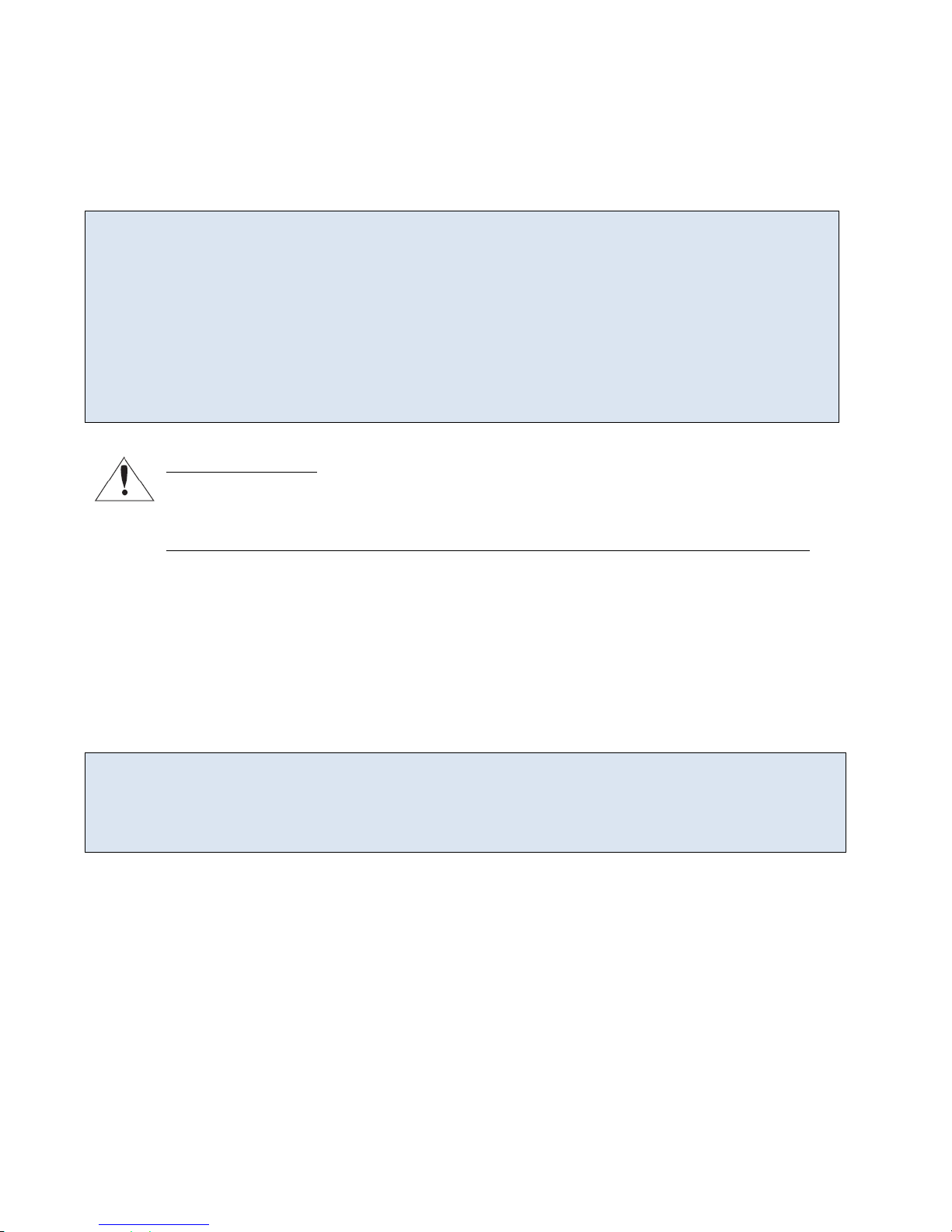
5
FCC Statement
This equipment complies with Part 15 of the FCC Rules and operates in accordance with two terms below.
(1) This equipment may not cause harmful interference.
(2) This equipment accepts any interference received, including interference that may cause undesired
operations.
CAUTION
This equipment has been tested and certified against the limits for a Class A Digital Device Regulations in
compliance with the provision of Part 15 of FCC Rules. These limitations are designed to provide reasonable
protection against harmful interference from the equipment installed in a residential area. This equipment
generates and uses radio frequency energy and able to release radio frequency energy, therefore, installing
this equipment not in accordance with the instruction manual may cause harmful interference to radio
communications.
However, in special cases, there may be interference even though the equipment has been properly installed.
IC Compliance Notice
This Class A digital equipment meets all the requirements of the Canadian Interference-Causing
equipment Regulations regarding equipment that may cause interference.
The Proper disposal of the product (Electrical, electronic equipment disposal classification)
Means that this product should not be disposed together with other house hold wastes. Therefore,
this equipment should be disposed at a designated collection point for recycling or disposing
electrical and electronic wastes. Properly disposing and recycling electrical, electronic wastes will
protect your health and the environment, and conserves natural resources. Contact your local city
office, the waste disposal company, or the shop where you purchased the product for detailed
disposal or recycling locations.
CAUTION
Only qualified service personnel can use all the service instructions. In order to reduce danger of electric
shock, or other hazards, services that are not included in the operating instructions may by prohibited.
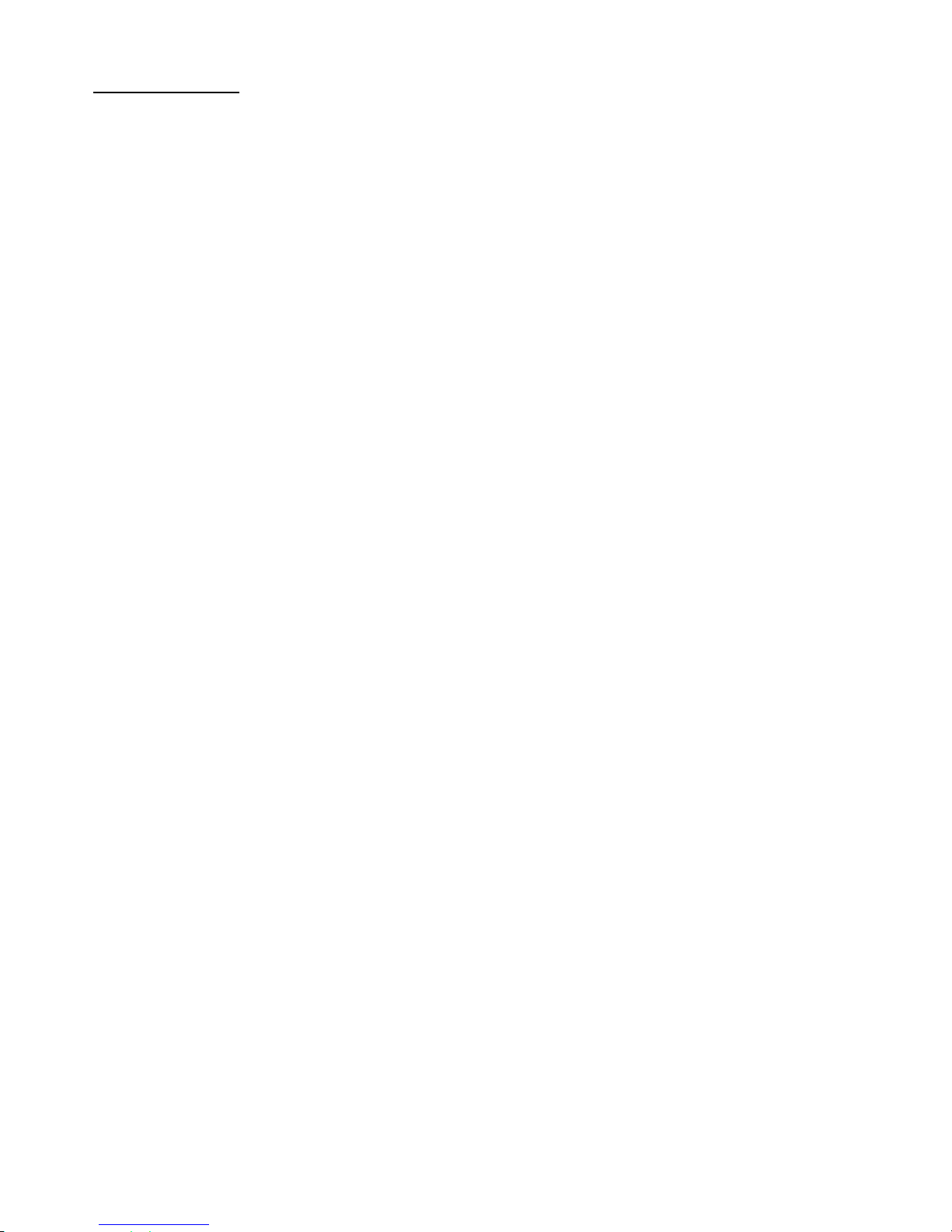
6
Precautions
1. This product must be installed in the vertical direction. Please do not install the product upside down or
other directions
2. Please use strong safety chain while installing the product in order to avoid a hazard such as product falling.
3. When using a wall mount, ensure sufficient strength of the screw to prevent the product from falling.
4. Take extra care while moving the product to prevent damage to the product.
5. When connecting power, communication, video and IR lamp through cable gland, seal with tape to prevent
infiltration of water.
6. Please turn off the product when opening the housing in order to install the product.
7. Always use rated adapter.
8. Please use the power adapter that has greater power capacity that 24V AC, 2.5A (UL Listed Class 2 Adapter)

7
Product Overview
Features
Various Protocols and Coaxial Communication
RS-422/485 communication and Coaxial(Pelco-C) communication is provided.
- RS-422/485: SAMSUNG-T, SAMSUNG-E, Pelco-D, Pelco-P, Panasonic, Honeywell, AD, Vicon, GE, Bosch,
CyberScan, Bandi, Dongyang, Camtron
-Coaxial Communication: Pelco Coaxitron (Auto Detection)
Wide Range Auto Security Functions
-Preset Storage Mode : Up to 255 PRESET setup is available, and independent Scene data setup for each
PRESET realizes optimal video.
-Image Holding : Preset Freeze function reduces the eye fatigue of the user during Group operation.
-PTZ Pattern : Joy-Stick manipulation pattern command can be saved and replayed.
-Scan : The swing function enables camera to move between 2 select locations and monitor the path.
-Group Search : up to 319 preset positions can be monitored in order.
Masking
If a monitoring location includes a highly private area, the area can be selectively masked on the screen.
Proportional P/T(Main->P/T->Speed Limit-> Prop. P/T)
The Proportional P/T function automatically adjusts the control speed of the Pan and Tilt functions
according to the current zoom ratio. It is useful to adjust the functions manually for detailed controls when
monitoring at high zoom ratios.
Day & Night
With its daytime & nighttime switch and Sens-Up functions based on the ICR (Infrared Cut filter Removal),
the camera provides high quality pictures regardless of whether it is day or night.
- Sens-Up increases the CCD sensitivity by electrically extending the camera’s exposure time.
- Day & Night enables you to select between color and B/W modes depending on the lighting conditions.
OSD(On Screen Display)
The camera IDs, camera preset numbers, preset names, area names, and camera operation status are
displayed on the monitor, allowing set up of various camera functions through the OSD menu screen.
High Strength All-in-one Type(Outdoor Type)
IP66 level all-in-one housing type enables fast and easy installation, and fully protects from the external
environment. The built-in high performance Heater, and Fan enables the camera to perform under -50°C ~
50°C conditions.
Digital Flip
This function is useful to monitor the subject which passes right beneath the camera. When the subject
passes right beneath the camera the Tilt Angle tracks the subject more than 90 degrees to the opposite side
without Pan action. And digitally calibrate the screen inversion which occurs when the Tilt angle passes 90°.
Model Specification
SD-373D: Indoor type 37X Zoom Lens, SD-373W – SD-373C: Outdoor type 37X Zoom Lens

8
Components
SD373-D
SD373-D Optional Adapter (AC 24V, 2.5A) User Manual Quick Manual
Install Base Screw Anti-theft Screw L-Wrench
(2.5)
SD373W – SD373-C
SD373-W/C Optional Adapter (AC 24V, 2.5A) User Manual Quick Manual

9
Mounts (Optional)
The following items are optional and sold separately.
:
Wall Mount Ceiling Mount
Corner Mount In-Ceiling Housing

10
Product Configuration
[SD373-D] [SD373W/C]
❶ Camera Module & Dome Cover
❷ Main Housing
❸ Install Base
1
2
3

11
Installation & Connection
Connecting Camera Communication Board(Interface Board)
Refer to the image below for product wiring.
(Coaxial communication method does not require additional control signal wiring)
❶ Main Power Connector
❷ Video Output Connector
❸ 485/422 Communication Connector
❹ Alarm Input Connector (1ch ~ 6ch)
❺ Alarm Output Connector (1ch ~ 2ch)
1
2
3
4
5
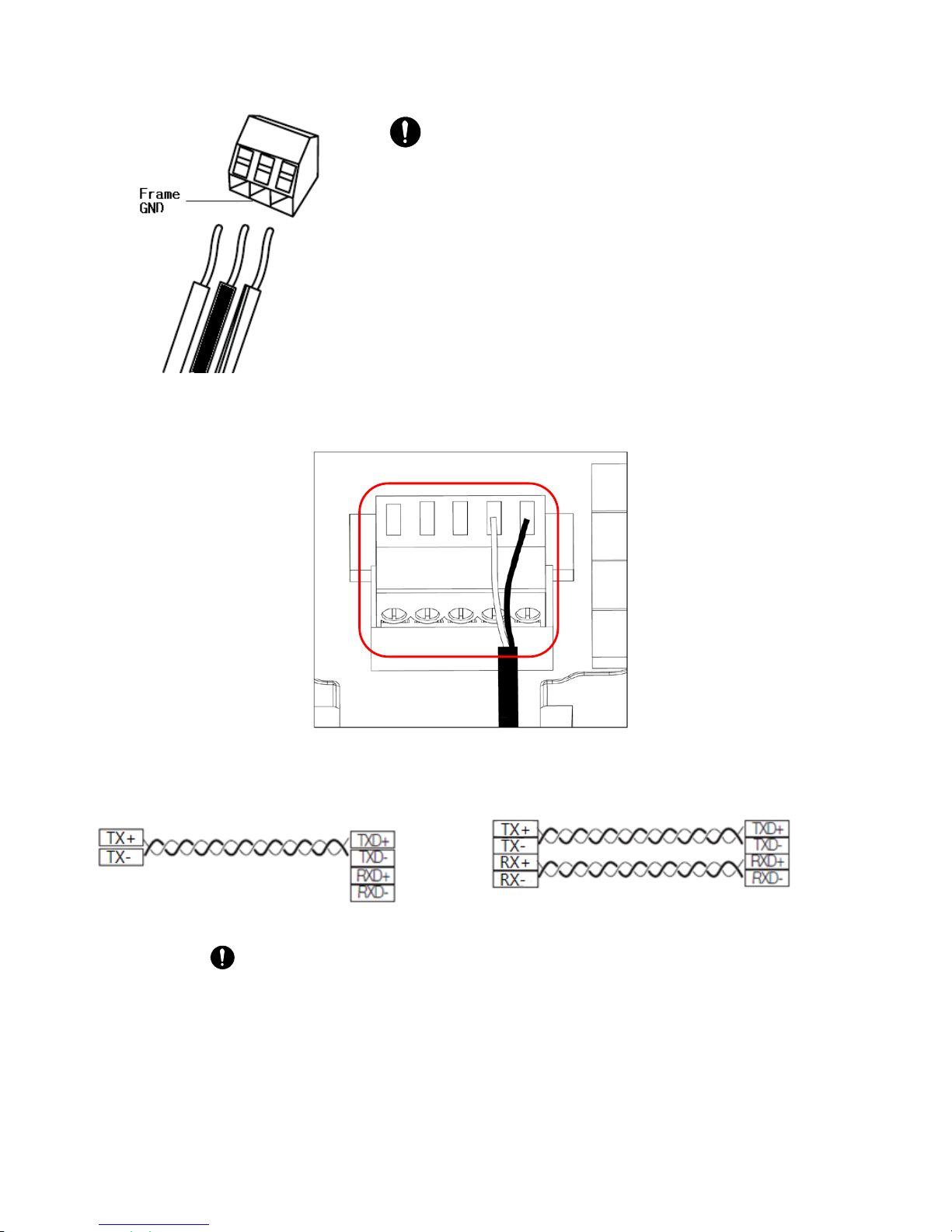
12
Supplying Power
The power adapter does not have polarity.
- The maximum capacity is 24V 2.5A.
- Incorrectly connecting the power and GND to NC/NO port will cause
short circuit and may cause fire or damage the product.
Connecting Communication
RS-485 Communication
SD373 Controller or DVR
RS-422 Communication
SD373 Controller or DVR
For more precise text information, refer to the silk screen text of the board.

13
Connecting Alarm
<Alarm Input ConnectorJ5> <Alarm Output Connector J10>
Name Descriptions Name Descriptions
IN1 Alarm Signal Input 1 1N.C Normal Close 1
IN2 Alarm Signal Input 2 COM1 Common 1
IN3 Alarm Signal Input 3 1N.O Normal Open 1
GND Ground 2N.C Normal Close 2
IN4 Alarm Signal Input 4 COM2 Common 2
IN5 Alarm Signal Input 5 2N.O Normal Open 2
IN6 Alarm Signal Input 6
GND Ground
Alarm Output
Connector J10
Alarm Input
Connector J5

14
ID & 485/422 Communication DIP Switch Settings
❶ Disassemble the camera body from the Install Base, and place the camera to face the bottom as shown in the
picture below.
❷ Setup ID and 485/422 communication environment through DIP SWITCH.
❸ If the switch is no completely On/Off, the product may not work properly, therefore, check again after the
setup.
Coaxial Communication Method (Pelco-C) automatically detects the signal, therefore, there will not be additional
communication setup needed. And it can be used through every compatible controller.
DIP SWITCH Purpose
S1 ID Setup
S2 Termination Resistor, 422/485, RESPONSE, BAUDRATE, Protocol Settings
S2
S1

15
Camera ID DIP Switch Settings
Assign a unique number for each camera.
The initial value of the switch is “0”, and all 8 switches are set to OFF as default.
Each switch has a unique value, and the ID is the sum of the values.
S1-DIP 1 2 3 4 5 6 7 8
Value 1 2 4 8 16 32 64 128
Example of Camera ID Settings (On: Off: )
Example 1 Example 2 Example 3
0+0 = 0 (ID = 1*) 2+4 = 6 (ID = 6)
1+2+4+8+16+32+128
=191 (ID = 191)
Use a unique ID for each Camera.
If the summation value is “0”, it is recognized to ID as “1”.
S1
S1

16
485/422 Communication DIP Switch Settings
Termination Settings
In order to prevent the attenuation of the communication signal between camera and controller, need to have
termination setting for camera that is farthest from the camera/controller communication loop.
Terminal Resister S2-1 S2-2
ON OFF ON OFF
RS-422 RX, RS-485 Terminated Not Terminated -- --
RS-422 TX -- -- Terminated Not Terminated
Communication Method Settings
Select a communication method for the camera.
Function ON OFF
S2-3 Communication Mode Switch RS-422(4Wire) RS-485(2Wire)
Communication Response Settings
Select a communication response method for the camera.
Function ON OFF
S2-4 Response Switch Response No Response
S2

17
Baud Rate Settings
Select a transfer speed of a selected communication protocol.
No Baud Rate(BPS) S2-5 S2-6
1 19200 ON ON
2 4,800 ON OFF
3 9,600 (Default) OFF OFF
4 2400 OFF ON
In order to use the third party controller, please contact the manufacturer or our Sales Department.
The product’s DIP switch is set to OFF as default, and the values in the shadowed are in the table above will
be provided as a default.
Protocol Settings
Select a Protocol for the camera.
No Protocol S2-7 S2-8 S2-9 S2-10
0
Major Automatic
OFF OFF OFF OFF
1 Pelco-D,P
OFF OFF OFF ON
2
SAMSUNG-T
OFF OFF ON
OFF
3
SAMSUNG-E
OFF OFF ON
ON
4
Panasonic
OFF ON
OFF OFF
5
Vicon
OFF ON
OFF ON
6
Honeywell
OFF ON
ON
OFF
7
AD
OFF ON
ON ON
8
GE
ON
OFF OFF OFF
9
BOSCH ON
OFF OFF ON
10 DONGYANG ON OFF ON OFF
11 CYBERSCAN ON OFF ON ON
12 Reserved ON
ON OFF OFF
13 Reserved ON
ON OFF ON
14 Reserved ON ON ON OFF
15 All Automatic ON ON ON ON
Major Automatic: PELCO-D, PELCO-P, SAMSUNG-T, SAMSUNG-E, PANASONIC. These protocols are
automatically recognized. Other protocols will not be automatically recognized.
All Automatic: All the protocols are automatically recognized. (Parallel connection of more than 3
cameras is not recommended.)
Camtron Protocol & Pelco-C (Coaxitron) works for every protocol.
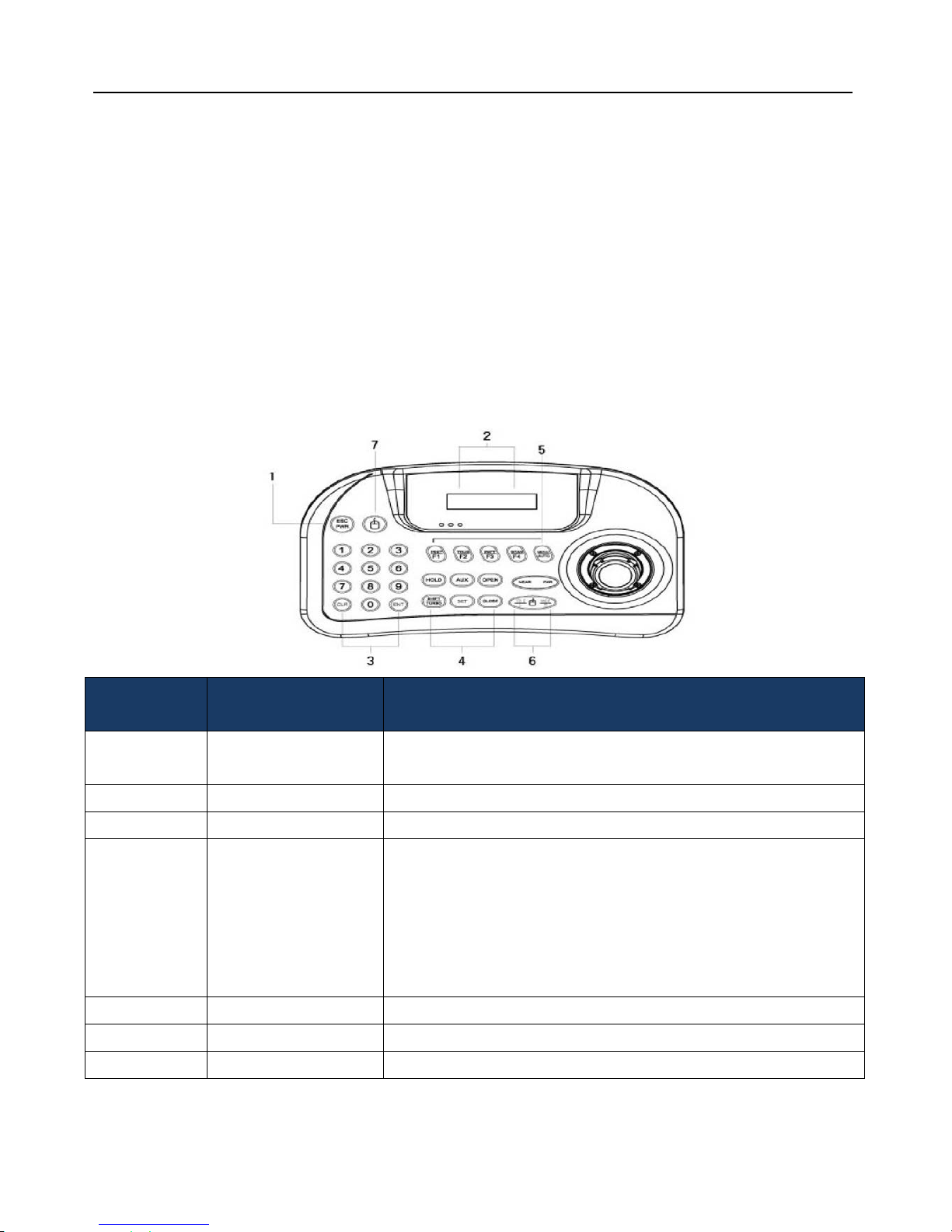
18
WTX-1200 Keyboard Instruction
Features
1~255 Camera Control
Supports Multi-Protocol
RS-485/422 Communication
Supports User Password
Supports PRESET, Group, Scan, and Pattern Motion
Product Configuration
Number Button Description
1 ESC/POWER
Power on/off function and escape key
Press down the button for 2~3sec to Power off.
2 LCD DISPLAY Camera ID, Protocol, baud rate, Etc. will be displayed
3 Numbers ID or PRESET number can be saved and played
4
Controller Function
Keys
HOLD : System locking (Unlocking : 4-digit password)
AUX : Aux 1-Wiper on/off
Aux 2-Light on/off
SET : PTZ (1+SET), MAIN (2+SET)
OPEN : OSD menu enter
CLOSE : OSD menu escape
5 Function Keys F1 : Preset, F2 : Group, F3 : Pattern, F4 : Scan, MENU : OSD menu
6 Zoom/Focus Camera Focus & Zoom Control
7 Mouse Not included

19
Number Item Description
1 Joystick Controls Pan, Tilt, and Zoom
2 DC 12 Input DC 12V / 140mV
3 USB Port USB Port for external communication
4 TRx Tx3 Tx2 Tx1 RS-485/422 Communication Terminal
5 Program Download connector for Program update
Controller Function Settings
Preset(F1 Button)
Assigning a PRESET: Number Button + F1 Button (for 2~3sec)
Executing the PRESET: Number Button + F1 Button
Group(F2 Button)
Executing the Group: Number Button + F2 Button
Pattern(F3 Button)
Assigning a Patter: Number Button + F3 Button (for 2~3sec)
※ Press MENU Button to complete the Patter settings.
Executing the Pattern: Number Button + F3 Button
Scan(F4 Button)
Executing the Scan: Number Button + F4 Button

20
Aux(Wiper & Light)
Wiper on : 1 + AUX Button
Wiper off : 1 + AUX Button (for 2~3 sec)
Light on : 2 + AUX Button
Light off : 2 + AUX Button (for 2~3 sec)
※ Execute the Preset Number to implement corresponding functions
Protocol Preset Number Description
PELCO-D/P
92 Camera menu open
95 Camera menu open
62~65 Run Scan 1~4
66 Run Preset Status
67 Run Auto Pan
71 Run DIS
72~77 Run Group 1~6
81 Run Pattern
82~85 Run Pattern 1~4
86, 88 Aux 1 ON
70, 90 Aux 1 OFF
87, 89 Aux 2 ON
80, 100 Aux 2 OFF
92 Run Home Position
93 Run Freeze
95 Run Day & Night
96 Run Home Position

21
Connecting Power Adapter & Cable
Power Adapter
The rated capacity of the Power Adapter is AC 24V / 2.5A. (UL Listed Class 2 Adapter)
Video Cable
The cable that connects the Video Output terminal of the Camera and the Monitor is BNC Coaxial cable as
below. Use additional Amp if the distance between camera and monitor exceeds the recommended distance.
Please use the Video Amp which is only for Coaxial Communication if you are using Coaxial
Communication to control the camera. Common Video Amp will not transfer the Coaxial
Communication Signal
.
Communication Cable
RS-485/422 Communication line is needed, in order for the camera to communicate with the controller. In
order to improve the distance and accuracy of the communication, Twist Pair Cable, such as UTP cable, is
recommended.
.
The communication distance can vary depending on the field conditions.
Video Cable and Communication Cable is not provided.
Recommended
Distance
Recommended Cable
Specification
300m 4C2V(RG-59/U)
450m 5C2V(RG-6/U)
600m 7C2V(RG-11/U)

22
Assembly & Installation
Preparing Camera Bracket and Installing
Bracket Configuration
Bracket Type Model
Indoor Model
(CAD-37Z-XI)
Outdoor Model
(CAD-37Z-XO)
Wall Mount CXD-ACC-01 -- Available
Ceiling Mount CXD-ACC-02
--
Available
Corner Mount CXD-ACC-03
--
Available
In-Ceiling Housing CXD-ACC-04
Available
--
Wall Mount Ceiling Mount
Corner Mount In-Ceiling Housing

23
Indoor Product (SD-373D) Installation
Installing the Install Base
Select an installation site for Indoor type (SD-373D). Drill 88mm diameter hole on a ceiling and wire down
cables. Install the install base as shown below.
After the installation, open the hinge door attached to the install base in the direction of the arrow.
. Use 3 screws included.
Terminal Wiring
Connect cables from the ceiling to the board attached on the hinge door.
After the wiring is done, close the hinge door in the direction of the arrow.
Refer to the Installation & Connection on page 11 for detailed wiring.

24
ID, 485/422 Communication DIP Switch Settings
Setup the ID, 485/422 DIP switch on the bottom of the product.
Refer to the Installation & Connection on page 13 for details.
Coupling the Safety Cable
Connect the Safety Cable in the Install Base as shown in the figure below. The Safety Cable is installed in the
Install Base. Pull the Safety Cable from the Install Base and connect to the Safety Cable Loop at the bottom of
the product body.
Not coupling the Safety Cable may have danger of the camera falling and cause injury.

25
Assembling the Main Body with the Install Base
Align the triangle-shaped indicator on both the Main Body and the Install Base and insert the Main Body into
the Install Base in the direction of black arrow. After inserting the Main Body into the Install Base, turn the
Main Body clockwise to finish.

26
Fastening the Anti-Theft Screw
In order to prevent theft, fasten the Main Body and the Install Base with a bolt.
. Use the Set-Screw and a Wrench included in the product package.

27
Outdoor Product (SD-373W) Installation
※
Explained based on Wall Mount.
Installing the mount
Select a proper location to install the outdoor product (SD-373W) and install the mount.
. For detailed installation instruction of each mounts, refer to the installation manual included with
each mounts.
Separating the Install Base
Use (+) Driver to unfasten the screw and rotate the Main Body counter-clockwise to disassemble the Main
Body from the Install Base.

28
Assembling the Install Base
Wire cables through the installed mount and install the Install Base of the Outdoor Type (SD-373W) by
rotating the Install Base clockwise. After the installation has finished, open the Hinge door in the direction of
the arrow.
Terminal Wiring
Connect cables, which wired through the mount, to the board on the Hinge door.
After the wiring has finished, close the Hinge door in the direction of the arrow.
For wiring details, refer to the Installation and Connection on page 11.

29
ID, 485/422 Communication DIP Switch Settings
Setup the ID, 485/422 DIP Switch at the bottom of the Main Body.
For details, refer to the Installation and Connection on page 11.

30
Assembling the Main Body and the Install Base
Align the triangle-shaped indicator on both the Main Body and the Install Base and insert the Main Body into
the Install Base in the direction of black arrow.
After inserting the Main Body into the Install Base, turn the Main Body clockwise and fasten 3 (+) Screws,
which you initially unfastened to disassemble the Main Body from the Install Base, to finish assembling.
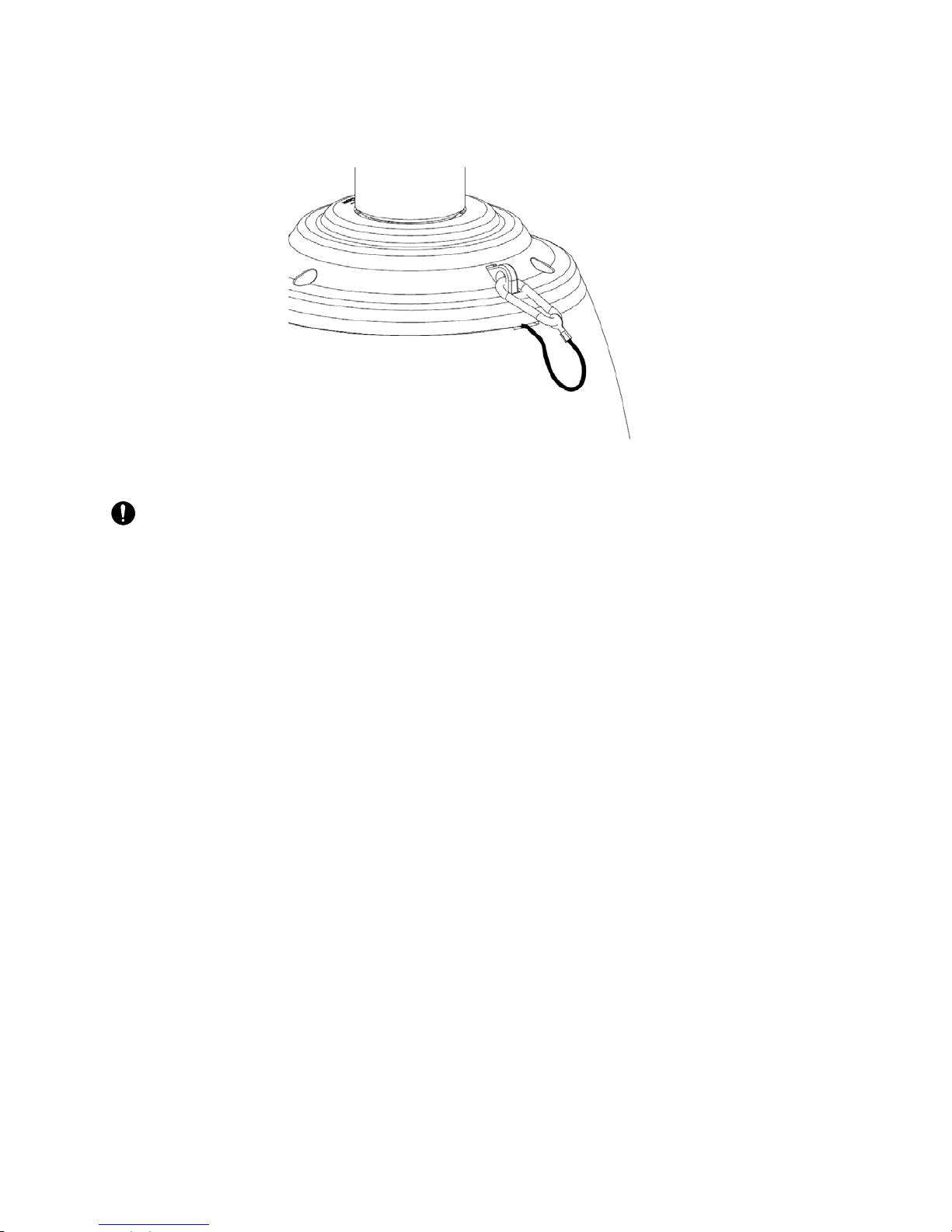
31
Connecting the Safety Cable
Connect the Safety cable from the Main Body to the Install Base as shown in the figure below.
Not connecting the Safety Cable may cause the camera to drop and cause injury.

32
Settings
Symbols used in the Product
Displaying standby/operation of Motion Detection
During the standby, “ “ will be displayed on the upper right corner. During the Motion Detection,
“ “ will be flickering.
It will be detected through “MD Dwell Time” set value.
Alarm Input Port Status Display
“1", "2", and "3" will be flickering at the upper right corner of the display.
Current Alarm Input Port display according to Input ports (based on the priority)
One of signs from to will be flickering.
Displaying current alarm port is available only when the sequence function is running.
Preset Number Display Settings
‘*’: means that the Preset has already saved.
'H': means that the relevant Preset is set as Home Position.
When using CRT monitor, the text may not be displayed on the edge of the monitor
.
PTZ Control Display

33
Supplying Power
This device turns on by simply supplying the power.
The automatic pre-
heating process could be started when the device is turned on and
the air temp. is below -24℃. This process is to ensure that the device works properly
event at low temperature. The duration ranges between 60 to 180 minut
es, depending
on the conditions.
Prior to connecting the Power
Make sure the system and other components are closely installed.
This is important for the product to normally operate.
Make sure that all the parts are firmly fastened under the safety condtion.
Initial Display
When the system is turned on, the protocol, version information, and etc. will be displayed as
below.
Displays for 2 seconds.
HOMING
CAD-370(N)
AUTOMATIC : 9600 (S )
MOTION : 120703
INNER : 120703
CAMERA : 111216
CAMTRON CO. LTD

34
OSD Command, Function Chart & Menu Controls
This camera can be operated using two methods: Using hot keys on its dedicated controller, or
accessing the OSD (On Screen Display) on the video output
.
Control Command Method for each Protocol
Command
Pelco-D/P
Protocol
Samsung-T
Protocol
AD
Protocol
VICON
Protocol
GE
Protocol
Entering Camera
OSD
Preset 95 Set OSD Key 3+Auxilary ON IRIS OPEN IRIS OPEN
Exiting Camera
OSD
IRIS CLOSE FOCUS NEAR 3+Auxilary OFF IRIS CLOSE IRIS CLOSE
ENTER IRIS OPEN FOCUS FAR IRIS OPEN IRIS OPEN IRIS OPEN
ESC IRIS CLOSE FOCUS NEAR IRIS CLOSE IRIS CLOSE IRIS CLOSE
The OSD menu commands are as follows.
Command Function
Joystick up/ down/ left/ right OSD Menu up/ down/ left/ right (respectively)
Open Select Item, Entering Sub-menu
Close Deselect Item, Entering Higher-menu

35
OSD Menu Chart
Overall view of the menu structure.
Main Menu Sub Menu 2nd Sub Menu
CAMERA
Focus & Zoom Focus Mode/Zoom Tracking/Digital Zoom
White Balance ATW/ INDOOR/ OUTDOOR/ AWC/ MANUAL
Exposure Brightness/ Iris/ Shutter/ Sens-Up
Back Light OFF/ WDR / HLC/ BLC
AGC OFF/ LOW/ MEDIUM/ HIGH/ MANUAL
SSDR Mode/Range/Level
Day & Night Mode/Duration/Dwell Time
Others Sync/Stabilizer/ Image Adj/Freeze/SSNR/Flip
Sequence
Preset 1 to 255
Scan Pan Scan/ Tilt Scan/ P&T Scan, 1 to 8
Group 1 to 6
Pattern 1 to 4
Auto Run Mode/Time
Power Resume OFF/ON/ MANUAL
MD Dwell Time
OFF/ON
P/T
(PAN/TILT)
Position Limit Pan/ Tilt
Speed Limit Limit/ Speed Index/ Prop. P/T
Text Area 1 to 8
Masking 1 to 8
Image Hold ON/OFF
OSD
ID
ON/ OFF
Name ON/ OFF
Preset No ON/ OFF
Preset Name ON/ OFF
Status ON/ OFF
Position ON/ OFF
Alarm & Aux
ON/ OFF
Language English/ Chinese/ French/ German/ Spanish/ Italian/ Portuguese
Alarm&
Aux
Alarm Enable ON/ OFF
Alarm Input 1 to 6
Alarm/Aux. Output 1 to 2
Initialize
Reset Cancel/Execute
Default Set Cancel/Execute

36
Camera Settings
Camera settings are explained based on SD-373 Series (Samsung Techwin Zoom Module). Please refer to the
manufacturer’s manual for details about the camera.
Focus & Zoom Settings
Focus Mode
- AUTO : consecutive auto focusing function.
- MANUAL : converts camera to manual Focus mode.
- TRIG : one time auto focusing after Pan/Tilt/Zoom action.
Auto Focus function may not normally operate under conditions listed below. :
- Flashing lights such as bright lighting, neon sign
- Illumination in the surveillance area is low
- Slow-Shutter action
- Dark Subject
- Illumination in the surveillance area is too bright
- If distant and near objects are in the surveillance area
- If there is no contrast such as the sky and a wall
- Staring at the thin horizontal line
Auto Focus focuses at the subject in the middle of the display,
therefore, subjects not in the middle may be out focused.

37
Zoom Tracking
Focus indexation function when the camera is using Zoom function.
Mode
- AUTO : Perform Zoom while in Auto Focus mode.
- TRACKING : perform Zoom while in Manual Focus mode.
- OFF : Perform Zoom without Focus action (Full Manual Mode)
Speed
SLOW/ MEDIUM/ FAST : Zoom Speed Control
Digital Zoom
- Setting the maximum value of the Digital Zoom.
- Digital Zoom can be set from 2 X ~ 16 X, and in conjunction with the Optical Zoom, performs up to
592 X Zoom.
The resolution of the Digital Zoom decreases as the magnification increases.

38
White Balance Settings
Enables the color to be seen normally under any lighting conditions.
ATW
- Automatically adjusts the color.
INDOOR
- Automated correction function to optimize the color of the camera for indoor environment.
OUTDOOR
- Automated correction function to optimize the color of the camera for outdoor environment.
AWC
- Optimizes the color of the camera to current lighting condition.
- May need readjustment if the lighting condition changes.
MANUAL
- Manually adjusts the Red gain and Blue gain of the camera.
The White Balance may not normally work under following conditions.
➊
The environment surrounding the subject is out of color temperature correction range(Clear Sky, Sun Set)
➋
When the subject’s surroundings are dark.
➌
If the camera is directed towards a fluorescent light or installed in a place where a lot of illumination
changes occur, the White Balance may become unstable.

39
Exposure Settings
Controls the exposure meter of the camera.
Brightness
- Controls the brightness of the display.
(50 and higher : Brighter, 50 and below : Darker)
Iris
- AUTO : Automatically adjusts the Iris of the camera.
- MANUAL : Manually adjusts the Iris of the camera. (F1.6~Close : 18 Levels)
Shutter
Controls the electronic shutter.
- ㅡㅡㅡ : Electronic shutter speed is fixed(NTSC:1/60, PAL:1/50). Applicable only when Iris is set to Auto.
- ESC : Automatically controls the shutter speed according to the brightness of the screen. Applicable
only when Iris is set to manual.
- A.FLK : Use this function when the screen flickers due to discordance between surrounding illumination
and the frequency.
- MANUAL : Manually adjusts the shutter speed of the camera.
Sens-Up
- AUTO : Accumulates video frame to restore brightness when the shutter speed has dropped considerably
at night or in low-light environments
- Sens-Up Limit : Select maximum accumulated magnification.
When the accumulation factor is higher, the brighter the screen though the afterimage
and scuffing can occur.
For effective A.FLK mode, do not use Back Light mode at the same time.
The screen may become unstable if the Shutter mode has set to ‘---‘, and the camera has directly
pointed at bright light.
The Sens-Up function will not be available if the Shutter mode is in Manual or A.FLK mode.

40
Back Light Settings
Unlike the conventional camera, even if the subject is in backlight, this function enables the subject and the
background to be seen clearly.
Back Light Mode
-OFF : No Backlight mode.
-WDR: Activate Wide Dynamic Range. (Only for SD-373 Series)
-HLC : Activate Highlight Correction function.
-BLC : Activate user’s backlight correction function.
WDR (Only for SD-373 Series)
Obtains clean image(video) through simultaneously shooting and correcting both the bright and dark area.
- Limit : Adjusts the WDR function by 3 levels (Low/Medium/High).
The WDR function is not available while in OFF condition.
- A.R. (Anti-Rolling) : The greater the sensitivity, lower the brightness difference between bright and dark
area.
- Mode : INDOOR / OUTDOOR.
- Level : Adjusts overall brightness of the WDR video.
Does not operate if the Shutter is in manual mode.

41
HLC
This function removes the High Light function to effectively detect the license plate number when high light
has intruded in the limited environment such as the entrance of the underground parking lot.
This function activates during the night when high light from headlamp of the car intrudes the lens more
than certain area to remove the High Light and properly adjust the brightness of the license plate.
- Level : Adjusts the sensitivity of HLC function.
- Mask Color : Able to adjust the Mask Color of the High Light area.
� Even if you are using this function, the license plate may not be recognized due to installation angle,
brightness, etc.
� The HLC function will not be available while using Digital Zoom or in Freeze mode.

42
BLC
User can directly assign an area in the video and increase the clarity of the object.
- Maneuvering Joystick up/down/left/right:
Move the Joystick to adjust the position of the boundary region.
- Zoom Control :
Zoom Tele : Increases the area of boundary region.
Zoom Wide : Decreases the area of boundary region.
AGC(Auto Gain Control) Settings
AGC (Automatic Gain Control) controls the brightness by controlling the control sensitivity of video Gain when
the brightness of the video is under certain level, due to the subject has film under dark lights.
OFF : No AGC function
LOW / MEDIUM / HIGH:
Increasing step toward the High level adjusts the video to be brighter in dark environment.
MANUAL:
Control the Level for detailed control of AGC. (5dB ~ 41dB)

43
SSDR (Samsung Super Dynamic Range)
In the environment where the difference between bright area and dark area is dramatic, maintains the bright area
and increases the brightness of the dark area to balance the overall brightness.
- Mode : Activate of deactivate the SSDR function.
- Range : Able to setup the area where the function will be applied.
- Level : Able to adjust the level based on the difference between bright and dark area.
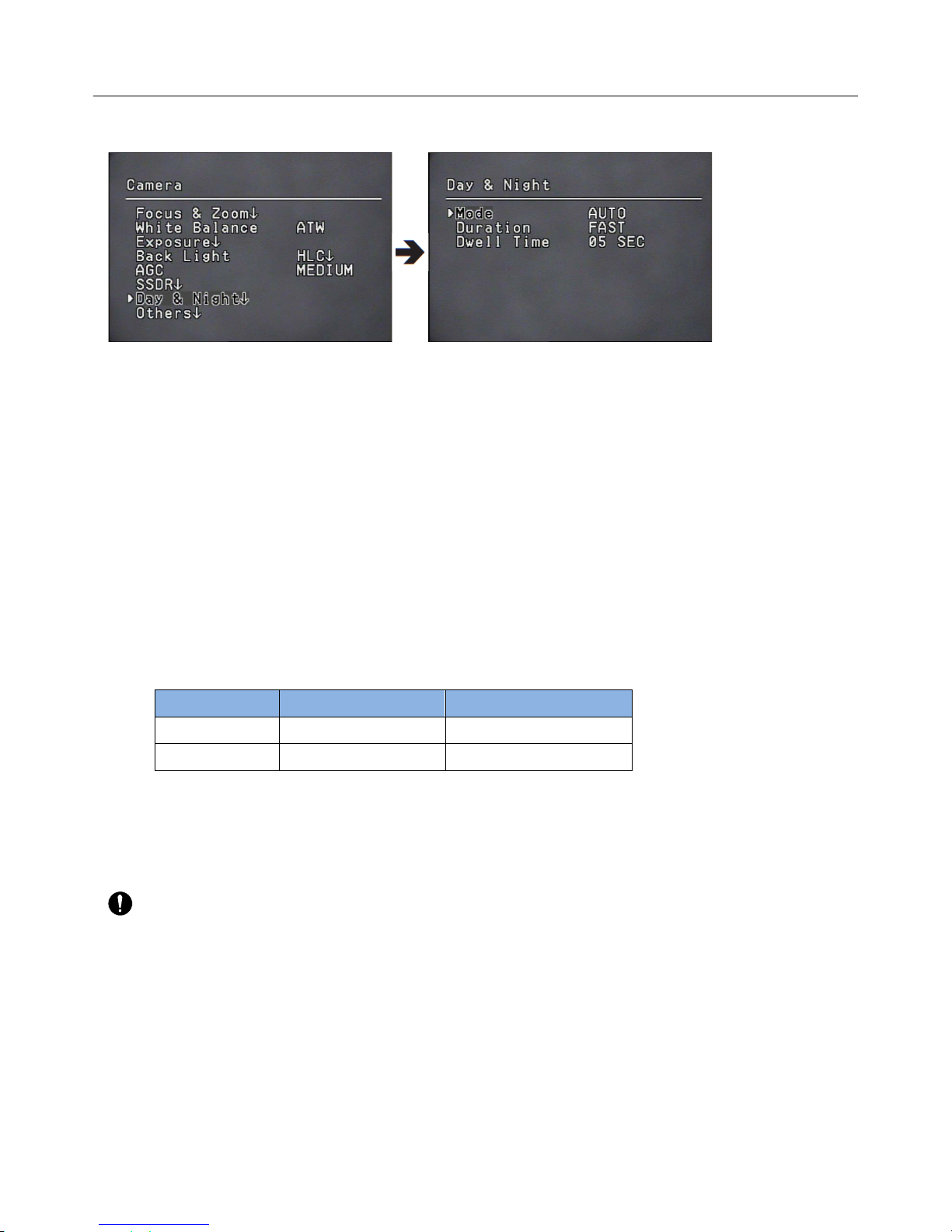
44
Day & Night
Converts the camera between Color mode and Black & White mode.
● MODE
-
AUTO : Normally color mode, converts to Black & White mode during night or low light conditions.
- COLOR : Always display the video in color mode.
- B/W : Always display the video in B/W mode. Through the BURST ON/OFF control, the BURST signal can be
maintained or removed.
※ Set Burst signal to ‘On’, when connecting to a device that needs external Sync through Burst signal in
B/W mode.
● Duration
- The sensitivity can be adjusted as the following chart.
According to the camera installation environment,
the Switch Illumination may vary.
.
● Dwell Time :
- In order to activate switching of Day & Night mode, you can determine the duration of each mode
.
� If the AGC is at OFF or MANUAL, the Auto mode cannot be activated. The Auto mode can only be
activated in Color or B/W mode.
� Using Sunlight and Halogen Lamp in B/W mode, the Focus may become muddier than the
common lighting
.
Color → B/W B/W → Color
FAST 2.5 Lux 4 Lux
SLOW 0.8 Lux 6 Lux

45
Others
● Sync : Select Internal / Line Lock.
- INTERNAL : Internal Sync type. This function Syncs the output timing of the camera to internal crystal.
- LINE LOCK : This function Syncs the output timing to AC power to Sync the power of multiple cameras.
- LINE LOCK PHASE : Able to setup the adapter’s Sync phase between 0~ 359°.
The basic model of SD-373 Series does not provide LINE LOCK function.
● Stabilizer : Stabilizes the video when external environments causes the vibration of the camera.
� Using the digital Zoom may decrease the resolution.
� Not applicable for low light video.
� Not applicable for monotonous image patter such as the sky and white wall.
Image Adj. :
- Sharpness : You can adjust the overall sharpness of the video.
- Color : You can adjust the overall color density of the video.
Freeze : Pauses or plays the video.
SSNR
Function which attenuates the low light background noise.
- OFF : No noise reduction effect.
- LOW : Low noise reduction effect, but rarely no after image.
- MEDIUM : The most common effect will be expected. Properly reduces the noise and not that much after
image.
- HIGH : Excellent noise reduction effect, but increased after image.
� If the AGC mode is set to OFF or MANUAL, the SSNR function cannot be used.
Dome Cover (Indoor) :
Function that minimizes the difference in the quality of the video, due to the focus object position caused
from the dome cover.
- Not using : using the product without the Dome Cover
- Using : using the product as default condition (with the Dome Cover)

46
Sequence Settings
Preset Setting
This function enables the memorization of a selected location and activates the Pan, Tilt, and Zoom functions
at that location. Saved locations can be recalled using the Preset Execute command.
Preset Number Setup :
Selecting the Preset Setting menu brings up a screen as shown below. Move the joystick in all four
directions to select the desired number up to 319. Depends on Protocol and Using Controller, Number of
Preset is limited in using Hot-Key.
‘*’ : Valid Preset, ‘H’ : Home Preset
No Protocol No. of Preset
0 Automatic ---
1 CyberScan-I 255
2 SAMSUNG-T 255
3 SAMSUNG-E 255
4 Pelco-D 255
5 Pelco-P 255
6 Panasonic 255
7 Vicon 255
8 Honeywell 255
9 AD 255
10 GE 255
11 Bosch 255

47
Saving Preset Position :
Selecting a preset number and pressing the Enter key redirects the menu to the screen shown below.
Using the joystick, adjust the location of the Pan and Tilt functions and then set the Zoom and Focus
command. In Preset Settings, the Zoom and Focus command is controllable only by the Zoom command
PTZF Settings
1. If you open the PTZF setup menu, you will see the following window. You can use the joystick to select a
desired number.
2. Select a preset number and press ENTER. You will move to the setup screen. Using the joystick, adjust
the location of the Pan and Tilt functions and then set the Zoom and Focus command. In Preset Settings,
the Zoom and Focus command is controllable only by the Zoom command. For switching Zoom & Focus,
Use ENTER and ESC key..
Edit
With this feature, you can edit or save the camera scene related settings
- Focus Mode : Refer to the section entitled Setting Up Your Camera.
- Brightness : Refer to the section entitled Setting Up Your Camera.
- Iris : Refer to the section entitled Setting Up Your Camera.
- Back Light : Refer to the section entitled Setting Up Your Camera.
- Day & Night : Refer to the section entitled Setting Up Your Camera.
- SSNR : Refer to the section entitled Setting Up Your Camera.
- Post Action : Enables setting up an automatic action after the camera arrives at a selected preset location.
MD : Commands the camera to perform the Motion Detection function. If Focus mode is set to
Auto, the MD function may not work properly in a environment.
OFF : Select this when no action is desired.
- Others : You can set AGC, Stabilizer, SSDR, Shutter, Sens-Up, White Balance SSNR functions. For terms
related to settings, refer to the camera menu.

48
When each preset setup starts, there will not be any key recognize until the setup finishes.

49
Home
Sets one of the Preset as the home position.
Execute
Recalls saved preset location. While in Sequence mode operation, the actual movement can be slower than
the specified when moving the camera in the direction of Pan and Tilt at the same time.
Clear
Deletes saved Preset location.
Status
Checks saved Preset Map. Location where Preset is saved will be indicated with ‘✓’.

50
Scan
The Scan function commands the camera to move between 2 selected locations, monitoring the route.
● Pan Scan : Activates the Scan function only for Pan action.
● Tilt Scan : Activates the Scan function only for Tilt action.
● P&T Scan : Activates Scan function for both the Pan and Tilt action
● Scan Setting/ Execute/ Clear
Enter Scan menu to setup the Scan.
Select 2 preset locations by using the joystick. Speed indicates the camera’s movement speed.
“Dwell Time” indicates the camera’s duration of stay at a preset location.
- Execute : Executes the Swing operation.
- Clear : Deletes data in the Swing memory
� While in Sequence operation, the actual movement can be slower than the specified movement when moving
the camera in the direction of Pan and Tilt at the same time.

51
Group SEQ
Selecting Group SEQ recalls a group of multiple preset locations in a consecutive manner. Up to 6 groups can be
defined and up to 319 presets can be memorized for each group.
Setting :
In the setting menu, use the joystick to enter desired preset numbers into the PSET section. DWT indicates
the camera’s duration of stay at a preset location. SPD shows the camera’s movement speed by 64 different
levels
Execute : Executes the group operation.
Clear : Deletes the selected group.
� While in Sequence mode operation, the actual movement can be slower than the specified when
moving the camera in the direction of Pan and Tilt at the same time
.

52
Pattern
Maximum 4 patterns of the manual operation paths (Pan, Tilt, Zoom and Focus) are memorized and replayed.
● Replay :
Replays a route saved by the Pattern. You can stop replay by using Any Key.
● Memorize :
The time for storing the event differs depending on the complexity of PTZ operations of your choice.
When the memory is up to 600 events, it will be stopped. You can stop Memorizing by using the OSD
Key.
※ Using other protocols
Protocol
Representative Model Stop saving the trace
CyberScan-I GSC-3000J Menu
PELCO-D/P KDB300A Ack, Iris Open
SAMSUNG-E SSC-5000 OSD ON, Iris Open
PANASONIC WV-CU161C OSD ON
VICON V1300X-DVC Iris Open
HONEYWELL HTX-3000 Iris Open
AD - OSD ON, Iris Open
GE KTD-405 Iris Open
Bosch - Iris Open
Pelco-C KBD9000 Camera ON

53
Auto Run
If there is no controller operation by the user for a certain time, the sequence operation designated by the user
will be executed.
Mode :
- HOME : Auto run Home Position (Refer to the Preset Menu.)
- PRESET : Auto run a selected preset number.
- SCAN : Auto run a selected Swing mode.
- GROUP : Auto run a selected Group mode.
- PATTERN : Auto run a selected trace mode.
- A-PAN : Auto run a 360-degree pan. To activate the panning command, you need to set up the camera’s
tilt angle and auto pan speed manually.
Time :
Enables setup of Auto Run duration. (The duration can be 10~60 seconds, or 1~60 minutes)

54
Power Resume & MD Dwell Time
● Power Resume :
This is useful when the power is disconnected and reconnected due to power failures or other power
interruptions. If the camera was performing a sequence action prior to a power disconnection, the
camera automatically resumes the action when the power is reconnected.
ON : Restore mode of the Sequence Function (Preset, Scan, Group, Pattern, A-PAN)
MANUAL : After delaying time of sub-menu, saved current position.
Even if power failure happens, the last position can be recovered. If it is at manual mode, Sequence
Function restores mode works.
● MD Dwell Time
This function is used when Motion Detection function is set under Preset Edit command, and operating
Group function. While the camera is performing a sequence action, if motion is detected from a selected
Preset location, the camera stops the sequence action and starts monitoring the location instead of a
duration that is set under the MD Dwell Time menu. If the motion is no longer detectable or the
duration expires, the camera aborts the monitoring operation and then resumes the sequence action

55
P/T
Position Limit
Limits the Pan and Tilt range.
● Position Limit:
In the Position menu, move the joystick left and right to select a movement range from the starting point to
the end in order.
● ON/OFF : Configures Pan/Tilt Limit function to use or not.

56
Speed Limit
Limits the moving speed of Pan and Tilt
● Limit : New Speed = (Original Speed * Limit Value) / 100
“---“ : no speed limit
● Speed Index : Only valid when absolute location command, relative location command, and sequence
moving location command. If you select linear, Speed function is Step Speed = Max Speed *
Speed Step / 64 [DPS]. = (max speed * speed step / 64 [DPS]
.

57
Speed Index
Refer to the chart below for Step Speed.
STEP
PAN
[DPS]
TILT
[DPS]
PAN speed
limit 75%
TILT speed
limit 75%
STEP
PAN
[DPS]
TILT
[DPS]
PAN speed
limit 75%
TILT speed
limit 75%
1 0.01 0.01 0.01 0.01 33 90 90 67.5 67.5
2 1 1 0.75 0.75 34 96 96 72 72
3 1 1 0.75 0.75 35 102 102 76.5 76.5
4 2 2 1.5 1.5 36 108 108 81 81
5 3 3 2.25 2.25 37 115 115 86.25 86.25
6 5 5 3.75 3.75 38 122 122 91.5 91.5
7 8 8 6 6 39 129 129 96.75 96.75
8 10 10 7.5 7.5 40 137 137 102.75 102.75
9 12 12 9 9 41 145 145 108.75 108.75
10 14 14 10.5 10.5 42 154 154 115.5 115.5
11 16 16 12 12 43 163 163 122.25 122.25
12 18 18 13.5 13.5 44 173 173 129.75 129.75
13 20 20 15 15 45 184 184 138 138
14 22 22 16.5 16.5 46 196 196 147 147
15 24 24 18 18 47 219 219 164.25 164.25
16 26 26 19.5 19.5 48 223 223 167.25 167.25
17 29 29 21.75 21.75 49 238 238 178.5 178.5
18 32 32 24 24 50 254 254 190.5 190.5
19 35 35 26.25 26.25 51 271 271 203.25 203.25
20 38 38 28.5 28.5 52 289 289 216.75 216.75
21 41 41 30.75 30.75 53 308 308 231 231
22 44 44 33 33 54 328 328 246 246
23 47 47 35.25 35.25 55 349 349 261.75 261.75
24 50 50 37.5 37.5 56 371 371 278.25 278.25
25 54 54 40.5 40.5 57 394 394 295.5 295.5
26 58 58 43.5 43.5 58 418 418 313.5 313.5
27 62 62 46.5 46.5 59 443 443 332.25 332.25
28 66 66 49.5 49.5 60 472 472 354 354
29 70 70 52.5 52.5 61 502 502 376.5 376.5
30 75 75 56.25 56.25 62 534 534 400.5 400.5
31 80 80 60 60 63 568 568 426 426
32 85 85 63.75 63.75 64 600 600 450 450

58
Prop. P/T
This commands the camera to change the Pan and Tilt speed automatically according to the current zoom ratio.
Moving the joystick clockwise (Tele) slows down and counterclockwise (Wide) accelerates the Pan and Tilt speed,
allowing detailed adjustments. Turning this “Off” executes the function the optical 1x zoom speed regardless of
how far the lens is zoomed in.

59
Text Area
The Area Setting menu enables selecting certain locations in the course of the Pan and Tilt operation, and then
display the areas with the OSD texts when the camera passes through them. Up to 8 areas can be selected.
● Area Name :
You can add names to selected areas.
Names can be up to 12 characters and can be entered via joystick and the Enter key.
Once a name is entered, use the joystick and the Enter key to perform the Set command and save the name.
● Position :
As shown in the picture above, move the joystick to select the upper left corner and lower right corner..
● ON/OFF :
Activates or deactivates the display function of the selected area.

60
Masking
If a monitoring location includes a highly private area, the area can be selectively excluded from monitoring.
Position :
As shown in the picture above, move the joystick to select the upper left corner and lower right corner.
ON/OFF :
Activates or deactivates the Area Masking function.
If the tilt angle from zero increases or decreases, the masking has more error in accuracy.
The effective range is between -40° and 40° in the tilting angle.
If your desired area does not being mask, enlarge mask area.

61
Image Hold
While in Group sequence, displays image of previous preset position as a freeze-frame until it gets to the next
preset position. This feature is useful to prevent observer’s perspective confusion.

62
OSD Settings
In this menu, you can configure the OSD (On Screen Display) settings.
Camera ID :
Displays or hides Camera ID at the upper left corner of the screen.
Camera Name :
Assign a name to the camera.
� When you setup the Camera name and Preset name, it will be displayed on the left side.
� Maximum 12 letters can be entered for name through joystick and enter key.
• Name
Opens sub-menus for setup
Preset Number :
Displays or hides Preset Numbers on the screen.
Preset Name :
You can assign a name for each Preset.
Sequence Status :
Displays or hides the status of a sequence action in process.
Position :
Displays or hides the status of the Pan, Tile, and Zoom action in process.
Alarm & Aux.
Displays or hides the Alarm and Aux event signal.
Language :
The system language can be changed. Supports :
Korean/English/Chinese/French/German/Spanish/Italian/Portuguese.
Exit Menu

63
ALARM & Aux. Settings
Alarm Input
Alarm Enable : On/Off
M.(Mode) : Alarm Input Method setting
- NO (Normally Open) - NC (Normally Closed)
As shown in the picture, the Alarm Input must be entered by Open/Closed type signal through switching
Don’t supply any power, it may damage the product or cause electric shock.
P(Priority) :
Set the priority of Alarm Inputs. If more than one alarm is simultaneously activated, the alarm with the
highest priority activates before the others. Once the alarm is canceled, the next highest priority alarm
activates.
SEQ. :
Enable setting up a sequence action for the camera in response to an alarm.
Available sequence
actions are Preset, Group, Pattern and A-Pan.

64
NO. :
Preset : 1~255, Group : 1~6, Pattern : 1~4 can be assigned
If the SEQ is A-PAN, the first number indicates the moving speed, the second number indicates the Tilt
angle.
The alarm function will be activated after the OSD menu has closed.
Alarm/Aux. Output
Alarm Out / Aux
Each Alarm Output and Aux. Output can be setup.
Setting 1,2
The Alarm Output method can be selected.
- 1~6 of each section, MD indicates the relevant alarm input and motion.
- For each alarm input and MD, you can set the alarm output. You can also assign more than one alarm
input and MD to one alarm output port.
Timer 1, 2
- On : When an alarm event occurs, the alarm will be activated for set time.
Minimum 1 sec ~ Maximum 60 hours can be selected.
- MOMENT : Retains an alarm output only until the alarm event deactivates.

65
- The Alarm Output is equipped with a relay circuit.
The operation of the alarm output port is shown
in the diagram. (Default : ‘NO’)
� Connecting the power and GND incorrectly to the NC/NO and COM ports may cause a short circuit and
fire, which may damage the camera.
� The maximum power capacity of the relay is 30VDC/2A, 125VAC/0.5A, and 250VAC/0.25A.
Operating the camera beyond the capacity will damage the camera or cause electric shock.
Aux Out
AUX Output is to operate the camera’s peripheral devices such as floodlight and speaker through the
controller and switches as well as through network communications.
On/Off :
Activates or deactivates the Aux settings.
Time :
Able to setup the duration for the Aux output when the
Aux command is transmitted from the controller. The
duration can be set from 1 sec ~ 60 min.
�
Connecting the power and GND incorrectly to the NC/NO/COM ports
may cause a short circuit and cause fire, and damage the camera.
� The maximum capacity of the relay installed in the product is 30VDC/2A, 125VAC/0.5A, 250VAC/0.25A.
Operating the camera beyond the capacity will damage the product and cause electric shock.

66
INITIALIZE
Reset : Resets the product.
Factory Default Set :
This function resets the product to Factory Default. The existing data will be lost.
Camera Default Set
When replacing the camera Zoom Module to a new one, use this function to upload the settings from
previous camera module.
Change the camera module while the power is not connected, and execute this command

67
STATUS Settings
Status menu displays the settings and versions of the camera.
CAMERA INFO : Displays the model and zoom ratio of the camera
SCM2370 SD-373 Series
CAMERA VER. : Displays Software version of the camera.
MOTION VER. : S/W version of the main board.
PROTOCOL : Protocol Settings
CONTROLLER : Communication mode settings
D : Duflex – Response mode for commands.
Depending on the protocol, there may not be response data.
S : Simplex – There is no data response for manual commands.
INNER VER. : MCU F/W version of Base Expansion Board
TEMPERATURE : Current temperature of the Main body
SERIAL NO : Product’s Serial Information

68
Trouble Shooting
If the product does not function properly, please refer to the chart below.
If the problem continuous, contact the service center.
Problems Cause and Solution
Controller does not work.
► Check if the camera and other
devices are properly
connected.
► Verify the setups of ID, protocol, and baud rates.
No picture is displayed on
the monitor.
►Check if power cable is securely connected to the
camera and the monitor.
►Check if the video cable is properly connected.
Consult the operation manual of the system controller connected
to the camera.
► Check if the lens IRIS is closed.
Adjust the lens IRIS menu.
► Check/Adjust the Shutter speed.
The picture is too Bright/Dark. ► Check/Adjust the Brightness menu.
White image displayed on the
monitor.
► Check if the IRIS is open and adjust the menu.
The video is out of Focus.
► Check if the cover or the camera lens is spoiled, if so, clean
them.
► Check the distance, environment between the object and the
camera. If the background is white, it may get difficult to
focus.
► Set the Focus Mode to Manual, if it is hard to use the Auto
Focus.
► Reset the camera from the menu.
► Adjust the Sharpness level.
Digital noise appears in the
video.
► Check if the video cable is correctly connected.
► Make sure that the power cable and video cable do not
exceed the recommended maximum lengths.
► Adjust the Sharpness level.

69
Problem Cause and the Solution
Video’s color quality is low.
► Check the White Balance settings.
► Adjust the Color menu from Image Adj.
► Check if the cover or the camera lens is spoiled, if so, clean
them.
The Video is flickering.
► Check if the camera is pointing directly at a fluorescent light
or sunlight. If so, change the camera’s direction.
After image appears on the
video.
► Check the Sens-Up settings.
The camera switches between
color and B/W frequently.
► Adjust the Duration and Dwell Time from the Day & Night
Menu.
Pan, Tilt, Zoom, or Focus is not
working.
►
Check if the camera and monitor power is correctly
connected.
Check if the video cable is correctly connected and check the
system controller manual.
► Check if the Pan Limit or the Tilt Limit is set..
Deactivate the setting.
►
Motor or lens might be overheated, contact the service
manager.
The camera’s position differs
from the set preset position.
► This may happen, since the motors have a margin error of ±
0.1˚.
The Sequence setting is not
working.
► Check if the Preset or other mode is set.
Camera suddenly moves or
moves to Preset position.
► Check the Auto Run settings.
T
his function activates saved sequence if the user does not
control the camera for certain time.
“Auto Refresh(Wait)” appears
and the lens resets.
► Such symptoms may occur if the camera’s temperature
increases from under -10° to over -10°. From under -24°, it
increases over -24°.

70
Problem Cause and the Solution
“HOMING FAIL” appears.
► The product initialization has been abnormally finished.
►
Check if installation site has enough free space for proper
product operation.
► Do not operate the pr
oduct by force, turn off and consult
your dealer.
“ALARM [0xXX,0xXX]” appears.
► First hex value : pan part error code
Second hex value : tilt part error code
0x01 : Motor driver controller detect stalling
0x02 : Detect position error over 1.5deg.
0x04 : Motor driver controller detect over temperature
0x08 : Detect home sensor error
0x10 : Motor driver controller detect over current
► Contact your dealer and inform error-code if displayed over
two times consecutively.
“CAN NOT FIND CAMERA”
appears.
► Open housing, check SCM-X370 module camera cable.
► consult your dealer
Coaxial communication is not
working.
►
Make sure that the camera and coaxial controller are
installed within Max. 500 m. (According to intalling condition,
working range is different)
►
Use the video amplifier equivalent to coaxitron if the
(recommended) installation distance is exceeded
Check the Power Cords
▶ The Power cord’s coating has
been damaged.
▶
The power cord is hot to
touch
when the product is in
operation.
▶ The power
cord gets hot
after being folded or pulled on.
Continuing to use the product when its power cord is damaged
constitutes an
electrical and fire hazard. The power plug must
be removed from the outlet
immediately, and a qualified
service personnel or your system provider should be contacted
for assistance.

71
Product Sepcification
<SD-373 Series>
NTSC PAL
Imaging Device 1/4” Ex-view HAD CCD
TV Format NTSC PAL
Max. Pixels 811(H) x 508(V) 795(H) x 596(V)
Effective Pixels 768(H) x 494(V) 752(H) x 582(V)
Scanning System 2:1 Interlace
Synchronization Internal / Line Lock
Horizontal Frequency 15.734 KHz 15.625 KHz
Vertical Frequency 59.94 Hz 50 Hz
Horizontal Resolution 560 TV Line(Color) / 680 TV Line(B/W)
Min. Illumination
Color: 0.7 Lux/F1.6 (50 IRE) 0.001Lux (Sens-up, 512x)
B/W: 0.07 Lux/F1.6 (50 IRE) 0.0001Lux (Sens-up, 512x)
S/N (Y Signal) 52 dB (AGC off, Weight on)
Video Output CVBS:1.0Vp-p/75Ω
Zoom Ratio 37X(Optical), 16X(Digital)
Focal Length 3.5~129.5mm (Optical x37)
Min. Object Distance 1,500mm
Angular Field of View
H : Appr. 55.5°(Wide) to 1.59°(Tele)
V : Appr. 42.5°(Wide) to 1.19°(Tele)
Focus AUTO / MANUAL / ON push
Zoom Speed 2.5 sec(Fast), 3.1sec(middle), 5.6sec(slow)
IRIS AUTO/MANUAL
Lens Reset Built-In
Pan Range 360° Endless
Pan Speed
Preset: 600°/sec, Manual: 0.01°/sec ~ 60°/sec (Turbo: 120°/sec)
Speed Limit : 5%~25%
Tilt Range 190°(-5°~ 185°)
Tilt Speed
Preset: 600°/sec, Manual: 0.01°/sec ~ 60°/sec (Turbo: 120°/sec)
Speed Limit : 5%~25%
Preset Position Max. 255 Point (depends on protocol)
Preset Accuracy ± 0.1° (Repeatability ± 0.05°)
Stall Detection & Recovery Default : 0.75° (Selectable Off, 0.75° ~ 5°)
Auto Tracking Yes (CAD37Z-Series-T Only)

72
<SD-373 Series>
NTSC PAL
Camera ID 1~255
OSD Language English, Chinese, Germany, Russian, Spanish, Italian, Protuguese,
Day & Night AUTO / COLOR / B/W(ICR)
Backlight BLC / HLC / WDR / OFF
Motion Detection Built-in
DIS OFF/ON
Privacy Mask OFF/ON (8 Programmable zones)
Sens-up 2X ~ 512X
Gain Control LOW/MEDIUM/HIGH/MANUAL/OFF
White Balance ATW / INDOOR / OUTDOOR / MANUAL / AWC
Electronic Shutter AUTO(1/60~120,000sec)/MANUAL/A.FLK AUTO(1/50~120,000sec)/
Communication RS-422/485, coaxial communication (Coaxitron: Pelco-C)
Protocol
Pelco-D, Pelco-P, SAMSUNG-T, SAMSUNG-E, Panasonic, Honeywell, AD, Vicon, GE,
Bosch, CyberScan, Bandi, Dongyang
*Automatic(Mode1 : Pelco-D/P,Samsung-T/E,Panasonic, Mode2 : All Protocol)
Alarm 4 In, 2 Out (NO, NC relay out)
Operating
Temp./Humidity
-50°C to +50°C / Less than 90% RH
Storage Temp./Humidity -50°C to +60°C / 20% to 95% RH
Input Voltage AC24V±10%, DC24V±10%, DC12V±5%(Only CAD-37Z-XI)
Power Consumption MAX 47W (on heater : CAD-37Z-XO), 8W (normal), 6.5W (power save)
Dimensions
(W x H x D)
231mm x 309.5mm : SD-373W
180mm x 240mm : SD-373C
Weight
SD-373W – SD-373C : 4.1Kg
SD-373D : 1.9Kg
※ The specification may change without prior notice due to product improvements.

73
DIMENSIONS (SD-373D)

74
DIMENSIONS (SD-373W – SD-373C)

75
Ceiling Mount
Wall Mount

76
In-ceiling Housing
BETTINI S.r.l.
Via E. H. Grieg, 23
21047 Saronno (VA)
Tel. +39 0289651000
Fax +39 0293182042
E-mail: info@bettinivideo.com
http: www.bettinivideo.com
