
Better Edge Backup v5.2
User’s Guide
Version 5.2.7.0
September 2008
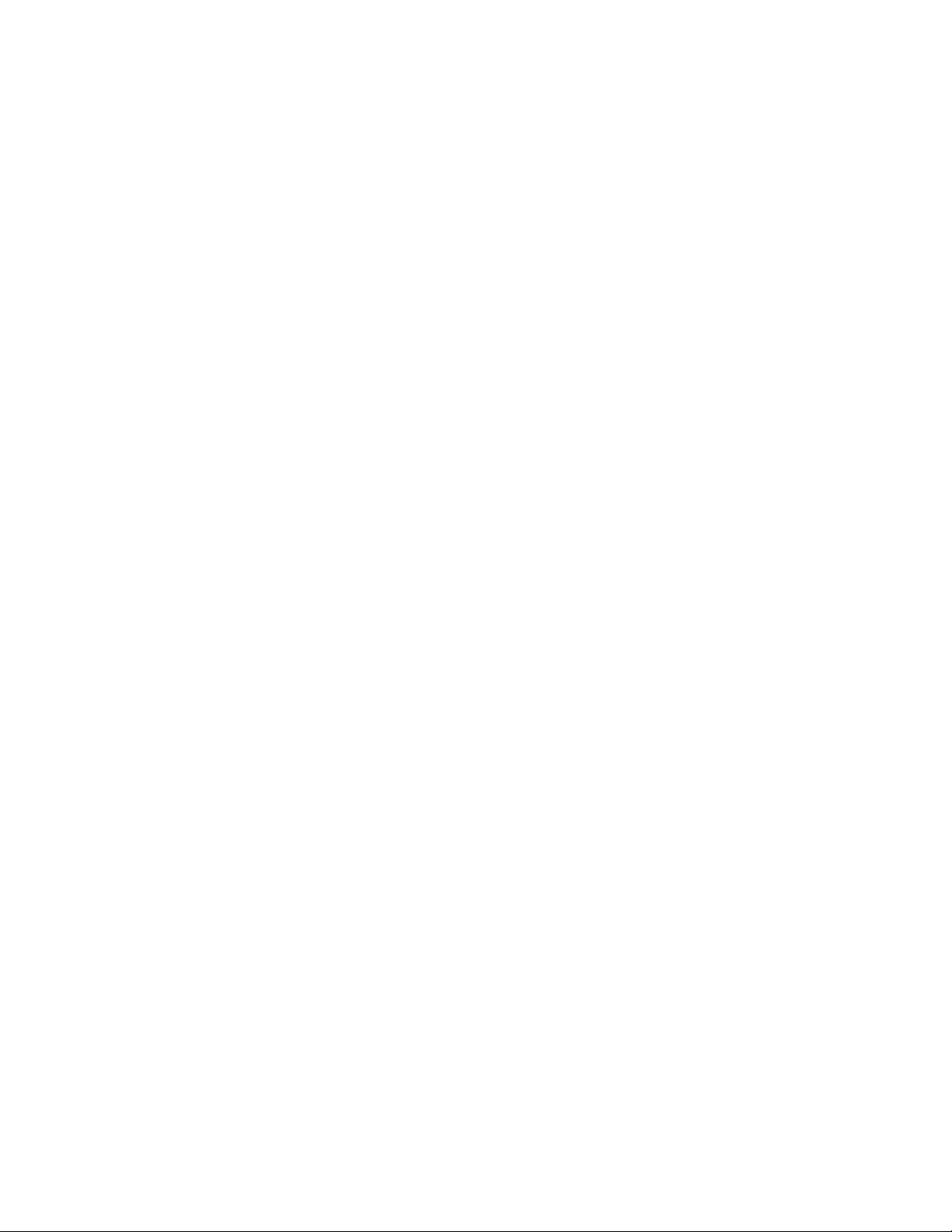
Better Edge Backup v5.2
User’s Guide
Copyright Notice
The use and copying of this product is subject to a license agreement. Any other use is prohibited. No part of this publication may be
reproduced, transmitted, transcribed, stored in a retrieval system or translated into any language in any form by any means without the
prior written consent of us. Information in this manual is subject to change without notice and does not represent a commitment on the
part of the vendor. We do not warrant that this document is error free. If you find any errors in this document, please report to us in
writing.
This product includes software developed by the Apache Software Foundation (http://www.apache.org/).
Trademarks
Microsoft, Windows, Microsoft Exchange Server and Microsoft SQL Server are registered trademarks of Microsoft Corporation.
Sun, Solaris, SPARC, Java and Java Runtime Environment are registered trademarks of Sun Microsystems Inc.
Oracle, Oracle 8i, Oracle 9i are registered trademarks of Oracle Corporation.
Lotus, Domino, Notes are registered trademark of IBM Corporation.
Red Hat is registered trademark of Red Hat, Inc.
Linux is registered trademark of Linus Torvalds.
Apple and Mac OS X are registered trademarks of Apple Computer, Inc.
All other product names are registered trademarks of their respective owners.
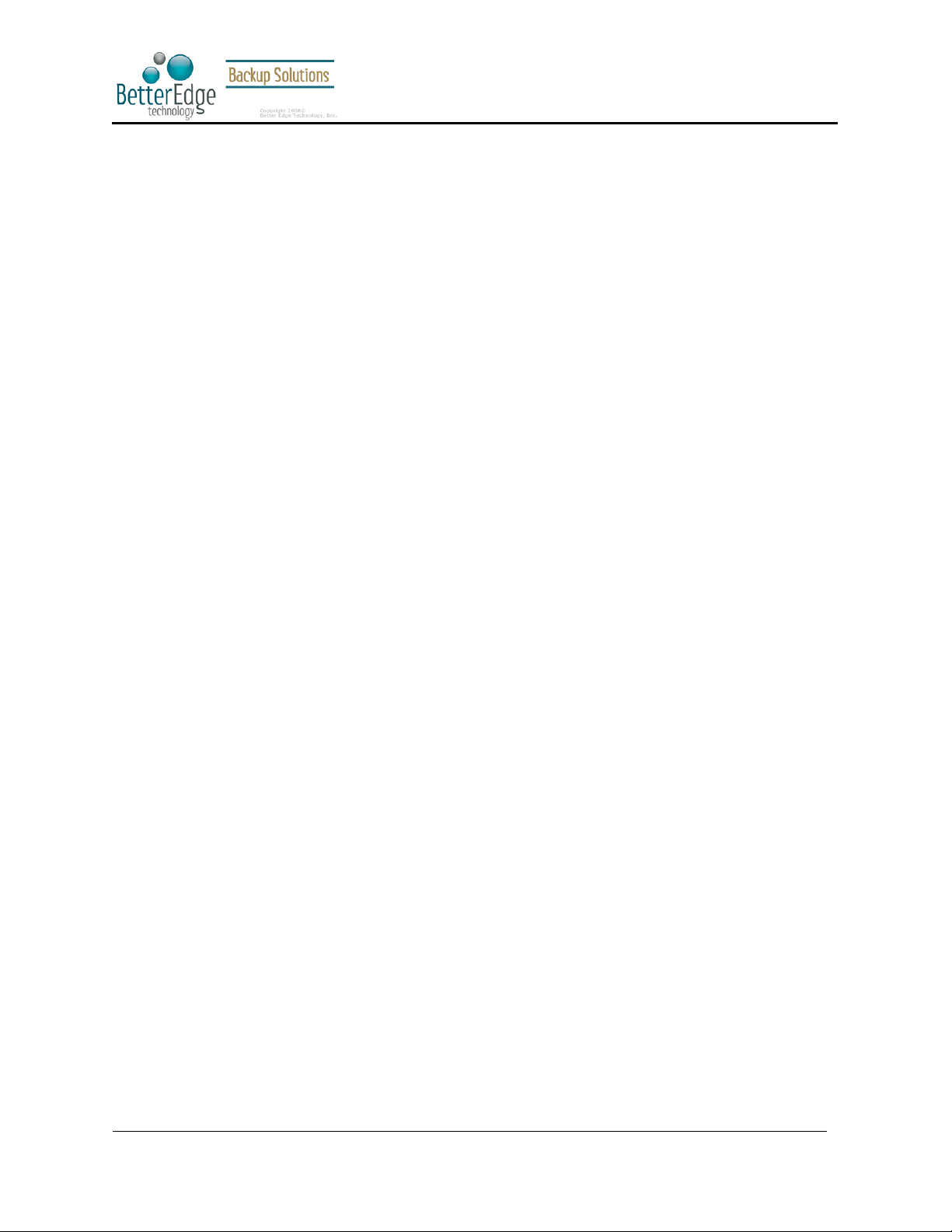
Better Edge Backup v5.2
User Guide
Table of Contents
1 Overview................................................................................................................................. 5
1.1
Benefits................................................................................................................................................................. 5
1.2
Features ................................................................................................................................................................ 5
1.3
Security................................................................................................................................................................. 6
1.4
System Requirements............................................................................................................................................ 6
2 Installing Better Edge Backup.................................................................................................. 7
2.1
Installing Better Edge Backup for Windows........................................................................................................... 7
2.2
Installing Better Edge Backup for Mac OS X......................................................................................................... 8
2.3
Installing Better Edge Backup for Linux................................................................................................................ 9
2.4
Installing Better Edge Backup for Netware .......................................................................................................... 10
2.5
Installing Better Edge Backup for Sun Solaris...................................................................................................... 11
3 Uninstalling Better Edge Backup ........................................................................................... 13
3.1
Uninstalling Better Edge Backup for Windows.................................................................................................... 13
3.2
Uninstalling Better Edge Backup for Mac OS X.................................................................................................. 13
3.3
Uninstalling Better Edge Backup for Linux ......................................................................................................... 13
3.4
Uninstalling Better Edge Backup for Netware...................................................................................................... 13
3.5
Uninstalling Better Edge Backup for Solaris........................................................................................................ 14
4 Using Better Edge Backup..................................................................................................... 15
4.1
System Tray Launcher (Windows Only)............................................................................................................... 15
4.2
Logon Dialog....................................................................................................................................................... 15
4.3
Language Selection ............................................................................................................................................. 16
4.4
User Profile......................................................................................................................................................... 17
4.5
Backup Logs ....................................................................................................................................................... 18
5 Setting Up Backup Sets......................................................................................................... 20
5.1
Backup Set Type................................................................................................................................................. 20
5.2
Backup Source.................................................................................................................................................... 21
5.3
Mapped Network Drive....................................................................................................................................... 22
5.4
Backup Schedule................................................................................................................................................. 24
5.5
Backup Filter ...................................................................................................................................................... 24
5.6
Pre/Post-Backup Command................................................................................................................................. 26
5.7
Temporary directory............................................................................................................................................ 28
5.8
Transfer Block Size............................................................................................................................................. 28
5.9
Follow Symbolic Link (Linux/Unix/Mac only)..................................................................................................... 28
5.10 Microsoft’s Volume Shadow Copy Service (VSS)................................................................................................ 29
5.11 Encryption........................................................................................................................................................... 29
5.12 Retention Policy.................................................................................................................................................. 30
5.13 Extra Backup (Off-line backup, Logout Reminder).............................................................................................. 33
5.14 In-File Delta........................................................................................................................................................ 33
5.15 Local Copy.......................................................................................................................................................... 33
5.16 Using One Backup Account for Multiple Computers............................................................................................ 36
6 Backing Up Files................................................................................................................... 38
6.1
How files are backed up ...................................................................................................................................... 38
6.2
Backup files directly to the backup server............................................................................................................ 39
6.3
Backup files to removable hard disk (seed loading) ............................................................................................. 42
7 Restoring Files....................................................................................................................... 44
7.1
Restore backup files directly from backup server ................................................................................................. 44
7.2
Restore backup files from removable hard disk.................................................................................................... 49
7.3
IP addresses Restriction for Online Restore ......................................................................................................... 53
8 In-File Delta Technology ....................................................................................................... 55
8.1
Overview ............................................................................................................................................................ 55
8.2
Block Size........................................................................................................................................................... 57
8.3
Minimum File Size.............................................................................................................................................. 57
8.4
Uploading full file again...................................................................................................................................... 57
8.5
Advanced In-file delta type.................................................................................................................................. 58
9 Backup/Restore Oracle 8i/9i (Professional Version Only)....................................................... 59
Copyright © 2008, Better Edge Technology, Inc. All Rights Reserved.
Page 3 of 121 (September 16, 2008)
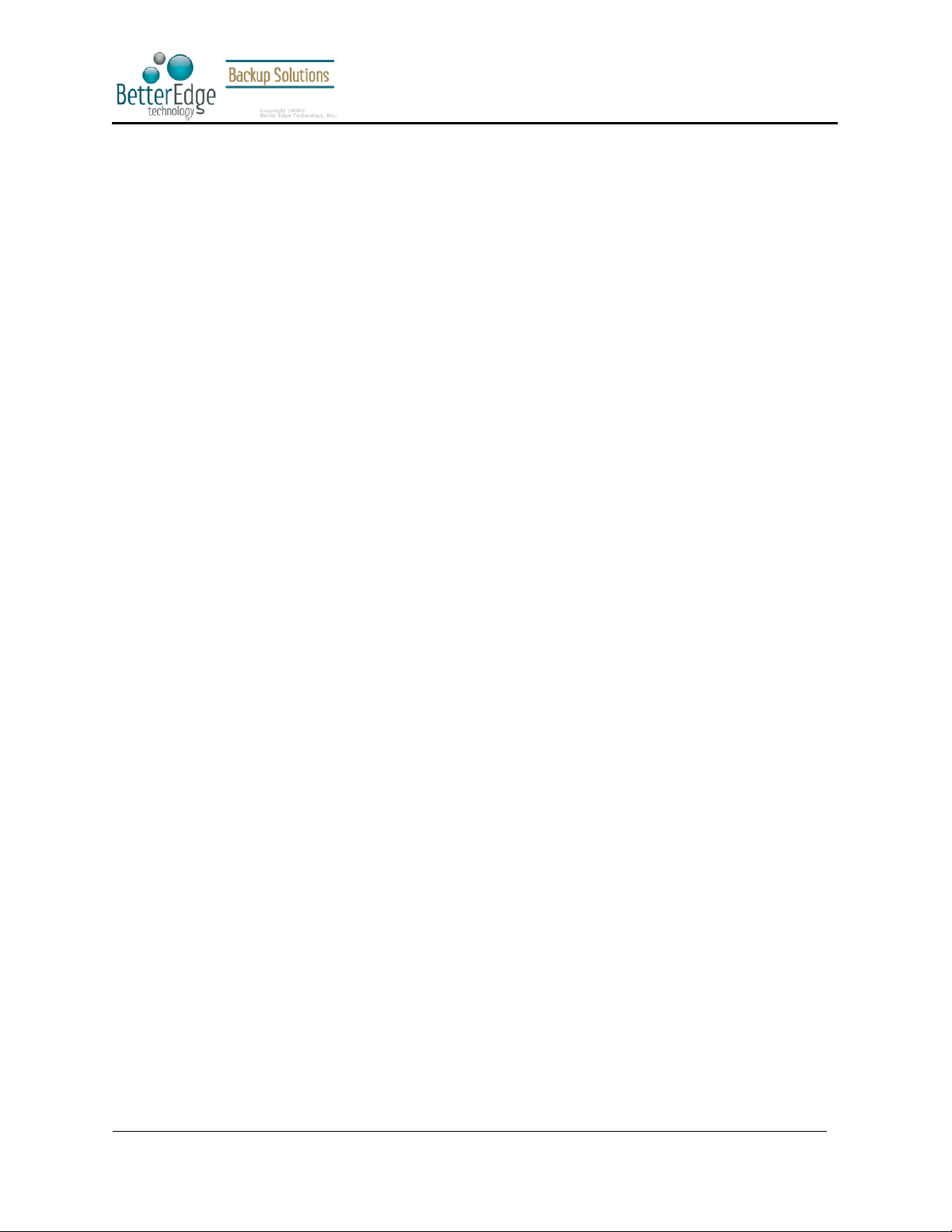
Better Edge Backup v5.2
User Guide
9.1
Requirements...................................................................................................................................................... 59
9.2
Overview ............................................................................................................................................................ 60
9.3
How to backup an Oracle Database...................................................................................................................... 61
9.4
How to restore an Oracle Database...................................................................................................................... 64
10 Backup/Restore Microsoft SQL Server 7.0 / 2000 (Professional Version Only)...................... 66
10.1 Requirements...................................................................................................................................................... 66
10.2 Overview ............................................................................................................................................................ 66
10.3 How to backup Microsoft SQL Server database(s) ............................................................................................... 67
10.4 How to restore Microsoft SQL Server database(s)................................................................................................ 69
11 Backup/Restore Lotus Domino / Notes (Professional Version Only)...................................... 74
11.1 Requirements...................................................................................................................................................... 74
11.2 Overview ............................................................................................................................................................ 75
11.3 How to backup Lotus Domino / Notes database(s) / file(s) ................................................................................... 76
11.4 How to restore Lotus Domino / Notes database(s) / file(s).................................................................................... 78
12 Backup/Restore Microsoft Exchange Server (Professional Version Only)............................... 81
12.1 Requirements...................................................................................................................................................... 81
12.2 Overview ............................................................................................................................................................ 81
12.3 How to backup Microsoft Exchange Server.......................................................................................................... 83
12.4 How to restore Microsoft Exchange Server.......................................................................................................... 85
13 Backup/Restore Windows System State................................................................................. 89
13.1 Requirements...................................................................................................................................................... 89
13.2 Overview ............................................................................................................................................................ 89
13.3 How to backup Windows System State ................................................................................................................ 90
13.4 How to restore Windows System State................................................................................................................. 93
14 Backup/Restore Individual Brick Level Backup for Microsoft Exchange Server (Professional
Version Only)........................................................................................................................ 94
14.1 Requirements...................................................................................................................................................... 94
14.2 Overview ............................................................................................................................................................ 94
14.3 Granting Privileges.............................................................................................................................................. 94
14.4 How to backup Individual Brick Level Backup.................................................................................................... 96
14.5 How to restore Individual Brick Level Backup....................................................................................................100
15 Backup/Restore MySQL Server............................................................................................103
15.1 Requirements.....................................................................................................................................................103
15.2 Overview ...........................................................................................................................................................103
15.3 How to backup MySQL server on Windows........................................................................................................104
15.4 How to backup MySQL server on Linux (command line mode)...........................................................................107
15.5 How to restore MySQL server............................................................................................................................108
16 Email Reporting....................................................................................................................109
16.1 New User Report................................................................................................................................................109
16.2 Forgot Password Report......................................................................................................................................110
16.3 Backup Job Report .............................................................................................................................................111
16.4 Setting Change Report........................................................................................................................................113
16.5 Inactive User Reminder......................................................................................................................................114
17 Web Features........................................................................................................................115
17.1 Install Better Edge Backup.................................................................................................................................115
17.2 Update User Profile............................................................................................................................................115
17.3 Request Forgotten Password...............................................................................................................................116
17.4 Restore/Delete/Undelete Backup Files................................................................................................................116
17.5 Review Backup Jobs...........................................................................................................................................117
17.6 Review Storage Statistics ...................................................................................................................................119
18 Further Information..............................................................................................................121
18.1 FAQs .................................................................................................................................................................121
18.2 Contact Us .........................................................................................................................................................121
Copyright © 2008, Better Edge Technology, Inc. All Rights Reserved.
Page 4 of 121 (September 16, 2008)
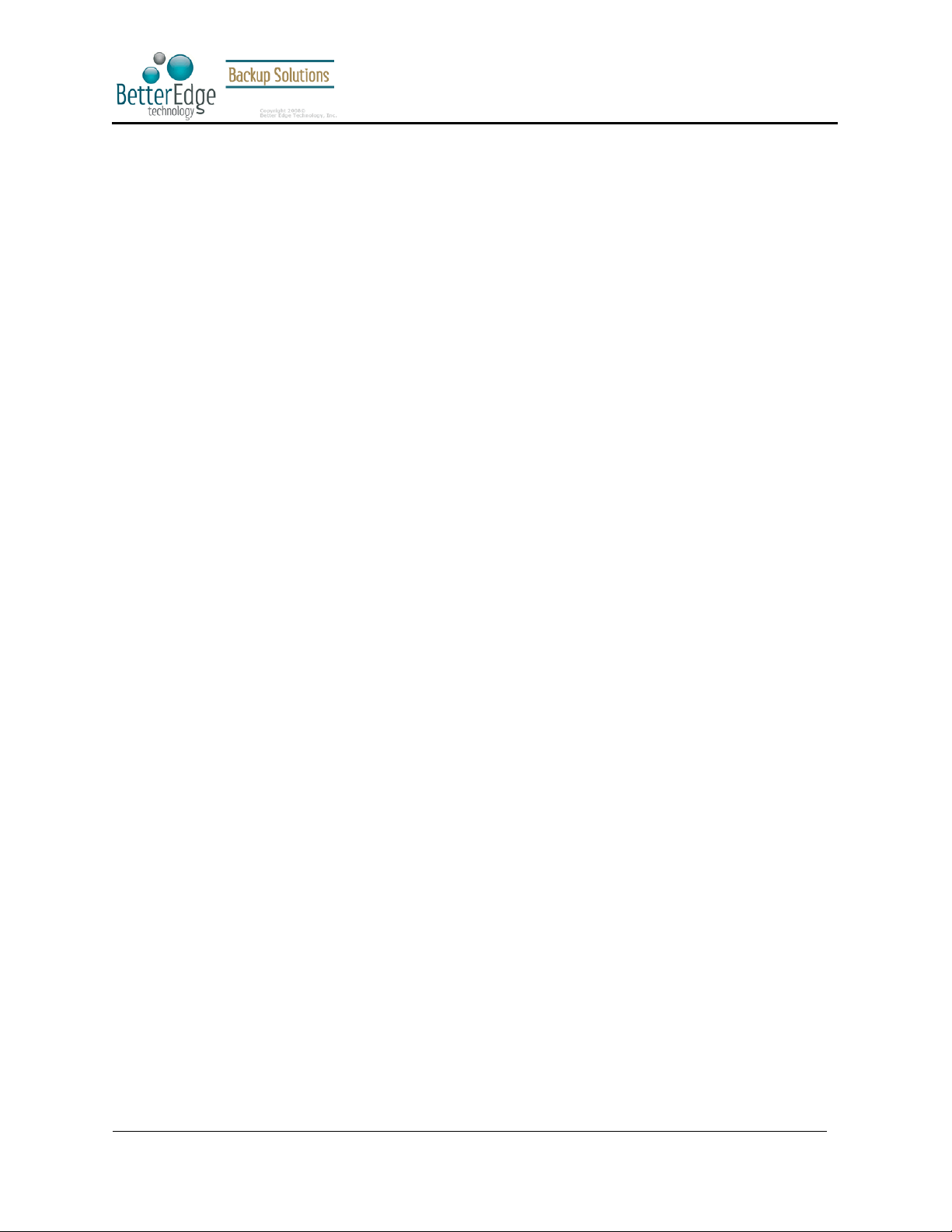
1 Overview
1.1 Benefits
Easy Backup of
1. Microsoft Exchange Server 2000 / 2003
2. Microsoft SQL Server 7.0 / 2000
3. Lotus Domino/Notes 5.0 or above
4. Oracle 8i or above
5. MySQL 3.2.4 or above
6. Windows System State
7. Outlook and Outlook Express (i.e. *.pst, *.dbx and *.wab)
8. Important personal settings, e.g. Desktop, Favorite, My Documents and History etc
9. Other common files (e.g. *.doc, *.xls)
Support backing up only changes within a file (using in-file delta technology)
Support backing up of open files on Windows XP/2003 (Volume Shadow Copy)
Support backing up of Windows NTFS access privileges, Linux access privileges and modes, Mac
OS X metadata and resource forks
Easy to use, deploy and maintain
1.2 Features
(New in 5.2) Full support of Microsoft Exchange individual email, contacts, calendars, tasks etc.
(New in 5.2) Choose whether to restore “file permissions” during restore.
(New in 5.2) For “Local Copy” backup, ability to choose whether to perform a local copy backup only
and skip the offsite backup.
(New in 5.2) Lotus Notes/Domino agent for Linux.
(New in 5.2) Auto Upgrade Agent to automatically upgrade the client software.
User configurable incremental / differential in-file delta backup mode (i.e. backing up only changes
within a file since the last incremental or full backup according to each user’s preference).
Allow in-file delta backup mode to be overridden by each user individually according to backup time
(e.g. enforcing full (or incremental or differential) backup of all files every Sunday or the 1st day of
every month).
Volume Shadow Copy backup (i.e. backing up files even when they are exclusively open, e.g.
Outlook.pst).
In-File Delta backup (i.e. backing up only changes within files).
Off-line backup mode and logout backup reminder.
Customizable backup schedule allows backups to be scheduled at any time.
Compress and encrypt data automatically before sending them to the server (server stores only
encrypted data).
Increment backup strategy ensures that only new or updated files are sent to the backup server.
Support both full backup (database backup) and incremental backup (transaction log backup) for
Microsoft SQL Server 7.0/2000, Microsoft Exchange Server 2000/2003, Lotus Domino/Notes 5.0 and
Oracle 8i or above.
Can integrate with external “Open File Manager” to provide open file backup support to all open files.
Access backup data anytime, anywhere by using a web browser.
Comprehensive backup report lists all files backed up. Backup report delivered automatically via
email.
Backup data are CRC validated before they are stored on server.
Fully user customizable data retention policy allows users to have access to deleted files using the
least possible storage space on the backup server.
Can select source backup files easily by using a backup filter, e.g. selecting all *.doc and *.xls in your
computer in a single operation.
Run any custom OS commands before/after a backup job.
Run on Windows, Mac OS X, Linux, NetWare, Unix and all other platforms supporting a Java2
Runtime Environment.
Periodic backup files validation on backup server ensures backup files are 100% valid and fully
restorable when needed.
Better Edge Backup v5.2
User Guide
Copyright © 2008, Better Edge Technology, Inc. All Rights Reserved.
Page 5 of 121 (September 16, 2008)
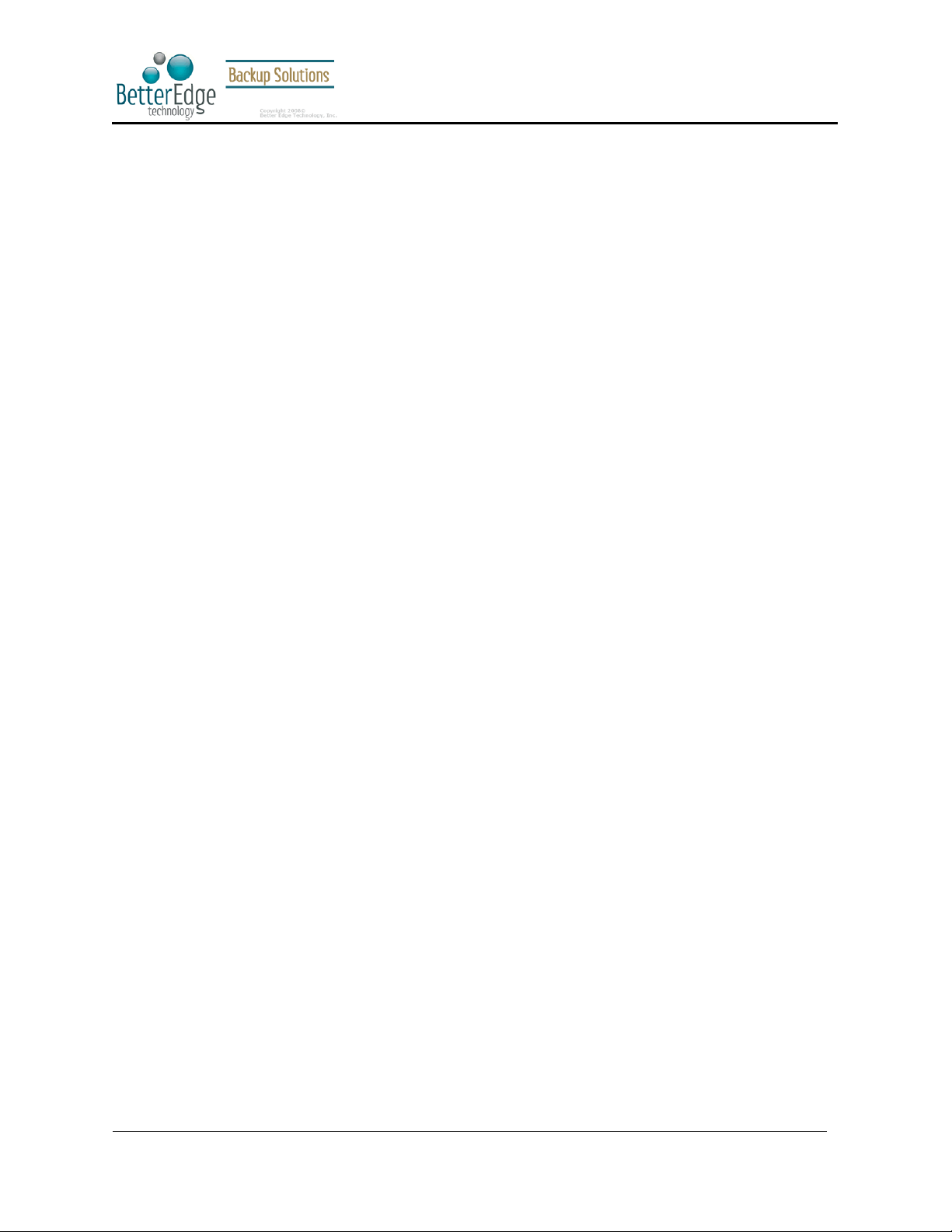
Better Edge Backup v5.2
1.3 Security
128-bit point-to-point SSL communication between server and client
Support HTTP/HTTPS Proxy and Socks v4/v5 firewall
Data are 128-bit encrypted when stored on the backup server
Choice of different encryption algorithms, e.g. Twofish, Triple DES, Advanced Encryption Standard
(AES)
Choice of different encryption modes, e.g. Electronic Cook Book (ECB) and Cipher Block Chaining
(CBC)
An random initializing vector, salt and iteration count will be generated by the software automatically
for each file when encrypting your data
Each backup user can restrict online access to his files to his pre-defined list of IP addresses
1.4 System Requirements
User Guide
Operating System:
Memory: 128MB (minimum), 256MB (recommended)
Disk Space: 100MB
Network Protocol: TCP/IP (http/https)
** Standard C++ libraries for backwards compatibility compiler (compat-libstdc++-x.x-y.y.y.y.i386.rpm) must be
installed if you are not using a Linux 2.2 kernel. These libraries are required to run all Java applications.
1. Windows 95 / 98 / ME / NT / 2000 / XP / 2003
2. Linux kernel 2.2 or above ** (e.g. RedHat Linux 6.x or above, though the use of Linux kernel
2.6.9-34 or above is recommended)
3. Solaris 2.x or above
4. Mac OS X 10.2 or above
5. NetWare 5.1 or above
6. All other operating systems that supports Java2 Runtime Environment 1.3.1 or above
Copyright © 2008, Better Edge Technology, Inc. All Rights Reserved.
Page 6 of 121 (September 16, 2008)
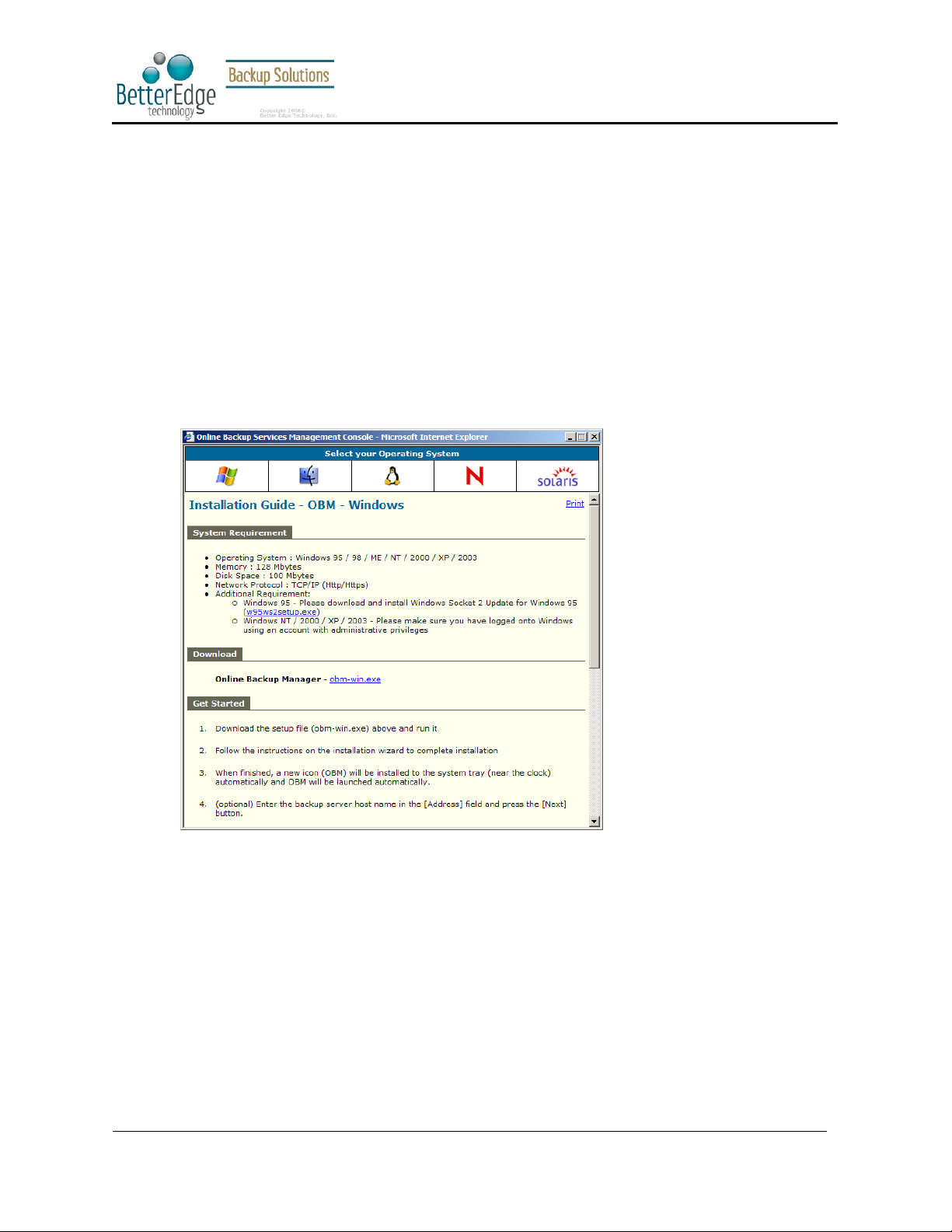
Better Edge Backup v5.2
2 Installing Better Edge Backup
Before you can start backing up data to the Offsite Backup Server, you need to install Better Edge Backup onto
your computer.
2.1 Installing Better Edge Backup for Windows
1. Download the Online Backup Manager installer (obm-win.exe) from the website.
2. Double click the icon to run the installer.
3. Follow on screen instructions.
4. After installation, Better Edge Backup will start automatically.
User Guide
Copyright © 2008, Better Edge Technology, Inc. All Rights Reserved.
Page 7 of 121 (September 16, 2008)
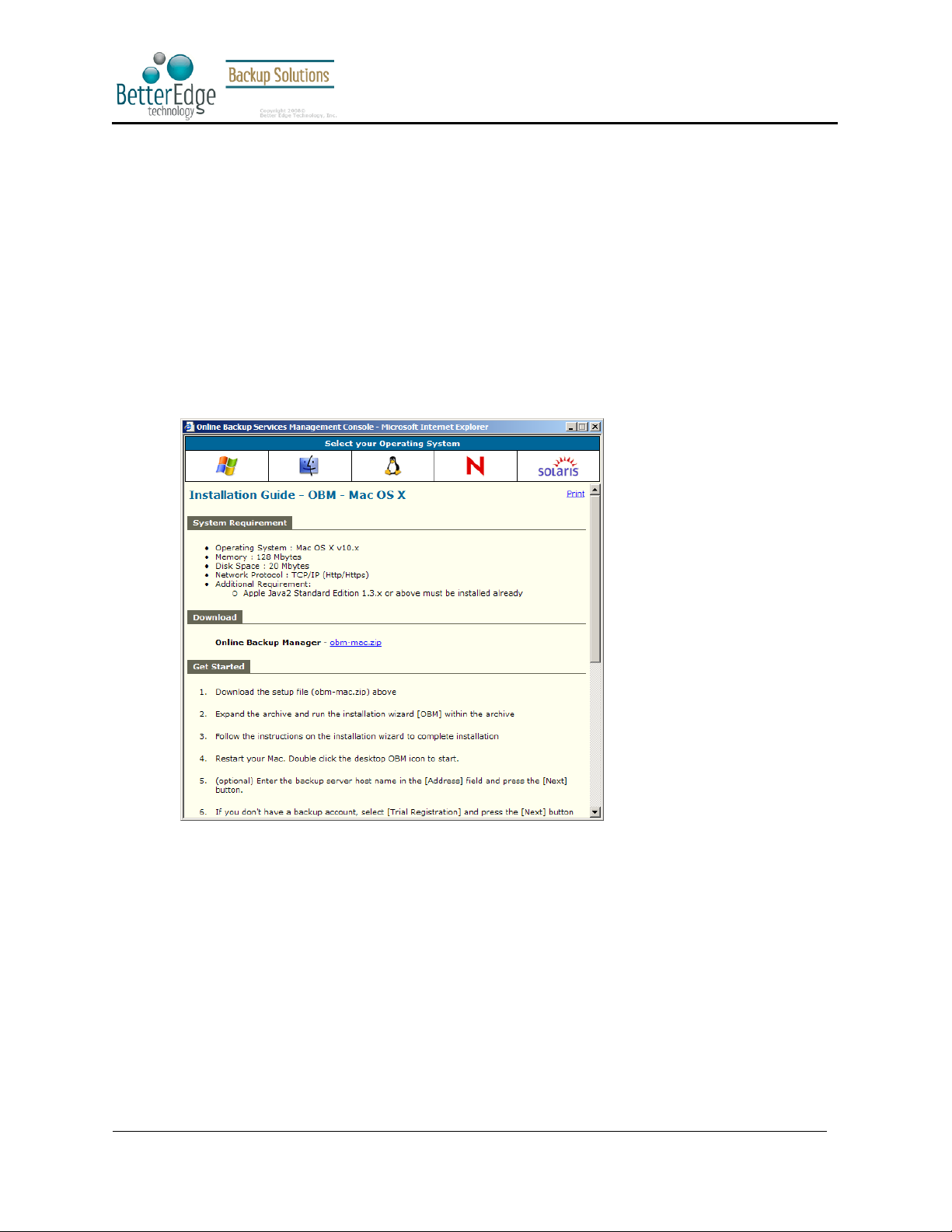
Better Edge Backup v5.2
User Guide
2.2 Installing Better Edge Backup for Mac OS X
1. Download the Online Backup Manager installer (obm-mac.zip) from the website.
2. Expand the zip file.
3. Double click the pkg file icon to run the installer.
4. Follow on screen instructions.
5. After installation, the installer will need to restart your computer.
6. After restarting your computer, click the newly added Better Edge Backup icon on your desktop. You can
manually drag the icon to your dock bar if you wish.
Copyright © 2008, Better Edge Technology, Inc. All Rights Reserved.
Page 8 of 121 (September 16, 2008)
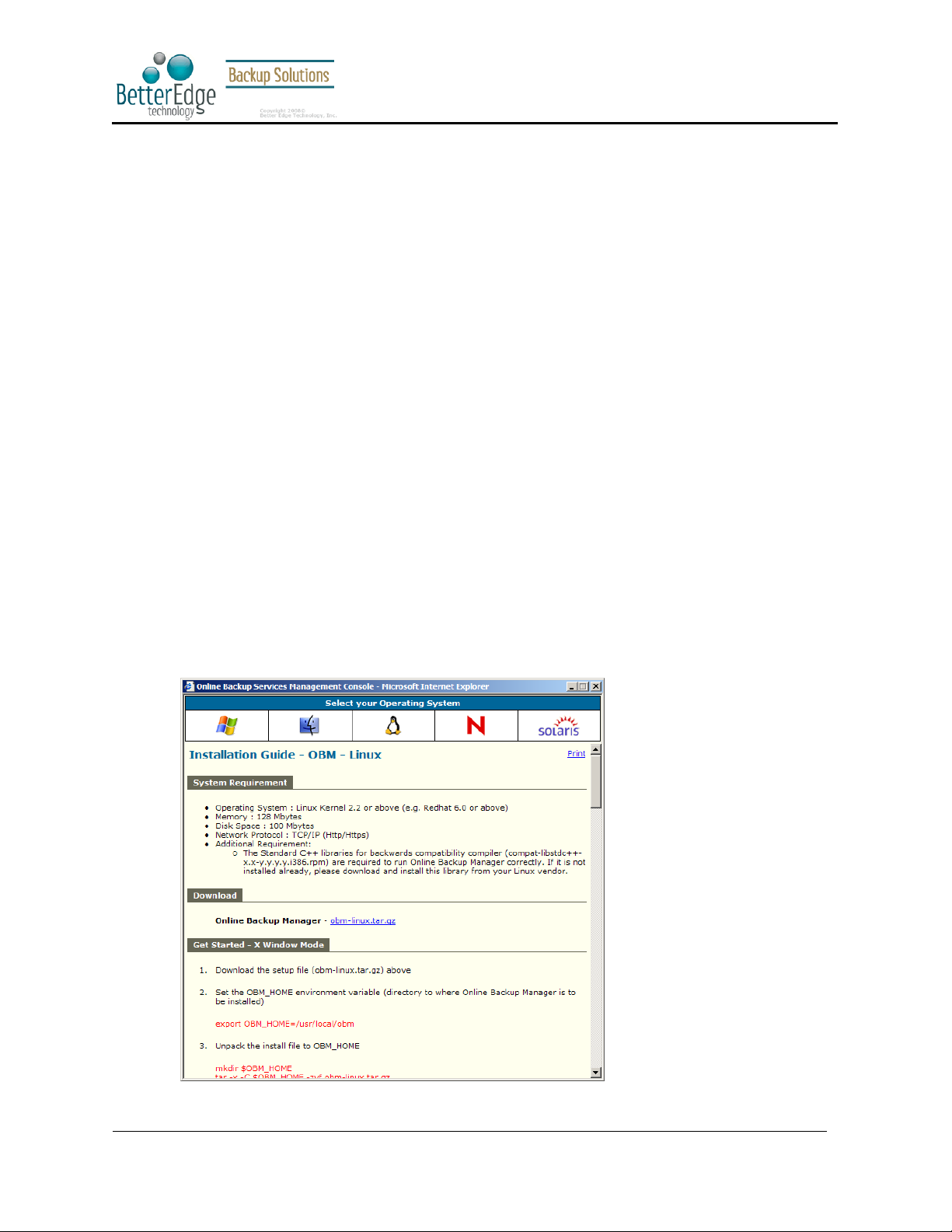
Better Edge Backup v5.2
2.3 Installing Better Edge Backup for Linux
1. Download the Online Backup Manager tarball release (obm-linux.tar.gz) from the website.
2. Set the OBM_HOME environment variable
# export OBM_HOME=/usr/local/obm
3. Expand the client software to $OBM_HOME
# mkdir $OBM_HOME
# tar –x –C $OBM_HOME -zvf obm-linux.tar.gz
4. Install OBM
# ./$OBM_HOME/bin/install.sh
5. Start Auto Upgrade Agent
# /etc/init.d/auaobm start
6. Start backup scheduler
# /etc/init.d/obm-scheduler start
User Guide
7. Set the DISPLAY environment variable
# export DISPLAY=IP_ADDRESS_OF_XTERMINAL[:0.0]
8. Run Better Edge Backup
# sh $OBM_HOME/bin/BackupManager.sh &
Copyright © 2008, Better Edge Technology, Inc. All Rights Reserved.
Page 9 of 121 (September 16, 2008)
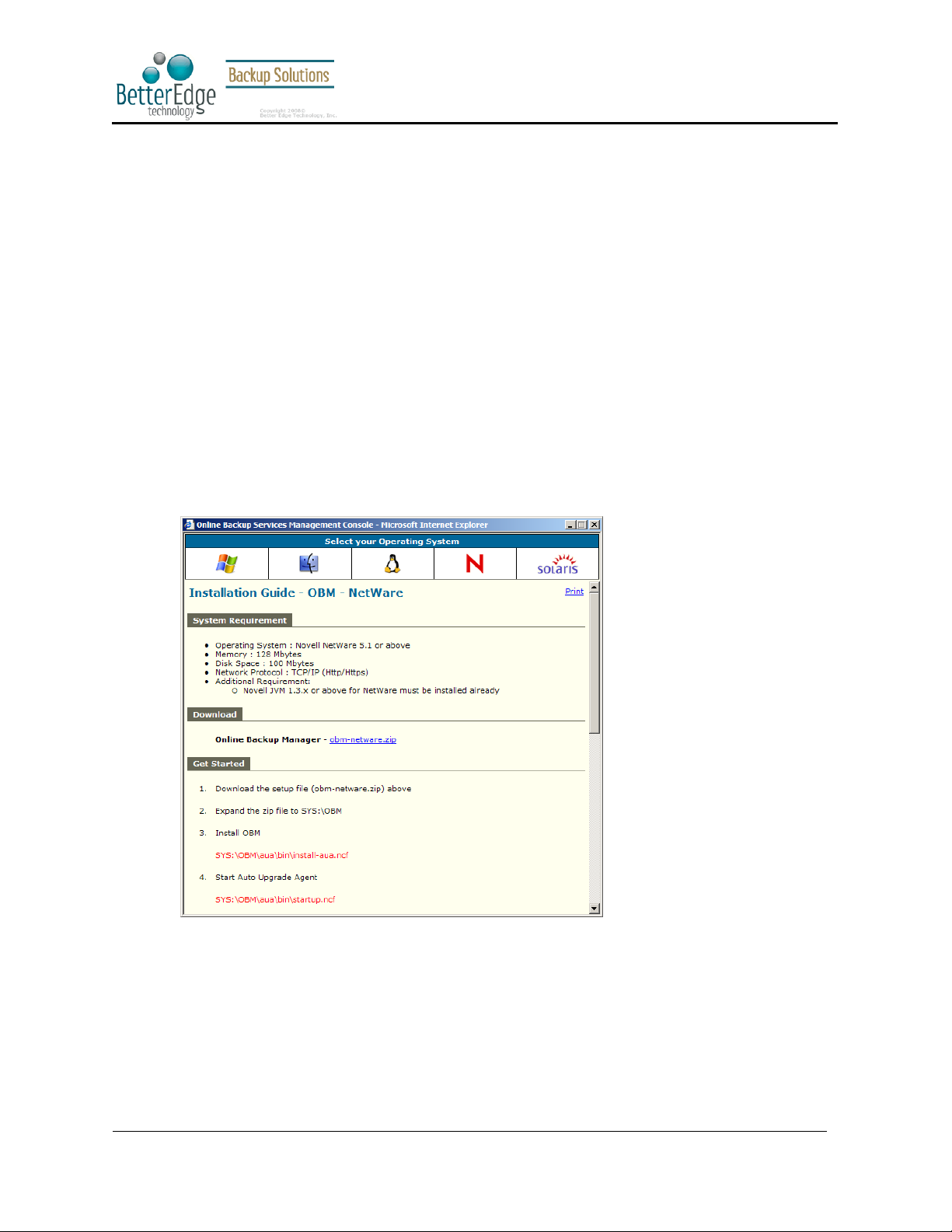
Better Edge Backup v5.2
2.4 Installing Better Edge Backup for Netware
1. Download the Online Backup Manager zip release (obm-netware.zip) from the website.
2. Expand the zip file to SYS:\OBM
3. Install Better Edge Backup
SYS:\> SYS:\OBM\aua\bin\install-aua.ncf
4. Start Auto Upgrade Agent
SYS:\> SYS:\OBM\aua\bin\startup.ncf
5. Start backup scheduler
SYS:\> SYS:\OBM\bin\Scheduler.ncf
6. Run Better Edge Backup
SYS:\> SYS:\OBM\bin\BackupManager.ncf
User Guide
Copyright © 2008, Better Edge Technology, Inc. All Rights Reserved.
Page 10 of 121 (September 16, 2008)
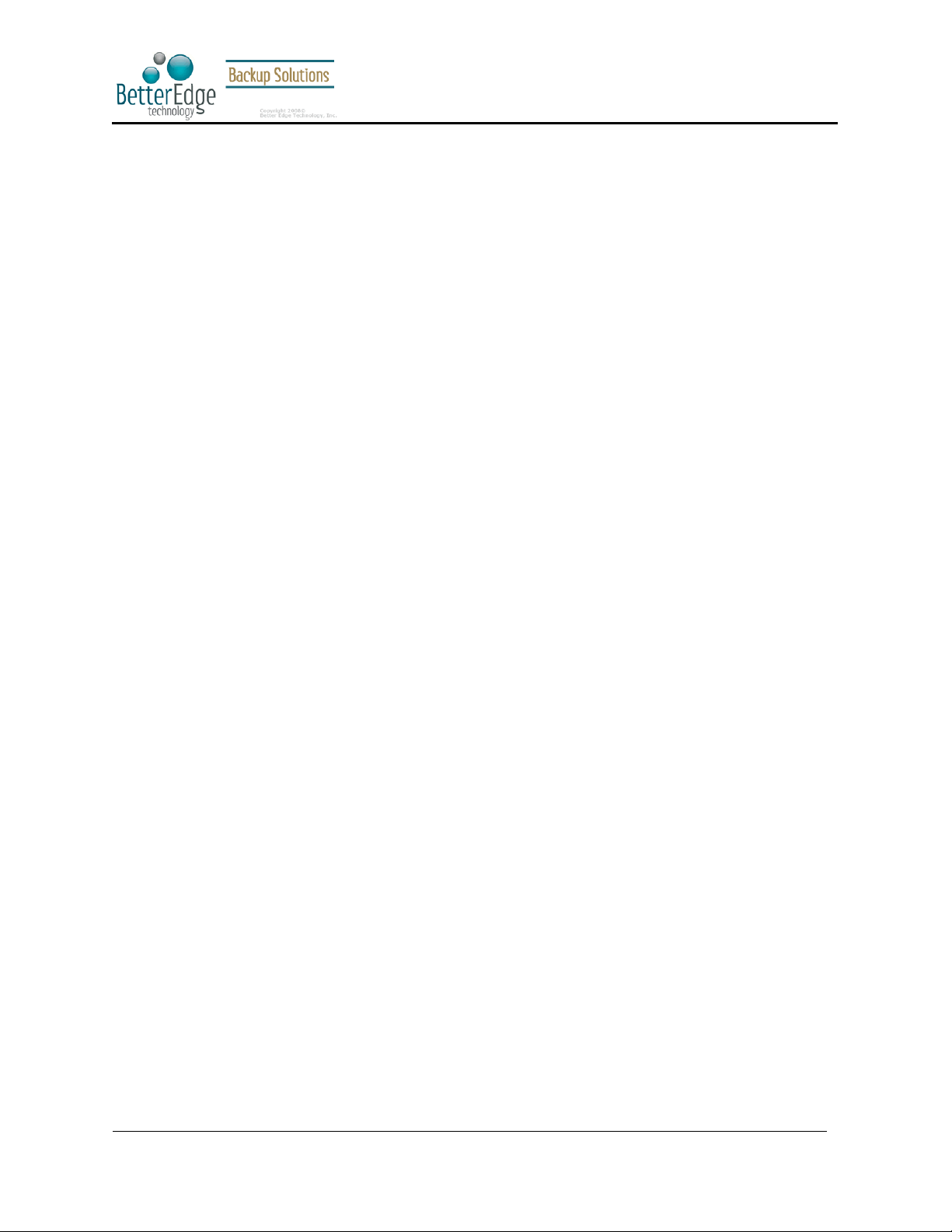
Better Edge Backup v5.2
User Guide
2.5 Installing Better Edge Backup for Sun Solaris
1. Download the Online Backup Manager tarball release (obm-solaris.tar.gz) from the website.
2. Set the OBM_HOME environment variable
# export OBM_HOME=/usr/local/obm; export OBM_HOME
3. Set the JAVA_HOME environment variable to the directory where J2SE Java Runtime Environment (JRE)
1.4.x has been installed
# export JAVA_HOME=/usr/java/j2re1.4.x; export JAVA_HOME
4. Expand the client software to $OBM_HOME
# mkdir $OBM_HOME
# cd $OBM_HOME
# gunzip -c obm-solaris.tar.gz | tar –xf -
5. Install Better Edge Backup
# ./bin/install.sh
6. Start Auto Upgrade Agent
# /etc/init.d/auaobm start
7. Start backup scheduler
# /etc/init.d/obm-scheduler start
8. Set the DISPLAY environment variable
# export DISPLAY=IP_ADDRESS_OF_XTERMINAL[:0.0]
9. Run Better Edge Backup
# sh $OBM_HOME/bin/BackupManager.sh &
Copyright © 2008, Better Edge Technology, Inc. All Rights Reserved.
Page 11 of 121 (September 16, 2008)
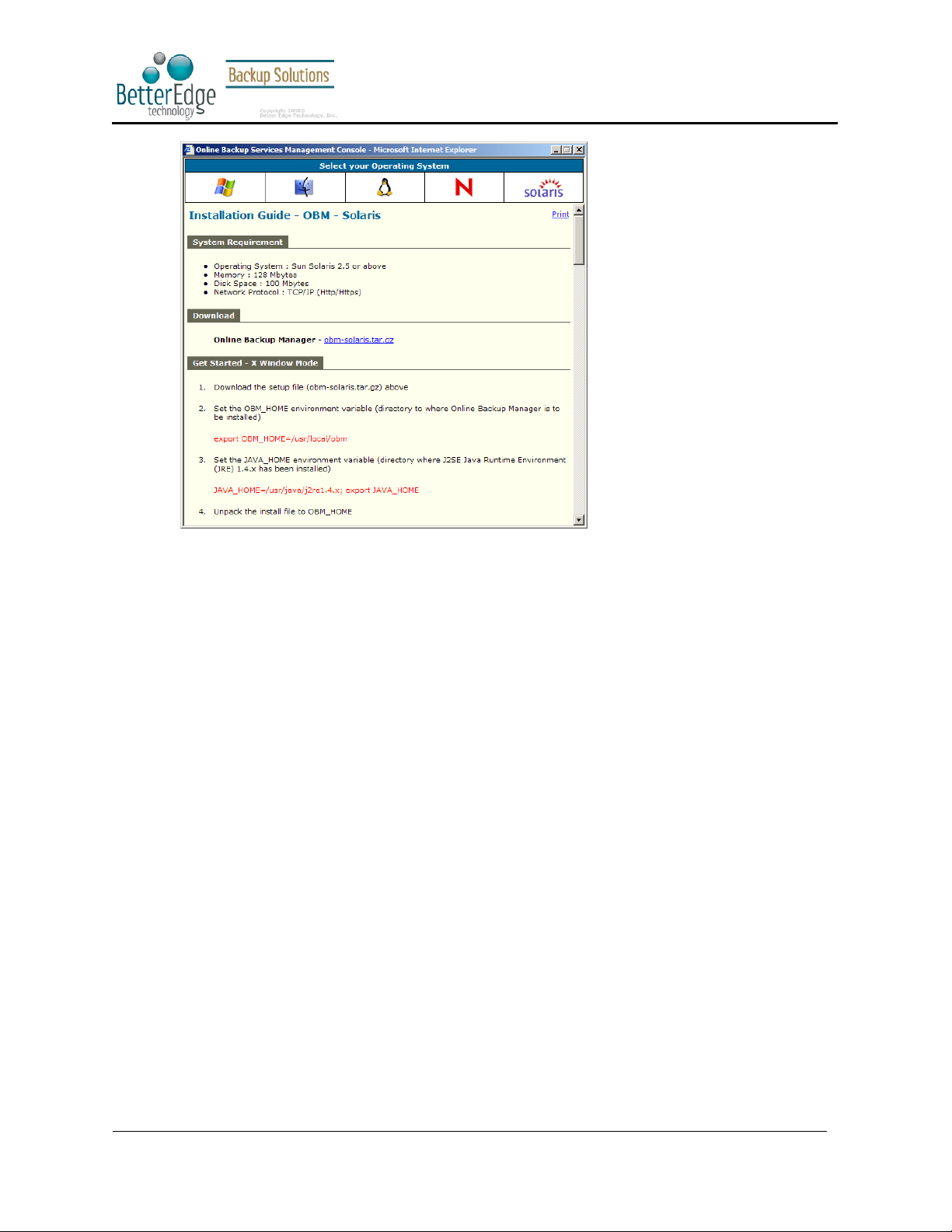
Better Edge Backup v5.2
User Guide
Copyright © 2008, Better Edge Technology, Inc. All Rights Reserved.
Page 12 of 121 (September 16, 2008)
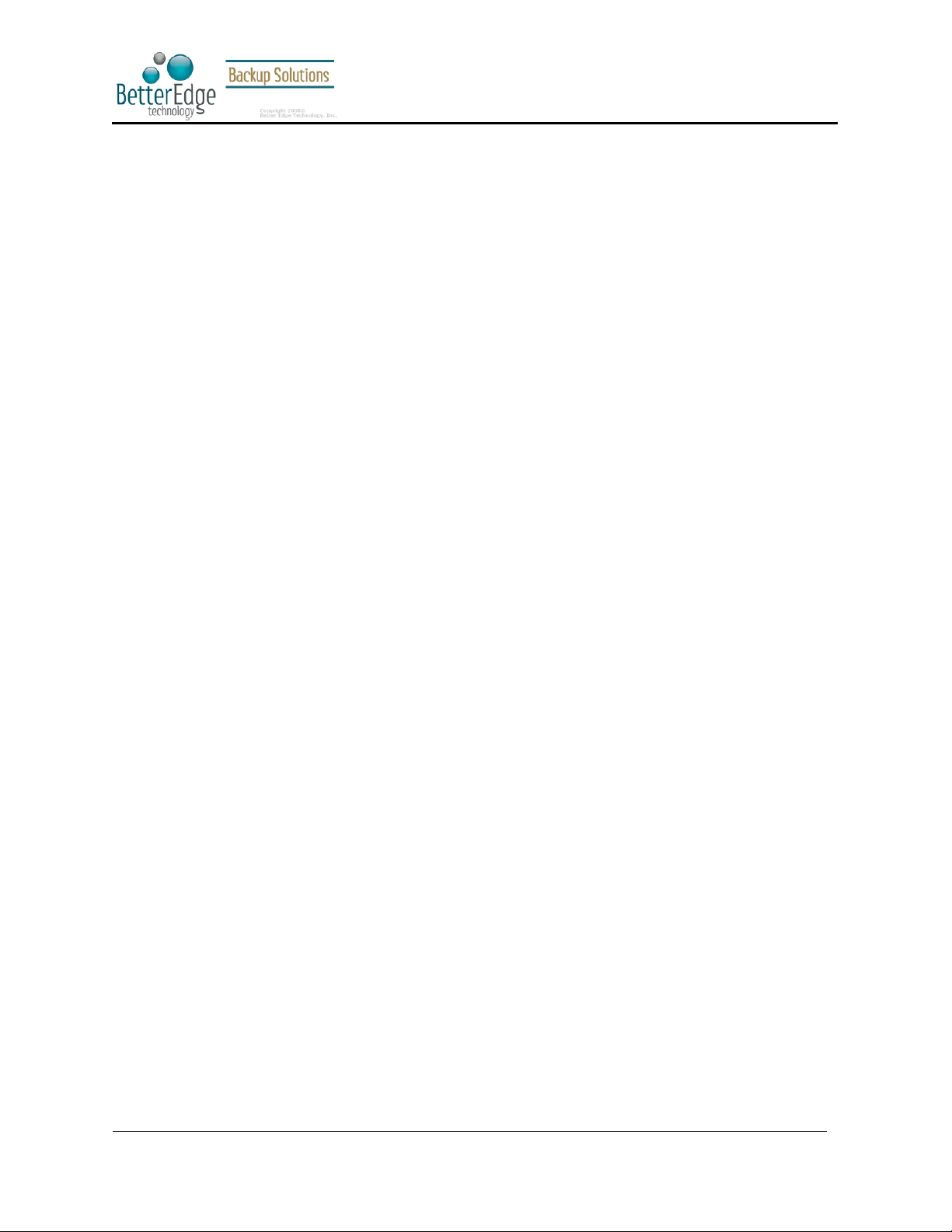
Better Edge Backup v5.2
3 Uninstalling Better Edge Backup
This section describes the steps required to uninstall Better Edge Backup from your computer.
3.1 Uninstalling Better Edge Backup for Windows
1. Open [Start] -> [Control Panel] -> [Add/Remove Programs]
2. Select [Better Edge Backup] from the list and press the [Remove] button
3.2 Uninstalling Better Edge Backup for Mac OS X
1. Remove all program files by running
# cd $OBM_HOME/bin
# sudo ./uninstall.sh
2. Remove all backup setting by removing ~/.obm
# rm –rf ~/.obm
User Guide
3. Restart your computer
3.3 Uninstalling Better Edge Backup for Linux
1. Change user to “root” or equivalent
2. Remove all program files by running
# cd $OBM_HOME/bin
# ./uninstall.sh
3. Remove all backup setting by removing ~/.obm
# rm –rf ~/.obm
3.4 Uninstalling Better Edge Backup for Netware
1. Stop the running backup scheduler by running
SYS:\> touch SYS:\OBM\ipc\Scheduler\stop
2. Stop the running auto upgrade agent by running
SYS:\> SYS:\OBM\aua\bin\shutdown.ncf
3. Remove all program files by removing the directory SYS:\OBM
4. Remove all backup settings by removing the directory SYS:\.OBM
Copyright © 2008, Better Edge Technology, Inc. All Rights Reserved.
Page 13 of 121 (September 16, 2008)
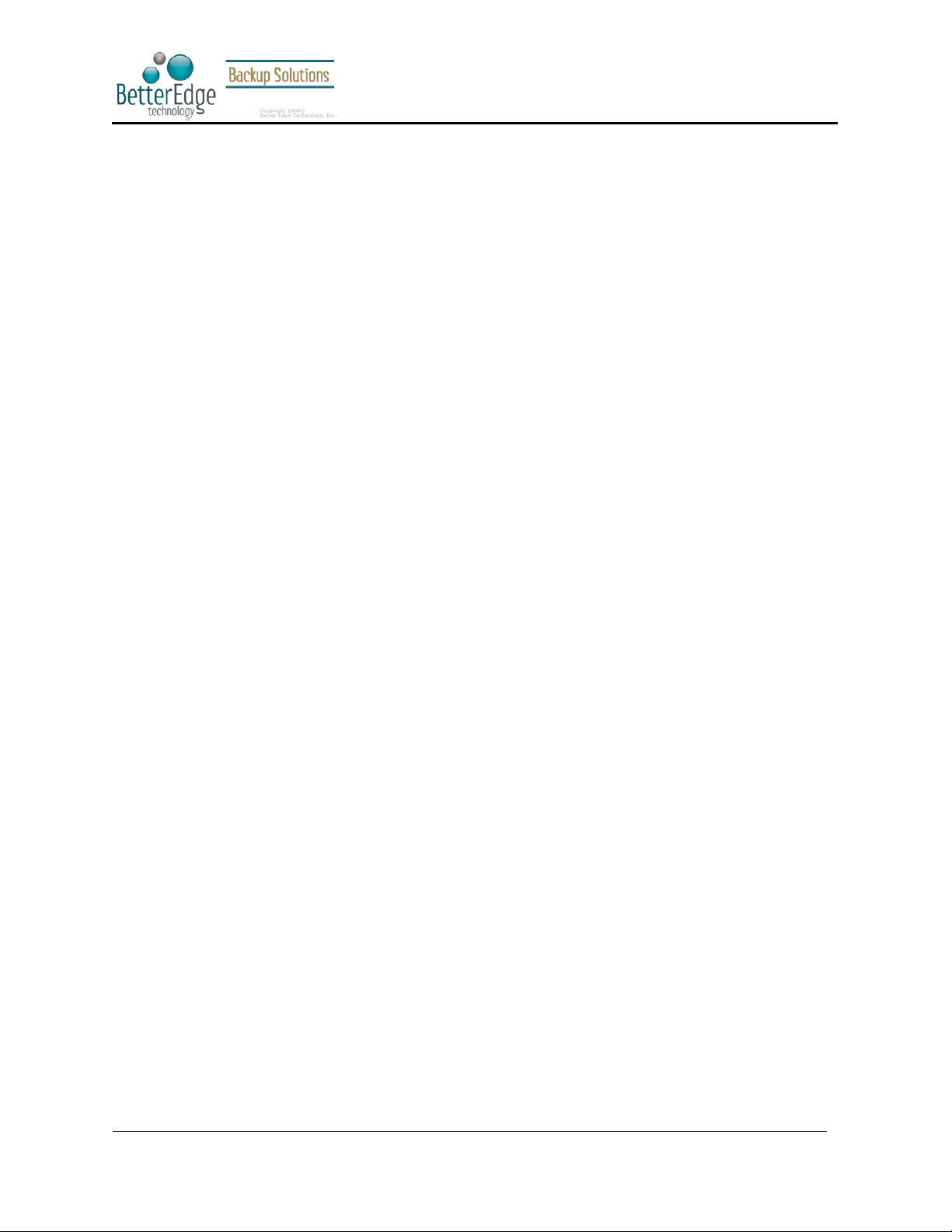
Better Edge Backup v5.2
User Guide
3.5 Uninstalling Better Edge Backup for Solaris
1. Change user to “root” or equivalent
2. Set the OBM_HOME environment variable
# export OBM_HOME=/usr/local/obm; export OBM_HOME
3. Set the JAVA_HOME environment variable to the directory where J2SE Java Runtime Environment (JRE)
1.4.x has been installed
# export JAVA_HOME=/usr/java/j2re1.4.x; export JAVA_HOME
4. Remove all program files by running
# cd $OBM_HOME/bin
# ./uninstall.sh
5. Remove all backup setting by removing ~/.obm
# rm –rf ~/.obm
Copyright © 2008, Better Edge Technology, Inc. All Rights Reserved.
Page 14 of 121 (September 16, 2008)
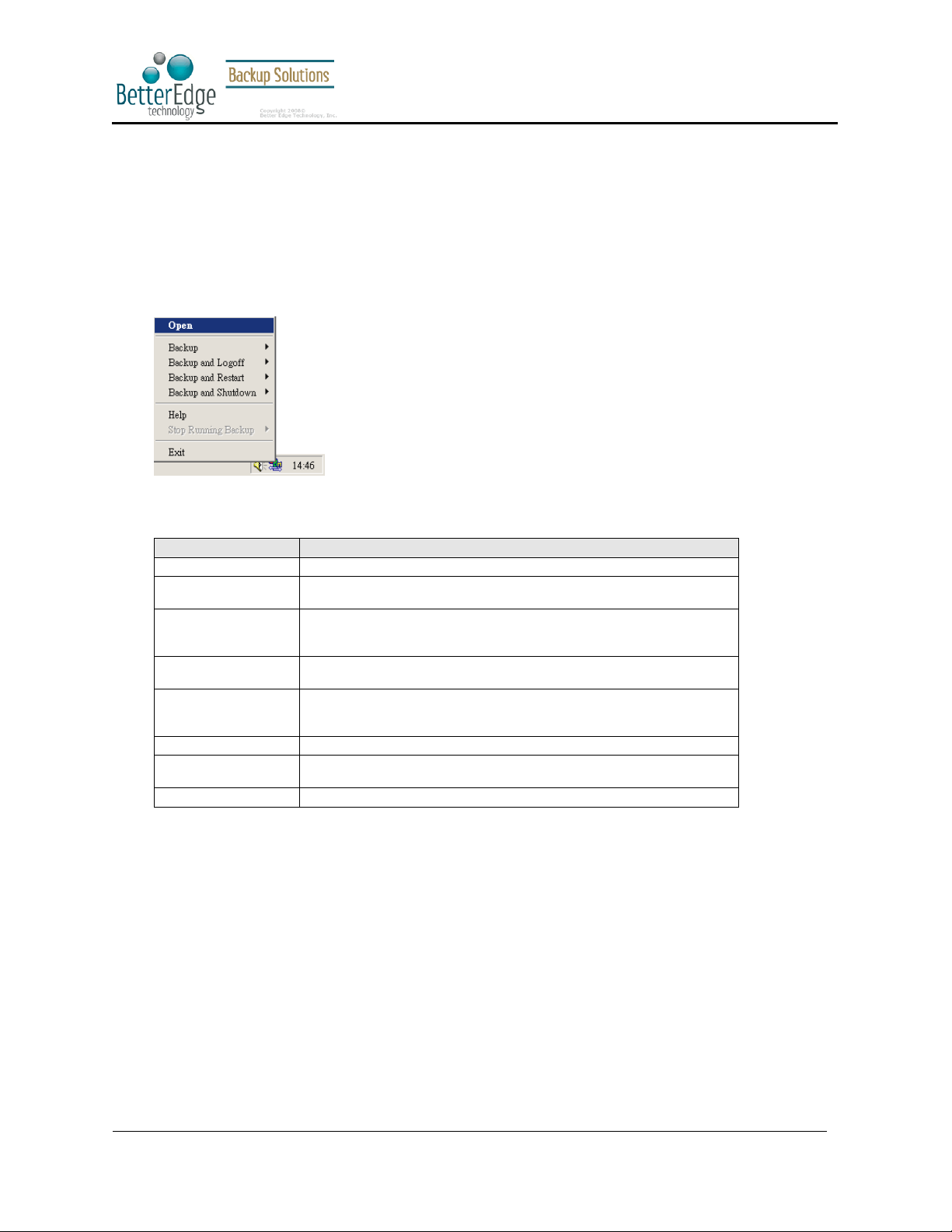
Better Edge Backup v5.2
4 Using Better Edge Backup
This chapter will describe all the features available in Better Edge Backup and outline how you can use Better
Edge Backup to meet various backup needs.
4.1 System Tray Launcher (Windows Only)
After you have successfully installed Better Edge Backup onto your computer, an Better Edge Backup icon will be
added to the system tray area (next to your system clock) automatically.
This icon is the entry point to Better Edge Backup. Right clicking the icon will show a menu that provides the
following functions:
User Guide
Menu Item What it does
Open Run Better Edge Backup.
Backup Runs a specific backup set (or all backup sets) chosen from the sub-
Backup and Logoff Runs a specific backup set (or all backup sets) chosen from the sub-
Backup and Restart Runs a specific backup set (or all backup sets) chosen from the sub-
Backup and Shutdown Runs a specific backup set (or all backup sets) chosen from the sub-
Help Shows a help dialog
Stop running backup Interrupts a running backup set (or all backup sets) chosen from the
Exit Close this system tray launcher application.
menu in silent background mode.
menu in silent background mode and then logoff from Windows when
finished.
menu in silent background mode and restart Windows when finished.
menu in silent background mode and shutdown the computer when
finished.
sub-menu.
4.2 Logon Dialog
Before you can use Better Edge Backup, you have to be authenticated by the Offsite Backup Server first. The
logon dialog shown below will check if you have the right to access Better Edge Backup by submitting the
username and password you provided to the backup server.
Copyright © 2008, Better Edge Technology, Inc. All Rights Reserved.
Page 15 of 121 (September 16, 2008)
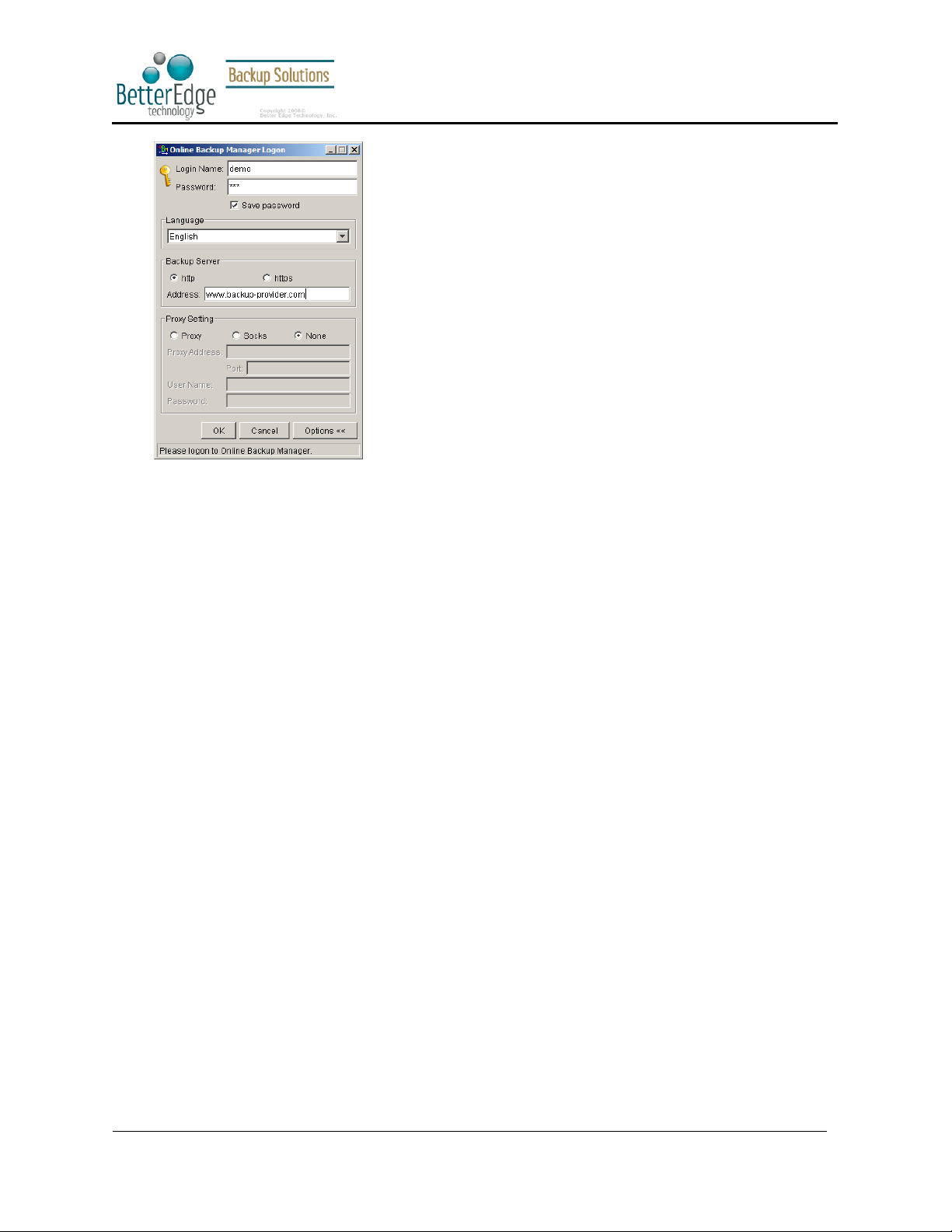
Better Edge Backup v5.2
User Guide
For secure communication, you can choose to communicate with Offsite Backup Server in SSL (Secure Socket
Layer) by selecting the [https] option.
The [Address] field shows the Offsite Backup Server to which Better Edge Backup will connect to authenticate your
username and password. You can use either a resolvable host name (e.g. backup.your-domain.com) or an IP
address (e.g. 192.168.1.1).
If the Offsite Backup Server is not accepting connection from the standard ports (Port 80 and 443 for http and
https respectively), you can append a semi-colon “:” and the custom port number to the host name of the
[Address] field (e.g. www.backup-provider.com:8080) to connect to the server using the custom port number
(port 8080 in this case).
If you need to connect to the server through proxy, just enter your proxy setting in the [Proxy Setting] section.
For [SOCKS] proxy, both v4 and v5 without user authentication are supported.
4.3 Language Selection
You can switch the language of the Better Edge Backup user interface by choosing the desired language available
from the [Language] drop down list. The languages available includes English, Czech, Danish, Dutch, French,
Spanish, Portuguese, Icelandic, Norwegian, Finnish, Italian, German, Swedish, Chinese (Traditional and Simplified),
Japanese, Lithuanian and Slovenian.
Copyright © 2008, Better Edge Technology, Inc. All Rights Reserved.
Page 16 of 121 (September 16, 2008)
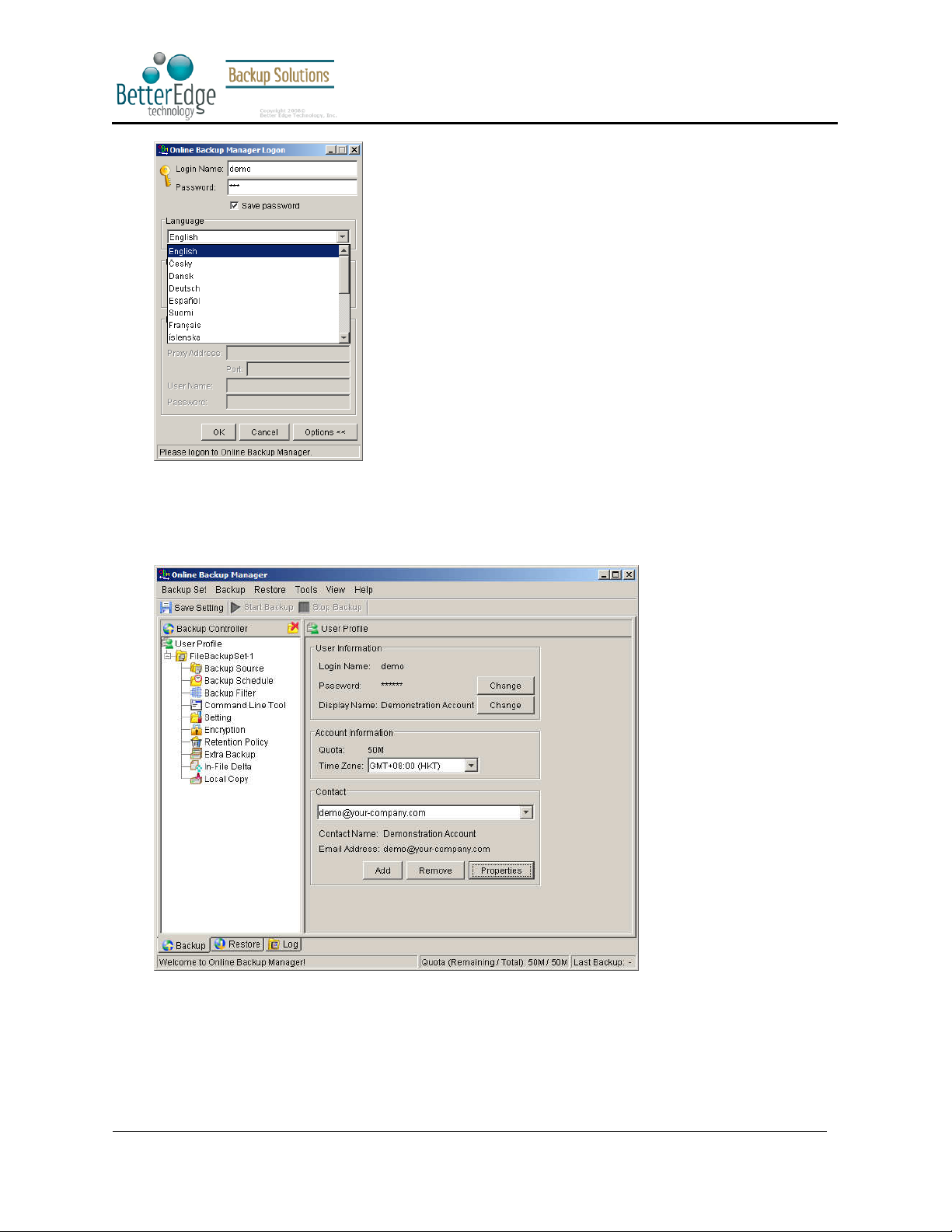
Better Edge Backup v5.2
User Guide
4.4 User Profile
After the backup server authenticates you successfully, the Better Edge Backup main window appears. You can
then use Better Edge Backup to update your user profile.
You can perform the following update to your user profile.
To change your [Password], press the [Change] button next to the password field. A Change Password dialog will
appear. Enter your original password and new password into the text field of this dialog and press [OK].
Copyright © 2008, Better Edge Technology, Inc. All Rights Reserved.
Page 17 of 121 (September 16, 2008)
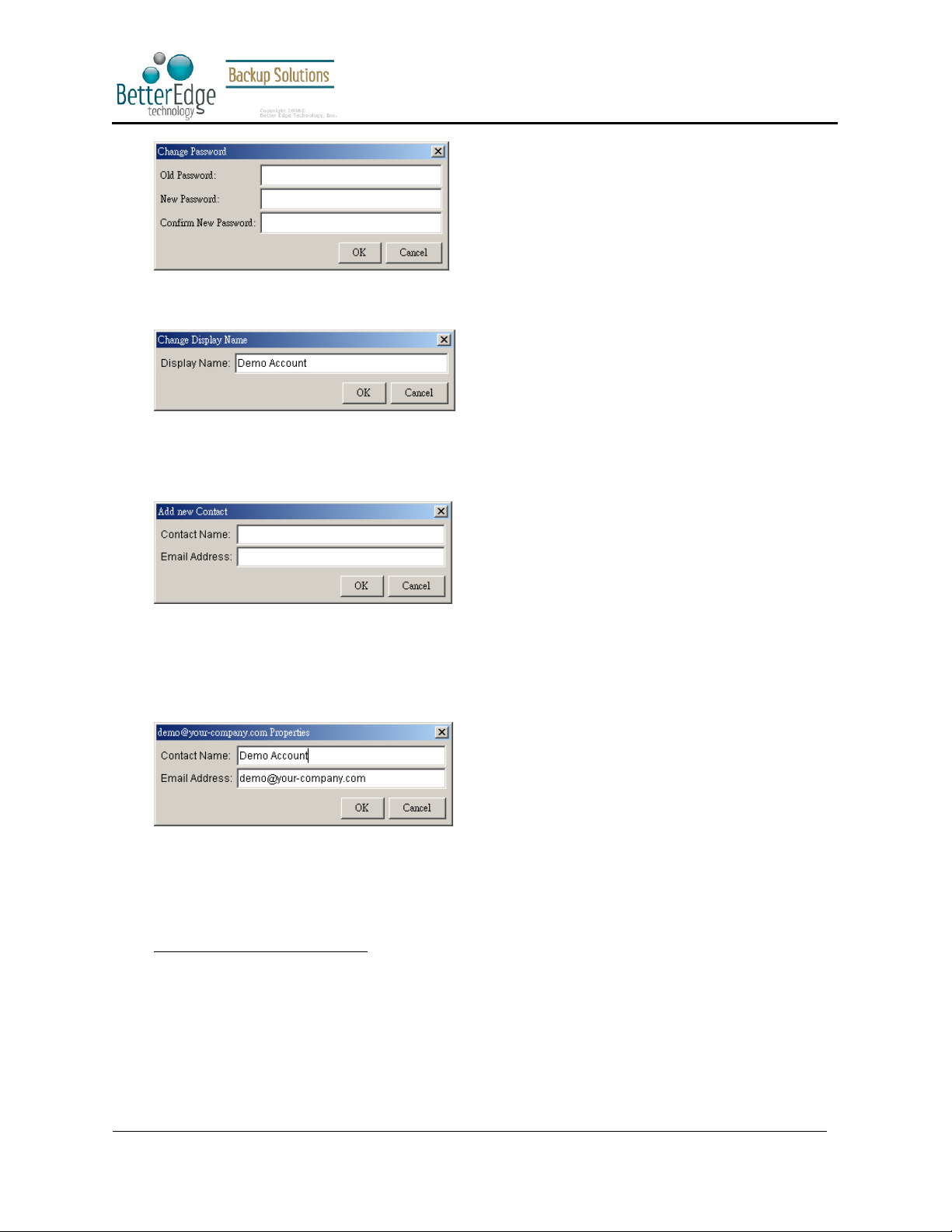
Better Edge Backup v5.2
User Guide
To change your [Display Name], press the [Change] button next to the display name field. A Change Display
Name dialog will appear. Enter the new display name and press [OK].
To change your [Time Zone], just select your time zone from the drop down list next to the time zone entry.
To add a new contact email to this account, press the [Add] button in the [Contact] section. A [Add New Contact]
dialog will appear. Enter a name and an email address in the text field provided and then press the [OK] button.
To remove a contact email, select the email that is to be removed from the email list and press the [Remove]
button. Press [OK] to confirm the removal.
To update a contact email, select the email that is to be updated from the email list and press the [Properties]
button. A [Update Contact Property] dialog will appear. After you have made the changes that you want, press the
[OK] button.
4.5 Backup Logs
All backup activities are logged to backup activity log files. They are available for reviewing from Better Edge
Backup.
How to review backup activities?
You can review all your backup Jobs by
1. Select the [Log] tab available at the bottom of Better Edge Backup
2. Select the Backup Job you want to review on the [Log Controller] panel
Copyright © 2008, Better Edge Technology, Inc. All Rights Reserved.
Page 18 of 121 (September 16, 2008)
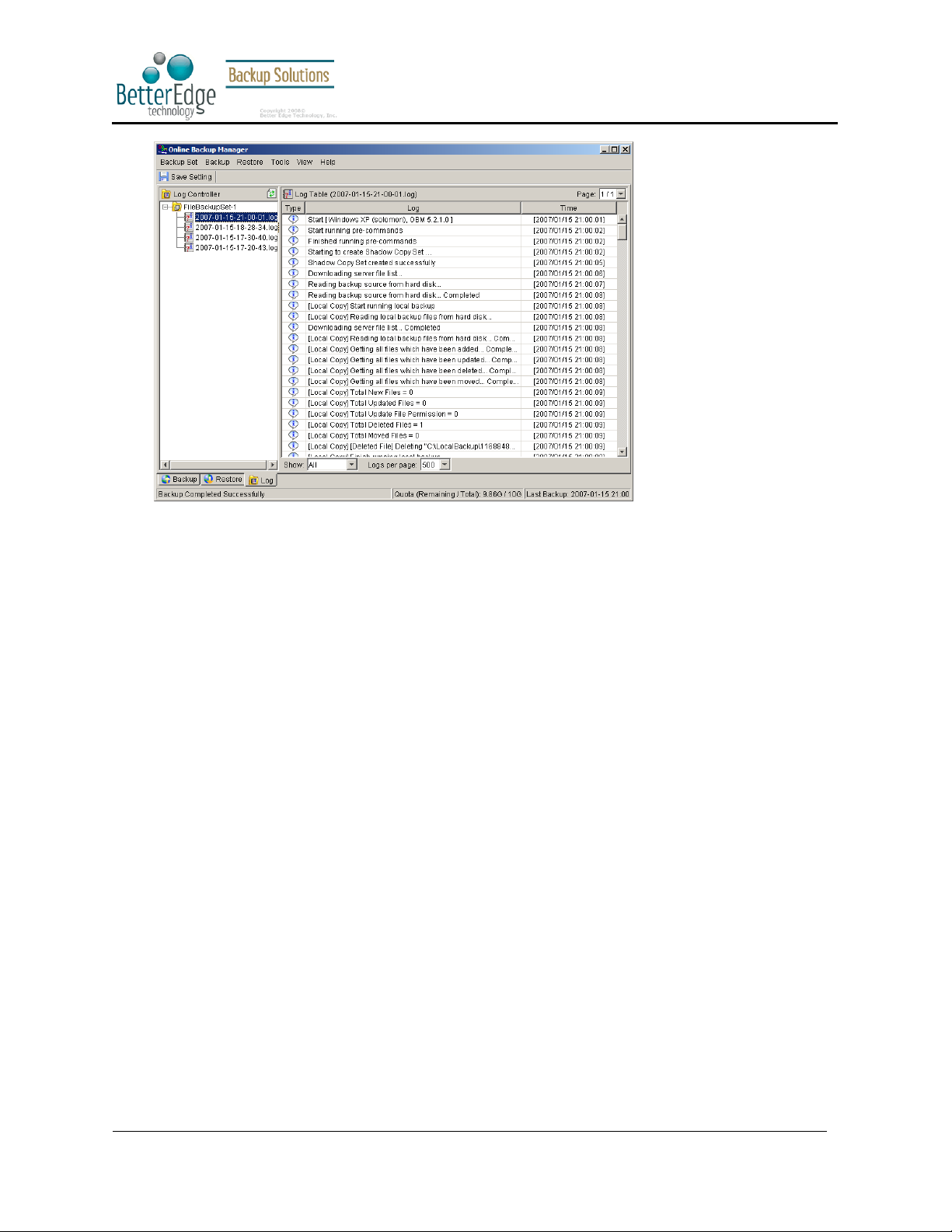
Better Edge Backup v5.2
User Guide
Copyright © 2008, Better Edge Technology, Inc. All Rights Reserved.
Page 19 of 121 (September 16, 2008)
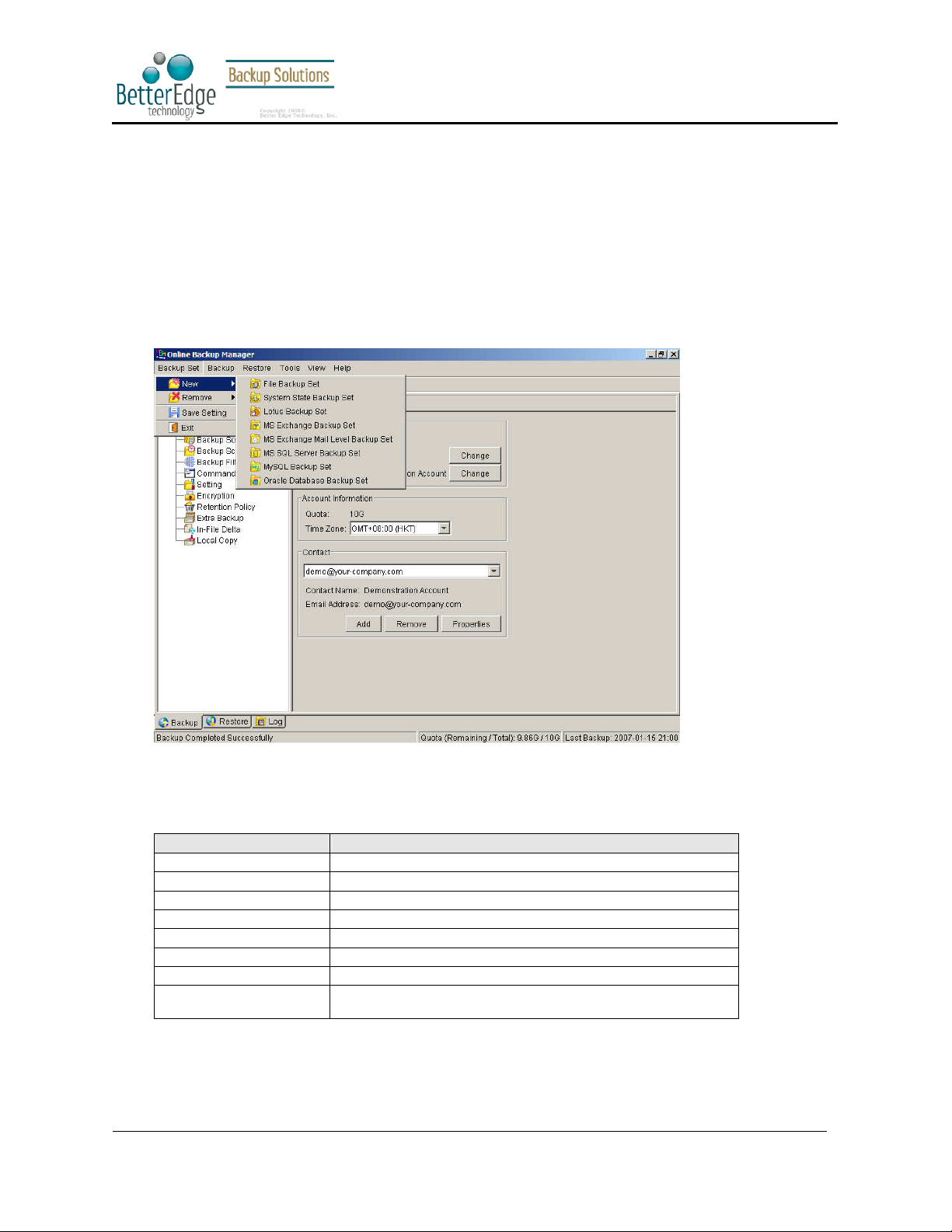
Better Edge Backup v5.2
5 Setting Up Backup Sets
A backup set contains all backup settings of a backup operation. This section will describe all features available
within a backup set and explain how you can use each of them to achieve various tasks.
Each backup account can have multiple backup sets. Each backup set is an individual and independent entity. For
example, if you want one directory to be backed up during the day and another directory to be backed up during
the night, you can create two backup sets, each with a different backup schedule and backup source, to serve this
need.
To create a new backup set, simply click [Backup Set] -> [New] and choose a backup set type. For example, let’s
create a “File Backup Set” for the rest of this chapter.
User Guide
5.1 Backup Set Type
A backup set can be of one of the following types:
Backup Type Description
File Backup set type to backup common files/directories
Microsoft SQL Server Backup set type to backup Microsoft SQL Server 7.0/2000
Oracle Database Server Backup set type to backup Oracle 8i/9i database
Lotus Domino/Notes Backup set type to backup Lotus Domino/Notes
Microsoft Exchange Server Backup set type to backup Microsoft Exchange Server 2000 / 2003
MySQL Backup set type to backup MySQL Server
System State Backup set type to backup Microsoft Window’s System State
Microsoft Exchange Mail
(MAPI)
Backup set type is defined at backup set creation and cannot be modified. If you want to change the backup set
type, you have to create another backup set in the new backup set type.
Copyright © 2008, Better Edge Technology, Inc. All Rights Reserved.
Backup set type to backup individual emails, contacts, calendars,
tasks etceteras from Microsoft Exchange Server 2000 / 2003
Page 20 of 121 (September 16, 2008)
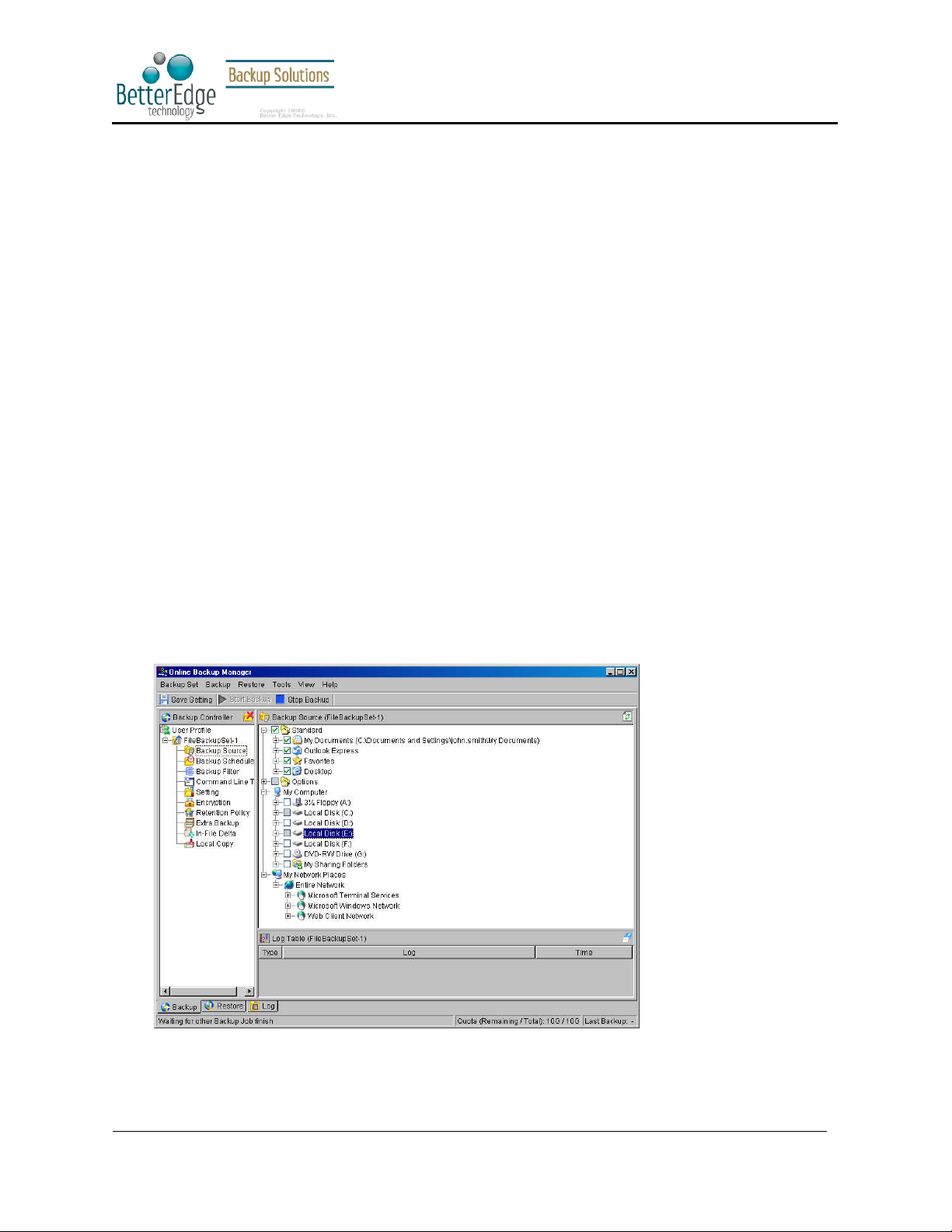
Better Edge Backup v5.2
User Guide
5.2 Backup Source
A “Backup Source” defines the files/directories that are to be included in a backup set. There are two types of
backup source: Selected and Deselected. Selected backup source defines files/directories that are to be included
in a backup set while deselected backup source defines files/directories that are to be excluded from a backup set.
Online Backup Manager will generate appropriate backup source setting for you automatically when you make
your backup source selection on Better Edge Backup.
Please note that for Windows operating systems, if the “Hide protected operating files (Recommended)” setting is
enabled for the file explorer, system folders/files will not be shown in the backup source. By selecting the parent
folders however, all subfolders (including system folders/files) will be included in the backup set. Thus if you want
to exclude system folders (e.g. recycle bin) from the backup, please select the desired folders/files directly rather
than selecting the parent folder. Alternatively, you can enter the corresponding system path to the [Exclude List]
of the backup set using the web interface.
From the [Standard] node available at the top of the [Backup Source] tree, you can easily select the following
common folders to be backed up:
1. “My Documents” folder
2. “Outlook” and “Outlook Express” mail store folder
3. “Favorites” folder
4. “Desktop” folder
From the [Options] node available below the [Standard] node, you can easily select other common folders to be
backed up as well. They include the “Application Data” folder, the “Start Menu” folder, the “Templates” folder, the
“All Users’ Documents” folder, the “Temporary Internet Files” folder, the “Cookies” folder, the “Font” folder, the
“History” folder, the “Applications Data” folder, the “Nethood” folder, the “Printhood” folder, the “Recent” folder
and the “Send to” folder.
Copyright © 2008, Better Edge Technology, Inc. All Rights Reserved.
Page 21 of 121 (September 16, 2008)
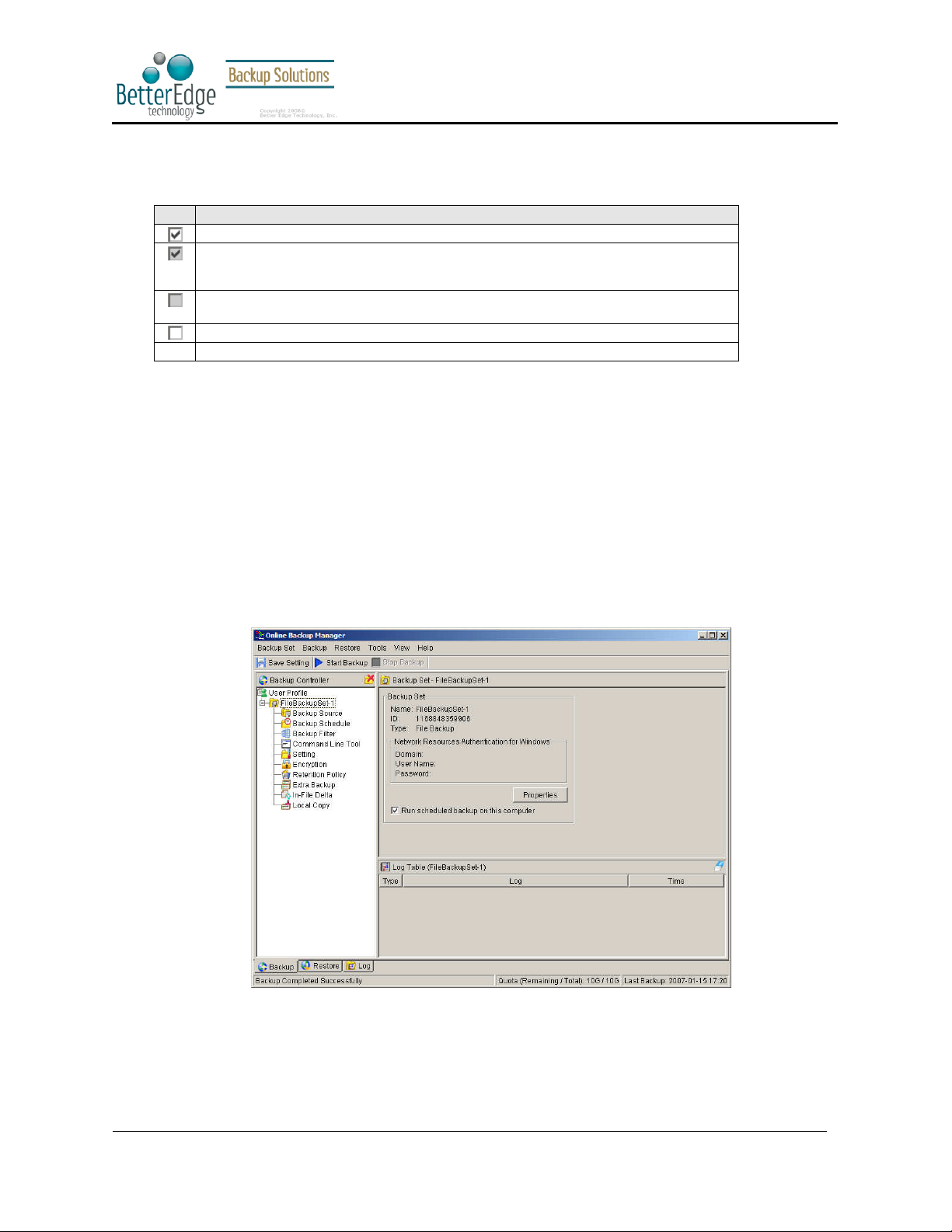
Better Edge Backup v5.2
User Guide
The checkbox next to the files/directories shown above can be in one of the following mode:
Mode Description
All files/directories (recursively) under this directory will be backed up
All files/directories (recursively), except those explicitly excluded, under this directory will
be backed up. If you add files/directories to this directory in the future, they will be
backed up as well.
Only the checked files/directories under this directory will be backed up. If you add
files/directories to this directory in the future, they will NOT be backed up.
Nothing under this directory will be backed up.
5.3 Mapped Network Drive
If you need to backup a mapped network drive on Windows (it will only work in Windows NT/2000/XP/2003), you
must enter your Window’s domain, username and password into the [Network Resources Authentication for
Windows] section as shown below. It is required because scheduled backups will always run under the context of
Window’s “Local System” account (which does not have the privileges required to access network resources) by
default. Better Edge Backup needs to collect your Windows username, password and domain name to authenticate
itself to the windows domain controller to acquire the required access privileges to the network files to be backed
up. If you don’t supply a username and password, Better Edge Backup will have problems accessing network
resources in its scheduled backup Jobs.
If you need to backup network mapped drive in scheduled backup, please do this:
i. Select the backup set from the left panel and press the [Properties] button
ii. Enter your Windows domain, username and password into the dialog shown below and press [OK]
Copyright © 2008, Better Edge Technology, Inc. All Rights Reserved.
Page 22 of 121 (September 16, 2008)
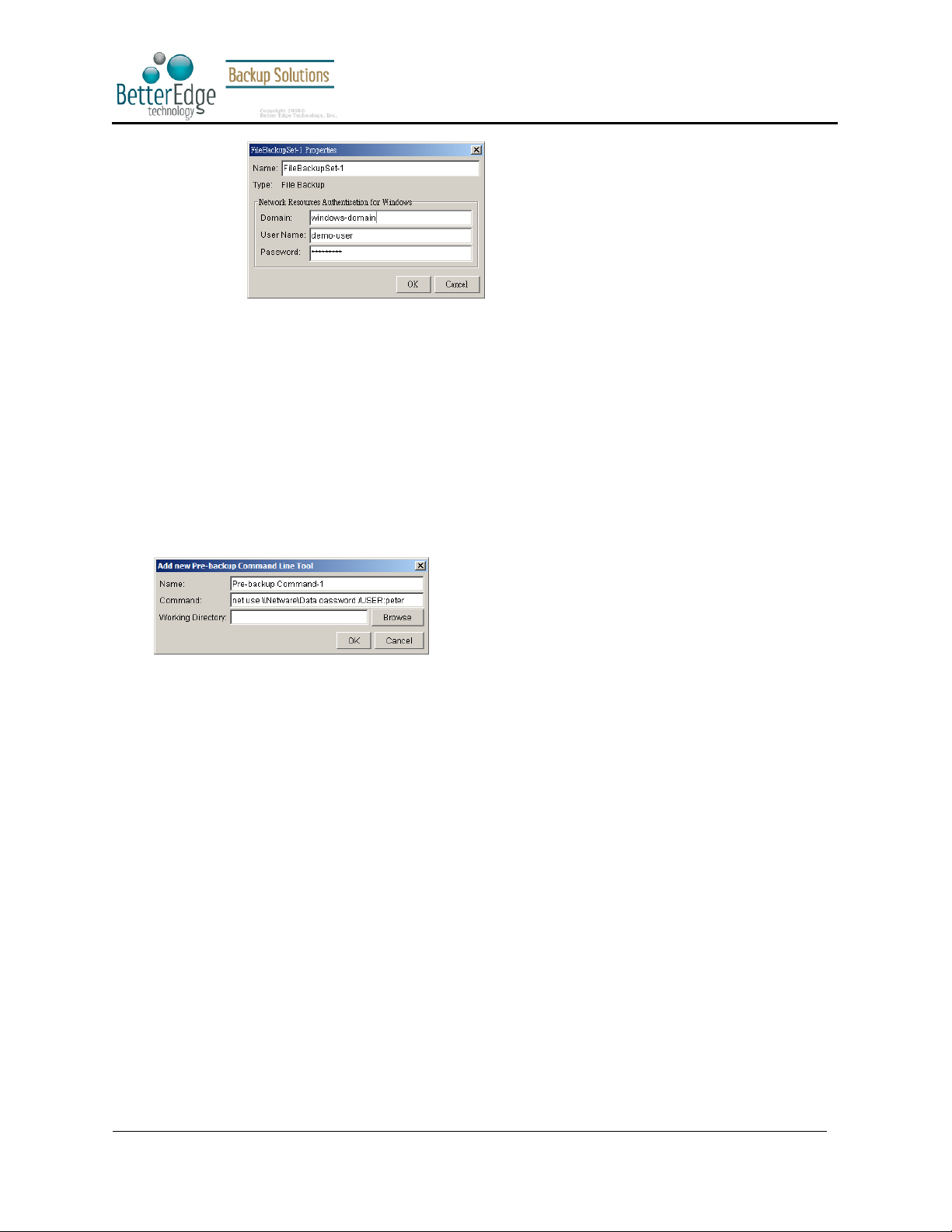
Better Edge Backup v5.2
User Guide
iii. Press the [Save Setting] button on the toolbar
The steps above apply only to computers running in a Windows domain. If you don’t have a windows domain with
your network and you are using a workgroup or using a NetWare server, please use the “net use” command to
authenticate the running backup process against the computer hosting the mapped drive. Otherwise, you will get
“Access Denied” error from the backup report.
For example, if you want to backup \\SERVER\SHARE that is located on a NetWare server (or another computer in
a windows workgroup) and you are getting "Network drive is not accessible" error message, please try adding the
following command as a [Pre-backup command]
net use \\SERVER\SHARE [PASSWORD] /USER:[DOMAIN | MACHINE_NAME]\[USERNAME]
E.g.
Enter one of the f ollowing commands directly into the Pre-Backup Command:
net use \\Netware\Data password /USER:peter
net use \\WorkgroupComputer1\Data password /USER:WorkgroupComputer1\peter
This will authenticate the current process with the NetWare server (or another computer in a windows workgroup)
and backup will then run correctly.
Copyright © 2008, Better Edge Technology, Inc. All Rights Reserved.
Page 23 of 121 (September 16, 2008)
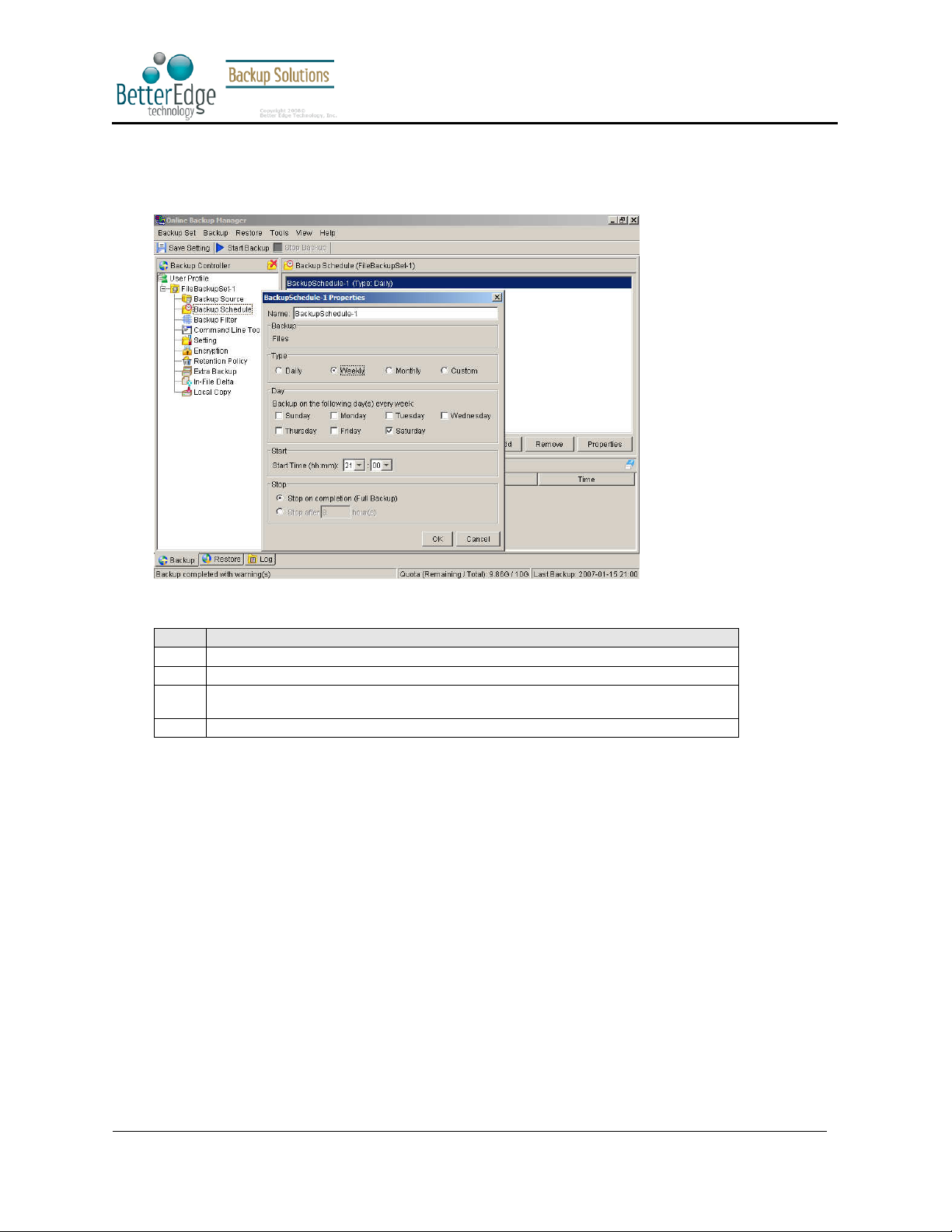
Better Edge Backup v5.2
will run on the specified day or on a day with a given criteria (e.g. first
5.4 Backup Schedule
A “Backup Schedule” defines the frequency and the time that backups should run automatically.
User Guide
Backup schedule can be in one of the following types:
Type Description
Daily Backup Jobs will run everyday
Weekly Backup Jobs will run on the specified day(s) of every week
Monthly Backup Jobs
Custom Backup job will run once on any particular date
For each schedule type above, backup will run at the scheduled time for a maximum of the duration specified (or
until all data are backed up if [Stop on backup completion] option is chosen). If a backup job does not finish
within the maximum duration specified, it will be interrupted.
Please note that you can have more than one schedule within a backup set. For example, you can have a daily
backup schedule that runs at 13:00 at noon and another daily backup schedule that runs at 00:00 at midnight.
The combination of these schedules effectively creates a backup schedule that runs daily at 00:00 and 13:00
everyday.
weekend, last weekday) of every month
5.5 Backup Filter
A “Backup Filter” defines the file selection rules that allow user to easily include/exclude files into/from the backup
set by applying user defined criteria(s) to the file names or directory names.
There are some basic rules regarding backup filters:
i. Filters are checked in creation order. Once inclusion/exclusion has been identified, the remaining
filters won't be checked.
ii. Inclusion/Exclusion made by filter always takes precedence over backup source selections
iii. If all filters do not apply to a particular file, this file is then checked for inclusion/exclusion backup
source selections
Copyright © 2008, Better Edge Technology, Inc. All Rights Reserved.
Page 24 of 121 (September 16, 2008)
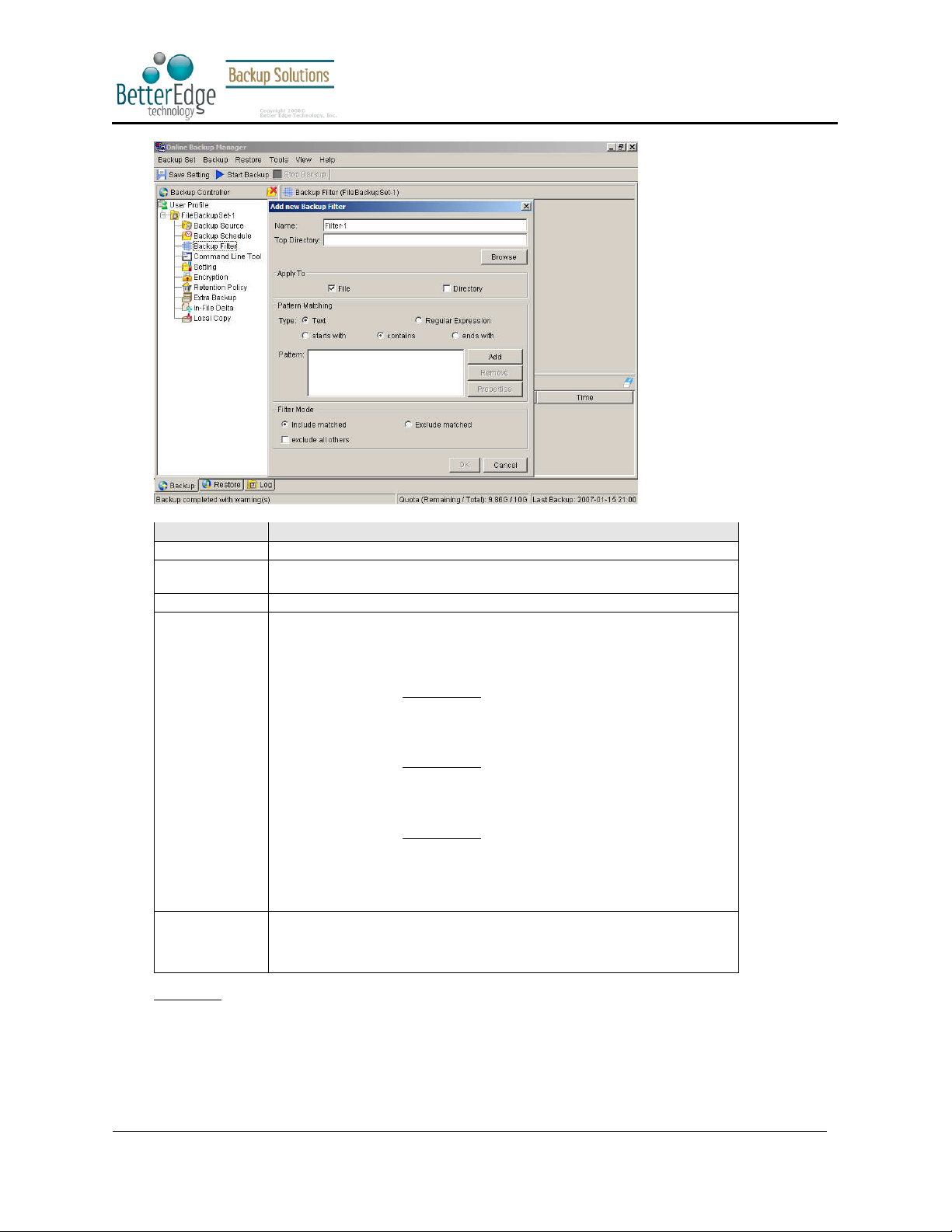
Better Edge Backup v5.2
The top directory to which this filter is applied. Filtering rules will be applied to
Defines whether you want to include or exclude matched files into/from the
backup set. Also, for those unmatched files, you can choose to exclude (if
er type) them into/from the backup
User Guide
Key Description
Name The name of a filter
Top Directory
Apply To Define whether to apply the filtering rule to files and/or directories
Pattern Matching It defines the filtering rules of a filter. A filtering rule can be of one of the
Filter Mode
Example 1:
If you want to backup only Word, Excel and PowerPoint documents in your document directory (e.g. C:\My
Documents), you should setup your backup filter as follows.
all files and/or directories under this directory.
following types:
[Starts With] Include/Exclude all files/directories with name starting
with a certain pattern.
For example: You can use B* to match all files with
name starting with a ‘B’ character
[Contains] Include/Exclude all files/directories with name
containing a certain pattern.
For example: You can use *B* to match all files with
name containing with a ‘B’ character
[Ends With] Include/Exclude all files/directories with name ending
with a certain pattern.
For example: You can use *.doc to match all files with
name ending with ‘.doc’ (all Word documents)
[Regular Expression] Include/Exclude all files/directories with name matching
a regular expression.
include filter type) or include (if exclude filt
set.
Top Directory = C:\My Documents
Apply To = File (true)
Matching Type = End With
Matching Patterns = *.doc, *.xls, *.ppt
Filter Mode = Include
Copyright © 2008, Better Edge Technology, Inc. All Rights Reserved.
Page 25 of 121 (September 16, 2008)
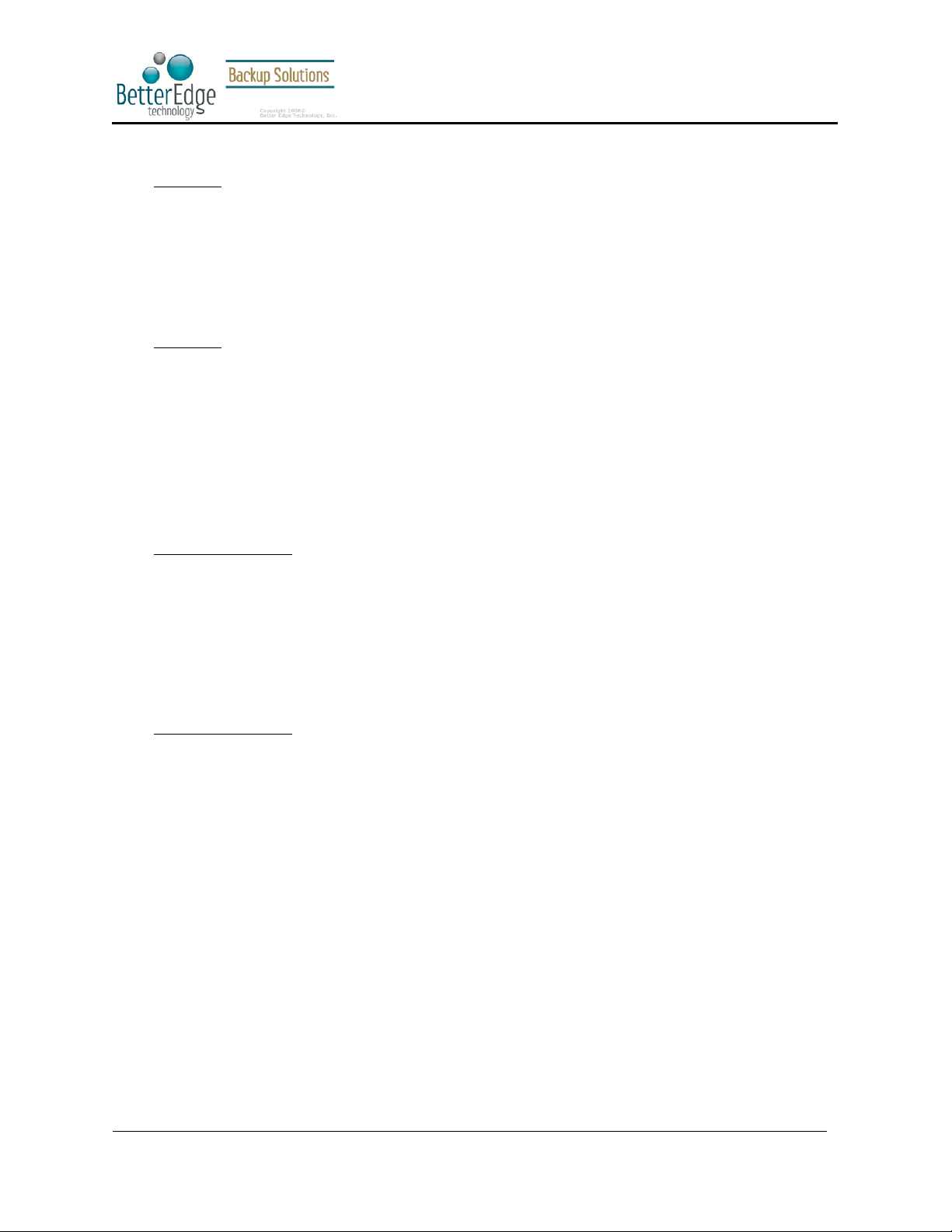
Better Edge Backup v5.2
User Guide
Exclude all others = True
Example 2:
If you want to backup all files, excluding all *.exe, *.dll and *.tmp, in C:\Applications, you should setup your
backup filter as f ollows.
Top Directory = C:\Applications
Apply To = File (true)
Matching Type = End With
Matching Patterns = *.exe,*.dll, *.tmp
Filter Mode = Exclude
Include all others = True
Example 3:
If you have made your selection of files (all under C:\) from the backup source setting but you want exclude all
images (e.g. *.jpg and *.gif) from your selection, you should setup your backup filter as follows.
Top Directory = C:\
Apply To = File (true)
Matching Type = End With
Matching Patterns = *.jpg, *.gif
Filter Mode = Exclude
Include all others = false
Please note that the [Include all others] setting is not enabled because you don’t want to include all other files
(NOT *.jpg, *.gif) under C:\ into the backup set.
Example 4: (advanced)
If you want to include everything, except the “log” directory, under C:\Applications into a backup set, you should
setup your backup filter as follows.
Top Directory = C:\Applications
Apply To = Directory (true)
Matching Type = Regular Expression
Matching Patterns = ^log$
Filter Mode = Exclude
Include all others = True
Example 5: (advanced)
If you want to include all directories named “log” from the backup set files with file name starting with “B” and
ending with “*.doc” under C:\My Documents into the backup set, you can use a regular expression of
“^B.*\.doc$” to do your selection. The filter backup can then be setup as follows.
Top Directory = C:\My Documents
Apply To = File (true)
Matching Type = Regular Expression
Matching Patterns = ^B.*\.doc$
Filter Mode = Include
Exclude all others = True
5.6 Pre/Post-Backup Command
The “Command Line Tool” feature has two major components, the [Pre-Backup] command and the [Post-Backup]
command. You can use the [Pre-Backup] or [Post-Backup] commands to run any native OS (operating system)
commands before or after running a backup job.
Copyright © 2008, Better Edge Technology, Inc. All Rights Reserved.
Page 26 of 121 (September 16, 2008)
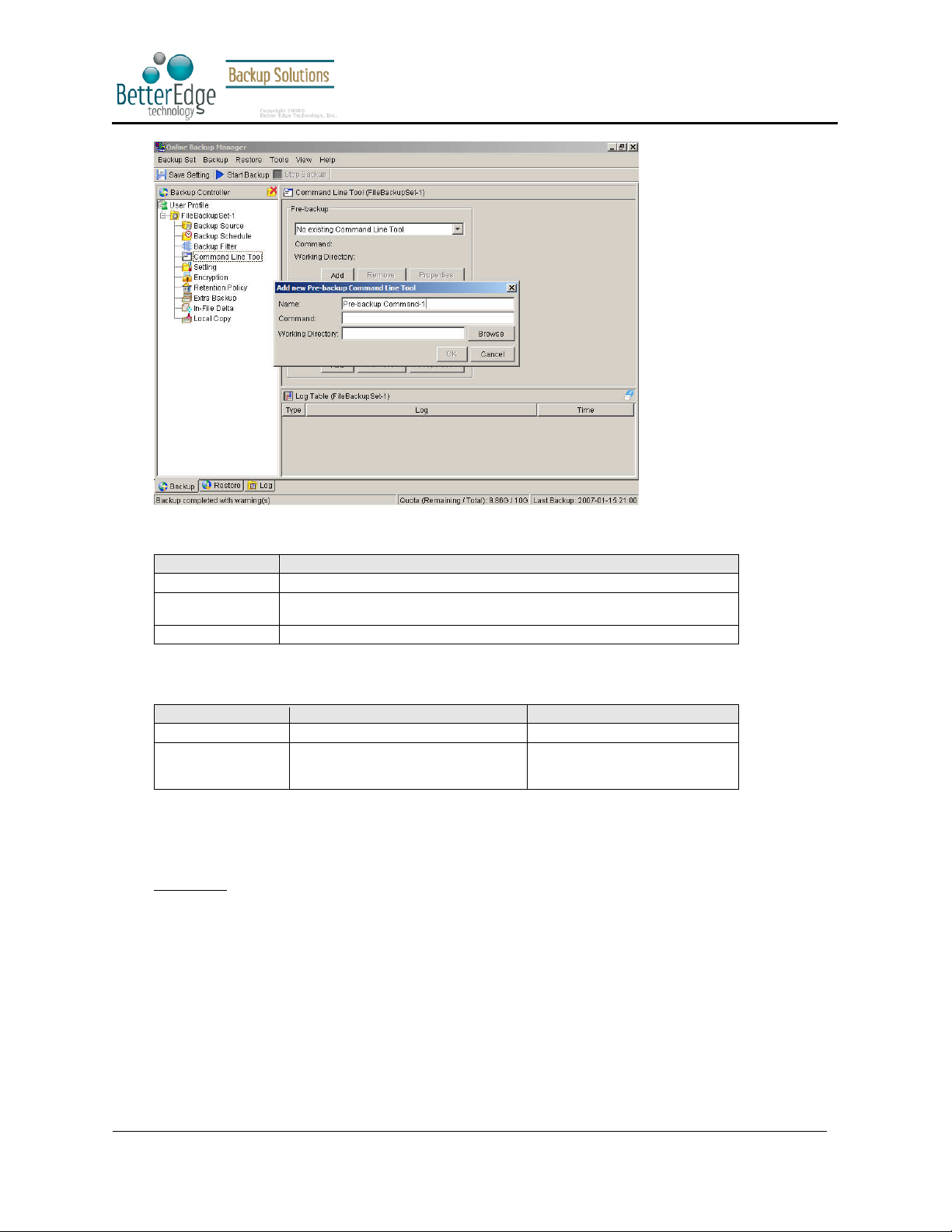
Better Edge Backup v5.2
Both [Pre-Backup] and [Post-Backup] commands comprise of the following parameters:
User Guide
Key Description
Name Name of this Command
Command The command to be run
Working Directory The directory at which this command will run
The backup set type affects the time at which [Pre-Backup] and [Post-Backup] commands run. The following table
outlines when [Pre-Backup] and [Post-Backup] commands will run in different types of backup set.
Backup Set Type When Pre-Backup Commands run? When Post-Commands run?
File Before uploading backup files After uploading all backup files
Non-File Backup Sets
(e.g. Microsoft SQL
Server)
Note: You should never backup an application while it is running as this can result in inconsistent and unusable
files getting backed up. Please use the “Volume Shadow Copy” feature if you’re running Windows XP/2003 or
make use of the Pre-Backup Command feature to shutdown your application before running a backup job and use
the Post-Backup Command feature to restart your application after the backup job has completed.
For Example
You want to stop Microsoft Outlook using the Pre-Backup Command and restart it after backup using the PostBackup Command, create the two following text files and assigned the files to Pre-Backup and Post-Backup
Command.
1. Create a text file named “OutlookClose.vbs” using notepad with the following two lines:
Set objOLK = createObject("Outlook.Application")
(e.g. C:\My Documents\Application.exe or C:\My Documents\BatchJob.bat)
Before spooling backup files to
temporary directory
After spooling backup files to
temporary directory (i.e. before
the first backup file is uploaded)
objOLK.quit
2. Create a text file named “OutlookStart.bat” using notepad with the following line:
"C:\Program Files\Microsoft Office\OFFICE11\OUTLOOK.EXE"
Copyright © 2008, Better Edge Technology, Inc. All Rights Reserved.
Page 27 of 121 (September 16, 2008)
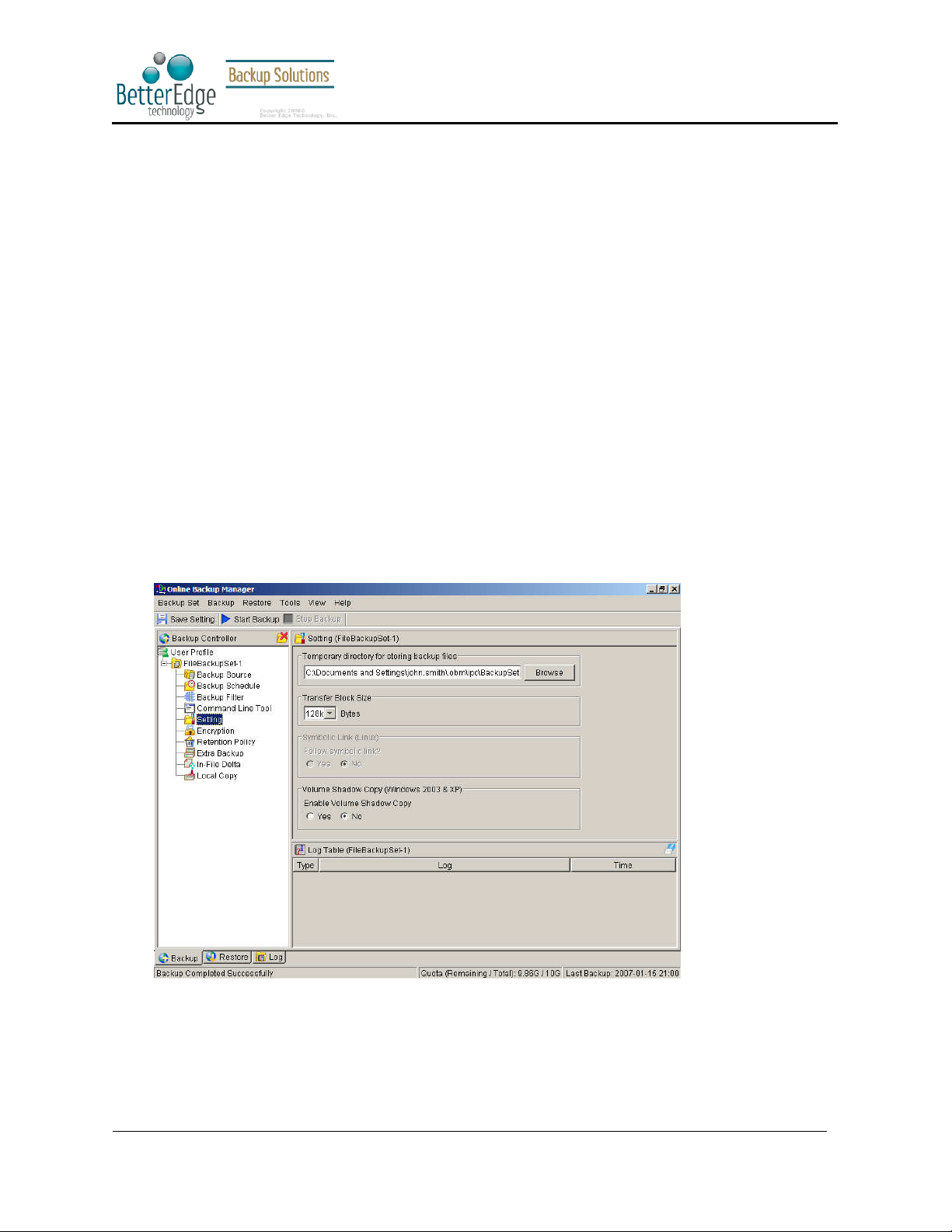
Better Edge Backup v5.2
User Guide
5.7 Temporary directory
If you are running a file backup job with in-file delta enabled or a database type backup job, Better Edge Backup
will generate temporary files and the directory that will be used to store all these files are defined by [Setting] ->
[Temporary directory for storing backup files]. Please set this to a non-system disk partition that has enough free
space to avoid problems.
You can set the [Temporary directory for storing backup files] to a mapped network drive. If you choose to do this,
please use a UNC path (e.g. \\SERVER\SHARE) and don’t forget to configure the [Backup Set] -> [Network
Resources Authentication for Windows] setting.
To conserve the use of disk space, you can set the [Remove temporary files after backup] option to delete the
temporary files automatically after a backup job has finished.
5.8 Transfer Block Size
Transfer block size defines the block size Better Edge Backup will use to transfer your backup blocks. Generally,
backup jobs using a larger block size will have better performance, because of the smaller number of connections
involved.
However, some firewalls or proxy servers may block out-going network traffic (HTTP/HTTPS POST method) with
large block size for security reasons. If you are in a network with this type of restriction, please lower the transfer
size value and try again.
To change the transfer block size of any backup set, please select the [Setting] node on the left panel to invoke
the [Setting] panel on the right. You can then make changes to the [Transfer Block Size]. After you have made
your changes, just press the [Save Setting] button on the toolbar.
5.9 Follow Symbolic Link (Linux/Unix/Mac only)
Under Unix/Linux/Mac, users can create a symbolic link to link a file/directory from another directory. This setting
defines whether you want Better Edge Backup to traverse any symbolic links encountered on your backup path.
To change the follow symbolic link of any backup set, please select the [Setting] node on the left panel to invoke
the [Setting] panel on the right. You can then make changes to the [Follow Symbolic Link]. After you have made
Copyright © 2008, Better Edge Technology, Inc. All Rights Reserved.
Page 28 of 121 (September 16, 2008)
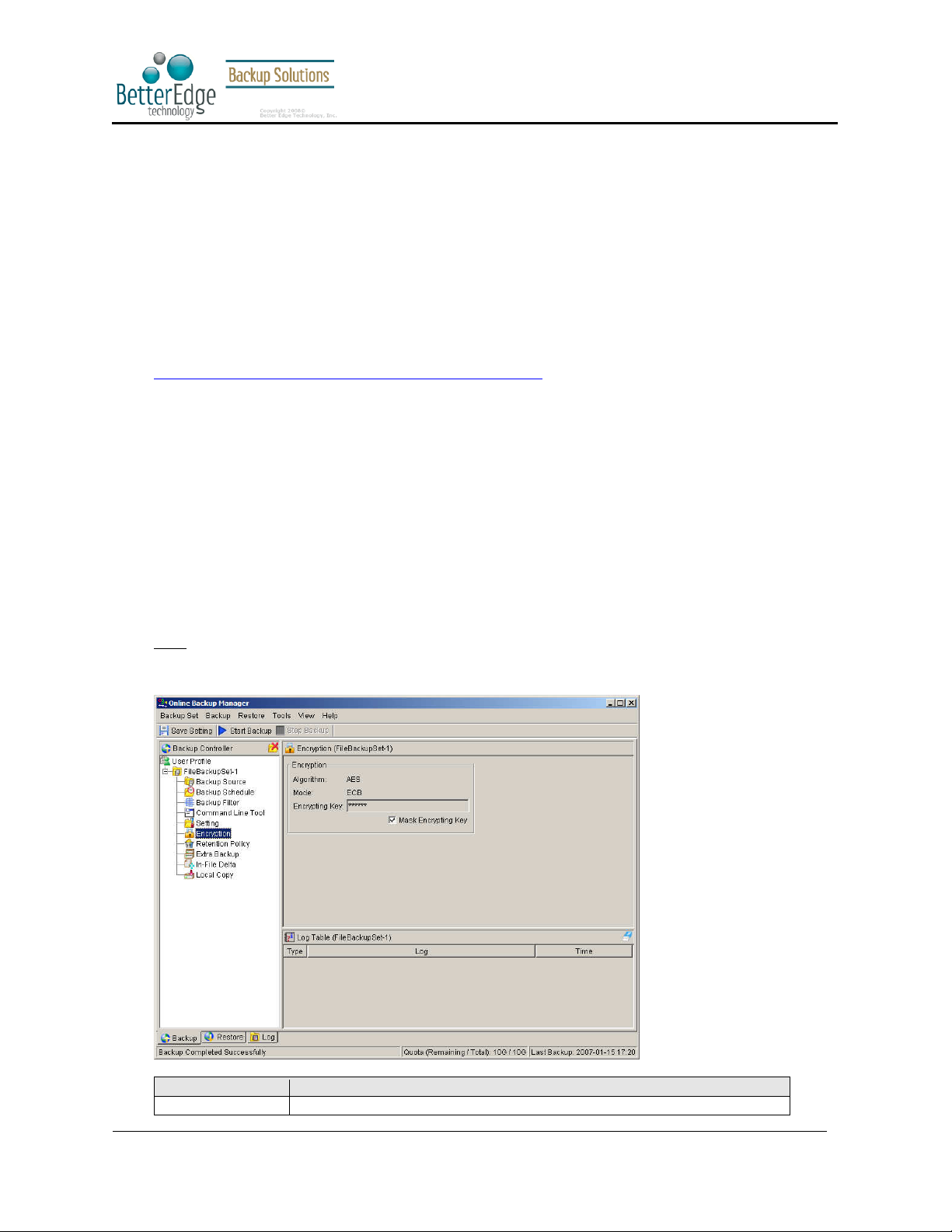
Better Edge Backup v5.2
It defi
nes the encrypting algorithm used to encrypt your backup files. There are
User Guide
your changes, just press the [Save Setting] button on the toolbar.
5.10 Microsoft’s Volume Shadow Copy Service (VSS)
Microsoft Volume Shadow Copy Service (VSS) allows you to backup files that are exclusively opened. Without VSS,
you will get the error message “The process cannot access the file because another process has locked a portion of
the file” if you are trying to backup a file that is exclusively opened (e.g. Outlook PST file).
Please note that VSS is only available on Windows XP / 2003 and you must have administrative privileges to start
the VSS service on a computer. Also VSS will only work if at least one of your partitions is formatted using NTFS.
If you are running Windows 2003, please install the Windows 2003 VSS hot fix available in
http://support.microsoft.com/default.aspx?scid=kb;en-us;887827 before running VSS.
If you are running into problems with VSS running on Windows XP / 2003, Microsoft's recommendation is to try
re-registering the Volume Shadow Copy Service again. Simply run the script [Better Edge Backup
Home]\bin\RegisterVSS.bat to do so.
For more information, please take a look at the following page for a technical introduction to Volume Shadow Copy
Services (VSS):
http://technet2.microsoft.com/windowsserver/en/library/2b0d2457-b7d8-42c3-b6c9-59c145b7765f1033.mspx
5.11 Encryption
Before your files are sent to the Offsite Backup Server, all your files are compressed and encrypted using your
choice of encryption algorithm, mode and key. The following table explains all encryption parameters available
within a backup set.
Note:
Encryption settings are set at backup set creation time and cannot be modified. You need to create a new backup
set if you want to change your encryption settings for a backup set.
Parameter Description
Encryption Algorithm
Copyright © 2008, Better Edge Technology, Inc. All Rights Reserved.
Page 29 of 121 (September 16, 2008)
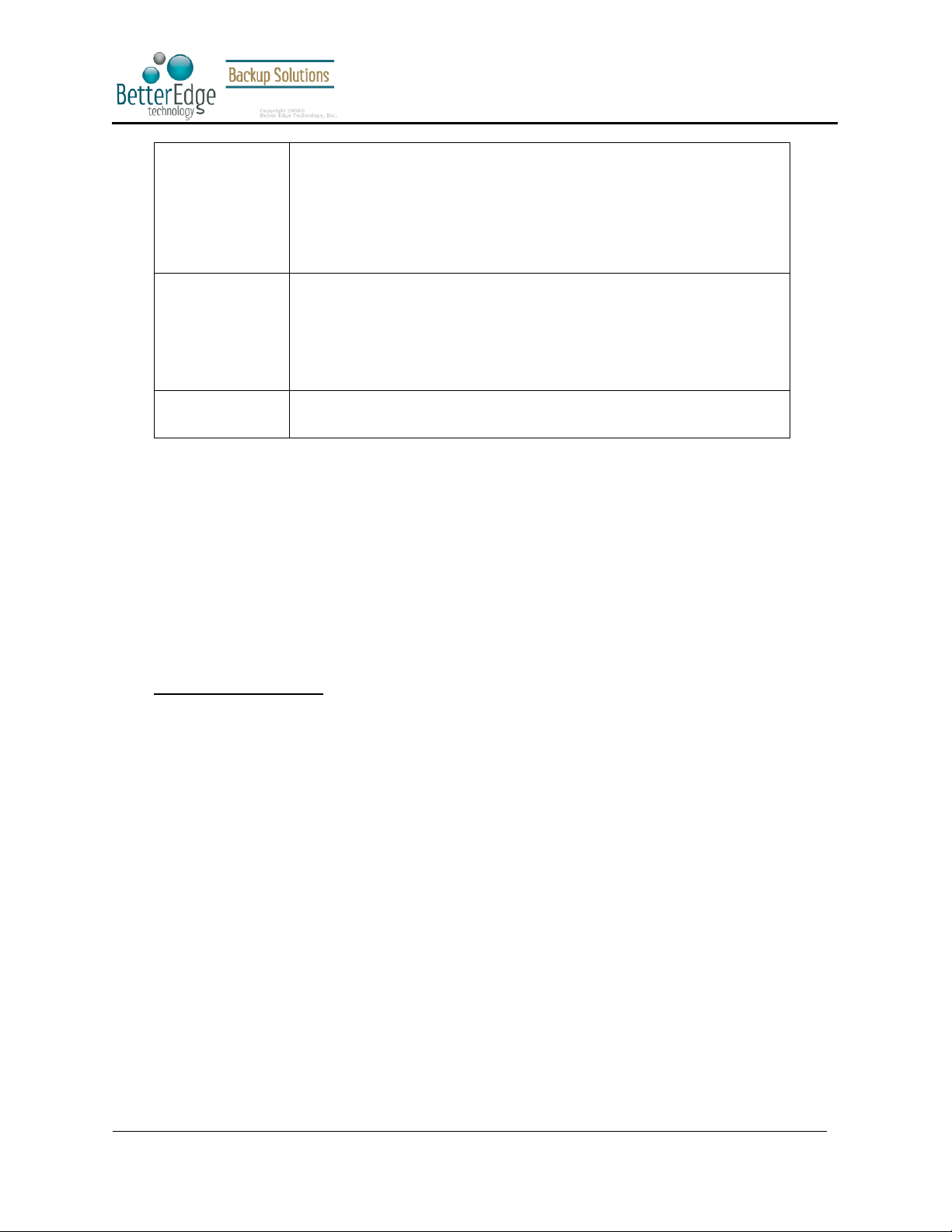
Better Edge Backup v5.2
been chosen as the encryption standard for
User Guide
three encryption algorithms available:
[AES] Advanced Encryption Standard algorithm
[DESede] Triple DES algorithm
[Twofish] Twofish algorithm
We recommend the use of AES as it has
commercial use. Please refer to references on Cryptography for more information
about encryption algorithms.
Encryption Mode It defines the encrypting mode used to encrypt your backup files. There are two
Encrypting Key The key used to encrypt all files within a backup set. Please write it down on
encryption modes available:
[ECB] Electronic Cook Book Mode
[CBC] Cipher Block Chaining Mode
We recommend the use of CBC mode as it offers better security. Please refer to
references on Cryptography for more information about encryption modes.
paper and keep it in a safe place. If the key is lost, you will not be able to
recover your files from the encrypted backup files.
5.12 Retention Policy
During backup, if Better Edge Backup finds that you have deleted a file (or updated a file) on your computer, it
will put the corresponding deleted (or updated) file already backed up on the backup server into a retention area.
The retention policy setting defines how long files inside the retention area will be kept on the backup server
before they are deleted automatically from the server.
Retention policy will only affect “retained” file (i.e. files that have already been deleted or updated on your
computer and thus are moved to the retention area of the backup server). For those files that have not been
updated on your computer, the backup of these files is kept in the data area on the backup server and won’t be
affected by the setting of retention policy. These backup files of unchanged files will stay on the backup server
forever until the original files are removed (or updated) from your computer.
Standard Retention Policy
The [Standard] retention policy allows you to delete retained files automatically after a user defined number of
days or after a user defined number of backup Jobs. To change the retention policy setting of any backup set,
please select the [Retention Policy] node on the left panel. You can then make changes to your retention policy
under the [Retention Policy] section. After you have made your changes, just press the [Save Setting] button on
the toolbar.
Copyright © 2008, Better Edge Technology, Inc. All Rights Reserved.
Page 30 of 121 (September 16, 2008)

Better Edge Backup v5.2
User Guide
Advanced Retention Policy
The [Advanced] retention policy allows you to configure a more flexible retention policy. It allows you to keep a
set of snapshots of all backup files based on the time of the backup Jobs. For example, you can configure the
advanced retention policy to keep the following sets of backup files to mimic the retention policy of the old days
when you were still doing tape rotations:
All files available within the last 7 days
All files available on the last 4 Saturdays within the last 28 days
All files available on the 1
Copyright © 2008, Better Edge Technology, Inc. All Rights Reserved.
st
day of each month within the last 3 months
Page 31 of 121 (September 16, 2008)

Better Edge Backup v5.2
User Guide
All files available on the 1
All files available on the 1
To do so, you need to setup your advanced retention policy as follows:
Type = Daily; Number of copy to keep = 7
Type = Weekly; Frequency = Saturday; Number of copy to keep = 4
Type = Monthly; Frequency = Day 1; Number of copy to keep = 3
Type = Quarterly; Frequency = Day 1 of Jan, Apr, Jul, Oct; Number of copy to keep = 4
Type = Yearly; Frequency = Date 01-01; Number of copy to keep = 7
Assuming today is 17-Jan-2006, if [Remove retention files for overlap policy] is NOT enabled, a total of 22
snapshots (provided you have run backups daily for more than 7 years) will be kept on the server accordingly, i.e.:
Daily Weekly Monthly Quarterly Yearly
16-Jan-2006 14-Jan-2006 01-Jan-2006 01-Jan-2006 01-Jan-2006
15-Jan-2006 07-Jan-2006 01-Dec-2005 01-Oct-2005 01-Jan-2005
st
day of each quarter within the last 12 months
st
day of each year within the last 7 years
14-Jan-2006 31-Dec-2005 01-Nov-2005 01-Jul-2005 01-Jan-2004
13-Jan-2006 24-Dec-2005 01-Apr-2005 01-Jan-2003
12-Jan-2006 01-Jan-2002
11-Jan-2006 01-Jan-2001
10-Jan-2006 01-Jan-2000
If [Remove retention files for overlap policy] is enabled, only the following snapshots are kept:
Daily Weekly Monthly Quarterly Yearly
16-Jan-2006 14-Jan-2006 01-Jan-2006 01-Jan-2006 01-Jan-2006
15-Jan-2006 07-Jan-2006 01-Dec-2005 01-Oct-2005 01-Jan-2005
14-Jan-2006 31-Dec-2005 01-Nov-2005 01-Jul-2005 01-Jan-2004
13-Jan-2006 24-Dec-2005 01-Apr-2005 01-Jan-2003
12-Jan-2006 01-Jan-2002
11-Jan-2006 01-Jan-2001
10-Jan-2006 01-Jan-2000
The weekly policy overrides the daily policy so the snapshots of 10-Jan-2006, 11-Jan-2006, 12-Jan-2006, 13-Jan2006 and 14-Jan-2006 are removed. The monthly policy overrides the weekly policy so the snapshots of 24-Dec2005 and 31-Dec-2005 are removed. The same applies to the monthly, quarterly and yearly policy giving a total
of 11 snapshots.
Copyright © 2008, Better Edge Technology, Inc. All Rights Reserved.
Page 32 of 121 (September 16, 2008)

Better Edge Backup v5.2
User Guide
5.13 Extra Backup (Off-line backup, Logout Reminder)
Off-line backup is basically designed for notebook users who are off-line most of the time and cannot rely on the
backup schedule to backup regularly. The "Backup Interval" allows notebook users to specify the interval that they
would like their data to backup. When the machine is online and this interval has elapsed, backup will run
automatically. If “Backup Alert” is enabled, a popup message box will ask the user to confirm starting the backup.
The "Email Notification" setting is the number of days since the last backup that triggers the backup server to
send email notification to the client to remind him to run an off-line backup.
When the “Logout Reminder” setting is enabled, a popup message box will ask the user to start a backup before
logging out / shutting down Windows.
5.14 In-File Delta
Please refer to the in-file delta section for more information on this topic.
5.15 Local Copy
If you want to save an extra copy of backup data on your local hard disk (in addition to a copy of backup data
stored on the backup server) to minimize file-restoring time and/or to provide an extra safety precaution, you can
do the following:
i. Open Better Edge Backup from the System Tray (see previous sections for details)
ii. Setup your backup set (see previous sections for details)
iii. Select [Local Copy] under your backup set from the left panel
Copyright © 2008, Better Edge Technology, Inc. All Rights Reserved.
Page 33 of 121 (September 16, 2008)

Better Edge Backup v5.2
User Guide
iv. Check the [Copy to Local Hard Disk] checkbox
v. Enter a directory to where you want an extra copy of your backup files to be stored in the [Copy to]
field provided (preferably a directory under another hard disk)
vi. (Optional) Select the [Yes] radio button if you want to store your backup files in compressed form to
conserve free space usage
vii. An extra copy of backup will be saved in the [Copy to] directory when you run your backup job
Copyright © 2008, Better Edge Technology, Inc. All Rights Reserved.
Page 34 of 121 (September 16, 2008)

Better Edge Backup v5.2
User Guide
If you want to make local copy to a directory located on a NetWare server (or another computer is a windows
workgroup) and you are getting "Network drive is not accessible" error message, please try adding the following
command as a [Pre-backup command]
net use \\SERVER\SHARE [PASSWORD] /USER:[DOMAIN | MACHINE_NAME]\[USERNAME]
E.g.
C:\> net use \\Netware\Data password /USER:peter
C:\> net use \\WorkgroupComputer1\Data password /USER:WorkgroupComputer1\peter
This will authenticate the current process with the NetWare server (or another computer is a windows workgroup).
Backup will then be allowed to run correctly.
How to restore “Local Copy” files
“Local Copy” files are stored in the [Copy to] directory (under [Local Copy] setting). To restore backup files,
please do the followings:
i. Choose [Tools] -> [Unzip Local Copy]
ii. Select the required [Backup Set] from the drop down list
Copyright © 2008, Better Edge Technology, Inc. All Rights Reserved.
Page 35 of 121 (September 16, 2008)

Better Edge Backup v5.2
User Guide
iii. Fill in the [Source Directory] (directory where “Local Copy” files are stored) and [Destination
Directory] (directory to where you want “Local Copy” files to be restored)
iv. Click [Start]
5.16 Using One Backup Account for Multiple Computers
Better Edge Backup allows you to backup multiple computers using a single backup account. To backup multiple
computers, you need to create a different backup set to backup each individual computer and to configure the
[Run scheduled backup on this computer] checkbox.
For version 5.2
Since the computer that created the backup set will have its computer name associated with the backup set. The
Copyright © 2008, Better Edge Technology, Inc. All Rights Reserved.
Page 36 of 121 (September 16, 2008)

Better Edge Backup v5.2
User Guide
backup scheduler running on each computer will only run backup sets with the same computer name as itself.
Thus, you just need to make sure that all your computer names using a single backup account are unique.
For version 5.1 or Earlier
You must configure Better Edge Backup on each computer that it only runs scheduled backup for the intended
backup sets only. If this is not setup properly, scheduled backup job of the same backup set from different
computers will both be started. This will result in lots of checksum errors and files being deleted on the backup
server.
To allow multiple computers to be backed up under a single backup account, you are required to do the following
for each computer that has installed Better Edge Backup under the same backup account:
i. Logon to one of the computers that has Better Edge Backup installed under the same backup
account.
ii. Open Better Edge Backup and select a backup set that is not intended to run on this computer
from the left panel.
iii. Make sure that the [Run scheduled backup on this computer] checkbox on the right panel is not
checked.
iv. Repeat the previous step for the rest of the backup sets that are not intended to run on this
computer.
v. Repeat steps ii to iv f or each computer that has Better Edge Backup installed under the same
backup account.
IMPORTANT If you create a new backup set or want to backup another computer using the same backup account
at a later date (this implies that you need to create an additional backup set under this backup account for the
new computer), please make sure to repeat the procedure above (i.e. uncheck the [Run scheduled backup on this
computer] checkbox for the added backup set) for each computer.
Copyright © 2008, Better Edge Technology, Inc. All Rights Reserved.
Page 37 of 121 (September 16, 2008)

6 Backing Up Files
This chapter describes how files are backed up by Better Edge Backup to the backup server
6.1 How files are backed up
The diagram below describes how Better Edge Backup backs up your files.
Better Edge Backup v5.2
User Guide
Run backup at scheduled time automatically
Once you set your backup scheduled, a backup job will be started automatically to perform backup operation for
you at your absence. You can have backup running at your scheduled time as often as you want (e.g. twice a day
or hourly during office hour) without requiring doing any extra work.
Incremental Backup
Unchanged files are already backed up to server and need not to be backed up again. Better Edge Backup will
pick the new or updated files from your backup set files and upload only these files to the server. It significantly
reduces the time required to perform the backup operation since most users update less than 5% of their total
data each day.
Compress and encrypt data automatically
Data are compressed and encrypted before they are uploaded to the server. Not only does it reduce the storage
space to keep you backup files, it also ensures the privacy of your data.
File Retention Policy
The built-in file retention policy allows you to access multiple versions of the same file or even deleted files from
your backup set. Backup files are put into a retention area before they are removed from the server. If you want
to get back a deleted file (or you want to get back the previous versions of an updated files) within the retention
period, these files will always be available in the retention area. This feature is particularly useful when you have
accidentally deleted a file or incorrectly updated a file within the file retention period (file retention period is user
Copyright © 2008, Better Edge Technology, Inc. All Rights Reserved.
Page 38 of 121 (September 16, 2008)

Better Edge Backup v5.2
customizable).
6.2 Backup files directly to the backup server
You can backup your data to an Offsite Backup Server by following instructions below.
vi. Open Better Edge Backup
vii. Right click Better Edge Backup icon available in the system tray and choose [Open]
a. Create a backup set
b. From the Menu, Choose [Backup Set] -> [New] -> [File Backup Set]
User Guide
c. Enter a name for your backup set
Copyright © 2008, Better Edge Technology, Inc. All Rights Reserved.
Page 39 of 121 (September 16, 2008)

Better Edge Backup v5.2
User Guide
d. Select the files/directories you want to backup
e. Set the backup schedule (Note: You can have more than one schedule in a backup set)
Copyright © 2008, Better Edge Technology, Inc. All Rights Reserved.
Page 40 of 121 (September 16, 2008)

Better Edge Backup v5.2
User Guide
f. Set the encryption algorithm, encryption mode and encrypting key for this backup set
(Hint: For the sake of simplicity, just select the [Default] radio button (your encrypting key is
set to be the same as your backup account password)
viii. Run Backup
a. Select the backup set you want to run on the left panel and press the [Start Backup] button
(
►) on the toolbar
b. Select [Off-site Backup Server] to start backing up your files to an Offsite Backup Server.
Copyright © 2008, Better Edge Technology, Inc. All Rights Reserved.
Page 41 of 121 (September 16, 2008)

Better Edge Backup v5.2
User Guide
Note:
1. You can have more than one backup set in a backup account.
2. Please write the encrypting key down on paper and keep it in a safe place. If you lose your encrypting key, you
will not be able to restore your backup files.
6.3 Backup files to removable hard disk (seed loading)
If you have a lot of data (e.g. 300GB) to backup to the backup server, it would take a considerable amount of
time to perform the first full backup through the Internet. If you run into this problem, you can use the Seed
Loading Utility to backup your backup set to local hard disk (instead of directly to the backup server) and then
transport the backup data, using removable hard disk, to the offsite backup server. The administrator can then
load all your backup files from your removable hard disk into your backup account. This could then save you days
(even weeks) of performing your first full backup. Since subsequent backup will be incremental backup (only new
or updated files will be uploaded to the server) you should have no problems uploading your backup data
afterwards.
To perform seeding loading, please do the following:
i. Open Better Edge Backup from the System Tray (see previous sections for details)
ii. Setup your backup set (see previous sections for details)
iii. Select the backup set you want to run on the left panel and press the [Start Backup] button (
on the toolbar
iv. Select [Local Hard Disk (Seed Load Utility)] to start backing up your files to local hard disk and
press the [OK] button
v. Enter a directory where you want all backup files to be stored in the [Destination Directory] field
and press the [Start] button.
Please make sure you have enough free space in the directory specified. If you are going to
transport a removable hard disk to the offsite backup server, please enter a directory under your
removable hard disk here.
►
)
Copyright © 2008, Better Edge Technology, Inc. All Rights Reserved.
Page 42 of 121 (September 16, 2008)

Better Edge Backup v5.2
User Guide
vi. You should get the message “Backup Completed Successfully” as shown below after all backup
files are spooled to the directory you specified.
vii. Transport the data specified in the [Destination Directory] field to the offsite backup server
Copyright © 2008, Better Edge Technology, Inc. All Rights Reserved.
Page 43 of 121 (September 16, 2008)

Better Edge Backup v5.2
7 Restoring Files
This chapter describes different ways files can be restored from to the backup server
It is very important to write down your encrypting key on paper and keep it in a safe
place because there will be no way to restore your backup files if you lose your
encrypting key.
7.1 Restore backup files directly from backup server
You can use either Better Edge Backup or the web restorer to restore backup files from the backup server.
Using Better Edge Backup
You can restore your data from the backup server by following instructions below.
i. Open Better Edge Backup from the System Tray (see previous sections for details)
ii. Select the [Restore] tab at the bottom part of Better Edge Backup
User Guide
iii. Select the backup set from which you would like files to be restored from the left panel
iv. Select the snapshot of your backup files that you would like to restore from the backup server by
using [Show files after Job] drop down list
v. Select the files that you would like to restore and press the [Restore Files] button on the toolbar
Copyright © 2008, Better Edge Technology, Inc. All Rights Reserved.
Page 44 of 121 (September 16, 2008)

Better Edge Backup v5.2
User Guide
vi. Use the [Browse] button to select the directory to where you want files to be restored (or simply
select [Original location] to restore files to their original path)
vii. Files will be restored automatically as shown below (a file won’t be downloaded from the backup
server again if an identical file exists on local path already)
Copyright © 2008, Better Edge Technology, Inc. All Rights Reserved.
Page 45 of 121 (September 16, 2008)

Better Edge Backup v5.2
User Guide
Using the web interface
You can restore your data from an Offsite Backup Server by following instructions below.
i. Logon to the Offsite Backup Server web interface
ii. From the top menu, click [File Explorer]
Copyright © 2008, Better Edge Technology, Inc. All Rights Reserved.
Page 46 of 121 (September 16, 2008)

Better Edge Backup v5.2
User Guide
iii. Click the [Backup Set] link that contains the files that you want to restore
iv. Select the snapshot of your backup files that you would like to restore from the backup server by
using [Show files after Job] drop down list
v. If you want to see all the different versions of all files (shown as gray below), just choose the
[Show all files] radio button on the [File Explorer] page.
Files, which are shown in gray below (e.g. AIX_logo.JPG) are being stored in the retention area on
the backup server but you can still restore these files from the backup server.
Copyright © 2008, Better Edge Technology, Inc. All Rights Reserved.
Page 47 of 121 (September 16, 2008)

Better Edge Backup v5.2
User Guide
vi. Select the files that you would like to restore and press the [Restore] button on the toolbar
vii. A dialog shown below would appear
a. Press the [Restore] button
b. Enter the directory to which backup files should be restored to in the [Restore files to]
textbox
Copyright © 2008, Better Edge Technology, Inc. All Rights Reserved.
Page 48 of 121 (September 16, 2008)

Better Edge Backup v5.2
User Guide
c. Enter the encrypting key which will be used to decrypt your backup files upon restoring your
backup files
d. Press the [Start] button
7.2 Restore backup files from removable hard disk
If you want to restore lots of backup files from the backup server and you find it too slow to restore all your
backup files from the backup server through the internet. You can ask your backup services provider to send you
all your backup files in removable hard disk (or CD/DVD). However, all backup files stored on backup server are in
encrypted format. You need to decrypt them back to their original format before you can use them. To decrypt
your backup files from removable media, please do the followings:
i. Open Better Edge Backup from the System Tray
ii. Select the [Tools] -> [Decrypt Files Wizard] from the menu
Copyright © 2008, Better Edge Technology, Inc. All Rights Reserved.
Page 49 of 121 (September 16, 2008)

Better Edge Backup v5.2
User Guide
iii. Use the [Browse] button to locate the “files” directory (provided by your backup provider in
removable hard disk or DVD) which contains the backup files that you want to decrypt
iv. If you have more than one backup set under the “files” directory, select the [Backup Set] which
contains the backup files that you want to decrypt
Copyright © 2008, Better Edge Technology, Inc. All Rights Reserved.
Page 50 of 121 (September 16, 2008)

Better Edge Backup v5.2
User Guide
v. Select the snapshot of your backup files that you would like to restore from the removable media
by using [Show files after Job] drop down list
vi. If you want to see all the different versions of all files (shown as gray below), just choose the
[Show all files] radio button on the [Decrypt Files Wizard] dialog.
Files, which are shown in gray below (e.g. AIX_logo.JPG) are being stored in the retention area on
the removable media (but you can still restore these files).
Copyright © 2008, Better Edge Technology, Inc. All Rights Reserved.
Page 51 of 121 (September 16, 2008)

Better Edge Backup v5.2
User Guide
vii. Enter the directory to which you want the backup files to be restored to in the [Decrypt files to]
section and enter the [Decrypting Key] (the same as the encrypting key of this backup set)
viii. Press the [Start] button
Copyright © 2008, Better Edge Technology, Inc. All Rights Reserved.
Page 52 of 121 (September 16, 2008)

Better Edge Backup v5.2
User Guide
7.3 IP addresses Restriction for Online Restore
Online file restore operation can be restricted by IP addresses. You can ask your backup service provider to
restrict online file restoration for your backup sets by IP addresses to only allow people from authorized IP
addresses to restore files from the backup server. To check if online file restore of any backup set is restricted this
way, please take a look at the web interface of OBS, [Online Backup Services Management Console] -> [Backup
Set] -> [Online Restore IP restriction] (shown below).
Users are not allowed to update the [Online Restore IP restriction] directly. Please ask your backup services
provider to do the changes for you.
Copyright © 2008, Better Edge Technology, Inc. All Rights Reserved.
Page 53 of 121 (September 16, 2008)

Better Edge Backup v5.2
User Guide
Copyright © 2008, Better Edge Technology, Inc. All Rights Reserved.
Page 54 of 121 (September 16, 2008)

Better Edge Backup v5.2
8 In-File Delta Technology
The chapter describes what in-file delta technology is and how in-file delta can be used to backup large database
files (e.g. a 10GB Outlook.pst file) without uploading the whole database file everyday.
8.1 Overview
In-file delta technology is an advanced data block matching algorithm which has the intelligence to pick up
changes (delta) of file content between two files. Using this algorithm, daily backing up of large files (e.g. a 10GB
Outlook.pst file) over low-speed internet connection is made possible because it requires only the changes of
information (should be marginal) since the last backup to be sent over a low-speed internet connection to
complete the backup of a large file (here we assume that the full backup of the file has been saved on the backup
server already).
This is what will happen in the backup of a 10GB Outlook.pst file when it is backed up by Better Edge Backup with
in-file delta technology.
i. The whole files (10GB), along with its checksum file, are backed up to the backup server. This can
be done directly through the internet or indirectly using the seed loading utility on a removable
hard disk.
ii. When backup runs again later (normally the next day), Better Edge Backup will download a
checksum listing of all data blocks of the full backup file (or last incremental backup file) from the
backup server and use it to pick up all changes that have been made to the current Outlook.pst
file.
User Guide
iii. Changes detected are then saved in a delta file which is uploaded to the backup server. A new
checksum file is generated and is also uploaded. (This delta file is assumed to be small because
the content of PST files doesn’t change a lot during daily usage)
iv. Subsequent backups of this 10GB Outlook.pst file will go through step ii and step iii again. As
explained, only a small delta file and checksum file will be uploaded to the backup server.
v. With in-file delta technology, daily backing up of large file over low-speed internet connection is
now possible
Incremental in-file delta type
Incremental Delta will facilitate ease of backup. The delta is generated by comparing with the latest uploaded full
or delta file. The delta file generated is the smallest possible and uses the least bandwidth during backup. For
restoration, the full file and all delta files up to the required point-in-time is required to restore the file to a
specific point-in-time.
Example: If you are adding around 100MB changes to a 10G Outlook.pst everyday.
After the first full backup job, Better Edge Backup will continue to generate and upload delta files instead of
uploading the full file until either one of the following two rules are true:
a) Number of deltas generated since the last full backup is greater than the [Number of Delta] setting.
b) The delta ratio (the ratio of the delta file size against the full file size) is greater than the [Delta Ratio]
setting
Using incremental delta, the delta generated by comparing the current file with the latest uploaded full or delta
file is around 100MB.
Since the delta file size is around 100MB daily, the delta ratio (around 1%) will not trigger a full file upload.
Instead Better Edge Backup will continue to generate and upload delta files until day 102 (assuming the full file
was uploaded on day 1) when the number of deltas generated exceeds the [Number of Delta] setting and triggers
the upload of the full Outlook.pst file. You can disable the [Number of Delta] and [Delta Ratio] if you don’t want to
upload the full file.
Copyright © 2008, Better Edge Technology, Inc. All Rights Reserved.
Page 55 of 121 (September 16, 2008)

Better Edge Backup v5.2
User Guide
All delta files are generated with respect to changes made since the last incremental or full backup. This means
that the last full backup file and ALL incremental delta backup files are required to restore the latest snapshot of a
backup file.
Differential in-file delta type
Differential Delta will facilitate ease of restore. The delta is generated by comparing with the latest uploaded full
file. The delta file generated grows daily and uses more bandwidth during backup. For restoration, the full file and
a single delta file is required to restore the file to a specific point-in-time.
Example: If you are adding around 100MB changes to a 10G Outlook.pst everyday.
After the first full backup job, Better Edge Backup will continue to generate and upload delta files instead of
uploading the full file until either one of the following two rules are true:
c) Number of deltas generated since the last full backup is greater than the [Number of Delta] setting.
d) The delta ratio (the ratio of the delta file size against the full file size) is greater than the [Delta Ratio]
setting
Using differential delta, the delta generated by comparing the current file with the latest uploaded full file is
around 100MB for the 1st delta, 200MB for the 2nd delta, 300MB for the 3rd delta and so on.
Since the delta file grows by 100MB daily, the delta ratio for day 52 (delta file size is approximately 51x100=
5.1GB, assuming the full file was uploaded on day 1) being over 50% exceeds the [Delta Ratio] setting and
triggers the upload of the full Outlook.pst file. You can disable the [Number of Delta] and [Delta Ratio] if you don’t
want to upload the full file.
All delta files are generated with respect to changes made since the last full backup file (i.e. differential backup).
This means that only last f ull backup file and the last delta file are required to restore the latest snapshot of a
backup file. This means that other intermediate delta files are only required if you want to restore other snapshots
of a backup file.
Differential in-file delta backup has the benefits that a corrupted delta file would only make one particular version
of a backup file non-recoverable and all other backups created by other delta files of the same file would still be
intact.
Copyright © 2008, Better Edge Technology, Inc. All Rights Reserved.
Page 56 of 121 (September 16, 2008)

Better Edge Backup v5.2
User Guide
8.2 Block Size
The block size defines the size of data block being used to detect the changes between the last full or delta
backup file and the file sitting on the local computer right now. In general, the smaller the block size, the more
likely a matched data block can be found between the last backup file and the file on local computer. It, therefore,
produces a smaller delta file but it would require more processing power to detect these changes. On the other
hand, in-file delta backup running with larger block size will run faster but this will generally produce a larger delta
file.
In most case, the default setting [Auto] will choose the optimal block size for each file (depending on the size of
the file) for you.
8.3 Minimum File Size
The [Minimum File Size] setting defines the smallest file size a file must have before the use and application of infile delta backup technology.
If the size of a file that is being backed up is smaller than the [Minimum File Size] setting, in-file delta backup
technology won’t be applied to this file and the whole file, instead of just the delta file, will be uploaded to the
backup server. It is not necessary to perform in-file delta backup on small files because backing up the whole file
doesn’t take too long anyway. Backing up the whole file instead reduces the time required to restore a backup file.
8.4 Uploading full file again
No. of Delta
The [No. of delta] setting defines the maximum number of delta files from the same full backup file to be
generated and backed up to the backup server before a full backup (the whole file) of this file is uploaded to the
backup server instead.
For example, if you have created 100 delta files from the full backup file already and the [No. of delta] setting is
set to 100, the next backup will upload a full backup file (the whole file) instead of just the delta file. However, if
the [No. of delta] rule is disabled, it will keep generating delta files and uploading these delta files to the backup
server until the other delta rule forces a full backup (i.e. delta ratio exceeded). This setting is here to make sure
that there will always be a full backup file after a certain number of delta files have been generated.
Copyright © 2008, Better Edge Technology, Inc. All Rights Reserved.
Page 57 of 121 (September 16, 2008)

Better Edge Backup v5.2
User Guide
Delta Ratio
The [Delta Ratio] setting is defined to be the size of a delta file divided by the size of its full backup file (i.e. the
percentage of changes detected between the last full backup file and the current file).
If the delta ratio calculated from the size of the generated delta file and the size of the full backup file is greater
than the [Delta Ratio] setting, the whole file, instead of just the delta file, will be backed up to the backup server.
It is done this way because the difference between backing up the whole file and the delta file is not significant
and it is better to upload the whole file instead to reduce the time required to restore the file.
The default setting of [Delta Ratio] is 50%. This means that if a file changes by more than 50%, the whole file,
instead of just the delta file, will be backed up and uploaded to the backup server.
8.5 Advanced In-file delta type
The [In-file delta] -> [Advanced] setting allows users to override default in-file delta type when on a certain
number of days (e.g. all Sundays or the 1st day of each month). This is useful if you want all in-file delta backups
to be incremental but you want to do a differential in-file delta backup on Saturdays as well as the full file backups
on the 1st day of every month. If you want to do this, simply configure [In-file delta] -> [Advanced] -> [Advanced
In-file Delta Type Setting] to what is shown below.
With this setting, all backup Jobs on Saturdays will be differential in-file delta backups, backups for the 1st day of
each month will run a full backup. This ensures that all backup files will be backed up in full at a regular interval.
One benefit of this is that restore time will run faster because of less delta merging. Another benefit is that the
risk of a corrupted incremental delta file resulting in data loss is much lower because a full backup is always
available periodically.
Copyright © 2008, Better Edge Technology, Inc. All Rights Reserved.
Page 58 of 121 (September 16, 2008)

Better Edge Backup v5.2
User Guide
9 Backup/Restore Oracle 8i/9i (Professional Version Only)
This chapter will describe in details how Better Edge Backup backup your Oracle 8i/9i and how you can restore an
Oracle 8i/9i database using the backup files.
9.1 Requirements
i. Better Edge Backup must be installed onto the computer that can connect to your Oracle 8i/9i
server using TCP/IP protocol.
ii. Data from Oracle 8i/9i database will be backed up to a temporary directory before they are sent to
Offsite Backup Server. Please make sure you have sufficient space on your computer to store these
data when you run the backup job.
iii. Database must be in archived log mode
To switch to archived log mode and enable automatic log archiving, please do the following:
a. Set the parameters below in the PFILE to enable automatic archiving
log_archive_dest = [directory where archived logs will be stored]
log_archive_format = ARCH%S.LOG
log_archive_start = TRUE
b. Switch to archived log mode
SVRMGRL> connect internal;
SVRMGRL> startup mount;
SVRMGRL> alter database archivelog;
SVRMGRL> alter database open;
c. Enable Oracle JVM for Oracle 8i/9i, please do the following:
1. Please make sure shared pool size is larger than 50MB and java pool size is larger than
20MB in the PFILE. For example:
java_pool_size = 20971520
shared_pool_size = 52428800
2. Run the scripts below
For Oracle 8i
SVRMGRL> connect internal
SVRMGRL> @?/javavm/install/initjvm.sql;
SVRMGRL> @?/rdbms/admin/catalog.sql;
SVRMGRL> @?/rdbms/admin/catproc.sql;
SVRMGRL> @?/javavm/install/initdbj.sql;
For Oracle 9i
SQL> connect sys/change_on_install as sysdba
SQL> @?/javavm/install/initjvm.sql;
SQL> @?/xdk/admin/initxml.sql;
SQL> @?/xdk/admin/xmlja.sql;
SQL> @?/rdbms/admin/catjava.sql;
For Oracle 10g
Oracle JVM is enabled by default. No additional steps required.
iv. JAVASYSPRIV role is granted to system account
You can grant this role to system account by executing:
SQL> grant JAVASYSPRIV to system;
Copyright © 2008, Better Edge Technology, Inc. All Rights Reserved.
Page 59 of 121 (September 16, 2008)

Better Edge Backup v5.2
9.2 Overview
Better Edge Backup will backup your Oracle database by taking the following steps.
i. Connect to the Oracle database using SQL*NET over TCP/IP
ii. Run all Pre-Commands of this backup set
iii. If the backup type to run is [Database Backup type],
a. all data files in each of the tablespace(s) selected are copied to the temporary directory
specified by this backup set
b. if there are temporary files in the database, the script to re-create the temporary files are
generated to a file located in the temporary directory specified by this backup set
c. all non-default initialization parameters will be spooled to an initializing file located in the
temporary directory specified by this backup set
d. all control files will be copied to the temporary directory specified by this backup set
e. all archived log files will be copied to the temporary directory specified by this backup set
iv. If the backup type to run is [Archived Log Backup type],
User Guide
a. all archived log files will be copied to the temporary directory specified by this backup set
v. Run all Post-Commands of this backup set
vi. Upload all files copied to the temporary directory to the Offsite Backup Server
vii. Remove temporary files from the temporary directory if [Setting] -> [Temporary Directory for
storing backup files] is enabled
Note:
If your Oracle database is running on Windows, please install Better Edge Backup onto the company running the
Oracle database if Better Edge Backup is to backup this Oracle database. This would shorten the time required to
backup the Oracle database.
Copyright © 2008, Better Edge Technology, Inc. All Rights Reserved.
Page 60 of 121 (September 16, 2008)

Better Edge Backup v5.2
9.3 How to backup an Oracle Database
Please follow the instructions below to backup your Oracle database to the Offsite Backup Server.
i. Install Better Edge Backup onto your computer
ii. Open Better Edge Backup
Right click Better Edge Backup icon available in the system tray and choose [Open]
User Guide
iii. Create a backup set
a. From the Menu, Choose [Backup Set] -> [New] -> [Oracle Database Backup Set]
Copyright © 2008, Better Edge Technology, Inc. All Rights Reserved.
Page 61 of 121 (September 16, 2008)

Better Edge Backup v5.2
User Guide
b. Enter a name for your backup set
c. Enter the system password, the Oracle Database Server Host Name, TNS Port and SID
d. Select the tablespace(s) you want to backup
e. Enter a temporary location to store the database file(s) before they are sent to an Offsite
Backup Server
f. Set the backup schedule for database backup and archived log backup
Copyright © 2008, Better Edge Technology, Inc. All Rights Reserved.
Page 62 of 121 (September 16, 2008)

Better Edge Backup v5.2
User Guide
Note: You can have more than one schedule in a backup set, i.e. you can perform intra-day transaction log
backup by adding more than one daily transaction log backup schedule to your backup set.
g. Set the encryption algorithm, encryption mode and encrypting key for this backup set
Hint: For maximum security, please select AES (Advanced Encryption Standard) Algorithm,
CBC (Cipher Block Chaining) mode and use an encrypting key with more than 8 characters.
iv. Run Backup
a. Select the backup set you want to run on the left panel and press the [Start Backup] button
(►)
b. Select the backup type (e.g. Database Backup, Archived Log Backup) you would like to
perform
Copyright © 2008, Better Edge Technology, Inc. All Rights Reserved.
Page 63 of 121 (September 16, 2008)

Better Edge Backup v5.2
User Guide
c. Select [Off-site Backup Server] to start backing up your files to an Offsite Backup Server.
9.4 How to restore an Oracle Database
Please follow the instructions below to restore your Oracle 8i/9i databases from an Offsite Backup Server.
i. Download the backup files from the Offsite Backup Server
Please refer to the [Quick Start - Backup File] section for information on how to download backup
files from Offsite Backup Server.
ii. Put all data files back to their original locations
iii. Control files, data files and archived logs are stored on Offsite Backup Server along with their full
path information. You just need to put all these files back to their original locations when
performing a database restore.
iv. Put the PFILE back to its default location
Oracle 8i: $ORACLE_HOME/dbs/init<SID>.ora
Oracle 9i: $ORACLE_HOME/admin/<SID>/pfile/init.ora
v. Restore Database
(if Oracle 8i) Use Server Manager to restore you database by doing the following:
a. Run Oracle Server Manager (svrmgrl)
b. Connect to the target database
c. Startup mount
d. Reapply all transactions from the archived log files
e. Open database
$ svrmgrl
SVRMGRL> connect internal
SVRMGR> startup mount;
ORACLE instance started.
Total System Global Area 95874448 bytes
Fixed Size 64912 bytes
Variable Size 52744192 bytes
Database Buffers 40960000 bytes
Redo Buffers 2105344 bytes
Database mounted.
SVRMGRL> recover database using backup controlfile
ORA-00279: change 419671 generated at 06/14/03 02:51:49 needed for thread 1
ORA-00289: suggestion : /data/ora815/vin/archive/ARCH0000000225.LOG
ORA-00280: change 419671 for thread 1 is in sequence #225
ORA-00278: log file '/data/ora815/vin/archive/ARCH0000000224.LOG' no longer needed for this
recovery
Specify log: {<RET>=suggested | filename | AUTO | CANCEL}
AUTO
Log applied.
. . . . . . . . . . .
ORA-00279: change 547222 generated at 06/18/03 19:58:26 needed for thread 1
ORA-00289: suggestion : /data/ora815/vin/archive/ARCH0000000384.LOG
Copyright © 2008, Better Edge Technology, Inc. All Rights Reserved.
Oracle 8i Example:
Page 64 of 121 (September 16, 2008)

ORA-00280: change 547222 for thread 1 is in sequence #384
ORA-00278: log file '/data/ora815/vin/archive/ARCH0000000383.LOG' no longer needed for this
recovery
ORA-00308: cannot open archived log '/data/ora815/vin/archive/ARCH0000000384.LOG'
ORA-27037: unable to obtain file status
Linux Error: 2: No such file or directory
Additional information: 3
SVRMGR> recover database using backup controlfile until cancel
ORA-00279: change 547222 generated at 06/18/03 19:58:26 needed for thread 1
ORA-00289: suggestion : /data/ora815/vin/archive/ARCH0000000384.LOG
ORA-00280: change 547222 for thread 1 is in sequence #384
Specify log: {<RET>=suggested | filename | AUTO | CANCEL}
CANCEL
Media recovery cancelled.
SVRMGR> alter database open resetlogs;
Statement processed.
(if Oracle 9i) Use Recovery Manager to restore you database by doing the following:
a. Run Oracle Server Manager (rman)
b. Connect to the target database
c. Startup mount
d. Reapply all transactions from the archived log files to the last sequence
e. Open database
Better Edge Backup v5.2
User Guide
C:\>rman nocatalog
Recovery Manager: Release 9.2.0.1.0 - Production
Copyright (c) 1995, 2002, Oracle Corporation. All rights reserved.
RMAN> connect target
connected to target database (not started)
RMAN> startup mount
connected to target database (not started)
Oracle instance started
database mounted
Total System Global Area 269556596 bytes
Fixed Size 453492 bytes
Variable Size 243269632 bytes
Database Buffers 25165824 bytes
Redo Buffers 667648 bytes
RMAN> recover database until sequence=63 thread=1;
Starting recover at 24-JUN-03
allocated channel: ORA_DISK_1
channel ORA_DISK_1: sid=11 devtype=DISK
starting media recovery
archive log thread 1 sequence 56 is already on disk as file
C:\ORACLE\ORADATA\VIN\ARCHIVE\1_56.DBF
archive log filename=C:\ORACLE\ORADATA\VIN\ARCHIVE\1_56.DBF thread=1 sequence=56
archive log filename=C:\ORACLE\ORADATA\VIN\ARCHIVE\1_57.DBF thread=1 sequence=57
archive log filename=C:\ORACLE\ORADATA\VIN\ARCHIVE\1_58.DBF thread=1 sequence=58
archive log filename=C:\ORACLE\ORADATA\VIN\ARCHIVE\1_59.DBF thread=1 sequence=59
archive log filename=C:\ORACLE\ORADATA\VIN\ARCHIVE\1_60.DBF thread=1 sequence=60
archive log filename=C:\ORACLE\ORADATA\VIN\ARCHIVE\1_61.DBF thread=1 sequence=61
archive log filename=C:\ORACLE\ORADATA\VIN\ARCHIVE\1_62.DBF thread=1 sequence=62
media recovery complete
Finished recover at 24-JUN-03
RMAN> alter database open resetlogs;
database opened
Oracle 9i Example:
Copyright © 2008, Better Edge Technology, Inc. All Rights Reserved.
Page 65 of 121 (September 16, 2008)

Better Edge Backup v5.2
10 Backup/Restore Microsoft SQL Server 7.0 / 2000
(Professional Version Only)
This chapter will describe in details how to use Better Edge Backup to backup your Microsoft SQL Server 7.0 /
2000 server and how you can restore your Microsoft SQL Server 7.0 / 2000 server from the backup files.
10.1 Requirements
i. Better Edge Backup must be installed onto the computer running Microsoft SQL Server.
ii. Data from Microsoft SQL Server will be backed up to a temporary directory before they are sent to
Offsite Backup Server. Please make sure you have sufficient space on your computer to store
these data when you run the backup job.
10.2 Overview
Better Edge Backup will backup your Microsoft SQL Server database(s) by taking the following steps:
i. Before running any backup activities, Better Edge Backup will run all Pre-Commands of the backup
set.
ii. For each database that is to be backed up, Better Edge Backup will issue a database / transaction
log backup command to Microsoft SQL Server to backup each database to a Microsoft SQL Server
database backup file (*.bak file) and save it in the temporary directory you specified.
User Guide
iii. After all *.bak files have been spooled to the temporary directories, Better Edge Backup will run
all Post-Commands of the backup set.
iv. Upload all files copied to the temporary directory to the Offsite Backup Server.
v. Remove temporary files from the temporary directory if [Setting] -> [Temporary Directory for
storing backup files] is enabled
Copyright © 2008, Better Edge Technology, Inc. All Rights Reserved.
Page 66 of 121 (September 16, 2008)

Better Edge Backup v5.2
User Guide
10.3 How to backup Microsoft SQL Server database(s)
Please follow the instructions below to backup your Microsoft SQL Server databases using Better Edge Backup.
i. Open Better Edge Backup
Right click Better Edge Backup icon available in the system tray and choose [Open]
ii. Create a backup set
a. From the Menu, Choose [Backup Set] -> [New] -> [MS SQL Server Backup Set]
b. Enter a name for your backup set
Copyright © 2008, Better Edge Technology, Inc. All Rights Reserved.
Page 67 of 121 (September 16, 2008)

Better Edge Backup v5.2
User Guide
c. Enter the Microsoft SQL Server administrator username and password
d. Select the database(s) you want to backup
e. Enter a temporary location to store the backup files before they are sent to an Offsite Backup
Server
f. Set the backup schedule for full database backup and transaction log backup
(Note: You can have more than one schedule in a backup set, i.e. you can perform intra-day
transaction log backup by adding more than one daily transaction log backup schedule to
your backup set)
g. Set the encryption algorithm, encryption mode and encrypting key for this backup set
(Hint: For maximum security, please select AES (Advanced Encryption Standard) Algorithm,
CBC (Cipher Block Chaining) mode and use an encrypting key with more than 8 characters.)
Copyright © 2008, Better Edge Technology, Inc. All Rights Reserved.
Page 68 of 121 (September 16, 2008)

Better Edge Backup v5.2
User Guide
iii. Run Backup
a. Select the backup set you want to run on the left panel and press the [Start Backup] button
(►)
b. Select the backup type (e.g. Complete, Differential, Transaction Log) you would like to
perform
c. Select [Off-site Backup Server] to start backing up your files to an Offsite Backup Server.
10.4 How to restore Microsoft SQL Server database(s)
Please follow the instructions below to restore your Microsoft SQL Server databases from an Offsite Backup Server.
i. Download the backup files (.bak) from the Offsite Backup Server
Please refer to the [Quick Start - Backup File] section for information on how to download backup
files from Offsite Backup Server.
ii. Open Microsoft SQL Enterprise Manager
You can open Microsoft SQL Enterprise Manager from [Start Menu] -> [Program] -> [Microsoft
SQL Server] -> [Enterprise Manager]
iii. (Optional) Restore “master” database
You need to restore “master” database if you:
a. are rebuilding all your databases from scratch
b. have changing any server-wide or database configuration options
c. have added logins or other login security-related operations.
d. have created or removed logical backup devices.
e. have configured the server for distributed queries and remote procedure calls, such as
adding linked servers or remote logins.
You do not need to restore your master database if you just want to restore a user database. For
more information on Microsoft SQL Server “master” database, please visit
http://www.microsoft.com/sql/.
To restore “master” database, please do the following:
a. Start Microsoft SQL Server in “Single User Mode”
1. Right click your Microsoft SQL Server and select [Properties]
Copyright © 2008, Better Edge Technology, Inc. All Rights Reserved.
Page 69 of 121 (September 16, 2008)

Better Edge Backup v5.2
User Guide
2. Press the [Startup Parameters] button
3. Add a “-m” parameter to the [Startup Parameters]
4. Restart Microsoft SQL Server
From [Enterprise Manager], right click your Microsoft SQL Server and select [Stop] and
then [Start].
Copyright © 2008, Better Edge Technology, Inc. All Rights Reserved.
Page 70 of 121 (September 16, 2008)

Better Edge Backup v5.2
User Guide
b. Restore “master” database
1. From [Enterprise Manager] -> [Tools] -> [Restore Database]
2. Select [master] in the [Restore as database] drop down list
3. Select the [From device] radio button.
Copyright © 2008, Better Edge Technology, Inc. All Rights Reserved.
Page 71 of 121 (September 16, 2008)

Better Edge Backup v5.2
User Guide
4. Press the [Select Devices] button.
5. From the [Choose Restore Devices], press the [Add] button.
6. From the [Choose Restore Destination] panel, press the […] button to choose your master
backup (*.bak) from your backup files
7. Press the [OK] button, to start restoring the “master” database.
c. Restart Microsoft SQL Server in “Normal Mode”
1. Remove “-m” parameter from the [Startup Parameters] as in previous step
2. Restart your Microsoft SQL Server as in previous step
iv. (Optional) Restore “model”, “msdb” and “distribution” database
You need to restore “model” database if you have changed the database template of your SQL
Server.
You need to restore “msdb” database if you have changed the scheduling information or you want
Copyright © 2008, Better Edge Technology, Inc. All Rights Reserved.
Page 72 of 121 (September 16, 2008)

Better Edge Backup v5.2
User Guide
to restore the backup and restore history of your databases.
You need to restore “distribution” database if you are running the replication components of SQL
Server.
You do not need to restore these databases if you just want to restore a user database. For more
information on Microsoft SQL Server “model”, “msdb” and “distribution” database, please visit
http://www.microsoft.com/sql/.
You need to restore each of these databases one by one. To restore any of these databases,
please do the following:
a. From [Enterprise Manager] -> [Tools] -> [Restore Database]
b. Select the database to be restored in the [Restore as database] drop down list
c. Select the [From device] radio button.
d. Press the [Select Devices] button
e. Press the […] button to choose your backup files (*.bak) for the database to be restored
f. Press the [OK] button
v. Restore user database(s)
For each of the database you would like to restore,
a. From [Enterprise Manager] -> [Tools] -> [Restore Database]
b. Select the database to be restored in the [Restore as database] drop down list
c. Select the [Database] radio button.
d. From the [Show backups of database] drop down list, select the database to be restored
e. From the [First backup to restore] drop down list, select the snapshot of the database you
would like to restore to.
You can restore your database to the snapshot of your database at any point of the time
between the time you did your full backup and the time you did your last subsequent backup.
f. Change the [Restore From] entry
If you backup files (*.bak) are not in the default directory, you need to update the full path
to your backup files by pressing the [Properties] button.
g. Press the [OK] button
vi. All database(s) restored successfully
Copyright © 2008, Better Edge Technology, Inc. All Rights Reserved.
Page 73 of 121 (September 16, 2008)

Better Edge Backup v5.2
to store the log on a separate, mirrored device, such
The separate device should have at least 1GB of disk
Use all available space
log. If you choose Yes, you don’t need to enter a
Automatic fixup of
User Guide
11 Backup/Restore Lotus Domino / Notes (Professional Version
Only)
This chapter will describe in details how to use Better Edge Backup to backup your Lotus Domino server / Notes
client 5 / 6 / 6.5 and how you can restore your Lotus Domino server / Notes client 5 / 6 / 6.5 from the backup
files.
11.1 Requirements
i. Better Edge Backup must be installed onto the computer running Lotus Domino server / Notes
client.
ii. The computer running Lotus Domino server / Notes client must be on Windows platform.
iii. Data from Lotus Domino server / Notes client will be backed up to a temporary directory before
they are sent to Offsite Backup Server. Please make sure you have sufficient space on your
computer to store these data when you run the backup job.
iv. Lotus Domino server must runs with archive transaction logging enabled
To set up transaction logging in archive style, please do the following:
a. Ensure that all databases to be logged reside in the Domino data directory, either at the root
or in subdirectories.
b. From the Domino Administrator, click the Configuration tab.
a. In the "Use Directory on" field, choose the server's Domino Directory.
b. Click Server Configuration, and then click Current Server Document.
c. Click the Transactional Logging tab.
d. Complete these fields, and then save the document.
Field Enter
Transactional Logging Choose Enabled. The default is Disabled.
Log path Path name location of the transaction log.
Maximum log space The maximum size, in MB, for the transaction log.
on log device
The default path name is \LOGDIR in the Domino
data directory, although it is strongly recommended
as a RAID (Redundant Array of Independent Disks)
level 0 or 1 device with a dedicated controller.
space for the transaction log. If you are using the
device solely for storing the transaction log, set the
"Use all available space on log device" field to Yes.
Default is 192MB. Maximum is 4096MB (4GB).
Domino formats at least 3 and up to 64 log files,
depending on the maximum log space you allocate.
Choose one:
Yes to use all available space on the device for
the transaction log. This is recommended if you
use a separate device dedicated to storing the
Copyright © 2008, Better Edge Technology, Inc. All Rights Reserved.
value in the "Maximum log space" field.
No to use the default or specified value in the
"Maximum log space" field.
Choose one:
Page 74 of 121 (September 16, 2008)

Better Edge Backup v5.2
each active logged database to determine how many
User Guide
corrupt databases Enabled (default). If a database is corrupt and
Runtime / Restart
performance
Logging style Choose Archive. The default is Circular.
Notes:
You can only run transaction log backup if you have transaction logging enabled and you are
using archive mode. This command does not apply if you have transaction logging enabled not
in archive mode or if transaction logging is not enabled at all. If you try to issue it, you will
receive an error message.
Domino cannot use the transaction log to
recover it, Domino runs the Fixup task, assigns
a new DBIID, and notifies the administrator that
a new database backup is required.
Disabled. Domino does not run the Fixup task
automatically and notifies the administrator to
run the Fixup task with the -J parameter on
corrupt logged databases.
This field controls how often Domino records a
recovery checkpoint in the transaction log, which
affects server performance.
To record a recovery checkpoint, Domino evaluates
transactions would be necessary to recover each
database after a system failure. When Domino
completes this evaluation, it:
Creates a recovery checkpoint record in the
transaction log, listing each open database and
the starting point transaction needed for
recovery
Forces database changes to be saved to disk if
they have not been saved already
Choose one:
Standard (default and recommended).
Checkpoints occur regularly.
Favor runtime. Domino records fewer
checkpoints, which requires fewer system
resources and improves server run time
performance.
Favor restart recovery time. Domino records
more checkpoints, which improves restart
recovery time because fewer transactions are
required for recovery.
11.2 Overview
Better Edge Backup will backup your Lotus Domino server / Notes client by taking the following steps:
i. Run all Pre-Commands of this backup set
ii. If the backup type to run is [Database Backup type],
a. all file(s) / database(s) selected are copied to the temporary directory specified by this
backup set
b. the notes.ini file, if selected, will be copied to the temporary directory
c. only filled log extents will be copied to the temporary directory, and the Domino server is
notified of their availability for reuse (for Domino server only)
iii. (for Domino server only) If the backup type to run is [Transaction Log Backup type],
a. only filled log extents will be copied to the temporary directory, and the Domino server is
notified of their availability for reuse
iv. Run all Post-Commands of this backup set
Copyright © 2008, Better Edge Technology, Inc. All Rights Reserved.
Page 75 of 121 (September 16, 2008)

Better Edge Backup v5.2
User Guide
v. Upload all files copied to the temporary directory to the Offsite Backup Server
vi. Remove temporary files from the temporary directory if [Setting] -> [Temporary Directory for
storing backup files] is enabled
11.3 How to backup Lotus Domino / Notes database(s) / file(s)
Please follow the instructions below to backup your Lotus Domino server / Notes client databases / files using
Better Edge Backup.
i. Open Better Edge Backup
Right click Better Edge Backup icon available in the system tray and choose [Open]
ii. Create a backup set
a. From the Menu, Choose [Backup Set] -> [New] -> [Lotus Backup Set]
b. Enter a name for your backup set
Copyright © 2008, Better Edge Technology, Inc. All Rights Reserved.
Page 76 of 121 (September 16, 2008)

Better Edge Backup v5.2
User Guide
c. Select the Backup Set Type (Lotus Domino Server Backup / Lotus Notes Client Backup)
d. Select the database(s) / file(s) you want to backup
e. Enter a temporary location to store the backup files before they are sent to an Offsite Backup
Server
f. Set the backup schedule for Database Backup
g. Set the backup schedule for Transaction Log Backup (for Domino server only)
(Note: You can have more than one schedule in a backup set, i.e. you can perform intra-day
transaction log backup by adding more than one daily transaction log backup schedule to
your backup set)
h. Set the encryption algorithm, encryption mode and encrypting key for this backup set
Copyright © 2008, Better Edge Technology, Inc. All Rights Reserved.
Page 77 of 121 (September 16, 2008)

Better Edge Backup v5.2
User Guide
(Hint: For maximum security, please select AES (Advanced Encryption Standard) Algorithm,
CBC (Cipher Block Chaining) mode and use an encrypting key with more than 8 characters.)
iii. Run Backup
a. Select the backup set you want to run on the left panel and press the [Start Backup] button
(►)
b. Select the backup type (e.g. Database, Transaction Log) you would like to perform (for
Domino server only)
c. Select [Off-site Backup Server] to start backing up your files to an Offsite Backup Server.
11.4 How to restore Lotus Domino / Notes database(s) / file(s)
Please follow the instructions below to restore Lotus Domino server / Notes client database(s) / file(s) from an
Offsite Backup Server.
i. Install Lotus Domino server / Notes client back to its original folder (if required)
ii. Install Better Edge Backup
Please refer to the [Installation] section for information on how to install Better Edge Backup onto
your computer.
iii. Copy LotusMediaRecovery.exe from the bin directory (default to C:\Program Files\Better Edge
Backup\bin) to Lotus Domino installation directory (default to C:\Lotus\Domino)
iv. Shutdown Lotus Domino Server
v. If you want to perform a full domino restore (restore all databases and files):
Copyright © 2008, Better Edge Technology, Inc. All Rights Reserved.
Page 78 of 121 (September 16, 2008)

Better Edge Backup v5.2
User Guide
a. Download the backup files to be restored from the Offsite Backup Server and save them back
to its original location. It includes notes.ini, all backup files from the lotus domino data
directory and all archived transaction logs
b. Run LotusMediaRecovery.exe from the Lotus Domino installation directory (e.g.
C:\Lotus\Domino\LotusMediaRecovery.exe) and press ‘Y’ to continue.
For example: C:\Lotus\Domino\> LotusMediaRecovery.exe
This will run media recovery for all databases (*.nsf and mail.box) found under the Lotus
data directory (e.g. C:\Lotus\Domino\Data). You should see something similar to the screen
below.
C:\Lotus\Domino>LotusMediaRecovery
Media Recovery Utility for Lotus Domino 5.0 or above
Please make sure that you have done the following:
1. Reinstall Lotus Domino on this computer in the same directory
2. Restore Notes.ini to the Lotus Domino installation directory
(e.g. C:\Lotus\Domino)
3. Restore Domino Data directory back to the directory defined
in Notes.ini (e.g. C:\Lotus\Domino\Data)
4. Restore all archived transaction logs to the directory defined
in Notes.ini (e.g. C:\Lotus\Domino\Data\logdir)
Continue ? (Y) or (N) y
Running media recovery ...
Please wait, creating new transaction logs in directory: C:\logdir\
02/12/2003 14:39:19 Recovery Manager: Restart Recovery complete. (0/0
databases needed full/partial recovery)
Media Recovery Replay (122 MB): 10% 20% 30% 40% 50% 60% 70% 80% 90% 100%
02/12/2003 14:39:22 Recovery Manager: Media Recovery complete for
C:\Lotus\Domino\Data\admin4.nsf, last update applied .
Backup file C:\Lotus\Domino\Data\admin4.nsf recovered.
…………
Media Recovery Replay (122 MB): 10% 20% 30% 40% 50% 60% 70% 80% 90% 100%
02/12/2003 14:40:57 Recovery Manager: Media Recovery complete for
C:\Lotus\Domino\Data\statrep.nsf, last update applied .
Backup file C:\Lotus\Domino\Data\statrep.nsf recovered.
C:\Lotus\Domino>
Media Recovery Example:
c. All content of all database(s) are now rolled forward to the last committed transaction found
in the last archived transaction log.
d. Restart Lotus Domino server
vi. If you just want to restore a single database:
a. Download the database file to be restored from the Offsite Backup Server and save them
back to its original location.
b. (optional) If you need to perform media recovery on this database, please download all
archived transaction logs and save them back to its original location
c. Run LotusMediaRecovery.exe from the Lotus Domino installation directory with an argument
of the full path of database to be restored.
For example, if you want to restore C:\Lotus\Domino\data\admin4.nsf, please run:
C:\Lotus\Domino\> LotusMediaRecovery.exe C:\Lotus\Domino\data\admin4.nsf
You should see something similar to the screen below.
C:\Lotus\Domino>LotusMediaRecovery C:\Lotus\Domino\data\admin4.nsf
Media Recovery Utility for Lotus Domino 5.0 or above
Running media recovery ...
Copyright © 2008, Better Edge Technology, Inc. All Rights Reserved.
Media Recovery Example:
Page 79 of 121 (September 16, 2008)

Better Edge Backup v5.2
User Guide
vii. Restart Lotus Domino Server
Restart Analysis (0 MB): 100%
02/12/2003 14:42:15 Recovery Manager: Restart Recovery complete. (0/0
databases needed full/partial recovery)
Media Recovery Replay (122 MB): 10% 20% 30% 40% 50% 60% 70% 80% 90% 100%
02/12/2003 14:42:17 Recovery Manager: Media Recovery complete for
C:\Lotus\Domino\data\admin4.nsf, last update applied 01/12/2003 00:02:42.
Backup file C:\Lotus\Domino\data\admin4.nsf recovered.
C:\Lotus\Domino>
d. All content of the database are now rolled forward to the last committed transaction found in
the last archived transaction log.
Copyright © 2008, Better Edge Technology, Inc. All Rights Reserved.
Page 80 of 121 (September 16, 2008)

Better Edge Backup v5.2
User Guide
12 Backup/Restore Microsoft Exchange Server (Professional
Version Only)
This chapter will describe in details how to use Better Edge Backup to backup your Microsoft Exchange Server
2000 / 2003 and how you can restore your Microsoft Exchange Server 2000 / 2003 from the backup files.
12.1 Requirements
viii. Microsoft Exchange Server 2000 with Services Pack 3 and post-SP3 update rollup installed. Please
refer to http://www.microsoft.com/exchange/ for more information.
or
Microsoft Exchange Server 2003.
ix. Better Edge Backup must be installed onto the computer running Microsoft Exchange Server 2000
/ 2003.
x. Data from Microsoft Exchange Server will be backed up to a temporary directory before they are
sent to Offsite Backup Server. Please make sure you have sufficient space on your computer to
store these data when you run the backup job.
12.2 Overview
A Microsoft Exchange Server 2000/2003 stores its data in Windows Active Directory as well as in its databases. To
fully backup a Microsoft Exchange Server 2000/2003, you need to backup the following components:
i. Windows System State
The Windows System State contains the information about your Windows system, including
Windows Active Directory. A Microsoft Exchange Server 2000 / 2003 stores some of its
configuration, e.g. email accounts and mailbox properties, inside Windows Active Directory. It is
important that Windows Active Directory is backup properly when backing up a Microsoft Exchange
Server.
Active Directory is stored inside a Windows Server running as Windows domain controller. If your
Exchange Server is a domain controller, you can simply backup the Windows System State of your
Exchange Server. If your Exchange Server is running as a member server, you will need to install
another copy of Better Edge Backup onto the domain controller to backup the Windows System
State of inside the domain controller.
For more information on Active Directory, please refer to
http://www.microsoft.com/windows2000/technologies/directory/ad/default.asp
ii. Microsoft Information Store
Exchange Server stores all emails and documents inside its databases, which are grouped together
as storage groups inside Microsoft Information Store. It is important that Microsoft Information
Store is fully backup when backing your Exchange Server.
iii. Microsoft Site Replication Service
Microsoft Site Replication Service is installed automatically when exchange server site replication
feature is enabled. Microsoft Site Replication stores its runtime and configuration information
inside its own database. If you are running your Exchange Server with Site Replication Service
enabled, please make sure that you backup the site replication database as well.
iv. Microsoft Key Management Service (Exchange 2000 only)
Similarly, if you have setup your Exchange Server with Key Management Services enabled, please
make sure that you backup the key management database as well.
Better Edge Backup will backup your Microsoft Exchange Server by taking the following steps:
v. Run all Pre-Commands of this backup set
Copyright © 2008, Better Edge Technology, Inc. All Rights Reserved.
Page 81 of 121 (September 16, 2008)

Better Edge Backup v5.2
User Guide
vi. If the backup type to run is [Database Backup type],
a. Windows System State will be backed up to a temporary directory specified in its backup set
b. All exchange database(s) selected are backed up to a temporary directory specified in its
backup set
vii. If the backup type to run is [Transaction Log Backup type],
a. New transaction log extents generated since last backup will be copied to the temporary
directory
viii. Remove transaction log extents backed up from the Exchange Server
ix. Run all Post-Commands of this backup set
x. Upload all backup files from the temporary directory to an Offsite Backup Server
xi. Remove temporary files from the temporary directory if [Setting] -> [Temporary Directory for
storing backup files] is enabled
Copyright © 2008, Better Edge Technology, Inc. All Rights Reserved.
Page 82 of 121 (September 16, 2008)

Better Edge Backup v5.2
User Guide
12.3 How to backup Microsoft Exchange Server
Please follow the instructions below to backup your Microsoft Exchange Server 2000 / 2003 using Better Edge
Backup:
i. Open Better Edge Backup
Right click Better Edge Backup icon available in the system tray and choose [Open]
ii. Create a backup set
a. From the Menu, Choose [Backup Set] -> [New] -> [MS Exchange Backup Set]
b. Enter a name for your backup set
Copyright © 2008, Better Edge Technology, Inc. All Rights Reserved.
Page 83 of 121 (September 16, 2008)

Better Edge Backup v5.2
User Guide
c. Select the database(s) to be backup
If this Exchange Server is also a domain controller of this Active Directory, select the [System
State] checkbox as well. Otherwise, please install Better Edge Backup to the domain
controller of this Active Directory and select the [System State] checkbox on that computer
d. Enter a temporary directory for storing the backup files before they are sent to an Offsite
Backup Server
e. Set the backup schedule for Database Backup
f. Set the backup schedule for Transaction Log Backup
(Note: You can have more than one schedule in a backup set, i.e. you can perform intra-day
transaction log backup by adding more than one daily transaction log backup schedule to
your backup set)
g. Set the encryption algorithm, encryption mode and encrypting key for this backup set
Copyright © 2008, Better Edge Technology, Inc. All Rights Reserved.
Page 84 of 121 (September 16, 2008)

Better Edge Backup v5.2
User Guide
iii. Run Backup
(Hint: For maximum security, please select AES (Advanced Encryption Standard) Algorithm,
CBC (Cipher Block Chaining) mode and use an encrypting key with more than 8 characters.)
a. Select the backup set you want to run on the left panel and press the [Start Backup] button
(►)
b. Select the backup type (e.g. Database, Log Files) you would like to perform
c. Select [Off-site Backup Server] to start backing up your files to an Offsite Backup Server and
press the [OK] button
d. You should get something similar to the screen shot below.
12.4 How to restore Microsoft Exchange Server
Please follow the instructions below to restore Microsoft Exchange Server 2000 / 2003 from an Offsite Backup
Server.
Copyright © 2008, Better Edge Technology, Inc. All Rights Reserved.
Page 85 of 121 (September 16, 2008)

Better Edge Backup v5.2
User Guide
i. Prepare the system for your Exchange Server (if required)
Install the original version of Windows and Exchange Server (with the same level of service pack
installed as in the original system) back to your computer
ii. Restore Windows Active Directory (if required)
If you have re-installed Windows, please download the Windows System State backup file, named
[SystemState.bkf], from Offsite Backup Server and then use [NTBackup.exe] to restore your
Windows System State to its backup time from the backup file by following the instructions below:
a. Run [NTBackup.exe] from [Start] -> [Run]
b. Press the [Restore Wizard] button and then press the [Next] button
c. Press the [Import] button and use the [Browse] button to select the backup file
[SystemState.bkf] downloaded
d. Select the checkbox next to the description that matches your backup file
e. Press the [Next] button and then the [Finish] button
iii. Install Better Edge Backup (if required)
Please refer to the [Installation] section for information on how to install Better Edge Backup onto
your computer.
iv. Startup the [Microsoft Information Store] services from Windows Services
v. Restore exchange database(s) from backup:
a. Download the database backup files to be restored from the Offsite Backup Server (or find
the cached copy available in the temporary directory defined in your backup set) and save
them to your hard disk (please make sure the directory structure is the same as it appears
on the browser)
b. If the database to be restored exists on your computer already, please dismount it from the
services using [Start] -> [Program] -> [Microsoft Exchange] -> [System Manager]
c. Use [ExchangeRestore.exe] from the [bin] directory under the installation directory of Better
Edge Backup (e.g. C:\Program Files\Better Edge Backup\bin\ExchangeRestore.exe) to
restore the exchange database(s).
Simply run [ExchangeRestore.exe] to print the usage
C:\Program Files\Better Edge Backup\bin> ExchangeRestore.exe
Microsoft Exchange Server 2000/2003 Backup Recovery Utility
Usage:
ExchangeRestore DIR=path SERVER=server TEMP=tempDir [SERVICE=service [STORAGE=st
orage [DATABASE=database]]]
DIR Directory containing all backup files
SERVER Name of Exchange Server to be restored
TEMP Temporary directory to be used during restore
Please specific a path with plenty of free space
SERVICE Name of Exchange Service to be restored. It must be either
"Microsoft Information Store", "Microsoft Key Management Service"
or "Microsoft Site Replication Service"
STORAGE Name of storage group to be restored
DATABASE Name of database to be restored
Examples:
1. To restore an exchange server:
ExchangeRestore DIR="C:\Backup" SERVER="ExchangeServer" TEMP="C:\Temp"
2. To restore the information store:
ExchangeRestore DIR="C:\Backup" SERVER="ExchangeServer" TEMP="C:\Temp"
SERVICE="Microsoft Information Store"
3. To restore an exchange storage group:
ExchangeRestore.exe Usage:
Copyright © 2008, Better Edge Technology, Inc. All Rights Reserved.
Page 86 of 121 (September 16, 2008)

Better Edge Backup v5.2
User Guide
ExchangeRestore DIR="C:\Backup" SERVER="ExchangeServer" TEMP="C:\Temp"
SERVICE="Microsoft Information Store" STORAGE="StorageGroup1"
4. To restore an exchange database:
ExchangeRestore DIR="C:\Backup" SERVER="ExchangeServer" TEMP="C:\Temp"
SERVICE="Microsoft Information Store" STORAGE="StorageGroup1"
DATABASE="Database1"
where
"C:\Backup" is the directory containing all backup files
"ExchangeServer" is the server name of an exchange server
"C:\Temp" is the temporary directory to be used
"StorageGroup1" is the name of a storage group
"Database1" is the name of a database
d. (Example 1) To restore all databases from backup available in [F:\Backup] to an exchange
server named [WIN2000SVR] using the temporary directory [F:\Temp], you can use this
command:
E:\Program Files\Better Edge Backup\bin> ExchangeRestore DIR="F:\Backup"
TEMP="F:\Temp" SERVER="WIN2000SVR"
E:\Program Files\Better Edge Backup\bin> ExchangeRestore DIR="F:\Backup"
TEMP="F:\Temp" SERVER="WIN2000SVR"
Microsoft Exchange Server 2000/2003 Backup Recovery Utility
[Start] Exchange Server - 'WIN2000SVR'
[Start] Service - 'Microsoft Information Store'
[Start] Storage Group - 'First Storage Group'
[Start] Database - 'Mailbox Store (WIN2000SVR)'
Restoring file 'E:\Program Files\Exchsrvr\mdbdata\priv1.edb' ...
Restoring file 'E:\Program Files\Exchsrvr\mdbdata\priv1.stm' ...
[End] Database - 'Mailbox Store (WIN2000SVR)'
[Start] Database - 'Public Folder Store (WIN2000SVR)'
Restoring file 'E:\Program Files\Exchsrvr\mdbdata\pub1.edb' ...
Restoring file 'E:\Program Files\Exchsrvr\mdbdata\pub1.stm' ...
[End] Database - 'Public Folder Store (WIN2000SVR)'
[Start] Restoring transaction log - 'First Storage Group'
Restoring Log File 'F:\Temp\restore.tmp\First Storage Group\E00000B3.log' ...
Restoring Log File 'F:\Temp\restore.tmp\First Storage Group\E00000B4.log' ...
[End] Restoring transaction log - 'First Storage Group'
[Start] Applying transaction log ...
[End] Applying transaction log
[End] Storage Group - 'First Storage Group'
……………
[Start] Storage Group - 'SG2'
[Start] Database - 'acct'
Restoring file 'E:\Program Files\Exchsrvr\SG2\acct.edb' ...
Restoring file 'E:\Program Files\Exchsrvr\SG2\acct.stm' ...
[End] Database - 'acct'
[Start] Restoring transaction log - 'SG2'
Restoring Log File 'F:\Temp\restore.tmp\SG2\E0100072.log' ...
Restoring Log File 'F:\Temp\restore.tmp\SG2\E0100073.log' ...
[End] Restoring transaction log - 'SG2'
[Start] Applying transaction log ...
[End] Applying transaction log
[End] Storage Group - 'SG2'
[End] Exchange Server - 'WIN2000SVR'
E:\Program Files\Better Edge Backup\bin>
Exchange Server Recovery Example:
e. (Example 2) To restore the database named [mail] in storage group [SG5] from backup
available in [F:\Backup] to an exchange server named [WIN2000SVR] using the temporary
directory [F:\Temp], you can use this command:
E:\Program Files\Better Edge Backup\bin> ExchangeRestore DIR="F:\Backup"
TEMP="F:\Temp" SERVER="WIN2000SVR" SERVICE="Microsoft Information Store"
STORAGE="SG5" DATABASE="mail1"
E:\Program Files\Better Edge Backup\bin> ExchangeRestore DIR="F:\Backup"
TEMP="F:\Temp" SERVER="WIN2000SVR" SERVICE="Microsoft Information Store"
STORAGE="SG5" DATABASE="mail"
Microsoft Exchange Server 2000/2003 Backup Recovery Utility
[Start] Storage Group - 'SG5'
[Start] Database - 'mail'
Restoring file 'E:\Program Files\Exchsrvr\SG5\mail.edb' ...
Restoring file 'E:\Program Files\Exchsrvr\SG5\mail.stm' ...
Copyright © 2008, Better Edge Technology, Inc. All Rights Reserved.
Exchange Server Recovery Example:
Page 87 of 121 (September 16, 2008)

Better Edge Backup v5.2
User Guide
vi. Completed
[End] Database - 'mail'
[Start] Restoring transaction log - 'SG5'
Restoring Log File 'F:\Temp\restore.tmp\SG5\E0300012.log' ...
Restoring Log File 'F:\Temp\restore.tmp\SG5\E0300013.log' ...
[End] Restoring transaction log - 'SG5'
[Start] Applying transaction log ...
[End] Applying transaction log
[End] Storage Group - 'SG5'
E:\Program Files\Better Edge Backup\bin>
f. Repeat the same procedure for each database to be restored to the Exchange Server.
g. You can use [Start] -> [Program] -> [Administrative Tools] -> [Event Viewer] to check if
there are any errors generated from the exchange databases restoring activities.
Copyright © 2008, Better Edge Technology, Inc. All Rights Reserved.
Page 88 of 121 (September 16, 2008)

Better Edge Backup v5.2
13 Backup/Restore Windows System State
This chapter will describe in details how to use Better Edge Backup to backup Windows System State and how you
can restore your Windows System State f rom backup.
13.1 Requirements
i. Microsoft Windows XP Professional / 2003
ii. Better Edge Backup must be installed onto the computer containing the system state you want to
backup
iii. Windows system state will be backed up to a temporary file before it is sent to OBS. Please make
sure you have sufficient space on your computer to store the temporary file when you run the
backup job.
13.2 Overview
Better Edge Backup will backup your Microsoft Exchange Server by taking the following steps:
i. Run all Pre-Commands of this backup set
ii. Windows System State will be backed up to a temporary directory specified in its backup set
User Guide
iii. Run all Post-Commands of this backup set
iv. Upload the Windows System State backup files from the temporary directory to an Offsite Backup
Server
v. Remove the Windows System State temporary backup files from the temporary directory if
[Setting] -> [Temporary Directory for storing backup files] is enabled
Copyright © 2008, Better Edge Technology, Inc. All Rights Reserved.
Page 89 of 121 (September 16, 2008)

13.3 How to backup Windows System State
Better Edge Backup v5.2
User Guide
Please follow the instructions below to backup Windows System State using Better Edge Backup:
i. Open Better Edge Backup
Right click Better Edge Backup icon available in the system tray and choose [Open]
ii. Create a backup set
a. From the Menu, Choose [Backup Set] -> [New] -> [System State Backup Set]
b. Enter a name for your backup set
Copyright © 2008, Better Edge Technology, Inc. All Rights Reserved.
Page 90 of 121 (September 16, 2008)

Better Edge Backup v5.2
User Guide
c. Use the [Change] button to configure the [Temporary directory for storing backup files]
setting and check the [Remove temporary files after backup] if you want temporary files to
be removed automatically after backup
d. Enter a temporary directory for storing the backup files before they are sent to an Offsite
Backup Server
e. Set the backup schedule for this backup set
Copyright © 2008, Better Edge Technology, Inc. All Rights Reserved.
Page 91 of 121 (September 16, 2008)

Better Edge Backup v5.2
User Guide
f. Set the encryption algorithm, encryption mode and encrypting key for this backup set
(Hint: For maximum security, please select AES (Advanced Encryption Standard) Algorithm,
CBC (Cipher Block Chaining) mode and use an encrypting key with more than 8 characters.)
iii. Run Backup
a. Select the backup set you want to run on the left panel and press the [Start Backup] button
(►)
b. Select [Off-site Backup Server] to start backing up your files to an Offsite Backup Server and
press the [OK] button
Copyright © 2008, Better Edge Technology, Inc. All Rights Reserved.
Page 92 of 121 (September 16, 2008)

Better Edge Backup v5.2
User Guide
c. You should get something similar to the screen shot below.
13.4 How to restore Windows System State
Please follow the instructions below to restore Windows System State from an Offsite Backup Server.
i. Install Better Edge Backup (if required)
Please refer to the [Installation] section for information on how to install Better Edge Backup onto
your computer.
ii. Restore the Windows System State Backup File (i.e. SystemState.bkf) from the backup server
iii. Use [NTBackup.exe] to restore your Windows System State to its backup time from the backup file
by following the instructions below:
a. Run [NTBackup.exe] from [Start] -> [Run]
b. Press the [Restore Wizard] button and then press the [Next] button
c. Press the [Import] button and use the [Browse] button to select the backup file
[SystemState.bkf] downloaded
d. Select the checkbox next to the description that matches your backup file
e. Press the [Next] button and then the [Finish] button
iv. Completed
Copyright © 2008, Better Edge Technology, Inc. All Rights Reserved.
Page 93 of 121 (September 16, 2008)

Better Edge Backup v5.2
User Guide
14 Backup/Restore Individual Brick Level Backup for Microsoft
Exchange Server (Professional Version Only)
14.1 Requirements
i. Microsoft Exchange Server 2000 with Services Pack 3 and post-SP3 update rollup installed. Please
refer to http://www.microsoft.com/exchange/ for more information.
or
Microsoft Exchange Server 2003.
ii. Better Edge Backup must be installed onto the computer running Microsoft Exchange Server 2000
/ 2003.
14.2 Overview
Brick Level Backup for Microsoft Exchange Server is not designed to fully protect an Exchange server, but to
facilitate easy backup and fast restore of individual emails, contacts, calendars, tasks etc. The brick level restore
cannot fully recover the Information Store after a disaster. If used, a brick level backup must be utilized in
conjunction with full Information Store Backup, in order to fully protect the exchange server.
14.3 Granting Privileges
Brick Level Backup requires “Full Mailbox Access” permission for the user running Better Edge Backup. Normally,
Better Edge Backup can acquire the permission on it’s own but if you encounter ‘Access Denied’ errors you need to
manually grant access privileges to the user running Better Edge Backup using one of the following instructions
below:
For one specific mailbox
Use the following procedure to grant access to an Exchange 2000 or an Exchange 2003 mailbox:
1 Start Active Directory Users and Computers.
2 On the View menu, ensure that the Advanced Features check box is selected.
3 Right-click the user whose mailbox you want to give permissions to and choose Properties.
4 On the Exchange Advanced tab, click Mailbox Rights.
5 Notice that the Domain Admins and Enterprise Admins have both been given Deny access to Full Mailbox
access.
6 Click Add, click the user or group who you want to have access to this mailbox, and then click OK.
7 Be sure that the user or group is selected in the Name box.
8 In the Permissions list, click Allow next to Full Mailbox Access, and then click OK.
9 Click Ok all the way out.
10 Restart the Microsoft Exchange Information Store.
For mailboxes located within a specific mailbox store
Use the following procedure to grant access to an Exchange 2000 or an Exchange 2003 mailbox found on a
specific mailbox store:
Copyright © 2008, Better Edge Technology, Inc. All Rights Reserved.
Page 94 of 121 (September 16, 2008)

Better Edge Backup v5.2
User Guide
1 Start Exchange System Manager.
2 Drill down to your server object within the appropriate Administrative Group. Expand the server object
and find the required mailbox store within the appropriate Storage Group. Right-click it and choose
Properties.
3 In the Properties window go to the Security tab.
4 Click Add, click the user or group who you want to have access to the mailboxes, and then click OK.
5 Be sure that the user or group is selected in the Name box.
6 In the Permissions list, click Allow next to Full Control, and then click OK.
7 Click 'Apply' and 'OK'
8 Restart the Microsoft Exchange Information Store.
For mailboxes located within a specific server
1 Start Exchange System Manager.
2 Drill down to your server object within the appropriate Administrative Group. Right-click it and choose
Properties.
3 In the Properties window go to the Security tab.
4 Click Add, click the user or group who you want to have access to the mailboxes, and then click OK.
5 Be sure that the user or group is selected in the Name box.
6 In the Permissions list, click Allow next to Full Control, and then click OK.
7 Click Ok all the way out.
8 Restart the Microsoft Exchange Information Store.
Copyright © 2008, Better Edge Technology, Inc. All Rights Reserved.
Page 95 of 121 (September 16, 2008)

Better Edge Backup v5.2
User Guide
14.4 How to backup Individual Brick Level Backup
Please follow the instructions below to backup all individual items within your Microsoft Exchange Server 2000 /
2003 using Better Edge Backup:
i. Open Better Edge Backup
Right click Better Edge Backup icon available in the system tray and choose [Open]
ii. Create a backup set
a. From the Menu, Choose [Backup Set] -> [New] -> [MS Exchange Mail Level Backup Set]
b. Enter a name for your backup set
Copyright © 2008, Better Edge Technology, Inc. All Rights Reserved.
Page 96 of 121 (September 16, 2008)

Better Edge Backup v5.2
User Guide
c. Select the email account(s) to backup
Copyright © 2008, Better Edge Technology, Inc. All Rights Reserved.
Page 97 of 121 (September 16, 2008)

Better Edge Backup v5.2
User Guide
You can drill down to select individual items.
d. Set the backup schedule
e. Set the encryption algorithm, encryption mode and encrypting key for this backup set
Copyright © 2008, Better Edge Technology, Inc. All Rights Reserved.
Page 98 of 121 (September 16, 2008)

Better Edge Backup v5.2
User Guide
(Hint: For maximum security, please select AES (Advanced Encryption Standard) Algorithm,
CBC (Cipher Block Chaining) mode and use an encrypting key with more than 8 characters.)
iii. Run Backup
a. Select the backup set you want to run on the left panel and press the [Start Backup] button
(►)
b. Select [Offsite Backup Server] to start backing up your files to an Offsite Backup Server and
press the [OK] button
c. You should get something similar to the screen shot below.
Copyright © 2008, Better Edge Technology, Inc. All Rights Reserved.
Page 99 of 121 (September 16, 2008)

Better Edge Backup v5.2
User Guide
14.5 How to restore Individual Brick Level Backup
Please follow the instructions below to restore individual emails, contacts, calendars, tasks etc. from an Offsite
Backup Server back into your exchange server. Please note that individual brick level can only be restored using
the Better Edge Backup client.
i. Open Better Edge Backup
Right click Better Edge Backup icon available in the system tray and choose [Open]
ii. Choose the [Restore] tab and select the items you want to restore
Copyright © 2008, Better Edge Technology, Inc. All Rights Reserved.
Page 100 of 121 (September 16, 2008)
