BESTEK NSP-20H1 User Manual
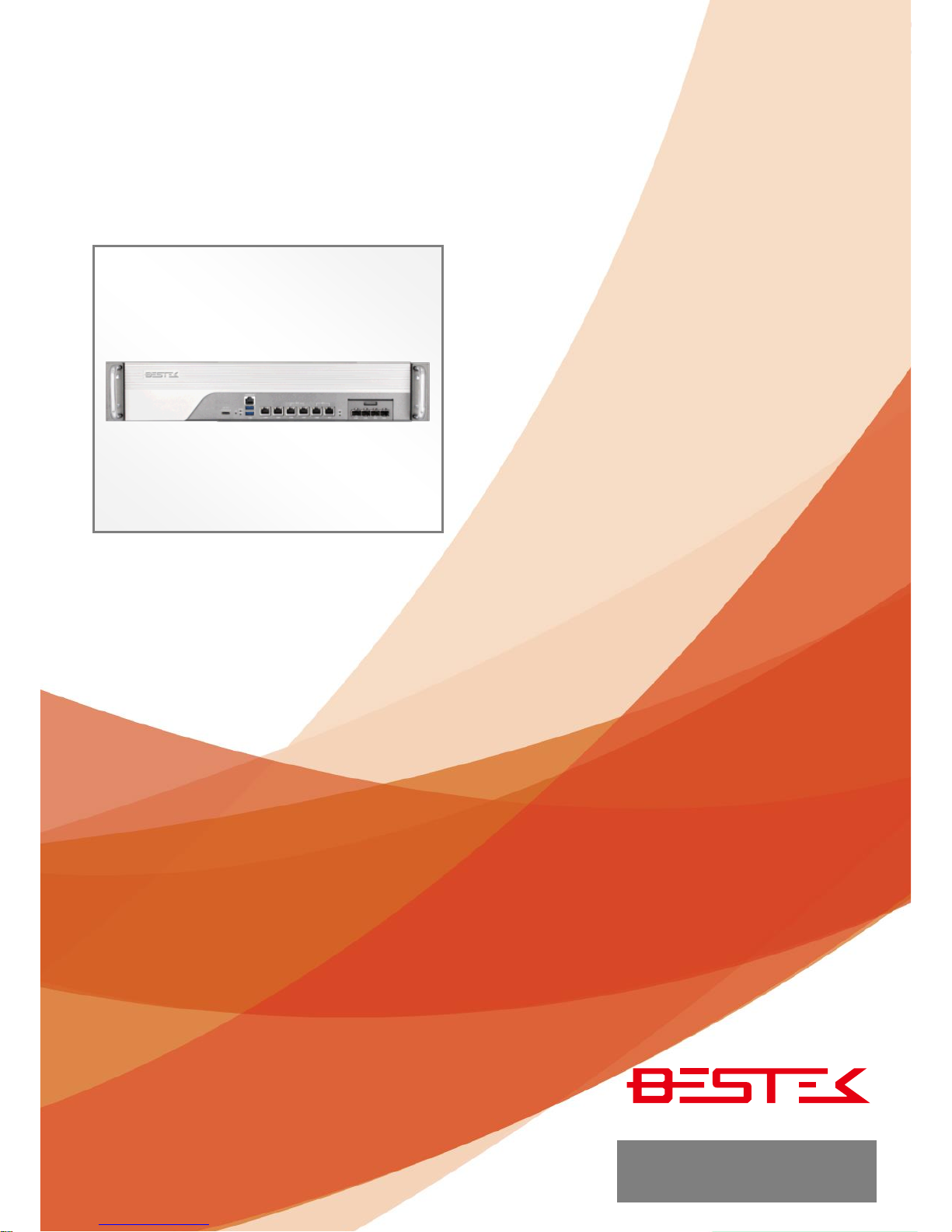
1
Network Security System
NSP-20H1
Always at the forefront of innovation
User Manual

2
This publication contains information that is protected by copyright. No part of it may be reproduced in any
form or by any means or used to make any transformation adaptation without the prior written permission
from the copyright holders.
This publication is provided for informational purposes only. The manufacturer makes no representations or
warranties with respect to the contents or use of this manual and specifically disclaims any express or implied
warranties of merchantability or fitness for any particular purpose. The user will assume the entire risk of the
use or the results of the use of this document. Further, the manufacturer reserves the right to revise this
publication and make changes to its contents at any time, without obligation to notify any person or entity of
such revisions or changes.
© 2011. All Rights Reserved.
All trademarks and registered trademarks of products appearing in this manual are the properties of their
respective holders.
This equipment has been tested and found to comply with the limits for a Class A digital device, pursuant to
Part 15 of the FCC rules. These limits are designed to provide reasonable protection against harmful interference
when the equipment is operated in a residential installation. This equipment generates, uses, and can radiate
radio frequency energy and, if not installed and used in accordance with the instruction manual, may cause
harmful interference to radio communications. However, there is no guarantee that interference will not occur
in a particular installation. If this equipment does cause harmful interference to radio or television reception,
which can be determined by turning the equipment off and on, the user is encouraged to try to correct the
interference by one or more of the following measures:
Reorient or relocate the receiving antenna.
Increase the separation between the equipment and the receiver.
Connect the equipment into an outlet on a circuit different from that to which the receiver is connected.
Consult the dealer or an experienced radio TV technician for help.
Notice:
1. The changes or modifications not expressly approved by the party responsible for compliance could void
the user’s authority to operate the equipment.
2. Shielded interface cables must be used in order to comply with the emission limits.
Copyright
Trademarks
FCC and DOC Statement on Class A
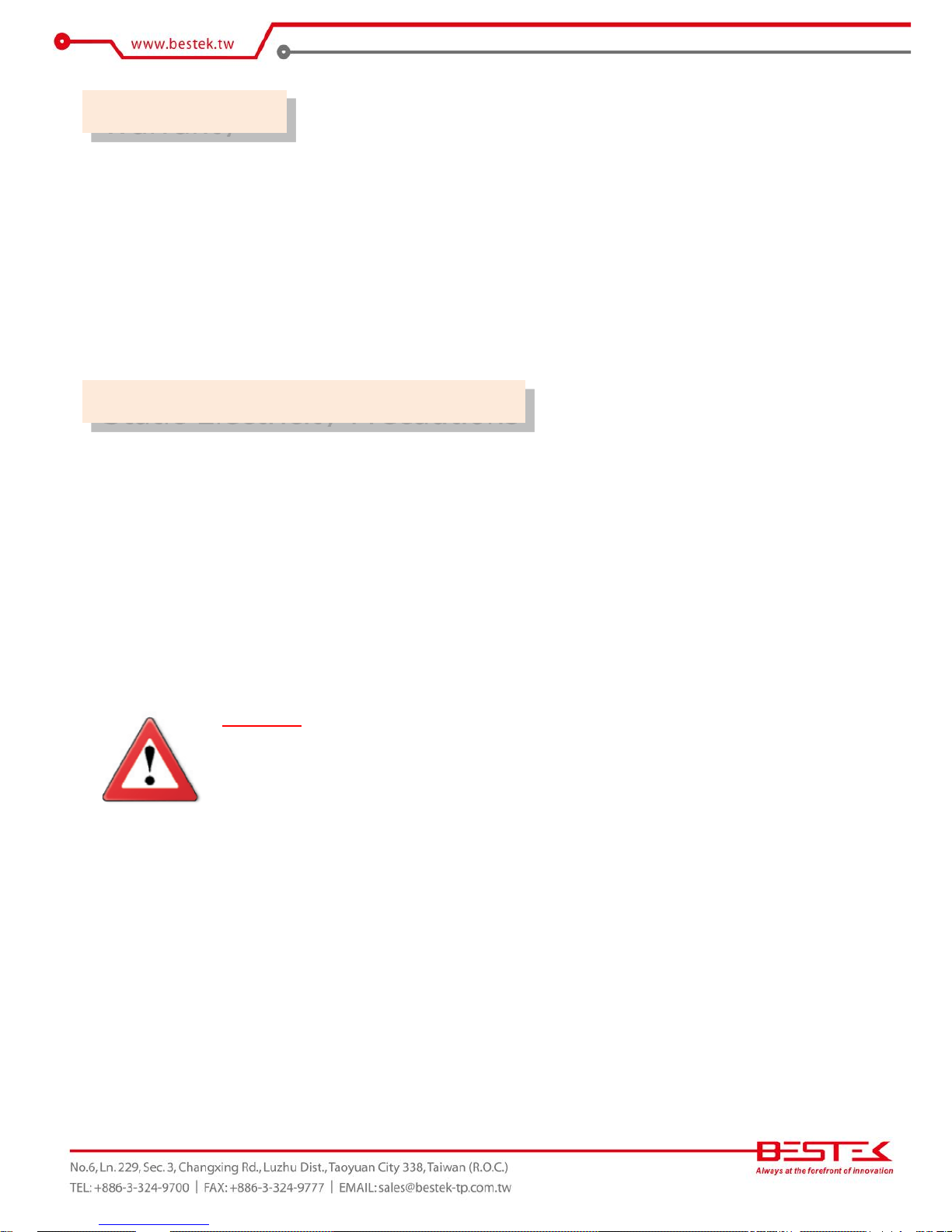
3
1. Warranty does not cover damages or failures that are raised from misuse of the product, inability to use the
product, unauthorized replacement or alteration of components and product specifications.
2. The warranty is void if the product has been subject to physical abuse, improper installation, modification,
accidents or unauthorized repair of the product.
3. Unless otherwise instructed in this user’s manual, the user may not, under any circumstances, attempt to
perform service, adjustments or repairs on the product, whether in or out of warranty. It must be returned
to the purchase point, factory or authorized service agency for all such work.
4. We will not be liable for any indirect, special, incidental or consequential damages to the product that has
been modified or altered.
It is quite easy to inadvertently damage your PC, system board, components or devices even before installing
them in your system unit. Static electrical discharge can damage computer components without causing any
signs of physical damage. You must take extra care in handling them to ensure against electrostatic build-up.
1. To prevent electrostatic build-up, leave the system board in its anti-static bag until you are ready to install
it.
2. Wear an antistatic wrist strap.
3. Do all preparation work on a static-free surface.
4. Hold the device only by its edges. Be careful not to touch any of the components, contacts or connections.
5. Avoid touching the pins or contacts on all modules and connectors. Hold modules or connectors by their
ends.
Important:
Electrostatic discharge (ESD) can damage your processor, disk drive and other
components. Perform the upgrade instruction procedures described at an ESD
workstation only. If such a station is not available, you can provide some ESD protection
by wearing an antistatic wrist strap and attaching it to a metal part of the system chassis.
If a wrist strap is unavailable, establish and maintain contact with the system chassis
throughout any procedures requiring ESD protection.
Warranty
Static Electricity Precautions
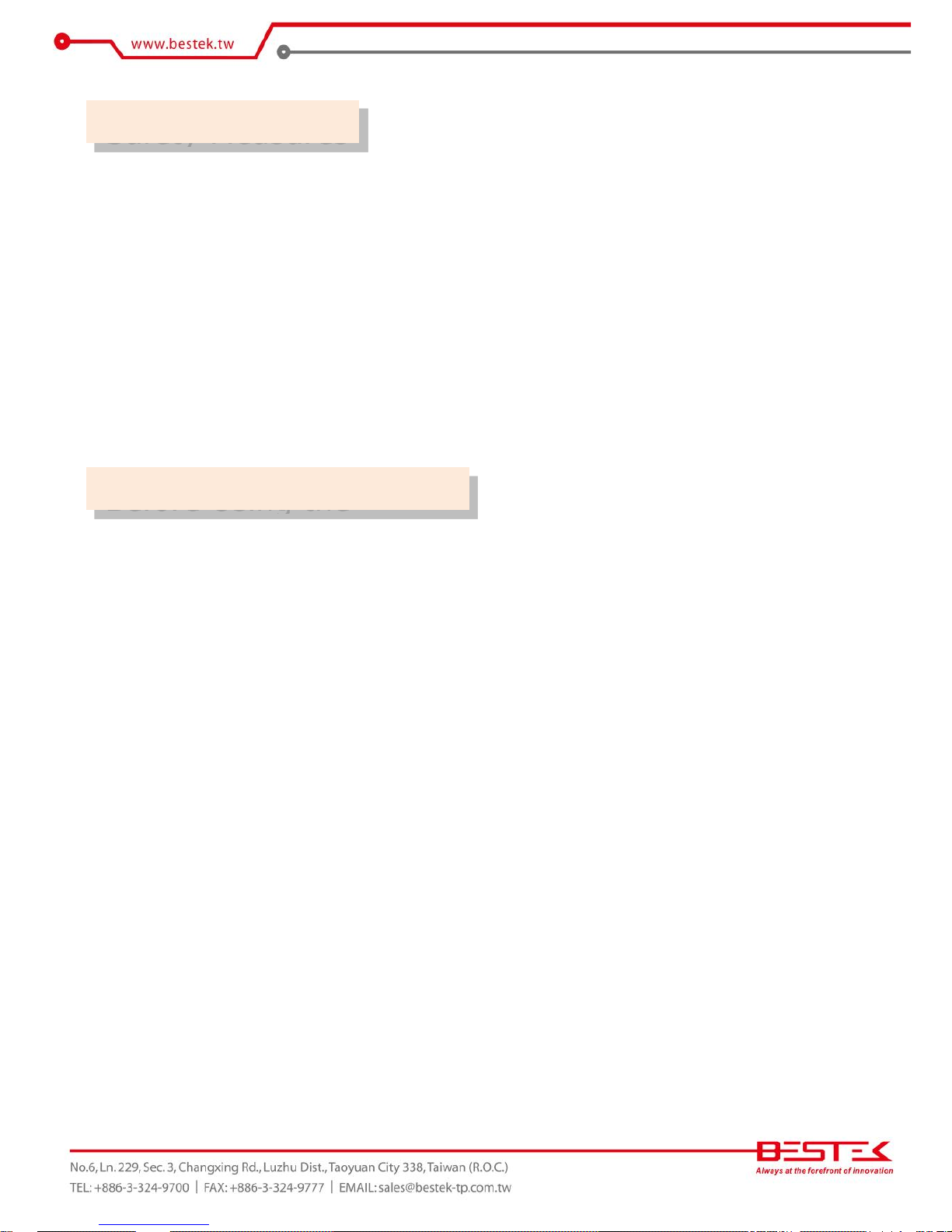
4
To avoid damage to the system:
• Use the correct AC input voltage range.
To reduce the risk of electric shock:
• Unplug the power cord before removing the system chassis cover for installation or servicing. After installation
or servicing, cover the system chassis before plugging the power cord.
Battery:
• Danger of explosion if battery incorrectly replaced.
• Replace only with the same or equivalent type recommend by the manufacturer.
• Dispose of used batteries according to local ordinance.
Before using the system, prepare basic system components.
If the system comes as a barebone; that is, none of the key components, including processor, memory, and hard
drive has been pre-installed as part of your purchase, you will need to at least ensure a compatible counterpart
is located and installed.
You will also need a few external system peripherals intended for the use of the system, a common pool with
at least a keyboard, a mouse, and a monitor is thus suggested.
Safety Measures
Before Using the
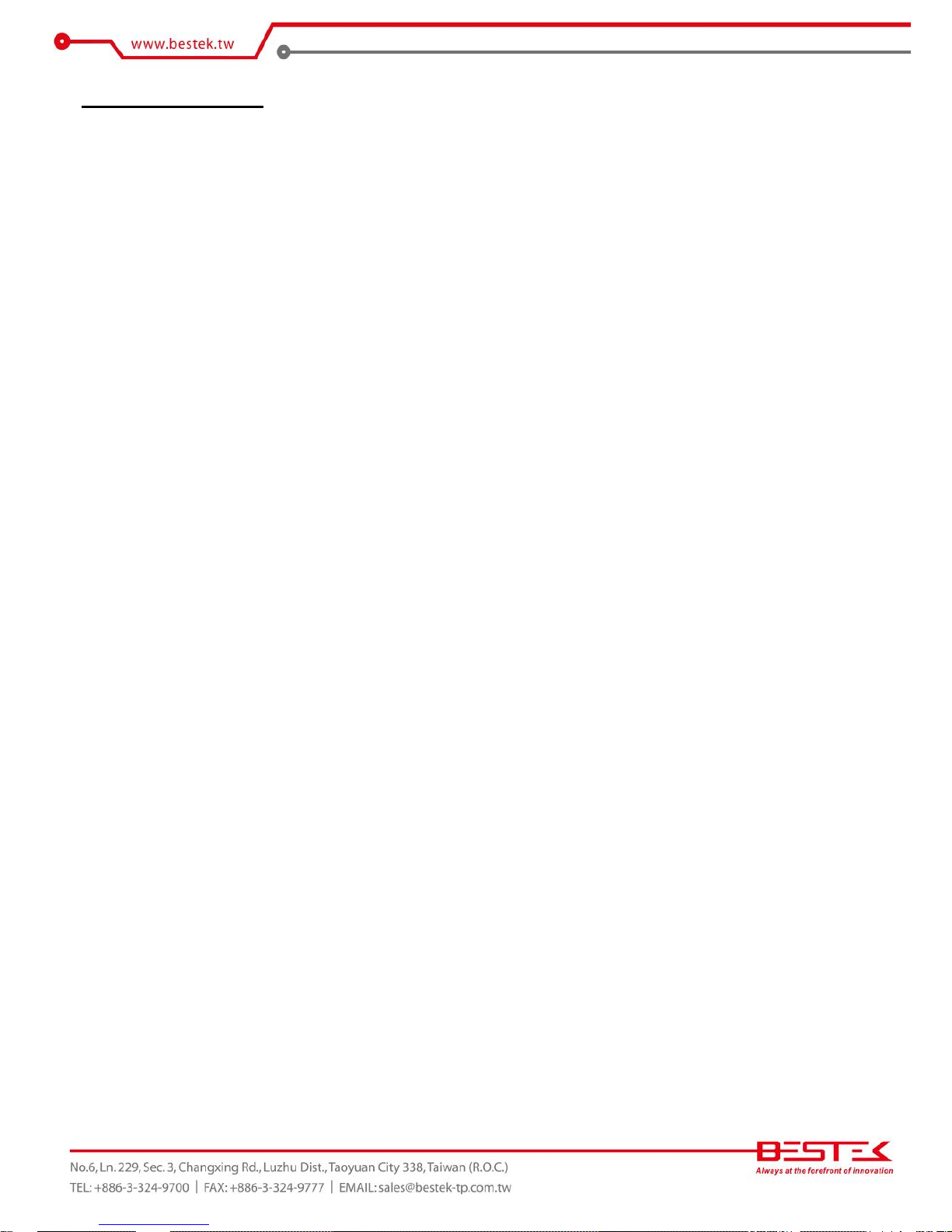
5
Table of Content
Copyright.................................................................................................................................................................
2
Trademarks .............................................................................................................................................................. 2
FCC and DOC Statement On Class A .........................................................................................................................2
Warranty ..................................................................................................................................................................3
Static Electricity Precautions ....................................................................................................................................3
Safety Measures .......................................................................................................................................................4
Before Using the System Board ................................................................................................................................4
Table of Content .......................................................................................................................................................5
Chapter 1 General Information
1.1 Main
Feature ......................................................................................................................................................7
1.2
Specifications ....................................................................................................................................................
8
1.3 Optional LAN Modules ..................................................................................................................................... 9
1.4 System Layout.................................................................................................................................................. 10
1.5 Indicators and Features .................................................................................................................................. 11
Chapter 2 Preparation
2.1 Before You Begin ....................................................................................................................................... 13
2.2
Precautions .....................................................................................................................................................
13
2.3 Open Up Top Cover
..........................................................................................................................................
14
2.4 Accessing Processor & Memory........................................................................................................................ 15
2.5 Adding 2.5”/3.5” SATA Hard Drive ..................................................................................................................... 15
2.6 Accessing CompactFlash Card ........................................................................................................................ 17
Chapter 3 Operation
3.1 Turning On The System .................................................................................................................................... 19
3.2 Accessing Micro-USB Console Port ................................................................................................................. 21
3.3 Installing
Operating System & Drivers ........................................................................................................
22
3.4 Understanding Indicators ............................................................................................................................... 23
Chapter 4 BIOS Setup
4.1 Entering Setup ................................................................................................................................................ 27
4.2 Getting Help .................................................................................................................................................... 27
4.3 Control Keys .................................................................................................................................................... 27
4.4 The Main Menu ............................................................................................................................................... 28
4.5 The Advanced Menu ........................................................................................................................................ 29
4.6 The Chipset Menu .................................................................................................................................................. 31
4.7 The Security Menu .......................................................................................................................................... 33
4.8 The Boot Menu ................................................................................................................................................ 34
4.9 The Save & Exit Menu ..................................................................................................................................... 35
Chapter 5 Software Configuration
5.1 Bypass Setting.................................................................................................................................................. 37
5.2 GPIO ................................................................................................................................................................ 41
Chapter 6 Q&A ..................................................................................................................... 45
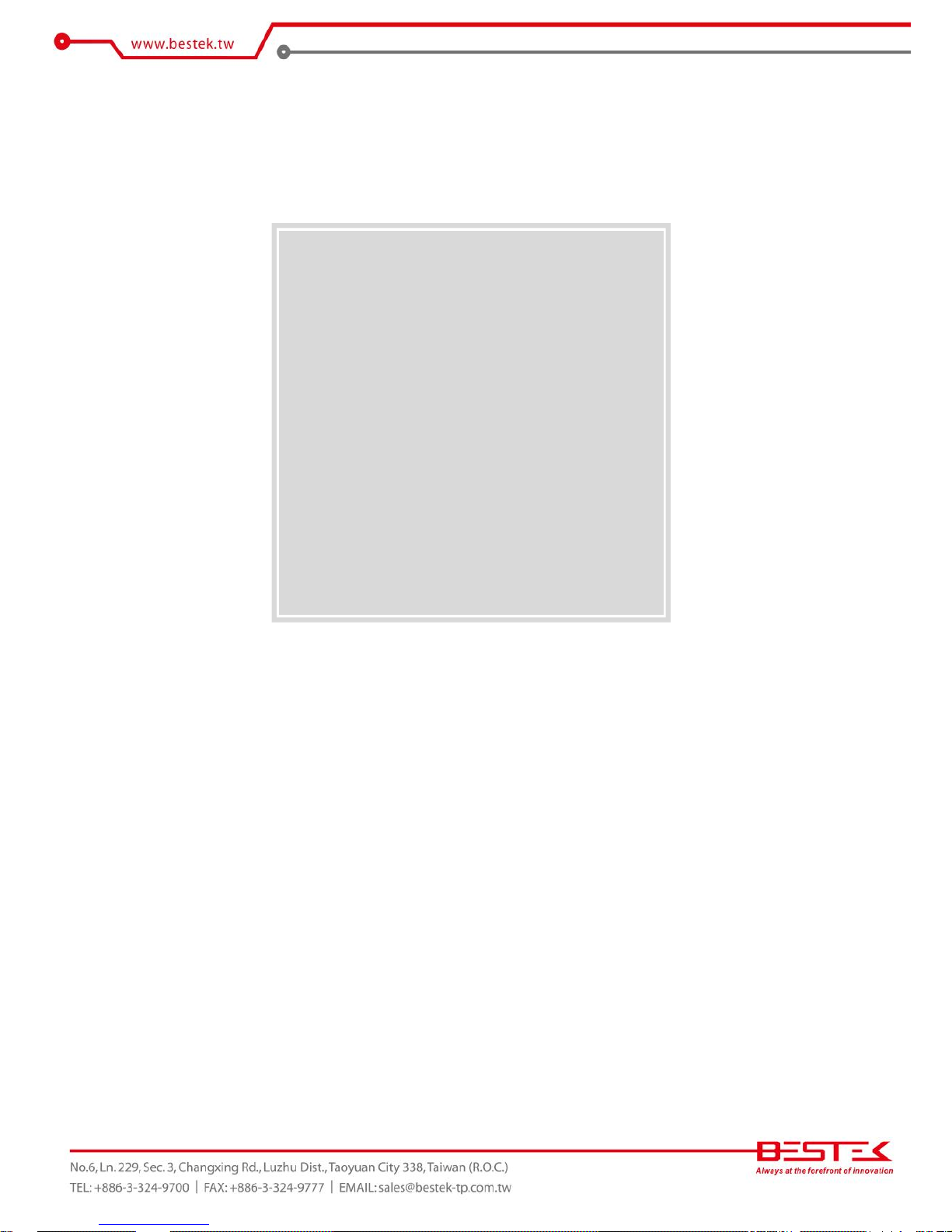
6
Chapter 1
General Information
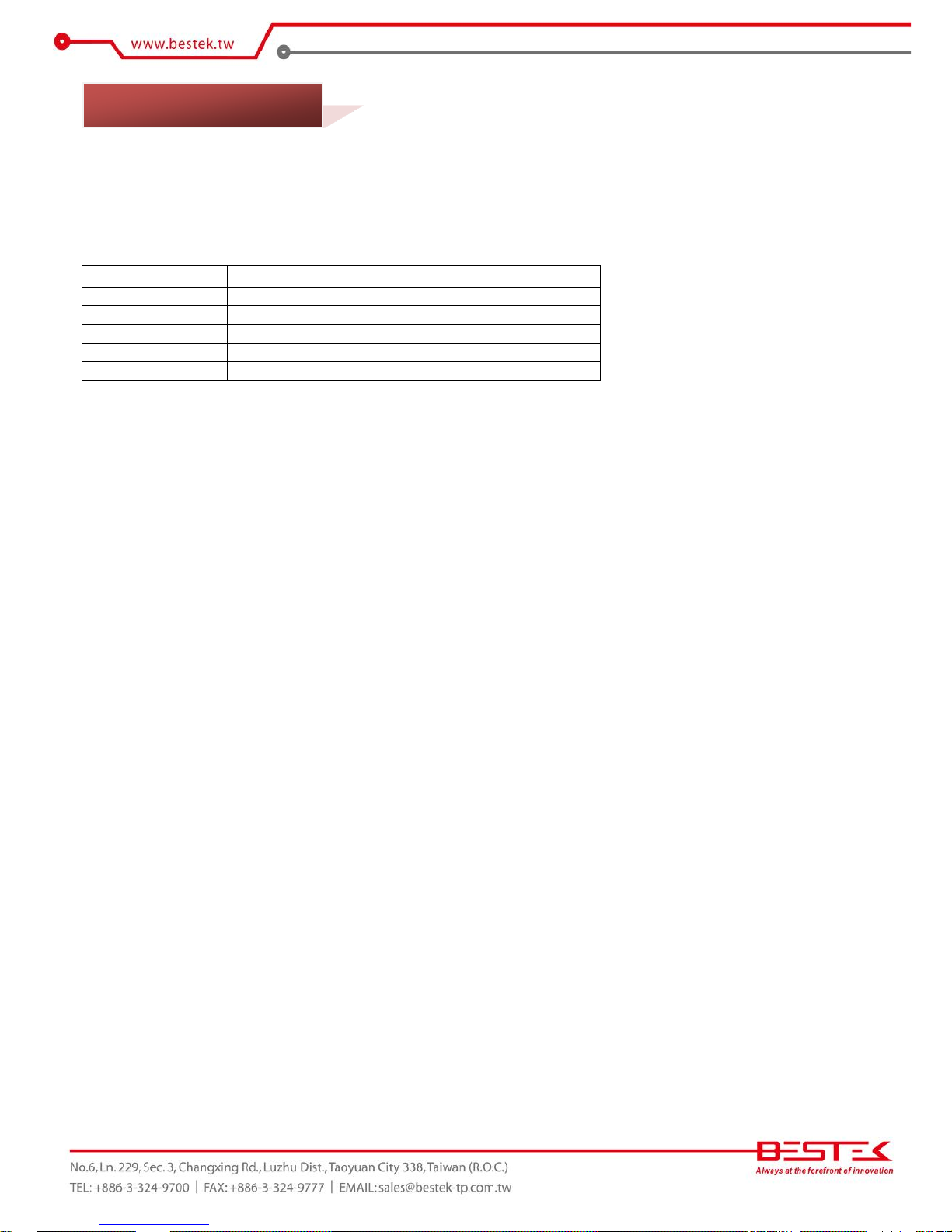
7
Processor Performance
NSP-20H1 is a 2U Rack Mount Network Security System that, pre-installed with BNX-H110 security board,
featuring on Intel® H110 chipset, supports Intel® Gen-6 LGA1151 Celeron®, Pentium®, Core®-i3/i5/i7 series
processors, all carrying the built-in Intel® HD Graphic engine. Below is a brief list of available processors as
a quick reference:
Processor Grade
Regular Power Choice
Low Power Choice
Celeron®
G3900 (51W)
G3900TE (35W)
Pentium®
G4400 (54W)
G4400TE (35W)
Core®-i3
i3-6100 (51W)
i3-6100TE (35W)
Core®-i5
I5-6500 (65W)
I5-6500TE (35W)
Core®-i7
i3-6700 (65W)
i3-6700TE (35W)
ECC Memory Support
The two Dual Channel DDR4 DIMM slots are designed to carry up to 32GB DDR4 2133MHz SDRAM with
ECC/Non-ECC support.
Onboard/Module Gigabit LAN Ports
The six onboard Intel® PCIe Gigabit i210-AT LAN Controllers deliver outstanding network performance with
2-pair dual-latch bypass functions that are configurable through the use of pre-defined codes and are under
visual monitoring via the LED indications at front panel. Yet further access to full status is also available via
software programming. One PCIe X8 expansion slot is designed to make the unit expandable up to extra 8Port 1G bandwidth. Below is a list of all available LAN modules:
4-Port RJ45 Gigabit LAN Module on Intel® i350-AM4
4-Port RJ45 Gigabit LAN Module on Intel® i350-AM4 with 2-Pair Bypass
8-Port RJ45 Gigabit LAN Module on Dual Intel® 82580EB
4-Port SFP Gigabit LAN Module on Intel® i350-AM4
8-Port SFP Gigabit LAN Module on Dual Intel® i350-AM4
List of Key Features
Intel® H110 Chipset
Intel® LGA1151 Gen-6 Desktop Celeron®, Pentium®, Core®-i3/i5/i7 Processor
Two DDR4 RAM ECC/Non-ECC Unbuffered Slots up to 32GB
Two internal 3.5” SATA Drive, or two internal 2.5” SATA Drives
One CompactFlash Socket
One SATADOM Port
Two USB 3.0 Ports at front
Six Intel® Gigabit LAN Ports at front
One RJ45 Console Port + one Micro-USB Console Port at front
One Expansion Slot for up to additional 8-Port 1G LAN Module
1U 300W Flex-ATX Power Supply
2U Rack Mount of 430mm Depth
1.1 Main Feature
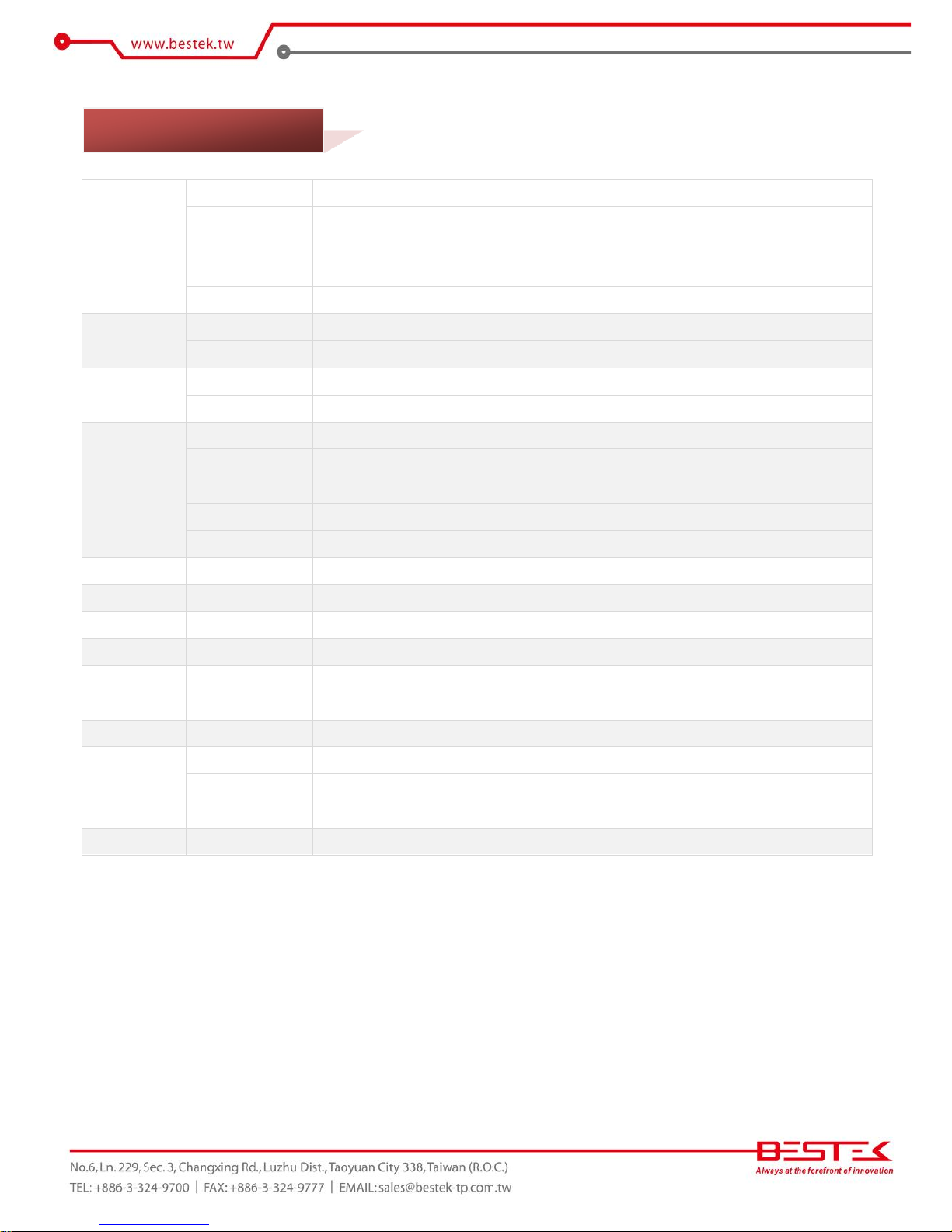
8
Core Engine
Chipset
Intel® H110 PCH
Processor
Support Intel® Gen-6 Core i3, i5, i7, Pentium®, Celeron® Processor
Single LGA1151 Processor Socket
Memory
2x DDR4 2133 ECC/Non-ECC Unbuffered Memory up to 32GB
Display
Intel® HD Graphic 510/530
Ethernet
Controller
6x Onboard Intel® i210-AT GbE Controllers with 2-Pair Dual-Latch Bypass
LAN Module
Support 1x PCIe 3.0 X8 Slot for LAN Module
Storage
SATA
2x Internal 3.5” (or 2.5”) SATA3 Drive Bays
CF
1x CompactFlash Socket
Front I/O
Indication
1x Power LED, 1x HDD LED, 2x Bypass LEDs
LAN
6x RJ45 1G LAN Ports
Console
1x Micro-USB Console / 1x RJ45 Type Console Port
USB
2x USB 3.0 Ports
Switch
1x Push Button Power Switch
Rear I/O
Power Inlet
1x Standard Power Cord Inlet
Internal I/O
Display
1x Optional HDMI Connector
Expansion
PCIe
1x Straddle Type PCIe 3.0 X8 Slot
Power
Type
Internal 300W Single Power Supply, 100-240Vac, 50-60Hz
Cooling
CPU Fan
1x CPU Cooler Fan
System Fan
2x 80mm System Fans at rear side (Optional 3x System Fans)
Other
H/W Monitoring
Monitor temperature, voltage, and fan speed, auto-throttling control at CPU overheat
Environment
Operating Temp.
0oC ~ 40oC
Storage Temp.
-20oC ~ 70oC
Humidity
10% ~ 90% (Non-Condensing)
Mechanical
Dimension
435mm (W) x 430mm (D) x 88mm (H)
1.2 Specifications
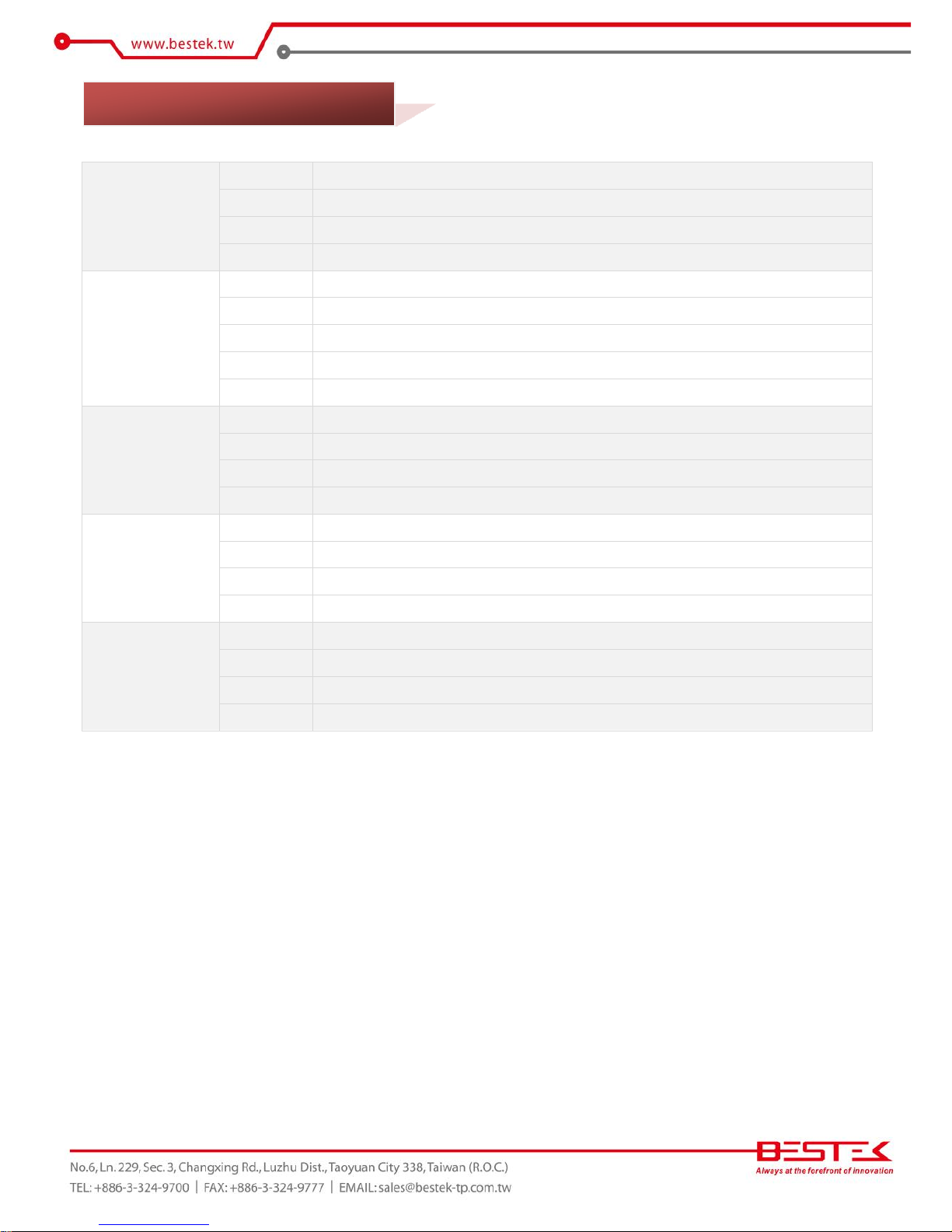
9
BEM-H110-350-C4
Type
LAN Module
Chipset
Intel® i350-AM4
Interface
PCIe 3.0 X4
Network Port
Four RJ45 1G
BEM-H110-350-C4-B
Type
LAN Module
Chipset
Intel® i350-AM4
Interface
PCIe 3.0 X4
Network Port
Four RJ45 1G
Bypass
2 Pairs
BEM-H110-580-C8
Type
LAN Module
Chipset
Dual Intel® 82580EB
Interface
PCIe 3.0 X8 with Switch
Network Port
Eight RJ45 1G
BEM-H110-350-F4
Type
LAN Module
Chipset
Intel® i350-AM4
Interface
PCIe 3.0 X4
Network Port
Four RJ45 Gigabit
BEM-H110-350-F8
Type
LAN Module
Chipset
Dual Intel® i350-AM4
Interface
PCIe 3.0 X8 with Switch
Network Port
Eight RJ45 1G
1.3 Optional LAN Modules
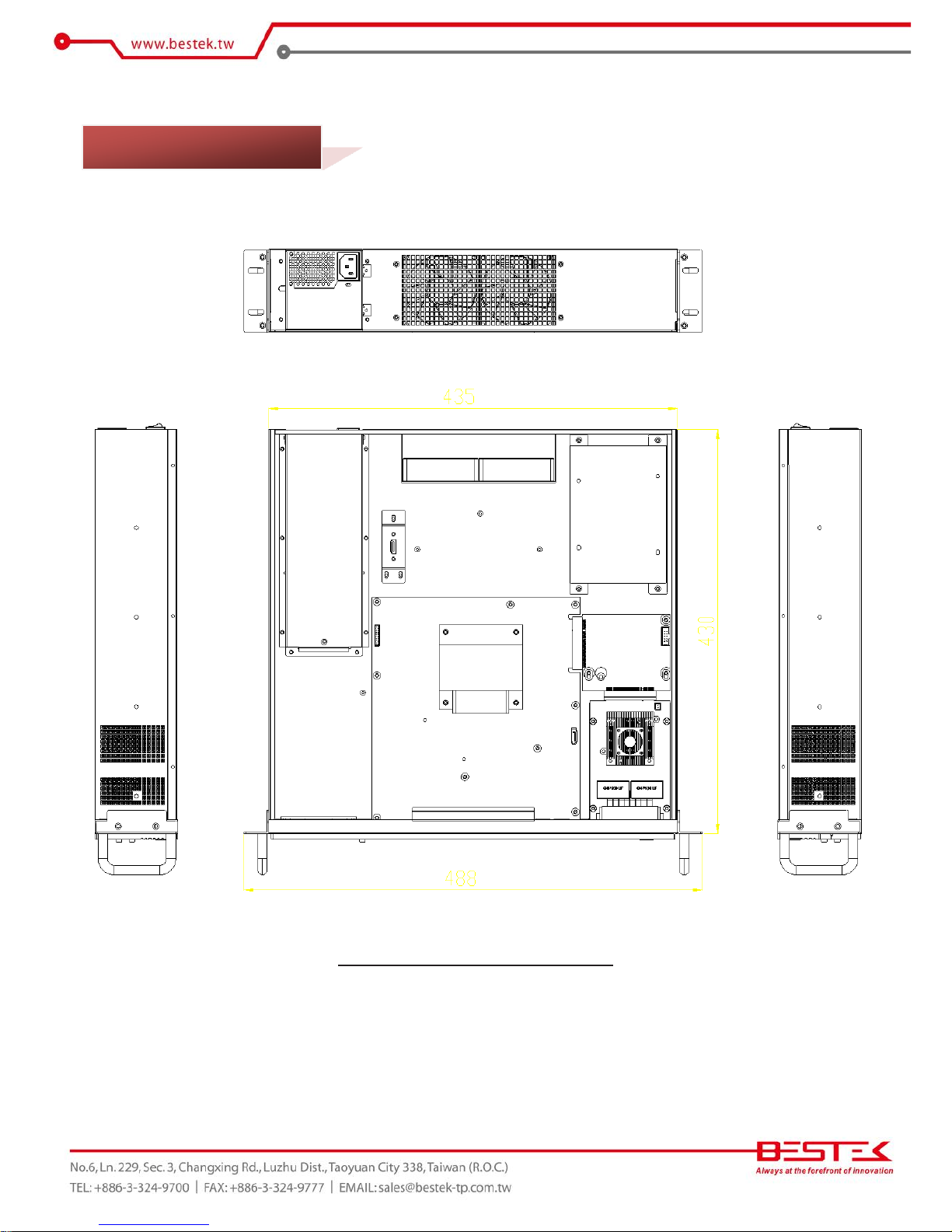
10
Figure 1.1: System Layout of NSP-20H1
1.4 System Layout
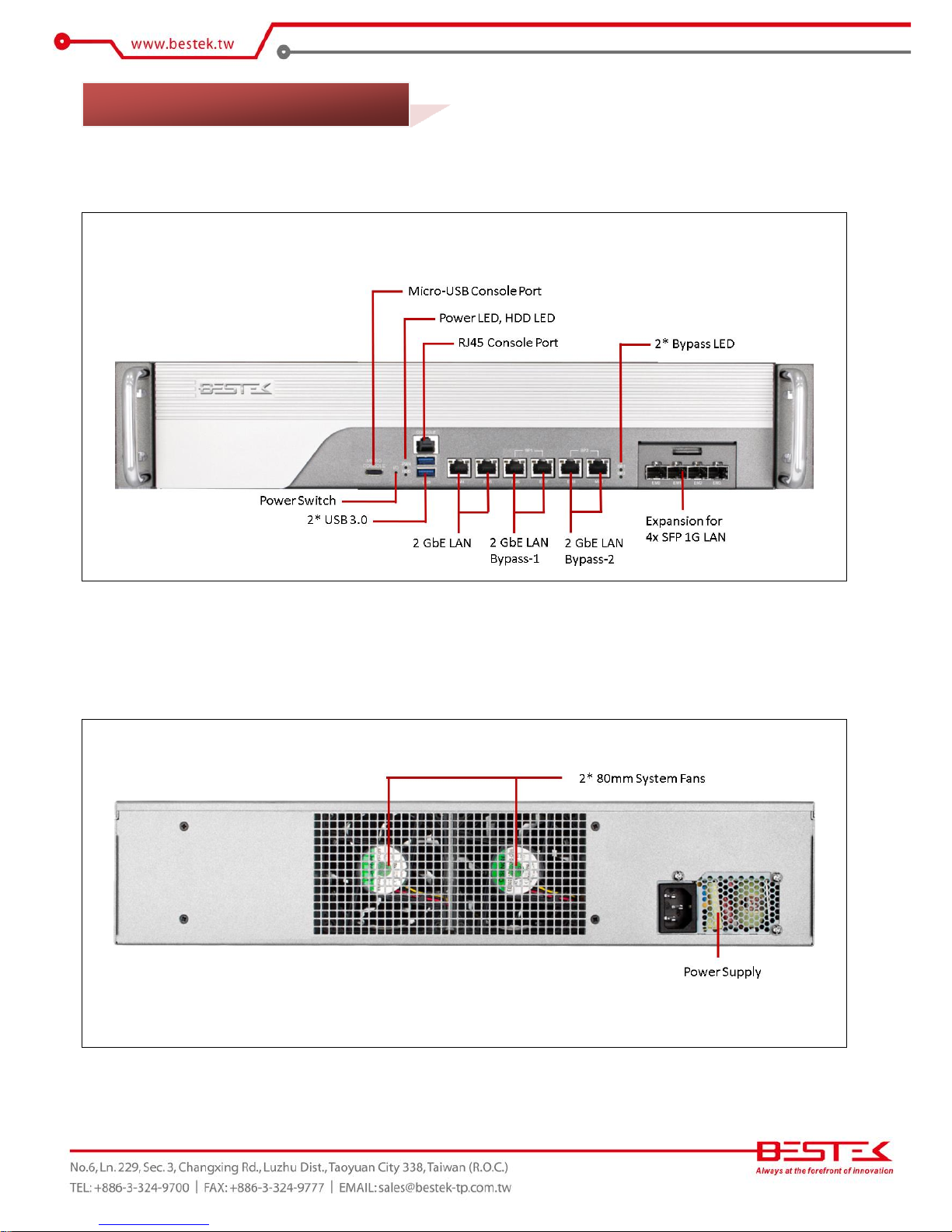
11
►
Front View
With 4-Port SFP GbE LAN Module
►
Rear View
1.5 Indicators & Features
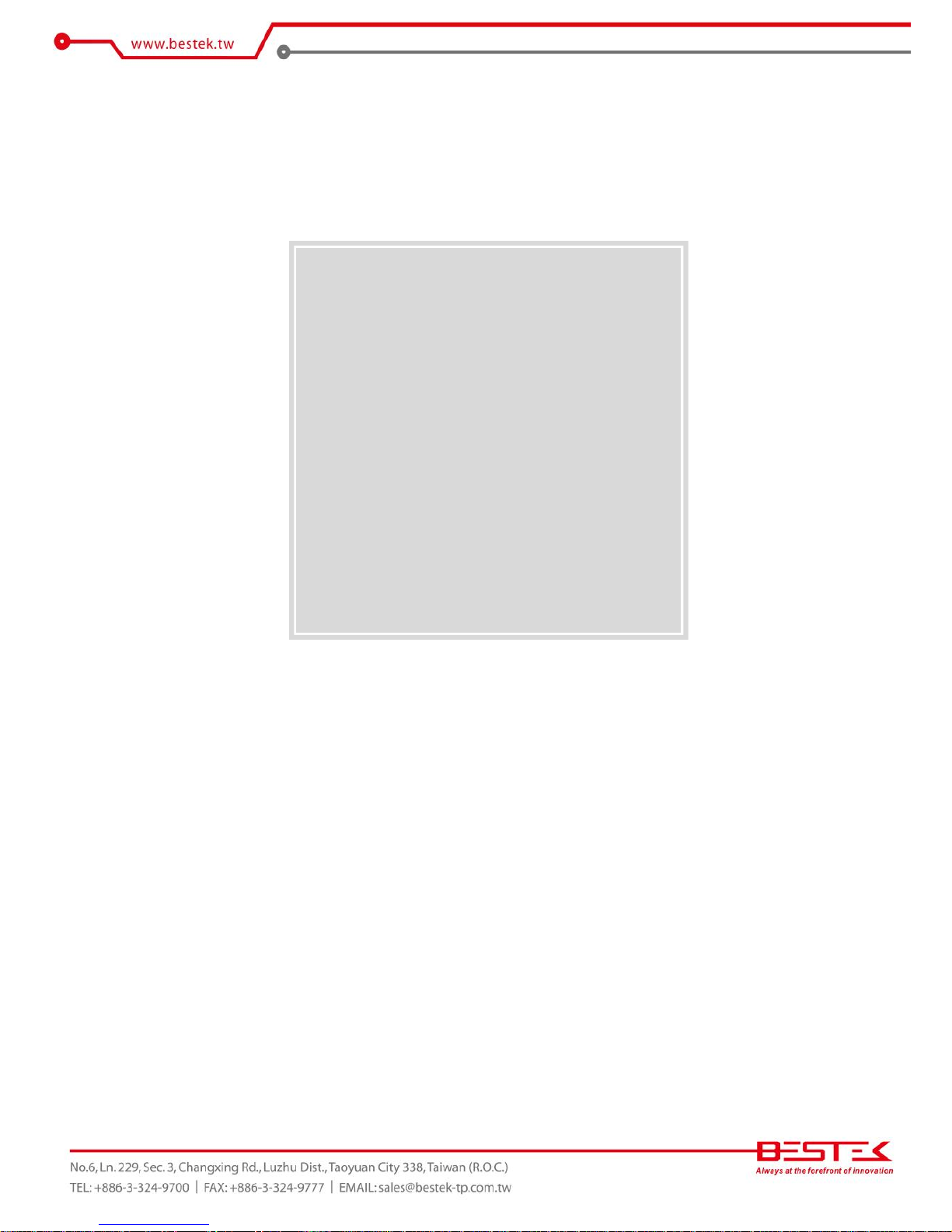
12
Chapter 2
Preparation
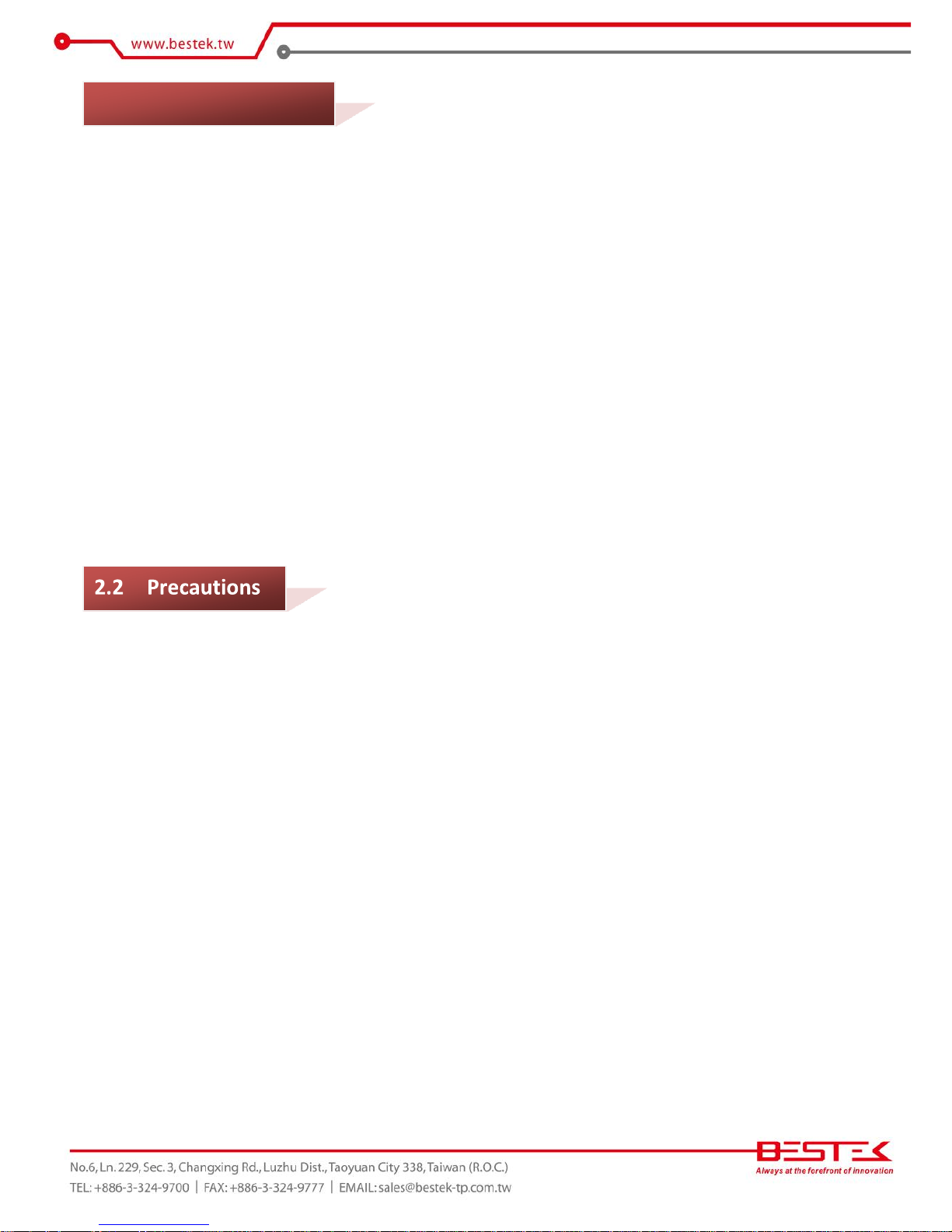
13
A stable and clean working environment are essential. Dust and dirt can get into components and cause a
malfunction. Use containers to keep small components separated.
Adequate lighting and proper tools can prevent you from accidentally damaging the internal components. Most
of the procedures that follow require only a few simple tools, including the following:
A Philips screwdriver
A flat-tipped screwdriver
A set of jewelers Screwdrivers
A grounding strap
An anti-static pad
Using your fingers can disconnect most of the connections. It is recommended that you do not use needle-nosed
pliers to disconnect connections as these can damage the soft metal or plastic parts of the connectors.
Before working on internal components, make sure that the power is off. Ground yourself before touching any
internal components, by touching a metal object. Static electricity can damage many of the electronic
components. Humid environment tends to have less static electricity than dry
environments.
A grounding strap
is warranted whenever danger of static electricity exists.
Computer components and electronic circuit boards can be damaged by discharges of static electricity. Working
on the computers that are still connected to a power supply can be extremely dangerous. Follow the guidelines
below to avoid damage to your computer or yourself:
Always disconnect the unit from the power outlet whenever you are working inside the case.
If possible, wear a grounded wrist strap when you are working inside the computer case. Alternatively,
discharge any static electricity by touching the bare metal chassis of the unit case, or the bare
metal body
of any other grounded appliance.
Hold electronic circuit boards by the edges only. Never touch the components on the board unless it is
necessary to do so. Do not flex or stress the circuit board.
Leave all components inside the static-proof packaging that they shipped with until they are ready for
installation.
Use correct screws and do not over tighten screws.
2.1 Before You Begin
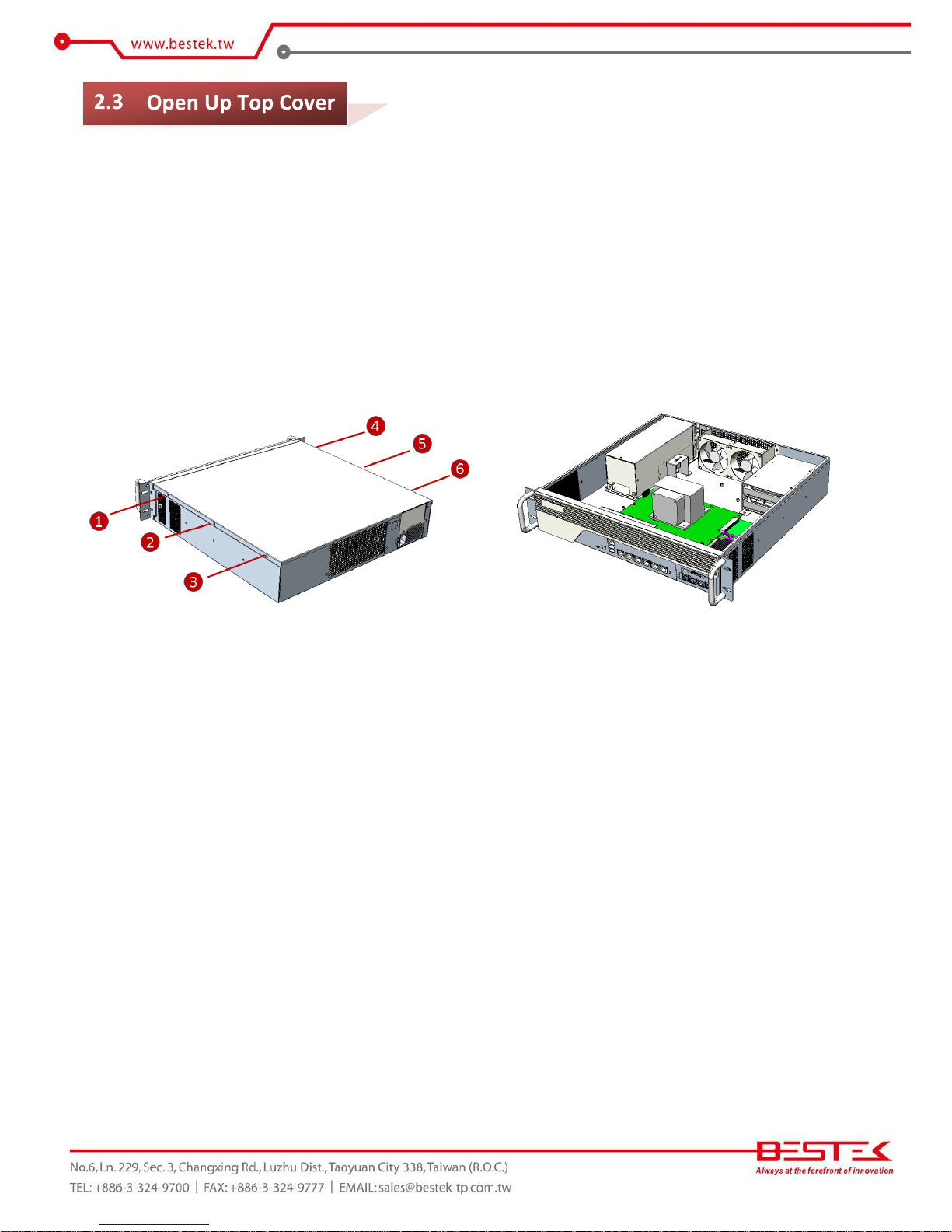
14
This is the first step of all to proceed with, if you are to install (or change) a processor (hard drive or memory
module).
Please remove the 6 screws on the two sides as indicated in the places below, prior to any moving of the top
cover. It is recommended to push the top cover backwards so as to detach the cover tongue out of the snatchup at front side, before the lift-up or removal of the top cover.
Securing the screws is essential for they would be re-used for the restoration of the top cover, after all
preparation procedures are completed.
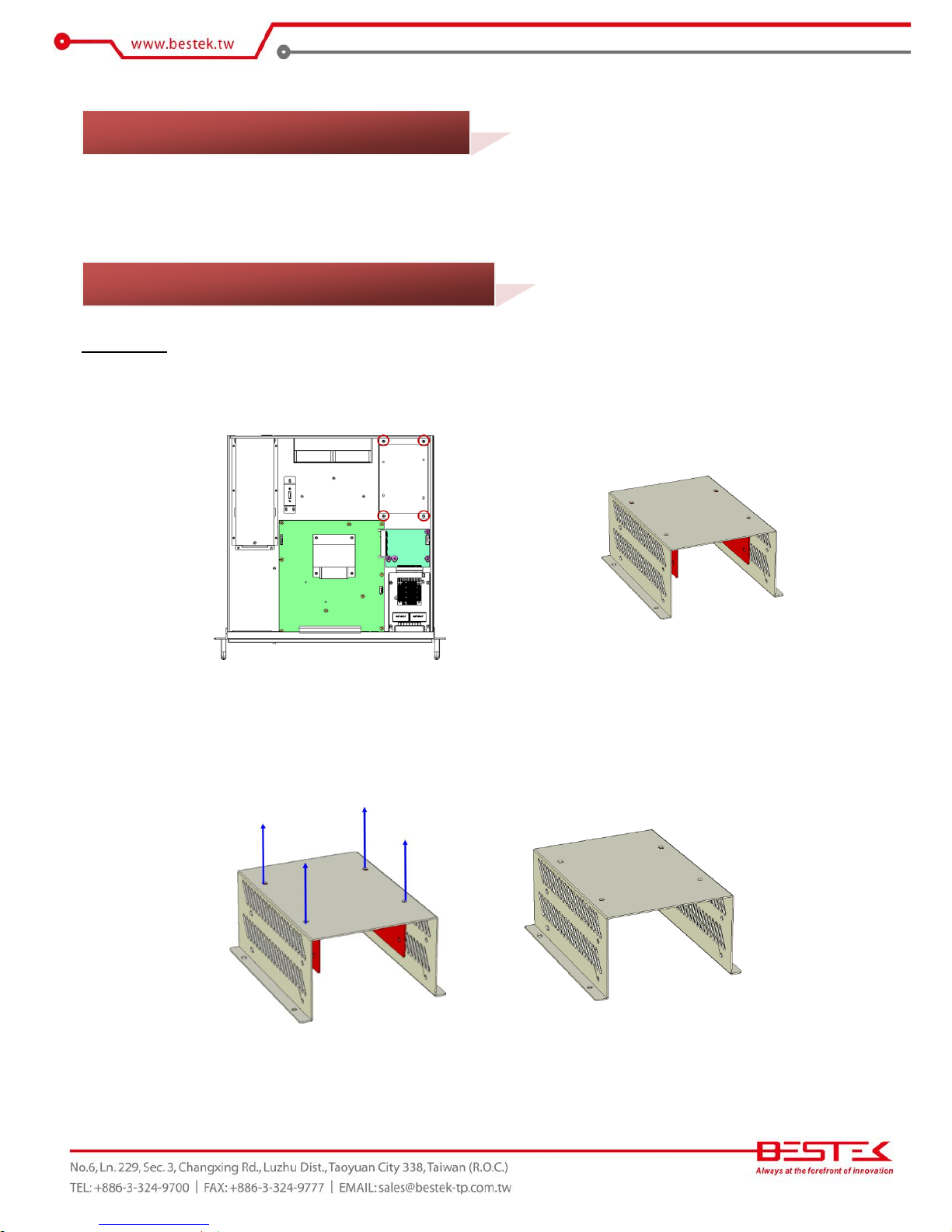
15
Please refer to the Manual of BNX-H110 motherboard for substantial details as to adding processor, cooler,
and memory.
Procedures:
(1) Turn off the system and open up the top cover.
(2) Find the four screws fastened on the Hard Drive bracket (red circles as below). Remove these screws to acquire
the Hard Drive bracket.
(3) This Hard Drive bracket is designed to hold two 3.5” SATA Drives, with also two smaller L-bracket for two 2.5”
SATA Drives. Please find the four screws fastened on the top of the Hard Drive bracket (blue arrows as below) to
detach the two smaller L-brackets.
2.4 Accessing Processor & Memory
2.5 Adding 2.5”/3.5” SATA Hard Drive
